Page 1
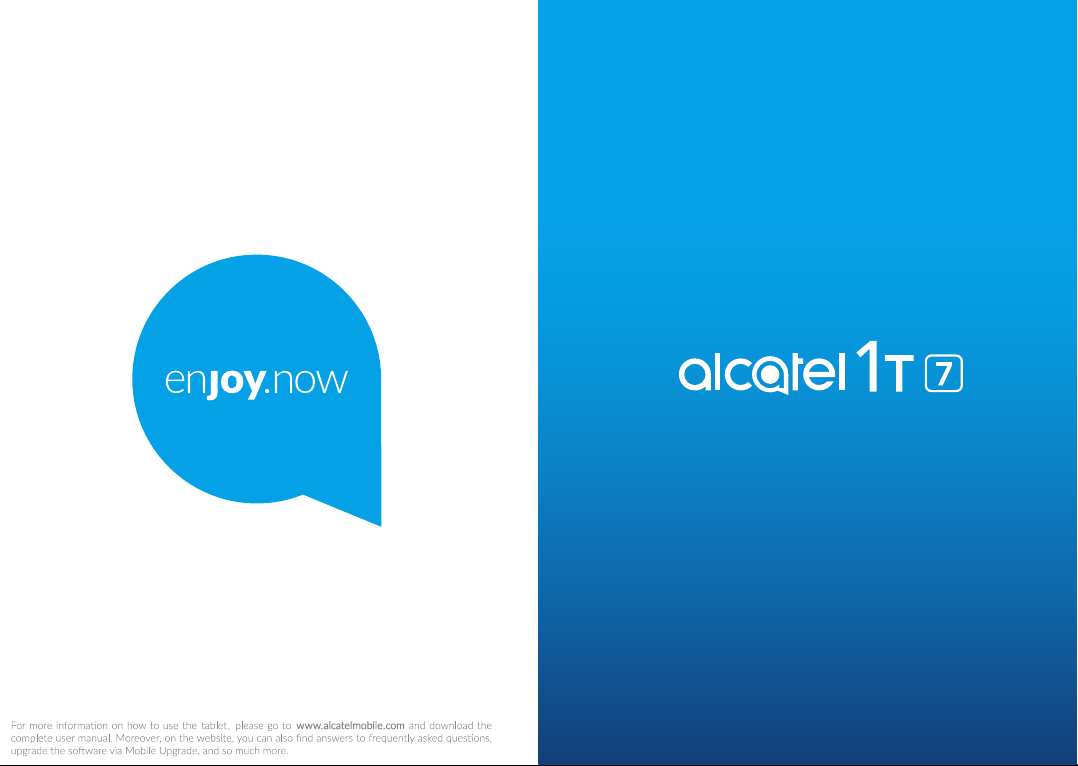
3G Tablet
Page 2
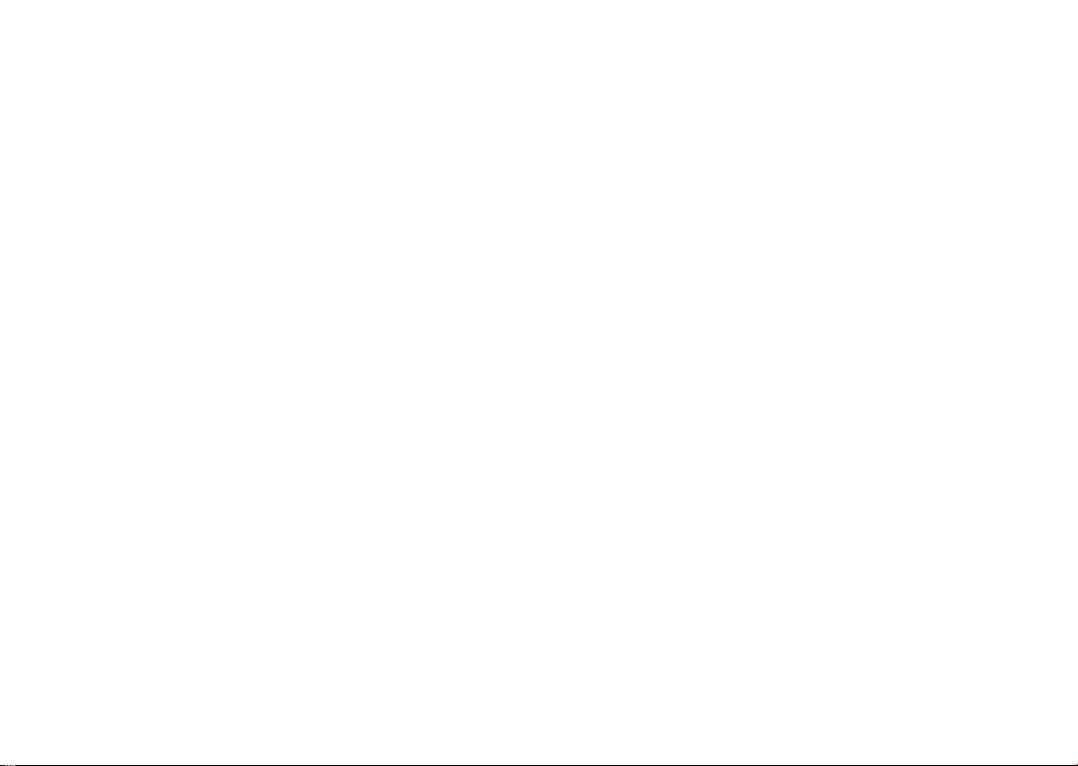
1.1 Table of Contents
Safety and use ................................................................................................4
Radio waves ....................................................................................................8
Licences ......................................................................................................... 10
General information ................................................................................... 11
1 Your device ............................................................................................. 13
1.1 Keys and connectors .......................................................................13
1.2 Getting started ................................................................................. 16
1.3 Home screen ..................................................................................... 17
2 Text input ................................................................................................ 24
2.1 Using the Onscreen Keyboard ......................................................24
2.2 Text editing ........................................................................................ 24
3 Call, Call log and Contacts .................................................................. 25
3.1 Call ...................................................................................................... 25
3.2 Call log ................................................................................................ 29
3.3 Contacts ............................................................................................. 29
4 Messaging & Gmail ................................................................................34
4.1 Messaging .......................................................................................... 34
4.2 Gmail ................................................................................................... 39
5 Calendar & Clock & Calculator .........................................................44
5.1 Calendar ............................................................................................. 44
5.2 Clock .................................................................................................. 45
5.3 Calculator...........................................................................................47
6 Getting connected ................................................................................49
6.1 Connecting to the Internet ............................................................49
6.2 Chrome ............................................................................................... 51
6.3 Connecting to Bluetooth devices ................................................55
6.4 Connecting to a computer ............................................................. 56
6.5 Sharing your device's Wi-Fi connection ..................................... 56
6.6 Connecting to virtual private networks .....................................57
7 Multimedia applications ........................................................................58
7.1 Camera/Camcorder .........................................................................58
1 2
7.2 Photos ................................................................................................ 61
7.3 Parental Center ................................................................................ 62
8 Others ......................................................................................................65
8.1 File Manager ..................................................................................... 65
8.2 Other applications ........................................................................... 65
9 Google applications ..............................................................................66
9.1 Gmail ................................................................................................... 66
9.2 Maps Go ............................................................................................66
9.3 YouTube .............................................................................................. 66
9.4 Play Store ...........................................................................................67
9.5 Play Music ......................................................................................... 67
10 Settings .....................................................................................................68
10.1 Network & Connection .................................................................. 68
10.2 Apps & notifications ....................................................................... 69
10.3 Battery ................................................................................................69
10.4 Display ................................................................................................ 70
10.5 Sound.................................................................................................. 71
10.6 Storage & Memory .........................................................................71
10.7 Security & Location .........................................................................71
10.8 Advanced Features ..........................................................................73
10.9 Accounts ............................................................................................ 74
10.10 Accessibility .......................................................................................74
10.11 Google ................................................................................................ 75
10.12 System ................................................................................................ 76
11 Upgrade ...................................................................................................80
11.1 Mobile Upgrade ...............................................................................80
11.2 FOTA Upgrade .................................................................................. 80
12 Accessories .............................................................................................81
13 Warranty .................................................................................................82
14 Troubleshooting ..................................................................................... 84
15 Specifications .........................................................................................87
Page 3
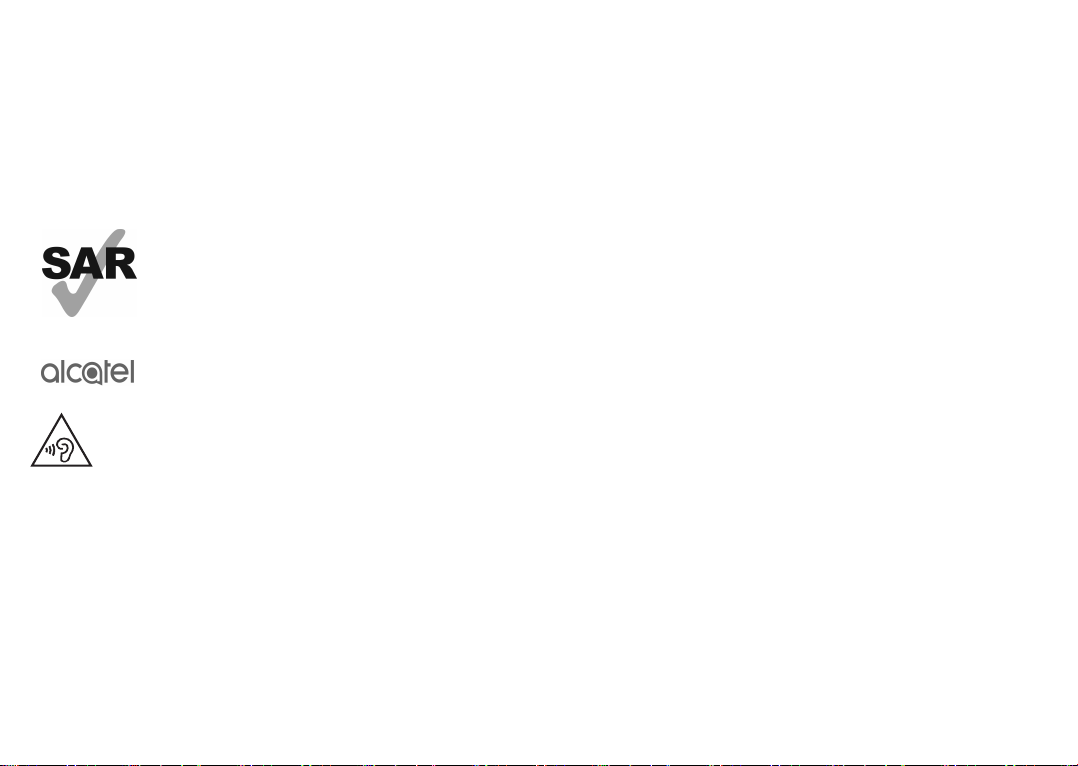
www.sar-ck.com
PROTECT YOUR HEARING
To prevent possible hearing damage, do not listen at high volume levels
for long periods. Exercise caution when holding your device near your
ear while the loudspeaker is in use .
This product meets applicable national SAR limits of 2.0 W/
kg. The specific maximum SAR values can be found on Radio
waves section.
When carrying the product or using it while worn on your
body, either use an approved accessory such as a holster
or otherwise maintain a distance of 5 mm from the body to
ensure compliance with RF exposure requirements.
1.1 Safety and use .............................................
We recommend that you read this chapter carefully before using your device. The
manufacturer disclaims any liability for damage, which may result as a consequence
of improper use or use contrary to the instructions contained herein.
• TRAFFIC SAFETY:
Given that studies show that using a device while driving a vehicle constitutes a real
risk, drivers are requested to refrain from using their device when the vehicle is not
parked.
When driving, do not use your device and headset to listen to music or to the radio.
Using a headset can be dangerous and forbidden in some areas.
When switched on, your device emits electromagnetic waves that can interfere with
the vehicle’s electronic systems such as ABS anti-lock brakes or airbags. To ensure
that there is no problem:
- Do not place your device on top of the dashboard or within an airbag deployment
area;
- Check with your car dealer or the car manufacturer to make sure that the dashboard
is adequately shielded from device RF energy.
• CONDITIONS OF USE:
You are advised to switch off the device from time to time to optimise its performance.
Switch the device off before boarding an aircraft.
Switch the device off when you are in health care facilities, except in designated areas.
As with many other types of equipment now in regular use, devices can interfere with
other electrical or electronic devices, or equipment using radio frequency.
Switch the device off when you are near gas or flammable liquids. Strictly obey all
signs and instructions posted in a fuel depot, petrol station, or chemical plant, or in
any potentially explosive atmosphere.
When the device is switched on, it should be kept at least 15 cm from any medical
device such as a pacemaker, a hearing aid, or an insulin pump, etc..
Do not let children use the device and/or play with the device and accessories
without supervision.
If your device has a removable cover, note that your device may contain substances
that could create an allergic reaction.
If your device is a unibody device, the back cover and battery are not removable. If
you disassemble your device the warranty will not apply. Disassembling the device
may damage the battery, and may cause leakage of substances that could create an
allergic reaction.
3 4
Page 4
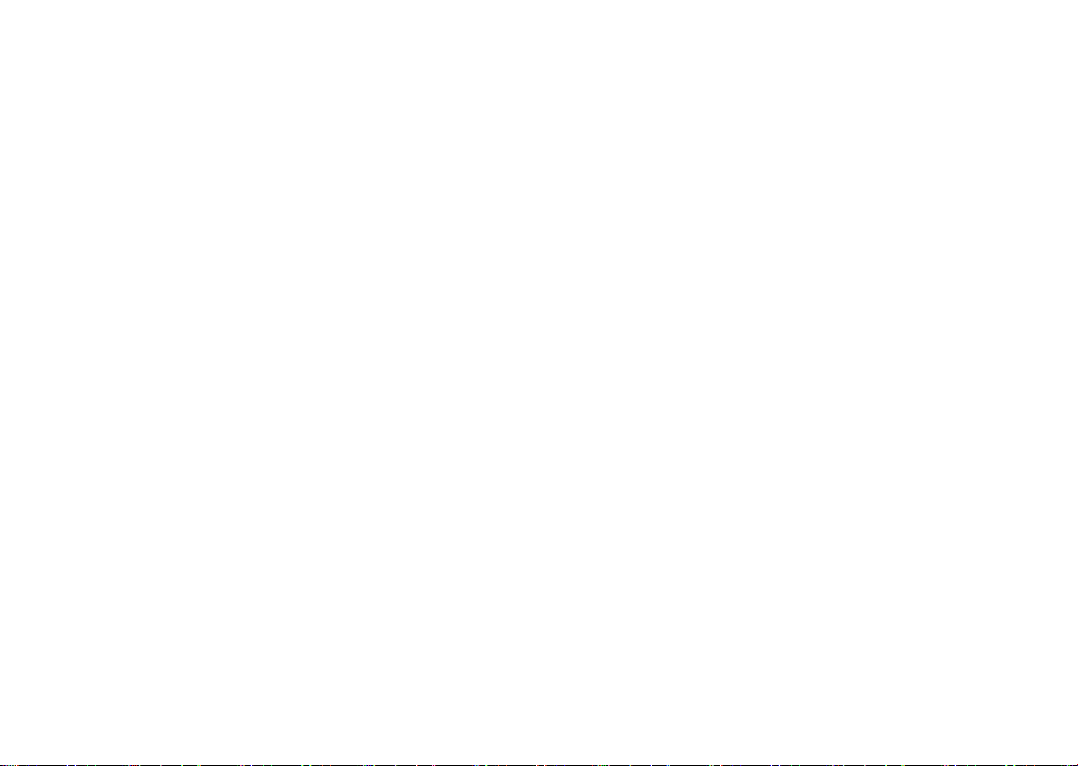
Always handle your device with care and keep it in a clean and dust-free place.
Do not allow your device to be exposed to adverse weather or environmental
conditions (moisture, humidity, rain, infiltration of liquids, dust, sea air, etc.). The
manufacturer’s recommended operating temperature range is -10°C (14°F) to +45°C
(113°F).
At over 45°C (113°F) the legibility of the device’s display may be impaired, though this
is temporary and not serious.
Do not open, dismantle, or attempt to repair your device yourself.
Do not drop, throw, or bend your device.
Do not use the device if the glass screen is damaged, cracked, or broken to avoid
any injury.
Do not paint it.
Use only batteries, battery chargers, and accessories which are recommended by TCL
Communication Ltd. and its affiliates and are compatible with your device model. TCL
Communication Ltd. and its affiliates disclaim any liability for damage caused by the
use of other chargers or batteries.
Remember to make backup copies or keep a written record of all important
information stored on your device.
Some people may suffer epileptic seizures or blackouts when exposed to flashing lights,
or when playing video games. These seizures or blackouts may occur even if a person
never had a previous seizure or blackout. If you have experienced seizures or blackouts,
or if you have a family history of such occurrences, please consult your doctor before
playing video games on your device or enabling a flashing-lights feature on your device.
Parents should monitor their children’s use of video games or other features
that incorporate flashing lights on the devices. All persons should discontinue
use and consult a doctor if any of the following symptoms occur: convulsion,
eye or muscle twitching, loss of awareness, involuntary movements, or
disorientation. To limit the likelihood of such symptoms, please take the following
safety precautions:
- Do not play or use a flashing-lights feature if you are tired or need sleep;
- Take a minimum of a 15-minute break hourly;
- Play in a room in which all lights are on;
- Play at the farthest distance possible from the screen;
- If your hands, wrists, or arms become tired or sore while playing, stop and rest for
several hours before playing again;
- If you continue to have sore hands, wrists, or arms during or after playing, stop the
game and see a doctor.
5 6
When you play games on your device, you may experience occasional discomfort
in your hands, arms, shoulders, neck, or other parts of your body. Follow the
instructions to avoid problems such as tendinitis, carpal tunnel syndrome, or other
musculoskeletal disorders.
• PRIVACY:
Please note that you must respect the laws and regulations in force in your jurisdiction
or other jurisdiction(s) where you will use your device regarding taking photographs
and recording sounds with your device. Pursuant to such laws and regulations, it may
be strictly forbidden to take photographs and/or to record the voices of other people
or any of their personal attributes, and reproduce or distribute them, as this may be
considered to be an invasion of privacy. It is the user's sole responsibility to ensure
that prior authorisation has been obtained, if necessary, in order to record private or
confidential conversations or take a photograph of another person; the manufacturer,
the seller or vendor of your device (including the operator) disclaim any liability which
may result from improper use of the device.
• BATTERY:
Following air regulation, the battery of your product is not charged. Please charge
it first.
For a non-unibody device:
Observe the following precautions:
- Do not attempt to open the battery (due to the risk of toxic fumes and burns);
- Do not puncture, disassemble, or cause a short circuit in a battery;
- Do not burn or dispose of a used battery in household rubbish or store it at
temperatures above 60°C (140°F).
Batteries must be disposed of in accordance with locally applicable environmental
regulations. Only use the battery for the purpose for which it was designed. Never
use damaged batteries or those not recommended by TCL Communication Ltd. and/
or its affiliates.
For a non-unibody device with a non-removable battery:
Observe the following precautions:
- Do not attempt to eject, replace or open the battery;
- Do not puncture, disassemble, or cause a short circuit in the battery;
- Do not burn or dispose of your device in household rubbish or store it at
temperature above 60°C (140°F).
Device and battery must be disposed of in accordance with locally applicable
environmental regulations.
Page 5
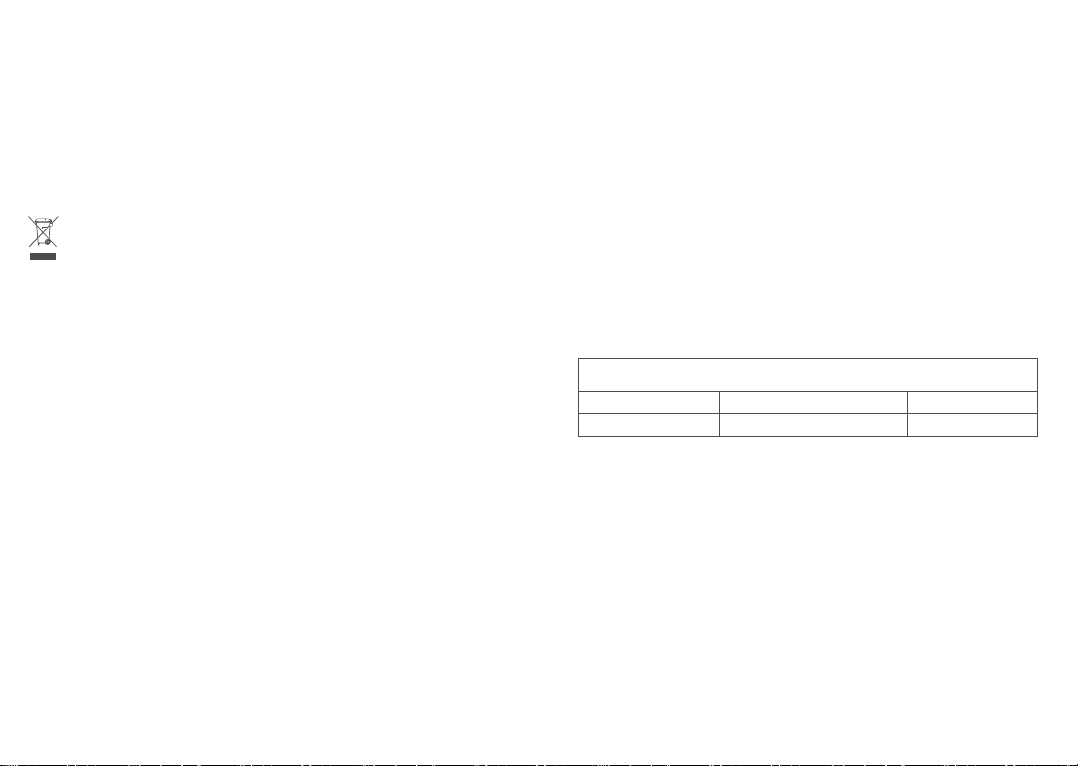
For a unibody device:
Observe the following precautions:
- Do not attempt to open the back cover;
- Do not attempt to eject, replace, or open battery;
- Do not puncture the back cover of your device;
- Do not burn or dispose of your device in household rubbish or store it at
temperature above 60°C (140°F).
Device and battery as a unibody device must be disposed of in accordance with
locally applicable environmental regulations.
This symbol on your device, the battery, and the accessories means that these
products must be taken to collection points at the end of their life:
- Municipal waste disposal centres with specific bins for these items of
equipment;
- Collection bins at points of sale.
They will then be recycled, preventing substances being disposed of in the
environment, so that their components can be reused.
In European Union countries:
These collection points are accessible free of charge.
All products with this sign must be brought to these collection points.
In non-European Union jurisdictions:
Items of equipment with this symbol are not to be thrown into ordinary bins if your
jurisdiction or your region has suitable recycling and collection facilities; instead they
are to be taken to collection points for them to be recycled.
CAUTION: RISK OF EXPLOSION IF BATTERY IS REPLACED BY AN INCORRECT
TYPE. DISPOSE OF USED BATTERIES ACCORDING TO THE INSTRUCTIONS.
• CHARGERS:
Mains powered chargers will operate within the temperature range of: 0°C (32°F) to
40°C (104°F ).
The chargers designed for your device meet the standard for safety of information
technology equipment and office equipment use. They are also compliant with
the ecodesign directive 2009/125/EC. Due to different applicable electrical
specifications, a charger you purchased in one jurisdiction may not work in another
jurisdiction. They should be used for this purpose only.
1.2 Radio waves .................................................
Proof of compliance with international standards (ICNIRP) or with European Directive
2014/53/EU (RED) is required of all device models before they can be put on the
market. The protection of the health and safety for the user and any other person is
an essential requirement of these standards or this directive.
THIS DEVICE MEETS INTERNATIONAL GUIDELINES FOR EXPOSURE TO RADIO
WAVES.
Your device is a radio transmitter and receiver. It is designed not to exceed the limits
for exposure to radio waves (radio frequency electromagnetic fields) recommended
by international guidelines. The guidelines were developed by an independent
scientific organisation (ICNIRP) and include a substantial safety margin designed to
assure the safety of all persons, regardless of age and health.
The radio wave exposure guidelines use a unit of measurement known as the Specific
Absorption Rate, or SAR. The SAR limit for devices is 2 W/kg.
Tests for SAR are conducted using standard operating positions with the device
transmitting at its highest certified power level in all tested frequency bands. The
highest SAR values under the ICNIRP guidelines for this device model are:
9009G
Maximum SAR for this model and conditions under which it was recorded
Body-worn SAR WCDMA B1+WIFI 2..4G
Head SAR
During use, the actual SAR values for this device are usually well below the values
stated above. This is because, for purposes of system efficiency and to minimise
interference on the network, the operating power of your device is automatically
decreased when full power is not needed for the call. The lower the power output of
the device, the lower its SAR value.
Body-worn SAR testing has been carried out at a separation distance of 5 mm. To
meet RF exposure guidelines during body-worn operation, the device should be
positioned at least this distance away from the body.
If you are not using an approved accessory ensure that whatever product is used is
free of any metal and that it positions the device the indicated distance away from
the body.
For more information, you can go to www.alcatelmobile.com.
GSM 900+WLAN 2..4G
1.01 W/kg
0.76 W/kg
7 8
Page 6
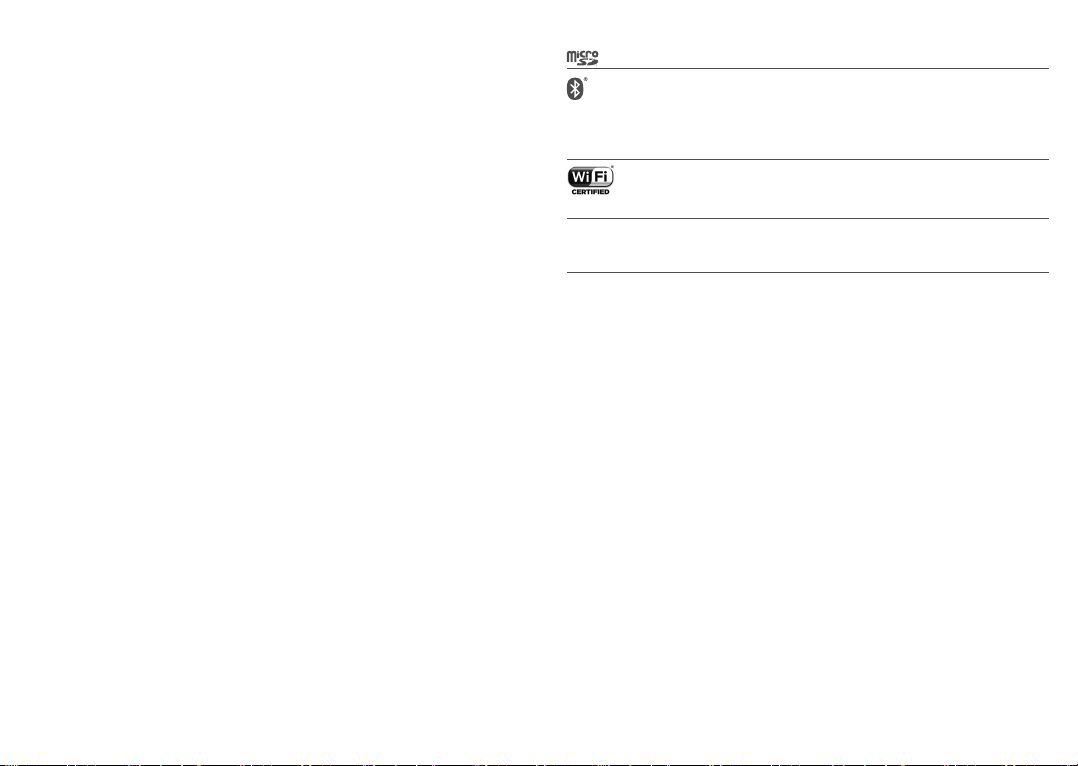
Additional information about electromagnetic fields and public health are available on
the following site: http://www.who.int/peh-emf.
Your device is equipped with a built-in antenna. For optimal operation, you should
avoid touching it or degrading it.
As devices offer a range of functions, they can be used in positions other than against
your ear. In such circumstances the device will be compliant with the guidelines when
used with a headset or USB data cable. If you are using another accessory ensure that
whatever product is used is free of any metal and that it positions the device at least
5 mm away from the body.
Please note by using the device some of your personal data may be shared with the
main device. It is under your own responsibility to protect your own personal data,
not to share with it with any unauthorised devices or third party devices connected to
yours. For products with Wi-Fi features, only connect to trusted Wi-Fi networks. Also
when using your product as a hotspot (where available), ensure your network security.
These precautions will help prevent unauthorised access to your device. Your product
can store personal information in various locations including a SIM card, memory
card, and built-in memory. Be sure to remove or clear all personal information before
you recycle, return, or give away your product. Choose your apps and updates
carefully, and install from trusted sources only. Some apps can impact your product’s
performance and/or have access to private information including account details, call
data, location details, and network resources.
Note that any data shared with TCL Communication Ltd. is stored in accordance
with applicable data protection legislation. For these purposes TCL Communication
Ltd. implements and maintains appropriate technical and organisational measures to
protect all personal data, for example, against unauthorised or unlawful processing
and accidental loss or destruction of or damage to such personal data whereby the
measures shall provide a level of security that is appropriate having regard to
- The technical possibilities available;
- The costs for implementing the measures;
- The risks involved with the processing of the personal data, and;
- The sensitivity of the personal data processed.
You can access, review, and edit your personal information at any time by logging into
your user account, visiting your user profile or by contacting us directly. Should you
require us to edit or delete your personal data, we may ask you to provide us with
evidence of your identity before we can act on your request.
1.3 Licences .......................................................
microSD Logo is a trademark.
The Bluetooth word mark and logos are owned by the Bluetooth SIG, Inc. and
any use of such marks by TCL Communication Ltd. and its affiliates is under
licence. Other trademarks and trade names are those of their respective
owners.
Alcatel 9009G Bluetooth Declaration ID D030189
The Wi-Fi Logo is a certification mark of the Wi-Fi Alliance.
This equipment may be operated in all European countries.
This device may be operated without restrictions in any EU member state.
Google, the Google logo, Android, the Android logo, Google SearchTM,
Google MapsTM, GmailTM, YouTube, Google Play Store, Google LatitudeTM, and
TM
Hangouts
The Android robot is reproduced or modified from work created and shared by
Google and used according to terms described in the Creative Commons 3.0
Attribution License (the text will show when you touch Google legal in Settings>
System > About tablet > Legal information)
You have purchased a product which uses the open source (http://opensource.org/)
programmes mtd, msdosfs, netfilter/iptables and initrd in object code and other open
source programs licensed under the GNU General Public Licence and Apache Licence.
We will provide you with a complete copy of the corresponding source codes upon
request within a period of three years from the distribution of the product by TCL
Communication Ltd.
You may download the source codes from http://sourceforge.net/projects/alcatel/
files/. The provision of the source code is free of charge from the internet.
We hereby point out that the end user warranty for infringement IPR is solely limited
to the EU.
If and to the extent that the Product is exported, taken with, or used by end
customer or end user outside the EU any responsibility, warranty or indemnification
of manufacturer and its suppliers in regard to the Product expires (including any
indemnification in regard to infringement IPR).
are trademarks of Google Inc.
(1)
.
(1)
May not be available in all countries.
9 10
Page 7
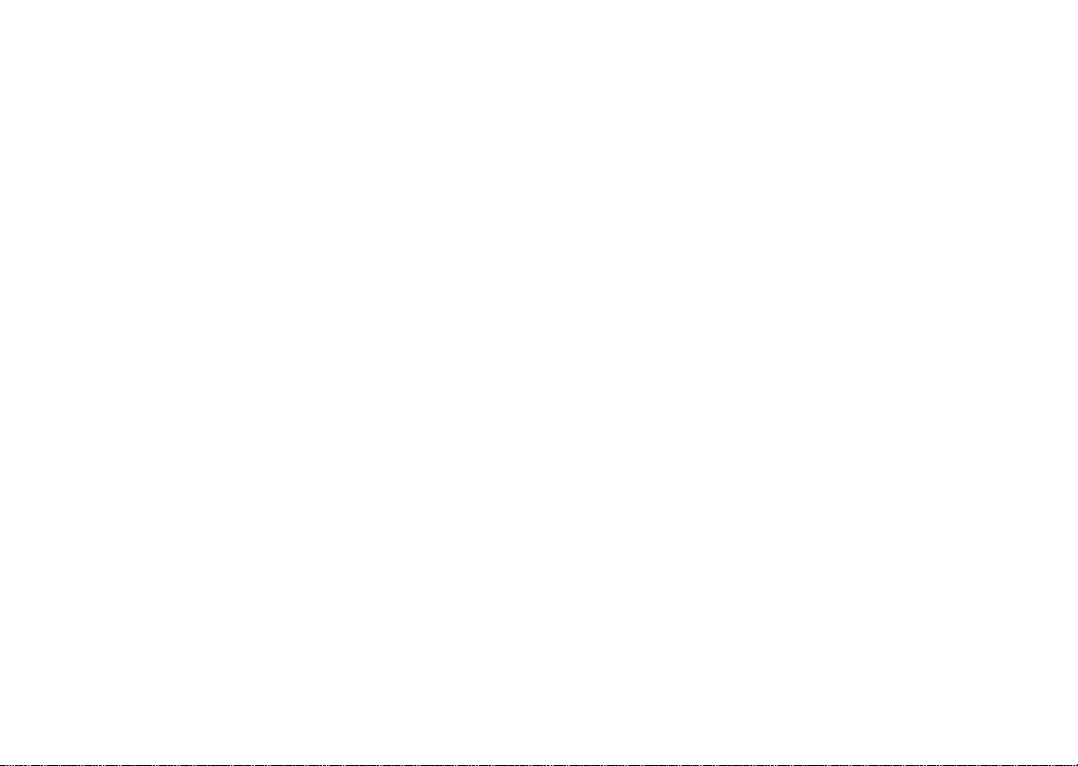
1.4 General information ......................................
• Internet address: www.alcatelmobile.com
• Hotline: See the "SERVICES" leaflet that came with your device or go to our
website.
• Manufacturer: TCL Communication Ltd.
• Address: 5/F, Building 22E, 22 Science Park East Avenue, Hong Kong Science Park,
Shatin, NT, Hong Kong.
• Electronic labeling path: Touch Settings > System> Regulatory & safety, you can
find more information about labelling
On our website, you will find our FAQ (Frequently Asked Questions) section. You can
also contact us by email to ask any questions you may have.
This radio equipment operates with the following frequency bands and maximum
radio-frequency power:
GSM850: ≤33.5 dBm; GSM900:≤33.6 dBm
GSM1800:≤30.5 dBm; GSM1900:≤31 dBm
WCDMA Band 1:≤23.5 dBm; WCDMA Band 2: ≤23.6 dBm
WCDMA Band 5:≤23.7 dBm; WCDMA Band 8:≤23.8 dBm
802.11b :19.5 dBm; 802.11g:18 dBm; 802.11n-20M :18 dBm;
802.11n-40M :17 dBm
Bluetooth: ≤9 dBm
Hereby, TCL Communication Ltd. declares that the radio equipment type Alcatel
9009G is in compliance with Directive 2014/53/EU.
The full text of the EU declaration of conformity is available at the following internet
address: http://www.alcatelmobile.com/EU_doc.
The description of accessories and components, including software, which allow the
radio equipment to operate as intended, can be obtained in the full text of the EU
declaration of conformity at the following internet address: http://www.alcatelmobile.
com/EU_doc.
(2)
.
Disclaimer
There may be certain differences between the user manual description and the
device’s operation, depending on the software release of your device or specific
operator services.
TCL Communication Ltd. shall not be held legally responsible for such differences,
if any, nor for their potential consequences, which responsibility shall be borne by
the operator exclusively. This device may contain materials, including applications
and software in executable or source code form, which is submitted by third parties
for inclusion in this device ("Third Party Materials"). All Third Party Materials in
this device are provided "as is", without warranty of any kind, whether express or
implied. The purchaser undertakes that TCL Communication Ltd. has complied with
all quality obligations incumbent upon it as a manufacturer of devices and devices in
complying with Intellectual Property rights. TCL Communication Ltd. will at no stage
be responsible for the inability or failure of the Third Party Materials to operate on
this device or in interaction with any other device. To the maximum extent permitted
by law, TCL Communication Ltd. disclaims all liability for any claims, demands, suits
or actions, and more specifically – but not limited to – tort law actions, under any
theory of liability, arising out of the use, by whatever means, or attempts to use,
such Third Party Materials. Moreover, the present Third Party Materials, which are
provided free of charge by TCL Communication Ltd., may be subject to paid updates
and upgrades in the future; TCL Communication Ltd. waives any responsibility
regarding such additional costs, which shall be borne exclusively by the purchaser.
TCL Communication Ltd. shall not be held responsible for the lack of availability of
any application, as its availability depends on the country and the operator of the
purchaser. TCL Communication Ltd. reserves the right at any time to add or remove
Third Party Materials from its devices without prior notice; in no event shall TCL
Communication Ltd. be held responsible by the purchaser for any consequences of
such removal.
(2)
It depends on countries.
11 12
Page 8
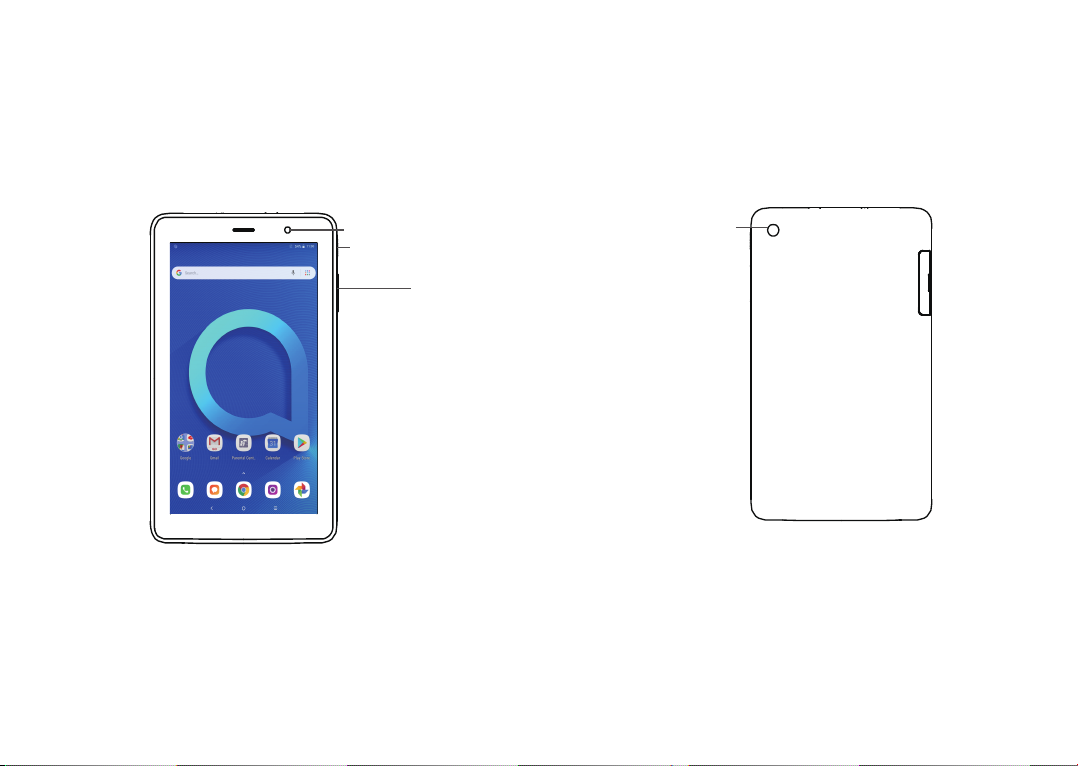
Your device
1
1.1 Keys and connectors
13 14
Front camera
Power key
Volume down/up
Main-
camera
Page 9
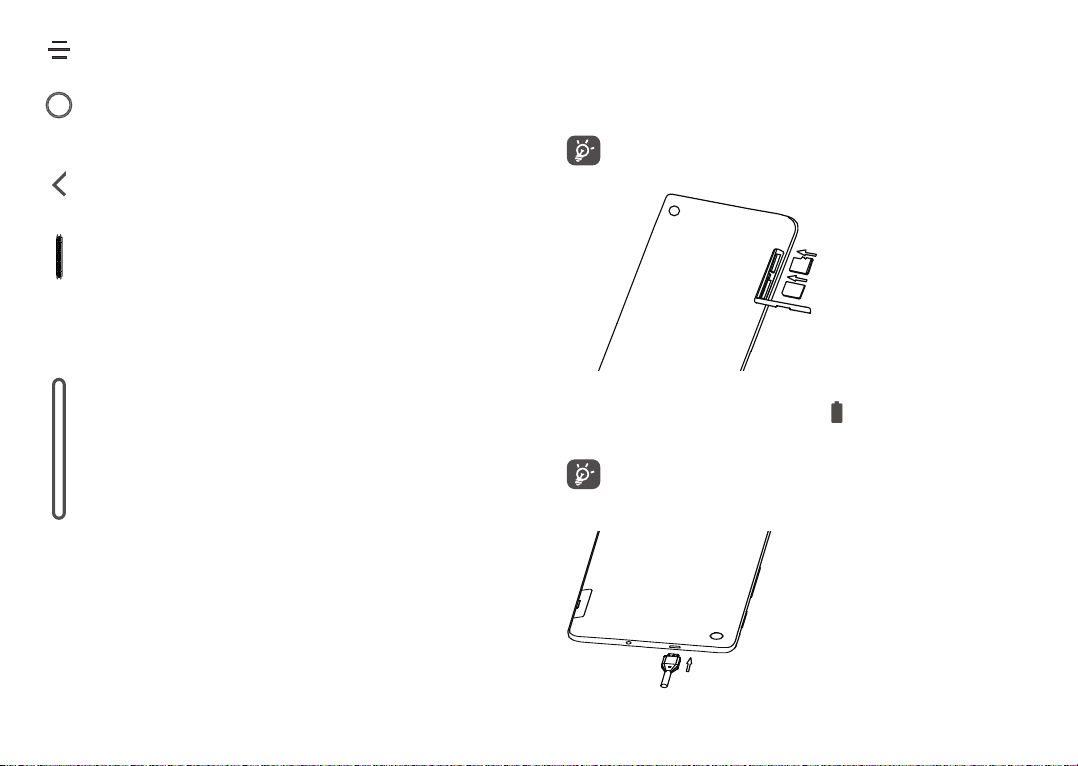
Recents key
• Touch to switch between individual app activities and documents.
Home key
• From any application or screen, touch to return to the Home screen.
Back key
• Touch to go back to the previous screen, or close a dialog box, options
menu, the notification panel, etc.
Power key
• Press: Lock the screen/Light up the screen.
• Press and hold: Show the popup menu to select from Power off/
Restart.
• Press and hold the Power key and Volume down key to make a
screenshot.
• Press and hold the Power key for at least 10 seconds to force reboot.
Volume Keys
• In Music/Video/Streaming mode, adjusts the media volume.
• In general mode, adjusts the ringtone volume.
• In camera preview mode, press Volume up or down key to take a photo
or press and hold to make burst shoot.
1.2 Getting started
1.2.1 Set up
Inserting or removing the SIM/microSD card
You must insert your SIM card to make phone calls. You do not need to power off your
device before inserting or removing the SIM card as this device supports hot swap.
Your device only supports nano cards. Do not attempt to insert other SIM
types like micro SIM and standard cards; otherwise this may cause damage
to your device.
Charging the battery
You are advised to fully charge the battery ( ). Charging status is indicated by a
percentage displayed on screen while the device is powered off. The percentage
increases as the device is charged.
To reduce power consumption and energy waste when the battery is fully
charged, disconnect your charger from the plug; switch off Wi-Fi, GPS,
Bluetooth or background-running applications when not in use; reduce the
backlight time, etc.
15 16
Page 10
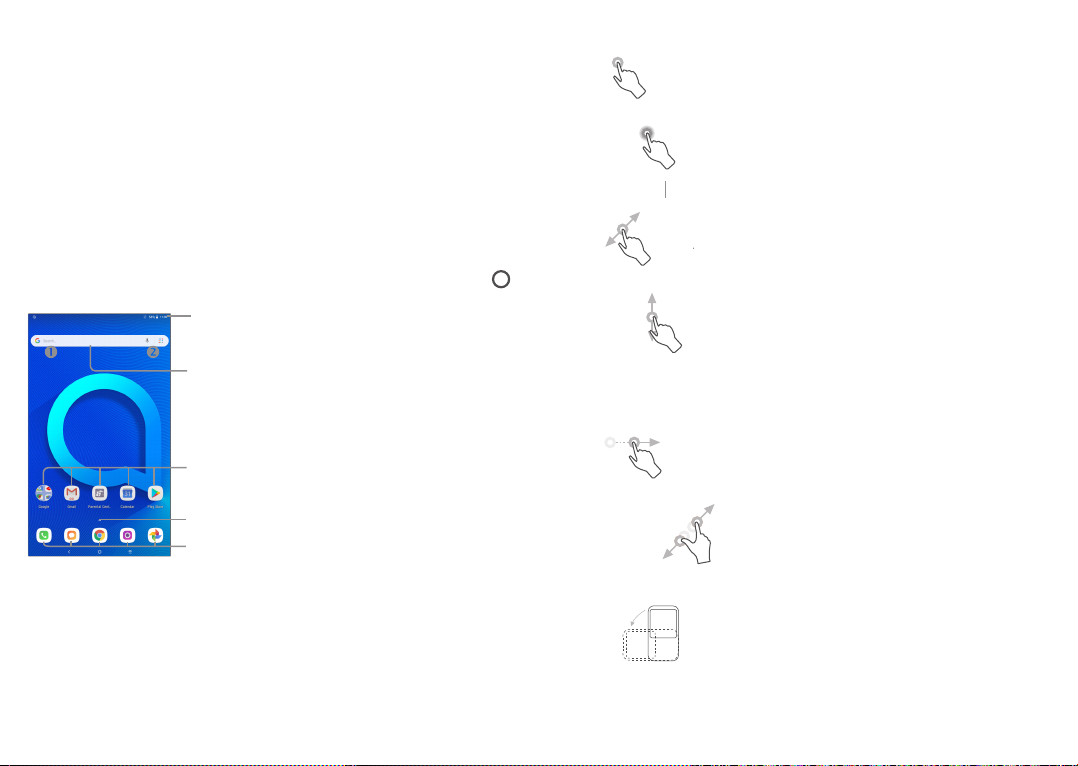
1.2.2 Power on your device
Hold down the Power key until the device powers on, unlock your device (Swipe, PIN,
Password, Pattern) if necessary and confirm. The Home screen is displayed.
If you do not know your PIN code or forget it, contact your network operator. Be sure
to keep your PIN code well.
1.2.3 Power off your device
Hold down the Power key until options appear, select Power off.
1.3.1 Using the touchscreen
Touch
To access an application, touch it with your finger.
Long press
To enter the available options for an item, long press the item. For example, select a
contact in Contacts, long press this contact, an options list will appear.
1.3 Home screen
You can bring all the items (applications, shortcuts, folders and widgets) you love or
use most frequently to your Home screen for quick access. Touch the Home key
to switch to the Home screen.
Status bar
• Status/Notification indicators
• Touch and drag down to open the notification panel.
Search bar
• Touch to enter text search screen.
• Touch to enter voice search screen.
Touch an icon to open an application, folder,
etc.
Touch to enter the applications list.
Favourite tray applications
• Touch to enter the application.
• Long press to move or remove applications.
The Home screen is provided in an extended format to allow more space for adding
applications, shortcuts etc. Slide the Home screen horizontally left and right to get
a complete view.
17 18
Drag
Place your finger on the screen to drag an object to another location.
Slide/Swipe
Slide the screen to scroll up and down the applications, images, and web pages. You
can slide the screen horizontally too.
The device also supports one finger zooming in the Camera and Gallery functions.
Double touch the screen to zoom in/out.
Flick
Similar to swiping, but flicking makes it move quicker.
Pinch/Spread
Place two fingers on the screen surface and draw them apart or together to scale an
element on the screen.
Rotate
Automatically change the screen orientation from portrait to landscape by turning the
device sideways to have a better screen view.
Page 11
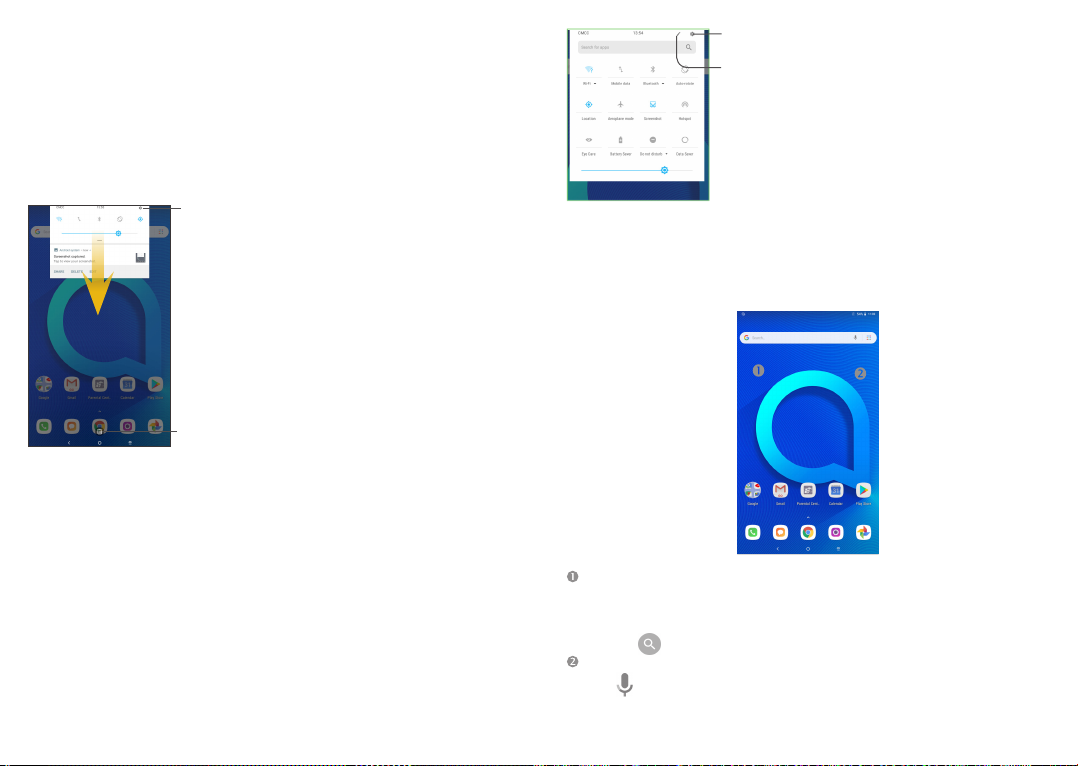
1.3.2 Status bar
From the status bar, you can view both device status (on the right side) and
notification information (on the left side).
Drag down the status bar to view notifications and drag again to enter the quick
settings panel.
Touch and drag up to close it. When there are notifications, you can touch them to
access notifications.
Notification panel
When there are notifications, touch and drag down the Status bar to open the
Notification panel to read more detailed information.
Quick settings panel
Touch and drag down the Notification panel or touch the down-sided arrow to open
the Quick settings panel. You can enable or disable functions or change modes by
touching the icons. Touch the EDIT button to customise your Quick settings panel.
Touch to access device settings, where you
can make changes to more functions.
Touch to clear all event–based notifications
(other ongoing notifications will remain).
Touch to access Settings, where you can set
more items.
Touch to enter user screen to edit and save
owner's name, device number, and other
information.
1.3.3 Search bar
The device provides a Search function which can be used to locate information within
applications, the device or the web.
Search by text
• Touch the Search bar from the Home screen.
• Enter the text/phrase you want to search for.
• Touch the icon on the keyboard if you want to search on the web.
Search by voice
• Touch from the Search bar to display a dialog screen.
19 20
Page 12
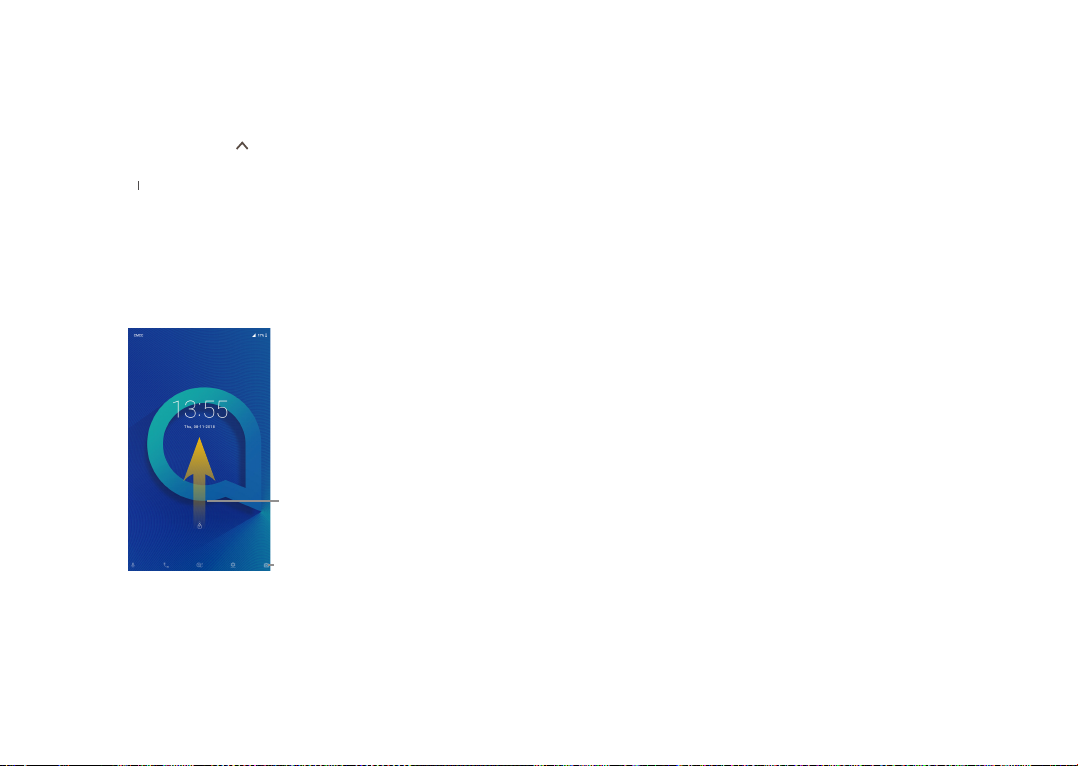
• Speak the word/phrase you want to search for. A list of search results will display
for you to select from.
1.3.4 Lock/Unlock your screen
To protect your device and privacy, you can lock the device screen by choosing slide
or creating a pattern, PIN or password, etc.
To create a screen unlock pattern
• From the Home screen, touch to open the applications list, then touch
Settings>Security & Location >Screen lock>Pattern.
• Draw your own pattern.
To lock device screen
Press the Power key once to lock the screen.
To unlock the device screen
Press the Power key once to light up the screen, slide to draw the unlock pattern you
have created or enter your PIN or password, etc. to unlock the screen.
If you have chosen Swipe as the screen lock, you can press the Power key to light up
the screen, then swipe up to unlock the screen, double touch the camera icon to enter
Camera or double touch the Voice search icon to enter Voice search.
Swipe up to unlock
the screen
Reposition
Long press the item to be repositioned to activate the Move mode, drag the item to
the desired position and then release. You can move items both on the Home screen
and the Favourite tray. Hold the icon on the left or right edge of the screen to drag
the item to another Home screen.
Remove
Long press the item to be removed and drag it to activate the Move mode, drag the
item up to the top of the X icon.
Create folders
To improve the organisation of items (shortcuts or applications) on the Home screen
and the Favourite tray, you can add them to a folder by stacking one item on top of
another. To rename a folder, open it and touch the folder’s title bar to input the new
name.
Wallpaper customisation
Long press the empty area in the Home screen, then touch WALLPAPERS to
customise wallpaper.
1.3.6 Widgets and recently-used applications
Consult widgets
Long press the empty area in the Home screen, then touch WIDGETS to display all
widgets.
Touch the selected widget and slide it to move to your preferred screen.
Consult recently-used applications
To consult recently-used applications, touch the Overview key. Touch a thumbnail in
the window to open the application.
1.3.5 Personalise your Home screen
Add
You can long press a folder, an application or a widget to activate the Move mode, and
drag the item to your preferred Home screen.
21 22
Page 13
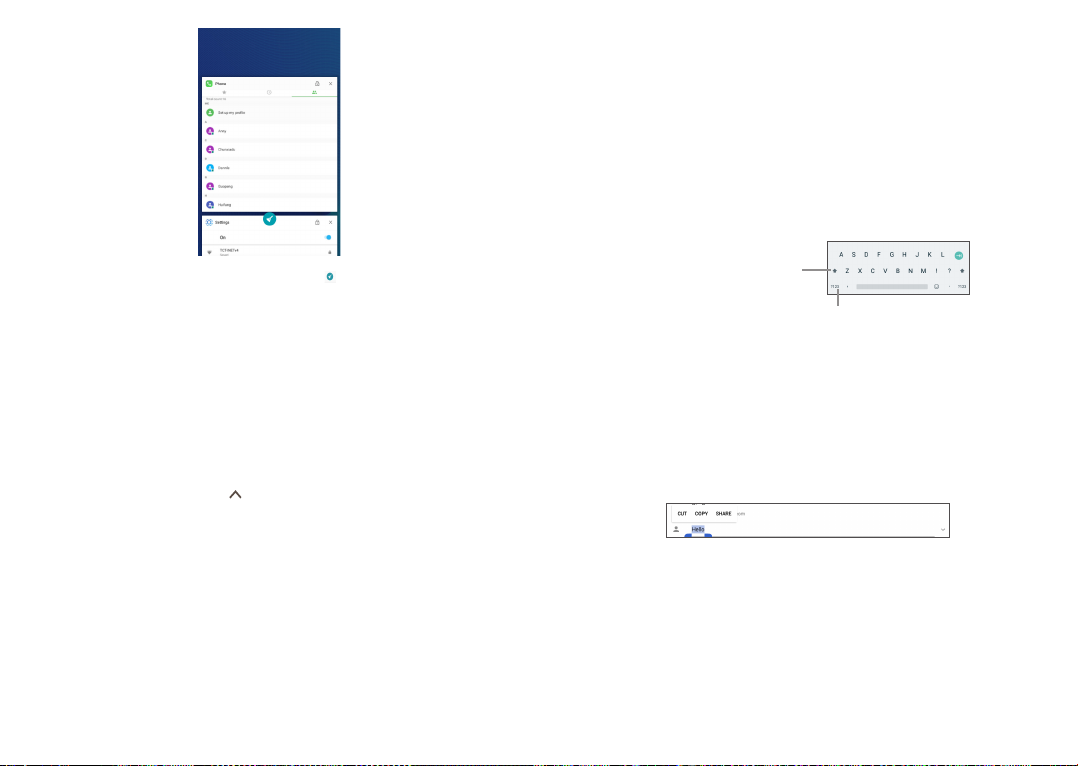
Touch one thumbnail and slide it right/left or touch to close the application.
Touch clear icon at the middle bottom of the screen to close all the running
applications.
1.3.7 Volume adjustment
Using the volume key
Press the Volume key to adjust the volume. To activate the vibrate mode, press the
Volume down key until the device vibrates.
Using the settings menu
From the Home screen, touch to open the applications list, then touch
Settings>Sound to set the volume of media, ringtone, alarm, etc. to your preference.
Text input
2
2.1 Using the Onscreen Keyboard
Onscreen Keyboard settings
Touch Settings>System>Language & input, touch the keyboard you want to set up
and a series of settings will become available.
2.1.1 Virtual keyboard
Touch to switch
between "abc/Abc"
Long press to switch to
"abc/ABC" mode.
mode;
Touch to switch
between symbol and
numeric keyboard.
2.2 Text editing
You can edit the texts you entered.
• Long press or double touch within the texts you want to edit.
• Drag the tabs to change the checked texts.
• The following options will show: CUT, COPY and SHARE.
You can also insert new texts if preferred
• Touch where you want to type, or long press the blank, the cursor will blink and the
tab will show. Drag the tab to move the cursor.
• If you have cut or copied any text, touch the tab to show the PASTE icon which
allows you to complete pasting immediately.
23 24
Page 14
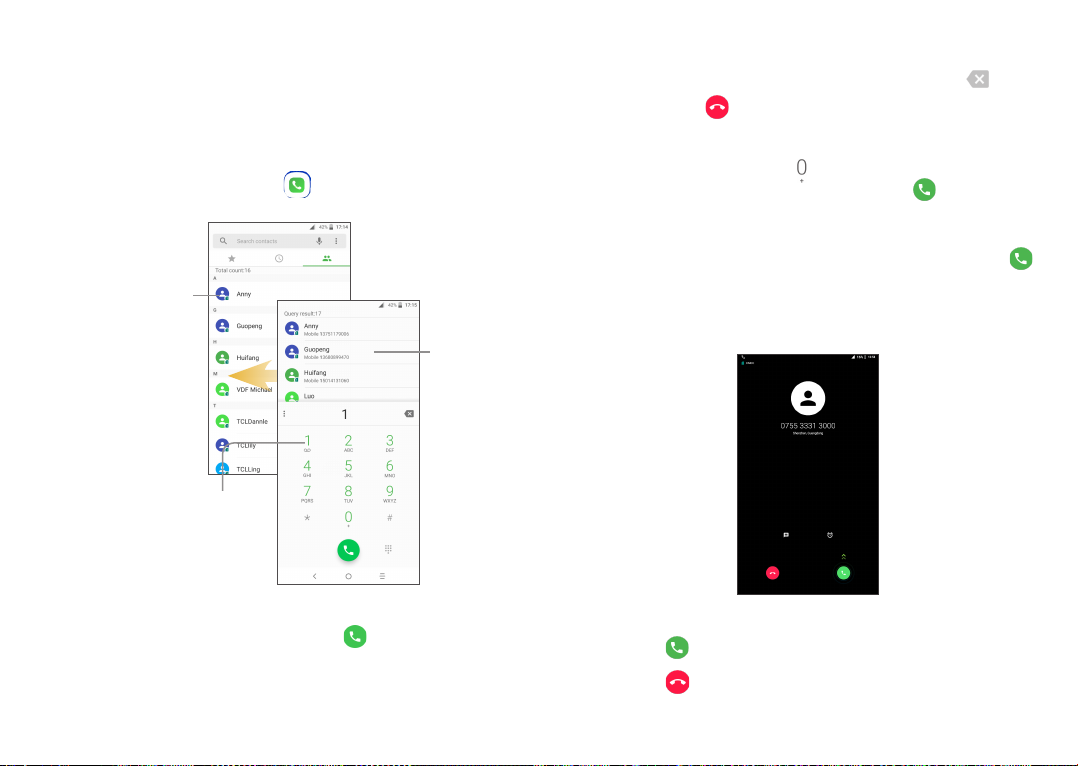
Call, Call log and Contacts
3
3.1 Call
3.1.1 Making a call
You can launch a call by using Call. Touch the icon on the Home screen to access
the Phone application.
Touch to enter the contact
details screen. You can
choose to edit, delete,
share the contact, or send a
message to the contact.
Long press to access
voicemail.
Display the
suggested
number(s).
The number you entered can be saved to Contacts by touching Create new contact
or Add to a contact.
If you make a mistake, you can delete the incorrect digits by touching .
To hang up a call, touch .
International call
To dial an international call, long press to enter “+”, then enter the international
country prefix followed by the full phone number and touch .
Emergency call
If your device has network coverage, dial the emergency number and touch to
make an emergency call. This works even without a SIM card and without typing the
PIN code.
3.1.2 Answering or rejecting a call
Enter the desired number from the keyboard and touch to place the call or select
a contact from CONTACTS or RECENTS by sliding or touching tabs, then to make
the call.
25 26
When you receive a call:
Slide up the icon to answer;
Slide up the icon to to reject;
Page 15

Touch Message to reject the call by sending a preset message.
Touch Reminder to reject the call and set an alarm for calling back.
To mute the ringtone volume of an incoming call, press the Volume up/down key.
3.1.3 Calling your voicemail
Your voicemail is provided by your network to avoid missing calls. It works like an
answering machine that you can consult at any time.
To access your voicemail, long press .
To set your voicemail number: Touch >Settings>Calling settings, and then touch
Voicemail.
If you receive a voicemail, a voicemail icon appears on the Status bar. Open the
Notification panel and touch New voicemail.
3.1.4 During a call
To adjust the volume during a call, press the Volume up/down key.
Touch to end the current call.
Touch to activate the speaker during the current call. Touch this icon
again to deactivate the speaker.
Touch to mute the current call. Touch this icon again to unmute the
call.
Touch to display the Dial pad.
Touch to hold the current call. Touch this icon again to retrieve the call.
Touch to add a call to the current conversation.
Touch to check contacts.
3.1.5 Call settings
Touch from the Call screen, then touch Settings. The following options are
available:
Quick responses
Touch to edit quick response.
Dail pad tones
Touch to turn on/off tones when dail on pad.
Calling settings
- Voicemail
Service: Opens a dialog box where you can select your operator’s voicemail
service or another service.
Setup: If you are using your operator’s voicemail service, this opens a dialog box
where you can enter the phone number to use for listening to and managing your
voicemail. You can enter a comma (,) to insert a pause into the number — for
example, to add a password after the phone number.
Notification: Touch to set the sound when a new voicemail arrives, and set the
Override Do not disturb and a color for the app notification.
- Fixed Dialling Numbers
Fixed dialling number (FDN) is a SIM service mode, where outgoing calls are
restricted to a set of phone numbers. These numbers are added to the FDN
list. The most common practical application of FDN is for parents to restrict the
phone numbers to which their children can dial. For security reasons, you’ll be
prompted to enable FDN by entering SIM PIN2 which is usually acquired from
your service provider or SIM maker.
- Call forwarding: Touch to configure how your calls are forwarded when you are
busy, unanswered or unreachable, or set for always forward.
- Additional settings: Touch Caller ID to use default operator settings to display
your number in outgoing calls. Mark the Call waiting check box to notify you of
new incoming calls during a call.
- Call barring: Touch to configure Call barring settings. Mark the checkbox to
activate the call barring for outgoing and incoming calls.
27 28
Page 16

Quick dial
Touch to call or send messages to the quick contact. Long press to replace or remove
the quick contact.
Incoming call Full-screen
Touch to turn on/off full screen when incoming calls
Import/Export
Import or export contacts between phone, SIM card, microSD card and phone
storage.
Merge Contacts
Find duplicate contacts and merge them.
Touch to open Quick
Contact panel.
Long press to select
the current contact
or all contacts to
delete or share.
Touch to search in
Contacts
3.2 Call log
You can access your call memory by touching RECENTS tab from the Call screen
to view Missed calls, Outgoing calls and Incoming calls.
Touch a contact or number to view information or further operations, you can launch
a new call, send SMS to the contact or number, view detailed information of the call,
or clear the call.
To clear call log, touch the trash icon.
3.3 Contacts
Contacts enables quick and easy access to the contact you want to reach.
You can view and create contacts on your device and synchronise these with your
Gmail contacts or other applications on the web or on your device.
3.3.1 Consult your Contacts
To see your contacts, touch from the Home screen, then select Contacts.
29 30
Touch to add new contact.
Delete a contact
To delete a contact, long press the contact you want to delete, the icon will turn to
, then touch .
The contact you have deleted will also be removed from other applications
on the device or web the next time you synchronise your device.
Touch to display the contacts list option menu, following actions are
enabled:
• Group
• Contacts to display
• Settings
Touch to view the call history.
Choose contacts to display.
Touch to enter more options: Add accounts, merge
contacts, set blocked list...
3.3.2 Adding a contact
Touch in the contact list to create a new contact.
Page 17

You are required to enter the contact's name and other contact information. By
scrolling up and down the screen, you can move from one field to another.
Touch to save.
Touch to select Device,
or SIM card.
Touch to add a number.
When finished, touch to save.
3.3.3 Editing your contacts
To edit contact information, touch in the contact details screen to edit.
When finished, touch to save.
3.3.4 Use Quick contact for Android
Touch a contact to open Quick contact for Android, then you can touch or the
number to make a call, touch to send a message.
The icons available on the Quick contact panel depend on the information you have
for the contact and the applications and accounts on your device.
3.3.5 Importing, exporting and sharing contacts
This device enables you to import or export contacts between your device, SIM card
and device storage.
From the Contacts screen, touch to open the options menu, touch Settings>
Import/Export, then select from SIM/Tablet/Internal shared storage to copy contact.
To share a contact. long press the contact you want to share, the icon will turn to
, then touch the >Share. You can share a single contact or contacts with others by
sending the contact's vCard to them via Messaging, Bluetooth, Gmail, etc.
3.3.6 Displaying contacts
You can configure which list of contacts, for each account, you want to display in the
Contacts list. Touch and touch Contacts to display from contacts list screen, then
you can choose which contacts to display.
Touch and Settings>Display options to sort the list by the given name or family
name, as well as viewing contact names by given/family name first.
31 32
Page 18

3.3.7 Accounts
Contacts, data or other information can be synchronised from multiple accounts,
depending on the applications installed on your device.
To add an account, touch from the home screen, then Settings\Accounts\Add
account.
You are required to select the kind of account you are adding, like Google, Corporate,
etc.
As with other account setup, you need to enter detailed information, like username,
password, etc.
You can remove an account to delete it and all associated information from the
device. Touch the account you want to delete, touch and select Remove account,
then confirm.
Turn on/off the auto-sync
In the Accounts screen, mark the Automatically-sync data checkbox. When
activated, all changes to information on the device or online will be automatically
synchronised with each other.
Messaging & Gmail
4
4.1 Messaging
You can create, edit and receive SMS and MMS with this device.
To send a message, touch Messaging from the Home screen.
4.1.1 Write message
On the message list screen, touch the new message icon to write text/
multimedia messages.
• Touch to view the whole
message thread.
• Long press to activate
delete mode.
• Touch to create a new
message.
For saved contacts, touch the photo to open the Quick contact panel to
communicate with the contact. For unsaved contacts, touch the photo to
add the number to your Contacts.
33 34
Page 19

Sending a text message
Enter the mobile device number of the recipient in the To bar or touch to add
recipients. Touch the Send message bar to enter the text of the message. Touch
to insert emoticons. When finished, touch to send the text message.
An SMS message of more than 160 characters will be charged as several SMS. A
counter will be on the right of the text box to remind you how many characters are
allowed to be entered in one message.
Specific letters (accented) will also increase the size of the SMS, this may
cause multiple SMS to be sent to your recipient.
Sending a multimedia message
MMS enables you to send video,picture,photos,sounds,contacts to other compatible
mobiles and e-mail addresses.
An SMS will be converted to MMS automatically when media files (pictures, video,
audio, slides, etc.) are attached or subject or contact information are added.
To send a multimedia message, enter the recipient's phone number in the To bar and
touch the Type message bar to enter the text of the message. Touch to open the
options menu, touch Add subject to insert a subject. Touch and then attach a
picture, video, audio and so on.
4.1.2 Manage messages
When receiving a message, an icon will appear on the status bar as a notification.
Drag down the status bar to open the Notification panel, touch the new message
to open and read it. You can also access the Messaging application and touch the
message to open it.
Messages are displayed in conversational order.
Touch a message to enter the message composing screen:
• Touch to call the number;
• Touch to save the number to contacts or view the contact details if the number
has been saved;
• To reply to a message, enter the text, or touch to insert quick text, contact etc.,
after edit then touch .
• Long press a message to show the following icons: copy text , forward ,
delete etc., touch to save the message to SIM card.
4.1.3 Adjust message settings
You can adjust a range of message settings. From the Messaging application screen,
touch and touch Settings.
GENERAL
• SMS enabled
• Quick text
• Delete old messages
• Text message limit
• Multimedia message
limit
Touch to change your default SMS app.
Touch to edit quick response text.
Select to delete old messages when the maximum
number of stored messages is reached.
Touch to set the maximum number of text messages to
be saved per conversation.
Touch to set the maximum number of multimedia
messages to be saved per conversation.
When finished, touch to send the multimedia message.
35 36
Page 20

• Notifications
• Select ringtone
• Beep when on an active
call
• Enable WAP push
• Cell Broadcast
• Cell Broadcast ringtone
• LED indicator
• Light up screen
Mark the checkbox to display message notifications in
the status bar.
Touch to select ringtone for SIM
Touch to turn on/off beep when receiving a new
message during an active call
Touch to turn on/off receving push messages from
network
Touch to turn on/off receiving Cell Broadcast messages
Touch to set the ringtone for Cell Broadcast
Touch to enable or disable Cell Broadcast indicator
Touch to light up the screen when Cell Broadcast
messages are received
Advanced
• Delivery report
• Manage SIM messages
• SMS Service Centre
• Validity period
• Character code
• SMS Signature
• Read reports
• Auto-retrieve
• Roaming auto-retrieve
Select to request a delivery report for each multimedia
message you send.
Touch to manage text messages stored on your SIM
card.
Touch to edit or view the service centre number.
Touch to select the validity period, during which the
network provider will continue to try to send the
message.
Touch to select the Character code.
Mark the checkbox to edit SMS signature
Select to request a report on whether each recipient has
read a multimedia message sent by you.
Select to download the full MMS message (including
message body and attachment) automatically to your
device. Otherwise, download only the MMS message
header.
Select to download the full MMS message (including
message body and attachment) automatically when
roaming. Otherwise, download only the MMS message
header to avoid extra charges.
• Creation mode
• Maximum message size
• Priority
37 38
Select to change creation mode.
Select to choose the maximum message size.
Touch to set the priority.
Page 21

4.2 Gmail
As Google’s web-based email service, Gmail is configured when you first set up your
device. Gmail on your device can be automatically synchronised with your Gmail
account on the web.
4.2.1 To access Gmail
From the Home screen, touch Gmail.
4.2.2 To create and send emails
• Touch the icon from the Inbox screen.
• Enter recipient(s)’s email address in To field, and if necessary, touch the downward
arrow to add a copy (Cc) or a blind copy (Bcc) to the message.
• Enter the subject and the content of the message.
• Touch to add an attachment.
• Finally, touch the icon to send.
• If you do not want to send the mail out right away, you can touch and Save draft
or touch the Back key to save a copy. To view the draft, touch the icon , then
select Drafts.
• If you do not want to send or save the mail, you can touch and then touch Discard.
To add a signature to emails, touch and Settings from inbox screen, choose an
account, then touch Mobile Signature.
4.2.3 To receive and read your emails
When a new email arrives, you will be notified by a ringtone or vibration, and an
icon will appear on the Status bar.
Touch and drag down the Status bar to display the Notification panel and touch the
new email to view it. You can also access the Gmail Inbox label and touch the new
mail to read it.
You can search for an email by sender, subject, label, etc.
• Touch the icon from Inbox screen.
• Enter the keyword you want to search for in the search box and touch .
4.2.4 To reply or forward emails
• Reply
• Reply all Touch “Reply all” to send the message to all people in a mail loop.
• Forward Touch “Forward” to forward the received mail to other people.
• Add star Touch “Add star” to add a star for the mail.
• Print
When viewing an email, touch to reply to the sender of this
mail.
Touch and select “Print” to print the mail.
4.2.5 Managing Gmails by Labels
To conveniently manage conversations and messages, you can organise them using
a Label.
To label a conversation when reading a conversation’s messages, touch and then
choose Move to.
To view conversations by labels when viewing your inbox or another conversation list,
touch the icon , then touch a label to view a list of conversations with that label.
Long press an email to activate batch mode and produce the following options:
•
•
•
Touch to archive the email message. To display the archived messages,
you can touch in Inbox screen then touch All mail.
Touch to delete the email message.
Touch to mark an email message as read or unread.
39 40
Page 22
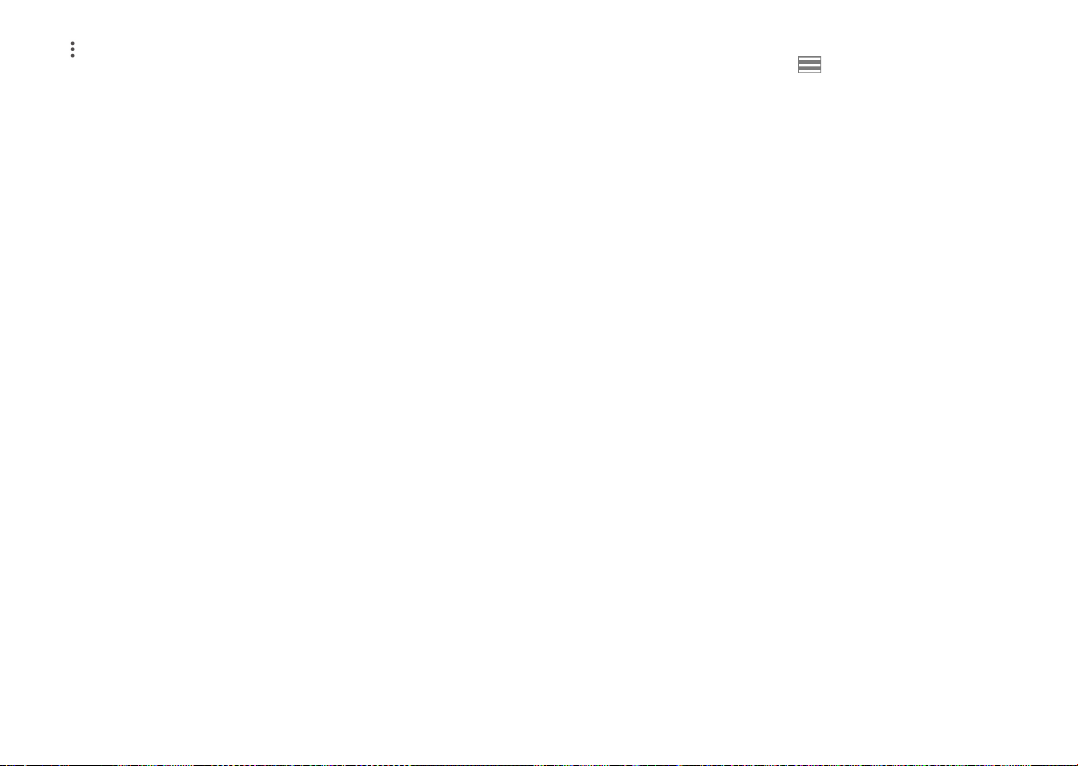
Touch to access the following options.
• Move to Inbox
• Change labels
• Add star
• Mark as important
• Mute
• Report spam
Touch to move the mail to other labels.
Touch to change the label of the email message or
conversation.
Touch to remark in star for the mail
To Mark the email as important or not important.
Touch to hide the mail and the mail could be found by
touching All mail.
To report the email message/conversation as spam.
4.2.6 Gmail settings
To access Gmail settings, touch the icon and select Settings.
General settings
• Gmail default action
• Manage
notifications
• Conversation view
• Swipe actions
• Sender image
• Default reply action
• Auto-fit messages
Touch to set the default action: archive or delete.
Touch to set the notifications' action
Mark the checkbox to group emails in the same conversation
for IMAP, POP3 and Exchange accounts.
Mark the checkbox to enable a Swipe to archive messages
within the conversation list.
Mark the checkbox to show the sender's image beside their
name in the conversation list.
Touch to chosse your default reply action for Reply/Reply all
Mark the checkbox to shrink messages to fit the screen and
allow zooming.
• Open web links in
Gmail
• Confirm before
deleting
• Confirm before
archiving
• Confirm before
sending
41 42
Mark the checkbox to turn on for faster browsing.
Mark the checkbox to receive a request to confirm your
action before deleting emails.
Mark the checkbox to receive a request to confirm your
action before archiving emails.
Mark the checkbox to receive a request to confirm your
action before sending emails.
Page 23

Touch an account to view the following settings:
• Inbox type
• Inbox categories
• Notifications
• Manage notifications
• Default reply action
• Mobile signature
• Smart Reply
• Vacation responder
• Sync Gmail
• Days of mail to sync
• Download
attachments
• Images
To set this inbox as the default or priority Inbox.
Mark the checkbox to enable the folder to appear under
the Inbox folder.
Mark the checkbox to activate a notification when a new
email arrives.
Touch to set the notifications' action
Touch to set the default reply action: Reply or Reply to all.
To add a signature text to the end of each mail you send.
Mark the checkbox to show suggested replies when
available
Touch to set the AutoReply when out of office
Mark the checkbox to turn on/off Gmail sync.
Touch to set the duration of days for mail sync.
Mark the checkbox to auto download attachments to
recent messages via Wi-Fi.
Touch to set whether images are always shown or if you will
be prompted to show them.
Calendar & Clock & Calculator
5
5.1 Calendar
Use the Calendar to keep track of important meetings, appointments, etc.
To view the calendar and create events, touch Calendar from the Home screen.
5.1.1 Multimode view
You can display the Calendar by Schedule, Day Week, or Month.
Schedule view
Day view
Week view
Month view
5.1.2 To create new events
You can add new events from any Calendar view.
• Touch to access a new event edit screen.
• Fill in all required information for this new event. If it is a whole-day event, you can
select All-day.
43 44
Page 24

• Invite guests to the event. Enter the email addresses of the guests you want to
invite with commas to separate. The guests will receive an invitation from Calendar
and Email.
• When finished, touch SAVE from the top of the screen.
To quickly create an event from the Week view screens, touch an empty spot to select
a target area which will then turn , and touch the icon to create the new event.
5.1.3 To delete or edit an event
To delete or edit an event, touch the event to enter its details screen, touch the
icon to edit the event, and touch \Delete to delete.
5.1.4 Event reminder
If a reminder is set for an event, the upcoming event icon will appear on the
Status bar as a notification when the reminder time arrives.
Touch and drag down the status bar to open the notification panel, touch an event
name to view the Calendar notification list.
Touch the Back key to keep the reminders pending in the status bar and the
notification panel.
5.2 Clock
Your device has a built-in clock.
To view the current time, touch from the Home screen, then touch Clock.
Touch to add a new alarm, the following options will appear:
• Time
• Repeat
• Ringtone
• Label
• Delete
Touch a currently existing alarm to enter the alarm editing screen.
Touch then touch to delete the selected alarm.
Touch to set the alarm time.
Touch to select the days when you want the alarm to work.
Touch to select a ringtone for the alarm.
Touch to set a name for the alarm.
Touch to delete the alarm
5.2.3 Timer
From the Time screen, touch to enter the Countdown screen.
• Enter the time. The time should be typed in second, minute and hour number
sequence.
• Touch icon to activate Countdown.
• Touch ADD TIMER to set the countdown time in panel.
• Touch icon to deactivate Countdown.
• Touch to delete current countdown label.
5.2.1 World clock
To view the world clock, touch on the Time screen.
Touch the icon to add a time zone.
5.2.2 Alarm
From the Time screen, touch to enter the Alarm screen.
Touch the switch to enable the alarm.
45 46
5.2.4 Stopwatch
From the Time screen, touch to enter the Timer screen.
• Touch to activate the timer.
• Touch LAP to show a list of records according to the updated time.
• Touch to halt the total and lap times. These will only restart after is
touched.
• Touch to reset the record.
Page 25

5.2.5 Adjust Clock settings
Touch the icon and then Settings, the following options can now be adjusted:
• Style
• Automatic home clock
• Home time zone
• Silence after
• Snooze length
• Alarm volume
• Gradually increase
volume
• Volume buttons Touch to set side Volume up/down key behaviours when
• Start week on
Touch to set the clock style to Analogue or Digital.
Mark the checkbox to enable the function when travelling
in an area where the time is different, add a clock for
home.
Touch to set Home time zone.
Touch to set a temporary turn off time for an alarm.
Touch to set the duration of alarms.
Touch to set alarm volume.
Touch to choose the time to gradually increase volume
alarm sounds: Snooze, Dismiss or Do nothing.
Touch to choose which day as the one to start week on
5.3 Calculator
With the Calculator, you can solve many mathematical problems.
To use the calculator, touch from the Home screen, then touch Calculator.
There are two panels available: Basic panel and Advanced panel.
To switch between panels, turn the device to the landscape mode from the basic
panel or swipe left to open the Advanced panel
(3)
.
Enter a number and the arithmetic operation to be performed, enter the second
number, then touch “=” to display the result. Touch DEL to delete digits one by one,
long press DEL to delete all at one time.
(3)
If Settings\Display\When device is rotated\Rotate the contents of the screen is enabled, this
item will display.
47 48
Page 26

Getting connected
6
To connect to the internet with this device, you can use Wi-Fi.
6.1 Connecting to the Internet
6.1.1 GPRS/EDGE/3G
The first time you turn on your device with your SIM card inserted, it will automatically
configure your network service: GPRS, EDGE , 3G.
To check the network connection you are using, touch Settings>Network &
Connection >Mobile network>Access Point Names or Network carriers.
To create a new access point
A new GPRS/EDGE/3G network connection can be added to your device with the
following steps:
• Touch Settings>Network & Connection >Mobile network>Access Point Names.
• Then touch the key to enter the required APN information.
• When finished, touch the key and touch Save.
To activate/deactivate Data roaming
When roaming, you can decide to connect/disconnect to a data service.
• Touch Settings>Network & Connection >Mobile network.
• Touch Data roaming to choose the roaming mode: Disable, National roaming only
or All networks.
• When Data roaming is disabled, you can still perform data exchange with a Wi-Fi
connection (refer to “6.1.2 Wi-Fi”).
To set preferred network mode
• Touch Settings>Network & Connection >Mobile network>Preferred network
type.
6.1.2 Wi-Fi
Using Wi-Fi, you can connect to the Internet when your device is within range of a
wireless network.
To turn Wi-Fi on and connect to a wireless network
• Touch Settings> Network & Connection>Wi-Fi.
• Touch the switch to turn on/off Wi-Fi.
• Once Wi-Fi is on, the detailed information of detected Wi-Fi networks is displayed.
• Touch a Wi-Fi network to connect to it. If the network you selected is secured, you
are required to enter a password or other credentials (you may contact the network
operator for details). When finished, touch CONNECT.
To activate notification when a new network is detected
When Wi-Fi is on and the network notification is activated, the Wi-Fi icon will appear
on the status bar whenever the device detects an available wireless network within
range. The following steps activate the notification function when Wi-Fi is on:
• Touch Settings> Network & Connection>Wi-Fi.
• Scroll to the bottom, then touch Wi-Fi preferences.
• Switch the toggle Open network notificaiton to activate/deactivate this function.
To add a Wi-Fi network
When Wi-Fi is on, you may add new Wi-Fi networks according to your preference.
• Touch Settings> Network & Connection>Wi-Fi.
• Scroll to the bottom and touch Add network.
• Enter the name of the network and any required network information.
• Touch SAVE.
To forget a Wi-Fi network
The following steps prevent automatic connections to networks which you no longer
wish to use.
• Turn on Wi-Fi, if it’s not already on.
• In the Wi-Fi screen, touch the name of the saved network.
• Touch FORGET in the dialog that opens.
49 50
Page 27
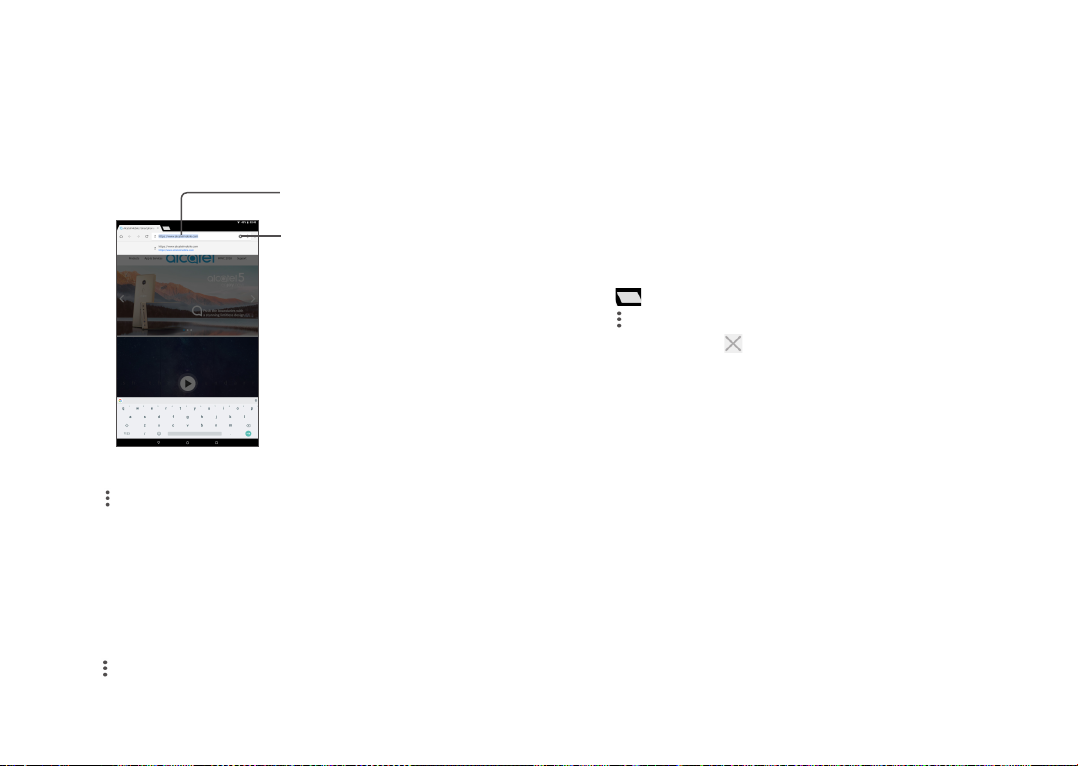
6.2 Chrome
Using Chrome, you can enjoy surfing the Web.
To surf the web, touch from Chrome the Home screen.
To go to a web page
On the Chrome screen, touch the URL bar at the top, enter the address of the web
page, then confirm.
Touch to search and go
to this address
Touch to delete all
contents
To set a homepage
• Touch the icon from Chrome screen to display option menu, touch Settings\
Homepage.
• Touch the switch on to set this website as your homepage.
Viewing web pages
When opening a website, you can navigate on web pages by sliding your finger on the
screen in any direction to locate the information you want to view.
To find text on a web page
• Touch the icon from Chrome screen to display option menu, and touch Find in
page.
• Enter the text or phrase you want to find.
• Words with matching characters will be highlighted on the screen.
• Touch the up or down arrow to switch to the previous or next matching items.
• When finished, you can touch the Back key to close the search bar.
Further operations for the text on a web page
You can copy, share or search the text from a web page:
• Long press the text to highlight the text.
• Move two tabs to select the text.
• Check for further actions, including COPY, SHARE, SELECT All, and WEB SEARCH.
• When finished, touch the Back key to deactivate the mode.
To open new window/switch between windows
• Touch to open a new window.
• Touch icon and New incognito tab to open a window without any trace.
• To close a window, touch on the window you want to close or slide it sideways.
51 52
Page 28

Other options:
•
•
•
•
• New tab
• New incognito tab
• Bookmarks
• Recent tabs
• History
• Downloads
• Share...
• Find in page
• Add to Home screen
• Desktop site
• Settings
• Help & feedback
To add the current website page as a bookmark.
To see details about the current website.
Touch to download the current website.
To refresh the current page.
Touch to open a new web
Touch to open the incognito web
To see the bookmarks.
To see the tabs you have recently closed.
To view your browsing history.
To check the downloaded web
To share via Gmail, Meassageing, Bluetooth...
To enter the information looking, then find in the website
Touch to add the web page opened to homescreen.
To set the web screen to desktop mode.
To access detailed Chrome settings.
To get help tips and send feedback about Chrome.
6.2.1 Manage links, history, downloads
To manage a link, device number or address displayed on a web page
• Link
• Device number
• Address
To download a web application/view your downloads
To download an item, touch the item or the link you want to download.
To cancel a download, touch the downloaded item from the Notification panel, select
the item to be cancelled, and touch to confirm.
Touch the link to open the web page.
Long press the link to open options for further operation,
like open in new window, download link, share link, copy link
address, copy link text, etc.
Touch to call the device number.
Touch to open Google Maps and locate the address.
6.2.2 Manage bookmarks
To bookmark a web page
• Open the web page you want to bookmark.
• Touch the icon in the web page .
To open a bookmark
• Touch the icon and Bookmarks.
• Touch the bookmark you want to open.
To edit a bookmark
• Touch the icon and Bookmarks.
• Long press the bookmark you want to edit.
• Touch , and enter your changes.
• Touch to move the bookmark to a folder.
• Touch to delete a bookmark.
53 54
Page 29

6.3 Connecting to Bluetooth devices
Bluetooth is a short-range wireless communication technology that you can use to
exchange data, or connect to other Bluetooth devices for various uses.
To exchange data, touch Settings>Network & Connection >Bluetooth, your device
and other available ones will show on the screen.
To turn on Bluetooth
• Touch Settings>Network & Connection >Bluetooth.
• Touch to activate/deactivate this function.
To make your device more recognisable, you can change your device's name which
is visible to others.
• Touch Settings>Network & Connection >Bluetooth.
• Touch Device name, enter a name, then touch RENAME to confirm.
To pair/connect your device with a Bluetooth device
To exchange data with another device, you need to turn Bluetooth on and pair your
device with the Bluetooth device with which you want to exchange data.
• Touch Settings>Network & Connection >Bluetooth.
• Touch Pair new device.
• Touch a Bluetooth device you want to be paired with in the list.
• A dialog will pop up, touch PAIR to confirm.
• If the pairing is successful, your device connects to the device.
To disconnect/unpair from a Bluetooth device
• Touch the Settings icon beside the device you want to unpair.
• Touch FORGET to confirm.
(4)
6.4 Connecting to a computer
With the USB cable, you can transfer media files and other files between your internal
storage and a computer.
To connect your device to the computer
Use the USB cable that came with your device to connect the device to a USB port on
your computer. You will receive a notification that the USB is connected.
Open the Notification panel and choose for three different modes below:
-Charge this device
-Transfer files
-Transffer photos(PTP)
6.5 Sharing your device's Wi-Fi connection
You can share your device's Wi-Fi connection with a single computer via a USB cable
(USB tethering) or with up to eight devices at once by turning your device into a
portable Wi-Fi hotspot.
To share your device's data connection via USB
Use the USB cable that come with your device to connect the device to a USB port
on your computer.
• Touch Settings\Network & Connection\Tethering.
• Touch the switch beside USB tethering to activate/deactivate this function.
To share your device's data connection via Bluetooth
Use the bluetooth that come with your device to connect the device to a bluetooth
port on your computer.
• Touch Settings\Network & Connection\Tethering.
• Touch the switch beside Bluetooth tethering to activate/deactivate this function.
(4)
You are recommended to use Alcatel Bluetooth headsets, which have
been tested and proved compatible with your device. You can go to
www.alcatelmobile.com for more information about the alcatel Bluetooth
headset.
55 56
Page 30

6.6 Connecting to virtual private networks
Virtual private networks (VPNs) allow you to connect to the resources inside a
secured local network from outside that network. VPNs are commonly deployed
by corporations, schools, and other institutions so that their users can access local
network resources when not inside that network, or when connected to a wireless
network.
To add a VPN
• Touch Settings>Network & Connection >VPN and then touch .
• In the screen that opens, follow the instructions from your network administrator
to configure each component of the VPN settings.
• Touch SAVE.
The VPN is added to the list on the VPN settings screen.
Before adding a VPN, you should set a PIN code or password for your device.
To connect/disconnect VPN
To connect to a VPN:
• Touch Settings>Network & Connection>VPN.
• VPNs you have added are listed; touch the VPN you want to connect with.
• In the dialog that opens, enter any requested credentials and touch CONNECT.
To disconnect:
• Open the Notification panel and touch the notification for the VPN disconnection.
To edit/delete a VPN
To edit a VPN:
• Touch Settings>Network & Connection>VPN.
• VPNs you have added are listed; touch the icon beside the VPN you want to
edit.
• After editing, touch SAVE.
To delete:
• Touch the icon beside the VPN you want to delete, then touch FORGET.
Multimedia applications
7
7.1 Camera/Camcorder
Your device is fitted with a Camera and a Camcorder for taking photos and shooting
videos.
Before using the Camera or Camcorder, be sure to remove the protective lens cover
to avoid it affecting your picture quality.
To take a photo or video, touch Camera from the Home screen.
Touch to open
mode menu
Touch to take a picture
To take a picture
The screen acts as the viewfinder. First, position the object or landscape in the
viewfinder, touch the screen to focus if necessary and touch the icon to take
the picture which will be automatically saved.
Touch to switch between
front/back camera
57 58
Page 31

To shoot a video
Switch to the video mode by touching VIDEO icon besides, position the object or
landscape in the viewfinder and touch the icon to start recording. Touch the
icon to stop recording. The video will be automatically saved.
Further operations when viewing a picture/video you have taken
• Touch the circle in the lower left part to view the photos or videos you have taken.
• Touch the icon then Gmail, Bluetooth, etc to share the photo or video.
• Touch the back icon to return to Camera.
7.1.1 Modes and settings
Back camera shooting mode
• Save location
information
• Shutter sound
• Reset settings
Switch the toggle to activate/deactivate the function of
tagging photos and videos with your location.
Switch the toggle to enable/disable shutter sound when
taking a photo.
Touch and confirm to reset the camera settings.
•
•
•
Settings
Touch to choose different mode for Auto, Pano, Social, and enter for setting
to set under options:
• Picture size
• Video quality
• Grid
• Volume button
function
• Storage
Take a picture in the HDR mode.
Set the countdown before taking a photo.
Set for night mode.
Touch to select picture size.
Set the the quality of the video captured.
Set the grid mode when take picture
Use this function to enable the volume buttons to capture
a photo, zoom in or out, or adjust the volume.
Set the storage location in your device or SD card.
59 60
Page 32

7.2 Photos
Photos act as a media player for you to view photos and play videos. In addition, a set
of further operations to pictures and videos are available for your choice.
To view the photos you have taken, touch Photo icon in the home screen.
Working with pictures
Touch a picture you want to work on, touch the icon to delete a selected one.
Touch to share selected ones.
Touch the icon>Use as to set them as contact photo or wallpaper, etc.
Batch operation
The Photos provide a multi-select function, so that you can work with pictures/
videos in batches.
Open the Photos window, long press one picture, touch the icon to delete
photos,move the selected files to trash. Touch to share selected files,touch to
Delete from device, Back up now, or Archive.
7.3 Parental Center
Parental Center provide you a kid-friendly and parent-friendly mode.
Parent can set usage time and select which apps are available to use for kids,
authorise or not for kid accessing to the web.
Kid can also enjoy the pre-approved apps and pre-loaded popluar games, and
personialize their own interface and take picture to change avatar.
Touch Parental Center icon in the home screen to view it.
7.3.1 Parental Password
When openning the app for the first time the parent is prompted to enter the
password.
Parent can change his PSW from the Main Interface of Parental Center
As soon as password is set the parent will land on the page of Main Interface of
Parental Center
61 62
Page 33

7.3.2 Parental Center Main Interface
Enter kid name or pseudo and gender: two avatars are included, the background and
the theme will be adjusted according to the gender
Get access to application management to control which apps the kid can use
Establish the time zone when the kid can use the tablet
Autorise or not accessing the web
The parent can also change his password
Once all settings are done, press « switch to kid profile » icon to convert the tablet
to the kid profile
7.3.3 Application Management
Get access to application management menu to control which apps the kid can use
Click on the icon to authorise or not the app
Once done get back to the main interface of Parental Center
7.3.4 Kid interface
The kid interface background and Setting « icons theme» will adjust to the gender
per default
All applications authorized by the parent via Application management screen will be
accessible from this page
Exit the kids interface by press change user icon In the upper right corner
63 64
Page 34

8
Others
8.1 File Manager
To manage the files in your device, touch from the Home screen, then touch Files
Go.
Files Go work with both external SD card and internal storage.
Files Go display all data stored on the device, including applications, media files
downloaded from Google Play Store, YouTube or other locations; videos, pictures
or audios you have captured; other data transferred via Bluetooth, USB cable, etc.
When you download an application from PC to device, you can locate the application
using Files, then touch it to install it in your device.
Files Go allow you to perform and is really efficient with the following common
operations: create (sub) folder, open folder/file, view, rename, move, copy, delete,
play, share, etc.
8.2 Other applications
The previous applications in this section are preinstalled on your device. To read
a brief introduction of the preinstalled 3rd party applications, refer to the leaflet
provided with the device. You can also download thousands of 3rd party applications
by going to Google Play Store on your device.
(5)
9
Google apps are preinstalled on your device to improve work efficiency and help
you enjoy life.
This manual briefly introduces the apps. For detailed features and user guides, refer
to related websites or the introduction provided in the apps.
You are recommended to register with a Google account to enjoy all the functions.
Google applications
9.1 Gmail
As the Google's web-based email service, Gmail is configured when you first set up
your device. With this application, you can receive and send mails, manage mails
by labels, and archive mails, etc. Mails can be automatically synchronised with your
Gmail account.
9.2 Maps Go
Google Maps offers satellite imagery, street maps, 360° panoramic views of streets,
real-time traffic conditions, and route planning for traveling by foot, car, or public
transportation. By using this application, you can get your own location, search for a
place, and get suggested route planning for your trips.
9.3 YouTube G
YouTube is an online video-sharing application where users can upload, view, and
share videos. Available content includes video clips, TV clips, music videos, and other
content such as video blogging, short original videos, and educational videos. It
supports a streaming function that allows you to start watching videos almost as soon
as they begin downloading from the Internet.
(5)
Application availability depends on country and operator.
65 66
Page 35

9.4 Play Store
Serves as the official app store for the Android operating system, allowing users to
browse and download applications and games. Applications are either free of charge
or at a cost.
In Play Store, search for the app you need, download it and then follow the installation
guide to install the app. You can also uninstall, update an app, and manage your
downloads.
10
To go to Settings, touch from the Home screen, then touch Settings.
Settings
10.1 Network & Connection
9.5 Play Music
A music streaming service and online music locker operated by Google.
You can upload and listen to a large number of songs for free. In addition to offering
music streaming for Internet-connected devices, the Google Play Music app allows
music to be stored and listened to offline. Songs purchased through the Play Music
are automatically added to the user's account.
67 68
10.1.1 Wi-Fi
Using Wi-Fi you can now surf the Internet without using your SIM card whenever you
are in range of a wireless network. The only thing you have to do is to enter the Wi-Fi
screen and configure an access point to connect your device to the wireless network.
For detailed instructions on using Wi-Fi, refer to “6.1.2 Wi-Fi”.
10.1.2 Bluetooth
Bluetooth allows your device to exchange data (videos, images, music, etc.) within
a small range with another Bluetooth supported device (device, computer, printer,
headset, car kit, etc.).
For more information on Bluetooth, refer to “6.3 Connecting to Bluetooth devices”.
10.1.3 Mobile network
The first time you turn on your device with your SIM card inserted, it will automatically
configure your network service: GPRS, EDGE , 3G.
For more information on Bluetooth, refer to “6.1.1 GPRS/EDGE/3G”.
10.1.4 Tethering
This function allows you to share your device's Wi-Fi connection via USB or as a
portable Wi-Fi access point (refer to “6.5 Sharing your device's Wi-Ficonnection”).
Page 36

10.1.5 VPN
A mobile virtual private network (mobile VPN or mVPN) provides devices with access
to network resources and software applications on their home network, when they
connect via other wireless or wired networks. Mobile VPNs are used in environments
where workers need to keep application sessions open at all times, throughout
the working day, as the user connects via various wireless networks, encounters
gaps in coverage, or suspends-and-resumes their devices to preserve battery life. A
conventional VPN can't survive such events because the network tunnel is disrupted,
causing applications to disconnect, time out, fail, or even the computing device itself
to crash.
For more information on VPN, refer to “6.6 Connecting to virtual private networks”.
10.1.6 Data usage
Mobile data
If you do not need to transmit data on mobile networks, turn off Mobile data to
avoid incurring significant charges for data use on local operator mobile networks,
particularly if you do not have a mobile data agreement.
Set mobile data limit
Touch Billing cycle to enable Set data limit, your mobile data connection will be
disabled when the specified limit is reached. You can also choose a data usage cycle
to view the statistics and applications related to the data use of your device.
Data usage is measured by your device, and your operator may count
differently.
10.2 Apps & notifications
Touch to view details about the applications installed on your device, to manage their
data usage and force them to stop.
In the App permissions menu of an application, you can grant permissions for the app,
such as allowing the app to access your Camera, Contacts, Location, etc.
10.3 Battery
Touch any category in the battery management screen to view its power consumption.
You can adjust power use via the screen brightness or screen timeout settings in the
Display screen.
10.4 Display
In this menu, you can adjust your screen brightness level, wallpaper, font size, etc.
MiraVision™
A Set of engines to enhance display picture quality
Brightness level
Touch to set the brightness of the screen or enable the automatic brightness mode.
Eye care
Touch to activate/disactivate eye care automatically.
Wallpaper
You choose the wallpaper of your screen from Gallery, Photos, or Wallpapers.
Sleep
Set your device to enter the sleep mode after a specified period of time, such as 1
minute or 30 seconds.
Auto-rotate screen
Set your device to rotate the screen contents or stay in portrait view when the device
is rotated.
Font size
Touch to set the size of the fonts displayed on your screen.
Display size
This function makes the items on your screen smaller or larger. Some apps may
change position.
69 70
Page 37

10.5 Sound
• Sound
• Do not disturb
preferences
• Default notification
sound
• Default alarm sound
• Power on ringtone
• Power off ringtone
• Other sounds
Set volume for ringtone, notification, media and alarm.
Touch to allow alarms, reminders, etc. when Do not
disturb mode is enabled.
Touch to set the default sound for notifications.
Touch to set the default sound for alarms.
Touch to disable the Power on ringtone.
Touch to disable the Power off ringtone.
Touch to activate dial pad tones, screen-locking sounds,
touch sounds.
10.6 Storage & Memory
Use these settings to monitor the total and available space on your device and touch
to view the total memory and the memory used by applications.
10.7 Security & Location
SECURITY STATUS
-Google Play Protect
Touch to enable/disable Google Play Protect which can regularly checks your apps
and device for harmful behaviour when turns on.
-Find My Device
Check this function to remotely locate this device, or allow remote lock and erase.
-Security update
Check if your system is up to date, if not, touch Check for update to upgrade.
You can specify a maximum of five app shortcuts displayed on the lock screen.
Screen lock
Touch to set your screen unlock method. For example, you can unlock your device by
sliding the screen, entering a password, or drawing a pattern, etc.
Lock screen preferences
Touch set the status show on the lock screen & Lock screen message, or add users
from lock screen.
Smart Lock
Touch to set your device to automatically unlocked as long as it's in motion, like when
you're holding or carrying your device. Your device will lock when it detects that it's
been set down.
Location
-On
Touch the switch to enable the use of information from Wi-Fi and mobile
networks to determine your approximate location, for use in Google Maps, when you
search, and so on. When you select this option, you’re asked whether you consent to
share your location anonymously with Google’s location service.
-Mode
Touch to select High accuracy, Battery saving or Device only mode.
• High accuracy: Use GPS, Wi-Fi and mobile network to determine location.
• Battery saving: Use Wi-Fi to determine location.
• Device only: Use GPS to determine location.
-Recent location requests
This list shows the recent location requests.
Device adminstrators
Touch to view or deactivate device administrators.
Credential storage
• Storage type:Touch to check the hardware-backed
• Trusted credentials: Touch to display trusted CA certificates
71 72
Page 38

• User credentials: Touch to view and modify stored credentials
• Install from SD card:Touch to install encrypted certificates from internal storage
or SD card.
• Clear credentials: Touch to remove all certificates.
Trusted agents
View or deactivate trust agents.
Screen pinning
When this function is enabled, you can always keep a window in view by touching the
Overview button and then the pin icon. In this case, the user cannot go to any other
window or open any other app.
To stop pinning a window in view, long press both the Back and Overview keys
together, then entering your screen unlock password or drawing your unlock pattern.
Apps with usage access
Touch to display the apps which can track what apps you are using, and the using
frequency. You can switch the toggle to turn on/off the permission.
10.8 Advanced Features
10.8.1 Gestures
The following gestures can be used for quick operations:
• 3 fingers screenshot
• Double tap screen
Swipe down with 3 fingers simultaneously to take a
screenshot
Switch the toggle to enable the function that allows you
to turn the screen on or off by a double tap.
10.8.2 Press power button twice for camera
Switch the toggle to quickly open camera by pressing power button twice. Works
from any screen
(6)
10.8.3 Func shortcuts
This allows you to set quick access functions on your lock screen. Enable it to view
more options.
-Shortcuts on lock screen.
It shows the fuctions on the lock screen. Touch the icon to delete as for your
preference.
-Alternative shortcuts
Touch the icon to add this function as shortcuts on lock screen.
-App shortcuts
Touch to view more options to add app shortcuts.
Shortcuts on lock screen can only set for no more than 5 functions.
10.9 Accounts
This feature allows you to add another user account. When a friend need to use your
device, switch to the guest account so that information in the main account cannot
be accessed.
10.10 Accessibility
Use the Accessibility settings to configure any accessibility plug-ins you have installed
on your device.
Volume key shortcut
Touch to enable/disable quick activating for accessibility features.
Text-to-speech output
Touch to update the settings for text-to-speech output, such as the speech rate.
73 74
Page 39

Magnification
Touch to turn on/off to activate/deactivate zoom in/out function by triple-tapping
the screen.
Colour correction
Touch to turn on/off colour correction.
Colour inversion
Touch the switch to turn on/off colour inversion.
Large mouse cursor
Touch the switch to activate large mouse cursor.
Click after cursor stops moving
Touch to activate/deactivate this function.
Power button ends call
When enabled, it can end the call by press the power button.
Touch & hold delay
Touch to adjust the duration of touch and hold delay. This function enables your
device to differ touch and touch & hold, which may avoid incorrect operations.
Mono audio
Touch to activate/deactivate combining channels when playing audio.
Captions
Touch to activate/deactivate captions for device screen.
10.11 Google
Touch to check Google services & preferences.
75 76
10.12 System
10.12.1 Language & input
Use the Language & input settings to select the language for the text on your device
and for configuring the onscreen keyboard. You can also configure voice input
settings and the pointer speed.
Language
Touch to select the language and the region you want.
Virtual keyboard
Touch to manage virtual keyboard.
Physical keyboard
Touch to set the physical keyboard.
Spell checker
Switch the toggle to enable the system to show suggested words.
Auto-fill service
Touch to set Anto-fill service for None or Auto-fill with Google
Personal dictionary
Touch to open a list of the words you’ve added to the dictionary. Touch a word to edit
or delete it. Touch the add button (+) to add a word.
Pointer speed
Touch to open a dialog where you can change the pointer speed, touch OK to confirm.
Text-to-speech output
• Preferred engine: Touch to choose a Preferred text-to-speech engine, touch the
settings icon to show more choices for each engine.
• Language: Touch to choose language preferred.
• Speech rate: Touch to open a dialog where you can select how quickly you want
the synthesizer to speak.
• Pitch: Touch to set the pitch you want the synthesizer to speak.
Page 40

10.12.2 Date & time
Use Date & time settings to customise your preferences for how date and time are
displayed.
Automatic date & time
Touch the switch to use the network-provided date and time.
Automatic time zone
Touch the switch to use the network-provided time.
Set date
Touch to open a dialog where you can manually set the device’s date.
Set time
Touch to open a dialog where you can manually set the device’s time.
Select time zone
Touch to open a dialog where you can set the device’s time zone.
Use 24-hour format
Touch the switch to display the time using the 24-hour clock format.
10.12.3 Backup
Touch the switch to back up your device’s settings and other application data to
Google servers. If you replace your device, the settings and data you’ve backed up
will be restored onto the new device for the first time you sign in with your Google
account. If you mark this option, a wide variety of settings and data are backed up,
including your Wi-Fi passwords, bookmarks, a list of the applications you’ve installed,
the words you’ve added to the dictionary used by the onscreen keyboard, and most
of the settings that you configure in the Settings application. If you unmark this
option, you stop backing up your settings, and any existing backups are deleted from
Google servers.
Backup account
Touch to set your backup account.
10.12.4 Updates
Touch to check for new software update. & system apps update
10.12.5 Reset options
Touch to reset your device.
Reset Wi-Fi, Mobile data and Bluetooth
Touch to reset all network settings.
Reset app preferences
Touch to reset all preference for:
-Disabled apps
-Disabled app notificaitons
-Default applications for actions
-Background data restrictions for apps
-Any permission restrictions
Erase all data(factory reset)
Erase all of your personal data from internal device storage, including information
about your Google account, any other accounts, your system and application settings,
and any downloaded applications. Resetting the device does not erase any system
software updates you’ve downloaded.
If you reset the device in this way, you’re prompted to re-enter the same kind of
information as when you first started Android.
When you are unable to power on your device, there is another way to perform a
factory data reset by using hardware keys. Press the Volume up key and the Power
key at same time until the screen lights up.
10.12.6 Regulatory & safety
Touch to view product information like Product model, Manufacture name/address,
IMEI, Bluetooth Declaration ID, and some certification logo or text.
10.12.7 About tablet
This contains information ranging from Legal information, Model number, Firmware
version, Baseband version, Kernel version, Build number to those listed below:
77 78
Page 41

Status
This contains the status of the Battery, network, Wi-Fi MAC address, Bluetooth
address, SN etc.
11
You can use the Mobile Upgrade tool or FOTA Upgrade tool to update your device's
software.
Upgrade
11.1 Mobile Upgrade
Download Mobile Upgrade from alcatel website (www.alcatelmobile.com) and install
it on your PC. Launch the tool and update your device by following the step by step
instructions (refer to the User Guide provided together with the tool). Your device’s
software will now have the latest software.
All personal information will be permanently lost following the update
process. We recommend you back up your personal data using Smart Suite
before upgrading.
11.2 FOTA Upgrade
Use the FOTA (Firmware Over The Air) Upgrade tool to update your device's
software. To access Updates, touch the Application tab from the Home screen, then
select Updates or touch Settings>System>Updates.
Touch and the device will search for the latest software. If you want to update
the system, touch the button, and when that’s finished, touch to complete
the upgrade. Now your device will have the latest version of the software. You should
turn on data connection or Wi-Fi before searching for updates. Settings for autocheck frequency are also available once you restart the device. If you have chosen
auto-check, when the system discovers the new version, a dialog will pop up to
choose download or ignore, the notification will also appear in status bar.
During FOTA downloading or updating, to avoid errors in locating the correct update
packages, do not change your default storage location.
79 80
Page 42

12
Accessories
13
Warranty
The latest generation of alcatel mobile devices offers a built-in handsfree feature that
allows you to use the teledevice from a distance, placed on a table for example. For
those who prefer to keep their conversations confidential, an earpiece is also available
known as the headset.
1. Charger
2. USB cable
Only use the Alcatel chargers and accessories included along with your
device.
Your device is warranted against any defect or malfunctioning which may occur in
conditions of normal use during the warranty period of twelve (12) months from the
date of purchase as shown on your original invoice.
Batteries and accessories sold with your device are also warranted against any defect
which may occur during the first six (6) months(1) from the date of purchase as shown
on your original invoice.
In case of any defect of your device which prevents you from normal use thereof,
you must immediately inform your vendor and present your device with your proof
of purchase.
If the defect is confirmed, your device or part thereof will be either replaced or
repaired, as appropriate. Repaired device and accessories are entitled to a one (1)
month warranty for the same defect. Repair or replacement may be carried out using
reconditioned components offering equivalent functionality.
This warranty covers the cost of parts and labor but excludes any other costs.
This warranty shall not apply to defects to your device and/or accessory due to
(without any limitation):
- Non-compliance with the instructions for use or installation, or with technical and
safety standards applicable in the geographical area where your device is used;
- Connection to any equipment not supplied or not recommended by TCL
Communication Ltd.;
- Modification or repair performed by individuals not authorised by TCL
Communication Ltd. or its affiliates or your vendor;
- Modification, adjustment or alteration of software or hardware performed by
individuals not authorised by TCL Communication Ltd.;
- Inclement weather, lightning, fire, humidity, infiltration of liquids or foods, chemical
products, download of files, crash, high voltage, corrosion, oxidation…
Your device will not be repaired in case labels or serial numbers (IMEI) have been
removed or altered.
There are no express warranties, whether written, oral or implied, other than this
81 82
Page 43
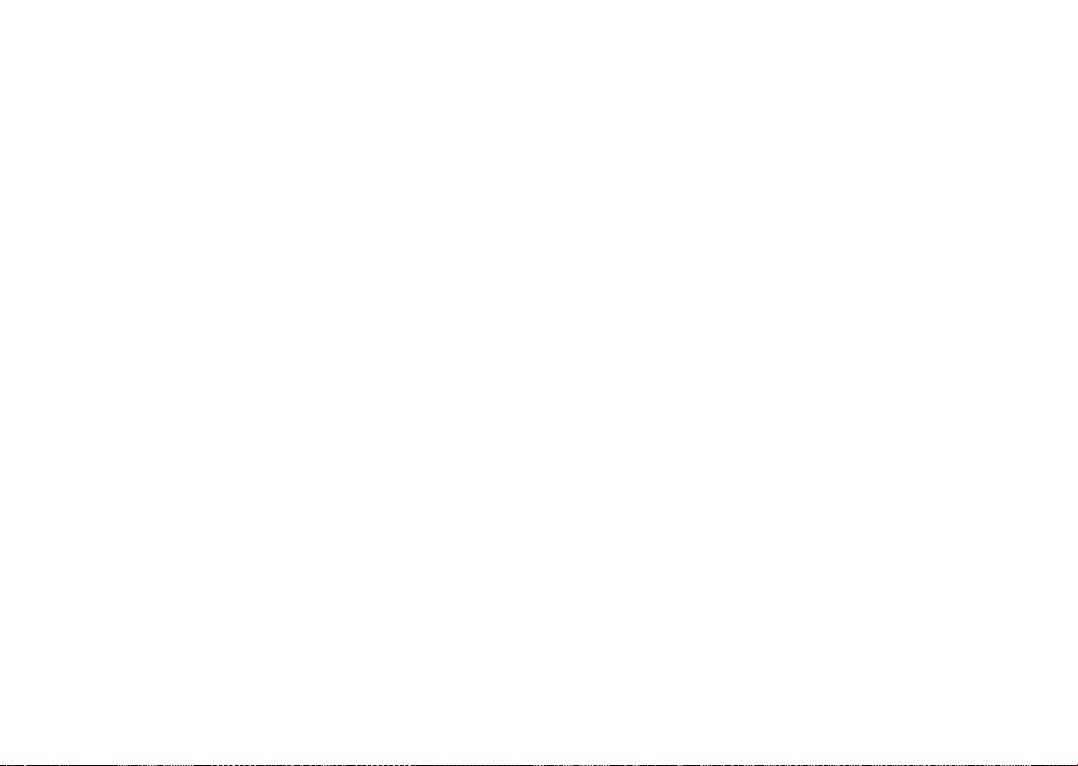
printed limited warranty or the mandatory warranty provided by your country or
jurisdiction.
In no event shall TCL Communication Ltd. or any of its affiliates be liable for indirect,
incidental or consequential damages of any nature whatsoever, including but not
limited to commercial or financial loss or damage, loss of data or loss of image to the
full extent those damages can be disclaimed by law.
Some countries/states do not allow the exclusion or limitation of indirect, incidental
or consequential damages, or limitation of the duration of implied warranties, so the
preceding limitations or exclusions may not apply to you.
83 84
14
Before contacting the service center, here are some instructions to help you
troubleshoot your device:
• To have optimal operation, fully charge the battery.
• To improve the device’s performance, remove unnecessary files or apps on your
device.
• To update your system software, use the System Updates command in your device’s
settings.
• To set your device to factory default, use the Backup & Reset in the device’s
settings, All your device data will be lost permanently. It is strongly advised to fully
back up your device before resetting.
My device can't be switched on
• When the device can't be switched on, charge for at least 20 minutes to ensure the
minimum battery power needed. Then switch it on again.
My device has not responded for several minutes
• If your device doesn’t respond, turn off your device by pressing and holding the
Power key until it turns off and then restart it again.
• If your device has a removable battery, remove the battery and reinsert it, then
restart the device.
My device turns off by itself
• When your device turns off by itself, make sure that the Power key is not
accidentally pressed.
• Check the battery charge level.
• Check your device’s settings for turning off the device at a certain time.
• If it still doesn't work, Factory reset the device via the Backup & reset in the device’s
Settings. Make sure you have backed up your data.
My device can't charge properly
• Make sure that you are using the proper charger that comes with the device.
• If your device has a removable battery, make sure that your battery is inserted
properly and the battery terminal makes a good contact with the device. It must be
inserted before plugging in the charger.
• Make sure that your battery is not completely discharged; if the battery power
has been discharged for a long time, it may take around 20 minutes to display the
battery charging indicator on the screen.
Troubleshooting
Page 44
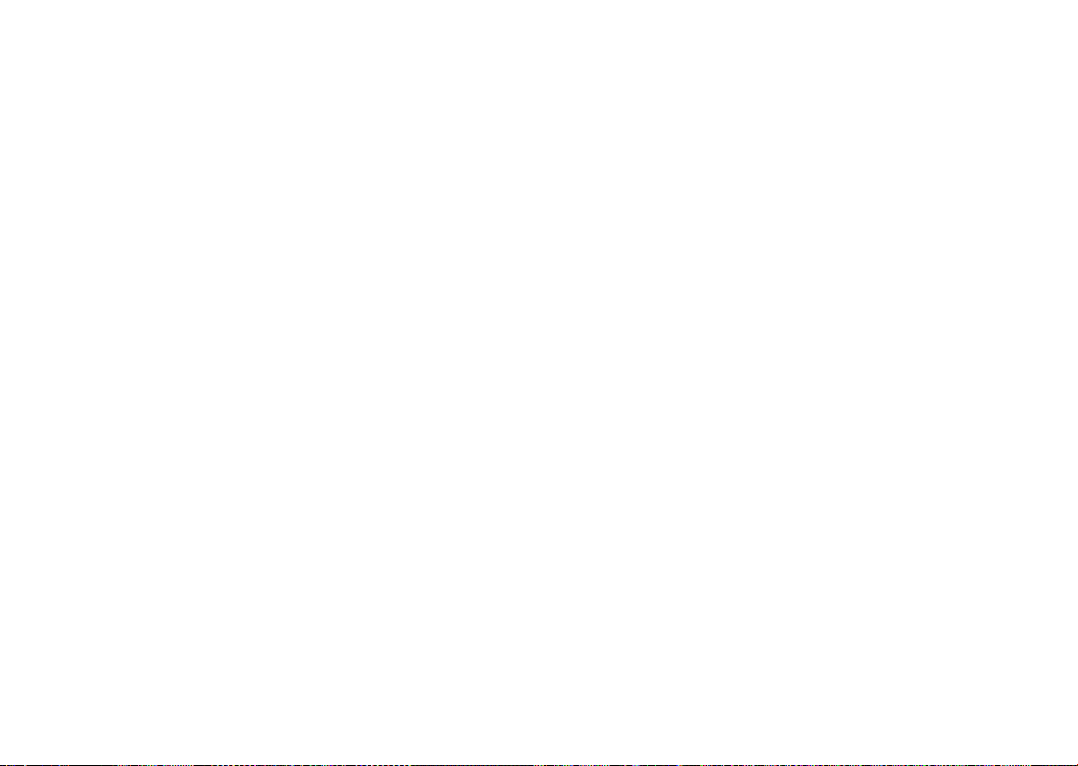
• Make sure that charging is carried out under normal conditions (0°C (32°F) to 40°C
(104°F)).
• When abroad, check that the voltage input is compatible.
• Check that the charging port is secured or it’s not damaged.
My device can't connect to a network or "No service" is displayed
• Try connecting to the network by moving to another physical location.
• Make sure your device’s setting is not in airplane mode.
• If you are away from your carrier’s network, you may need to enable roaming in the
device’s settings to connect to other network. Roaming charges may apply.
My device can't connect to the internet
• Make sure that Cellular Data internet service is available in your wireless service
plan.
• Check your device's settings. Make sure Cellular Data is enabled or Wi-Fi
connected.
• Make sure that you are in a place with network coverage for cellular data or Wi-Fi
internet connection.
• Try connecting at a later time or another location.
I can't use the features described in the manual
• Check with your carrier to make sure that your subscription includes this service.
• Make sure that this feature doesn't require any additional accessory.
I can't connect my device to my computer
• Install Smart Suite.
• Check that your USB driver is installed properly.
• Open the Notification panel to check if the Smart Suite Agent has been activated.
• Check that you have marked the USB debugging checkbox.
• Check that your computer meets the requirements for Smart Suite installation.
• Make sure that you’re using the right cable from the box.
I can't download new files
• Make sure that there is sufficient device storage space for your download.
• Select the microSD card as the location to store downloaded files.
• Check your subscription status with your carrier.
The device can't be detected by others via Bluetooth
• Make sure that Bluetooth is turned on and your device is visible to other users.
• Make sure that the two devices are within Bluetooth’s detection range.
The battery drains too fast
• Make sure that you follow the complete charge time (minimum 135 minutes).
• After a partial charge, the battery level indicator may not be exact. Wait for at least
20 minutes after removing the charger to obtain an exact indication.
• Adjust the brightness of screen as appropriate.
• Extend the email auto-check interval for as long as possible.
• Update news and weather information on manual demand, or increase their auto-
check interval.
• Exit background-running applications if they are not being used for extended
periods of time.
• Deactivate Bluetooth, Wi-Fi, or GPS when not in use.
After Factory data reset is performed, I can't use my device without entering Google
account credentials
• After reset is performed, you must enter the original Google account credentials
that were used on this device.
• If you don’t remember your Google account credentials, complete Google account
recovery procedures.
• If you still cannot access your device, apply to the authorized repair center, but
remember that it will not be regarded as warranty case.
I forget some passwords/codes/keys on device
• Perform Factory data reset.
• If you still cannot access your device, apply to the authorized repair center, but
remember that it will not be regarded as warranty case.
85 86
Page 45

15
Specifications
Processor
Platform
Memory
Dimensions (LxWxT)
Weight
Display
Network
Connectivity
Camera
Audio supported formats
MT8321A/D Quad Core 1.3GHz
Android 8.1(GO Edition)
8GB ROM + 1 GB RAM
189.5x 111 x 9.15mm
245 g
7" 1024 X 600 TN (landscape)
GSM 850 / 900 / 1800 / 1900MHz
UMTS 850/900/1900/2100MHz
• Bluetooth V4.2
• Wi-Fi 2.4GHz
• 3.5 mm audio jack
• micro-USB 2.0
• 0.3 M+5M
• AAC LC, HE-AACv1 (AAC+), HE-AACv2 (enhanced
AAC+),AAC ELD (enhanced low delay AAC), AMR-NB,
AMR-WB, FLAC, MP3, MIDI, Vorbis, PCM/WAVE
87 88
Video supported formats
(1)
Battery
Expansion Slot
Special Features
Note: Specifications are subject to change without prior notice.
(7)
The original battery has undergone rigorous safety inspections to meet
qualification standards, the use of non-original batteries may be dangerous.
H.263, H.264 AVC, H.265 HEVC, MPEG-4 SP, VP8,
VP9
• Rechargeable Lithium-ion battery
• Capacity: 2580 mAh (Typical)
microSD™ memory card, support up to 128GB microSD
card
(Availability of microSD card depends on market)
• G-sensor
• Parental Center
(7)
