Page 1
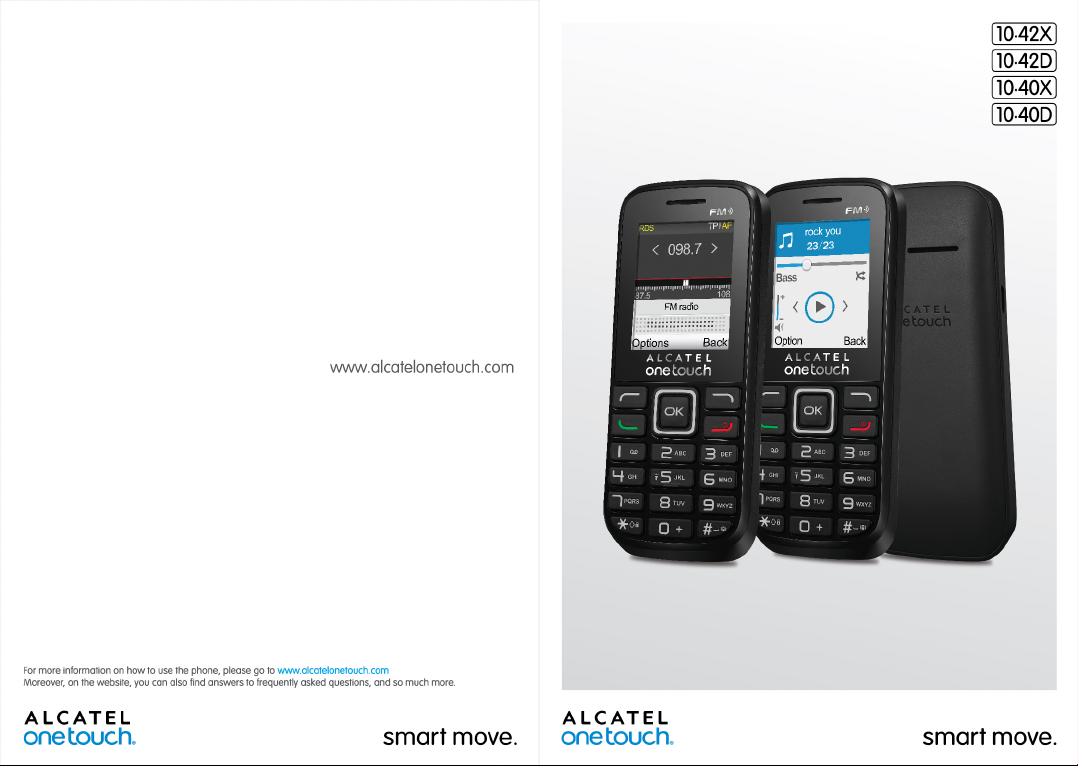
Page 2
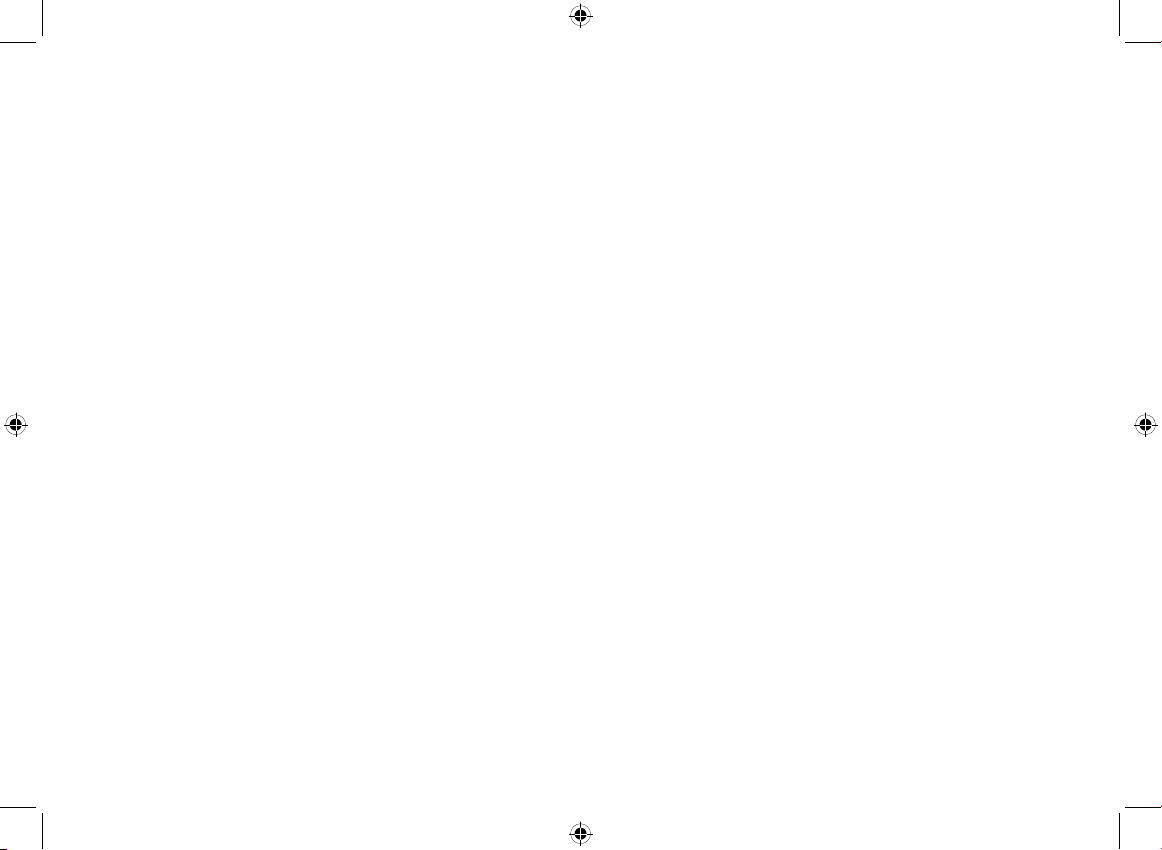
Table of contents
Safety and use ...................................................................... 4
Regulatory information ...................................................... 8
General information ......................................................... 13
1 Getting started ..................................................................15
1.1 Set-up ...................................................................................................15
1.2 Power on your phone ......................................................................18
1.3 Power off your phone ......................................................................18
2 Your mobile ....................................................................... 19
2.1 Keys ......................................................................................................20
2.2 Main screen icons ............................................................................21
3 Calls ....................................................................................22
3.1 Making a call ........................................................................................22
3.2 Calling your voicemail .....................................................................22
3.3 Receiving a call ...................................................................................23
3.4 During a call ......................................................................................23
3.5 Conference calls ...............................................................................24
4 Contacts .............................................................................25
4.1 Consulting your contacts ................................................................25
4.2 Adding a contact ................................................................................ 25
4.3 Adding a group ...................................................................................26
4.4 Available options................................................................................26
5 Messages ............................................................................27
5.1 Access ..................................................................................................27
5.2 Create message ..................................................................................27
5.3 Message folders ..................................................................................28
5.4 Broadcast SMS ..................................................................................28
5.5 Voicemail .............................................................................................29
1 2
5.6 Templates ............................................................................................ 29
5.7 Settings .................................................................................................29
6 Call log ...............................................................................30
6.1 Access ..................................................................................................30
6.2 Available options................................................................................30
7 FM Radio ............................................................................31
8 Settings ..............................................................................32
8.1 Dual SIM settings .............................................................................. 32
8.2 Phone settings ...................................................................................32
8.3 Call settings .........................................................................................34
8.4 Network ..............................................................................................36
8.5 Security ................................................................................................37
8.6 Restore default ...................................................................................37
8.7 Dual SIM switch ................................................................................37
9 Tools ...................................................................................38
9.1 Alarm ...................................................................................................38
9.2 Calculator ............................................................................................38
9.3 Calendar ..............................................................................................39
9.4 Notes ....................................................................................................39
9.5 Bluetooth™ .....................................................................................40
9.6 Converter ............................................................................................41
9.7 Voice alarm .........................................................................................42
9.8 Fake call ...............................................................................................42
9.9 Call filter ..............................................................................................43
9.10 Torch ....................................................................................................43
9.11 WAP ...................................................................................................43
9.12 Services ................................................................................................44
10 Music ...................................................................................45
10.1 Music playing mode .........................................................................45
10.2 Available options................................................................................45
1040XD_1042XD_UM_Eng_GB_02_141009.indd 1-2 2014/10/9 16:55:32
Page 3
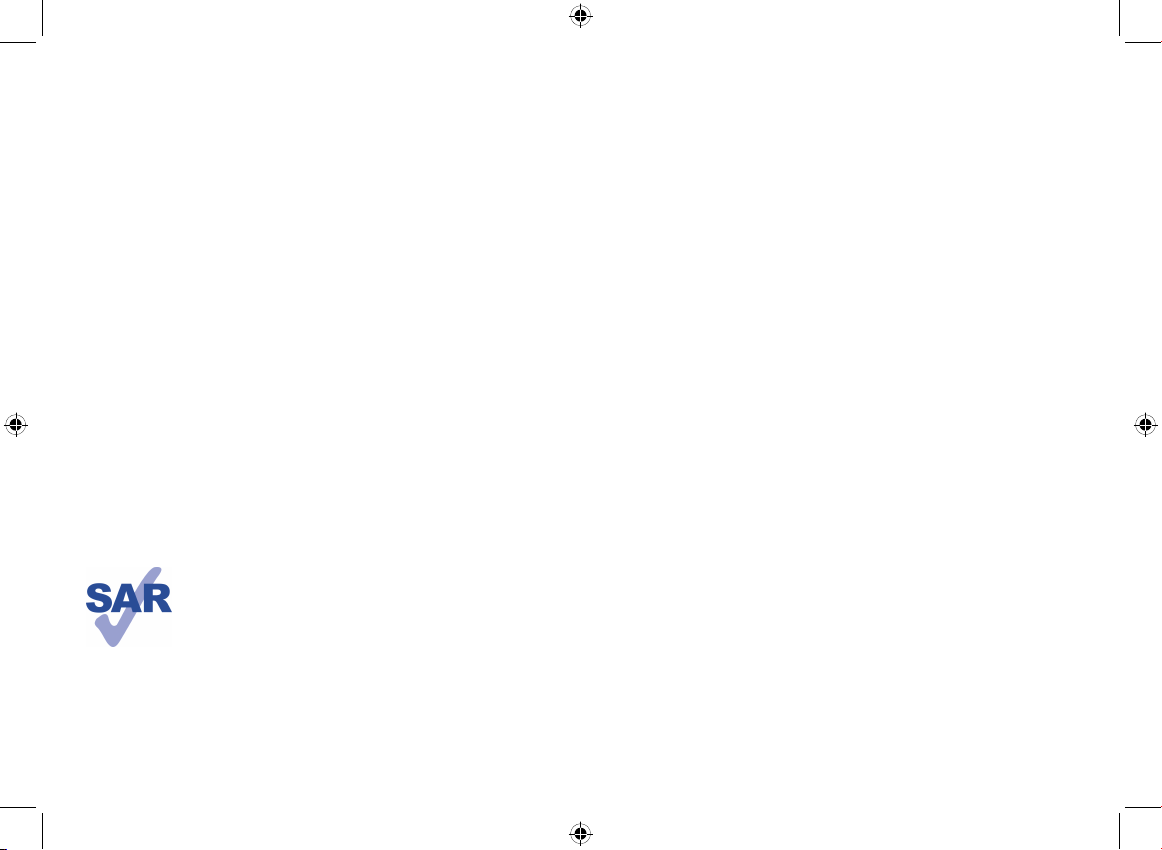
11 My files ...............................................................................46
12 Profiles ...............................................................................47
12.1 General ................................................................................................47
12.2 Vibrate ................................................................................................48
12.3 Silent .....................................................................................................48
12.4 Flight mode .........................................................................................48
13 Camera ..............................................................................49
13.1 Access ..................................................................................................49
13.2 Camera.................................................................................................49
13.3 Video ....................................................................................................51
14 Latin input mode ..............................................................52
15 Telephone warranty .........................................................53
16 Accessories ........................................................................55
17 Troubleshooting ................................................................56
This product meets applicable national SAR limits of 2.0 W/
kg. The specific maximum SAR values can be found on page
7 of this user guide.
When carrying the product or using it while worn on your
www.sar-tick.com
body, either use an approved accessory such as a holster or
otherwise maintain a distance of 10 mm from the body to
ensure compliance with RF exposure requirements. Note
that the product may be transmitting even if you are not
making a phone call.
Safety and use ..............................
We recommend that you read this chapter carefully before using your phone. The manufacturer
disclaims any liability for damage, which may result as a consequence of improper use or use
contrary to the instructions contained herein.
• TRAFFIC SAFETY:
Given that studies show that using a mobile phone while driving a vehicle constitutes a real risk,
even when the hands-free kit is used (car kit, headset...), drivers are requested to refrain from using
their mobile when the vehicle is not parked.
When driving, do not use your phone and headphone to listen to music or to the radio. Using a
headphone can be dangerous and forbidden in some areas.
When switched on, your phone emits electromagnetic waves that can interfere with the vehicle’s
electronic systems such as ABS anti-lock brakes or airbags. To ensure that there is no problem:
- do not place your phone on top of the dashboard or within an airbag deployment area,
- check with your car dealer or the car manufacturer to make sure that the dashboard is adequately
shielded from mobile phone RF energy.
• CONDITIONS OF USE:
You are advised to switch off the telephone from time to time to optimise its performance.
Switch the phone off before boarding an aircraft.
Switch the phone off when you are in health care facilities, except in designated areas. As with many
other types of equipment now in regular use, mobile telephones can interfere with other electrical
or electronic devices, or equipment using radio frequency.
Switch the phone off when you are near gas or flammable liquids. Strictly obey all signs and
instructions posted in a fuel depot, petrol station, or chemical plant, or in any potentially explosive
atmosphere.
When the phone is switched on, it should be kept at least 15 cm from any medical device such as a
pacemaker, a hearing aid or insulin pump, etc. In particular when using the phone, you should hold
it against the ear on the opposite side to the device, if any.
To avoid hearing impairment, pick up the call before holding your phone to your ear. Also move
the handset away from your ear while using the "hands-free" mode because the amplified volume
might cause hearing damage.
Do not let children use the phone and/or play with the telephone and accessories without
supervision.
When replacing the cover please note that your phone may contain substances that could create
an allergic reaction.
Always handle your phone with care and keep it in a clean and dust-free place.
Do not allow your phone to be exposed to adverse weather or environmental conditions
(moisture, humidity, rain, infiltration of liquids, dust, sea air, etc). The manufacturer’s recommended
operating temperature range is -10°C to +55°C.
At over 55°C the legibility of the phone’s display may be impaired, though this is temporary and
not serious.
3 4
1040XD_1042XD_UM_Eng_GB_02_141009.indd 3-4 2014/10/9 16:55:33
Page 4

Emergency call numbers may not be reachable on all cellular networks. You should never rely only
on your phone for emergency calls.
Do not open, dismantle or attempt to repair your mobile phone yourself.
Do not drop, throw or bend your mobile phone.
Do not use the phone if the glass made screen, is damaged, cracked or broken to avoid any injury.
Do not paint it.
Use only batteries, battery chargers, and accessories which are recommended by TCT Mobile
Limited and its affiliates and are compatible with your phone model (see Accessories List, page 57).
TCT Mobile Limited and its affiliates disclaim any liability for damage caused by the use of other
chargers or batteries.
Remember to make back-up copies or keep a written record of all important information stored
in your phone.
Some people may suffer epileptic seizures or blackouts when exposed to flashing lights, or when
playing video games. These seizures or blackouts may occur even if a person never had a previous
seizure or blackout. If you have experienced seizures or blackouts, or if you have a family history
of such occurrences, please consult your doctor before playing video games on your phone or
enabling a flashing-lights feature on your phone.
Parents should monitor their children’s use of video games or other features that incorporate flashing
lights on the phones. All persons should discontinue use and consult a doctor if any of the following
symptoms occur: convulsion, eye or muscle twitching, loss of awareness, involuntary movements, or
disorientation. To limit the likelihood of such symptoms, please take the following safety precautions:
- Do not play or use a flashing-lights feature if you are tired or need sleep.
- Take a minimum of a 15-minute break hourly.
- Play in a room in which all lights are on.
- Play at the farthest distance possible from the screen.
- If your hands, wrists, or arms become tired or sore while playing, stop and rest for several hours
before playing again.
- If you continue to have sore hands, wrists, or arms during or after playing, stop the game and
see a doctor.
When you play games on your phone, you may experience occasional discomfort in your hands,
arms, shoulders, neck, or other parts of your body. Follow the instructions to avoid problems such
as tendinitis, carpal tunnel syndrome, or other musculoskeletal disorders.
PROTECT YOUR HEARING
To prevent possible hearing damage, do not listen at high volume levels for long periods.
Exercise caution when holding your device near your ear while the loudspeaker is in use.
• PRIVACY:
Please note that you must respect the laws and regulations in force in your jurisdiction or other
jurisdiction(s) where you will use your mobile phone regarding taking photographs and recording
sounds with your mobile telephone. Pursuant to such laws and regulations, it may be strictly
forbidden to take photographs and/or to record the voices of other people or any of their personal
attributes, and duplicate or distribute them, as this may be considered to be an invasion of privacy.
It is the user's sole responsibility to ensure that prior authorisation be obtained, if necessary, in
order to record private or confidential conversations or take a photograph of another person;
the manufacturer, the seller or vendor of your mobile phone (including the operator) disclaim any
liability which may result from the improper use of the mobile phone.
5 6
• BATTERY:
Before removing the battery from your phone, please make sure that the phone is switched off.
Observe the following precautions for battery use:
- Do not attempt to open the battery (due to the risk of toxic fumes and burns).
- Do not puncture, disassemble or cause a short-circuit in a battery,
- Do not burn or dispose of a used battery in household rubbish or store it at temperatures
above 60°C.
Batteries must be disposed of in accordance with locally applicable environmental regulations. Only
use the battery for the purpose for which it was designed. Never use damaged batteries or those
not recommended by TCT Mobile Limited and/or its affiliates.
This symbol on your telephone, the battery and the accessories means that these
products must be taken to collection points at the end of their life:
- Municipal waste disposal centres with specific bins for these items of equipment
- Collection bins at points of sale.
They will then be recycled, preventing substances being disposed of in the environment, so that
their components can be reused.
In European Union countries:
These collection points are accessible free of charge.
All products with this sign must be brought to these collection points.
In non European Union jurisdictions:
Items of equipment with this symbol are not to be thrown into ordinary bins if your jurisdiction or
your region has suitable recycling and collection facilities; instead they are to be taken to collection
points for them to be recycled.
CAUTION: RISK OF EXPLOSION IF BATTERY IS REPLACED BY AN INCORRECT TYPE.
DISPOSE OF USED BATTERIES ACCORDING TO THE INSTRUCTIONS.
• CHARGERS
Mains powered chargers will operate within the temperature range of: 0°C to 40°C.
The chargers designed for your mobile phone meet with the standard for safety of information
technology equipment and office equipment use. They are also compliant to the ecodesign directive
2009/125/EC. Due to different applicable electrical specifications, a charger you purchased in one
jurisdiction may not work in another jurisdiction. They should be used for this purpose only.
• RADIO WAVES:
Proof of compliance with international standards (ICNIRP) or with European Directive 1999/5/
EC (R&TTE) is required of all mobile phone models before they can be put on the market. The
protection of the health and safety for the user and any other person is an essential requirement
of these standards or this directive.
THIS DEVICE MEETS INTERNATIONAL GUIDELINES FOR EXPOSURE TO RADIO WAVES.
Your mobile device is a radio transmitter and receiver. It is designed not to exceed the limits for
exposure to radio waves (radio frequency electromagnetic fields) recommended by international
guidelines. The guidelines were developed by an independent scientific organization (ICNIRP) and
include a substantial safety margin designed to assure the safety of all persons, regardless of age and
health.
1040XD_1042XD_UM_Eng_GB_02_141009.indd 5-6 2014/10/9 16:55:33
Page 5
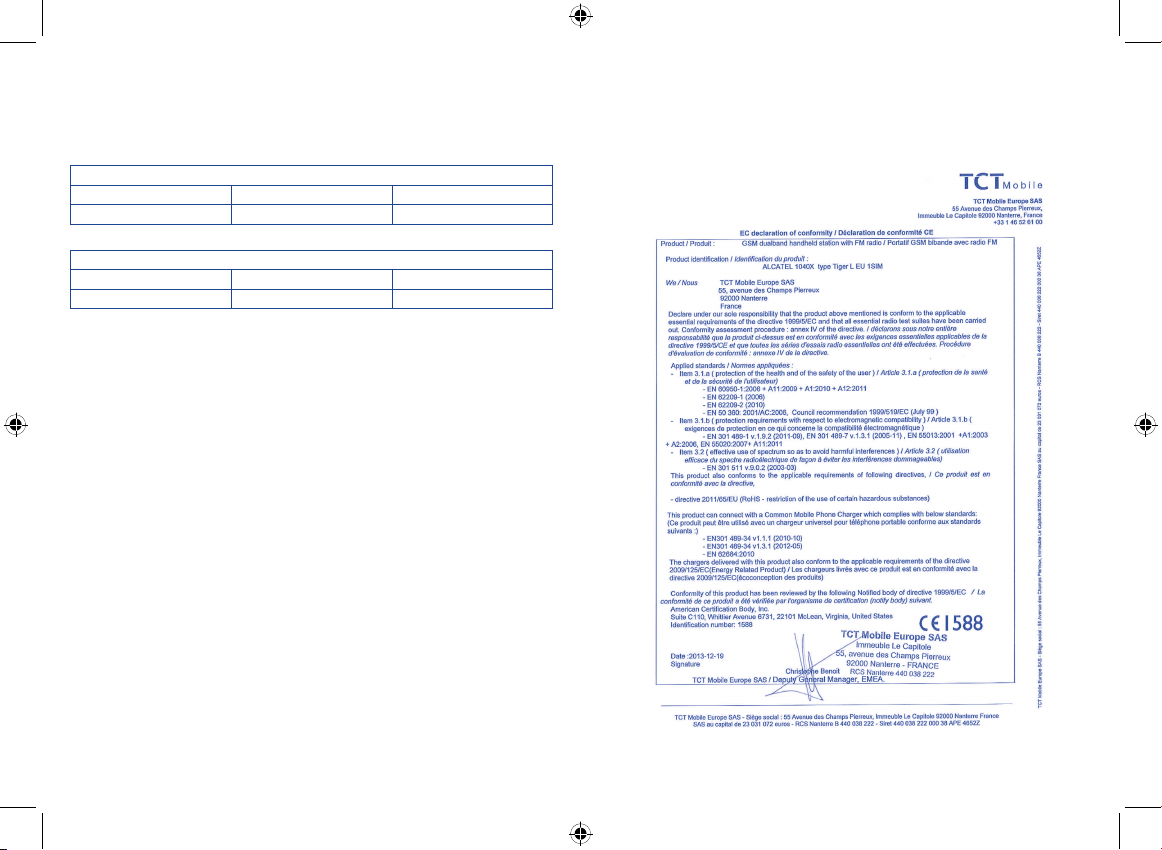
The radio wave exposure guidelines use a unit of measurement known as the Specific Absorption Rate,
or SAR. The SAR limit for mobile devices is 2.0 W/kg.
Tests for SAR are conducted using standard operating positions with the device transmitting at its
highest certified power level in all tested frequency bands. The highest SAR values under the
ICNIRP guidelines for this device model are:
1040X/1040D:
Maximum SAR for this model and conditions under which it was recorded.
Head SAR GSM 900 0.748 W/kg
Body-worn SAR GSM 900 0.665 W/kg
1042X/1042D:
Maximum SAR for this model and conditions under which it was recorded.
Head SAR GSM 900 + Bluetooth 0.748 W/kg
Body-worn SAR GSM 900 + Bluetooth 1.00 W/kg
During use, the actual SAR values for this device are usually well below the values stated above.
This is because, for purposes of system efficiency and to minimize interference on the network, the
operating power of your mobile device is automatically decreased when full power is not needed
for the call. The lower the power output of the device, the lower its SAR value.
Body-worn SAR testing has been carried out at a separation distance of 10 mm. To meet RF
exposure guidelines during body-worn operation, the device should be positioned at least this
distance away from the body. If you are not using an approved accessory ensure that whatever
product is used is free of any metal and that it positions the phone the indicated distance away from
the body.
Organizations such as the World Health Organization and the US Food and Drug Administration
have stated that if people are concerned and want to reduce their exposure they could use a handsfree device to keep the phone away from the head and body during phone calls, or reduce the
amount of time spent on the phone.
For more information you can go to www.alcatelonetouch.com
Additional information about electromagnetic fields and public health are available on the following
site: http://www.who.int/peh-emf.
Your telephone is equipped with a built-in antenna. For optimal operation, you should avoid
touching it or degrading it.
As mobile devices offer a range of functions, they can be used in positions other than against your
ear. In such circumstances the device will be compliant with the guidelines when used with headset
or USB data cable. If you are using another accessory ensure that whatever product is used is free
of any metal and that it positions the phone at least 10 mm away from the body.
Regulatory information ..............
The following approvals and notices apply in specific regions as noted.
1040X:
7 8
1040XD_1042XD_UM_Eng_GB_02_141009.indd 7-8 2014/10/9 16:55:33
Page 6
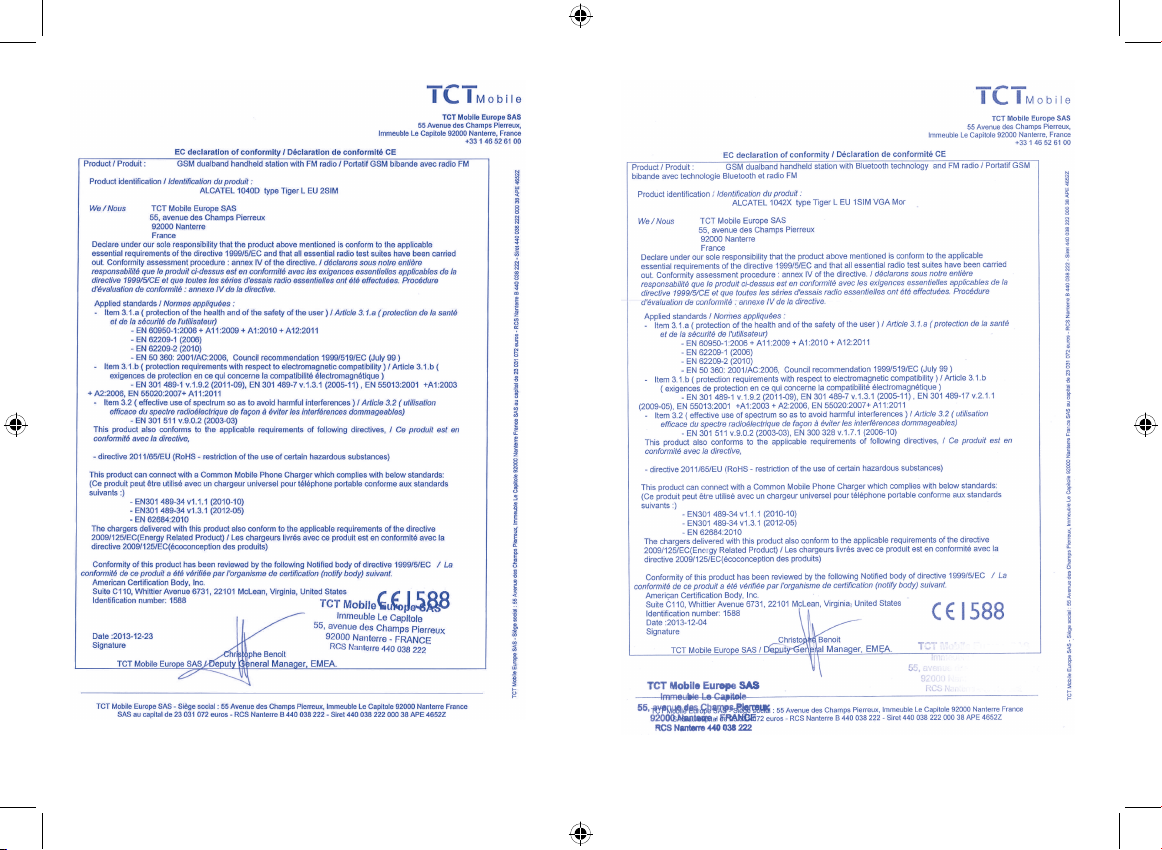
1040D: 1042X:
9 10
1040XD_1042XD_UM_Eng_GB_02_141009.indd 9-10 2014/10/9 16:55:33
Page 7
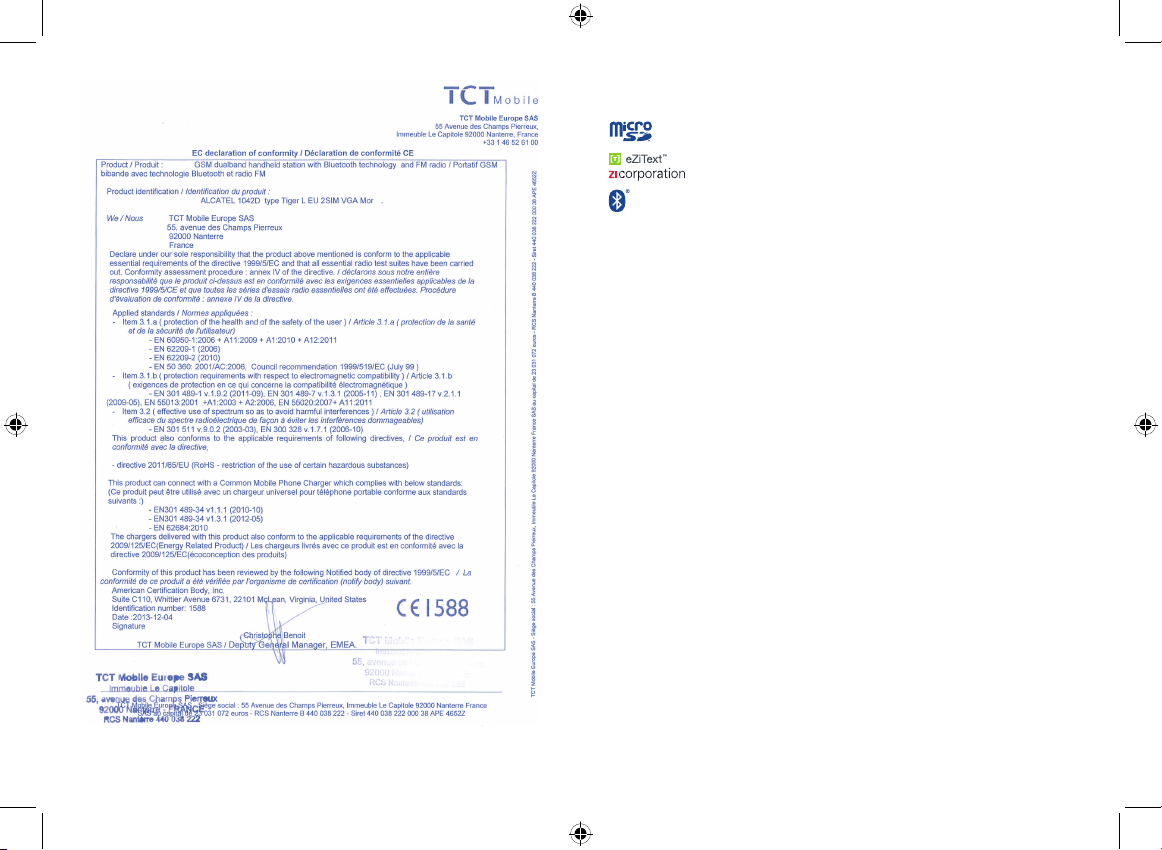
1042D:
• LICENCES
(1)
Obigo®
(1)
(1)
(1)
is a registered trademark of Obigo AB.
microSD Logo is a trademark.
eZiText™ and Zi™ are trademarks of Zi Corporation and/or its Affiliates.
The Bluetooth word mark and logos are owned by the Bluetooth SIG, Inc. and
any use of such marks by TCT Mobile Limited and its affiliates is under license.
Other trademarks and trade names are those of their respective owners.
ALCATEL 1040X/1040D/1042X/1042D Bluetooth
QD ID B021548
(1)
1042X/1042D only.
11 12
1040XD_1042XD_UM_Eng_GB_02_141009.indd 11-12 2014/10/9 16:55:33
Page 8
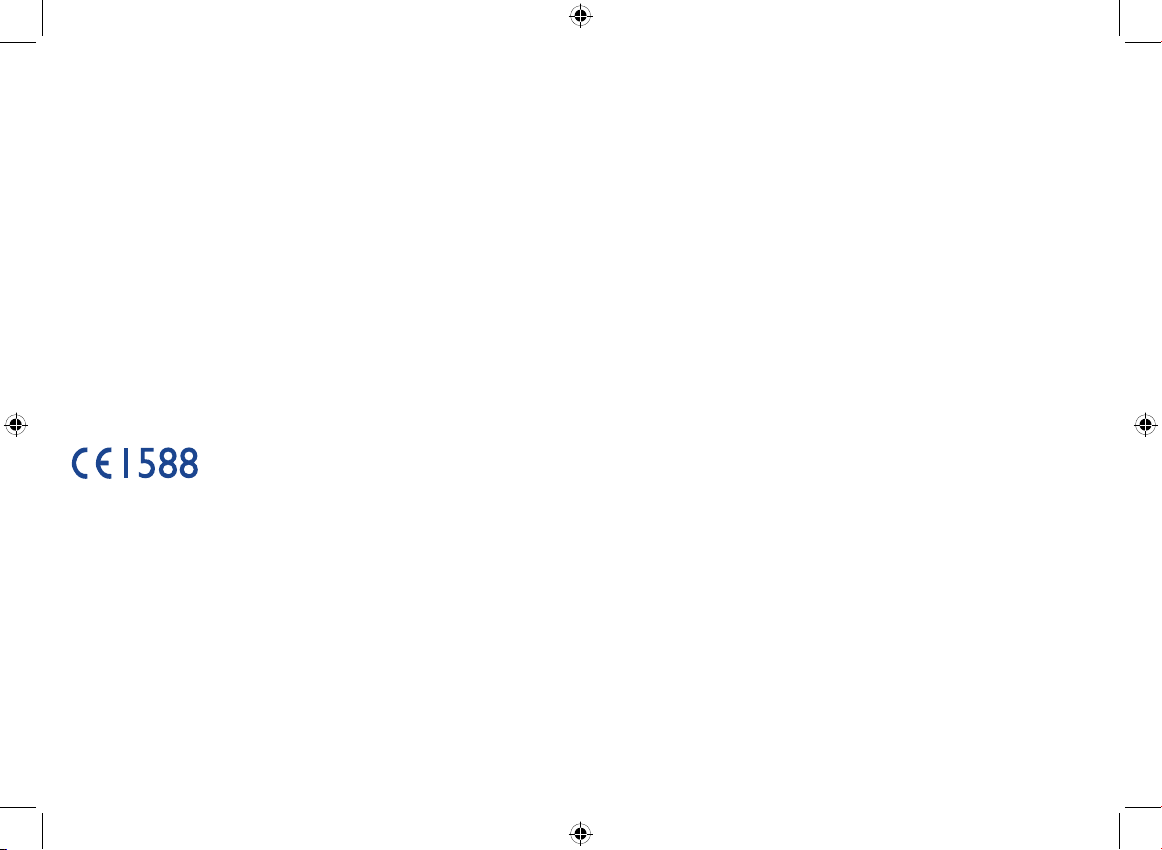
General information ...................
•Internet address: www.alcatelonetouch.com
•Hot Line Number: see "TCT Mobile Services" leaflet or go to our
Internet site.
•Address: Room 1910-12A, Tower 3, China HK City, 33 Canton Road,
Tsimshatsui, Kowloon, Hong Kong
On our Internet site, you will find our FAQ (Frequently Asked Questions)
section. You can also contact us by e-mail to ask any questions you may
have.
An electronic version of this user guide is available in English and other
languages according to availability on our server:
www.alcatelonetouch.com
Your telephone is a transceiver that operates on GSM networks with 900
and 1800 MHz bands.
This equipment is in compliance with the essential requirements and
other relevant provisions of Directive 1999/5/EC. The entire copy of the
Declaration of Conformity for your telephone can be obtained through
our website: www.alcatelonetouch.com
Protection against theft
Your telephone is identified by an IMEI (phone serial number) shown on
the packaging label and in the product’s memory. We recommend that
you note the number the first time you use your telephone by entering *
# 0 6 # and keep it in a safe place. It may be requested by the police or
your operator if your telephone is stolen. This number allows your mobile
telephone to be blocked preventing a third person from using it, even with
a different SIM card.
(1)
Disclaimer
There may be certain differences between the user manual description
and the phone’s operation, depending on the software release of your
telephone or specific operator services.
TCT Mobile shall not be held legally responsible for such differences, if any,
nor for their potential consequences, which responsibility shall be borne
by the operator exclusively.
(1)
Contact your network operator to check service availability.
13 14
1040XD_1042XD_UM_Eng_GB_02_141009.indd 13-14 2014/10/9 16:55:33
Page 9
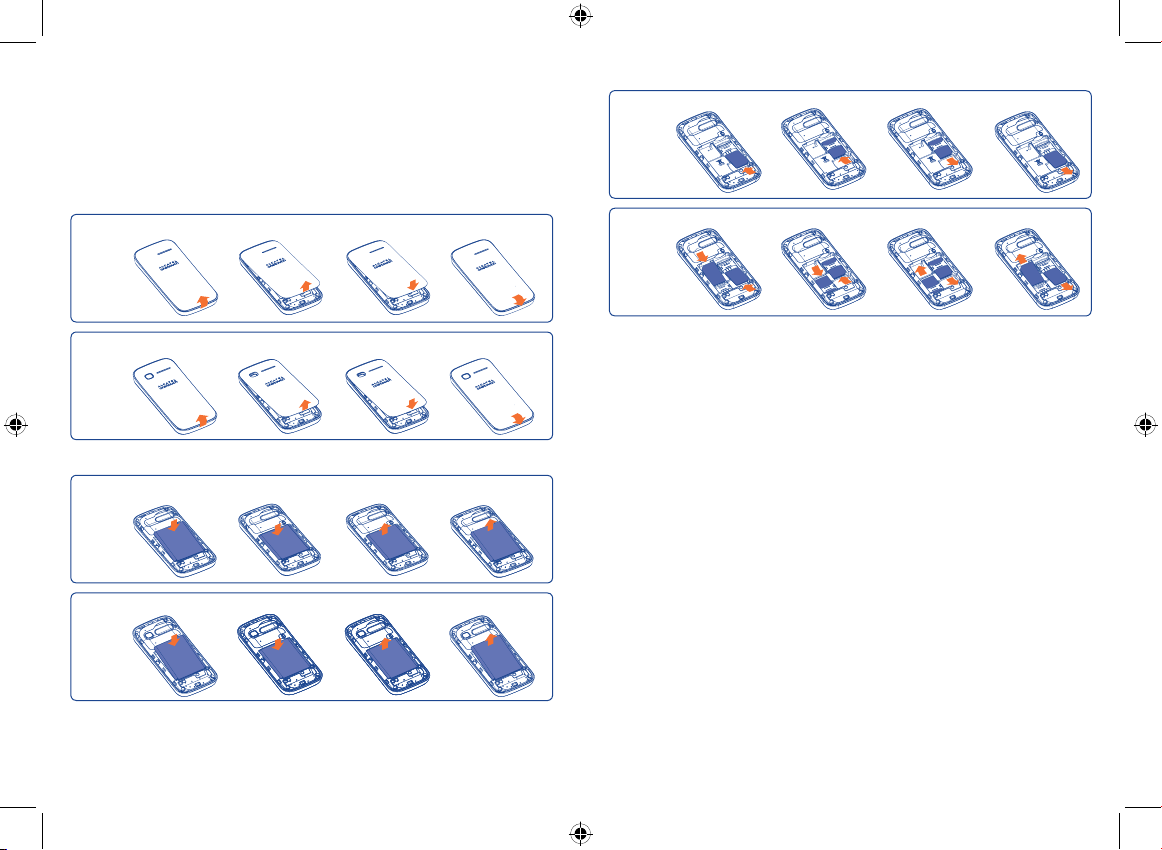
Getting started .....................
1
1.1 Set-up
Removing and installing the back cover
1040X/1040D
Inserting and removing the SIM card
1040X
1040D
(1)
1042X/1042D
Removing and installing the battery
1040X/1040D
1042X/1042D
15 16
1040XD_1042XD_UM_Eng_GB_02_141009.indd 15-16 2014/10/9 16:55:38
Place the SIM card with the chip facing downwards and slide it into its
housing. Make sure that it is correctly inserted. To remove the card, press
it and slide it out.
(1)
Check with your network operator to make sure that your SIM card is 3V or
1.8V compatible. The old 5 Volt cards can no longer be used. Please contact
your operator.
Page 10

Charging the battery
Connect the battery charger to your phone and mains socket
respectively.
•Charging may take about 20 minutes to start if the battery is flat.
•Be careful not to force the plug into the socket.
•Make sure the battery is correctly inserted before connecting the
charger.
•The mains socket must be near to the phone and easily accessible (avoid
electric extension cables).
• When using your telephone for the first time, charge the battery fully
(approximately 3 hours). You are advised to fully charge the battery
(
).
•To reduce power consumption and energy waste, when battery is fully
charged, disconnect your charger from the plug; reduce the backlight
time, etc.
The charge is complete when the animation stops.
1.2 Power on your phone
Hold down the key until the telephone powers on, type in your PIN
code if necessary and then confirm. The main screen is displayed.
If you do not know your PIN code or if you have forgotten it, contact
your network operator. Do not leave your PIN code with your
telephone. Store this information in a safe place when not in use.
If cell broadcast messages are displayed, you can browse through them or
press
While the phone is searching for a network, "Searching/Emergency"
will be displayed.
to return to the main screen.
1.3 Power off your phone
Hold down the key from the main screen.
17 18
1040XD_1042XD_UM_Eng_GB_02_141009.indd 17-18 2014/10/9 16:55:38
Page 11

Your mobile ..........................
2
1040X/1040D/1042X/1042D
1
Left softkey
2
Pick up/Send call
Call log
3
Voicemail
(press and hold)
4
Right softkey
5
Switch on/Switch off
1
2
3
4
7
5
6
6
LED Flashlight
7
Navigation key:
Menu/Confirm an option
Profiles
Calendar
Messages
Alarm
End call
2.1 Keys
Navigation key
Confirm an option (press the middle of the key)
Pick up
Send a call
In idle screen:
Access call log (Redial) (press)
Switch on/Switch off the telephone (press and hold)
End call
Return to idle screen
Left softkey
Right softkey
Access your voicemail (press and hold)
In Edit mode:
- Press: access the symbols table
- Press and hold: enter zero
In Edit mode:
- Press: change input methods
- Press and hold: access the language list
In idle screen:
- Press: #
- Press and hold: activate/deactivate the vibrate mode
In Edit mode:
- Press:
(space)
From Idle screen
- Press: dial ‘5’
- Press and hold: switch on/off the LED Flashlight
19 20
1040XD_1042XD_UM_Eng_GB_02_141009.indd 19-20 2014/10/9 16:55:39
Page 12

2.2 Main screen icons
Battery charge level.
Call forwarding activated: your calls are forwarded (see
page 36).
Alarm (see page 40).
Level of network reception.
Voicemail message arrived.
Missed calls.
Radio is on.
Roaming.
SIM card missing.
Silence mode: your phone does not ring, beep or vibrate
with the exception of the alarm (see page 50).
SMS unread.
Flight mode.
In 1040D/1042D:
Level of network reception.
Call forwarding activated: your calls are forwarded (see
page 36).
Roaming.
(1)
Calls ........................................
3
3.1 Making a call
Dial the desired number then press the
make a mistake, you can delete the incorrect digits by pressing the right
softkey.
To hang up the call, press the
Making an emergency call
If your phone is covered by the network, dial emergency number and press
key to make an emergency call. This works even without a SIM
the
card and without typing the PIN code.
key.
3.2 Calling your voicemail
Your voicemail is provided by your network to avoid missing calls. It works
like an answering machine that you can consult at any time. To access your
voicemail, hold down the key.
If the access number for your operator’s voicemail service does not work,
dial the number that you were given. To change this number, refer to
"Voicemail" (see page 31).
To use your voicemail service from abroad, contact your network
operator before leaving.
key to place the call. If you
(1)
(1)
The icons and illustrations in this guide are provided for information purposes
only.
21 22
1040XD_1042XD_UM_Eng_GB_02_141009.indd 21-22 2014/10/9 16:55:39
(1)
Contact your network operator to check service availability.
Page 13

3.3 Receiving a call
When you receive an incoming call, press the key to talk and then
hang up using the key.
If the
ringtone.
If the
Muting the ringtone
You may mute ringtone of current incoming call by pressing
Answer the call by pressing the
Rejecting a call
Press the
icon is displayed, the vibrator is activated and there is no
icon is displayed, the phone neither rings nor vibrates.
The caller’s number is displayed if it is transmitted by the network
(contact your network operator to check service availability).
.
key.
key once to reject the call.
Adjusting the volume
You can adjust the sound level during a call using the up/down key.
Handling two calls
•Answering a second call (ensure that "Call waiting" is activated, see
page 36).
•To call a second party during a call, you may press "Options" and select
"New call".
3.5 Conference calls
(1)
Your phone allows you to talk to several people at the same time. If you
are on a double call, press "Options" and select "Conference". If a third
call comes in, answer it by pressing the
key and speak with your new
caller.
This caller becomes a member of the conference if you press "Options"
and select "Conference call".
3.4 During a call
(1)
Available functions
During a call, you can use your directory, calendar, short messages, etc.
without losing your correspondent.
WARNING: move the handset away from your ear while turn on the
speaker because the amplified volume might cause hearing damage.
(1)
Contact your network operator to check service availability.
(1)
Contact your network operator to check service availability.
23 24
1040XD_1042XD_UM_Eng_GB_02_141009.indd 23-24 2014/10/9 16:55:39
Page 14

Contacts ...........................
4
4.3 Adding a group
(4)
You can create a new group by selecting "Add group". With "Options",
you can edit or delete groups as you want.
4.1 Consulting your contacts
To access the contacts from the main screen, press the key and select
the icon from the menu, or press "Contacts" in idle screen.
For dual SIM model, the complete contacts of both SIM1 and SIM2 are
available in this menu
(1)
.
Searching for a contact
You can search for a contact by inputing the initial of their name.
Subsequent letters may be added to refine the search. Or you may scroll
up/down to find the contact you need when reaches the initial letter
among contact list part (A-Z).
Viewing a contact
Select a name from your directory to read the contact information. Select
"Options" to send messages, edit the contact, etc.
4.2 Adding a contact
You can add a new contact to phone or SIM card by selecting "Add
contact".
Following fields are accessible when you create a new contact in the
Contacts: Name, Number, etc.
You can move from one field to another by scrolling up and down.
If you use your phone abroad, store the numbers in your Contacts
in international format "+" followed by the country code.
(1)
1040D/1042D only.
25 26
4.4 Available options
From the contact list, you can access the following options:
Send message Send an SMS to a contact you selected from the
directory.
Edit Modify the contents of a file: name, number, etc.
Edit before call Edit the phone number before placing a call.
Add to Blacklist Add the selected contact to blacklist.
Add to Whitelist Add the selected contact to whitelist.
Delete Delete the selected contact.
Copy Copy the selected contact to phone, SIM card.
Multi-mark Mark/Unmark a tick on a contact for further operation.
Settings • Display mode Select to display contacts in "SIM",
"Phone" or "Phone and SIM".
•Display mode Select to display contacts in "SIM1",
"SIM2", "Phone" or "All".
•My number Type in or modify user's own name,
number.
•Copy all Copy all contacts to phone or SIM
card.
•Delete all Delete all contacts from SIM card or
Phone.
(3)
•Memory status
View used and available space in
phone and SIM card.
(1)
1040X/1042X only.
(2)
1040D/1042D only.
(3)
1042X/1042D only.
(4)
1042X.
(1)(2)(3)
(1)
(2)
1040XD_1042XD_UM_Eng_GB_02_141009.indd 25-26 2014/10/9 16:55:40
Page 15

Messages ...........................
5
You can create, edit and receive SMS with this mobile phone.
5.1 Access
You may access this menu using the following options:
- Press
- Access from
to enter the main menu screen, and then select .
of navigation key.
5.2 Create message
From the main menu select "Messages\Create SMS" to create text
message. You can type a message and you can also modify a predefined
message in Templates. While writing a message, select "Options" to
access all the messaging options. You can save your messages that you
send often to Drafts. For dual SIM model, you can select to send it to a
recipient in either the SIM1 or SIM2 directory
Specific letters (accent) will increase the size of the SMS, this may
cause multiple SMS to be sent to your recipient.
(1)
.
5.3 Message folders
5.3.1 Inbox
All received messages (read and unread) are stored in the same Inbox.
Available options: View, Reply,Call sender, Forward, Delete, Delete all,
Add to Blacklist, Add to Whitelist, Delete several.
5.3.2 Drafts
All drafts messages.
5.3.3 Outbox
All messages failed to be sent.
5.3.4 Sent
All sent messages.
5.4 Broadcast SMS
Receiving mode Enable to receive broadcast SMS.
Channel settings Subscribe/Add/Edit/Delete channels.
Languages Language selection.
Read message Read received messages
(1)
(1)
1040D/1042D only.
27 28
1040XD_1042XD_UM_Eng_GB_02_141009.indd 27-28 2014/10/9 16:55:40
(1)
Depending on your network operator.
Page 16

5.5 Voicemail
View and edit the voicemail number.
Call log ............................
6
5.6 Templates
A list of predefined messages is available. Select one, edit it if needed, and
then send it.
5.7 Settings
SIM Comment settings of SC address, Validity
Memory status Memory used on the phone.
Save sent message Select of save sent messages or not.
Pref. storage Select default message storage, SIM or phone.
Alphabet
management
period, Message type, delivery report On/Off,
Reply path
Enables the definition of SMS data coding for
SMS sending.
(1)
.
6.1 Access
You can access the function using the following options:
•Select
•Press the send key from Home screen.
Once entered this menu, following list will be displayed:
Missed calls
Outgoing calls
Incoming calls
from main menu.
6.2 Available options
When you press "Options", you can have access to View, Send
message, Edit before call, Add to Blacklist, Add to Whitelist,
Missed calls, Delete, Delete all.
29 30
1040XD_1042XD_UM_Eng_GB_02_141009.indd 29-30 2014/10/9 16:55:40
Page 17

FM Radio ...........................
7
8
Settings ..........................
Your phone is equipped with a radio
the application as a traditional radio with saved channels or with parallel
visual information related to the radio program on the display if you tune
to stations that offer Visual Radio service. You can listen to it while running
other applications.
Available options:
Channel list Open the list of saved stations.
Save channel Save the current tuned station to the "Channel
Enter frequency Enter the frequency manually.
Auto search Start auto search and stations will be
Settings Scroll up and down to manage settings.
(2)
Record
(2)
File list
(1)
The quality of the radio depends on the coverage of the radio station in that
particular area.
(2)
1042X/1042D only.
(2)
list".
automatically saved to "Channel list".
Record the radio: files will be automatically saved
to "My files"\"My audios"\"Recorded"
List the files you recorded.
(1)
with RDS functionality. You can use
31 32
From the main menu, select the menu icon and select the function of
your choice in order to customise your telephone.
8.1 Dual SIM settings
You are allowed to activate only SIM1, only SIM2 or Dual SIM.
(1)
8.2 Phone settings
8.2.1 Display
Wallpaper
The wallpaper is displayed when you switch on your telephone.
By selecting "Wallpaper" you can customise it by replacing the default
image or animation displayed on your telephone.
Power on/off
You can customise your welcome animation or image that appears when
you switch on your phone.
You can also customise your OFF screen with an image or animation.
Brightness
You may adjust black level with respect to LCD display by pressing the
key.
(1)
1042D only.
1040XD_1042XD_UM_Eng_GB_02_141009.indd 31-32 2014/10/9 16:55:40
Page 18

Backlight
Allows you to reduce brightness for enhanced battery performance and to
save power during periods of expected inactivity.
8.2.2 Time and date
Allows you to have settings of date and time, including 12/24h format.
8.2.3 Keypad
By customising your keypad, you can access any function directly from
the idle screen.
8.2.4 Auto lock
Set specific period for phone's auto lock.
8.2.5 Languages
Display language for messages (select using ). The "Auto" option selects
the language according to the home network (if available).
8.2.6 Input mode
Please see chapter "Latin input mode", page 54. In addition to the
specific characters table for Cyrillic, Chinese, other data input modes are
also available in your telephone. This feature allows you to write short
messages and add names with special characters to your directory.
8.3 Call settings
You can access a number of items with this option:
8.3.1 Billing
You can access different items with this option:
Call cost You can view the last, max or total cost of
Duration You can view the total duration of last calls,
8.3.2 Call waiting
Activate/deactivate the notification of a second incoming call by a beep.
8.3.3 Call forwarding
You can activate or cancel the status of the call forwarding to the voicemail
or to a specified number. The following configurations are possible:
•Unconditional: systematic forwarding of all your calls. The
displayed.
•Conditional: if your line is busy, if you don’t answer or if you are outside
the network range.
(1)
charged calls, modify it or reset it and enter the
cost of a call in the currency of your choice.
dialled calls, received calls or reset duration.
icon is
(1)
Contact your network operator to check service availability.
33 34
1040XD_1042XD_UM_Eng_GB_02_141009.indd 33-34 2014/10/9 16:55:40
Page 19

8.3.4 Call barring
You can activate or deactivate the call barring for outgoing and incoming
calls. The various options are:
Outgoing calls The following configurations are possible:
•All calls All outgoing calls are barred.
•International
calls
•International
except home
Incoming calls The following configurations are possible:
•All calls All incoming calls are barred.
•Roaming Incoming calls are barred
Cancel all Deactivate all call barring.
Change barring
Password
Change the original Password for activating call
barring.
Outgoing international calls
are barred.
Outgoing international calls
except those to your country
of subscription are barred.
when you are abroad.
8.3.5 Caller ID
Activate/deactivate CLIR.
8.3.6 Auto redial
You can activate or deactivate the automatic callback of your party for calls
that do not get through the first time.
8.4 Network
Network selection:
Preferred network List of networks to which you wish to be
Select network The choice of network connection is left up to
Search mode Network connection can be switched between
GPRS international
roaming
connected in order of priority.
the user.
"Manual" and "Auto".
Choose On or Off.
35 36
1040XD_1042XD_UM_Eng_GB_02_141009.indd 35-36 2014/10/9 16:55:40
Page 20

8.5 Security
8.5.1 SIM settings
Activate PIN The SIM card protection code is requested each
time the phone is powered on if this code is
activated.
Fixed Dial number Allows the phone to be "locked" so that it can
only dial certain numbers, or numbers with
certain prefixes. To activate this function, PIN2
code is mandatory.
Change PIN Change PIN code.
Change PIN2 A protection code for certain SIM card features
(Billing/Cost/FDN, etc.) will be requested if you
attempt to access it, if the code is activated.
Select to update it with a new one (between 4
and 8 digits).
9
9.1 Alarm
Your mobile phone has a built-in alarm clock with a snooze feature. You
can set up to five separate alarms and choose whether or not the alarm
should repeat.
Repeat You may select Once (default)/Everyday/Days
Snooze The alarm will repeat at regular intervals.
Alert type You may select the mode of Ringtone: Ring
Ringtone You are allowed to select a ringtone for the
Tools ..............................
(1)
(Mon-Fri) or customize to your desire.
only, Vibrate only
alarm.
or Vib. and ring.
8.5.2 Phone
Activate password Code is requested each time the phone is
Change password Change phone password, its initial one is 1234.
powered on.
8.6 Restore default
Make all settings recover as default value. Enter its default password 1234
to confirm to restore and reboot.
8.7 Dual SIM switch
This function enables you to switch SIM "Manually" or "Auto by SIM".
(1)
1040D only.
1040XD_1042XD_UM_Eng_GB_02_141009.indd 37-38 2014/10/9 16:55:40
(1)
37 38
9.2 Calculator
Access this feature by selecting "Calculator" from "Tools".
Enter a number, select the type of operation to be performed, and enter
the second number, then press "=" to display the result.
Once an operation is complete, you can press
carry out a new operation.
To return to the main screen, press
(1)
It's in main screen for 1040X/1040D.
.
to clear numbers and
Page 21

9.3 Calendar
Once you enter this menu from "Tools", there is a monthly-view calendar
for your view.
Available options:
Jump to date Input the required date and it will be
immediately highlighted.
Go to today Focus on today's date.
Start of week Set the first day of one week, Sunday or
Monday.
9.4 Notes
You can create a note in text format by accessing "Tools\Notes" from
the main menu.
Available options:
View View created note.
Edit Edit previously created note.
Create text note Add new text note.
Multi-mark Mark/Unmark a tick on a file for further
operation.
Delete Delete note.
(2)
(1)
9.5 Bluetooth™
Access this feature by pressing "Menu" through Left softkey from the
Home screen to enter the main menu, then selecting "Bluetooth".
To use your phone with a Bluetooth device, you need to proceed in two
steps:
•Pair and register the device to your phone,
•Select it to use hands-free communication. Only one Bluetooth audio
device (your Bluetooth headset or your Bluetooth car kit) can be
connected during the communication.
Pair and register your Bluetooth device
Activate the Bluetooth feature by selecting the "Bluetooth\Activation\
On" option. Then enter the "Device list" menu to search for connectable
Bluetooth devices. From the list, select the device you want to pair directly.
If the bluetooth device has no keyboard, enter its default password to
register it with your phone. If the Bluetooth device has keyboard/keypad,
enter the same set of password on both handset and the device to get it
registered.
Don’t forget to turn on your Bluetooth device and activate the
pairing mode while pairing it with your phone.
(1)
You are recommended to use ALCATEL ONE TOUCH Bluetooth headsets,
which have been tested and proved compatible with phone. You can go
to www.alcatelonetouch.com for more information about ALCATEL ONE
TOUCH Bluetooth headset.
(2)
1042X/1042D only.
39 40
1040XD_1042XD_UM_Eng_GB_02_141009.indd 39-40 2014/10/9 16:55:40
Page 22

Visibility
Select whether you want to hide or show to all.
My phone's name
You may change your phone name,which is visible to the others.
Always activate Bluetooth in your phone first before connecting
it to a Bluetooth device. Be aware that Bluetooth activation will
slightly affect battery life of your phone.
Bluetooth technology allows free wireless connections between all
Bluetooth-compliant devices within short range. Please make sure that the
Bluetooth headset or the Bluetooth car kit and your mobile phone are in
this range and set as visible.
9.7 Voice alarm
With this menu, you may create new voice file and set it as the alarm.
/
Select "Create voice file", press
time.
Available options:
Play Play voice file you've created.
Add Create new voice file.
Edit Edit certain voice file.
Delete Delete selected voice file.
Delete all Delecte all voice files.
to save it to certain date and
9.6 Converter
You can use the Weight and Length conversion by selecting the unit
you wish to convert, then press to input the digits. Finally confirm with
"OK".
41 42
1040XD_1042XD_UM_Eng_GB_02_141009.indd 41-42 2014/10/9 16:55:40
9.8 Fake call
This program enables you to call yourself by simulating a caller number/
name, ringtone at a scheduled time. It helps you to politely escape from
social situations at any time you wish. This call can be rejected by .
Activate Activate a fake call by "Fake call mode\Enable".
Set caller
name
Set active
time
Mode Select among Ring, Vibration, Ring + Vibrate, Silence.
Ringtone Predefine ringtone for fake call.
Predefine caller name of fake call.
Predefine time for fake incoming call, the call will then be.
made at the predetermined time.
Page 23

9.9 Call filter
To add numbers or contacts to Blacklist/Whitelist, press to add
from Contacts, Call log, Messages, you can also create directly by
pressing .
Blacklist Enable blacklist, all callers in the list will be
automatically blocked.
Whitelist Enable whitelist, only callers in the list can be
connected.
Settings
You are allowed to select among Enable Blacklist,
Enable Whitelist and Disable Call filter.
9.10 Torch
To light in darkness, you may activate “Torch” by below operations:
In idle screen, press and hold
or press and hold to deactivate it.
to activate the Torch light; press
9.11.3 Go to URL
Enter the URL of Wap site.
9.11.4 Recent pages
Pages which you recently browsed.
9.11.5 Service inbox
Store Wap push messages.
9.11.6 Settings
Customise your browser preferences.
9.12 Services
Contact your network operator to check service availability.
9.11 WAP
(1) (2)
9.11.1 Homepage
Launch the Wap browser with the preset homepage.
9.11.2 Bookmarks
Access your favourite sites.
(1)
Depending on your network operator. May cause additional network charges
for data flow to provide this service. Extra fees might also be charged in
roaming states.
(2)
1042X/1042D only.
43 44
1040XD_1042XD_UM_Eng_GB_02_141009.indd 43-44 2014/10/9 16:55:40
Page 24

10
Access this feature from the main menu by selecting "Music" or press
You will have full flexibility of managing music on memory card. Make sure
your memory card well inserted before activating music.
Music ............................
directly.
10.1 Music playing mode
Adjust the volume up
11
You will have access to all audio and visual files stored in memory card
in My files. You can access a number of items with this option: My audios,
Images, My videos, Received, etc.
Inserting the memory card:
1042X
My files ...........................
(1)
Previous song
Adjust the volume down
Next song
Play/Pause
1042D
10.2 Available options
Settings
Enable you to switch among Repeat, Shuffle, Background play, etc.
To release the microSD card holder, slide it in the direction of the arrow
and lift it. Then insert the microSD card with the golden contact
downward. Finally, turn down the microSD holder and slide it in the
opposite direction to lock it.
(1)
1042X/1042D only.
45 46
1040XD_1042XD_UM_Eng_GB_02_141009.indd 45-46 2014/10/9 16:55:46
Page 25

12
With this menu, you may personalise ringtones for different events and
environments.
Profiles
(1)
.......................
12.1 General
To modify the sound settings within any profile, press "Options" and
select "Customize" and you will see the functions below by scrolling up/
down key:
Alert type You may set your phone ringtone to Ring
Ring type Select ring type among Ascending, Beep once,
Ringtone
Ringtone volume Adjust the volume using the up/down key.
Message Select a melody for a new incoming message.
Keypad Select the type of key beep.
Power On Select a Power on melody for your phone.
Power Off Select a Power off melody for your phone.
only, Vibrate only (all sounds are replaced by
vibrations), Vib. and ring, Vib. then ring, Silence
(no sounds except for alarms).
Repeat.
/
Press
your ringtone.
and select a melody from the list as
12.2 Vibrate
When this is selected the phone will not ring nor beep unless an alarm has
been set. A new event will cause it to vibrate.
12.3 Silent
This profile will turn off all ringtones, including notification sounds.
12.4 Flight mode
Voice calls and messaging functions are barred. Can be used to increase
standby duration.
(1)
In 1042X/1042D, this menu is under Settings.
47 48
1040XD_1042XD_UM_Eng_GB_02_141009.indd 47-48 2014/10/9 16:55:47
Page 26

13
Your mobile phone is fitted with a camera for taking photos and shooting
videos that you can use in different ways:
•store them as your creations in SD card or phone.
•send them in a multimedia message (MMS) to a mobile phone.
•send them directly by MMS, Bluetooth.
•customise your Home screen (see page 34).
•transfer them by data cable or microSD card to your computer.
Camera
(1)
......................
13.1 Access
Select from the main menu to access this function.
13.2 Camera
13.2.1 Take a photo, save or delete
The screen acts as the viewfinder. Position the object or landscape in
the viewfinder and press
automatically saved. If you don’t want it, you may directly delete it.
/
to take the image and the images will be
13.2.2 Settings in framing mode
Before taking the photo, you can adjust a number of settings:
From the photo shot screen, press "Options" through Left softkey not
only to access: "Camera settings", "Image settings", "White balance",
"Night mode", "Storage", "Restore default", but also following ones:
My Creations
Storage • You may choose saving location if microSD card
Access video
Restore default • Return all settings to default values.
• Go to "My files\Phone" or "My files\Memory
card" to view the photos you have taken.
is inserted.
(1)
•Access video recording mode.
13.2.3 Options available after taking the photo
Once you have taken a photo, you can send your photo by Bluetooth,
MMS, or go to "Images" to view it.
(1)
(1)
1042X/1042D only.
49 50
1040XD_1042XD_UM_Eng_GB_02_141009.indd 49-50 2014/10/9 16:55:47
(1)
1042X/1042D only.
Page 27

13.3 Video
13.3.1 Framing mode
When you enter the "Video" function through "Camera\Options\
Access video", you are in Framing mode. Use the mobile screen as a
viewfinder and press "Options" for the settings of Camcorder setings,
Video settings, Storage, to Access camera and "Videos".
14
There are two text entry methods that can be used to write messages
•Normal
•Predictive with the eZi mode
Latin input mode ...............
(1)
13.3.2 Recording mode
Once you have chosen your settings, you can launch the recording of your
video-clip by pressing the
If you receive a call in recording mode, video recording will stop and
require to save or not.
/
key.
13.3.3 Further operations after shooting a video
After shooting a video, you can choose to send your video by MMS,
Bluetooth or go to "Media\Videos" to view it.
In the list of "My videos", press "Options" to rename the video, etc.
51 52
Normal
This mode allows you to type text by choosing a letter or a sequence of
characters associated with a key.
Predictive eZi mode
This mode speeds up the writing of your text.
Press the key once and the word will be modified each time you press a
key. As you go on, the word will keep changing.
(1)
1040X/1040D/1042X/1042D only.
(1)
1040XD_1042XD_UM_Eng_GB_02_141009.indd 51-52 2014/10/9 16:55:47
Page 28

15
Your phone is warranted against any defect or malfunctioning which may
occur in conditions of normal use during the warranty period of twelve
(12) months
invoice.
Batteries
against any defect which may occur during the first six (6) months
the date of purchase as shown on your original invoice.
In case of any defect of your phone which prevents you from normal
use thereof, you must immediately inform your vendor and present your
phone with your proof of purchase.
If the defect is confirmed, your phone or part thereof will be either
replaced or repaired, as appropriate. Repaired Phone and accessories
are entitled to a one
replacement may be carried out using reconditioned components offering
equivalent functionality.
This warranty covers the cost of parts and labor but excludes any other
costs.
(1)
(2)
Telephone warranty ..........
(1)
from the date of purchase as shown on your original
(2)
and accessories sold with your phone are also warranted
(1)
month warranty for the same defect. Repair or
The warranty period may vary depending on your country.
The life of a rechargeable mobile phone battery in terms of conversation time
standby time, and total service life, will depend on the conditions of use and
network configuration. Batteries being considered expendable supplies, the
specifications state that you should obtain optimal performance for your phone
during the first six months after purchase and for approximately 200 more
recharges.
53 54
(1)
from
This warranty shall not apply to defects to your phone and/or accessory
due to (without any limitation):
1) Non-compliance with the instructions for use or installation, or with
technical and safety standards applicable in the geographical area
where your phone is used,
2) Connection to any equipment not supplied or not recommended by
TCT Mobile Limited,
3) Modification or repair performed by individuals not authorised by
TCT Mobile Limited or its affiliates or your vendor,
4) Modification, adjustment or alteration of software or hardware
performed by individuals not authorized by TCT Mobile Limited,
5) Inclement weather, lightning, fire, humidity, infiltration of liquids
or foods, chemical products, download of files, crash, high voltage,
corrosion, oxidation…
Your phone will not be repaired in case labels or serial numbers (IMEI)
have been removed or altered.
There are no express warranties, whether written, oral or implied, other
than this printed limited warranty or the mandatory warranty provided by
your country or jurisdiction.
In no event shall TCT Mobile Limited or any of its affiliates be liable for
indirect, incidental or consequential damages of any nature whatsoever,
including but not limited commercial or financial loss or damage, loss of
data or loss of image to the full extent those damages can be disclaimed
by law.
Some countries/states do not allow the exclusion or limitation of indirect,
incidental or consequential damages, or limitation of the duration of
implied warranties, so the preceding limitations or exclusions may not
apply to you.
1040XD_1042XD_UM_Eng_GB_02_141009.indd 53-54 2014/10/9 16:55:47
Page 29

16
The latest generation of ALCATEL ONE TOUCH GSM mobile phones
offers a built-in handsfree feature that allows you to use the telephone
from a distance, placed on a table for example. For those who prefer to
keep their conversations confidential, an earpiece is also available known
as the headset.
1. Standard charger
2. Battery
Accessories
Only use your telephone with ALCATEL ONE TOUCH batteries,
chargers and accessories in your box.
(1)
.....................
17
Before contacting the service centre, you are advised to follow the instructions
below:
• You are advised to fully charge ( ) the battery for optimal operation.
• Avoid storing large amounts of data in your phone as this may affect its
performance.
• Use User Data Format
Data format, hold down # key while simultaneously pressing the power on/
off key under power off mode). ALL User phone data: contacts, messages
and files will be lost permanently. It is strongly advised to fully backup the
phone data and profile before doing formatting and upgrading.
and carry out the following checks:
My phone cannot switch on
• Check the battery contacts, remove and reinstall your battery, then turn
your phone on
• Check the battery power level, charge for at least 20 minutes
• If it still does not work, please use User Data Format
My phone is frozen or has not responded for several minutes
• Restart your phone by pressing and holding the
• Remove the battery and re-insert it, then restart the phone
• If it still does not work, please use User Data Format
My phone turns off by itself
• Make sure power off key is not mis-contacted
• Check the battery charge level
• If it still does not work, please use User Data Format
Troubleshooting ................
(1)
to perform phone formatting, (to perform User
(1)
to reset the phone
key
(1)
to reset the phone
(1)
to reset the phone
(1)
Images for reference only.
55 56
1040XD_1042XD_UM_Eng_GB_02_141009.indd 55-56 2014/10/9 16:55:47
Page 30

My phone cannot charge properly
• Make sure you are using an ALCATEL ONE TOUCH battery and the
charger from the box
• Clean the battery contact if it’s dirty.
• Make sure your battery is inserted properly before plugging in the charger.
• Make sure that your battery is not completely discharged; if the battery
power is empty for a long time, it may take around 20 minutes to display
the battery charger indicator on the screen
• Make sure charging is carried out under normal conditions (0°C to +40°C)
• When abroad, check that the voltage input is compatible
My phone cannot connect to a network or “No service” is displayed
• Try connecting in another location
• Verify the network coverage with your operator
• Check with your operator that your SIM card is valid
• Try selecting the available network(s) manually (see page 38)
• Try connecting at a later time if the network is overloaded
Invalid SIM card
• Make sure the SIM card has been correctly inserted (see page 18)
• Make sure the chip on your SIM card is not damaged or scratched
• Make sure the service of your SIM card is available
Unable to make outgoing calls
• Make sure you have dialed a valid number and press the
key
• For international calls, check the country and area codes
• Make sure your phone is connected to a network, and the network is not
overloaded or unavailable
• Check your subscription status with your operator (credit, SIM card valid,
etc.)
• Make sure you have not barred outgoing calls (see page 37)
• Make sure that your phone is not in flight mode
Unable to receive incoming calls
• Make sure your phone is switched on and connected to a network (check
for overloaded or unavailable network)
• Check your subscription status with your operator (credit, SIM card valid,
etc.)
• Make sure you have not forwarded incoming calls (see page 36)
• Make sure that you have not barred certain calls
• Make sure that your phone is not in flight mode
The caller’s name/number does not appear when a call is received
• Check that you have subscribed to this service with your operator
• Your caller has concealed his/her name or number
I cannot find my contacts
• Make sure your SIM card is not broken
• Make sure your SIM card is inserted properly
• Import all contacts stored in SIM card to phone
The sound quality of the calls is poor
• You can adjust the volume during a call by pressing the
key
• Check the network strength
• Make sure that the receiver, connector or speaker on your phone is clean
I am unable to use the features described in the manual
• Check with your operator to make sure that your subscription includes this
service
• Make sure this feature does not require an ALCATEL ONE TOUCH
accessory
When I select a number from my contacts, the number cannot be
dialed
• Make sure that you have correctly recorded the number in your file
• Make sure that you have inputted the country prefix when calling a foreign
country
I am unable to add a contact in my contacts
• Make sure that your SIM card contacts are not full; delete some files from
your SIM card or save the files in the phone contacts
57 58
1040XD_1042XD_UM_Eng_GB_02_141009.indd 57-58 2014/10/9 16:55:47
Page 31

My callers are unable to leave messages on my voicemail
• Contact your network operator to check service availability
I cannot access my voicemail
• Make sure your operator’s voicemail number is correctly entered in
"Messages\Voicemail"
• Try later if the network is busy
The flickering
• You have saved too many short messages on your SIM card; delete some of
them or archive them in the phone memory
SIM card PIN locked
• Contact your network operator to obtain the PUK code (Personal
Unblocking Key)
How to make your battery last longer
• Make sure you follow the complete charge time (minimum 3 hours)
• After a partial charge, the battery level indicator may not be exact. Wait for
at least 20 minutes after removing the charger to obtain an exact indication
• Switch on the backlight upon request
icon is displayed on my standby screen
ALCATEL is a trademark of Alcatel-Lucent
and is used under license by
TCT Mobile Limited.
All rights reserved © Copyright 2014
TCT Mobile Limited.
TCT Mobile Limited reserves
the right to alter material or technical
specification
All "Signature" ringtones embedded in this phone have been composed,
arranged and mixed by NU TROPIC (Amar Kabouche).
without prior notice.
(1)
User Data Format ALL user phone data: Contacts, messages and
files will be lost permanently. Please store phone data in SIM card before
you want to format
English - CJA27F4ALAAA
59 60
1040XD_1042XD_UM_Eng_GB_02_141009.indd 59-60 2014/10/9 16:55:47
