Page 1
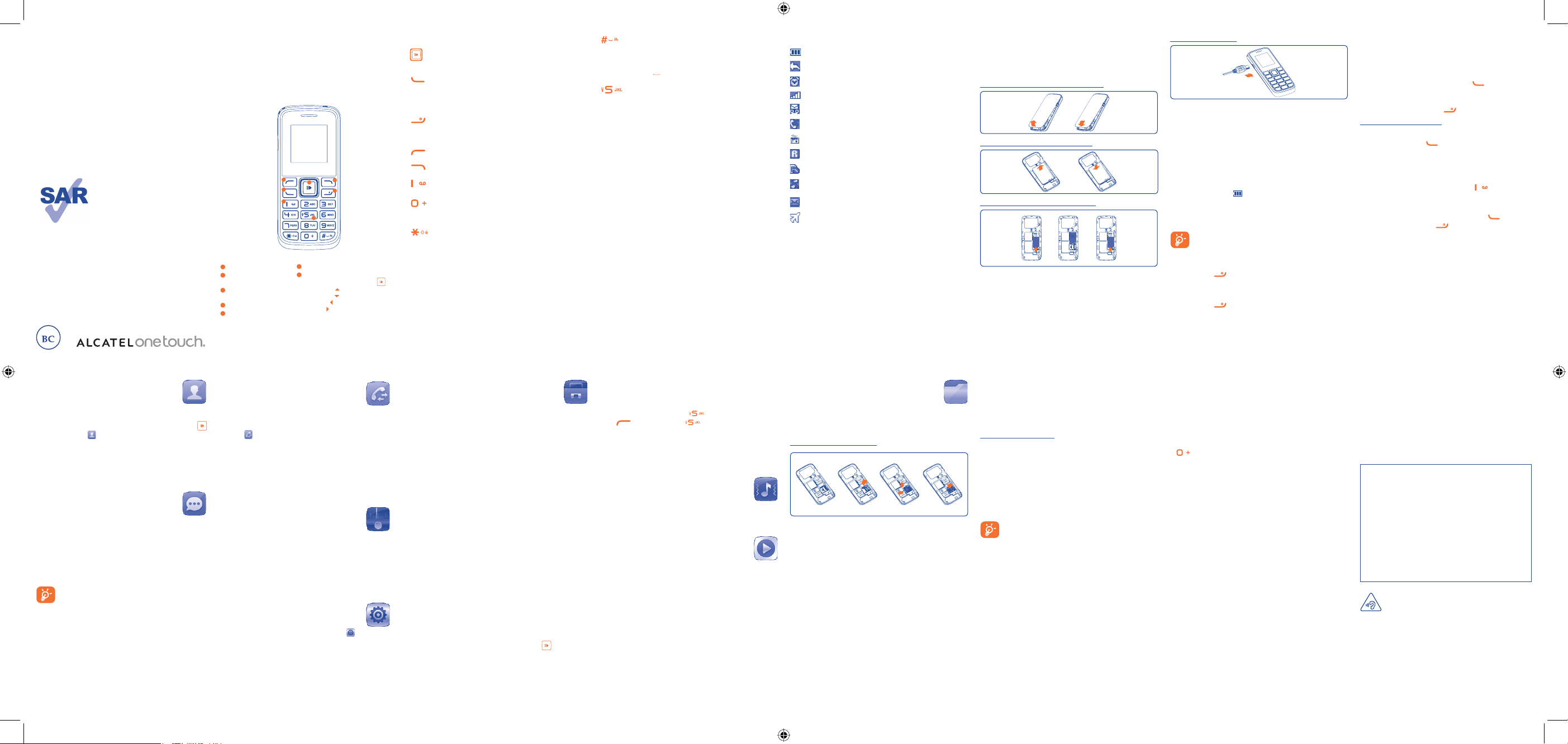
www.sar-tick.com
This product meets applicable
national SAR limits of 1.6W/kg. The
specific maximum SAR values can be
found in the RADIOWAVES section
of this user guide.
When carrying the product or using
it while worn on your body, either
use an approved accessory such as
a holster or otherwise maintain a
distance of 10 mm from the body to
ensure compliance with RF exposure
requirements. Note that the product
may be transmitting even if you are
not making a phone call.
1
9
2
10
3
11
4
12
5
13
6
14
7
15
8
16
1
Your mobile ..............
1.1 Keys
Navigation key
Confirm an option (press the middle of the key)
Answer
Send a call
In idle screen:
Access call log (Redial) (press)
Switch on/Switch off the telephone (press and hold)
End call
Return to idle screen
Left softkey
Right softkey
Access your voicemail (press and hold)
In Edit mode:
- Press: access the symbols table
- Press and hold: enter zero
In Edit mode:
- Press: change input methods
In idle screen:
- Press: #
- Press and hold: activate/deactivate vibrate mode
In Edit mode:
- Press:
(space)
From Idle screen
- Press: dial ‘5’
- Press and hold: switch the LED Flashlight on/off
ALCATEL 1011A
2
Getting started .........
2.1 Set-up
Removing and installing the back cover
Removing and installing the battery
Inserting and removing the SIM card
Place the SIM card with the chip facing downwards and slide it
into its housing. Make sure that it is correctly inserted. To
remove the card, press it and slide it out.
4
Contacts .............
4.1 Consulting your contacts
To access the contacts from the main screen, press the
key and select the icon from the menu.
4.2 Adding a contact
You can add a new contact to phone or SIM card by selecting
"Add contact".
5
Messages ............
5.1 Create message
From the main menu select "Messages" to create text. You
can type a message and you can also modify a predefined
message in Templates. While writing a message, select
"Options" to access all of the messaging options. You can
save your messages that you send often to Drafts.
Specific letters (accent) will increase the size of the
SMS, this may cause multiple SMS to be sent to
your recipient.
Quick Start Guide
For more information about how to use the phone, please go
to www.alcatelonetouch.com to download complete user
manual (English version only). Also on our website you can
find helpful FAQs (English version only).
(1)
The icons and illustrations in this guide are provided for information
purposes only.
3
Calls ..........................
3.1 Making a call
Dial the desired number then press the key to place the
call. If you make a mistake, you can delete the incorrect digits
by pressing the right softkey.
To hang up the call, press the
key.
Making an emergency call
If your phone is covered by the network, dial emergency
number and press the
key to make an emergency call.
This works even without a SIM card and without typing the
PIN code.
3.2 Calling your voicemail
(1)
To access your voicemail, hold down the key.
3.3 Receiving a call
When you receive an incoming call, press the key to talk
and then hang up using the
key.
3.4 Available functions during the call
During a call, you can use your directory, your calendar, text
messages, etc. without hanging up or dropping the call.
(1)
Contact your network operator to check service availability.
Charging the battery
Connect the battery charger to your phone and outlet
respectively.
Charging may take about 20 minutes to start if the battery is •
flat.
Be careful not to force the plug into the socket.•
Make sure the battery is correctly inserted before connecting •
the charger.
The outlet must be near to the phone and easily accessible •
(avoid electric extension cables).
When using your telephone for the first time, charge the •
battery fully (approximately 3 hours). You are advised to fully
charge the battery (
).
To reduce power consumption and energy waste, when •
battery is fully charged, disconnect your charger from the
plug; reduce the backlight time, etc.
The charge is complete when the animation stops.
2.2 Power on your phone
Hold down the key until the phone powers on.
2.3 Power off your phone
Hold down the key from the main screen.
6
Call log ...............
6.1 Access
You can access the function using the following options:
Select • from main menu
Press the send key from Home screen•
6.2 Available options
When you press "Options", you can have access to View,
Send SMS, Save to Contacts, Edit before call, Add to
blacklist, Add to whitelist, Delete etc.
7
FM radio .............
Your phone is equipped with a radio
(1)
with RDS functionality.
You can use the application as a traditional radio with saved
channels or with parallel visual information related to the radio
program on the display if you tune to stations that offer Visual
Radio service. You can listen to it while running other
applications.
8
Settings ..............
From the main menu, select the menu icon and select the
function of your choice in order to customize your telephone:
Phone settings, Call settings, Network, Security, Restore
default.
9
Tools .....................
9.1 Alarm
Your mobile phone has a built-in alarm clock with a snooze
feature.
9.2 Calculator
Enter a number, select the type of operation to be performed,
and enter the second number, then press “=” to display the
result.
9.3 Calendar
Once you enter this menu from the main menu, there is a
monthly-view calendar for you to query date.
9.4 Voice Alarm
With this menu, you may create the voice file and set it as the
alarm.
9.5 Notes
You can create a note in text format by accessing “Tools\
Notes” from the main menu.
9.6 Call filter
Enable blacklist, all callers in the list will be automatically blocked.
Enable whitelist, only callers in the list can be connected. You
are allowed to add 50 contacts to each list from the Contacts,
call log, Messages or create directly by pressing
.
9.7 LED Flashlight
To light in darkness, you may activate “LED Flashlight” by
below operations:
In idle screen, press and hold
to activate the flashlight;
press
or press and hold to deactivate it.
9.8 Services
Contact your network operator to check service availability.
10
Profiles ................
With this menu, you may personalize ringtones for different
events and environments.
11
Music ...................
Access this feature from the main menu by selecting “Music”.
You will have full flexibility of managing music on your memory
card.
12
My files ................
You will have access to all audio and visual files stored in memory
card in My files. You can access a number of items with this
option: My audios, My images, My videos, Other files, etc.
Inserting the memory card:
To release the microSD card holder, slide it in the direction of
the arrow and lift it. Then insert the microSD card with the
golden contact downward. Finally, turn down the microSD
holder and slide it in the opposite direction to lock it.
(1)
The quality of the radio depends on the coverage of the radio station in
that particular area.
13
Making the most of
your mobile ..............
ONE TOUCH Upgrade
Using the ONE TOUCH Upgrade tool you can update your
phone’s software from your PC.
Download the ONE TOUCH Upgrade from the ALCATEL ONE
TOUCH website (www.alcatelonetouch.com) and install it on
your PC. Launch the tool and update your phone by following
the step by step instructions (refer to the User Guide provided
together with the tool).
Your phone’s software will now have the latest software.
All personal information will be permanently lost
following the update process. We recommend you
backup your personal data.
English - CJB1771ALAAA
1
2
6
3
5
7
4
1
Left softkey
2
Pick up/Send call
Call log
3
Voicemail
(press and hold)
4
Right softkey
5
Switch on/Switch off
End call
6
LED Flashlight
7
Navigation key:
Menu/Confirm an option
Messages
Calendar
Profiles
Alarm
ALCATEL is a trademark of
Alcatel-Lucent and used under license by
TCT Mobile Limited.
All rights reserved © Copyright 2013
TCT Mobile Limited.
TCT Mobile Limited reserves the right to alter
material or technical specification without prior
notice.
PROTECT YOUR HEARING
To prevent possible hearing damage, do not listen at
high volume levels for long periods. Exercise caution
when holding your device near your ear while the loudspeaker
is in use.
14
Latin input mode .....
To write messages, there are two writing methods:
Normal: this mode allows you to type a text by choosing a •
letter or a sequence of characters associated with a key.
Predictive with the eZi mode: this mode speeds up the •
writing of your text.
•
key in edit mode
Press: access the symbols table
Press and hold: enter zero
1.2 Main screen icons
(1)
Battery charge level
Call forwarding activated: your calls are forwarded
Alarm or appointments programed
Level of network reception
Voicemail message received
Missed calls
Radio is on
Roaming
SIM card missing
Silence mode: your phone does not ring, beep or
vibrate with the exception of the alarm
SMS unread
Flight mode
IP4572_ALCATEL 1011A_QG_Eng_USA_07_130626.indd 1IP4572_ALCATEL 1011A_QG_Eng_USA_07_130626.indd 1 2013-6-26 11:30:132013-6-26 11:30:13
Page 2
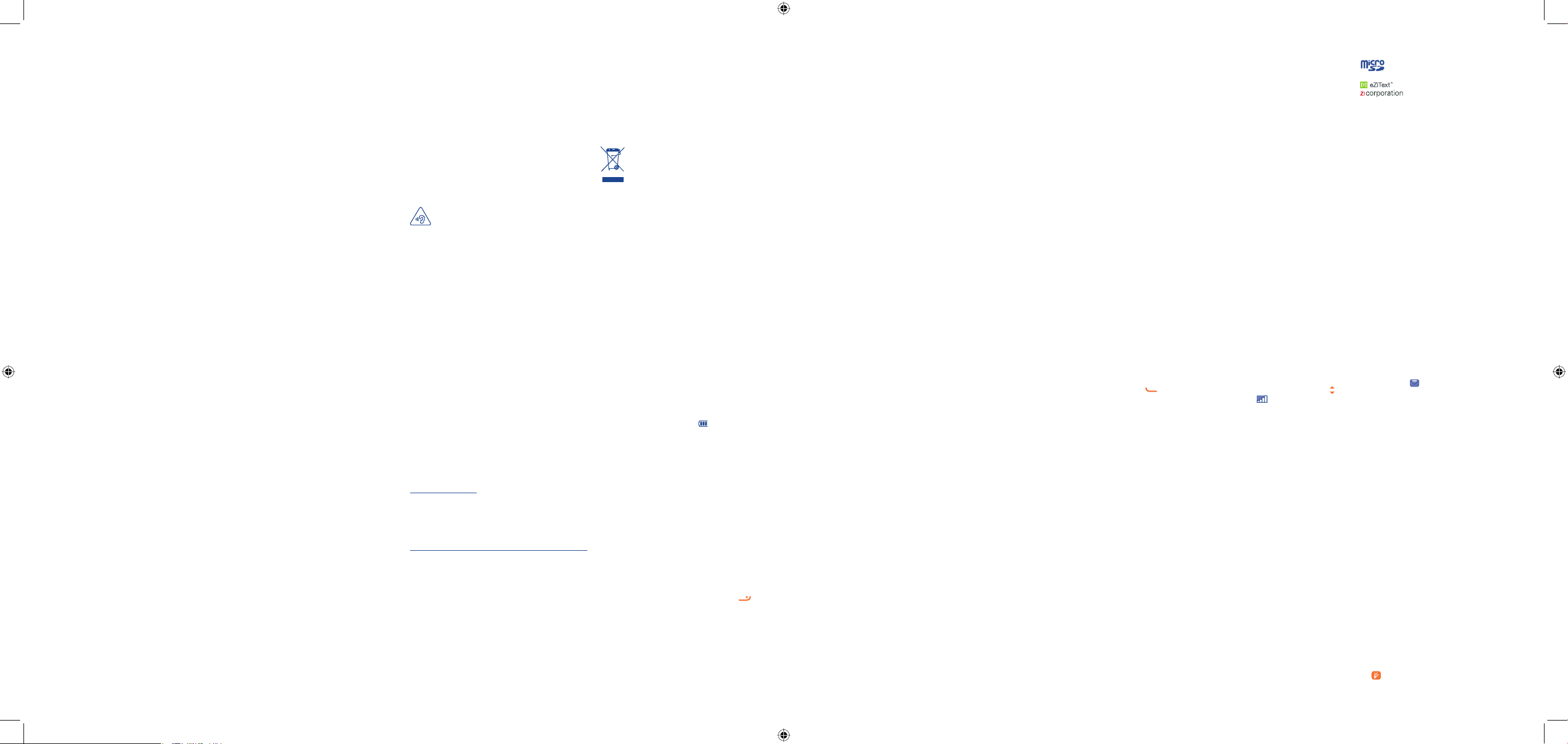
17
25
18
26
19
27
20
28
21
29
22 23 24
31 3230
Some people may suffer epileptic seizures or blackouts when exposed
to flashing lights, or when playing video games. These seizures or
blackouts may occur even if a person never had a previous seizure or
blackout. If you have experienced seizures or blackouts, or if you have
a family history of such occurrences, please consult your doctor before
playing video games on your mobile phone or enabling a flashing-lights
feature on your mobile phone. Parents should monitor their children’s
use of video games or other features that incorporate flashing lights
on the mobile phones. All persons should discontinue use and consult
a doctor if any of the following symptoms occur: convulsion, eye
or muscle twitching, loss of awareness, involuntary movements, or
disorientation. To limit the likelihood of such symptoms, please take
the following safety precautions:
- Play at the farthest distance possible from the screen.
When you play games on your mobile phone, you may experience
occasional discomfort in your hands, arms, shoulders, neck, or other
parts of your body. Follow these instructions to avoid problems such as
tendinitis, carpal tunnel syndrome, or other musculoskeletal disorders:
- Take a minimum of a 15-minute break every hour of game playing.
- If your hands, wrists, or arms become tired or sore while playing,
stop and rest for several hours before playing again.
- If you continue to have sore hands, wrists, or arms during or after
playing, stop the game and see a doctor.
PROTECT YOUR HEARING
To prevent possible hearing damage, do not listen at high
volume levels for long periods. Exercise caution when
holding your device near your ear while the loudspeaker is in use.
• PRIVACY:
Please note that you must respect the laws and regulations in force in
your jurisdiction or other jurisdiction(s) where you will use your
mobile phone regarding taking photographs and recording sounds with
your mobile phone. Pursuant to such laws and regulations, it may be
strictly forbidden to take photographs and/or to record the voices of
other people or any of their personal attributes, and reproduce or
distribute them, as this may be considered to be an invasion of
privacy.
It is the user’s sole responsibility to ensure that prior authorization be
obtained, if necessary, in order to record private or confidential
conversations or take a photograph of another person; the
manufacturer, the seller or vendor of your mobile phone (including
the operator) disclaim any liability which may result from the improper
use of the mobile phone.
• BATTERY AND ACCESSORIES:
Before removing the battery from your mobile phone, please make
sure that the mobile phone is switched off.
Observe the following precautions for battery use:
- Do not attempt to open the battery (due to the risk of toxic fumes
and burns).
- Do not puncture, disassemble or cause a short-circuit in a
battery,
- Do not burn or dispose of a used battery in the garbage or store
it at temperatures above 60°C (140°F).
Batteries must be disposed of in accordance with locally applicable
environmental regulations. Only use the battery for the purpose for
which it was designed. Never use damaged batteries or those not
recommended by TCT Mobile Limited and/or its affiliates.
This symbol on your mobile phone, the battery and
the accessories means that these products must be
taken to collection points at the end of their life:
- Municipal waste disposal centers with specific
bins for these items of equipment
- Collection bins at points of sale.
They will then be recycled, preventing substances being disposed of in
the environment, so that their components can be reused.
In European Union countries:
These collection points are accessible free of charge. All products with
this sign must be brought to these collection points.
In non European Union jurisdictions:
Items of equipment with this symbol are not be thrown into ordinary
bins if your jurisdiction or your region has suitable recycling and
collection facilities; instead they are to be taken to collection points
for them to be recycled.
In the United States you may learn more about CTIA’s Recycling
Program at www.recyclewirelessphones.com
CAUTION: RISK OF EXPLOSION IF BATTERY IS REPLACED BY
AN INCORRECT TYPE. DISPOSE OF USED BATTERIES
ACCORDING TO THE INSTRUCTIONS
TCT Mobile (US), Inc.
Warranty ............................
TCT Mobile (US), Inc. warrants to the original retail purchaser of this wireless
device that should this product or part thereof during normal consumer usage
and condition be proven to be defective in material or workmanship that
results in product failure within the first twelve (12) months from the date of
purchase as shown on your original sales receipt from an authorized sales
agent. Such defect(s) will be repaired or replaced (with new or rebuilt parts) at
the company’s option without charge for parts or labor directly related to the
defect(s).
Batteries, power adapters, and other accessories sold as in box items are also
warranted against defects and workmanship that results in product failure
within the first six (6) months period from the date of purchase as shown on
your original sales receipt. Such defect(s) will be repaired or replaced (with
new or rebuilt parts) at the company’s option without charge for parts or labor
directly related to the defect(s).
The limited warranty for your wireless device will be voided if any of the
following conditions occur:
• Non-compliance with the instructions for use or installation, or with technical
and safety standards applicable in the geographical area where your phone is
used;
• Connection to any equipment not supplied or not recommended by TCT
Mobile (US), Inc.;
• Modification or repair performed by individuals not authorized by TCT Mobile
(US), Inc. or its affiliates;
• Changes to the device operating system by the user or third party
applications;
• Acts of god such as inclement weather, lightning, power surges, fire, humidity,
infiltration of liquids or foods, chemical products, download of files, crash,
high voltage, corrosion, oxidation;
• Removal or altering of the wireless device’s event labels or serial numbers
(IMEI);
• Damage from exposure to water or other liquids, moisture, humidity,
excessive temperatures or extreme environmental conditions, sand, excess
dust and any condition outside the operating guidelines;
Troubleshooting ................
Before contacting the service center, you are advised to follow
the instructions below:
You are advised to fully charge ( •
) the battery for optimal
operation.
Avoid storing large amounts of data in your phone as this may •
affect its performance.
Use User Data Format and the ONE TOUCH Upgrade tool •
to perform phone formatting or software upgrading, (to
perform User Data format, hold down # key while
simultaneously pressing the power on/off key under power off
mode). ALL User phone data: contacts, messages and files will
be lost permanently. It is strongly advised to fully backup the
phone data and profile before doing formatting and upgrading.
My phone cannot switch on
Check the battery contacts, remove and reinstall your battery, •
then turn your phone on
Check the battery power level, charge for at least 20 minutes•
If it still does not work, please use User Data Format to reset •
the phone or ONE TOUCH Upgrade to upgrade software
(1)
My phone is frozen or has not responded for several
minutes
Restart your phone by pressing and holding the •
key
Remove the battery and re-insert it, then restart the phone•
If it still does not work, please use User Data Format to reset •
the phone or ONE TOUCH Upgrade to upgrade software
(1)
• CHARGERS
Home A.C./ Travel chargers will operate within the temperature range
of: 0°C (32°F) to 40°C (104°F).
The chargers designed for your mobile phone meet with the standard
for safety of information technology equipment and office equipment
use. Due to different applicable electrical specifications, a charger you
purchased in one jurisdiction may not work in another jurisdiction.
They should be used for this purpose only.
Characteristics of power supply (depending on the country):
Travel charger: Input: 100-240 V, 50/60 Hz, 100/150 mA
Output: 5 V, 200/350 mA
Battery: Lithium 400/500 mAh
• RADIO WAVES:
THIS MOBILE PHONE MEETS THE GOVERNMENT’S
REQUIREMENTS FOR EXPOSURE TO RADIO WAVES.
Your mobile phone is a radio transmitter and receiver. It is designed
and manufactured not to exceed the emission limits for exposure to
radio-frequency (RF) energy. These limits are part of comprehensive
guidelines and establish permitted levels of RF energy for the general
population. The guidelines are based on standards that were developed
by independent scientific organizations through periodic and thorough
evaluation of scientific studies. These guidelines include a substantial
safety margin designed to ensure the safety of all persons, regardless
of age and health.
The exposure standard for mobile phones employs a unit of
measurement known as the Specific Absorption Rate, or SAR. The
SAR limit set by public authorities such as the Federal Communications
Commission of the US Government (FCC), or by Industry Canada, is
1.6 W/kg averaged over 1 gram of body tissue. Tests for SAR are
conducted using standard operating positions with the mobile phone
transmitting at its highest certified power level in all tested frequency
bands.
Although the SAR is determined at the highest certified power level,
the actual SAR level of the mobile phone while operating can be well
below the maximum value. This is because the mobile phone is
designed to operate at multiple power levels so as to use only the
power required to reach the network. In general, the closer you are
to a wireless base station antenna, the lower the power output of the
mobile phone. Before a mobile phone model is available for sale to the
public, compliance with national regulations and standards must be
shown.
My phone turns off by itself
Make sure power off key is not mis-contacted•
Check the battery charge level•
If it still does not work, please use User Data Format to reset •
the phone or ONE TOUCH Upgrade to upgrade software
(1)
My phone cannot charge properly
Make sure you are using an ALCATEL ONE TOUCH battery •
and the charger from the box
Clean the battery contact if it’s dirty.•
Make sure your battery is inserted properly before plugging in •
the charger.
Make sure that your battery is not completely discharged; if •
the battery power is empty for a long time, it may take around
20 minutes to display the battery charger indicator on the
screen
Make sure charging is carried out under normal conditions •
(0°C (32°F) to + 40°C (104°F))
When abroad, check that the voltage input is compatible•
My phone cannot connect to a network or “No service”
is displayed
Try connecting in another location•
Verify the network coverage with your operator•
Check with your operator that your SIM card is valid•
Try selecting the available network(s) manually •
Try connecting at a later time if the network is overloaded•
Invalid SIM card
Make sure the SIM card has been correctly inserted•
Make sure the chip on your SIM card is not damaged or •
scratched
Make sure the service of your SIM card is available•
Unable to make outgoing calls
Make sure you have dialed a valid number and press the •
key
For international calls, check the country and area codes•
Make sure your phone is connected to a network, and the •
network is not overloaded or unavailable
Check your subscription status with your operator (credit, •
SIM card valid, etc.)
Make sure you have not barred outgoing calls•
Make sure that your phone is not in flight mode•
Unable to receive incoming calls
Make sure your phone is switched on and connected to a •
network (check for overloaded or unavailable network)
Check your subscription status with your operator (credit, •
SIM card valid, etc.)
Make sure you have not forwarded incoming calls •
Make sure that you have not barred certain calls•
Make sure that your phone is not in flight mode•
The caller’s name/number does not appear when a call
is received
Check that you have subscribed to this service with your •
operator
Your caller has concealed his/her name or number•
I cannot find my contacts
Make sure your SIM card is not broken•
Make sure your SIM card is inserted properly•
Import all contacts stored in SIM card to phone•
The highest SAR value for this model mobile phone when tested is
1.36 W/Kg for use at the ear and 1.07 W/Kg for use close to the body.
While there may be differences between the SAR levels of various
cellphones and at various positions, they all meet the government
requirement for RF exposure. For body-worn operation, the
cellphone meets FCC RF exposure guidelines provided that it is
used with a non-metallic accessory which positions the mobile
phone at least 10 mm away from the body. Use of other accessories
may not ensure compliance with FCC RF exposure guidelines.
Additional information on SAR can be found on the Cellular
Telecommunications & Internet Association (CTIA) Web site: http://
www.phonefacts.net
The World Health Organization (WHO) considers that present
scientific information does not indicate the need for any special
precautions for use of mobile phones. If individuals are concerned,
they might choose to limit their own or their children’s RF exposure
by limiting the length of calls, or using “hands-free” devices to keep
mobile phones away from the head and body. (fact sheet n°193).
Additional WHO information about electromagnetic fields and public
health are available on the following website: http://www.who.int/pehemf.
Note: This equipment has been tested and found to comply with the
limits for a Class B digital device pursuant to part 15 of the FCC
Rules. These limits are designed to provide reasonable protection
against harmful interference in a residential installation. This equipment
generates, uses and can radiate radio frequency energy and, if not
installed and used in accordance with the instructions, may cause
harmful interference to radio communications. However, there is no
guarantee that interference to radio or television reception, which can
be determined by turning the equipment off and on, the user is
encouraged to try to correct the interference by one or more of the
following measures:
- Reorient or relocate the receiving antenna.
- Increase the separation between the equipment and receiver.
- Connect the equipment into an outlet on a circuit different from
that to which the receiver is connected.
- Consult the dealer or an experienced radio/ TV technician for help.
General information .......
• Website: www.alcatelonetouch.com
• Facebook: http://www.facebook.com/alcatelonetouchusa
• Twitter: http://www.twitter.com/alcatel1touch
• Hot Line Number: In the United States, call 877-702-3444 for
technical support.
On our Internet site, you will find our FAQ (Frequently Asked Questions)
section. You can also contact us by e-mail to ask any questions you
may have.
An electronic version of this user guide is available in English and other
languages according to availability on our server: www.alcatelonetouch.
com
Your mobile phone is a transceiver that operates on GSM networks with
850 and 1900 MHz bands.
Protection against theft
(1)
Your mobile phone is identified by an IMEI (mobile phone serial
number) shown on the packaging label and in the product’s memory.
We recommend that you note the number the first time you use
your mobile phone by entering *#06# and keep it in a safe place.
It may be requested by the police or your operator if your mobile
phone is stolen.
Disclaimer
There may be certain differences between the user manual description
and the mobile phone’s operation, depending on the software release
of your mobile phone or specific operator services.
TCT Mobile shall not be held legally responsible for such differences,
if any, nor for their potential consequences, which responsibility
shall be borne by the operator exclusively.
Switch the mobile phone off when you are near gas or flammable
liquids. Strictly obey all signs and instructions posted in a fuel depot, gas
station, or chemical plant, or in any potentially explosive atmosphere.
When the mobile phone is switched on, it should be kept at least 15 cm
from any medical device such as a pacemaker, a hearing aid or insulin
pump. In particular when using the mobile phone you should hold it
against the ear on the opposite side to the device, if any.
Read and follow the directions from the manufacturer of your
implantable medical device. If you have any questions about using your
mobile device with your implantable medical device, consult your
healthcare provider.
To avoid hearing impairment, answer the call before holding your
mobile phone to your ear. Also move the handset away from your ear
while using the “hands-free” option because the amplified volume might
cause hearing damage.
It is recommended to have proper supervision while small children use
your mobile phone.
When replacing the cover please note that your mobile phone may
contain substances that could create an allergic reaction.
Always handle your mobile phone with care and keep it in a clean and
dust-free place.
Do not allow your mobile phone to be exposed to adverse weather
or environmental conditions (moisture, humidity, rain, infiltration of
liquids, dust, sea air, etc.). The manufacturer’s recommended operating
temperature range is -10°C (14°F) to +55°C (131°F) (the max value
depends on device, materials and housing paint/texture).
Over 55°C (131°F) the legibility of the mobile phone’s display may be
impaired, though this is temporary and not serious.
Do not open or attempt to repair your mobile phone yourself.
Do not drop, throw or try to bend your mobile phone.
Do not use the mobile phone if the glass made screen, is damaged,
cracked or broken to avoid any injury.
Do not paint it.
Use only batteries, battery chargers, and accessories which are
recommended by TCT Mobile Limited and its affiliates and are
compatible with your mobile phone model.TCT Mobile Limited and
its affiliates disclaim any liability for damage caused by the use of other
chargers or batteries.
Your mobile phone should not be disposed of in a municipal waste.
Please check local regulations for disposal of electronic products.
Remember to make back-up copies or keep a written record of all
important information stored in your mobile phone.
Changes or modifications not expressly approved by the party
responsible for compliance could void the user’s authority to operate
the equipment.
For the receiver devices associated with the operation of a licensed
radio service (e.g. FM broadcast), they bear the following statement:
This device complies with Part 15 of the FCC Rules. Operation is
subject to the condition that this device does not cause harmful
interference.
For other devices, they bear the following statement:
This device complies with Part 15 of the FCC Rules. Operation is
subject to the following two conditions:
(1) this device may not cause harmful interference
(2) this device must accept any interference received, including
interference that may cause undesired operation.
Your mobile phone is equipped with a built-in antenna. For optimal
operation, you should avoid touching it or degrading it.
As mobile devices offer a range of functions, they can be used in
positions other than against your ear. In such circumstances the
device will be compliant with the guidelines when used with headset
or usb data cable. If you are using another accessory ensure that
whatever product is used is free of any metal and that it positions
the mobile phone at least 10 mm away from the body.
FCC ID: RAD346
The sound quality of the calls is poor
You can adjust the volume during a call by pressing the •
key
Check the network strength •
Make sure that the receiver, connector or speaker on your •
phone is clean
I am unable to use the features described in the manual
Check with your operator to make sure that your subscription •
includes this service
Make sure this feature does not require an ALCATEL ONE •
TOUCH accessory
When I select a number from my contacts, the number
cannot be dialed
Make sure that you have correctly recorded the number in •
your file
Make sure that you have inputted the country prefix when •
calling a foreign country
I am unable to add a contact in my contacts
Make sure that your SIM card contacts are not full; delete •
some files from your SIM card or save the files in the phone
contacts
My callers are unable to leave messages on my voicemail
Contact your network operator to check service availability•
I cannot access my voicemail
Make sure your operator’s voicemail number is correctly •
entered in "Messages\Voicemai"
Try later if the network is busy•
• LICENCES
Obigo®
is a registered trademark of Obigo AB.
microSD Logo is a trademark.
eZiText™ and Zi™ are trademarks of Zi
Corporation and/or its Affiliates.
Safety and use ......................
We recommend that you read this chapter carefully before using
your mobile phone. The manufacturer disclaims any liability for
damage, which may result as a consequence of improper use or use
contrary to the instructions contained herein.
• TRAFFIC SAFETY:
Given that studies show that using a mobile phone while driving a
vehicle constitutes a real risk, even when the hands-free kit is used
(car kit, headset...), drivers are requested to refrain from using
their mobile phone when the vehicle is not parked. Check the laws
and regulations on the use of wireless mobile phones and their
accessories in the areas where you drive. Always obey them. The use
of these devices may be prohibited or restricted in certain areas.
When driving, do not use your mobile phone and headphone to
listen to music or to the radio. Using a headphone can be dangerous
and forbidden in some areas.
When switched on, your mobile phone emits electromagnetic waves
that can interfere with the vehicle’s electronic systems such as ABS
anti-lock brakes or airbags. To ensure that there is no problem:
- do not place your mobile phone on top of the dashboard or within
an airbag deployment area,
- check with your car dealer or the car manufacturer to make sure
that the car’s electronic devices are shielded from mobile phone
RF energy.
• CONDITIONS OF USE:
You are advised to switch off the mobile phone from time to time to
optimize its performance.
Remember to abide by local authority rules of mobile phone use
on aircrafts.
Operational Warnings: Obey all posted signs when using mobile
devices in public areas.
Follow Instructions to Avoid Interference Problems: Turn off your
mobile device in any location where posted notices instruct you to
do so. In an aircraft, turn off your mobile device whenever instructed
to do so by airline staff. If your mobile device offers an airplane mode
or similar feature, consult airline staff about using it in flight.
Switch the mobile phone off when you are in health care facilities,
except in designated areas. As with many other types of equipment
now in regular use, mobile phones can interfere with other electrical or
electronic devices, or equipment using radio frequency.
(1)
User Data Format ALL user phone data: Contacts, messages
and files will be lost permanently. Please store phone data in SIM card
before you want to format
• Defects in appearance, cosmetic, decorative or structural items such as framing
and non-operative parts;
• Damage as result of physical abuse regardless of cause.
There are no express warranties, whether written, oral or
implied, other than this printed limited warranty or the mandatory
warranty provided by your jurisdiction. In no event shall TCT
Mobile (US), Inc. or any of its affiliates be liable for incidental or
consequential damages of any nature whatsoever, including but not
limited to commercial loss, to the full extent those damages can
be disclaimed by law. Some states do not allow the exclusion or
limitation of incidental or consequential damages, or limitation of
the duration of implied warranties, so the preceding limitations or
exclusions may not apply to you.
How to obtain Support: Contact the customer care center by
calling (877-702-3444) or going to (http://www.alcatelonetouch.
com/usa/). We have placed many self-help tools that may help
you to isolate the problem and eliminate the need to send your
wireless device in for service. In the case that your wireless device
is no longer covered by this limited warranty due to time or
condition, you may utilize our out of warranty repair options.
How to obtain Hardware Service within the terms of this warranty:
Create a user profile (alcatel.finetw.com) and then create an RMA
for the defective device. Ship the device with a copy of the original
proof of purchase (e.g. original copy of the dated bill of sale, invoice)
with the owner's return address (No PO Boxes accepted), wireless
carrier’s name, alternate daytime phone number, and email address
with a complete problem description. Only ship the device. Do
not ship the SIM card, memory cards, or any other accessories
such as the power adapter. You must properly package and ship
the wireless device to the repair center. TCT Mobile (US), Inc.
is not responsible for devices that do not arrive at the service
center or are damaged in transit. Insurance is recommended with
proof of delivery. Upon receipt, the service center will verify the
warranty conditions, repair, and return your device to the address
provided in the RMA. Check the warranty repair status by going
online with the RMA number on web portal.
(1)
Contact your network operator to check service availability.
The flickering icon is displayed on my standby
screen
You have saved too many short messages on your SIM card; •
delete some of them or archive them in the phone memory
SIM card PIN locked
Contact your network operator to obtain the PUK code •
(Personal Unblocking Key)
I am unable to connect my phone to my computer
Make sure that you’re using the right cable from the box•
How to make your battery last longer
Make sure you follow the complete charge time (minimum •
3 hours)
After a partial charge, the battery level indicator may not be •
exact. Wait for at least 20 minutes after removing the
charger to obtain an exact indication
Switch on the backlight upon request•
IP4572_ALCATEL 1011A_QG_Eng_USA_07_130626.indd 2IP4572_ALCATEL 1011A_QG_Eng_USA_07_130626.indd 2 2013-6-26 11:30:132013-6-26 11:30:13
