Page 1

Color profile: Disabled
Composite Default screen
AE180H
100-Channel
Programmable
Twin Turbo
Hand-Held
Sports
Scanner
Y:...UB302BH(AE180H).vp
Tue Jul 08 16:22:31 2003
OPERATING GUIDE
1
Page 2

Color profile: Disabled
Composite Default screen
Precautions
Before you use this scanner, please read and observe the following:
WARNING!
n
Albrecht DOES NOT represent this unit to be waterproof.
To reduce the risk of fire or electrical shock, DO NOT
expose this unit to rain or moisture.
IMPORTANT!
n
Be sure to use only the supplied earphone, or a stereo
headset of the proper impedance (32W). Use of an
incorrect earphone or other impedance may be
potentially hazardous to your hearing.
WARNING:
n
Set the Volume to a comfortable audio level coming
from the speaker before plugging in the supplied
earphone or a stereo headset of the proper impedance
(32W). Otherwise you might experience some
discomfort or possible hearing damage if the Volume
suddenly becomes too loud because of the Volume
Control or Squelch Control setting. This may be
particularly true of the type of earphone that is placed in
the ear canal.
n
NICKEL-CADMIUM BATTERY WARNING
·
This equipment contains a Nickel-Cadmium Battery.
·
Cadmium is a chemical known to cause cancer.
·
The Nickel-Cadmium Battery contained in this
equipment may explode if disposed of in a fire.
·
Do not short circuit the battery.
·
Do not charge the Nickel-Cadmium Battery used in
this equipment with any other AC Adapter/Charger
other than the one designed to charge this battery
(AD-235). Using another charger may damage the
battery, or cause the battery to explode.
n
NICKEL-CADMIUM BATTERY DISPOSAL
Nickel-Cadmium Batteries Must Be Disposed Of Properly.
Y:...UB302BH(AE180H).vp
Tue Jul 08 16:22:31 2003
ii
2
Page 3

Color profile: Disabled
Composite Default screen
Y:...UB302BH(AE180H).vp
Tue Jul 08 16:22:38 2003
iii
3
Page 4

Color profile: Disabled
Composite Default screen
Contents
About Your New AE180H
What is Scanning?
What is Searching?
Types of Communication
Where to Obtain More Information
Unpacking
Feature Highlights
...................................
..............................
Controls and Indicators
Top View
Front View
Setup
....................................
...................................
........................................
Charging the Battery Pack
Mounting the Flexible Antenna
Installing the Belt Clip
Using the Earphone
Operation Overview
........................
.............................
............................
........................
................
.........................
......................
..................
.........................
...........................
............................
10
10
10
11
11
12
Programming Channels ........................14
Programming By Manual Entry ..................14
Deleting a Stored Frequency ....................15
Programming SEARCH .......................15
Programming Channels with Alpha Characters......16
Alert Beep Setting ............................17
Scanning ....................................18
Bank Scanning ..............................18
Priority Scan ................................19
Delay ......................................19
Locking Out Channels
Looking for “Locked Out” Channels
Searching
Band Search
Limit Search
....................................
................................
.................................
Search Skip Frequency
Care and Maintenance
Replacing the Battery Pack
Location
Cleaning
Birdies
....................................
...................................
.....................................
Proper Care of Your Scanner
Optional Accessories and Replacement Parts
Troubleshooting
Technical Specifications
Declaration of Confomity
.........................
...............
........................
.........................
.....................
...................
......
..............................
........................
.......................
20
20
21
21
21
22
23
23
24
24
25
25
26
27
28
30
2
2
2
3
3
4
5
6
6
6
Y:...UB302BH(AE180H).vp
Tue Jul 08 16:22:39 2003
1
5
Page 5

Color profile: Disabled
Composite Default screen
About Your New AE180H
The AE180H is a brand new state-of-the-art information
radio with automatic scanning capabilities. It can store
frequencies such as sporting events, police,
fire/emergency, and other communications into 10 banks of
10 channels each. Please be aware that restrictions apply
on monitoring of non-public services. Respect national laws
protecting privacy!
With the AE180H, you can do a fast search for active
frequencies on all 13 preprogrammed bands. In the VHF
bands with 5 kHz spacing and on all 100 stored channels
you can also use the super fast Turbo Search Mode!
What is Scanning?
Unlike standard AM or FM radio stations, most two-way
communications do not transmit continuously. The AE180H
scans programmed
channels per second until it finds an active frequency.
Scanning stops on an active frequency, and remains on
that channel as long as the transmission continues. When
the transmission ends, the scanning cycle resumes until
another transmission is received. Or, you can select an
optional Delay so the scanner stays on the channel for 2
more seconds after the transmission stops, waiting for
another transmission, before resuming scanning.
While the AE180H is scanning channels it is in “SCAN
Mode”. When you stop the scanning with , it is in
“MANUAL Mode”.
channels at the rate of nearly 100
What is Searching?
The AE180H can search each of 13 preprogrammed bands
to find active frequencies. This is different from scanning,
because you can search for frequencies that have not been
programmed into your AE180H. You can also search
within the range of frequencies you have programmed
before. You can set the direction of searching as well as
the speed. The Turbo Search feature, new for Albrecht
scanners, can search VHF bands at up to 3 times the
normal speed.
When the AE180H is searching for active frequencies, it is
in “SEARCH Mode” or “TURBO SEARCH Mode”. When
you stop the search with , it is in “SEARCH HOLD
Mode”. With both Turbo Scan and Turbo Search, your
AE180H is truly a Twin Turbo Scanner.
2
6
Y:...UB302BH(AE180H).vp
Tue Jul 08 16:22:41 2003
Page 6

Color profile: Disabled
Composite Default screen
Types of Communication
You will be able to monitor communication such as:
Automobile, boat, and marathon races
»
Sports and cultural events (e.g. Security staff)
»
Traffic information
»
Police and fire department (including rescue, in most
»
countries monitoring not allowed!)
Land transportation, such as trucking firms, buses,
»
taxis, tow trucks, and railroads
Marine and amateur radio.
»
Aircraft
»
Analogue cordless phones (in most countries listening
»
not allowed)
And many more in the following 13 Bands:
RANGE
(MHz)
25.0000-84.0100 5
84.0150-87.2550 20 with 15
108.0000-136.9916 12.5/8.33
137.0000-143.9950 5
144.0000-145.9875 12.5
146.0000-155.9900 10
156.0000-162.0250 12.5
162.0300-173.9900 10
406.0000-439.9875 12.5
440.0000-449.9875 12.5
450.0000-469.9900 10
470.0000-512.0000 12.5
806.0000-960.0000 12.5
STEP
(kHz)
kHz offset
selectable
BAND SUBJECT
FM VHF Low PMR Band
FM VHF Low PMR &
Police Band
AM Aircraft
FM Military Land Mobile
FM 2 Meter Amateur Band
FM VHF High Band
FM VHF Marine Band
FM VHF High PMR &
Police Band
F M UHF Low Band
F M UHF Pager &PMR Band
FM UHF Standard
PMR Band
FM UHF “T” Band
(non-Europe)
FM SRD and Cordless
Phone Band
Where to Obtain More Information
Detailed information about frequency tables can be
obtained from various scanner magazines, internet and
book stores, as well as from contents for the radio
enthusiasts. See also information on
www.hobbyradio.de
3
7
Y:...UB302BH(AE180H).vp
Tue Jul 08 16:22:42 2003
Page 7

Color profile: Disabled
Composite Default screen
Unpacking
Carefully check the contents against this list:
AE180H Twin Turbo Sports Scanner
n
Rubber Antenna
n
AC Adapter/Charger (AD-235)
n
Earphone
n
Belt Clip with 2 Screws
n
Battery (BP-180)
n
This Operating Guide
n
Nickel-Cadmium Battery Disposal Notice
n
Please read this Operating Guide thoroughly before
operating the scanner.
Y:...UB302BH(AE180H).vp
Tue Jul 08 16:22:42 2003
4
8
Page 8

Color profile: Disabled
Composite Default screen
Feature Highlights
Twin Turbo Scan & Search —This lightning-fast
◆
technology enables the AE180H to scan nearly 100
channels per second. Search speed is selectable
between 100 and 300 steps per second. (300 steps
per second only in bands with 5 kHz steps.) Because
the frequency coverage is so large (see previous
section for band listing), very fast scanning and
searching are essential. That is why we combined our
latest technology — Twin Turbo — into the AE180H.
100 Channels You can program each of these
◆
memory channels to store one frequency.
13 Bands, 10 Banks Includes 13 Bands, with
◆
Aircraft and 800 MHz. 10 Banks of 10 channels each
are useful for storing similar frequencies in order to
maintain faster scanning cycles.
25 MHz - 960 MHz Indicates the range of
◆
frequencies that can be searched within the bands of
your scanner.
Note: The frequency coverage is not totally
(
continuous from 25.0 MHz to 960 MHz.)
10 Priority Channels You can assign
◆
Channel in each Bank. Assigning priority channels
allows you to keep track of activity on your most
important channel(s) while monitoring other channels
for transmissions. (Priority Channels are initially set in
the first channel in each Bank.)
◆
Memory Backup The stored channels are retained
in memory permanently.
◆
Programmable Alpha Characters You can program
up to 100 channels with alphabetical characters for
easy reference.
◆
Band Search You can search within the
preprogrammed bands.
◆
Limit Search You can search within a specific range
of frequencies.
◆
VFO Search You can search by using the
VFO control.
◆
Alert Beep If the AE180H finds a transmission on a
channel you have preset, it beeps twice.
◆
Auto Light The AE180H can turn on its backlight
automatically when it finds a transmission if this
function is activated.
◆
Attenuator You can attenuate the strength of the
strong signal inputted.
◆
Air Band Step You can select the AIR Band step
from 12.5 kHz to 8.33 kHz.
one
Priority
Y:...UB302BH(AE180H).vp
Tue Jul 08 16:22:42 2003
5
9
Page 9

Color profile: Disabled
Composite Default screen
Controls and Indicators
Top View
Antenna
Connector
Earphone
Jack
Connect the rubber antenna to the BNC
connector and turn clockwise until it locks.
Plug the supplied
earphone into this jack
for private listening. When the earphone is
connected, the internal speaker is
disconnected.
Note the warning on the Inside Front Cover
and on page 11.
SQUELCH
Control
Adjust this control to set the scan threshold
and to eliminate the background rushing
noise heard in the absence of an incoming
signal. See the Operation Overview
section for adjustment procedures.
ON-OFF/
VOLUME
Use this control to turn the scanner on or
off, and to adjust the volume.
Control
VFO Control Use this control to select channels in
Manual mode, select the band for Band
Search, and select frequencies in
Band/Limit Search mode. You can also
use this to program Alpha
Name characters.
Front View
(Refer to the illustration on page iii)
1. LCD DISPLAY — The liquid crystal display (LCD)
shows the current channel and frequency. It also
displays the mode, status, and bank indicators.
P
A. Priority Channel Indicator —
the scanner stops on a Priority Channel.
appears when
Y:...UB302BH(AE180H).vp
Tue Jul 08 16:22:45 2003
6
10
Page 10

Color profile: Disabled
Composite Default screen
B. Channel Number — Indicates the current
channel that the scanner is on.
C. Memory Bank Numbers — Each Memory Bank
consists of 10 channels that you can select or
deselect during scanning operation, using the
numeric keypad. When you select a Bank, its
number appears on the display. When you
deselect a Bank, its number disappears from the
display. When you press to stop
scanning, only the Bank of the current
channel appears.
D. Bank Indicator — Appears with the Bank
Numbers (1~10).
E. Frequency Indicator — Indicates the frequency
being received by the scanner, or Alpha
Name, etc.
G. Mode/Function Indicators —
(Only the active
mode(s)/function(s) are displayed during
operation.)
SCAN Indicates SCAN Mode.
SEARCH Indicates SEARCH Mode. Flashes
when in TURBO SEARCH Mode.
PRIORITY Indicates PRIORITY SCAN
is activated.
HOLD Indicates SCAN HOLD or SEARCH
HOLD Mode.
DELAY Indicates DELAY is activated.
L/O In SCAN Mode, indicates the
channel shown is “Locked Out”.
In SEARCH Mode, indicates the
frequency shown is “Locked Out”.
ATT Appears when the Attenuator
function is set.
Indicates the keypad is locked.
Appears when the display mode is
Alpha Name mode.
2. Press to start scanning all programmed
channels that are not locked out. (
SCAN
across the display during scanning.)
moves
Y:...UB302BH(AE180H).vp
Tue Jul 08 16:22:51 2003
7
11
Page 11

Color profile: Disabled
Composite Default screen
In SCAN or SEARCH Mode, press to stop
3.
HOLD
scanning. (
appears on the display.)
In Manual mode, press to step up
the channel.
4. NUMERIC KEYPAD — Use these keys to program a
channel for scanning. Also use to access a channel
directly with . During SCAN Mode, use these
keys to select or deselect any of the 10 memory
banks. (Only the selected bank indicator(s) appear
on the display.)
You cannot deactivate all 10 banks at the
Note:
same time.
Key Bank Channel
1 1-10
2 11-20
3 21-30
4 31-40
5 41-50
6 51-60
7 61-70
8 71-80
9 81-90
10 91 - 100
5. Press /
Press and hold /
band search. Then press /
BAND
to start Limit search.
BAND
to select the band for
BAND
band search.
6. Press to stop Band serch and Limit search.
Also, press it to move to next higher channel or
frequency. Press and hold to change the
search direction to upper side.
7. In Limit search, input the frequency and press
to program the lower/higher frequency. Press
to stop Band search and Limit search. Also, press it
to move to next lower channel or frequency. Press
and hold to change the search direction to
lower side.
8
12
Y:...UB302BH(AE180H).vp
Tue Jul 08 16:23:18 2003
again to start
Page 12

Color profile: Disabled
Composite Default screen
8. Press /
ALERT
to change the display mode when
you program frequency or Alpha characters. Press and
hold /
ALERT
to set the Alert Beep function in
Manual mode.
CLR
9. Use /
to enter the decimal point when
programming a frequency into a channel. If you
CLR
make an entry error, press /
before the
key to erase the entry, and start over. Also, use
CLR
to clear the error message display.
/
10. Press to store a displayed frequency and Alpha
characters into any displayed channel.
11. Press to “Lock Out” or prevent scanning of the
displayed channel, including Priority Channels. (
L/O
appears on the display.) To unlock a channel, press
again. can be used in Scan or
SEARCH Modes.
12. There are two AIR BAND STEPs in the AIRCRAFT
ATT
Range. Press /
to switch the AIR BAND
STEPs to find the appropriate range in your area.
If you want to set or reset the Attenuator function,
ATT
press and hold /
.
13. Press to turn ON or OFF the automatic 2-second
delay during scanning or searching for active
DELAY
frequencies. (When delay is activated,
appears
on the display.) In this mode, when the scanner
monitors an active frequency, searching or scanning will
not resume until transmission stops for 2 seconds.
14. While Scanning, press /
PRIORITY SCAN function. (
TURBO
PRIORITY
display.) While Searching, press /
to activate the
appears on the
TURBO
to
toggle between 100 steps and 300 steps per second.
(When in TURBO SEARCH is activated. SEARCH
flashes on the display.)
15. Press and hold until
appears on the
display. This disables the keypad and VFO control
and prevents any accidental key entries. To enable
the keypad, press and hold
until
disappears from the display.
16. Press to turn the LCD Back light on and off.
Press and hold for 2 seconds to make the
scanner turn the LCD Back Light on when a
transmission is found (Auto Light function).
Y:...UB302BH(AE180H).vp
Tue Jul 08 16:23:44 2003
9
13
Page 13

Color profile: Disabled
Composite Default screen
Setup
The AE180H comes with a rechargeable Nickel-Cadmium
Battery Pack. When fully charged, this Battery Pack will
supply up to 12 hours of dependable use. (With the
Squelch control in “closed” position.)
Before using the AE180H for the first time, or whenever the
LOW BATTERY Indicator appears on the LCD display, you
should fully charge the Battery Pack.
Note:
When the Battery Pack is low, the Low Battery
Indicator will start to blink. After about 10 minutes, the
scanner will shut itself off to prevent the battery from
becoming completely discharged.
Before charging, you must first install the Battery Pack
according to the steps below.
Charging the Battery Pack
1. Plug the AC Adapter/Charger (AD-235) into the
Charging Jack located on the left side of the AE180H.
You can use the scanner while it is charging.
WARNING! Use only the supplied AC
Adapter/ Charger. Any other AC adapter or
external power plug having over-voltage or
reversed polarity can cause overheating or
damage to the circuitry.
2. Plug the AC Adapter/Charger into a standard AC outlet.
To fully charge the battery, leave the Adapter/Charger
connected for 14 to 16 hours.
3. When charging is complete, disconnect the Adapter/
Charger from the AC outlet.
Note: Disconnect the AC Adapter/Charger from the
unit during a power failure.
Mounting the Flexible Antenna
Place the end of the antenna onto the BNC connector on
top of the scanner and turn clockwise until tight.
Y:...UB302BH(AE180H).vp
Tue Jul 08 16:23:44 2003
10
14
Page 14

Color profile: Disabled
Composite Default screen
Installing the Belt Clip
1. Place the Belt Clip on
the mounting area on
the back of the scanner,
making sure the holes in
the clip line up with the
threads in the back of
the scanner.
2. Insert the 2 screws into the corresponding holes
and tighten.
CAUTION: Do not tighten the screws too tight. You could
damage the case or clip.
Using the Earphone
The PHONE jack at the top of the AE180H is a standard
3.5mm stereo phone jack. You can use either the supplied
earphone, or a stereo headset of the proper impedance
(32W). The output of this jack is monaural audio, but you
will hear it in both headphones of a stereo headset.
IMPORTANT!
Be sure to use only the supplied earphone, or stereo
headset of the proper impedance (32W). Use of an
incorrect earphone or other impedance headset may be
potentially hazardous to your hearing.
WARNING: To avoid discomfort or possible
hearing damage, be sure to set the Volume
Control before plugging in the earphone or
proper headphones. A sudden opening of
the Squelch may cause unexpected
loud audio.
Y:...UB302BH(AE180H).vp
Tue Jul 08 16:23:46 2003
11
15
Page 15
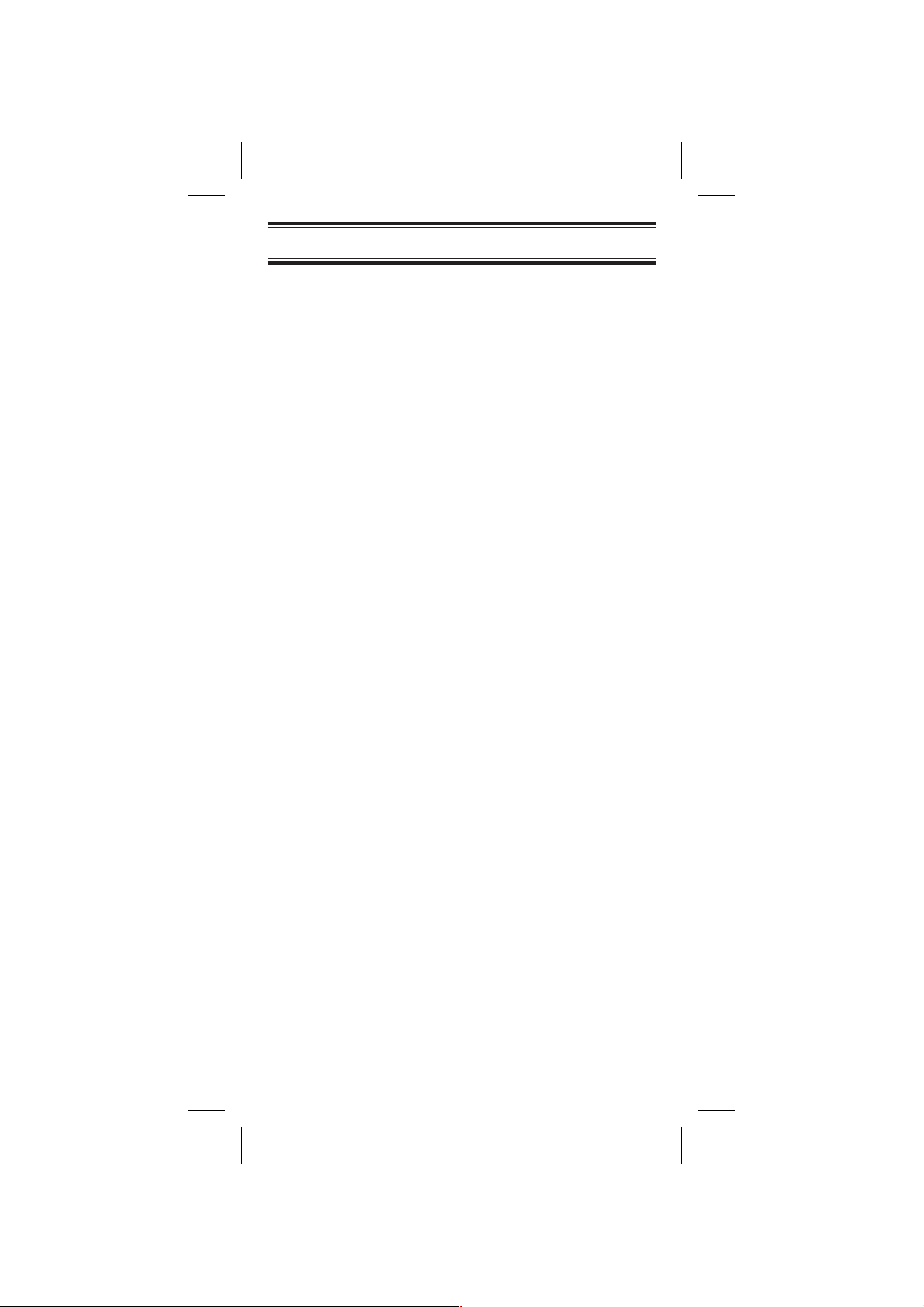
Color profile: Disabled
Composite Default screen
Operation Overview
Note: Before operating the
AE180H
for the first time,
make sure you have fully charged the
Battery Pack.
1. Before turning on the scanner, rotate the Squelch
Control fully clockwise.
2. Turn the scanner on by rotating the On-Off/Volume
Control clockwise until you hear a click. Turn the
Volume Control a small amount clockwise to a low
listening level.
3. You should hear either a “rushing” noise or some
communications. If you are monitoring a transmission,
wait until it stops before adjusting the Squelch Control.
4. Readjust the volume to a comfortable listening level.
5. Turn the Squelch Control counterclockwise
just
until the
rushing noise disappears. At the squelch threshold, any
incoming signal just slightly stronger than the noise will
open the squelch. Any communication that is received
will open the Squelch, and stop scanning or Searching.
Note: If squelch is set too tight, that is, too far
counterclockwise from the threshold point, a much
stronger signal is required to open the squelch. If
squelch is set on a point clockwise from the threshold,
you will hear a constant sound (noise, if no signal is
present.) The scanner will not scan.
The AE180H has 100 memory channels, each of which can
be programmed to store one frequency. The channels are
divided into ten 10-channel banks, useful for storing similar
frequencies in order to maintain faster scanning cycles.
You can monitor communication in one of two ways:
n
BANK SCAN If you have programmed channels, you
can scan all programmed channels in the selected
bank(s), except locked out channels. When the scanner
stops on an active frequency, it remains on that channel
as long as the transmission continues. When the
transmission stops, the AE180H resumes scanning. If
the Delay Function is on, the scanner remains on the
same channel for 2 more seconds, waiting for a
responding transmission. If there is no responding
transmission within 2 seconds, the scanning
cycle resumes.
12
16
Y:...UB302BH(AE180H).vp
Tue Jul 08 16:23:46 2003
Page 16
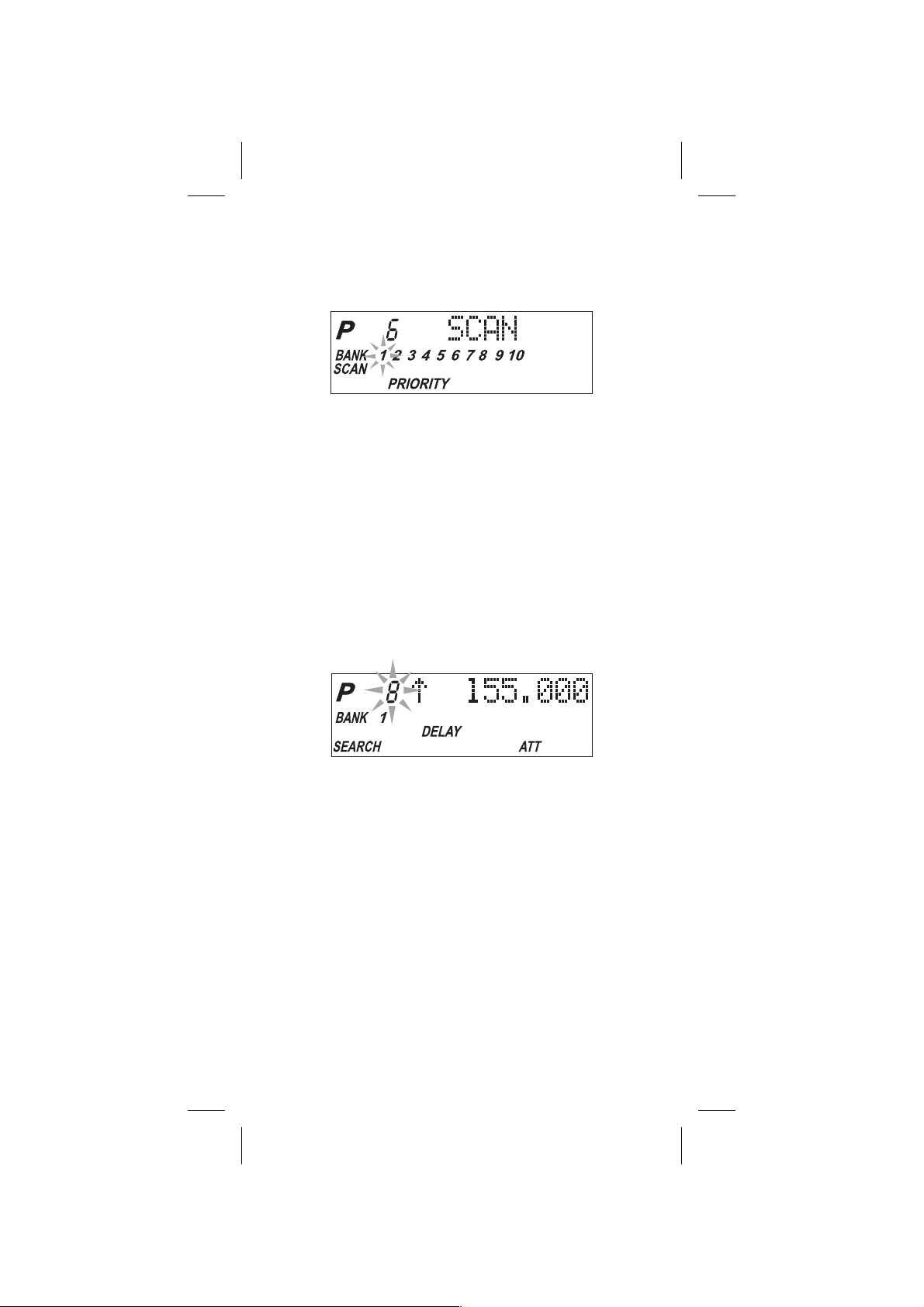
Color profile: Disabled
Composite Default screen
Any channels that are not programmed (000.0000) are
skipped during scan.
When the AE180H is in SCAN Mode, the display will look
something like this:
SEARCH The Search function is
n
different
from Scan.
When you select a frequency band to search, the
scanner searches for any active frequency within the
lower and upper limits of the band. Also, when you
program frequency range, you can search within the
frequency range. When an active frequency is found, the
scanner stops on that frequency as long as the
transmission lasts. If the Delay Function is on, the
scanner remains on the same channel for 2 more
seconds, waiting for a responding transmission. If there
is no responding transmission within 2 seconds, the
search cycle resumes.
When the AE180H is on SEARCH Mode, the display will
look something like this:
Y:...UB302BH(AE180H).vp
Tue Jul 08 16:23:49 2003
13
17
Page 17
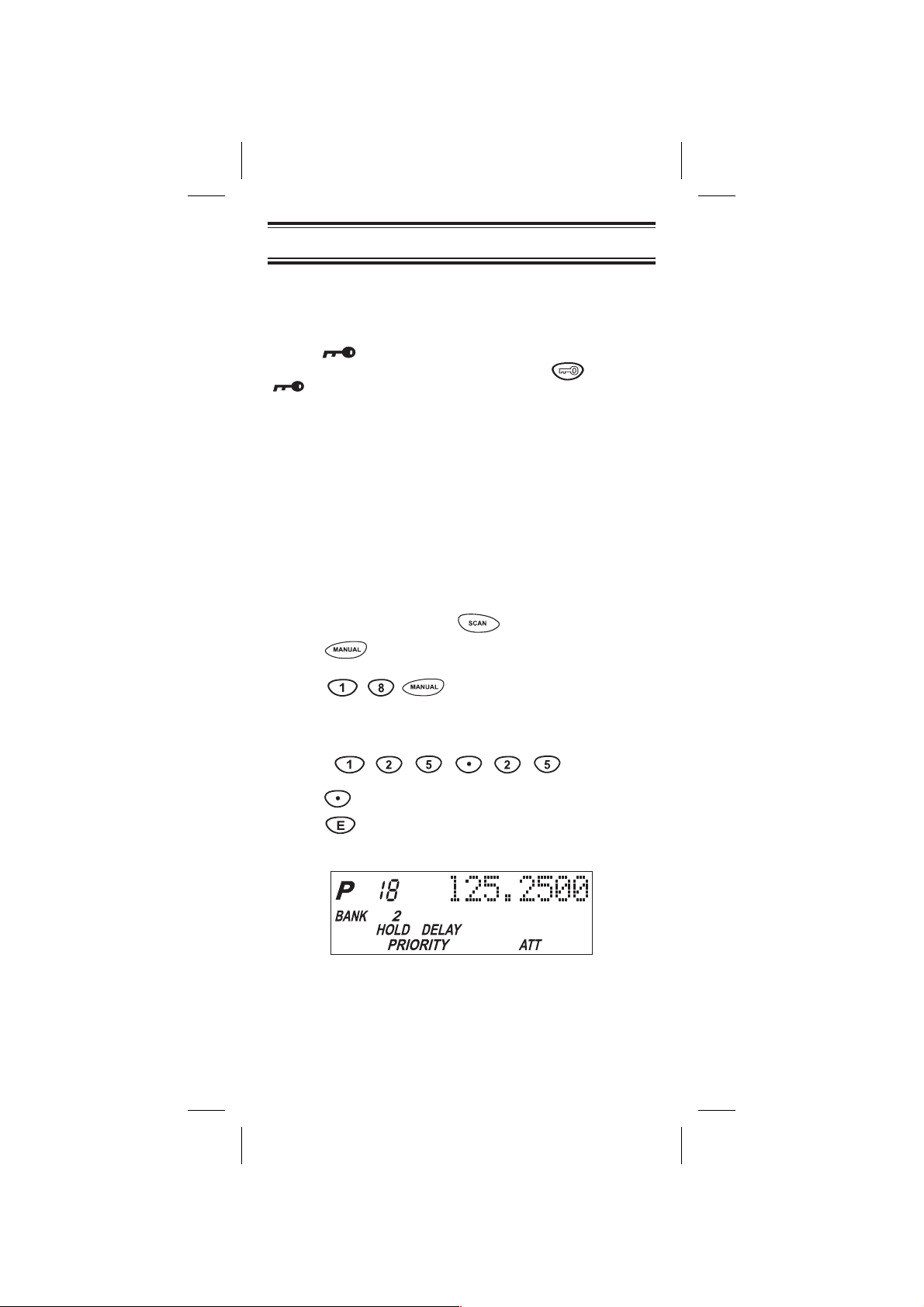
Color profile: Disabled
Composite Default screen
Programming Channels
Before you can scan, you must program the channels
within a bank. You can store one frequency per channel, up
to 100 channels.
Note: If appears on the display (keypad Locked),
unlock the keypad by pressing and holding until
disappears
There are two ways to program a channel:
Manually select a channel and frequency, using the
n
numeric keypad.
Search a band to find an active frequency, and then
n
directly store it into a channel.
A. Programming By Manual Entry
1. Select a frequency from the appropriate
Frequency Directory.
Example:
.
Program 125.2500 MHz into Channel 18.
2. Make sure the scanner is in the SCAN Mode. If it is in
the SEARCH Mode, press .
3. Press to stop scanning.
4. Press to go to Channel 18.
5. Enter the frequency number using the numeric keypad.
(Be sure to include the decimal point.)
.
If you make a mistake and want to clear the entry,
press twice and re-enter the frequency.
6. Press to store the entry. The frequency on the
display will blink twice to confirm the programming.
Y:...UB302BH(AE180H).vp
Tue Jul 08 16:24:09 2003
14
18
Page 18
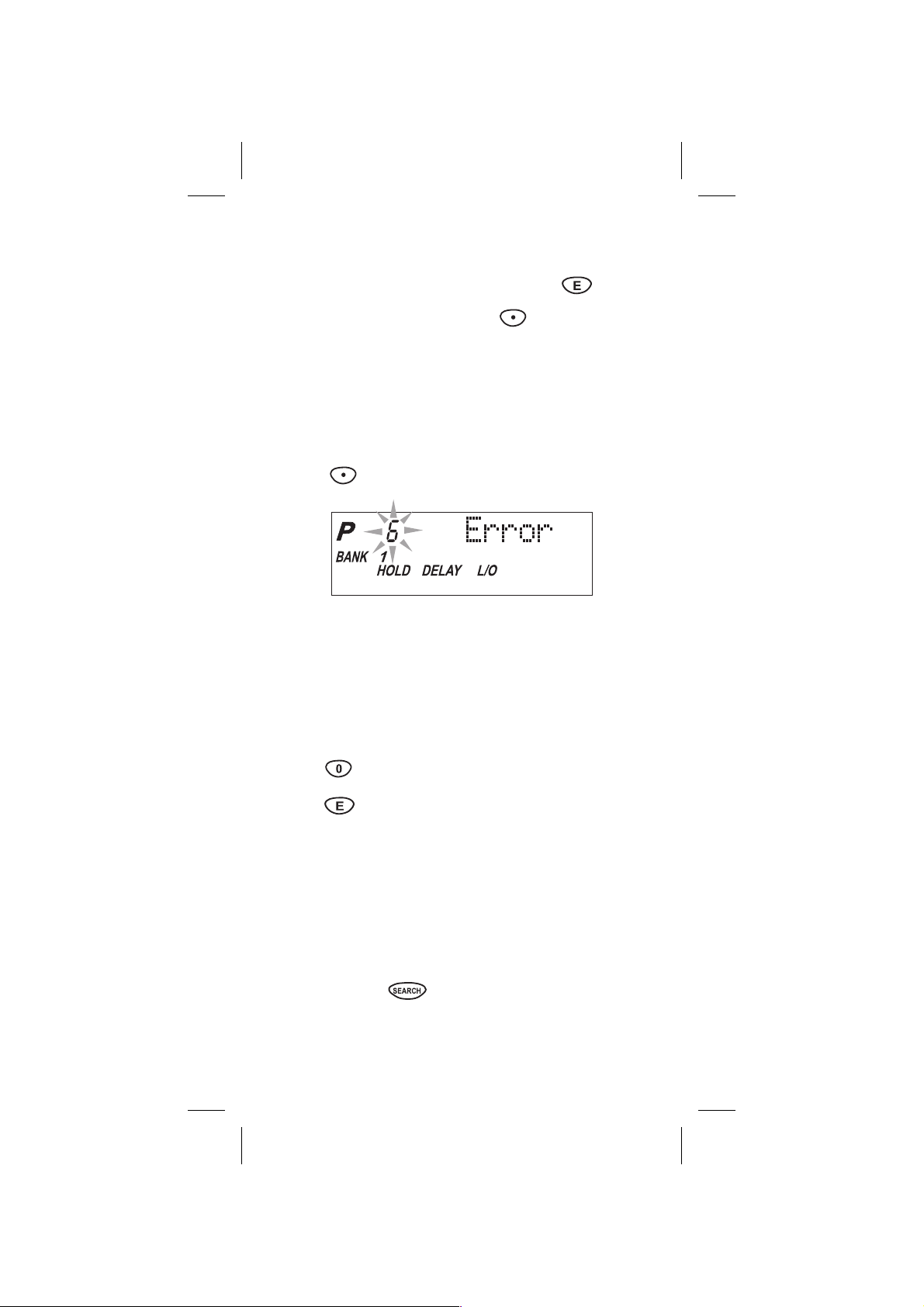
Color profile: Disabled
Composite Default screen
7. If that frequency is already stored in another channel,
you will hear a “beep”, and the other channel number will
appear on the display. If you want to store the frequency
in the selected channel (18) as well, press again.
The frequency will blink twice to confirm the
programming. Or, you can press and enter another
frequency for the currently selected channel.
Note:
Any frequency already stored in any channel will
automatically be replaced by the new one.
8. If you try to enter a frequency that is outside one of the
13 Bands, you will hear a “beep”, and the word “
Error
appears on the display.
Press and re-enter the correct frequency.
”
9. To program another channel, repeat the
above procedures.
Deleting a Stored Frequency
To delete a frequency from a channel:
1. Display the channel and frequency that is to be deleted.
2. Press on the numeric keypad.
3. Press . The current channel is erased, and the
display shows
000.0000
.
Note: That channel will be skipped during scanning.
B. Programming SEARCH
The Search feature enables you to rapidly search for active
frequencies within the specified band limits. When an
interesting frequency is found, you can store it into a
channel using the procedure below. For more information
about SEARCH Mode, see the section titled “Searching”.
1. Press and hold /
SEARCH Mode.
BAND
to enter the BAND
Y:...UB302BH(AE180H).vp
Tue Jul 08 16:24:18 2003
15
19
Page 19

Color profile: Disabled
Composite Default screen
2. Press and hold the /
BAND
key to display the
preprogrammed Search Bands. Use the and
keys or VFO control until you see the Band you want.
3. Wait for at least 2 seconds or press /
BAND
for
Search to begin. If you wish to change the search
direction, press and hold or to search in an
up or down direction.
4. When Search stops on a desired frequency, press
to stay on that frequency. The next available empty
channel to store the frequency will be blinking on
the display.
5. To store the displayed frequency into that channel,
press . The frequency will blink twice to confirm
the programming.
6. To store the displayed frequency into another channel:
a. Select the channel number with the numeric keys,
and press . The selected channel will appear
on the display. The frequency currently stored in the
channel will appear for 2 seconds and then will be
replaced by the frequency located from the search.
b. Press . The frequency will blink twice to
confirm the programming.
Note: If all channels have already been programmed and
key is pressed, “Full” is displayed. To program the
frequency, press key again. To cancel the
programming, press key.
Programming Channels with Alpha Characters
Use this feature to name channels (up to 100 channels) for
easy reference.
1. Select the channel.
2. Press /
“ ” appears on the display.
Y:...UB302BH(AE180H).vp
Tue Jul 08 16:24:35 2003
ALERT
to go to the Alpha Name display,
16
20
Page 20
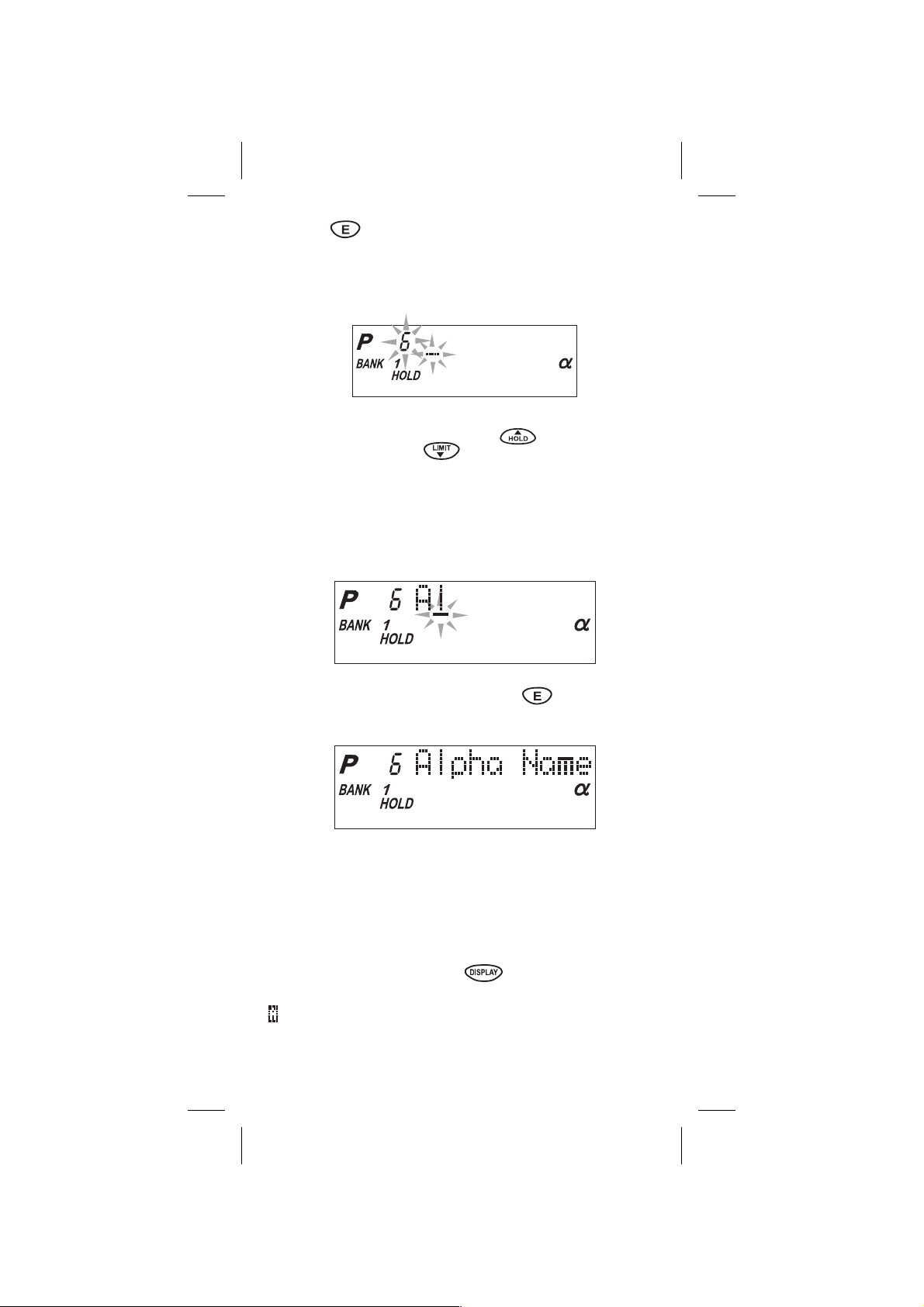
Color profile: Disabled
Composite Default screen
3. Press . The Edit cursor flashes.
If the frequency of the channel has not been
Note:
programmed, you cannot program the Alpha Name on
the channel.
4. To select the edit position, press to move the Edit
cursor to the right or to move it to the left.
5. Select the character using VFO Control. Turn clockwise
tomove0-9,A-zandother characters and stop the
control at the letter you wish to store.
6. Repeat the steps 4 and 5 for all the characters you want
to program.
7. When you complete the input, press . The words
you have programmed flash twice.
Alert Beep Setting
When a transmission occurs on a channel on which you
have set the Alert Beep function, 2 beeps will let you know
that your “favorite” channel has been received.
You can set this function for each channel. Select a
channel, then press and hold /
ALERT
function on a channel in Manual mode.
appears on the display. (Except Alpha Name display)
You cannot set this function for the channels which have
not programmed before.
17
21
Y:...UB302BH(AE180H).vp
Tue Jul 08 16:24:46 2003
to set this
Page 21

Color profile: Disabled
Composite Default screen
Scanning
Bank Scanning
1. If
SCAN
is not indicated on the display, press .
The AE180H should begin scanning.
1
The indicators for the selected Banks (
on the display. The indicator of the Bank currently being
monitored flashes. While the AE180H is scanning, the
word
SCAN
moves across the display.
Scanning stops on any active channel that is not “Locked
Out”, and displays the Channel Number and frequency or
Alpha Name. Scanning resumes automatically after the
transmission stops.
2. You can deselect any bank(s) from being scanned by
entering the number of the bank. The deselected bank
indicator(s) disappear from the display, and those
channels will not be scanned. This procedure helps to
speed up the scanning cycle.
Note: One Bank must always be active. You cannot
deactivate all 10 banks at the same time. If you try to
deactivate all 10 Banks, Bank 1 will automatically
be active.
3. To restore any bank for scanning, just enter its number
again. The bank indicator will reappear on the display.
through10) appear
4. To stop scanning any time, press . (
HOLD
on the display.) The scanner remains on the displayed
channel, and only the bank indicator for that channel
appears. Press , to resume scanning.
5. When you are stopped at a channel, you can press
to step down a channel, or to step up a channel.
hold
Press and
either key to rapidly step through the
channels.
Note: You do not skip a locked out (“
L/O
”) channel when
you use or .
18
22
Y:...UB302BH(AE180H).vp
Tue Jul 08 16:24:54 2003
appears
Page 22

Color profile: Disabled
Composite Default screen
To access a specific channel:
1. Press .
2. Enter the channel number using the numeric keys.
3. Press again.
Priority Scan
The AE180H has 10 Priority Channels, 1 per Bank. Initially
these are the first channel in each Bank. (e.g. Channel 1,
Channel 11, Channel 21, and so on.) In priority scan
mode, the scanner checks the Priority Channel(s) every 2
seconds during the Scan cycle. If a transmission is
received, the scanner will stop at that channel. If the
Priority Channel in any Bank is “Locked Out”, it will be
skipped during scanning.
You can move the Priority to any other channel in a Bank
as follows:
1. Go directly to that channel using any of the methods
described above.
2. Press and hold for at least 2 seconds. You will hear
P
“two beeps,” and
will appear on the display to the left
of the new channel number. That channel will now be
P
the Priority Channel for that Bank. (The
will no longer
appear for the previous Priority Channel.)
To activate Priority Scan, press . The
PRIORITY
indicator will appear at the bottom of the display. To
deactivate Priority Scan, press again. The
PRIORITY
indicator will disappear from the bottom of the display.
Delay
Normally the scanner will resume scanning when a
transmission stops. If you want to remain on a channel
until a responding transmission is received, activate the
DELAY feature. This feature can be active in SCAN
and SEARCH.
1. Press . The
The scanner will now pause 2 seconds after
transmission stops before resuming scanning.
2. Press again to deactivate Delay. The
indicator disappears from the display.
DELAY
indicator appears on the display.
DELAY
Y:...UB302BH(AE180H).vp
Tue Jul 08 16:25:02 2003
19
23
Page 23

Color profile: Disabled
Composite Default screen
Locking Out Channels
You may have programmed certain channels that you do not
want to hear every time you scan. These might be channels
that are busy a major portion of the time, causing the scanner
to stop at the channel(s) often enough to interrupt the scan
cycle. You can Lock Out those channels so they are not
scanned.
1. Go directly to the channel using any of the methods
described above.
2. Press .
L/O
appears on the display.
That channel is now “Locked Out” of the scanning cycle.
To include the channel back in the scanning cycle:
1. Go directly to the desired channel.
2. Press . The
L/O
indicator now disappears from the
display, and the channel is no longer “Locked Out”.
You can lock out any or all of the Priority Channels in the
same way as other channels. If you lock out all
Priority
Channels you will see this message:
L/O
You can also remove
the selected
Scan Banks (those appearing on the display.)
from all “Locked Out” channels in
Press and hold for at least 2 seconds. You will hear 2
beeps and all channels except empty channels
(000.0000MHz) are returned to the scanning cycle in the
selected
Scan Banks.
Note: Any “Locked Out” channels in Banks that are
deselected are still “Locked Out”.
Looking for “Locked Out” Channels
During scanning, you will not see “Locked Out” channels.
To look for “Locked Out” channels, first press to
stop scanning. Then use or to step through
the Bank. You will see
Out” channel.
Y:...UB302BH(AE180H).vp
Tue Jul 08 16:25:10 2003
L/O on the display to indicate a “Locked
20
24
Page 24

Color profile: Disabled
Composite Default screen
Searching
Band Search
The AE180H has 13 Preprogrammed Search Bands. You
can search any of these Bands to find desired frequencies
if you do not have a Frequency Directory handy, or if new
stations have been added since the Directory was
published.
1. Press and hold /
BAND
to enter the Band Search
Mode. Then the upper and lower limits of the band
currently selected are displayed.
2. Use VFO control, or to select the band you
wish to search.
3. Wait for about 2 seconds and the AE180H will begin
searching that Band. Or, press /BAND again to
begin.
4. During a Search, press /
TURBO
to activate
TURBO SEARCH. This increases the Search Speed to
300 steps per second in those bands that have 5 kHz
steps. (See the table on page 3 for the Band Chart.)
When you activate TURBO SEARCH, the SEARCH
indicator flashes. Press /
TURBO
again to
deactivate TURBO SEARCH.
5. Press at any time to stop the search on a
frequency. Press /
BAND
to resume searching.
6. When Search is stopped, you can press or
to move up or down 1 frequency step. (See the table on
page 3 for the step size for each Band.)
Limit Search
In Limit Search mode, you can search within the frequency
range you have set.
To use this function, you must set the lower/higher
frequency of your search range first.
Setting the Frequencies
Press .
1.
2. Enter the lower limit of your search range.
3. Press .
21
25
Y:...UB302BH(AE180H).vp
Tue Jul 08 16:25:23 2003
Page 25

Color profile: Disabled
Composite Default screen
4. Enter the higher limit of your search range.
5. Press .
Using the Limit Search
Press /
1.
BAND
to enter Limit Search mode.
2. Press or to stop searching. (”HOLD”
appears on the display.)
VFO search
You can search by using VFO control.
1. In Manual mode, enter the frequency by using the
number keypad and turnVFO control.
-- OR --
In Band Search or Limit Search, press then enter
the frequency by using the number keypad, and turn the
VFO control.
“ V ” appears on the display.
2. Turn the VFO control clockwise to move up the
frequency step, and turn the VFO control counterclockwise to move down the frequency step.
3. When you wish to store frequency or change the
channel, you need not press first.
Search Skip Frequency
The scanner may stop at certain frequencies during
Search that you do not want to hear. You can program
up to 50 Skip Frequencies into the AE180H. When the
scanner stops at one of these frequencies during
Search, press . That frequency is now “memorized”
and will be skipped during any Search. The scanner will
then search to find other active frequencies. If you enter
the 51st frequency, the 1st one is overwritten.
22
26
Y:...UB302BH(AE180H).vp
Tue Jul 08 16:25:33 2003
Page 26

Color profile: Disabled
Composite Default screen
Care and Maintenance
Replacing the Battery Pack
1. Turn the On-Off/Volume Control OFF.
2. Turn the scanner over
so you are looking at
the back. If the Belt
clip is attached,
remove it by taking out
the two screws.
3. Press in on the ribbed
area and slide the
Battery Cover down
and off.
4. Carefully unplug the Battery pack and lift it out of the
case. You may need to exert slight pressure toward the
top of the scanner as you slide the Battery Pack out of
the case.
5. Carefully plug in the new Battery Pack, observing the
proper polarity. (The RED wire should be on the upper
side as you plug it in.) Although the plug is keyed to
reduce the chance of inserting it in wrong, make sure
the wires are in the correct position before pushing it in
all the way. DO NOT FORCE THE PLUG.
23
27
Y:...UB302BH(AE180H).vp
Tue Jul 08 16:25:36 2003
Page 27
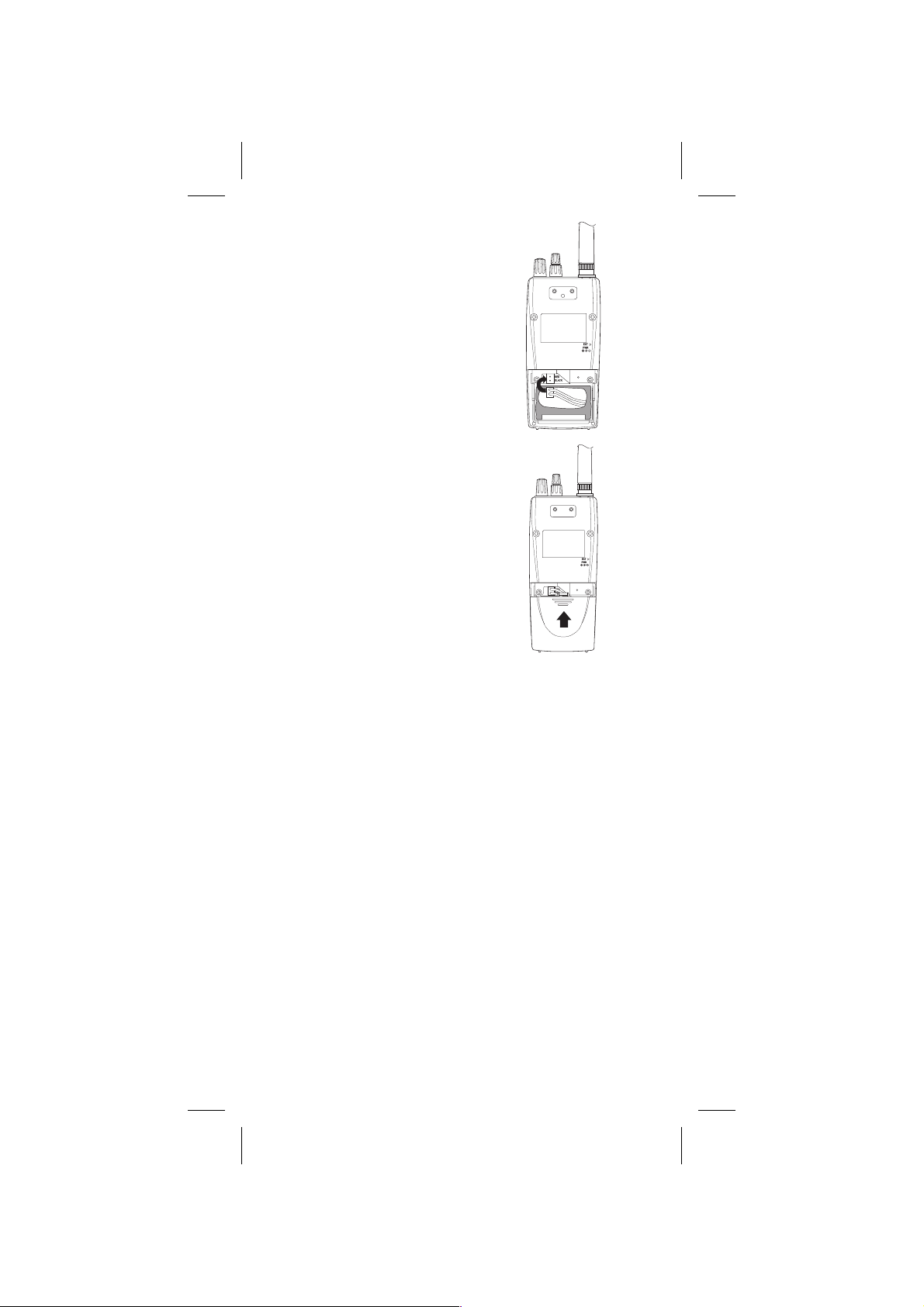
Color profile: Disabled
Composite Default screen
6. Insert the Battery Pack
by placing the bottom
in the case first. Make
sure it is seated within
the case before
replacing the Battery
Cover.
7. Replace the Battery
Cover by putting the
two tabs in the
corresponding opening
and sliding it upward
until it locks in place.
Location
n
If strong interference or electrical noise is received,
relocate the scanner or its antenna away from the
source of the noise. A higher elevation, if possible, may
provide better reception.
n
Do not use the scanner in high-moisture environments
such as the kitchen or bathroom.
n
Avoid placing the unit in direct sunlight or near heating
elements or vents.
n
Do not plug the scanner into an outlet controlled by a
wall switch as prolonged periods without power will
cause scanner memory loss.
Cleaning
n
Disconnect the power to the unit before cleaning.
n
Clean the outside of the scanner with a mild detergent.
n
To prevent scratches, do not use abrasive cleaners or
solvents. Be careful not to rub the LCD window.
n
Do not use excessive amounts of water.
24
28
Y:...UB302BH(AE180H).vp
Tue Jul 08 16:25:39 2003
Page 28

Color profile: Disabled
Composite Default screen
Birdies
All scanners are subject to receiving undesired signals or
birdies. If your scanner stops during SEARCH Mode and
no sound is heard, it may be receiving a birdie. Birdies are
internally generated signals inherent in the electronics of
the scanner. Use the Search Skip feature to skip the
unwanted frequencies.
Proper Care of Your Scanner
Use only the AC Adapter/Charger that came with your
scanner.
Do not leave the AC Adapter/Charger plugged in for long
periods.
Avoid placing the scanner in direct sunlight or near heating
elements or vents.
Also, do not expose the scanner to continuous sub-zero
temperatures. If the scanner is exposed to temperatures
below -20°C or above +60°C, the liquid crystal display may
temporarily cease to function properly, or can become
permanently damaged.
Y:...UB302BH(AE180H).vp
Tue Jul 08 16:25:39 2003
25
29
Page 29
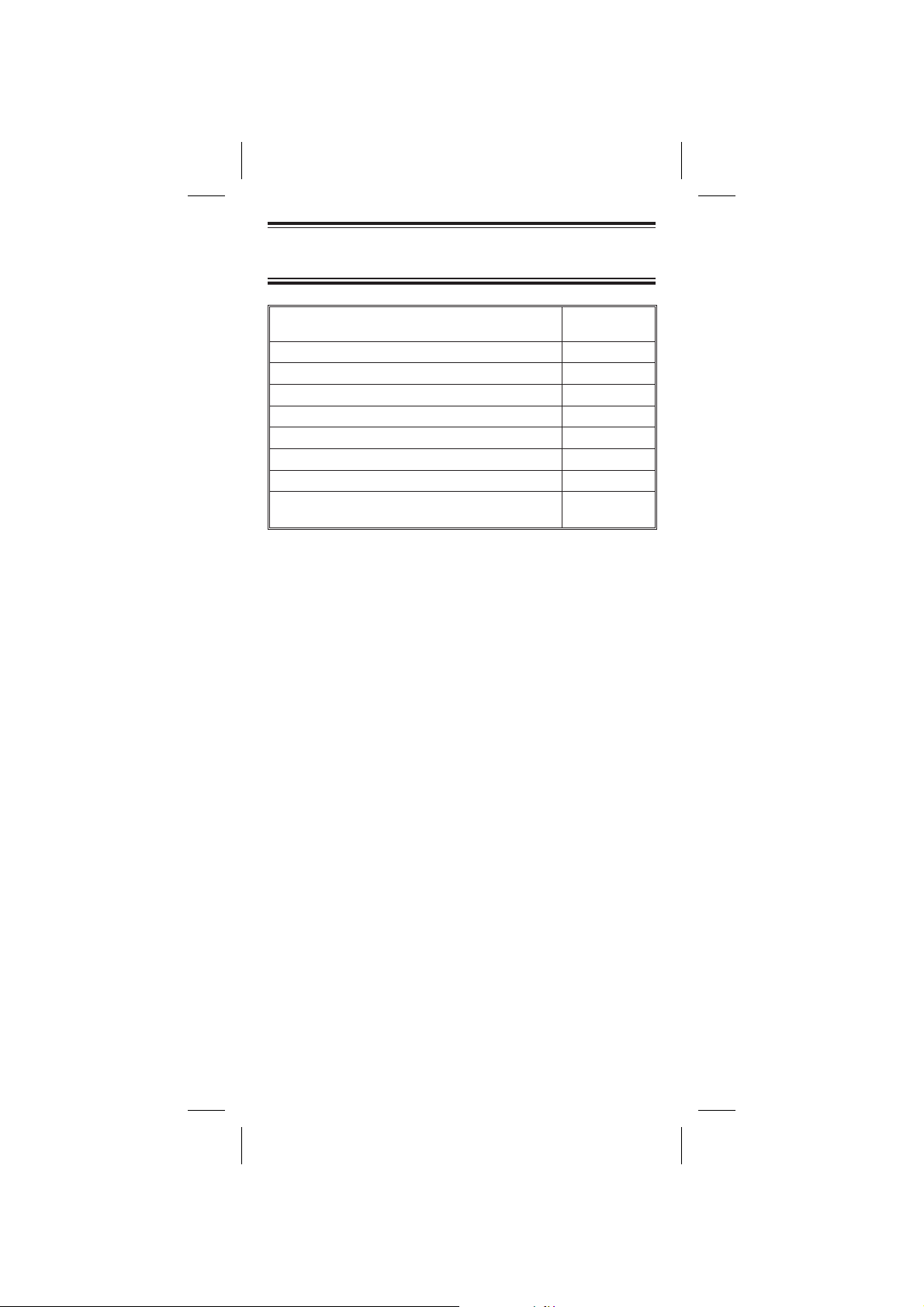
Color profile: Disabled
Composite Default screen
Optional Accessories and
Replacement Parts
ITEM PART NO.
Spare Battery Pack BP-180
Replacement Rubber Antenna AT-396
Earphone EP-009
AC Adapter/Charger AD-235
Straight Cigarette Lighter Power Cord (fused) UA-502
Coiled Cigarette Lighter Power Cord (fused) UA-502A
Belt Clip with 2 screws BCK-150
AE180H Operating Guide OM
AE180H
Y:...UB302BH(AE180H).vp
Tue Jul 08 16:25:39 2003
26
30
Page 30

Color profile: Disabled
Composite Default screen
Troubleshooting
If your AE180H is not performing properly, try the steps
listed below.
PROBLEM SOLUTION
Scanner won’t work. Check the power connections.
Check the volume and squelch.
Make sure the power switch is
turned on.
Improper reception. Check the antenna connection.
You may be in a fringe area.
Reposition the scanner.
Scan won’t stop. Adjust the Squelch Control.
Check the antenna connection.
It is possible that none of the
programmed frequencies are
active at the time. Try Band
Search.
Scan won’t start. Make sure there are some
Search won’t start. Adjust the Squelch Control.
Keypad won’t work. Check the Keypad Lock.
programmed channels.
Adjust the Squelch Control.
Y:...UB302BH(AE180H).vp
Tue Jul 08 16:25:39 2003
27
31
Page 31

Color profile: Disabled
Composite Default screen
Technical Specifications
Receiver Type: Triple Conversion Superheterodyne
Channels: 100
Banks: Total 10 Banks
Search Bands: 13 Preprogrammed Search bands
10 Channels each
(FM or AM)
No. RANGE
(MHz)
BAND STEP
(kHz)
1 25.0000-84.0100 FM 5
2 84.0150-87.2550 FM 20 with 15 kHz offset
3 108.0000-136.9916 AM 12.5/8.33 selectable
4 137.0000-143.9950 FM 5
5 144.0000-145.9875 FM 12.5
6 146.0000-155.9900 FM 10
7 156.0000-162.0250 FM 12.5
8 162.0300-173.9900 FM 10
9 406.0000-439.9875 FM 12.5
10 440.0000-449.9875 FM 12.5
11 450.0000-469.9900 FM 10
12 470.0000-512.0000 FM 12.5
13 806.0000-960.0000 FM 12.5
Scan Rate: 100 channels per sec.
Search Rate: 100 steps per sec.(Normal Search Mode)
300 steps per sec.(Turbo Search Mode)
Scan Delay: 2 seconds
Audio Output: 180 mW nominal into 8W internal speaker
38 mW nominal into 32W stereo
headphones
9 mW nominal into 64W supplied earphone
Antenna: Rubber antenna included
Operating Temperature: - 20°C (- 4°F) to + 60°C (+ 140°F)
Y:...UB302BH(AE180H).vp
Tue Jul 08 16:25:39 2003
28
32
Page 32
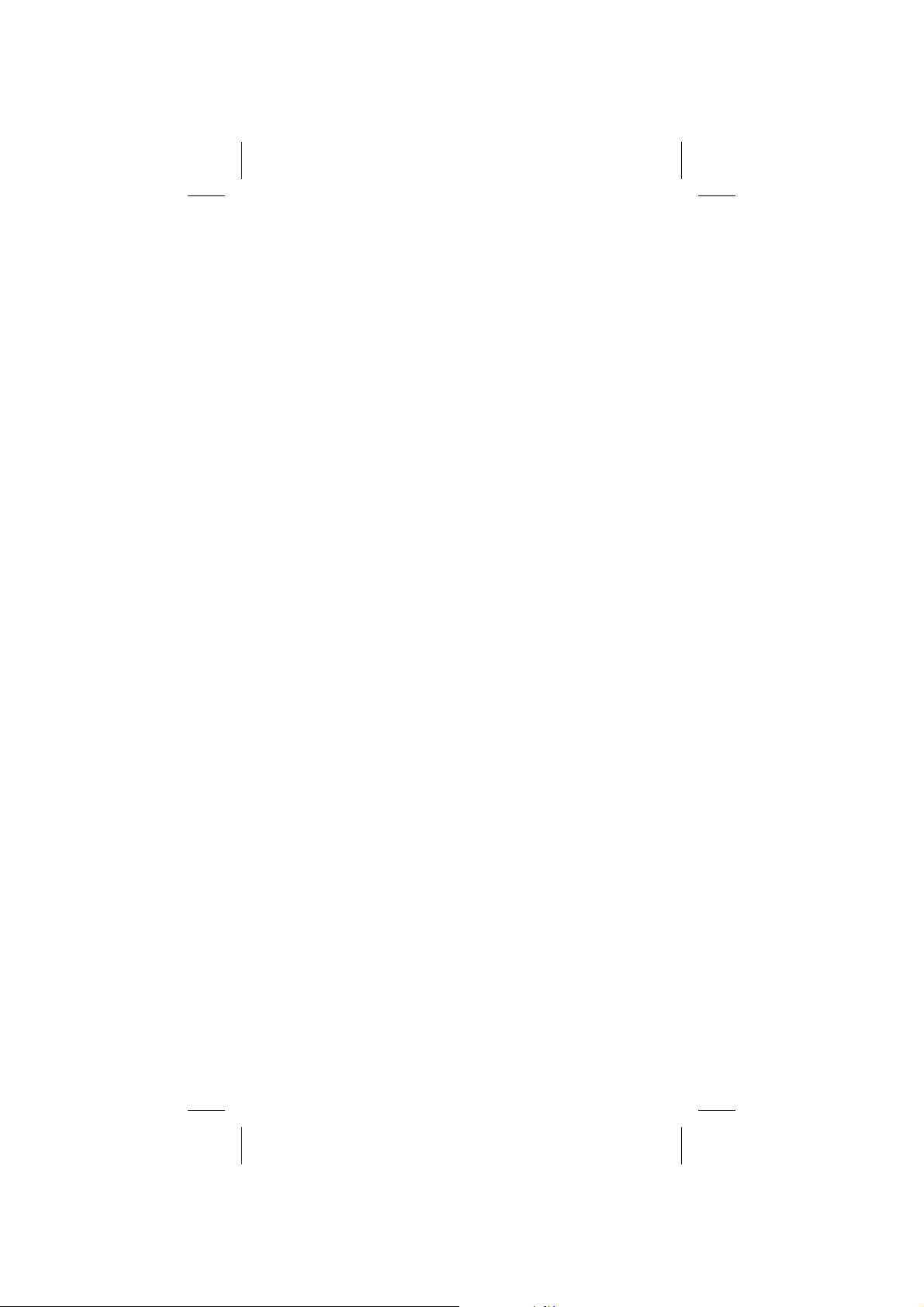
Color profile: Disabled
Composite Default screen
Size: 2-1/2" (W) x 1-3/4" (D) x 11-3/4" (H)
(with antenna attached)
65 mm (W) x 39.5 mm (D) x 296.5 mm (H)
(w/antenna w/o belt clip)
Weight: 0.71 lb. (320 g)
Power Requirements: 4.8V DC (internal battery or
AC Adapter/Charger)
Features, specifications, and availability of optional
accessories are all subject to change without notice.
Y:...UB302BH(AE180H).vp
Tue Jul 08 16:25:40 2003
29
33
Page 33

Color profile: Disabled
Composite Default screen
Declaration of Conformity
We:
© ALAN Electronics GmbH 2003
Daimlerstr.1k-D-63303 Dreieich
declare, under our sole responsibility, that this
equipment “Albrecht Sportscan AE180H” is in
compliance with the essential requirements and other
relevant provisions of the EMC, R&TTE and LVD
Council Directive of the EU.
Y:...UB302BH(AE180H).vp
Tue Jul 08 16:25:42 2003
30
34
Page 34
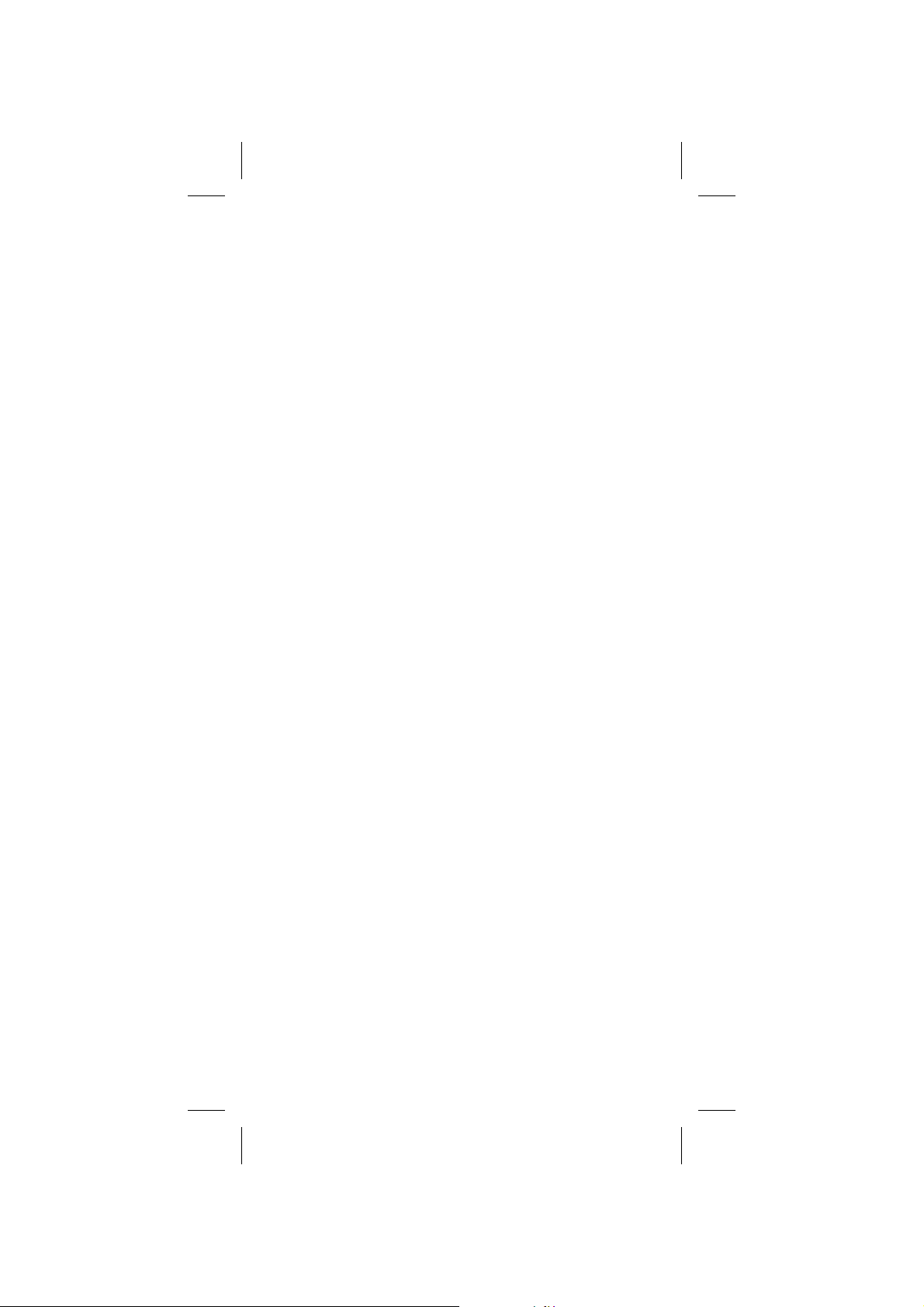
Color profile: Disabled
Composite Default screen
MEMO
Y:...UB302BH(AE180H).vp
Tue Jul 08 16:25:42 2003
31
35
Page 35

Color profile: Disabled
Composite Default screen
MEMO
Y:...UB302BH(AE180H).vp
Tue Jul 08 16:25:42 2003
32
36
Page 36

Color profile: Disabled
Composite Default screen
All rights reserved.
UBZZ01302BZ Printed in China
37
Y:...UB302BH(AE180H).vp
Tue Jul 08 16:25:45 2003
