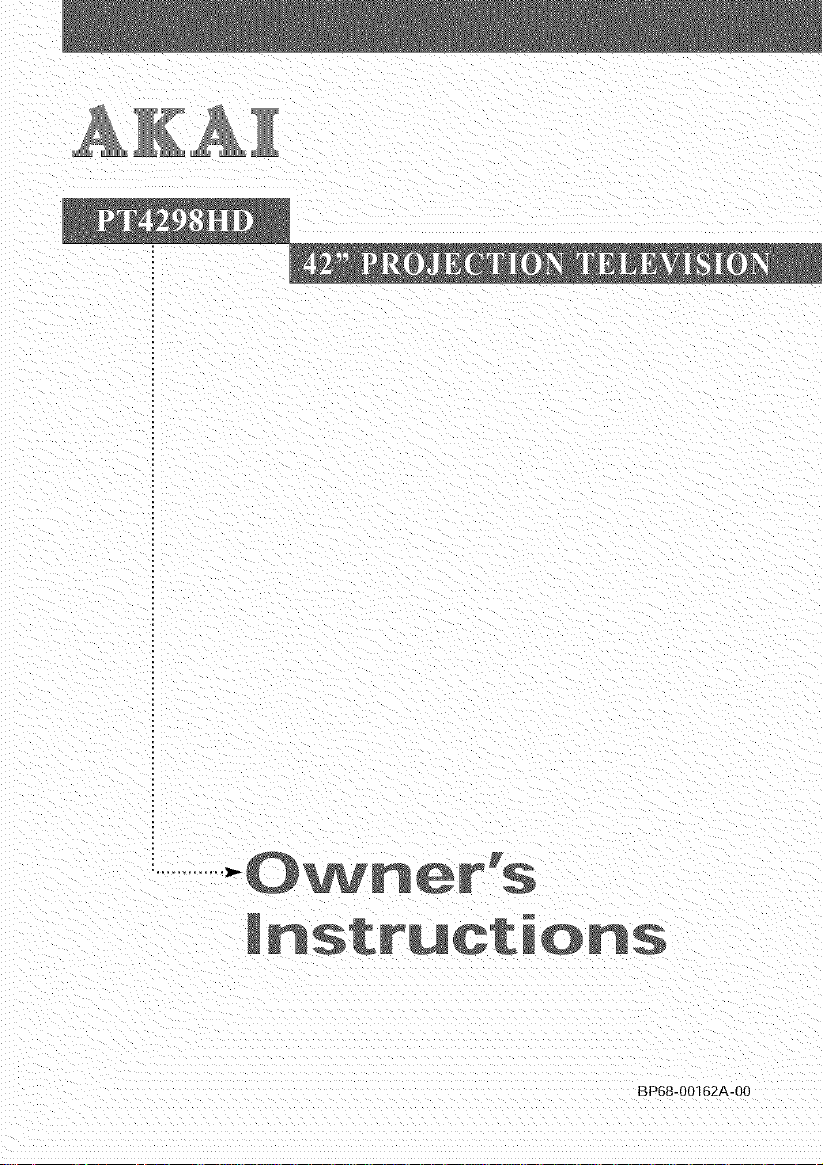
IBP68-00162A-00
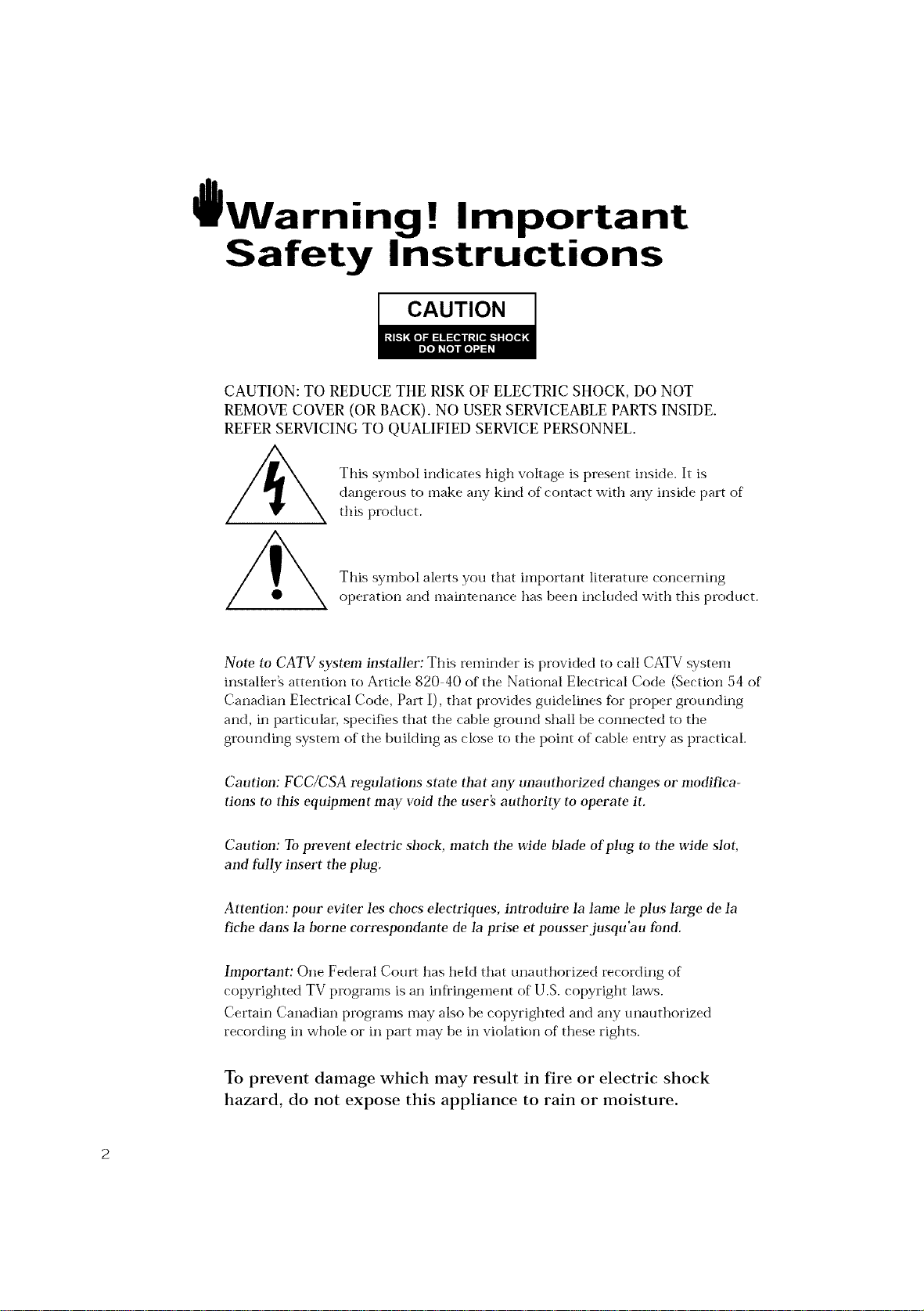
Warning ! Important
Safety Instructions
CAUTION
CAUTION: TO REDUCE THE RISK OF ELECTRIC SHOCK, DO NOT
REMOVE COVER (OR BACK). NO USER SERVICEABLE PARTS INSIDE.
REFER SERVICING TO QUALIFIED SERVICE PERSONNEL.
This symbol indicates high voltage is present inside. It is
dangerous to make any kind of contact with any inside part of
this product.
This symbol alerts you that important literature concerning
operation and maintenance has been included with this product.
Note to CATV system installer: This reminder is provided to call CATV system
installer_ attention to Article 820 40 of the National Electrical Code (Section 54 of
Canadian Electrical Code, Part I), that provides guidelines for proper grounding
and, in particular, specifies that the cable ground shall be connected to the
grounding system of the building as close to the point of cable entry as practical.
Caution: FCC/CSA regulations state that any unauthorized changes or modifica-
tions to tiffs equipment may void tim user's authority to operate it.
Caution: To prevent electric shock, match tim wide blade of plug to tim wide slot,
and fully insert tim plug.
Attention: pour eviter les ehocs eleetriques, introduire la lame le plus large de la
fiche dans la borne correspondante de la prise et pousser jusqu'atn fond.
hnportant: One Federal Court has held that unauthorized recording of
copyrighted TV programs is an infringement of U.S. copyright laws.
Certain Canadian programs may also be _opyrighted and any unauthorized
recording in whole or in part may be in violation of these rights.
To prevent damage which may result in fire or electric shock
hazard, do not expose this appliance to rain or moisture.
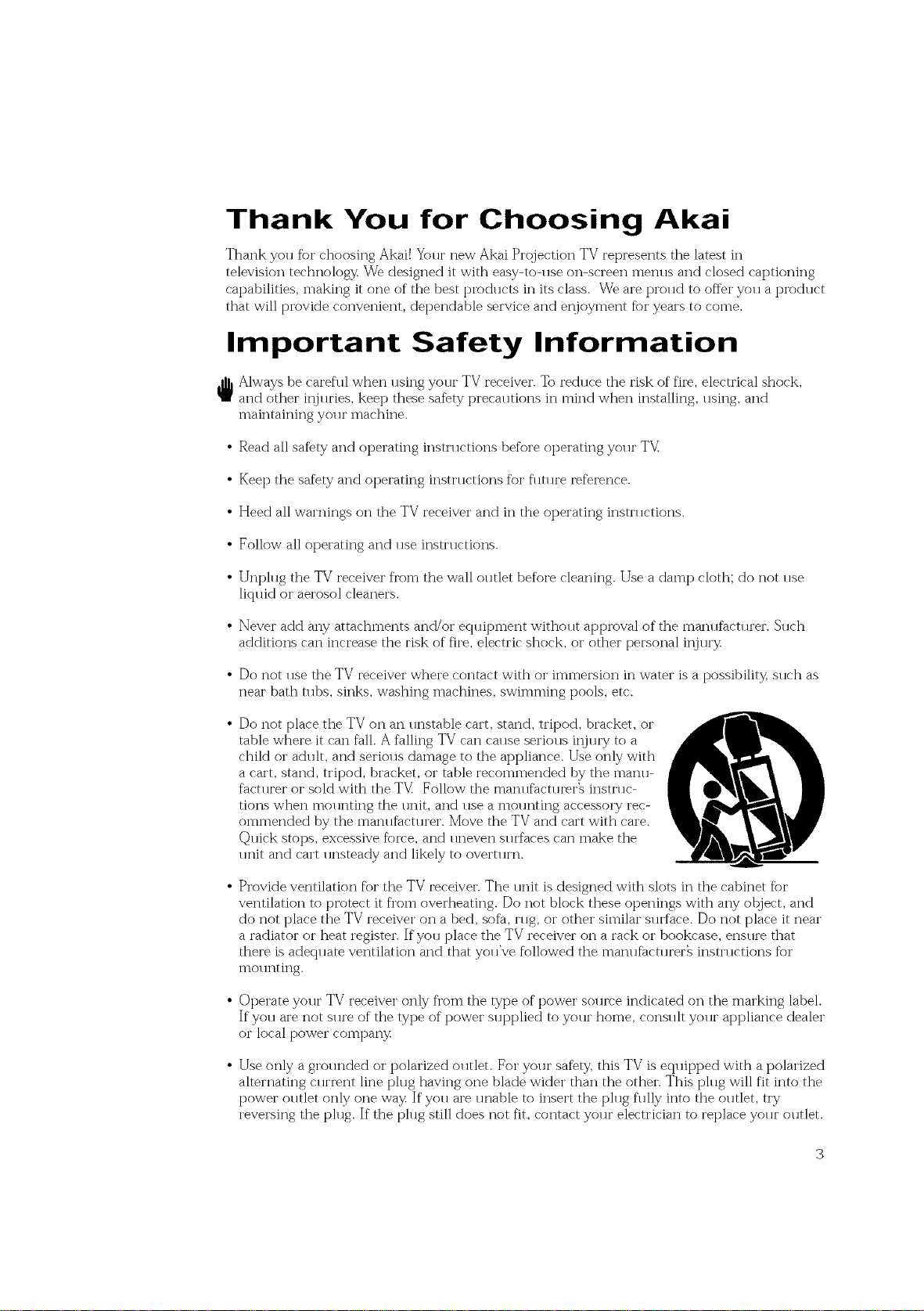
Thank You for Choosing Akai
Thank you %r choosing Akai! Yolu" new Akai Projection TV represents the latest in
television technology We designed it with easy-to-llse on-screen metals and closed captioning
capabilities, making it one of the best products in its class. We are proud to offer you a product
that will provide convenient, dependable service and ei_joyment fbr years to come.
Important Safety Information
_ Always be careful when using your TV receiver. To reduce the risk of fire, electrical shock,
and other injuries, kee t) these saf%ty precautions in mind when installing, using, and
maintaining yol u" machine.
• Read all safety and operating instructions be%re operating your TV
• Kee t) the sa%ty and operating instn rations %r flm u'e re%rence.
• Heed all warnings on the TV receiver and in the operating insmlctions.
• Follow all operating and use instnlctions.
• Unplug the TV receiver fl'om the wall outlet before cleaning. Use a damp cloth; do not use
liqllid or aerosol cleaners.
• Never add any attachments and/or equipment without approval of the manufacturer. Such
additions cat) increase the risk of fire, electric shock, or other personal ii_jlu'y
• Do not use the TV receiver where contact with or immersion in water is a possibility, such as
near bath tubs, sinks, washing machines, swimming pools, etc.
• Do not place the TV on an unstable cart, stand, tripod, bracket, or
table where it can fall. A falling TV cat) cause serious iFjury to a
child or adult, and serious damage to the appliance. Use only with
a cart, stand, tripod, bracket, or table recommended by the manu-
facturer or sold with the TV Follow the manufacturer_ instruc-
tions when mounting the unit, and use a mounting accessory i'ec-
ommended by the manufacturer. Move the TV and cart with care.
Quick stops, excessive fblve, and uneven surfaces cat) make the
unit and cart unsteady and likely to overu wn.
• Provide ventilation for the TV receiver. The unit is designed with slots in the cabinet fbr
ventilation to protect it fl'om overheating. Do not block these openings with any otqject, and
do not place the TV receiver on a bed, sofa, rug, or other similar surface. Do not place it near
a radiator or heat register. If you place the TV receiver on a rack or bookcase, ensllre that
there is adequate ventilation and that you've followed the manufacturer_ instructions fbr
mol mting.
• Operate your TV receiver only fl'om the type of power source indicated on the marking label.
If you are not sure of the type of power supplied to your home, consult your appliance dealer
or local power company
• Use only a grol reded or polarized olMet. For yol u" safbty, this TV is ecp lipped with a polarized
alternating current line plug having one blade wider that) the other. This plug will fit into the
power outlet only one way If you are unable to insert the plug fully into the outlet, try
reversing the ph lg. If the ph lg still does not fit, contact yol u" electrician to replace yol u" ol Met.
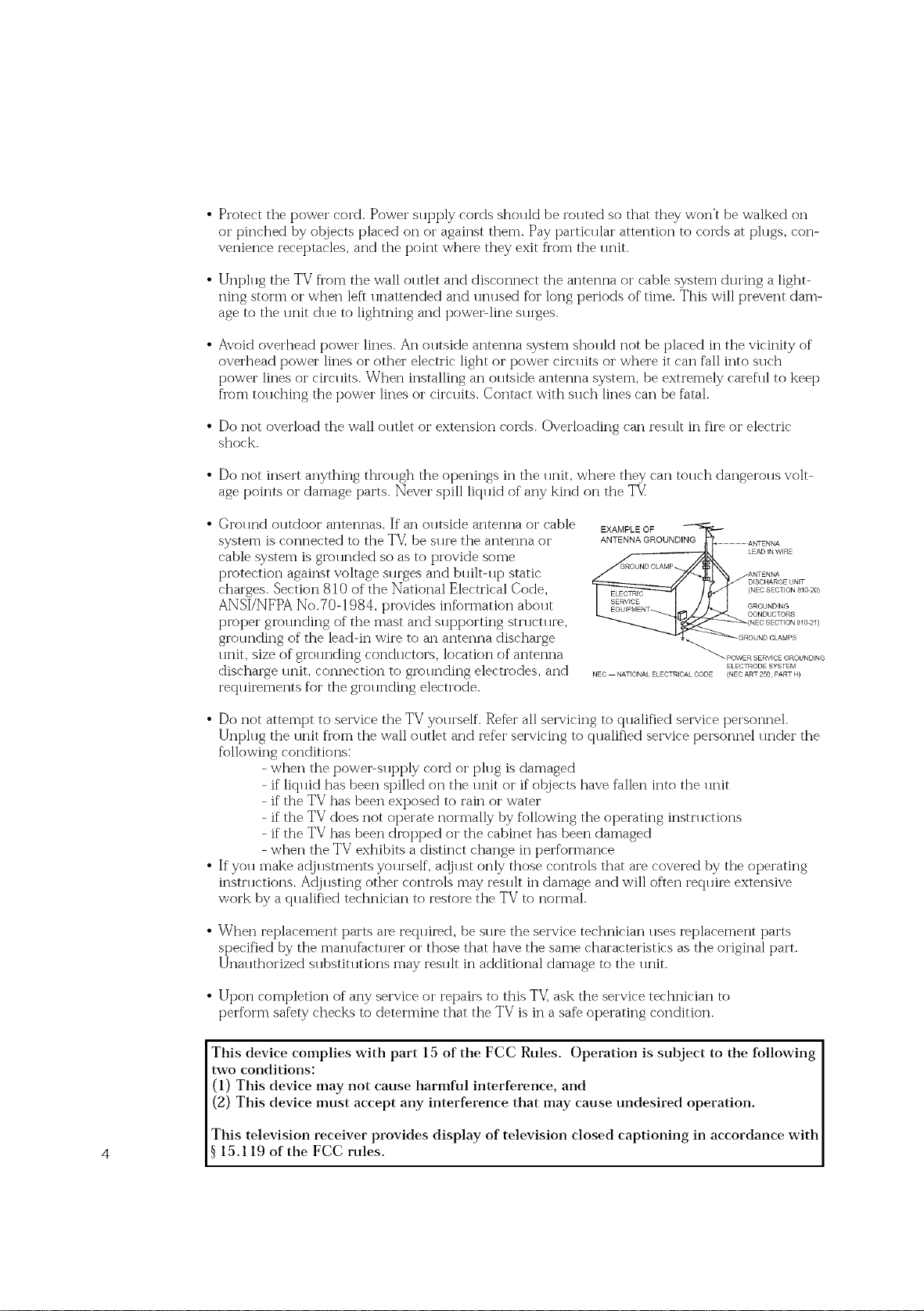
• Protectthepowercord.Powersupplycordsshouldberoutedsothattheywon'tbewalkedon
orpinchedbyotqjectsplacedonoragainstthem.Payparticularattentiontocordsatplugs,con-
veniencereceptacles,andthepointwheretheyexitfl'omtheunit.
• UnphlgtheTVfl'omthewallolltletanddisconnecttheantennaorcablesystemduringalight-
ningstormorwhenleftunattendedandunusedforlongperiodsoftime.Thiswillpreventdam-
agetotheunitdlletolightningandpowePlinesllrges.
• Avoidoverheadpowerlines.Anolltsideantennasystemshollldnotbeplacedinthevicinityof
overheadpowerlinesorotherelectriclightorpowercircldtsorwhereit canfallintosuch
powerlinesorcircldts.Wheninstallinganoutsideantennasystem,beextremelycarefultokeep
fromtouchingthepowerlinesorcircuits.Contactwithsuchlinescanbefatal.
• Do not overload the wall o11tlet or extension cords. Overloading can reslllt in fire or electric
shock.
• Do not insert anything thi'ollgh the openings in the 11nit, where they can tolmh dangei'olls volt-
age points or damage parts. Never spill liqldd of any kind on the TV
• Ground outdoor antennas. If an outside antenna or cable
system is connected to the TV_be sure the antenna or
cable system is gir)unded so as to provide some
piv_tection against voltage surges and bldlt-11t_ static
charges. Section 810 of the National Electrical Code,
ANSI/NFPA No.70-1984, provides information abollt
piv)per giv)lmding of the mast and sl q?porting sm lctl we,
grounding of the leadqn wire to an antenna discharge
lmit, size of grol mding conch lctors, location of antenna
discharge lmit, connection to grollnding electrodes, and
reqldrements for the grolmding electrode.
ANTENNA GROUNDING ...................................ANTENNA
EXAMPLE OF I_
ND CLAMP
NEC NATIONAL ELECTR CAL CODE (NEC ANT 250 PART H)
.... LEAD N WIRE
DISCHARGE UNiT
(NEC SECTION 810 20)
GROUNDING
CONDUCTORS
ANTENNA
(NEC SECTION 810 2/)
OUND CLAMPS
_ POWER SERVICE GROUNDING
ELECTRODE SYSTEM
• Do not attempt to service the TV yollrself. Refer all servicing to qualified service personnel.
Unplug the unit from the wall outlet and refer servicing to qualified service personnel under the
following conditions:
- when the powePsupt)ly cord or plug is damaged
- if liquid has been spilled on the unit or if otqjects have fallen into the unit
- if the TV has been exposed to raiii or water
- if the TV does not operate normally by following the operating instructions
- if the TV has been drot_ped or the cabinet has been damaged
- when the TV exhibits a distinct change iii performance
• If you make adjustments yourself, a@ust only those controls that are covered by the operating
insm lctions. AdjlBting other controls may rein llt iii damage and will often recp 1ire extensive
work by a qualified technician to restore the TV to normal.
• When i'eplacement parts are recpdred, be sllre the service technician 11ses replacement parts
specified by the manufacturer or those that have the same characteristics as the original part.
Unauthorized substitutions may result in additional damage to the unit.
• Upon completion of any service or i'epairs to this TV_ask the service technician to
perform safety checks to determine that the TV is in a safe operating condition.
This device complies with part 15 of the FCC Rules. Operation is subject to the following
two conditions:
(1) This device may not cause harmful interference, and
(2) This device must accept any interference that may cause undesired operation.
This television receiver provides display of television closed captioning in accordance with
4 15.119 of the FCC rules.
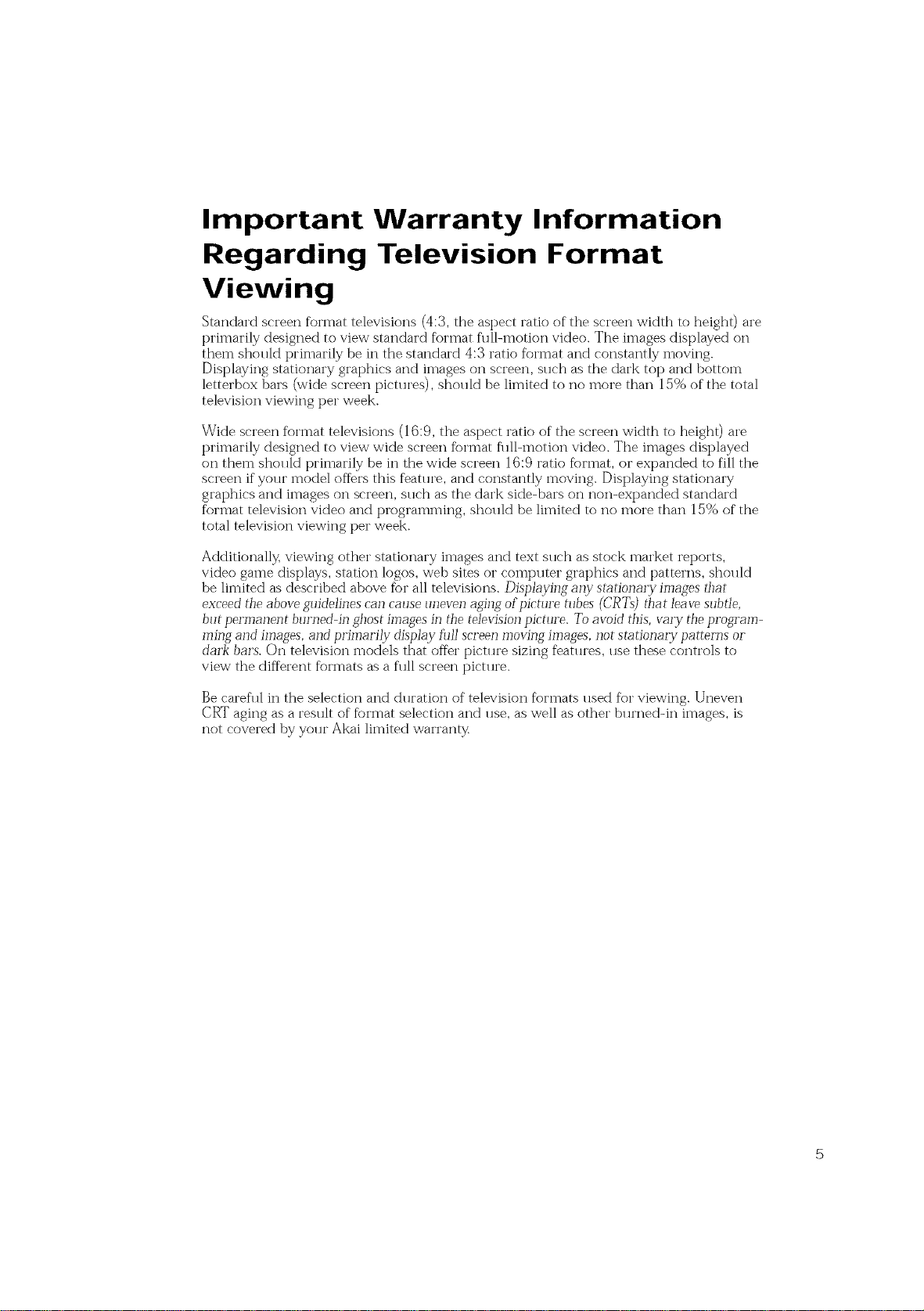
Important Warranty Information
Regarding Television Format
Viewing
Standard screen format televisions (4:3, the aspect ratio of the screen width to height) are
[_i'imai'ily designed to view standard format fllll-motion video. The images displayed on
them shollld t_rimai'ily be in the standard 4:3 ratio format and constantly moving.
Displaying stationary graphics and images on screen, sllch as the dark top and bottom
letterbox bars (wide screen pictlu'es), sholfid be limited to no more than 15% of the total
television viewing per week.
Wide screen format televisions (16:9, the aspect ratio of the screen width to height) are
[_rimarily designed to view wide screen f_)i'mat fl ill-motion video. The images displayed
on them sholfid t_rimarily be in the wide screen 16:9 ratio f_mnat, or expanded to fill the
screen if yolJi" model oft_i's this feat1 u'e, and constantly moving. Displaying stationaly
graphics and images on screen, sHch as the dark side-bars on non-ext_anded standard
format television video and [_rogramming, sholfid be limited to no more than 15% of the
total television viewing per week.
Additionally, viewing other stationary images and text sllch as stock market reports,
video game displays, station logos, web sites or compllter graphics and t_attei'ns, shoHld
be limited as described above for all televisions. Displaying albv stationary images that
exceed the above guidelines can cause uneven aging of picture tubes (CRT_) that leave subtle,
but permanent bu17_ed-in _host images in the television picture. To avoid this, Val_y the program-
ming and images, and primarily display full screen moving images, not stationary patterns or
dark bars. On television models that offer picture sizing features, Hse these controls to
view the different formats as a flfil screen pictHre.
Be careflfi in the selection and dHration of television formats Hsed for viewing. Uneven
Ct_ aging as a result of f_)I'mat selection and Hse, as well as other bHrned-in images, is
not covered by yoHr Akai limited wari'ant)_
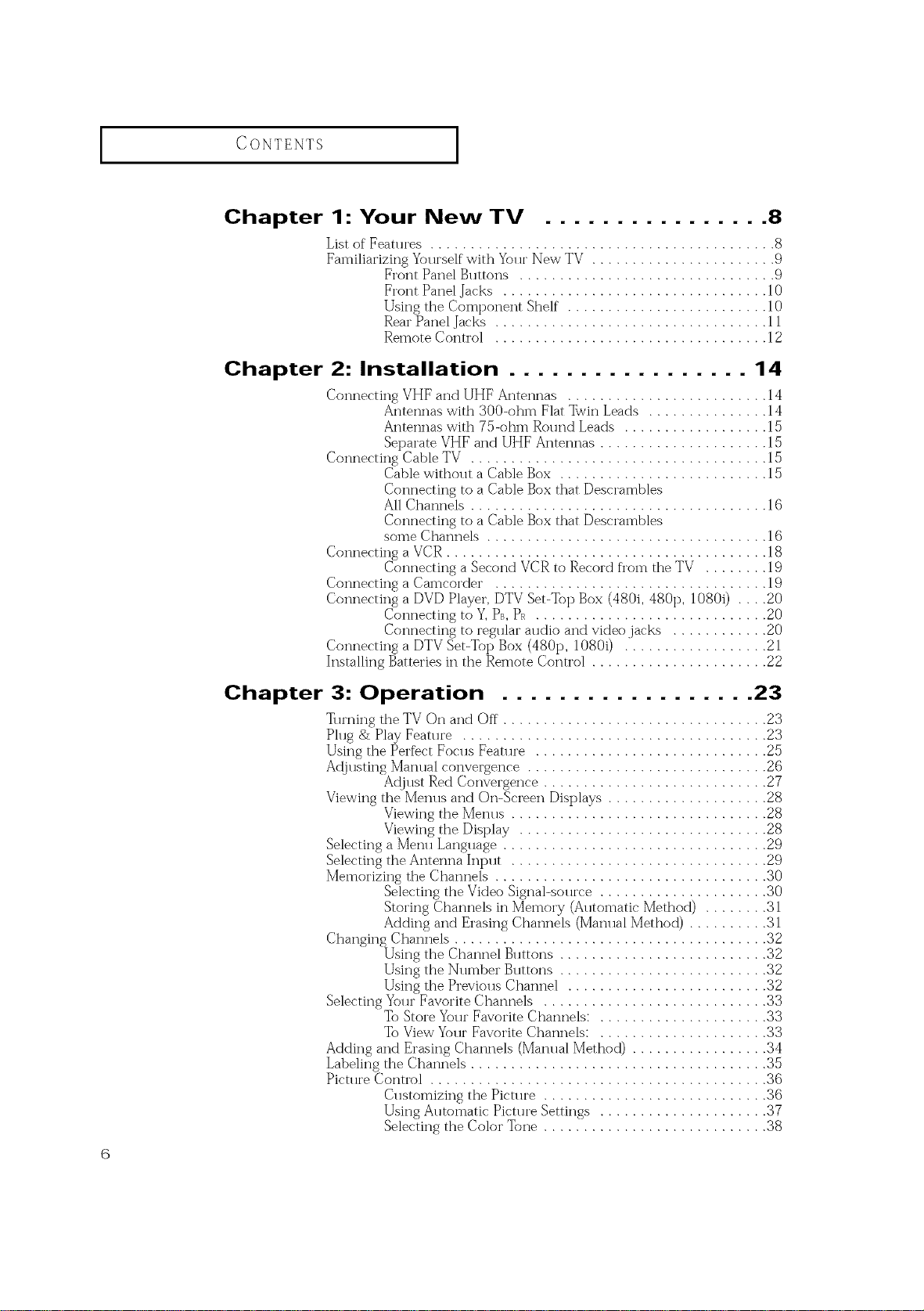
CONTENTS ]
Chapter 1: Your New TV ................ 8
L'st of Features ........................................... 8
Familiarizing Yourself with Your New TV ....................... 9
Chapter 2: Installation ................. 14
Connecting VHF and UHF Antennas ......................... 14
Connecting Cable TV ..................................... 15
Connecting a VCR ........................................ 1g
Connecting a Camcorder .................................. 19
Connecting a DVD Player, DTV Set-Top Box (480i, 480p, 1080i) .... 20
Connecting a DTV Set-Top Box (480p, 1080i) .................. 21
Installing Batteries in the Remote Control ...................... 22
Frort Pand Buttons ................................ 9
Fro:-t Pand Jacks ................................. 10
Using the Component Shelf" ......................... 10
Rear Panel Jacks .................................. 11
Remote Control .................................. 12
Antennas with 300<>hm Flat Twin Leads ............... 14
Antennas with 75-ohm Round Leads .................. 15
Separate VHF and UHF Antennas ..................... 15
Cable without a Cable Box .......................... 15
Connecting to a Cable Box that Descrambles
All Channels ..................................... 1(5
Connecting m a Cable Box that Descrambles
some Channds ................................... 16
Connecting aSecond VCR to Record fl'om the TV ........ 19
Connecting to Y, PB, PR ............................. 20
Connecting to regular audio and video jacks ............ 20
Chapter 3: Operation .................. 23
Turning the TV On and Off ................................. 23
Plug & Play Feature ...................................... 23
Using the Perfbct Focus Feature ............................. 25
Ac{justing Manual conve:_ence .............................. 26
Adjust Red Convergence ............................ 27
Viewing the Menus and On-Sc:_en Displays .................... 28
Viewing the Menus ................................ 28
Selecting a Me:m Language ................................. 29
Selecting the Amenna Input ................................ 29
Memorizing the Channels .................................. 30
Changing Channels ....................................... 32
Selecting Your Favorite Channels ............................ 33
Adding and Erasing Channels (Manual Method) ................. 34
Labeling the Channels ..................................... 35
Picture Control .......................................... 36
Viewing the Display ............................... 28
Selecting the Video Signal-source ..................... 30
Storing Channels in Memory (Automatic Method) ........ 31
Adding and Erasing Channels (Manual Method) .......... 31
Using the Channel Buttons .......................... 32
Using the Number Buttons .......................... 32
Using the Previous Channd ......................... 32
To Store Your Favorite Channels: ..................... 33
To View Your Favorite Channels: ..................... 33
Customizing the Picture ............................ 36
Using Automatic Pictu:_ Settings ..................... 37
Selecting the Color Tone ............................ 38
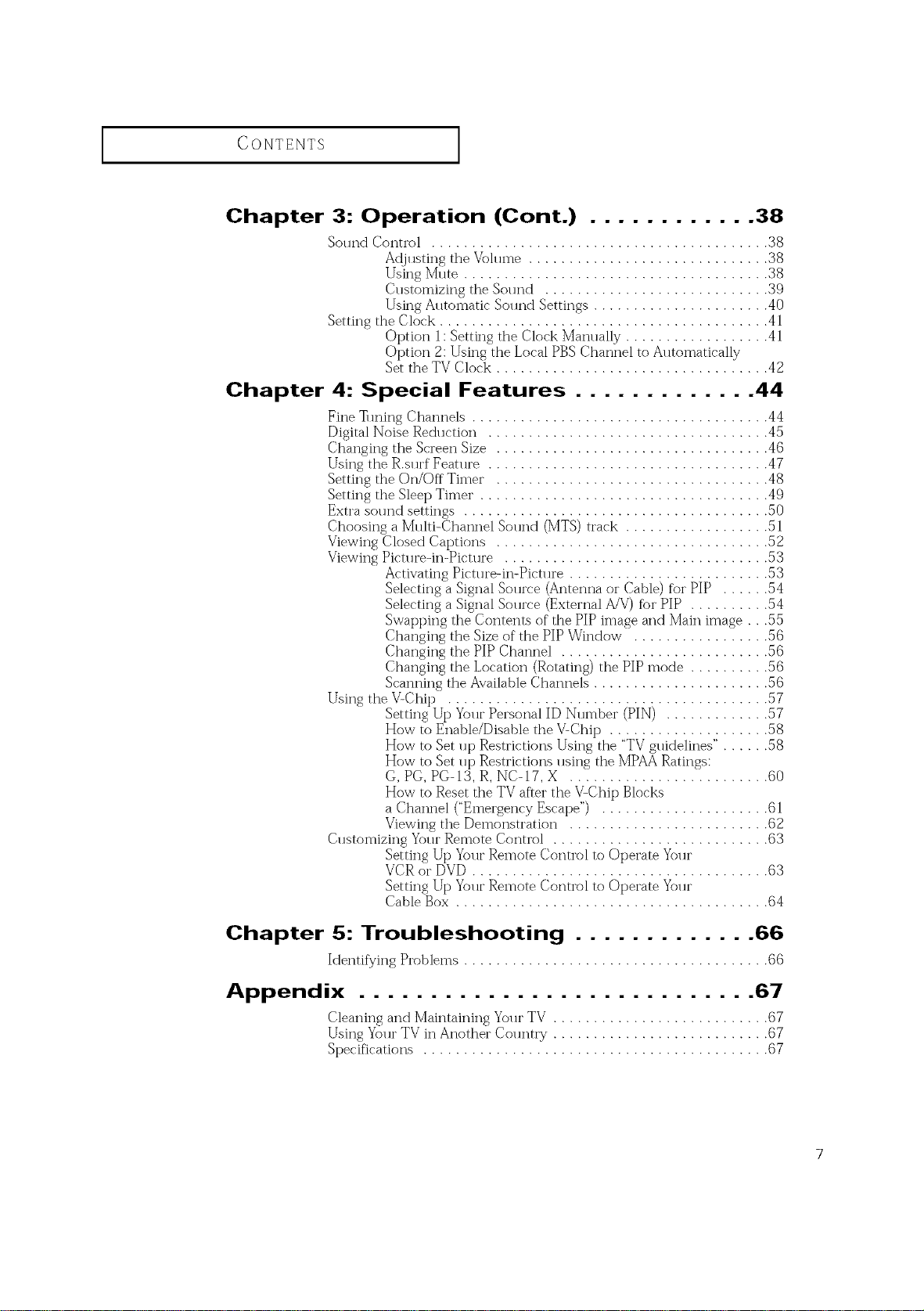
CONTENTS ]
Chapter 3: Operation (Cont.) ............ 38
Sound Control .......................................... 38
Adjusting the Volume .............................. 38
Using Mute ...................................... 38
Customizing the Sound ............................ 39
Using A1]tomatic Sol md Settings ...................... 40
Setting the Clock ......................................... 41
Chapter 4: Special Features ............. 44
Fine • ruing Channels ..................................... 44
Digital Noise Reduction ................................... 45
Changing the Screen Size .................................. 46
Using the R.s*]rf Featt ]re ................................... 47
Setting the On/Off Timer .................................. 48
Setting the Sleep Timer . ................................... 49
Extra sol md settings ...................................... 50
Choosing a Multi-Channel Sound (MTS) track .................. 51
Viewing Closed Captions .................................. 52
Viewing Pict*]re-in-Pict*Jre ................................. 53
Using the V-Chip ........................................ 57
Customizing Your Remote Control ........................... 63
Option 1: Setting the Clock Man*]ally .................. 41
Option 2: Using the Local PBS Channel to Automatically
Set the TV Clock .................................. 42
Activating Pict*n'e-in-Pict*n'e ......................... 53
Selecting a Signal Source (Antenna or Cable) for PIP ...... 54
Selecting a Signal Sol]rce (External A/V) for PIP .......... 54
Swapping the Contents of the PIP image and Main image . . .55
Changing the Size of the PIP Window ................. 56
Changing the PIP Channel .......................... 56
Changing the Location (Rotating) the PiP mode .......... 56
Scanning the Available Channels ...................... 56
Setting Up Your Personal ID Number (PIN) ............. 57
How to Enable/Disable the V-Chip .................... 58
How to Set up Restrictions Using the "TVgtfidelines" . ..... 58
How to Set up Restrictions using the MPAARatings:
G, PG, PG-13, R, NC-17, X ......................... 60
How to Reset the TV after the V-Chip Blocks
a Channel ("Emergency Escape") ..................... 61
Viewing the Demonstration ......................... 62
Setting Up Your Remote Control to Operate Your
VCR or DVD ..................................... 63
Setting Up Your Remote Control to Operate Your
Cable Box ....................................... 64
Chapter 5: Troubleshooting ............. 66
Identifying Problems ...................................... 66
Appendix ............................ 67
Cleaning and Maintaining Yo*n"TV ........................... 67
Using Yo*lrTV in Another Colretry ........................... 67
Specifications ........................................... 67
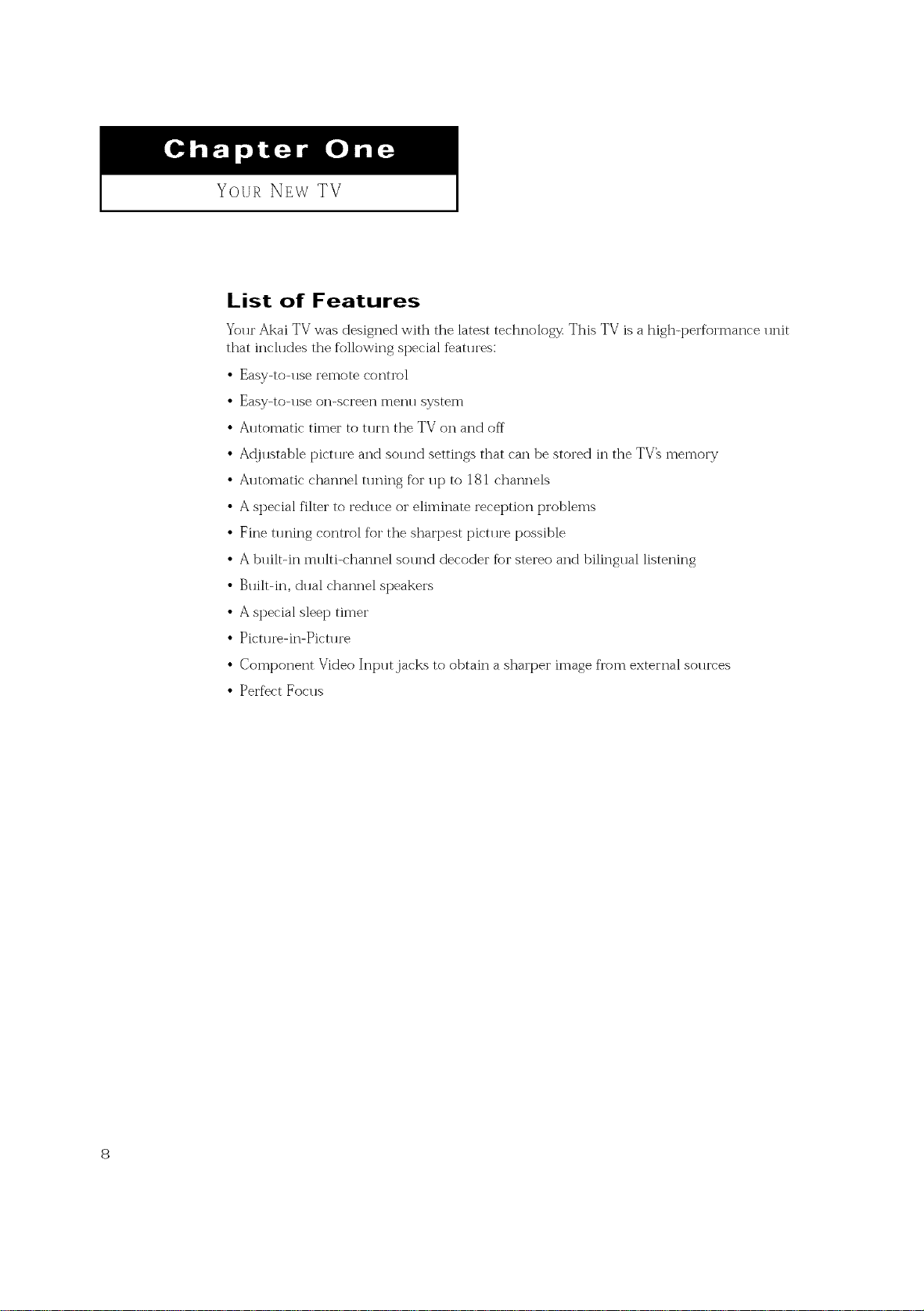
Your NEW TV
List of Features
Your Akai TV was designed with the latest technology This TV is a high-performance unit
that inch 1des the following special fbatllres:
• Easy-to-use remote control
• Easy-to-use on-screen menu system
• Automatic timer to turn the TV on and off
• Ac{justable picture and sound settings that can be stored in the TV_ memory
• A*ltomatic channel t*n_ing for up to 181 channels
• A special filter to reduce or eliminate reception problems
• Fine tln_ing control for the sharpest pictllre possible
• A built-in multi-channel sound decoder for stereo and bilingual listening
• Built-in, dual channel speakers
• A special sleep timer
• Picture-in-Picture
• Component Video Input,jacks to obtain a sharper image fl'om external sou*yes
• Perfect Focus
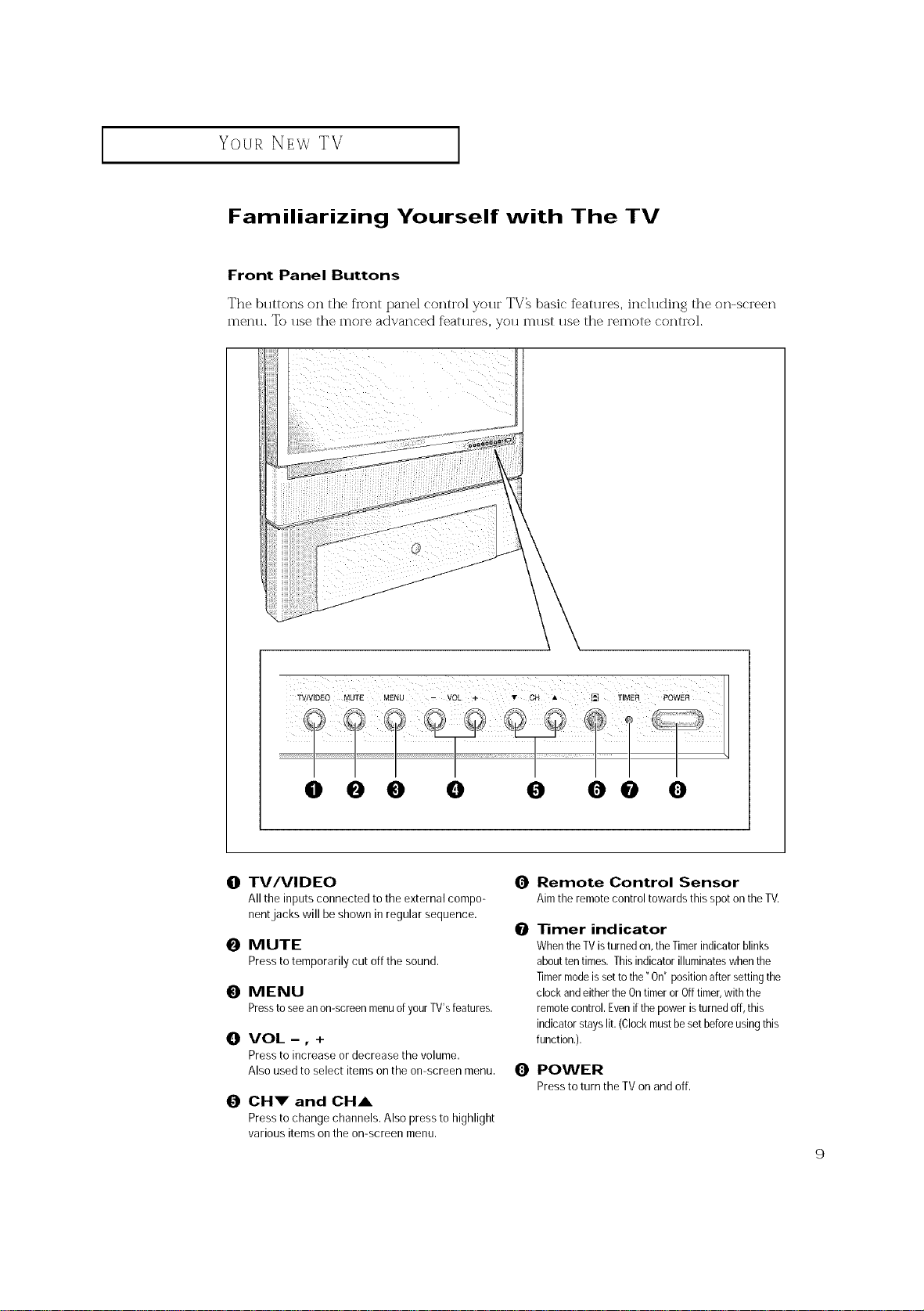
Your NEwTV
I
Familiarizing Yourself with The TV
Front Panel Buttons
The buttons on the front panel control your TV_ basic %atures, including the on-screen
menu. To use the more advanced features, you must use the remote control.
000 0 0 O@ 0
0 TV/VIDEO 0
Allthe inputs connected to the external compo-
nentjacka will be shown inregular sequence.
O MUTE
Presstotemporarilycut offthe sound.
O MENU
Pressto seeanon-screenmenuofyourTV'sfeatures.
{]! VOL -, +
Press to increase or decrease the volume.
Also used to select items on the on-screen menu.
0 CHV and CHA
Press to change channels. Also press to highlight
various items on the on-screen menu.
Remote Control Sensor
Aim the remotecontrol towardsthis spot on theTV.
1liner indicator
0
WhentheTVisturnedon,theTimerindicatorblinks
abouttentimes.Thisindicator illuminateswhen the
Timermodeis setto the" On"positionafter settingthe
clock andeitherthe OntimerorOfftimer,withthe
remotecontrol.Evenif the power isturnedoff, this
indicatorstayslit.(Clockmustbesetbeforeusingthis
function.).
0 POWER
PresstoturntheTVonandoff.
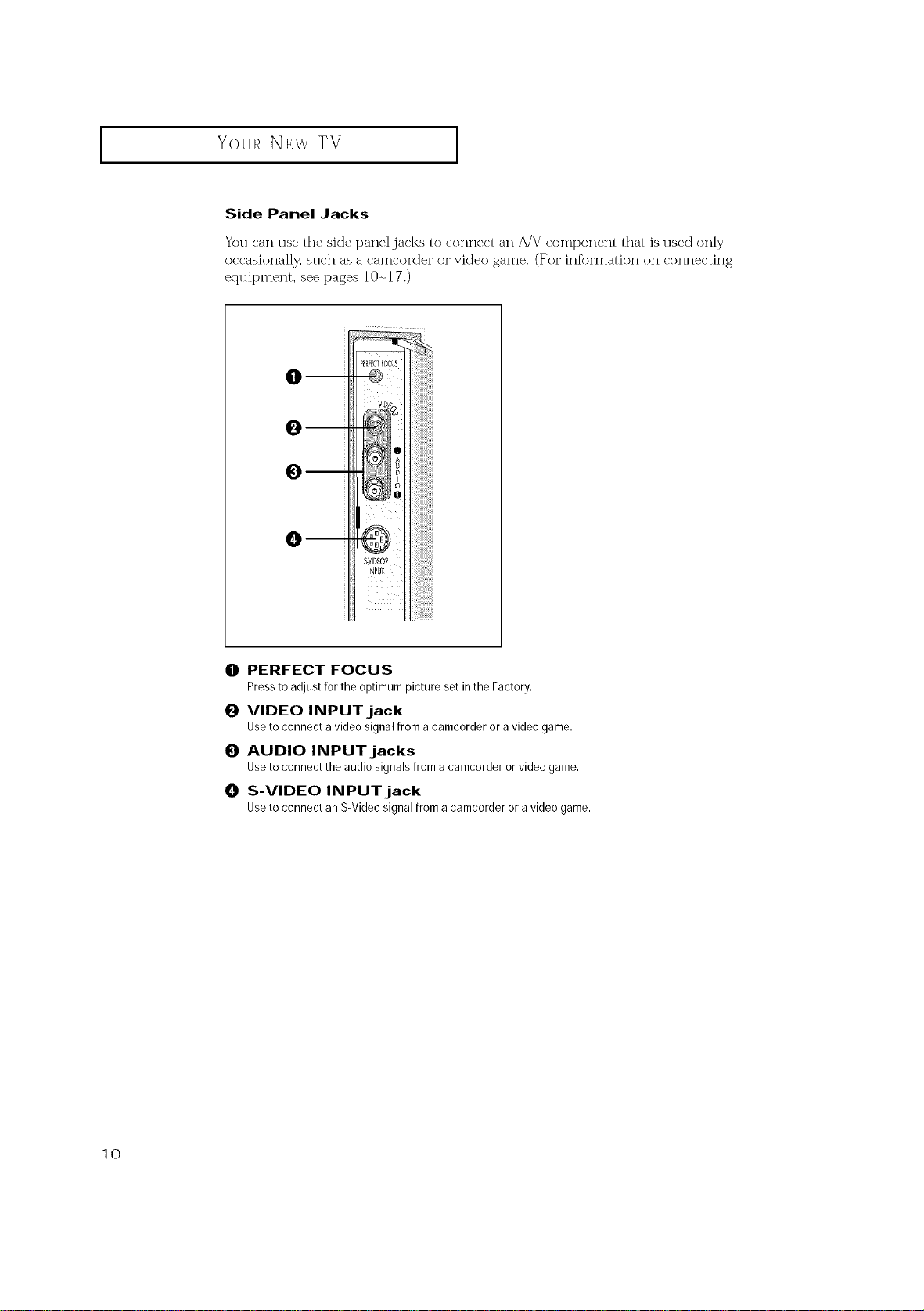
I Your NEw TV I
Side Panel Jacks
You can use the side panel jacks to connect an A/V"component that is used only
occasionally, such as a camcorder or video game. (For infbrmation on connecting
eq*lipment, see pages 10-, 17.)
--
--
O PERFECT FOCUS
PresstoadjustfortheoptimumpicturesetintheFactory.
0 VIDEO INPUT jack
Useto connectavideosignalfromacamcorderoravideogame.
0 AUDIO INPUTjacks
Useto connecttheaudiosignalsfroma camcorderorvideogame.
_]! S-VIDEO INPUT jack
Useto connectanS-Videosignalfromacamcorderoravideogame.
10
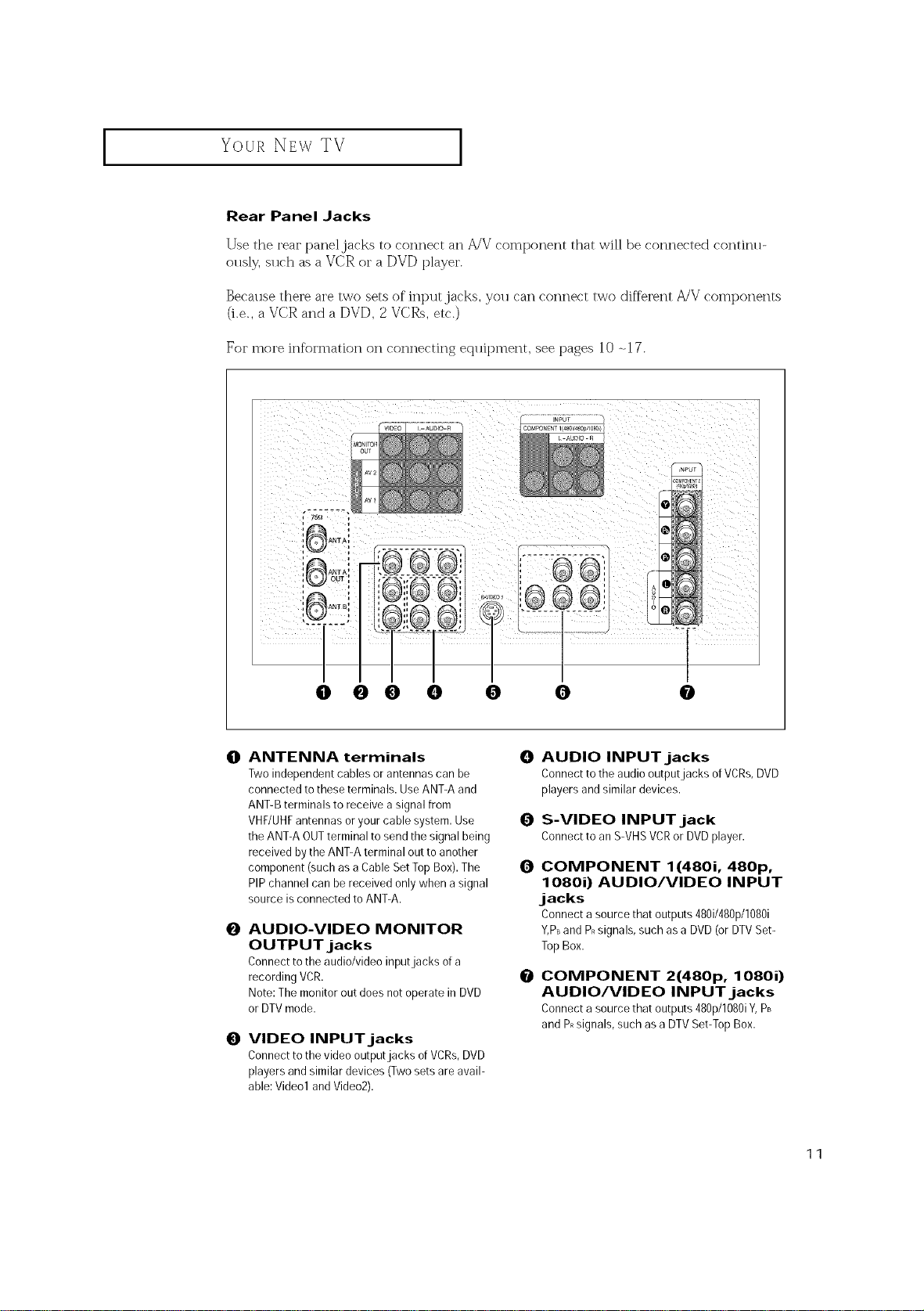
I Your NEw TV I
Rear Panel Jacks
Use the rear panel jacks to connect an A/V component that will be connected continu-
ously, such as a VCR or a DVD player.
Because there are two sets of input,jacks, you can connect two different _,JV components
(i.e., a VCR and a DVD, 2 VCRs, etc.)
For more information on connecting eqllipment, see pages 10 -.17.
0 0 0 0 0 0 0
0
ANTENNA terminals O
Two independent cables or antennas can be
connected to these terminals. Use ANT-A and
ANT-B terminals to receive asignal from
VHF/UHFantennas or your cable system. Use 0
the ANT-A OUTterminal to send the signal being
received by the ANT-A terminal out to another
component (such as a Cable Set Top Box).The 0
PIP channel can be received only when asignal
source is connected to ANT-A.
AUDIO-VIDEO MONITOR
0
OUTPUT jacks
Connect to the audio/video inputjacks of a
recording VCR.
Note: The monitor out does not operate in DVD
or DTV mode.
0
VIDEO INPUTjacks
Connect to the video output jacks of VCRs,DVD
players and similar devices (Twosets are avail-
able: Videol and Video2).
AUDIO INPUTjacks
Connect to the audio outputjacks ofVCRs,DVD
players and similar devices.
S-VIDEO INPUT jack
ConnecttoanS-VHSVCRor DVDplayer.
COMPONENT 1(4801, 480p,
10801) AUDIO/VIDEO INPUT
jacks
Connectasourcethatoutputs480i/480p/1080i
Y,PBandPRsignals,suchasaDVD(orDTVSet-
TopBox.
O
COMPONENT 2(480p, 10801)
AUDIO/VIDEO INPUT jacks
Connectasourcethat outputs480p/1080iY,PB
andPRsignals,suchas a DTVSet-TopBox.
11
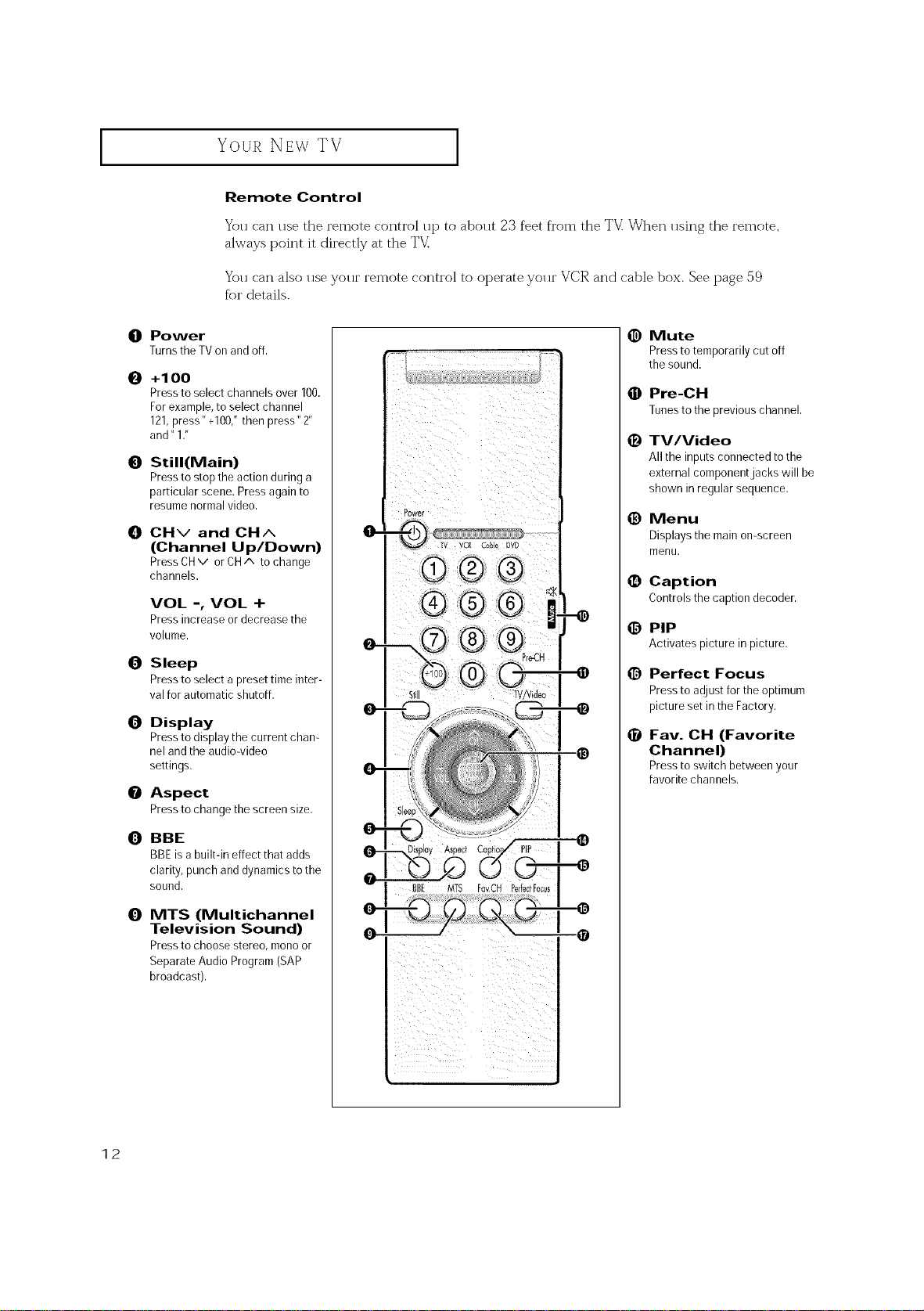
I
Your NEw TV [
Remote Control
You can use the remote control up to about 23 feet from the TV: When using the remote,
always point it directly at the TV:
You can also use your remote control to operate your VCIR and cable box. See page 59
fbr details.
O
Power
Turnsthe TVonandoff.
O
+1 O0
Pressto select channels over 100.
Forexample, to select channel
121,press" +100/ then press" 2"
and" 1."
O
Still(Main)
Pressto stop the action during a
particular scene. Press again to
resume normal video.
O
CHv and CH^
(Channel Up/Down)
PressCHv orCH^ tochange
channels.
VOL -, VOL +
Press increase or decrease the
volume.
0
Sleep
Pressto select a preset time inter-
val for automatic shutoff.
0
Display
Pressto display the current chan-
nel and the audio-video
settings.
0
Aspect
Pressto change the screen size.
(0)BBE
BBEis a built-in effect that adds
clarity, punch and dynamics to the
sound.
I
_) Mute
Pressto temporarily cut off
the sound.
O Pre-CH
Tunes to the previous channel.
(_) TV/Video
All the inputs connected tothe
external component jacks will be
shown inregular sequence.
0 Menu
Displays the main on-screen
menu.
• Caption
Controls the caption decoder.
0 PIP
Activates picture in picture.
O Perfect Focus
Pressto adjust for the optimum
picture set in the Factory.
0
Fay. CH (Favorite
Channel)
Presstoswitchbetweenyour
favoritechannels.
12
0
MTS (Multichannel
Television Sound)
Pressto choose stereo, monoor
Separate Audio Program (SAP
broadcast).
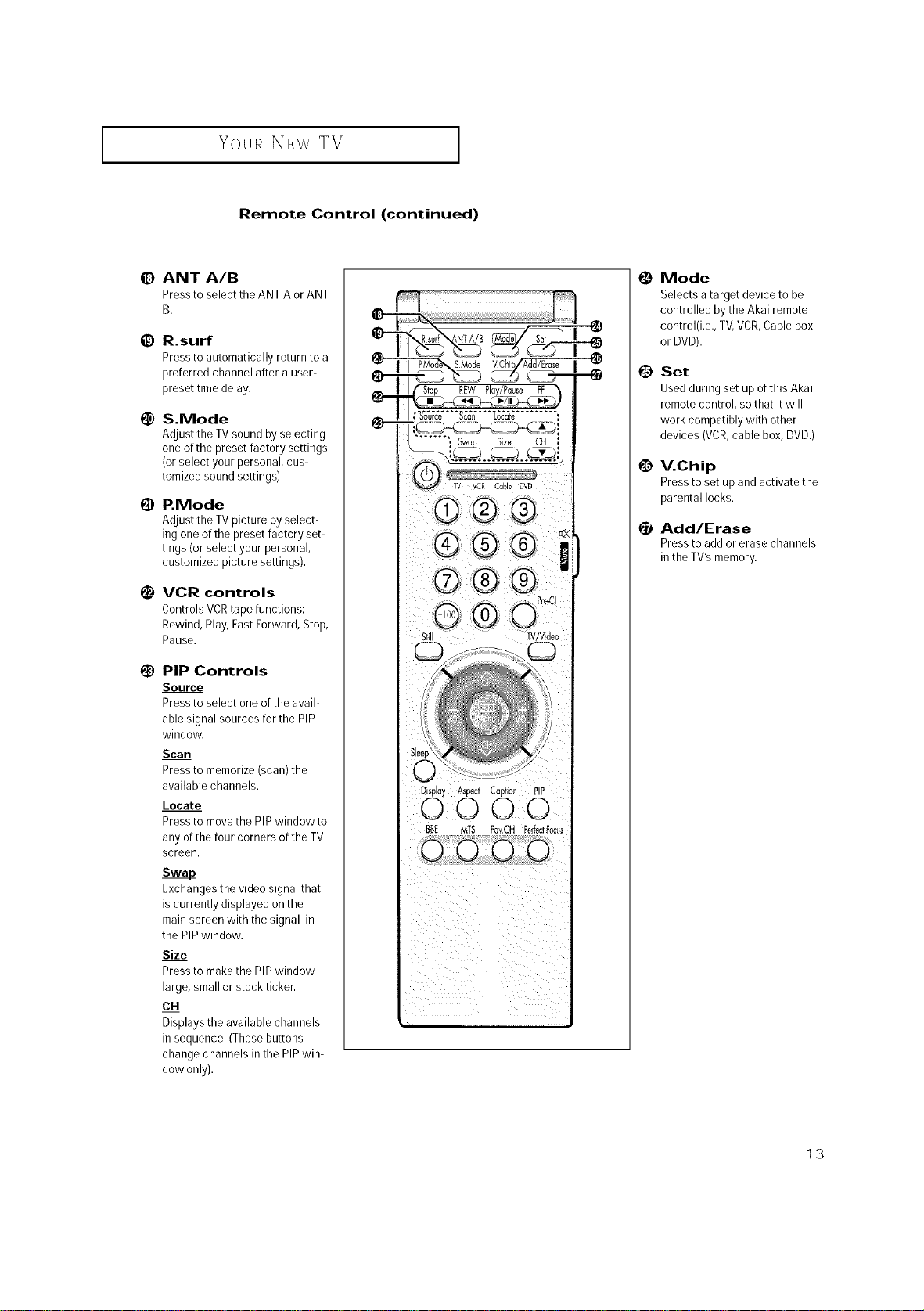
Your NEwTV
Remote Control (continued)
I
_) ANT A/B
Press to select the ANT A or ANT
B.
_) R.surf
Press to automatically return to a
preferred channel after a user-
preset time delay.
!_) S.Mode
Adjust the TV sound by selecting
one ofthe preset factory settings
(or select your personal, cus-
tomized sound settings).
I_ P.Mode
Adjust the TV picture by select-
ing one of the preset factory set-
tings (or select your personal,
customized picture settings).
i_) VCR controls
Controls VCRtape functions:
Rewind, Play, FastForward, Stop,
Pause.
i_) PIP Controls
Source
Press to select one of the avail=
able signal sources for the PIP
window.
Scan
Press to memorize (scan) the
available channels.
Locate
Press to move the PIPwindow to
any of the four corners of the TV
screen.
Swap_
Exchanges the video signal that
is currently displayed on the
main screen with the signal in
the PIPwindow.
Size
Press to make the PIPwindow
large, small or stock ticker.
CH
Displays the available channels
in sequence. (These buttons
change channels in the PIPwin-
dow only).
Display Aspect Cap_ion PIP
O0 O0
Mode
Selects a target device to be
controlled by the Akai remote
control(i.e., TV,VCR,Cable box
or DVD).
@
Set
Used during set up of this Akai
remote control, so that itwill
work compatibly with other
devices (VCR,cable box, DVD.)
@
V.Chip
Pressto set up and activate the
parental locks.
Add/Erase
Pressto add or erase channels
in the TV's memory.
13
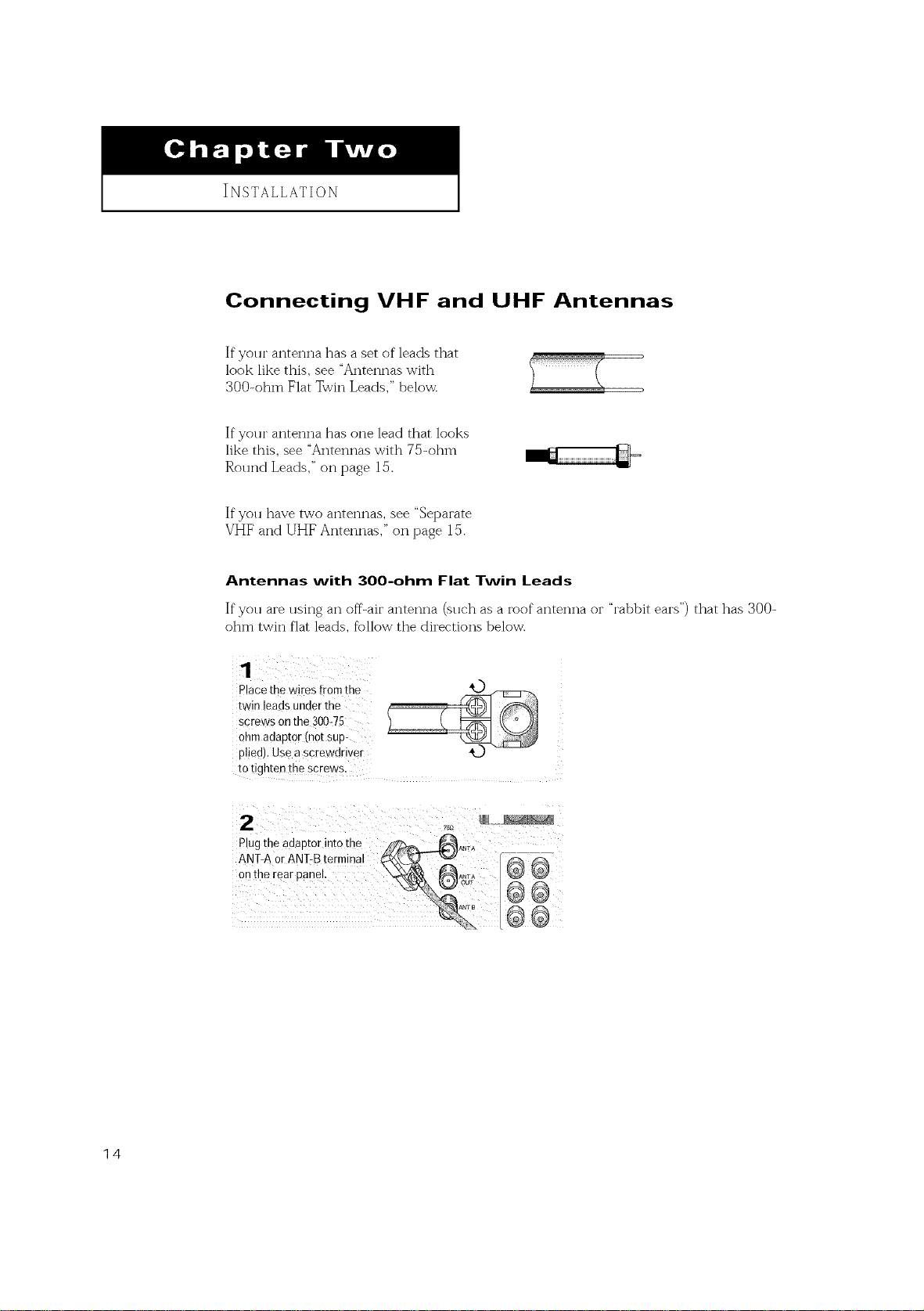
INSTALLATION
Connecting VHF and UHF Antennas
If yolu" antenna has a set of leads that
look like this, see "Antennas with
300-ohm Flat Twin Leads," below.
If yolu" antenna has one lead that looks
like this, see "Antennas with 75-ohm
Round Leads," on page 15.
If you have two antennas, see "Separate
VHF and UHF Antennas," on page 15.
Antennas with 300-ohm Flat Twin Leads
If"you are using an off-air antenna (sllc'h as a roof antenna or "rabbit ears") that has 300-
ohm twin flat leads, follow the directions below.
Place the wires fromthe
twin leads under the
screws on the 300=75
ohm adaptor (not sup-
plied). Use a screwd[iver
to tighten the screws.
2
Plug the adaptor into the
ANT-A or ANT-B terminal
onthe rear panel,
@_o?_
75£
@@
14
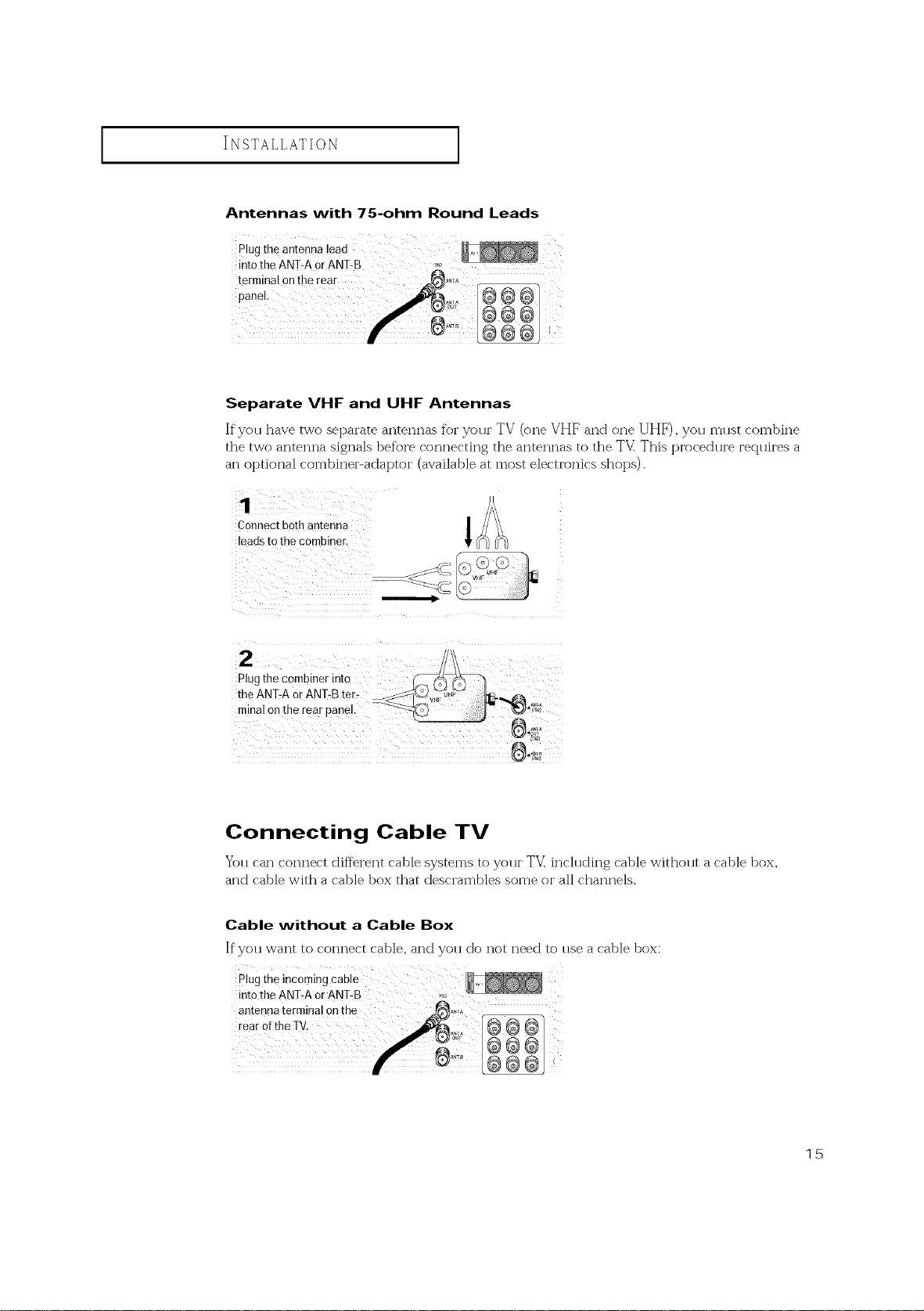
INSTALLATION [
Antennas with 75-ohm Round Leads
Separate VHF and UHF Antennas
If yoll have two separate antennas for yolu" TV (one VHF and one UHF), you mllst combine
the two antenna signals before connecting the antennas to the TV_ This procedlu'e recllfires a
an optional combiner-adaptor (available at most electronics shops).
Connect both antenna _ _.j
leads to the combiner.
Connecting Cable TV
Yoll can connect different cable systems to your T'V_including cable without a cable box,
and cable with a cable box that descrambles some or all channels.
Cable without a Cable Box
If you want to connect cable, and you do not need to use a cable box:
plug the inc°ming cable
into the ANT:A or ANT-B ....
15
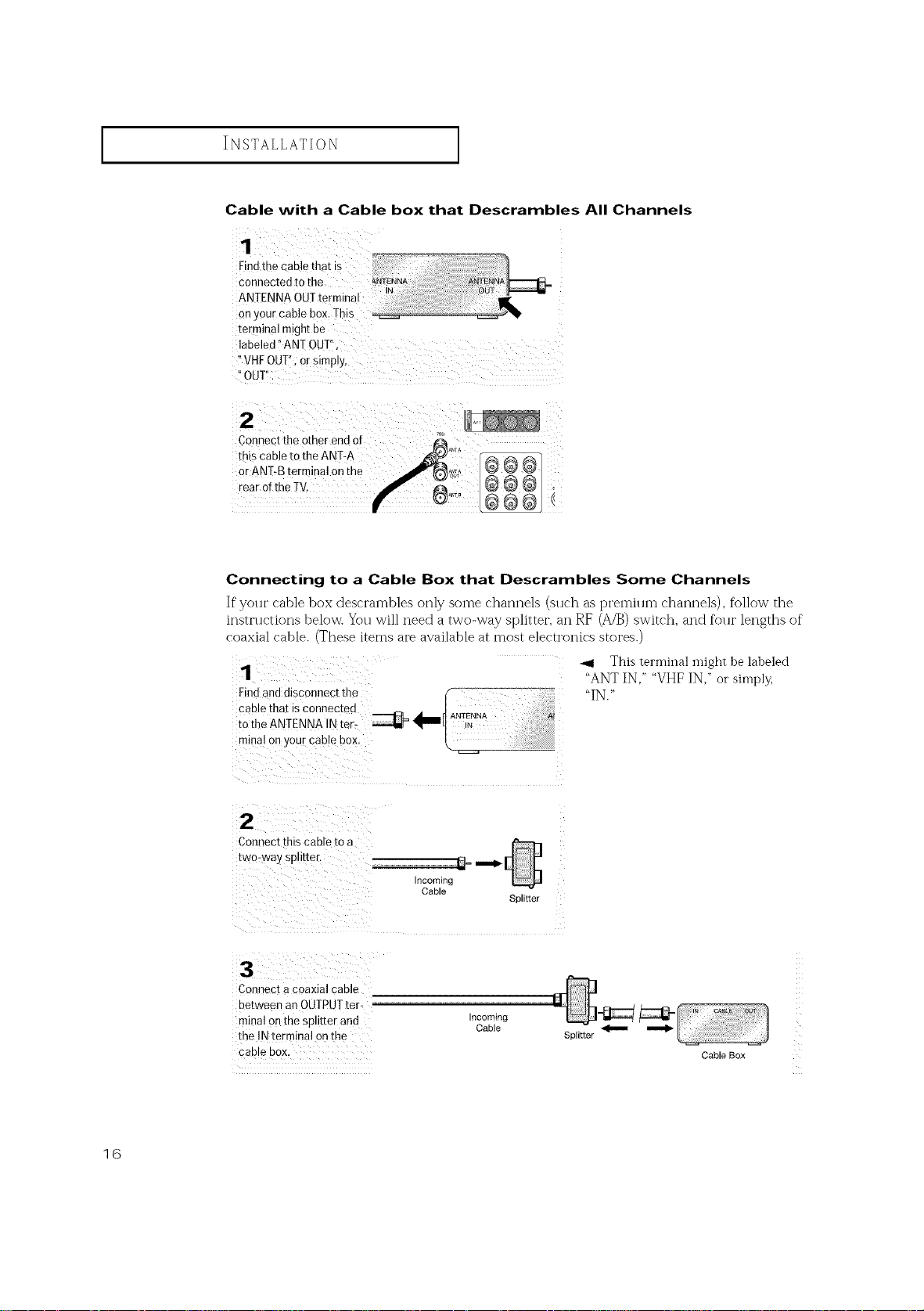
I INSTALLATION I
Cable with a Cable box that Descrambles All Channels
Find the cable thot is
connected to the
ANTENNA OUTte
on your cable bow Tbb
terminal might be
labeled !'ANT OUT"
!'VHFOUT'I,0r qimp!yl
"OUT'!
Connect the other end of 4_
this cable to the ANT:A _"T_
[earoftbeTV, _ _L_ _ _ _ ,
f
Connecting to a Cable Box that Descrambles Some Channels
If your cable box descTamb]es only some channels (such as premium channels), follow the
insu'uctions below. You wi]] need a two-way splitter, an RF (A/B) switch, and foui" lengths of"
coaxial cable. (These items are available at most electronics stores.)
1 .., This terminal might he labeled
Findand disconnect the "IN."
cable that _ connec[ed
to the ANTENNA IN ter-
minal on your cable box.
_ _IIIII_ ANTENNAIN
"ANT IN," "VHF IN," or simply.
2
Connecr this cable to a
two- Nay splitter.
incommg
Cable
SE Eter
16
Connec[ a coaxial cable
ne[ween an OUTPUT ter-
minal on the splitter anc qcom_ng
the IN terminal on the Splitter
c_ 31e DOX, Cable Box
Cable
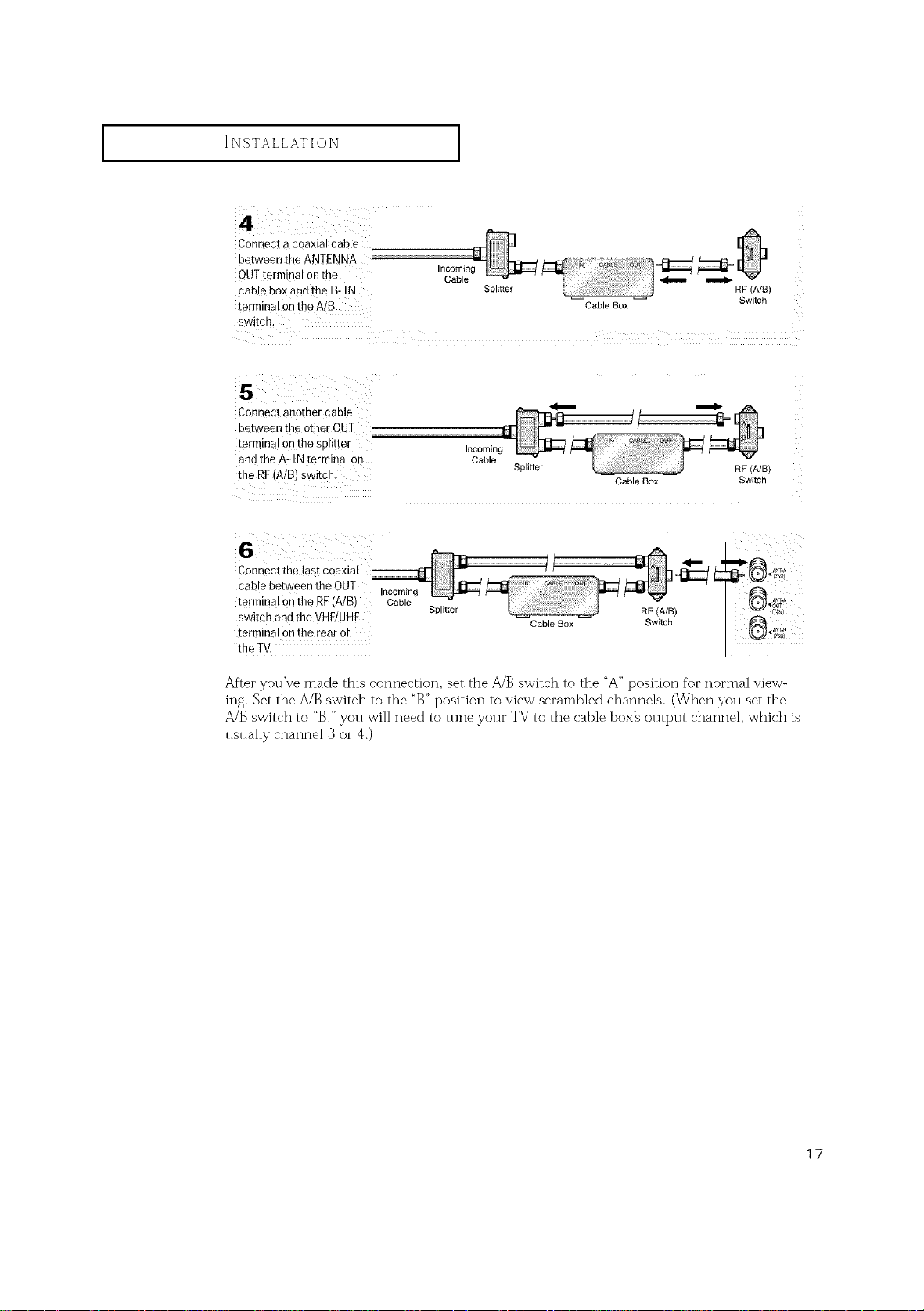
INSTALLATION J
Connect a coaxial cable
between _beANTENNA
OUTtermina! on the
cab!e box and the B: IN
terminal on theA/B
Splitter
Cable Box
switch.
Connect another cable
between the other OUT
terminal on the splitter Incoming
andthe A- IN terminal on Cable Splitter
the RF(A/B) switch. CableBox Switch
m
RF (A/B)
Switch
Connect the last
O)" %1
cable between the OUT Incoming
terminal on the RF(A/B) Cable
switch and the VHF!UHF Splitter
terminalonthe rear of
Cable Box
RF (A/B)
Switch
_AN_
the TV.
After you've made this connection, set the A/B switch to the "A" position %r normal view-
ing. Set the A/B switch to the "B" position to view scrambled channels. (When you set the
A/B switch to "B," you will need to tune your TV to the cable box_ output channel, which is
usually channel 3 or 4.)
17
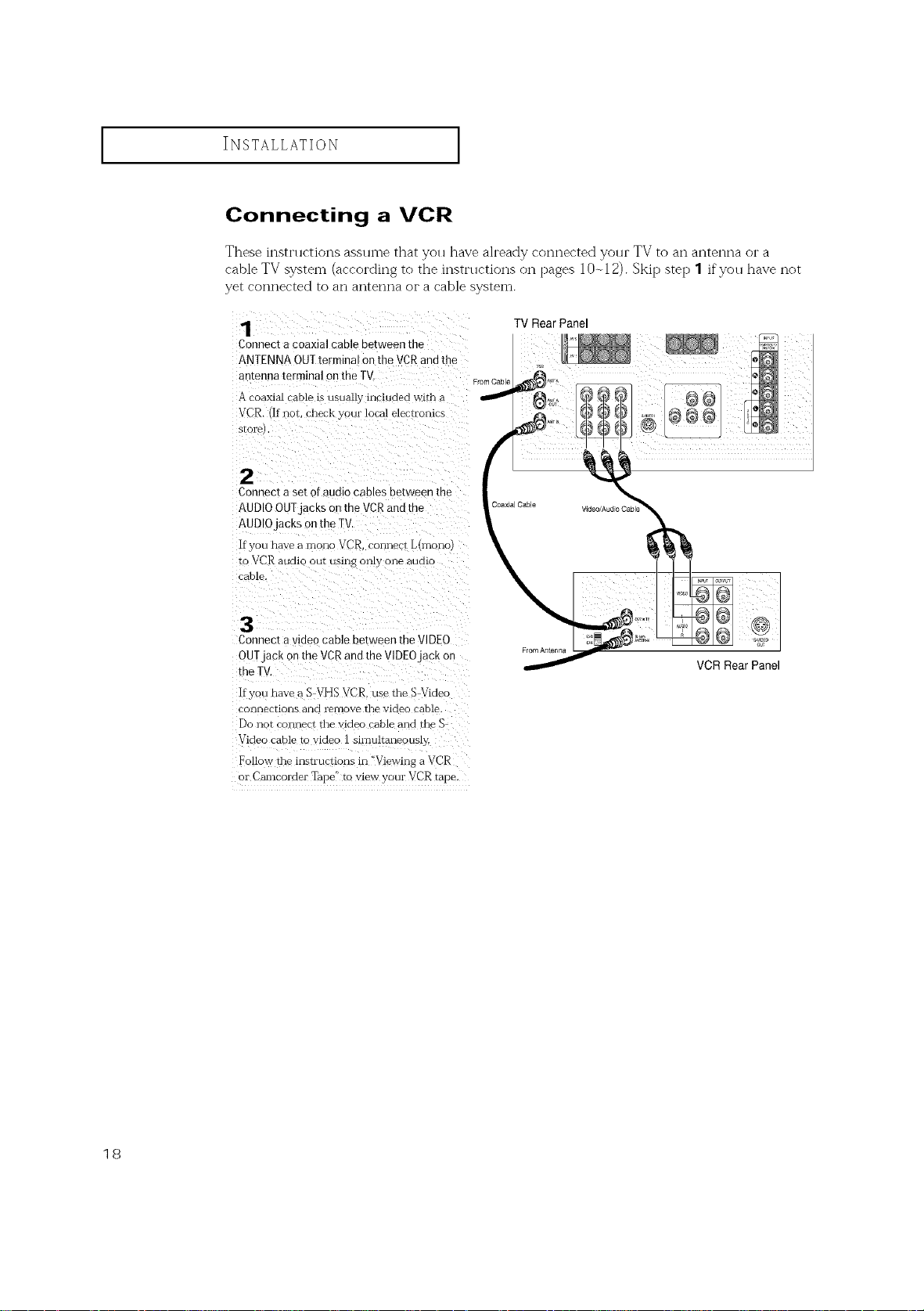
INSTALLATION [
Connecting a VCR
These instructions assume that you have ah'eady connected your TV to an antenna or a
cable TV system (according to the instnlctions on pages 10 r,12). Skip step 1 if you have not
yet connected to an antenna or a cable system.
1
Connect a coaxial cable between the
ANTENNA OUTtermina on the VCRandthe
antenna terminal on the TV.
A coaxial DaMe is usually included with a
VCEz if not. check yoHr local elec_romcs
slore
• •
Connect a set of audio cables between the
AUDIOOUTjacKs on the VCRandthe
AUDIOJaCKSon the TV.
If you have a mono VCR. connect L_mono
to VCR audit our using omy one aumc
car [e.
3
Connect a video cab]e between the VIDEO
OUT jack on the VCR and the VIDEO JaCK on
meTV
]fyoH nave a S VHS VCR. use the S_Videc
connections and remove the VlCleo cable.
Do not connect the video cable and the
Video eat le to video 1 sirnultaneousiy.
Follow the lnszrucuons in _'Viewing a VCR
or Camcorder Tape" to view your VCR tape.
TV Rear Panel
From Antenna
VCR Rear Panel
18
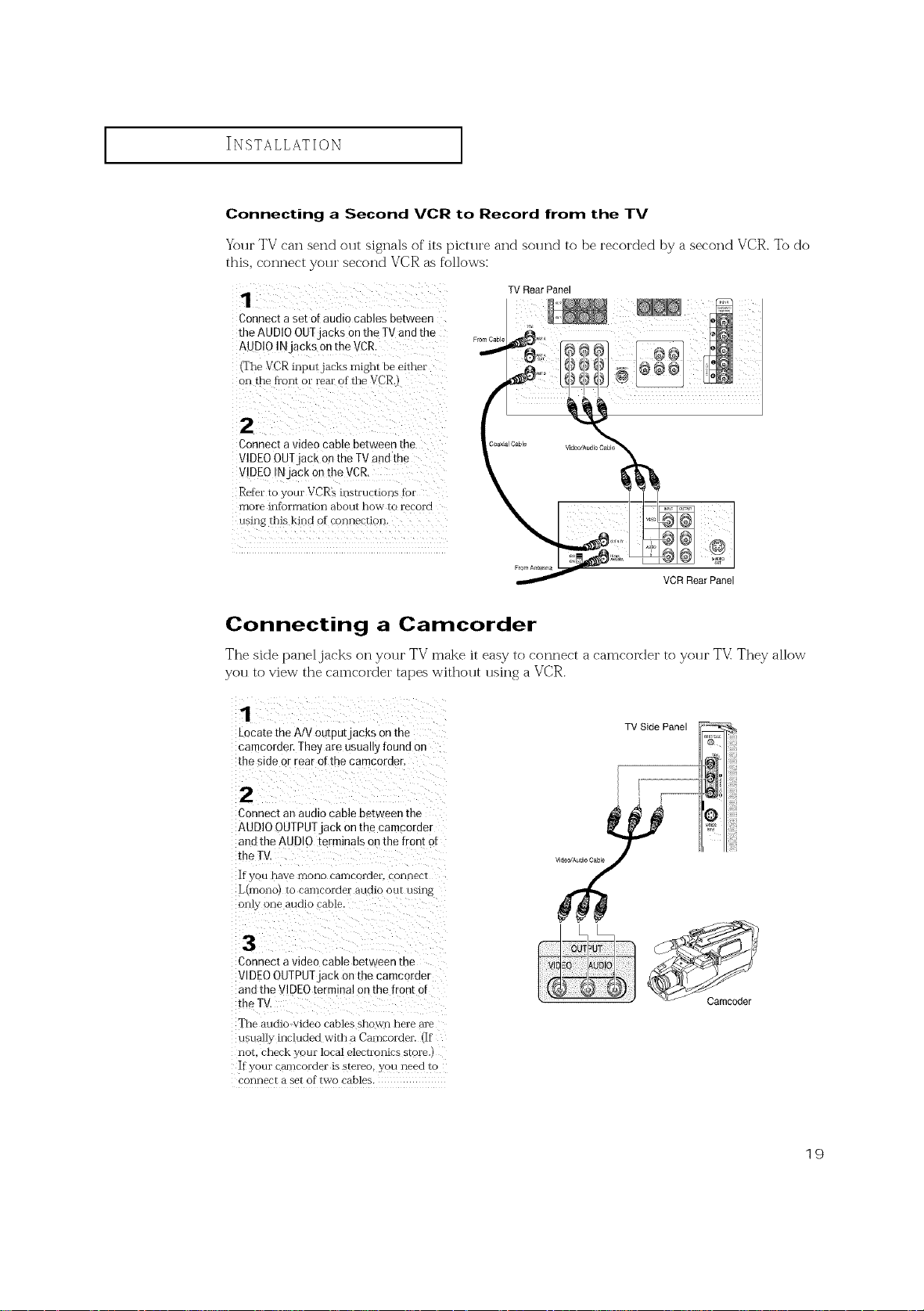
I INSTALLATION I
Connecting a Second VCR to Record from the TV
Your TV can send out signals of its picture and sound to be recorded by a second VCR. To do
this, connect your second VCR as follows:
Connect aset o[ audio cables between
the AUDIO OUTjacks onthe TV and the
AUD!O INjacks onthe VCR.
(The VCR inputjacks might be either
on the fl'ont or rear of the VCR.)
Connect a video cable between the
VIDEO OU!jack on the TV and the
V!DEO !N jack on the VCR.
Refer to your VCR's instructions fbr
more information about how to record
using this kind of €o_)nection.
TV Rear Panel
VCR Rear Panel
Connecting a Camcorder
The side paneljacl<s on your TV make it easy to connect a camcorder to your TV: They allow
you to view the camcorder tapes without using a VCR.
1
_ocate the A/V outpu[jacks on the
camcorder. They are usuauy found or
the side or rear of the camcorder
TV Side Panel
2
Connect an audio cable between the
AUDIO OUTPUT iack on the camcoreer
and the AUDIO terminals on the front of
the TV
If you [lave lnOllO camcorder, c mnecr
L_rl]ono_ tO carl]cordei aUCllO OUr L/Sing
only one audio cable.
3
Connect a video cable between the
VIDEO OUTPUT jack on the camcorde"
and the VIDEO terminal on the front of
the TV
The aucio video cables shown here are
usually included with a Camcorder llf
nor. check vc ur local electl 3mcs store
If your ceu-nc )rder is stereo, you need to
connect a set of two cables.
19
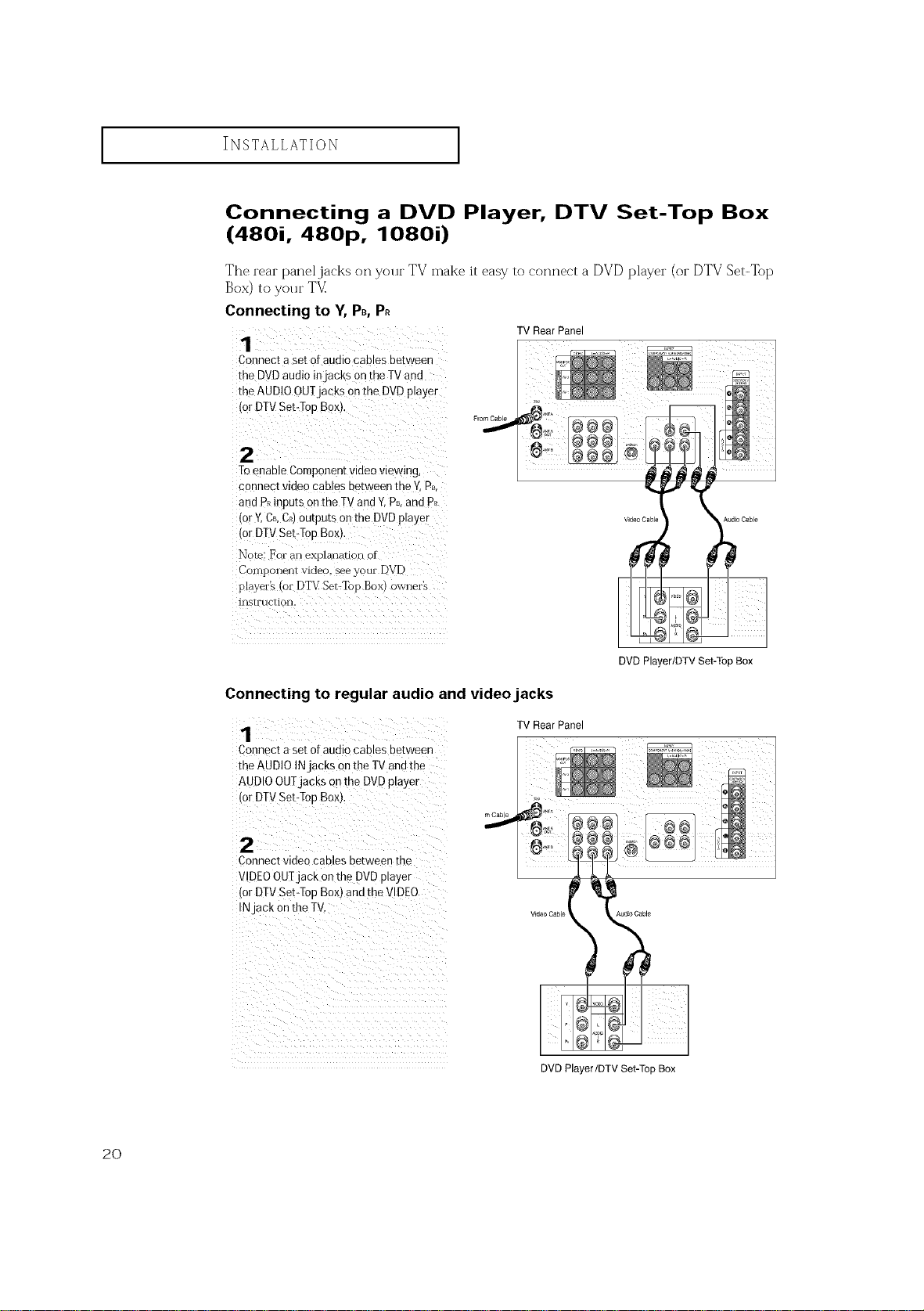
I INSTALLATION I
Connecting a DVD Player, DTV Set-Top Box
(480i, 480p, 1080i)
The rear panel jacks on your TV make it easy to connect a DVD player (or DTV Set-Top
Box) to your TV
Connecting to Y, PB,P.
1
Connect a set of audio cables between
the DVD audio injack s on the TV and
the AUDIOOUTjacks onthe DVD player
{or DTVSet-TopBox),
Toenable Component video viewing,
connect video cables between the Y,Ps,
and P_inputs onthe TV andY,Ps,and P_
(or ¥,CB,C_)Outputs on the DVD player
(or DTVSebTop Box),
Note; For an explanation of
Component video, see your DVD
p!ayer_ (o1 DTV Set.Top Box) owner's
instruction.
TV Rear Panel
Connecting to regular audio and video jacks
1
Connect a set of audio cables bet Neen
the AUDIO IN ackson the TVand the
AUDIOOUTjacks onthe DVDplayer
,or DTV Set-Top Box),
W RearPanel
[
rnCable
2
Connect video cables between the
VIDEOOUTjack onthe DVD player
,or DTV Set-Top Box) and the VIDEO
N ack on the TV
Video Cable Audio Cable
DVD Player/DTV Set-Top Box
DVD Player/DTV Set-Top Box
2O
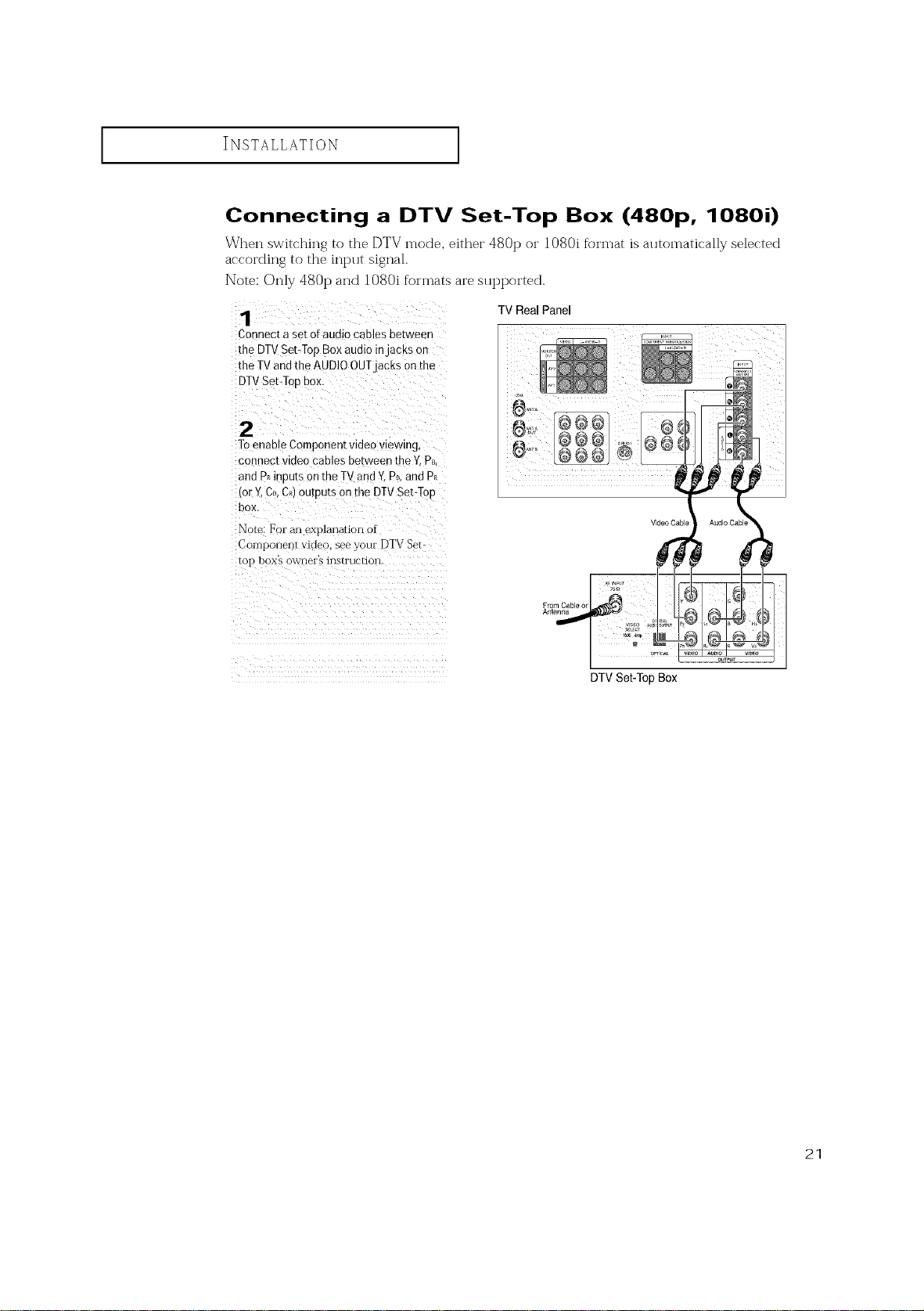
I INSTALLATION I
Connecting a DTV Set-Top Box (480p, 1080i)
When switching to the DTV mode, either 480 t) or 1080i format is alltomatically selected
according to the int>lt signal.
Note: Only 480 t) and 1080i formats are sut)ported.
Connec[ a set or audio cables be[ween
the DTVSet-Top Box audio injaCKSon
the TV andthe AUDIOOUTjacKs onthe
DTVSet-Top eox.
2
ToenaDEComponent video viewing,
connect vlueo cables between the Y.PB.
ann P_inputs on the TV and Y.Ps and P_
for Y.CB.CRtOUtDU[Son the DTVSet-Too
box.
Note: For anexplanau n of
Cor_ponent video, see your DTV Set-
_01- boxs O_WI-IeFS 1F1S[rUCHOFI
TV Real Panel
From Cable or
Antenna
V_deo Cabl
DTV Set-Top Box
21
