Page 1
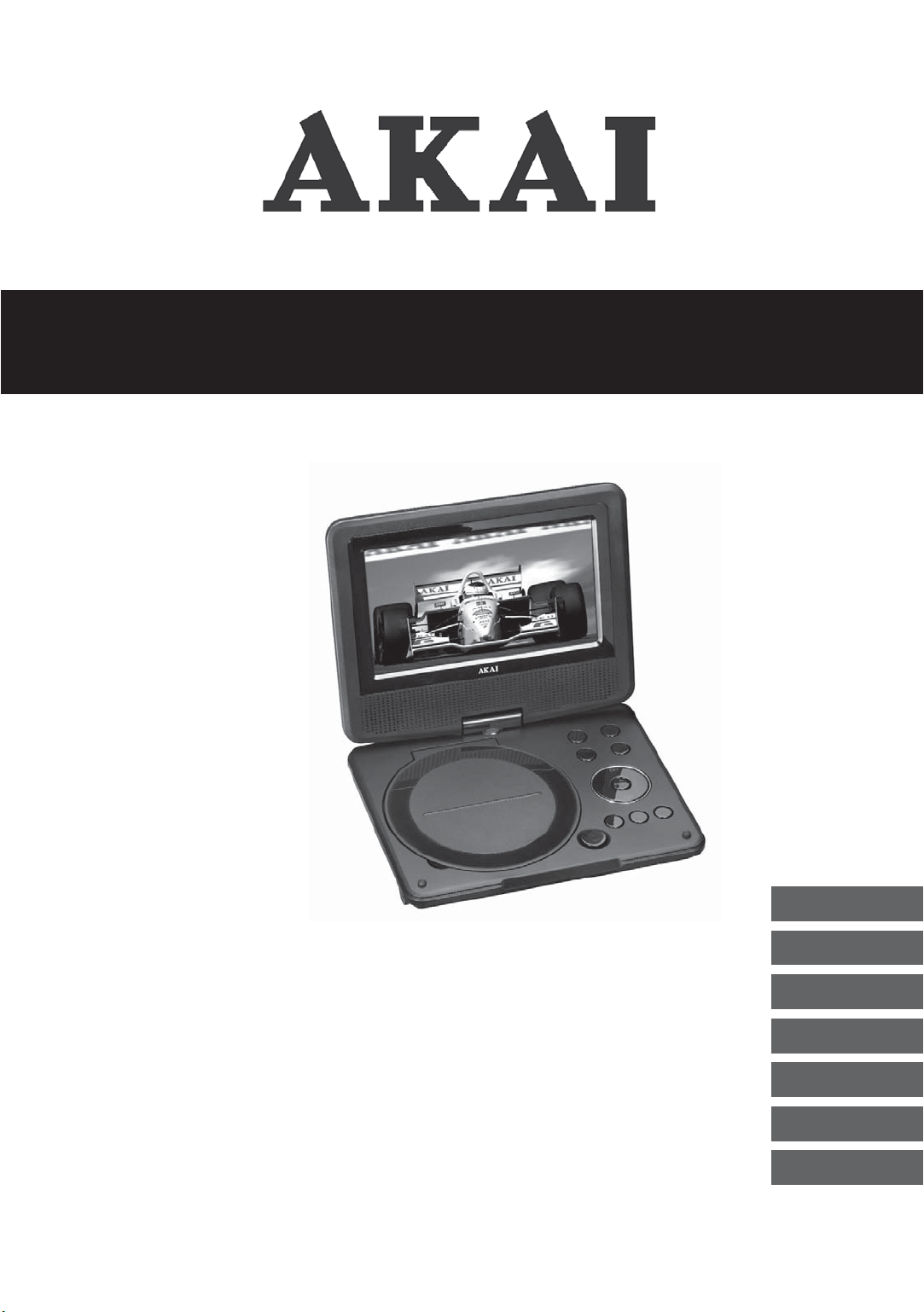
Portable DVD player 7”
ALD1915H
ACVDS727
User manual
Gebruiksaanwijzing
Manuel de l’utilisateur
Manual de instrucciones
Gebrauchsanleitung
Οδηγίες χρήσεως
Brugsanvisning
GB 2
NL 20
FR 39
ES 58
DE 77
EL 97
DA 116
Page 2
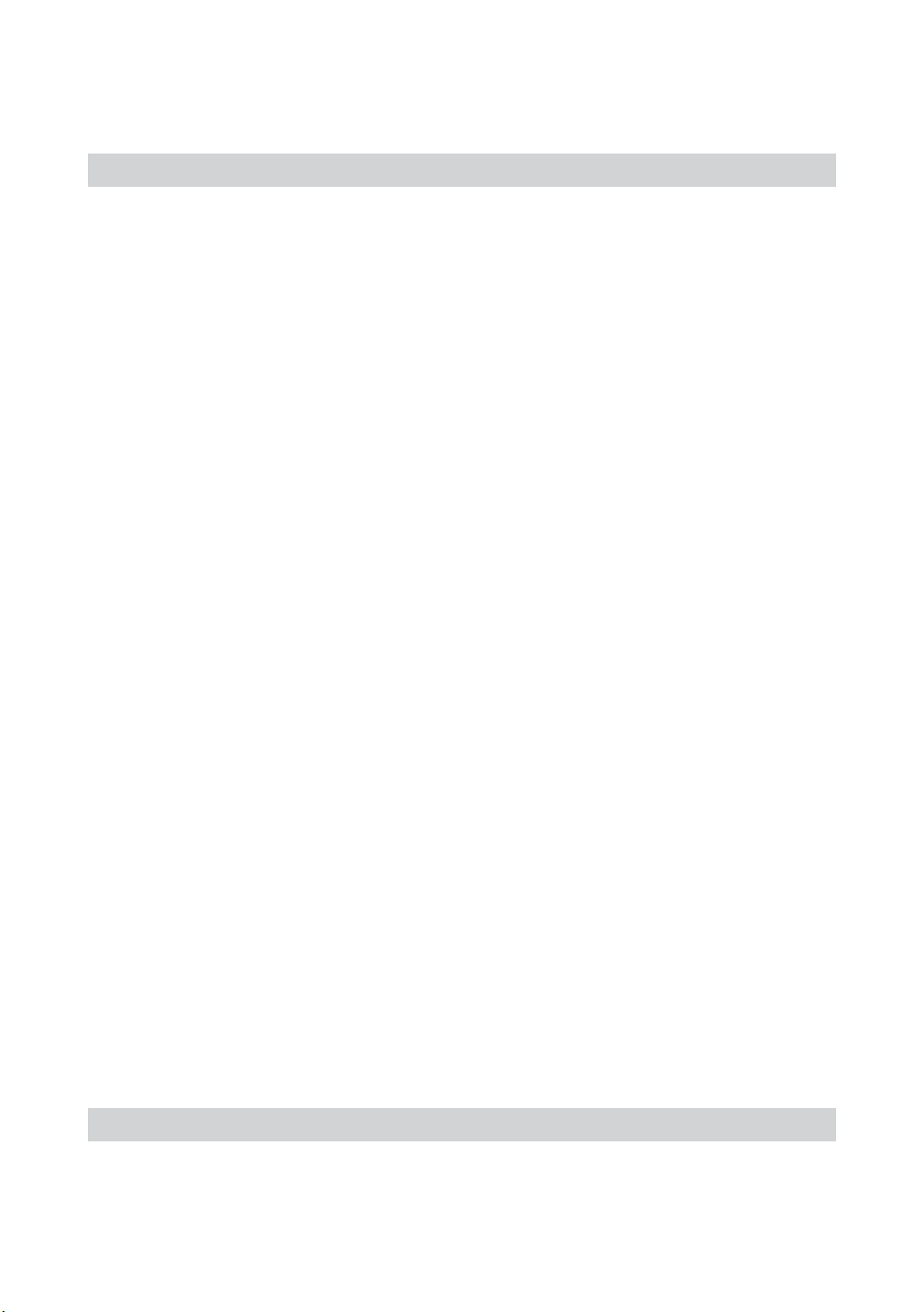
Table of contents
1. Safety ........................................................................... 3
1.1 Intended use ....................................................................3
1.2 Labels in this manual .......................................................3
1.3 General safety instructions ..............................................4
2. Preparations for use ................................................... 4
2.1 Unpacking ........................................................................4
2.2 Package contents ............................................................5
3. Installation ................................................................... 5
3.1 Connecting random equipment ........................................6
3.2 Connecting to a power source .........................................7
3.3 Cordless operation ...........................................................7
3.4 Remote control.................................................................7
4. Functions ..................................................................... 8
4.1 DVD player.......................................................................8
4.2 Remote control.................................................................9
5. Operation ................................................................... 10
5.1 Quick start ......................................................................10
5.2 DVD/CD functions ..........................................................11
5.3 General setup page .......................................................13
6. Cleaning and maintenance ...................................... 14
6.1 Handle and care of a disc ..............................................15
7. Troubleshooting ........................................................ 15
8. Technical data ........................................................... 17
9. Disposal of used electrical
and electronic equipment ........................................ 19
Copyright notice
Design and specifications are subject to change without notice.
Page 3
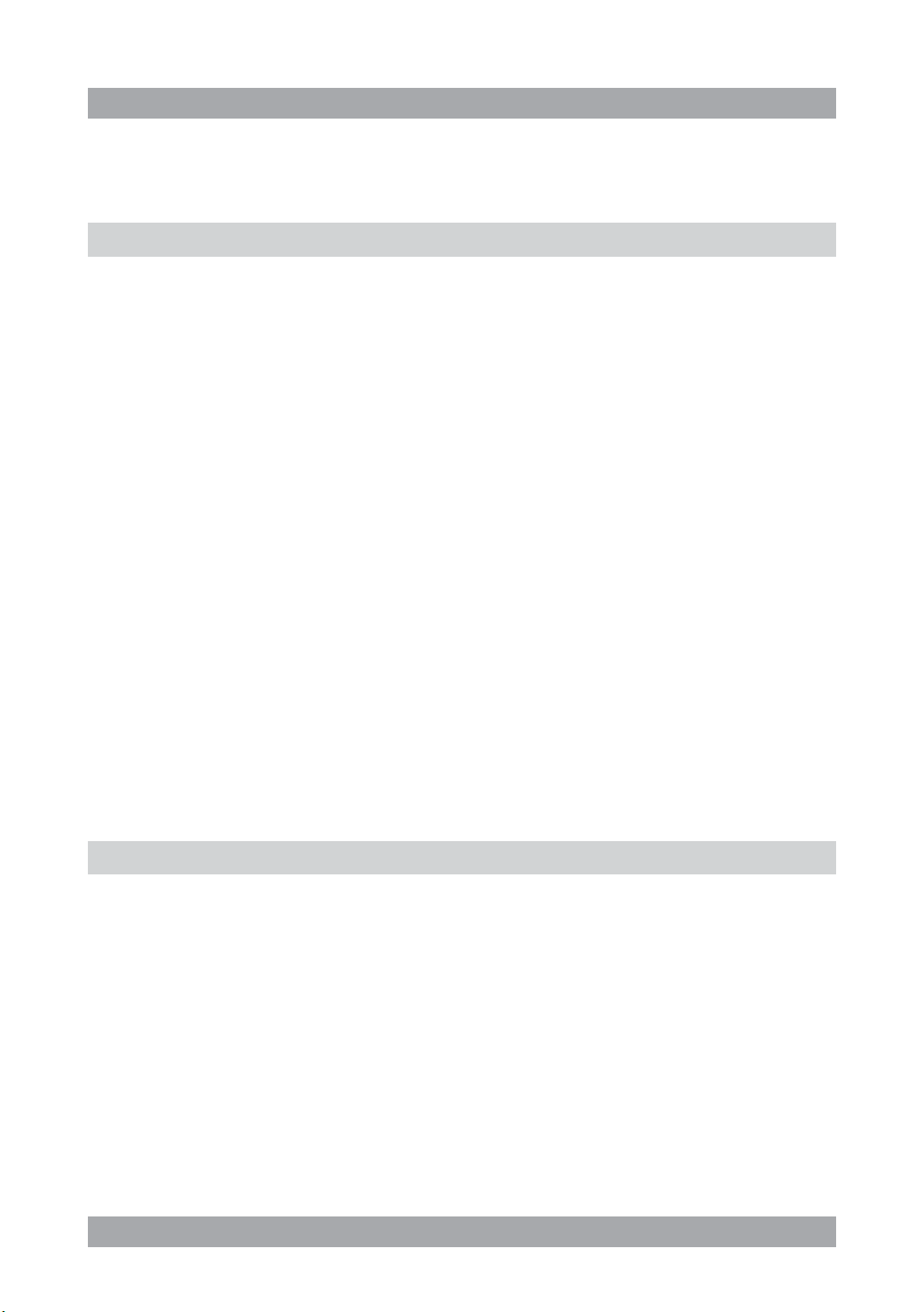
ACVDS727
Safety1.
Intended use1.1
The DVD Player plays film and photos from DVD, USB and memory card.
The appliance also plays music from CD. Read the manual carefully before
first use.
DVDs and DVD appliances are manufactured under the worldwide
2
i
agreed DVD regional code system that the appliance will operate
only with corresponding disc of the same regional code. If the code
number on the label of a DVD does not match that on the label
alongside, the DVD will not play on this appliance.
The appliance has built-in copyright protection technology that
prevents copying from a disc to any media. If a video recorder is
connected to the appliance, the video output image will be distorted
during recording.
Due to the great variety of products with external memory
i
connection (USB, SD/MMC, etc.) and their sometimes quite
manufacturer-specific functions we can neither guarantee that all
devices will be recognised, nor that all operating options that are
possible in theory will actually work.
Labels in this manual1.2
WARNING
!
!
i
A warning means that injury or death is possible if the instructions
are not obeyed.
CAUTION
A caution means that damage to the equipment is possible.
A note gives additional information, e.g. for a procedure.
3
Page 4
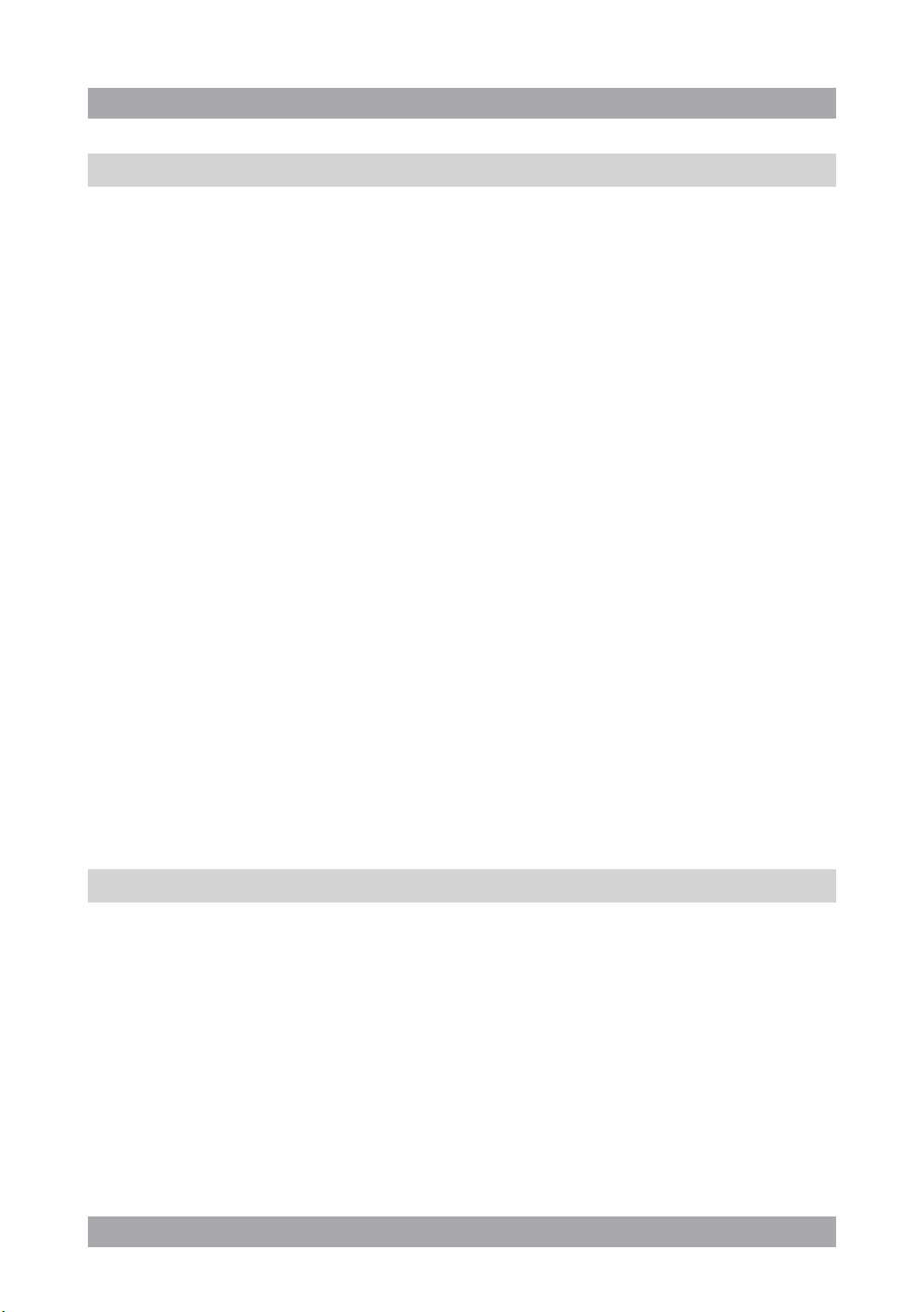
General safety instructions1.3
WARNING
!
!
!
!
i
Do not put force on the appliance. The appliance can fall and can
cause serious injury.
CAUTION
Do not spill any liquid on the appliance.
WARNING
Do not insert any objects in the ventilation holes.
CAUTION
Do not block the ventilation holes.
This appliance is double insulated; therefore no earth wire is
required. Always check that the mains voltage corresponds to the
voltage on the rating plate. Never attempt to replace the adaptor
plug with a regular mains plug.
This appliance employs a laser system. To prevent direct exposure
L
to the laser beam, do not open the appliance.
Visible laser radiation when open and interlock defeated.
Preparations for use2.
Unpacking2.1
● Unpack the appliance carefully.
● Check the package contents as described below. If any item is missing,
please contact your reseller.
● Remove the labels from the front panel carefully if present.
4
Page 5
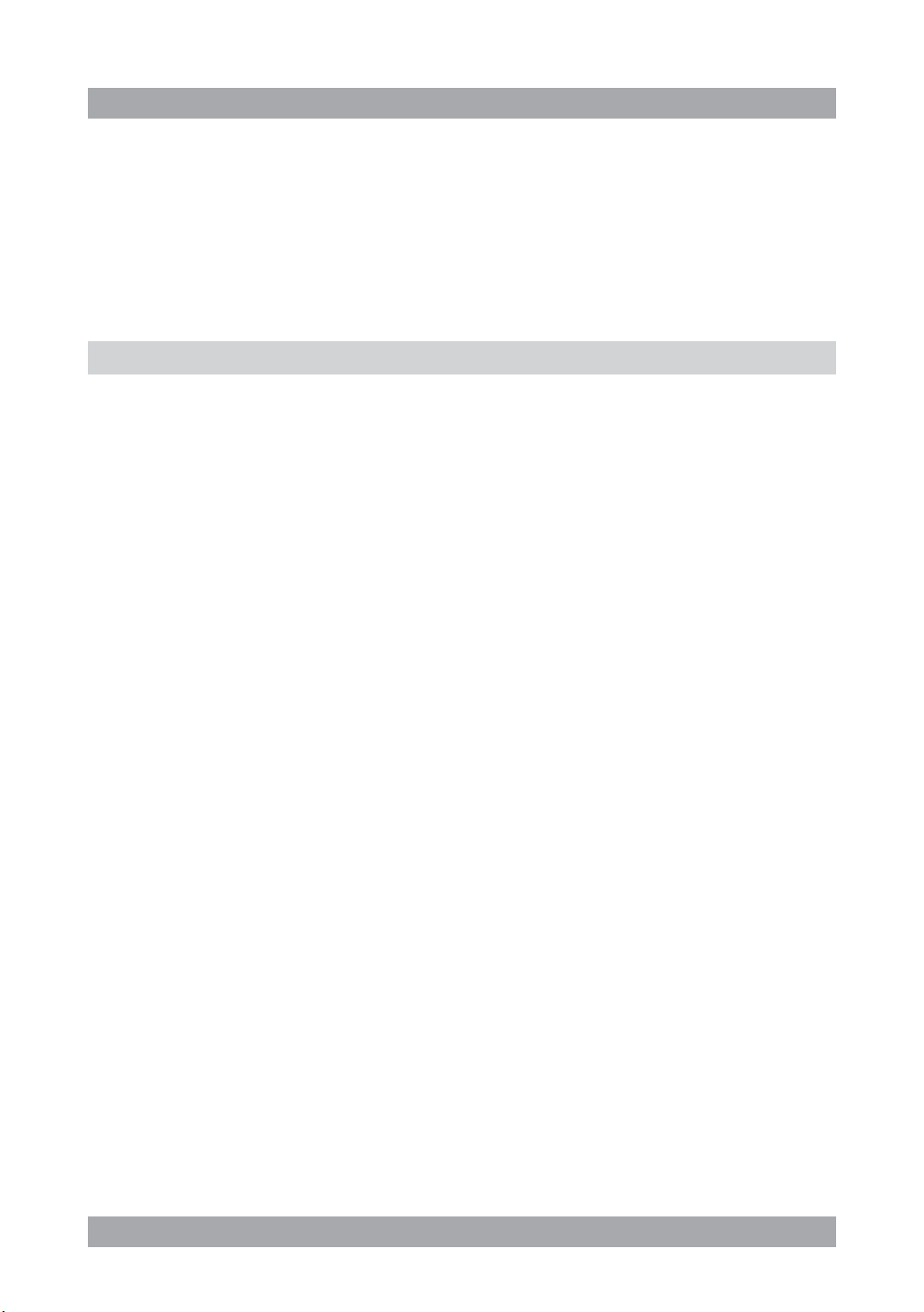
We recommend that you retain the original carton and packing
i
materials in case it ever becomes necessary to return your product
for service. This is the only way to safely protect the product
against damage in transit. If you do dispose of the carton and the
packing materials, please remember to recycle with due care to the
environment.
Package contents2.2
The following items are included in the received package:
1 Portable DVD player
1 AC/DC adaptor + cable
1 Remote control
1 Battery cell (CR2025)
1 Operator manual
ACVDS727
i
If any item is missing, please contact your reseller.
Installation3.
● Put the appliance on a horizontal flat surface.
● Connect the appliance to a power source.
Read the paragraph "Connecting to a power source".
● Install the batteries in the remote control.
Read the paragraph "Remote control".
!
● Do not put the appliance near a heat source.
● Do not expose the appliance to direct sunlight.
CAUTION
5
Page 6

This appliance is equipped with rubber feet to prevent it from
i
moving. The feet are made from non-migrating material specially
formulated to avoid leaving any marks or stains on furniture.
However, certain types of furniture polishes, wood preservatives or
cleaning sprays cause the rubber to soften and leave marks or a
residue on the furniture, and potentially risk the surface to become
damaged. To prevent damage to wooden surfaces, we recommend
that you apply self-adhesive pads to the bottom of the rubber feet
before installation.
Connecting random equipment3.1
AV OUT COAXIAL DC IN 9-12 V
The appliance includes various options for permanent connection of random
equipment. Suitable cables can be purchased at your reseller.
Audio/video connections (output)
These connections allow you to send audio/video signal to a connected TV
or amplifier.
● AUDIO/VIDEO OUT: Connect a suitable cable to the AV OUT connection.
Coaxial connection (output)
This connection allow you to send digital audio signal to a connected digital
amplifier.
● COAXIAL: Connect a suitable cable to the COAXIAL connection.
6
Page 7

ACVDS727
Connecting to a power source3.2
Connecting to the mains
For this connection the AC/DC adaptor + cable has to be used.
● Connect the adaptor plug on the adaptor cable to the DC IN 9-12 V
connection.
● Connect the mains plug to a wall socket.
Cordless operation3.3
The appliance can also be operated cordless. For this purpose, the appliance
uses an internal battery pack. The battery pack has to be charged first.
Whilst the appliance is connected to the power source, its battery is
i
charged automatically. When the battery is fully charged,
the charging process is completed.
Remote control3.4
Installing the battery
● Press the catch and at the same time
pull out the battery tray.
● Insert 1 lithium battery, type CR2025 3V
battery with the stamped (+) mark facing
upward.
● Insert the battery tray into the remote
control.
7
Page 8

11
Functions4.
DVD player4.1
1
180
2
3
4
5
6
7
1 SOURCE button
2 MENU button
3 VOL- button
4 VOL+ button
5 ENTER button
6 Arrow buttons
7 STOP button
8 SETUP button
9 PLAY/PAUSE button
8
9
10
12 13 14 15 161718
10 OPEN button
11 Disc compartment
12 SD/MS/MMC card slot
13 USB slot
14 AV OUT connection
15 Headphone jack
16 COAXIAL connection
17 ON/OFF switch
18 DC IN 9-12 V connection
8
Page 9

Remote control4.2
19 OSD button
20 SEARCH button
21 Digit buttons (0-10+)
22 SUBTITLE button
23 ANGLE button
24 TITLE button
25 Arrow buttons
26 ENTER button
27 SETUP button
28 REPEAT button
29 AB button
30 PROGRAM button
31 DISPLAY button
32 REV button
33 FWD button
34 PREV button
35 NEXT button
36 VOL- button
37 VOL+ button
38 MENU button
39 STOP button
40 PLAY/PAUSE button
41 AUDIO button
42 PBC button
43 STEP button
44 MUTE button
45 SOURCE button
19
20
21
22
23
24
25
26
27
28
29
30
31
SEARCH
OSD
12
5
678
90
SUBTITLE
ANGLE
TITLE
ENTER
SETUP
AB
REPEAT
DISPLAY
ACVDS727
SOURCE
MUTE
3
4
STEP
10+
AUDIO PBC
MENU
VOL -
VOL+
45
44
43
42
41
40
39
38
37
36
35
34
33
32
i
The arrow buttons are buttons for navigation in the DVD menu.
9
Page 10

Operation5.
All functions of the appliance are accessible using the remote control.
All instructions refer to operation with the remote control, unless indicated
otherwise.
Quick start5.1
General functions
● To switch on the appliance, slide the ON/OFF switch (17) to the ON
position. To switch off the appliance, slide the ON/OFF switch (17) to the
OFF position.
● To adjust the volume, press the VOL+ button (37) or the VOL- button (36).
● To mute or restore sound, press the MUTE button (44).
● To select the source mode (DVD/CD, USB, SD/MMC), press the SOURCE
button (45).
● To connect a headphone, insert the cable plug in the headphone jack (15).
To prevent hearing damage, remember to adjust the volume to a
comfortable level.
DVD/CD functions
● Switch on the appliance.
● Select the DVD mode.
● To insert a disc:
Press the OPEN button (10) to open the disc compartment (11).•
Insert the disc with the label upwards.•
Close the disc compartment (11).•
The display shows the total number of tracks on the CD.
● To start playback, press the PLAY/PAUSE button (40) once.
● For extended instructions, read the paragraph "DVD/CD functions" further
on in this manual.
USB functions (no disc in player)
● Switch on the appliance.
● Insert the USB device in the slot (13). The device can only be connected
one way.
● Select the USB mode.
● To start playback, press the PLAY/PAUSE button (40) once.
● Use the arrow buttons (25) to select a folder or a file.
10
Page 11

ACVDS727
SD/MMC functions (no disc in player)
● Switch on the appliance.
● Insert the SD/MMC device in the slot (12). The device can only be
connected one way.
● Select the memory card mode.
● To start playback, press the PLAY/PAUSE button (40) once.
● Use the arrow buttons (25) to select a folder or a file.
DVD/CD functions5.2
After the disc has been loaded, a content menu will display on the screen.
● Press the arrow buttons (25) to select a menu item.
● Press the ENTER button (26) to enter the selected menu item.
During playback, the following functions are available:
● To select a chapter (DVD) or track (CD), press the digit buttons (21).
● To select the next or previous chapter (DVD) or track (CD), press the
PREV button (34) or the NEXT button (35).
● To forward or rewind the DVD, press the FWD button (33) or the REV
button (32). The available speed rates are: 2x, 4x, 8x, 20x.
● To pause playback, press the PLAY/PAUSE button (40). To resume
playback, press the PLAY/PAUSE button (40) again.
● To stop playback temporarily, press the STOP button (39). To stop
playback permanently, press the STOP button (39) again. To resume
playback, press the PLAY/PAUSE button (40).
● To repeat a chapter (DVD) or one or all tracks (CD):
Press the REPEAT button (28) to repeat the current chapter or track.•
Press the REPEAT button (28) again to repeat the current title.•
Press the REPEAT button (28) again to repeat all chapters or tracks.•
Press the REPEAT button (28) again to cancel the function.•
● To view a specific title of a DVD, press the TITLE button (24). Use the
arrow buttons to select the title.
● To select the audio language of a DVD, press the AUDIO button (41)
repeatedly until the desired language is set.
● To switch on the subtitles of a DVD, press the SUBTITLE button (22). To
switch off the subtitles of a DVD, press the SUBTITLE button (22) again.
● To select extra information of a DVD or CD (remaining time/passed
playtime/track number/chapter number), press the DISPLAY button (31).
● To select the camera angle, press the ANGLE button (23).
● To return to the main menu, press the MENU button (38).
11
Page 12

i
● Normally, if an MP3 disc is loaded, the unit will take longer time to read
the initial data.
● A DVD that does not match the region code cannot be read by this
appliance.
● If a disc contains mixed content (e.g. MP3 and video files), the appliance
will only recognise, list and play one content type.
● The screen saver becomes active if no disc has been loaded for
3 minutes, or if the appliance has been in STOP mode for 3 minutes.
Using the PROGRAM function
● Press the PROGRAM button (30) to enter the PROGRAM function.
● Press the digit buttons (21) to select a desired track, and use the arrow
button down (25) to highlight the next entry.
● To confirm the selection and start the program, move the highlight to
"START" and press the ENTER button (26).
● To stop the progam, press the PROGRAM button (30) and press the
ENTER button (26).
Using the AB function
The AB function can be used to repeat a specific section of a DVD.
● Press the AB button (29) to select the starting point (A).
● Press the AB button (29) again to select the ending point (B).
The appliance plays the section repeatedly.
● Press the AB button (29) again to cancel the function. The appliance will
resume the normal playback.
Using the MP3/MPEG4 playback function
● Insert an MP3/MPEG4 disc. A content menu will display on the TV screen.
● Press the up/down arrow buttons (25) to select a folder or a file.
● Press the ENTER button (26) to enter the selected folder or file.
● Press the PROGRAM button (30) to switch between folders and files.
Press the ENTER button (26) to confirm.
Using the JPEG playback function
● Insert a JPEG disc. A content menu will display on the TV screen.
● Press the up/down arrow buttons (25) to select a folder or a file.
Press the ENTER button (26) to start the slide show.
12
Page 13

ACVDS727
● Press the PLAY/PAUSE button (40) to hold the slide show at the current
picture.
● Press the PLAY/PAUSE button (40) to resume the slide show.
● Press the PREV button (34) or the NEXT button (35) to select the
previous or next picture.
Using the Video CD playback function
● Press the PBC button (42) to switch on the playback function.
● Insert a Video CD.
● To start playback, press the PLAY/PAUSE button (40) once.
● To select the audio channel during Video CD playback, press the AUDIO
button (41).
● Press the PBC button (42) to quit the playback and return to the main
menu.
General setup page5.3
To change the initial settings
The following actions have to be carried out with the remote control.
● Press the SETUP button (27).
● Press the arrow buttons (up and down) (25) to select a menu.
The submenu is displayed directly.
● Press the arrow buttons (left and right) (25) to enter the submenu.
● Press the ENTER button (26) to select a setting, or the left arrow button to
cancel the selection. If the selection invokes a subsequent submenu,
repeat the previous steps to select a setting.
● Press the ENTER button (26) to store the setting.
● Press the SETUP button (27) to exit.
System setup page
● TV SYSTEM: to select the TV system (NTSC/PAL/AUTO).
● SCREEN SAVER: to activate the screen saver.
● TV TYPE: to set the TV type (4:3 PS/4:3 LB/16:9).
● DEFAULT: Restore all default settings of the appliance, except the settings
for the menu items PARENTAL and PASSWORD.
Rating setup page
● PARENTAL: Set a rating for movies played by the appliance.
The password to reset the rating is 0000.
13
Page 14

Page 15

ACVDS727
● Clean the outside of the appliance with a soft cloth. When the appliance is
very dirty, dampen the cloth slightly with water and a neutral solution.
Handle and care of a disc6.1
● Hold the disc with fingers. Hold the disc outer edge and/or the centre
spindle hole. Do not touch the disc surface.
● Do not bend or press the disc. Do not expose the disc to direct sunlight or
heating sources.
● Clean the disc surface with a soft, dry cleaning cloth. Wipe the disc
surface gently, radially, from centre towards the outer edge.
● Do not apply thinner, alcohol, chemical solvent, or sprays when cleaning.
Such cleaning fluids will permanently damage the disc surface.
Troubleshooting7.
Trouble Action
No sound or incomplete audio Check if the random equipment are switched on
and set correctly.
Check cables for connection problems.
Check if the correct source is selected.
Check volume or mute setting.
No power Check if the power cord has been properly
connected to the power outlet.
Check if the master power switch on the side panel
is ON.
Malfunction Should the appliance develop a serious
malfunction, unplug the appliance for 30 minutes.
After this, power on the appliance and restore to
factory default.
DVD/CD
Trouble Action
No playback There is no disc inserted. Load a disc in the
appliance.
Disc is loaded upside down. Place the disc with the
label facing upward.
15
Page 16

Rating level of the disc is higher than the rating level
setting of the appliance.
Invalid region code.
Incorrect type of disc.
Disc may be damaged or dirty, clean the disc or try
another disc.
Moisture may have condensed inside the appliance.
Remove the disc and leave the appliance powered on for
one or two hours.
No sound or Select another audio track.
incomplete audio During SCAN, SLOW MOTION or SINGLE STEP the
sound is muted.
Check if the disc is in fast forward or fast rewind mode.
Press the PLAY/PAUSE button (40).
No scan or skip possible Some discs are programmed to refuse user action at
certain sections. This is no malfunction. Single chapter
or track discs do not allow skip function.
Picture distorted or noisy Disc may be damaged or dirty, clean the disc or try
another disc.
Check TV system setting (PAL/NTSC).
Clean the disc.
Picture not full screen Select the screen format from the appliance's setup menu.
Select screen format in disc start menu.
Remote control (RC)
Trouble Action
RC does not function Check the battery installation.
Point the RC at the remote control sensor.
Stay within 6 metres of the appliance.
USB playback
Trouble Action
No playback USB device is not installed or installed incorrectly. Insert
USB device into slot.
Incompatible USB device used. Playback using any USB
device cannot be guaranteed. Please try another USB
device.
DVD/CD in disc compartment. Remove DVD/CD from
disc compartment.
16
Page 17

ACVDS727
Memory card playback
Trouble Action
No playback Memory card is not installed or installed incorrectly.
Insert memory card into slot.
DVD/CD in disc compartment. Remove DVD/CD
from disc compartment.
Technical data8.
DVD player
Parameter Value
Voltage 12 V
Input voltage 100 ~ 240 VAC / 50 ~ 60 Hz
Power consumption < 10 W
Max. power output 2 x 1 W (RMS)
USB connection USB 2.0 compatible
Flash memory connection SD/MMC/MS
Dimensions (W x H x D) 165 x 41 x 204 mm
Weight 700 g
DC
Disc output
Parameter Value
Laser type Semiconductor
Signal/noise ratio > 80 dB
Wow and flutter Below the limit of the appliance
Frequency response 20 Hz - 20 kHz (1 dB)
TV system PAL/NTSC
Region code 2
Output Terminals
Parameter Value
Analog audio 1.4 Vrms (1 kHz, 0 dB)
17
Page 18

Battery pack
Parameter Value
Voltage 7.4 V
Charging duration 3 - 4 h
, 900 mAh
DC
Remote control
Parameter Value
Battery size CR2025
Supported media formats
Parameter Value
Disc types DVD / DVD+R(W) / DVD-R(W) / (S)VCD / CD /
CD-R(W)
Picture formats JPEG / Kodak Picture CD
Video formats MPEG1, MPEG2, MPEG4, WMA, AVI, Xvid
Audio formats MPEG1 Layer I, II, III PCM Dolby Digital, MP3
Working environment
Parameter Value
Operating temperature 5 - 35 °C
Relative humidity 5 - 90 %
18
Page 19

ACVDS727
Disposal of used electrical 9.
and electronic equipment
Z
The meaning of the symbol on the material, its accessory or packaging
indicates that this product shall not be treated as household waste.
Please, dispose of this equipment at your applicable collection point for the
recycling of electrical and electronic equipments waste. In the European
Union and Other European countries which there are separate collection
systems for used electrical and electronic product. By ensuring the correct
disposal of this product, you will help prevent potentially hazardous to the
environment and to human health, which could otherwise be caused by
unsuitable waste handling of this product. The recycling of materials will help
conserve natural resources. Please do not therefore dispose of your old
electrical and electronic equipment with your household waste.
For more detailed information about recycling of this product, please contact
your local city office, your household waste disposal service or the shop
where you purchased the product.
For more information and warranty conditions, please visit: www.akai.eu
19
