Page 1

User Guide
English ( 2 – 13 )
Guía del usuario
Español ( 14 – 25 )
Guide d’utilisation
Français ( 26 – 37 )
Guida per l’uso
Italiano ( 38 – 49 )
Benutzerhandbuch
Deutsch ( 50 – 61 )
Appendix
English ( 62 )
Page 2

User Guide (English)
Introduction
Box Contents
Timbre Wolf User Guide
Power Adapter Safety & Warranty Manual
Support
For the latest information about this product (system requirements, compatibility information,
etc.) and product registration, visit akaipro.com.
For additional product support, visit akaipro.com/support.
Quick Start / Connection Diagram
Important: After powering Timbre Wolf on, let it warm up before using it. Its tuning can be
affected by the temperature. After it warms up for the first time, we recommend calibrating it
(see Calibration to learn how to do this).
Computer
MIDI Keyboard
External MIDI Device
(e.g., drum machine)
Audio interface,
mixer, etc.
Power
2
Items not listed in Box Contents
are sold separately.
Page 3

Features
Top Panel
1
2
3
4
11
7
19
12
12
12
121212
12
12
12
12
121212
12
12
12
12
121212
12
12
12
12
121212
12
20
18
15
21
17
14
6
16
9
13
10
1. Display: This display shows Timbre Wolf’s tempo or other relevant values described in this
guide.
2. Tempo: Turn this knob to adjust Timbre Wolf’s global tempo (20–300 BPM or beats per
minute). The number will be shown in the display. You also use this knob to perform other
operations such as selecting note values, swing amount, patterns, or the pattern length.
3. Tap: Press this button at the desired rate to enter a new tempo. Timbre Wolf will detect
the new tempo after three taps.
4. Shift: Press and hold this button to access the secondary functions of certain buttons.
5. Step Switches: Press these buttons to enter or erase a step/note from the pattern.
Press and hold Shift to access their secondary functions:
• Tune: Use this button to calibrate the tuning of Timbre Wolf’s voices. See Calibration
to learn how to do this.
• 1/4, 1/8, 1/16, 1/32: Use these buttons to select the pattern’s time division (i.e., the
note value of each Step Switch). When holding Shift, the Step Indicator above the
current time division will be lit.
• Triplet: Press this button activate or deactivate Triplet, which turns the time division
into triplet-based one (except for 1/32). When holding Shift, the Step Indicator above
this button is lit when activated.
8
5
3
Page 4

• Swing: Press this button and then turn the Tempo knob to adjust how much swing is
applied to the pattern. At 50, no swing is applied. At 75, the pattern is entirely swung.
(This is identical to Akai Professional MPCs.)
• Legato: Press this button to configure the legato settings for each voice. When legato
is on, playing a note while another note is being held will not retrigger the envelope
for the new note, resulting in a smooth glide from the original note to the new note.
When legato is off, playing a note will always trigger the envelope, giving each note
more definition. See Voice Settings > Legato to learn more.
• Priority: Press this button to set which note will be replaced when the number of
simultaneously played notes exceeds the voice limit (1 while the Voice Mode
Selector is set to Mono or Unison or 5 while the Voice Mode Selector is set to
Poly). See Voice Settings > Priority to learn more.
• MIDI Ch: Press this button to set the MIDI channels to which the voices respond
(from Timbre Wolf’s keyboard or from an external MIDI device). This setting
determines the channel for Voice 1 only. Voices 2–4 will use the three next-highest
MIDI channels in sequential order. See Voice Settings > MIDI Channel to learn
more.
• Local: Press this button to turn the Local setting on or off. When on, its Step
Indicator will be lit and Timbre Wolf’s keyboard will send its MIDI messages to the
four internal voices. When off, its Step Indicator will be off and Timbre Wolf’s
keyboard will send its MIDI messages to the MIDI Out.
Note: You can still record and edit patterns when Local is off.
• Sync: Press this button to select Timbre Wolf’s MIDI clock source: Internal, External,
USB, or Gate. See the Transport Control section to learn more.
• Copy, Clear, Save: Use these buttons to copy, clear, or save the current pattern. See
the Saving, Copying, and Clearing section to learn more.
6. Step Indicators: These LEDs will light up to indicate various states:
• While playing a pattern, they show the current position in the Sequence.
• When viewing a pattern, they show which steps contain a note (i.e., which Step
Switches are active). See Sequencer > Step Switches to learn more.
• While holding down the Velocity button in Record Mode, their colors show the
velocity of each step. See Sequencer > Step Switches to learn more.
• While selecting a pattern, the red Step Indicator shows which pattern is currently
selected. See About Patterns to learn more.
7. Tie: Press and hold this button, and then press a Step Switch to “tie” its note to the
previous step or to return it to its previous (“un-tied”) state. A tied note is “held over” from
the previous note, meaning that its envelope is not retriggered. When you press and hold
this button, the Step Indicators of tied steps will be lit amber, those with “un-tied” notes
will be lit red, and those with no notes will be unlit.
You can do this to multiple Step Switches at once, and you can tie several consecutive
notes together. Tied notes can also “wrap around” from the end to the beginning of a
sequence.
8. Keyboard: This 25-note keyboard is velocity-sensitive and, in conjunction with the Octave
Up/Down buttons, can control a 4-octave range.
9. Octave Down/Up: Use these buttons to shift the keyboard’s range up or down.
10. Pitch-Bend Wheel: Move this wheel to bend the pitch of the notes you are playing on the
keyboard.
4
Page 5

11. Voice Mode Selector: Use this switch to set Timbre Wolf’s voice mode (Mono, Poly, or
Unison), which determines which voice/voices you will hear. See Voice Settings > Mono,
Poly, or Unison to learn more.
12. Voice Controls: Use these controls to adjust the sounds of their respective voices.
• Volume: Turn this to set the voice’s volume.
• Tune: Turn this to tune the pitch of the voice.
• Filter Cutoff: Turn this to set the cutoff frequency of the voice’s low-pass filter.
• Filter Res: Turn this to set the resonance of the voice’s low-pass filter. This
determines the slope of filter at the cutoff frequency.
• Env Amt: Turn this to set how much the voice is affected by the filter envelope. (The
envelope’s effect will still be heard even at the minimum setting.)
• Decay: Turn this to set how long it takes for the voice’s amplitude envelope to
continue after the note stops playing.
13. Mute/Select: Press and hold Shift and then press this button to mute or unmute the
corresponding voice. The light next to the button is lit if the voice is unmuted, unlit if the
voice is muted. This affects sequencer playback only; you can still use play the voice using
the keyboard or an external MIDI device.
14. Play/Stop: Press this button to start or stop playback. During playback, press and hold
Rec and then press this button to restart playback from the very beginning of the pattern.
Press and hold Shift and then press this button to send a MIDI Panic (All Notes Off)
message.
When Sync is set to Gate, press this button to return to Step 1. See Transport Controls
to learn more.
15. Rec: Press this button to record-arm the sequencer. See the Sequencer section of this
guide to learn more. During playback, press and hold this button and then press Play/Stop
to restart playback from the very beginning of the pattern.
16.
Velocity: Press this button to edit the velocity of a step. See the Sequencer section of this
guide to learn more.
17. Seq Variation: Press this button to select whether you are playing/editing Sequence A,
Sequence B, or Sequence A and B. See the About Patterns section to learn more.
18. Fill: Press this button to play the fill for the current sequence (A, B, or A and B). See the
About Patterns section to learn more.
19. Pattern Select: Press this button and then select a pattern by (A) pressing one of the 16
Step Switches to select the pattern of the same number or (B) turning the Tempo knob
(when selecting a pattern, the Tempo knob will not adjust the tempo). Press Pattern
Select again to return to normal operation. If you do this during playback, the current
pattern will finish before moving to the next one.
Press and hold Shift and then press this button to set the pattern’s length. The pattern’s
length (in steps) will appear in the display, and the same number Step Indicators will light
up amber. Press one of the 16 Step Switches or turn the Tempo knob to set the pattern’s
length (in steps). If the Seq Variation button has either A or B lit, the maximum pattern
length is 16 steps. If both A and B are lit, the maximum pattern length is 32 steps, and the
minimum pattern length is 17 steps. Press Pattern Select (without holding Shift) to return
to normal operation.
20. Main Volume: Turn this knob to set the output volume of Timbre Wolf’s Main Out and
Phones Out.
21. Howl: Turn this knob to set the amount of overdrive (distortion) applied to Timbre Wolf’s
Main Out and Phones Out. This does not affect the sound of Voice Outs 1–4.
5
Page 6

Rear Panel
3
8
6
7777
1011
9
5
1
2
4
12 13
1. DC In: Use the included power adapter (12V, 2A, center-positive) to connect this jack to a
power outlet.
2. Power Button: Press this button to power Timbre Wolf on or off.
Important: After powering Timbre Wolf on, let it warm up before using it. Its tuning can be
affected by the temperature.
3. Cable Restraint: You can secure a cable to this restraint to prevent it from accidentally
unplugging.
4. Kensington
to a table or other surface.
5. USB Port: Use a standard USB cable to connect this port to an available USB port on
your computer. This connection lets Timbre Wolf send and receive MIDI over USB to and
from your computer.
6. Main Out: Use a standard 1/4” (6.35 mm) TRS or TS cable to connect this output to the
input of an audio interface, mixer, amplifier system, etc.
7. Voice Outs 1–4: Use standard 1/4” (6.35 mm) TRS or TS cables to connect these outputs
to the inputs of an audio interface, mixer, amplifier system, etc. Each Timbre Wolf voice is
sent separately to each of these outputs, so you can record or mix them independently of
each other. When a cable is connected to one of these outputs, that voice will be removed
from the Main Out and Phones Out. The Howl knob does not affect these outputs.
8. Phones Out: Connect your standard 1/4” (6.35 mm) stereo headphones to this output.
9. MIDI In: Use a standard five-pin MIDI cable to connect this MIDI In to the MIDI Out of an
external MIDI device (e.g., another MIDI controller).
10. MIDI Out: Use a standard five-pin MIDI cable to connect this MIDI Out to the MIDI In of an
external MIDI device (e.g., a synthesizer, sequencer, drum machine, etc.).
11. MIDI Thru: Use a standard five-pin MIDI cable to connect this MIDI Thru to the MIDI In of
an external MIDI device (e.g., a synthesizer, sequencer, drum machine, etc.). All messages
sent from this MIDI Thru are identical to the messages received by Timbre Wolf’s MIDI In.
12. Gate Trig Out: Use a standard 1/8” (3.5 mm) TS cable to connect this output to the input
of an optional external device that can receive Timbre Wolf’s Gate (trigger) messages.
13. Gate Trig In: Use a standard 1/8” (3.5 mm) TS cable to connect this input to the output of
an optional external device to send Gate (trigger) messages to Timbre Wolf.
®
Lock Slot: You may use this Kensington lock slot to secure the Timbre Wolf
6
Page 7

Calibration
Before using Timbre Wolf for the first time (after letting it warm up), we recommend calibrating its
voices. You can also do this in the future as needed, though you shouldn’t have to do it often.
Important: During calibration, Timbre Wolf’s keyboard and sequencer will be disabled, and no audio
signal or messages will be sent out of the Gate Out, MIDI Out, Voice Outputs, Main Out, or Phones
Out. Also, the calibration process ignores the positions of each voice’s Tune knob, so all voices will
calibrate properly regardless of their control settings.
To calibrate the tuning of Timbre Wolf’s voices:
1. Press and hold Shift and then press Step Switch 1 (Tune). CAL will appear in the display.
2. While still holding Shift, do one of the following:
• Press Step Switch 1 (Tune) again to confirm that you want to calibrate.
• Release Shift to cancel the operation.
3. After pressing Step Switch 1 (Tune), the display will show various note values as the voices
calibrate, and the Step Indicators will light in various patterns.
4. When the calibration is done, Step Indicator 1 will flash. To return to normal operation, press
Step Switch 1 (Tune).
Voice Settings
In addition to the seven Voice Controls for each of the four voices, there are a few other settings that
affect how Timbre Wolf uses its voices.
Mono, Poly, or Unison
Use the Voice Mode Selector to set Timbre Wolf’s voice mode (Mono, Poly, or Unison). This
setting determines how its voices are played as well as other features (Priority, Legato, and MIDI
Channel).
Mono
Each voice is played monophonically and independently.
The keyboard will play the currently selected voice. To select a voice, press its Mute/Select button.
The sequencer will play all four voices independently and simultaneously as each voice has its own
track in a sequence. The Step Indicators will show the steps for the currently selected track (one of
four) in the current sequence. To select a track, press its Mute/Select button. The sequences of all
four tracks will also be sent out as MIDI note messages, which can be used to sequence external
devices (drum machines, other synths, etc.) along with Timbre Wolf.
When Timbre Wolf receives MIDI note messages (through its MIDI In) on the MIDI channel for each
voice, all four voices can play independently simultaneously.
Poly
As a series of notes plays, each note will be played by a separate voice in sequential order (Voice 1
will play the first note, Voice 2 will play the second note, etc. and eventually cycle back to Voice 1).
Notes played by the keyboard will be played by each voice in a rotation, as described above.
The sequencer will play the steps for the first track (of four) only, but the notes will be played by each
voice in a rotation, as described above. The sequences of all four tracks will also be sent out as MIDI
note messages, which can be used to sequence external devices (drum machines, other synths, etc.)
along with Timbre Wolf.
When Timbre Wolf receives MIDI note messages (through its MIDI In) on the MIDI channel for the first
voice only, that voice will play. MIDI note messages sent to the other voices will be ignored.
7
Page 8
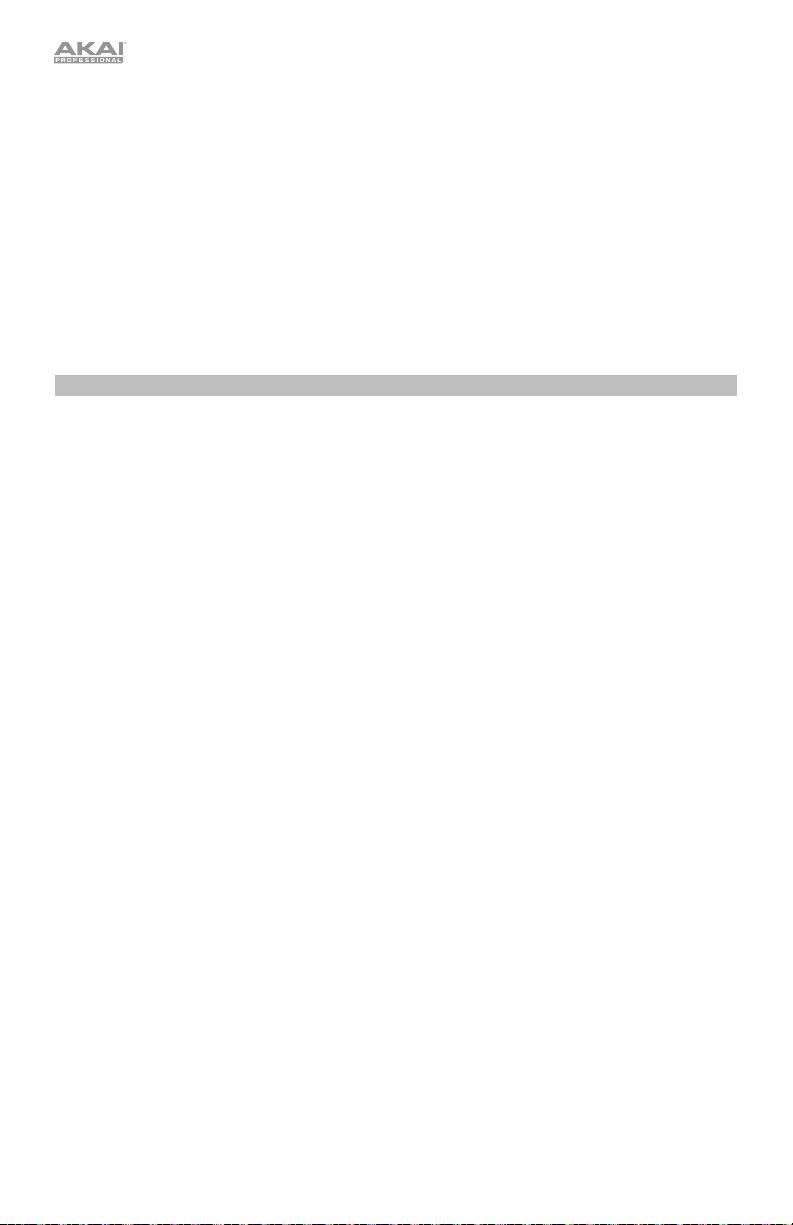
Unison
All voices are played simultaneously. The Priority setting will determine how the voices are
silenced when more than one note is played at the same time.
The keyboard will play all voices simultaneously.
The sequencer will play the steps for the first track (of four) only, but the notes will be played
by all four voices simultaneously. The sequences of all four tracks will also be sent out as MIDI
note messages, which can be used to sequence external devices (drum machines, other
synths, etc.) along with Timbre Wolf.
When Timbre Wolf receives MIDI note messages (through its MIDI In) on the MIDI channel for
the first voice only, all four voices will play simultaneously. MIDI note messages sent to the
other voices will be ignored.
Priority
The priority setting determines how which note will be replaced when the number of
simultaneously played notes exceeds the voice limit (1 while the Voice Mode Selector is set
to Mono or Unison or 5 while the Voice Mode Selector is set to Poly).
To set the priority of each voice:
1. Press and hold Shift and then press Step Switch 9 (Priority). Keep holding Shift.
2. The display will show the number of current voice (1–4) and a two-letter indicator of the
priority:
To select a voice, press Step Switch 8 (Legato) to move to the next voice (1–4).
To change the priority, turn the Tempo knob to select low (LO), high (HI), or last (LS). The
effects of this setting depend on the voice mode.
• When the Voice Mode Selector is set to Mono:
o Low (LO): The voice will play the lowest note of the notes sent to that voice.
o High (HI): The voice will play the highest note of the notes sent to that voice.
o Last (LS): The voice will play the newest note of the notes sent to that voice.
• When the Voice Mode Selector is set to Poly:
o Low (LO)
note that is currently playing.
o High (HI): The voice playing the highest note will play the new note, silencing the
note that is currently playing.
o Last (LS): The voice playing the oldest note will play the new note, silencing the
note that is currently playing.
• When the Voice Mode Selector is set to Unison:
o Low (LO): The voices will play the new note if it is lower than the notes that are
currently playing.
o High (HI): The voices will play the new note if it is higher than the notes that are
currently playing.
o Last (LS): The voices will always play the new note, silencing any notes that are
currently playing.
To return to normal operation, release Shift.
: The voice playing the lowest note will play the new note, silencing the
8
Page 9

Legato
When the legato feature is on, playing a note while another note is being held will not retrigger the
envelope for the new note, resulting in a smooth glide from the original note to the new note.
When the legato feature is off, playing a note will always trigger the envelope, giving each note
more definition.
To turn the legato feature on or off for each voice:
1. Press and hold Shift and then press Step Switch 8 (Legato). Keep holding Shift.
2. The display will show the number of current voice (1–4) and a two-letter indicator that
legato is off (Of) or on (On).
To select a voice, press Step Switch 8 (Legato) to move to the next voice (1–4).
To activate/deactivate the legato feature, turn the Tempo knob to turn the setting off (Of)
or on (On).
To return to normal operation, release Shift.
MIDI Channel
Each of the four voices responds to messages on a MIDI channel from Timbre Wolf’s
keyboard or from an external MIDI device. The MIDI Channel setting determines the channel
for Voice 1. Voices 2–4 use the three next-highest MIDI channels in sequential order.
Example: If the MIDI Channel is set to 3, Voice 1 will respond to messages on Channel 3.
Voices 2, 3, and 4 will respond to messages on Channels 4, 5, and 6 (respectively).
When the Voice Mode Selector is set to Mono, each voice will respond independently to
MIDI messages on their respective MIDI channel. The keyboard will always send its messages
on the channel of the currently selected voice.
When the Voice Mode Selector is set to Poly or Unison, all four voices will respond to
incoming MIDI messages on Voice 1’s MIDI channel only (playing polyphonically or in unison,
respectively). The keyboard will always send its messages on Voice 1’s channel.
Important: Because all four voices use adjacent MIDI channels, as described above, the
ranges of available channels are different for each voice:
• Voice 1 can use Channels 1–13
• Voice 2 can use Channels 2–14
• Voice 3 can use Channels 3–15
• Voice 4 can use Channels 4–16
Note: While Timbre Wolf’s sequencer plays, it will send out its MIDI note messages for all four
tracks (each on its corresponding channel) through its USB port and MIDI Out, regardless of
the voice mode or any performance on Timbre Wolf’s keyboard. You can use this feature to
sequence external devices (drum machines, other synths, etc.) along with Timbre Wolf.
To set the MIDI channel:
1. Press and hold Shift and then press Step Switch 10 (MIDI Ch). Keep holding Shift.
2. Do either of the following to set the channel:
Press Step Switch 10 (MIDI Ch) to move to the next channel, which is shown in the
display.
Turn the Tempo knob to select the channel, which is shown in the display.
9
Page 10

Transport Controls
Timbre Wolf’s Play/Stop button operates differently depending on its Sync setting (Step
Switch 13).
When set to Internal:
• Press the Play/Stop button to start or stop playback.
• During playback, press and hold Rec and then press Play/Stop to restart playback from
the very beginning of the pattern.
• Timbre Wolf will send MIDI Start, Stop, Continue, Clock, and SongPosPtr=0 depending
on its transport state.
• Timbre Wolf’s Gate Trig Out will pulse each time it advances one step.
When set to External or USB:
• Timbre Wolf’s playback will respond to incoming MIDI Start, Stop, Continue, Clock, and
SongPosPtr=0 messages.
• Timbre Wolf’s transport controls will not function.
When set to Gate:
• Timbre Wolf will not receive any sequence position information, but you can return it
immediately to Step 1 by doing either of the following:
o While stopped, press Play/Stop.
o During playback, press and hold Rec and then press Play/Stop at the same time.
• Timbre Wolf can receive Gate messages with time divisions of 1/8 or 1/16 only:
o 1/8: Two pulses will advance playback by one step.
o 1/16: One pulse will advance playback by one step.
Note: Unlike normal MIDI messages, Gate messages contain Note On messages only (no
CC messages, Note Off messages, etc.). Because of this, the Gate messages Timbre
Wolf receives are simplified.
• Timbre Wolf’s Gate Trig Out will mimic its Gate Trig In.
About Patterns
Timbre Wolf can store up to 16 patterns. Each pattern consists of four sequences: Sequence
A, Sequence B, Fill A, and Fill B.
To simply play your patterns, press the Play/Stop button. To edit a Sequence or Fill, see the
end of this chapter and the Sequencer chapter.
To select a pattern, press Pattern Select and then (A) press one of the 16 Step Switches to
select the pattern of the same number or (B) turn the Tempo knob (when selecting a pattern,
the Tempo knob will not adjust the tempo). The current pattern’s Step Indicator will be lit red.
The Step Indicator of the pattern that will play next will flash. Press Pattern Select again to
return to normal operation.
10
Page 11

To set the pattern length, press Last Step. The pattern’s length (in steps) will appear in the
display, and the same number Step Indicators will light up amber. Press one of the 16 Step
Switches or turn the Tempo knob to set the pattern’s length (in steps). If the Seq Variation
button has either A or B lit, the maximum pattern length is 16 steps. If both A and B are lit, the
maximum pattern length is 32 steps, and the minimum pattern length is 17 steps. Press
Pattern Select (without holding Shift) to return to normal operation.
To select which sequence you are playing/editing during playback, press Seq Variation to
switch between Sequence A or Sequence B. The LED for the currently playing sequence will
be lit solid. If the other sequence will play next, its LED will flash.
To automatically switch to playing Sequence A and then Sequence B (or vice versa), press and
hold Shift and then press Seq Variation. A-b will appear in the display.
To return to playing only Sequence A or Sequence B, either press Seq Variation while the
desired sequence is playing, or press and hold Shift and then press Seq Variation. A or b will
appear in the display.
To select which sequence(s) you are playing/editing while stopped, press Seq Variation
to switch between: Sequence A only (A will be lit) and Sequence B only (B will be lit).
To switch to playing Sequence A and then Sequence B (or vice versa), press and hold Shift
and then press Seq Variation. The current mode (A, b, or A-b) will appear in the display. Keep
holding Shift and press Seq Variation to switch between A and A-b or between b and A-b.
Note: To select a fill to loop and/or edit, see below.
To play a fill followed by a sequence, press the Fill button during playback. The fill that plays
will be determined by (1) the state of the Seq Variation button and (2) which sequence is
currently playing.
Important: When a fill plays, playback will switch from the current sequence to the fill without
automatically resetting to Step 1. For example, if you press Fill while the sequence is currently
on Step 5, the fill will start from its own Step 6 and play through Step 16.
When Seq Variation is set to Sequence A only or Sequence B only:
• Press Fill to play the corresponding fill. When the fill is finished, the other sequence
will start playing.
• Press and hold Fill to play the corresponding fill. When the fill is finished, the original
sequence will continue playing.
When Seq Variation is set to both Sequences A and B:
• Press Fill during Sequence A to play Fill A and then Fill B. When Fill B is finished,
Sequence A will start playing again.
• Press Fill during Sequence B to play Fill B. When Fill B is finished, Sequence A will
start playing again.
To select a fill to loop and/or edit during playback, press and hold the Fill button, press the
Seq Variation button, and then release both buttons. Fil will appear in the display. The fill you
selected will now loop. This also lets you edit the fill (as you would edit Sequence A or
Sequence B). If playback was alternating between Sequence A and Sequence B, Fill A and Fill
B will alternate. To return to normal operation, press the Seq Variation button.
To select a fill to edit while stopped, press the Fill button, and then press the Seq Variation
button to select either A or B buttons. Fil will appear in the display.This lets you edit the fill (as
you would edit Sequence A or Sequence B). To return to normal operation, press the Fill
button.
11
Page 12

Sequencer
You can edit the sequences (and fills) of each pattern using Timbre Wolf’s Step Switches and/or
keyboard.
Note: While Timbre Wolf’s sequencer plays, it will send out its MIDI note messages for all four tracks
(each on its corresponding channel) through its USB port and MIDI Out, regardless of the voice
mode or any performance on Timbre Wolf’s keyboard. You can use this feature to sequence external
devices (drum machines, other synths, etc.) along with Timbre Wolf.
Step Switches
You can use the 16 Step Switches to enter or remove notes from the sequence simply by pressing
the corresponding Step Switches.
To enter or remove steps, press the Mute/Select button for the voice whose steps you want to
enter or remove, and then press one or more Step Switches to enter or remove notes at those
positions. The notes are entered with the default Step Switch velocity (described below).
For each voice, each step has a note value, which you can set in two different ways:
• To set the note value of one or more specific steps, press and hold the desired Step
Switches and turn the Tempo knob. If you are adjusting only one note, the note value will be
shown in the display. If you are adjusting multiple notes, the display will show how many
semitones up or down you are shifting them. Each voice has a three-octave range.
• To set the default note value, press a key on Timbre Wolf’s keyboard. This will be the note
value that is recorded when you select a step. This is useful for setting the note value before
entering your steps.
For each voice, each step has a velocity, which determines how loud the note is played. You can set
this in two different ways:
• To edit a single step’s velocity, press and hold the Velocity button and then press the
desired Step Switch to cycle between the available velocities: low (green), medium (amber),
high (red), and off (unlit).
• To select the default Step Switch velocity, press the Velocity button to cycle through the
available default velocities: low (green), medium (amber), and high (red). This will be the
velocity that is recorded when you select a step or press the pad. This is useful for setting the
velocity before entering your steps.
Keyboard
You can use Timbre Wolf’s keyboard to record a sequence in real time. The notes you play will be
quantized (aligned) automatically with the steps. Your recording will be “overdubbed” onto the
sequence(s), but recording a note over an already existing note will replace it.
To record while stopped, press Rec to record-arm the sequencer, and then press Play/Stop to
start recording, or press Rec to cancel recording.
To record during playback, press Rec. Recording will begin immediately. Press Rec again to stop
recording while playback continues, or press Play/Stop to stop both recording and playback.
Before or while you are recording, press the Mute/Select button for the voice you want to use to
record.
12
Page 13

Saving, Copying, and Clearing
Saving
To save patterns, sequences/fills, or global settings:
1. Press and hold Shift, and then press Step Switch 16 (Save). (To cancel and exit the process at
any time, release Shift.)
2. While still holding Shift, turn the Tempo knob to select what you want to save: all patterns and
global settings (All), the current pattern only (One), or the global settings only (Glo).
Important: Global settings include the tempo and Sync settings.
3. Press Step Switch 16 (Save), and then release Shift.
Copying
Important: Copying does not save a pattern, sequence, or fill. You must save it, as well.
To copy the current pattern:
1. Press and hold Shift, and then press Step Switch 14 (Copy). Keep holding Shift. The Step
Indicators for non-empty patterns will flash amber. The Step Indicators for empty patterns will
be unlit. (To cancel and exit the process at any time, release Shift.)
2. Turn the Tempo knob to select Pat in the display.
3. Press the Step Switch with the same number as your desired “destination” pattern (the pattern
you want to copy to). The pattern will copy and load the destination pattern. After that, release
Shift.
To copy the current sequence or fill:
Important: You can copy a sequence or fill only to another sequence or fill in the same pattern.
1. Press and hold Shift, and then press Step Switch 14 (Copy). Keep holding Shift. The Step
Indicators for non-empty patterns will flash amber. The Step Indicators for empty patterns will
be unlit. (To cancel and exit the process at any time, release Shift.)
2. Turn the Tempo knob to select where you want to copy the sequence or fill (within the same
pattern):
• S-A: The sequence or fill will be copied over Sequence A.
• S-b: The sequence or fill will be copied over Sequence B.
• F-A: The sequence or fill will be copied over Fill A.
• F-b: The sequence or fill will be copied over Fill B.
3. Press Step Switch 14 (Copy), and then release Shift.
Clearing
Important: Clearing does not save the empty pattern, sequence, or fill. You must save it, as well.
To clear the current pattern, sequence, or fill:
1. Press and hold Shift, and then press Step Switch 15 (Clear). Keep holding Shift. (To cancel and
exit the process at any time, release Shift.)
2. Turn the Tempo knob to select which part of the current pattern you want to clear.
• Pat: Both sequences and fills will be cleared.
• S-A: Only Sequence A will be cleared.
• S-b: Only Sequence B will be cleared.
• F-A: Only Fill A will be cleared.
• F-b: Only Fill B will be cleared.
3. Press Step Switch 15 (Clear) again, and then release both buttons.
13
Page 14

Guía del usuario (Español)
Introducción
Contenido de la caja
Timbre Wolf Guía del usuario
Adaptador de corriente Manual sobre la seguridad y garantía
Soporte
Para obtener la información más reciente acerca de este producto (requisitos de sistema,
información de compatibilidad, etc.) y registrarlo, visite akaipro.com.
Para obtener soporte adicional del producto, visite akaipro.com/support.
Diagrama de inicio y conexión rápida
Importante: Tras encender el Timbre Wolf, déjelo calentar antes de usarlo. La temperatura
puede afectar su afinación. Luego de que se caliente por primera vez, recomendamos
calibrarlo (consulte Calibración para aprender a hacer esto).
Ordenador
Teclado MIDI
Dispositivo MIDI externo
(por ejemplo, caja de ritmos)
Interfaz de audio,
mezclador, etc.
Suministro
eléctrico
Los elementos que no se enumeran en Contenido de la caja
14
se venden por separado.
Page 15

Características
Panel superior
1
2
3
4
11
7
19
12
12
12
121212
12
12
12
12
121212
12
12
12
12
121212
12
12
12
12
121212
12
20
18
15
21
17
14
6
16
9
13
10
1. Pantalla: Esta pantalla muestra el tempo del Timbre Wolf u otros valores relevantes descritos en
esa guía.
2. Tempo: Gire esta perilla para ajustar el tempo global del Timbre Wolf (20 a 300 BPM o beats por
minuto). El número se muestra en la pantalla. También puede utilizar esta perilla para realizar
otras operaciones tales como seleccionar los valores de la nota, cantidad de swing, patrones o
longitud del patrón.
3. Toque ligero: Pulse este botón al ritmo deseado para introducir un nuevo tempo. El Timbre Wolf
detecta el nuevo tempo tras tres toques.
4. Función secundaria: Mantenga pulsado este botón para acceder a las funciones secundarias
de ciertos botones.
5. Interruptores de pasos: Pulse estos botones para añadir o eliminar un paso/nota del patrón.
Mantenga pulsado Shift (Función secundaria) para acceder a sus funciones secundarias:
• Afinación: Utilice este botón para calibrar la afinación de las voces del Timbre Wolf.
Consulte Calibración para aprender a hacer esto.
• 1/4, 1/8, 1/16, 1/32: Utilice estos botones para seleccionar la división de tiempo del patrón
(es decir, el valor de la nota de cada interruptor de paso) Al mantener pulsado Shift, el
indicador de pasos que está encima de la división de tiempo actual se iluminará.
• Triplete: Pulse este botón para activar o desactivar Triplet (Tresillo), lo que transforma la
división de tiempos en una división basada en tresillos (excepto para 1/32). Al mantener
pulsado Shift, el indicador de pasos que está encima de este botón se ilumina cuando
está activado.
8
5
15
Page 16

• Swing: Pulse este botón y después gire la perilla Tempo para ajustar la cantidad de swing
que se aplica al patrón. A 50, no se aplica swing. A 75, el patrón tiene swing en su
totalidad. (Al igual que en los MPC de Akai Professional).
• Legato: Pulse este botón para configurar los ajustes del legato para cada voz. Cuando el
legato está encendido, si se toca una nota mientras se mantiene pulsada otra nota, no se
volverá a disparar la envolvente para la nueva nota, dando como resultado una suave
transición desde la nota original a la nueva. Cuando el legato está apagado, siempre se
disparará la envolvente al tocar una nota, dándole a cada nueva nota una mayor definición.
Consulte Ajustes de voz > Legato para aprender más.
• Prioridad: Pulse este botón para definir la nota que se remplazará cuando la cantidad de
notas pulsadas simultáneamente supere el número de voces (1 si el selector de modo de
voz se ajusta a Mono [Monofónico] o Unison [Unísono] o 5 si dicho selector se ajusta a
Poly [Polifónico]). Consulte Ajustes de voz > Prioridad para aprender más.
• Canal MIDI: Pulse este botón para ajustar los canales MIDI a los que responden las voces
(desde el teclado del Timbre Wolf o desde un dispositivo MIDI externo). Estos ajustes
determinan el canal para la Voz 1 solamente. Las voces 2–4 utilizarán los tres canales MIDI
superiores en el orden de la secuencia. Consulte Ajustes de voz > Canal MIDI para
aprender más.
• Local: Pulse este botón para activar o desactivar el ajuste Local. Al activarse, su indicador
de paso se encenderá y el teclado del Timbre Wolf enviará sus mensajes MIDI a las cuatro
voces internas. Al desactivarse, su indicador de paso se apagará y el teclado del Timbre
Wolf enviará sus mensajes MIDI a la salida MIDI Out.
Nota: Todavía puede grabar y editar patrones cuando Local está desactivado.
• Sincronización: Pulse este botón para seleccionar la fuente de reloj MIDI del Timbre Wolf:
Interna, externa, USB o compuerta. Consulte la sección Control de transporte para
aprender más.
• Copiar, Borrar, Guardar: Utilice estos botones para copiar, borrar o guardar el patrón
actual. Consulte la sección Guardar, copiar y borrar para aprender más.
6. Indicadores de pasos: Estos LED se encenderán para indicar diversos estados:
• Al tocar un patrón, muestran la posición actual en la secuencia.
• Al visualizar un patrón, indican qué pasos contienen una nota (es decir, qué interruptores de
pasos están activos). Consulte Secuenciador > Interruptores de pasos para aprender más.
• Manteniendo pulsado el botón Velocity (Velocidad) en el modo Grabación de pasos, sus
colores muestran la velocidad de cada paso. Consulte Secuenciador > Interruptores de
paso para aprender más.
• Al seleccionar un patrón, el indicador de paso rojo muestra el patrón actualmente
seleccionado. Consulte Acerca de los patrones para aprender más.
7. Atadura: Mantenga pulsado este botón y luego pulse un interruptor de pasos para “atar” su nota al
paso previo o para regresarla a su estado previo (“desatada”). Una nota atada “se mantiene” desde
la anterior, lo que significa que su envolvente no se vuelve a disparar. Cuando mantiene pulsado este
botón, los indicadores de pasos de los pasos que estén atados se iluminarán en ámbar, los que
estén “desatados” se iluminarán en rojo y los que no tengan notas, estarán apagados.
Puede hacer esto para múltiples interruptores de pasos a la vez y puede atar varias notas
consecutivas. Las notas también pueden “envolverse” desde el final al principio de una secuencia.
8. Teclado: Este teclado de 25 notas es sensible a la velocidad y, en conjunto con los botones
Octave Up/Down (Octava arriba/abajo), puede controlar un rango de 4 octavas.
9. Subir/Bajar octava: Utilice estos botones para desplazar el rango del teclado hacia arriba o abajo.
10. Rueda de inflexión de pitch (tono
): Mueva esta rueda para flexionar el pitch de las notas que
está tocando en el teclado.
11. Selector del modo de voz: Utilice este interruptor para ajustar el modo de voz del Timbre Wolf
(Mono, Poly o Unison), el cual determina la(s) voz/voces que escuchará. Consulte Ajustes de
voz > Mono, Poly o Unison para aprender más.
16
Page 17

12. Controles de voz: Utilice estos controles para ajustar los sonidos de sus respectivas voces.
• Volumen: Gire esta perilla para ajustar el volumen de la voz.
• Afinación: Gire esta perilla para afinar el tono de la voz.
• Corte del filtro: Gire esta perilla para ajustar la frecuencia de corte del filtro pasabajos de
la voz.
• Resonancia del filtro: Gire esta perilla para ajustar la resonancia del filtro pasabajos de la
voz. Esta perilla determina la pendiente del filtro en la frecuencia de corte.
• Envolvente de amplitud: Gire esta perilla para ajustar qué tanto afectará la envolvente del
filtro a la voz. (El efecto de la envolvente podrá escucharse aun en el ajuste mínimo).
• Decaimiento: Gire esta perilla para ajustar el tiempo que tarda la envolvente de amplitud
de la voz en continuar una vez que la nota deja de reproducirse.
13. Silenciamiento/Selección: Mantenga pulsado Shift (Función secundaria) y pulse este botón
para activar/desactivar el silenciamiento de la voz correspondiente. La luz junto a este botón se
enciende si la voz no está silenciada y se apaga si la luz está silenciada. Esto solo afecta a la
reproducción del secuenciador; todavía puede utilizar/reproducir la voz mediante el teclado o un
dispositivo de MIDI externo.
14. Reproducir/Parar: Pulse este botón para iniciar o detener la reproducción. Durante la
reproducción, mantenga pulsado Rec (Grabar) y luego pulse este botón para reiniciar la
reproducción desde el comienzo del patrón.
Mantenga pulsado Shift y pulse este botón para enviar un mensaje MIDI Panic (Todas las notas
desactivadas).
Cuando Sync está ajustado a Gate (Compuerta), pulse este botón para regresar al paso 1.
Consulte Control de transporte para aprender más.
15. Grabación: Pulse este botón para preparar el secuenciador para grabar. Consulte la sección
Secuenciador de esta guía para aprender más. Durante la reproducción, mantenga pulsado
este botón y luego pulse Play/Stop para reiniciar la reproducción desde el comienzo del patrón.
16. Velocidad: Pulse este botón para editar la velocidad de un paso. Consulte la sección
Secuenciador de esta guía para aprender más.
17. Variación de secuencia: Pulse este botón para seleccionar si reproduce/edita la secuencia A, la
secuencia B o la secuencia A y la B. Consulte la sección Acerca de los patrones para aprender
más.
18. Relleno: Pulse este botón para reproducir el relleno de la secuencia actual (A, B, o A y B).
Consulte la sección Acerca de los patrones para aprender más.
19. Selección de patrón: Pulse este botón y luego seleccione un patrón (A) pulsando uno de los 16
interruptores de paso para seleccionar el patrón del mismo número o (B) girando la perilla
Tempo (al seleccionar un patrón, la perilla tempo no ajustará el tempo). Pulse Pattern Select
nuevamente para volver al funcionamiento normal. Si hace esto durante la reproducción, el
patrón actual terminará antes de continuar con el siguiente.
Mantenga pulsado Shift y luego pulse este botón para ajustar la duración del patrón. La longitud
del patrón (en pasos) aparecerá en la pantalla y se iluminarán de color ámbar el mismo número de
indicadores de paso. Pulse uno de los 16 interruptores de pasos o gire la perilla Tempo para
establecer la longitud del patrón (en pasos). Si el botón Seq Variation (Variación de secuencia)
tiene ya sea A o B iluminados, la longitud máxima del patrón es de 16 pasos. Si ambos A y B están
encendidos, la longitud máxima del patrón es de 23 pasos y la mínima es de 17. Pulse Pattern
Select (Selección de patrón) (sin pulsar Shift) nuevamente para volver al funcionamiento normal.
20. Volumen principal: Gire esta perilla para ajustar el volumen de las salidas Main Out (Salida
principal) y Phones Out (Salida para auriculares) del Timbre Wolf.
21. Aullido: Gire esta perilla para ajustar la cantidad de overdrive (distorsión) aplicada a las salidas
Main Out y Phones Out del Timbre Wolf. Esto no afecta al sonido de las salidas Voice Out 1 a 4.
17
Page 18

Panel trasero
3
8
6
7777
1011
9
5
1
2
4
12 13
1. Entrada de CC: Utilice el adaptador de corriente incluido (12 V, 2 A, centro positivo) para
conectar esta entrada a una toma de corriente.
2. Botón de encendido: Pulse este botón para encender o apagar el Timbre Wolf.
Importante: Tras encender el Timbre Wolf, déjelo calentar antes de usarlo. La temperatura
puede afectar su afinación.
3. Presilla del cable: Puede asegurar el cable a esta presilla para evitar que se desconecte
accidentalmente.
4. Puerto USB: Utilice un cable USB estándar para conectar este puerto a un puerto USB
disponible en su ordenador. Esta conexión le permite al Timbre Wolf enviar y recibir datos
MIDI a través de USB hacia y desde su ordenador.
5. Ranura de bloqueo Kensington: Puede utilizar esta ranura de bloqueo Kensington a fin
de sujetar el Timbre Wolf a una mesa u otra superficie.
6. Salida principal: Utilice un cable TRS o TS de 6,35 mm (1/4 pulg.) estándar para conectar
esta salida de nivel de línea a la entrada de una interfaz de audio, mezclador, sistema de
amplificación, etc. También puede conectar auriculares estéreo a esta salida.
7. Salidas de voz 1 a 4: Utilice cables TRS o TS de 6,35 mm (1/4 pulg.) para conectar estas
salidas a las entrada de una interfaz de audio, mezclador, sistema amplificado, etc. Cada
voz del Timbre Wolf se envía por separado a cada una de estas salidas, de manera que
pueda grabarlas o mezclaras de forma independiente. Cuando se conecta un cable a una
de estas salidas, esa voz se eliminará de las salidas Main Out y Phones Out. La perilla
Howl (Aullido) no afecta estas salidas.
8. Phones Out (Salida para auriculares): Conecte sus auriculares estéreo estándar de 1/4
pulg. (6,35 mm) a esta salida.
9. Entrada MIDI: Utilice un cable MIDI estándar de cinco patillas para conectar esta entrada
MIDI a la salida MIDI de un dispositivo MIDI externo (por ejemplo, otro controlador MIDI).
10. Salida MIDI: Utilice un cable MIDI estándar de cinco patillas para conectar esta salida
MIDI a la entrada MIDI de un dispositivo MIDI externo (por ejemplo, un sintetizador,
secuenciador, caja de ritmos, etc.).
11. Pasante MIDI: Utilice un cable MIDI estándar de cinco patillas para conectar este pasante
MIDI a la entrada MIDI de un dispositivo MIDI externo (por ejemplo, un sintetizador,
secuenciador, caja de ritmos, etc.). Todos los mensajes enviados por este pasante MIDI
son idénticos a los mensajes recibidos por la entrada MIDI del Timbre Wolf.
12. Salida de disparo de compuerta: Utilice un cable TS de 3,5 mm (1/8 pulg.) estándar para
conectar esta salida a la entrada de un dispositivo externo opcional que pueda recibir
mensajes de compuerta (de disparo) desde el Timbre Wolf.
13. Entrada de disparo de compuerta: Utilice un cable TS de 3,5 mm (1/8 pulg.) estándar
para conectar esta entrada a la salida de un dispositivo externo opcional que pueda enviar
mensajes de compuerta (de disparo) al Timbre Wolf.
18
Page 19

Calibración
Antes de utilizar el Timbre Wolf por primera vez (una vez que se calentó) recomendamos calibrar sus
voces. También puede hacer esto en el futuro según sea necesario, aunque no debería tener que
hacerlo muy seguido.
Importante: Durante la calibración, el teclado del Timbre Wolf y el secuenciador estarán desactivados y
no se enviarán mensajes ni señales de audio por las salidas Gate Out, MIDI Out, Voice Out, Main Out,
o Phones Out. Además, el proceso de calibración ignora las posiciones de la perilla Tune (Afinación)
de cada voz, por lo que todas las voces se calibrarán correctamente sin importar sus ajuste de control.
Para calibrar la afinación de las voces del Timbre Wolf:
1. Mantenga pulsado Shift y luego presione el interruptor de paso 1 (Tune). Aparecerá CAL en la
pantalla.
2. Mientras mantiene pulsado Shift, realice una de las siguientes acciones:
• Pulse el interruptor de paso 1 (Tune) nuevamente para confirmar que desea calibrar.
• Suelte Shift para cancelar la operación.
3. Luego de pulsar el interruptor de paso 1 (Tune), la pantalla mostrará diversos valores de nota a
medida que se calibra la voz, y los indicadores de paso se iluminarán con diversos patrones.
4. Una vez finalizada la calibración, parpadeará el indicador de paso 1. Para volver al
funcionamiento normal, pulse el interruptor de paso 1 (Tune).
Ajustes de voz
Además de los siete controles de voz para cada una de las cuatro voces, existen algunos ajustes
más que afectan la forma en la que Timbre Wolf utiliza sus voces.
Mono (Monofónico), Poly (Polifónico) o Unison (Unísono)
Utilice el selector de modo de voz para ajustar el modo de voz del Timbre Wolf (Mono, Poly o
Unison). Este ajuste determina como se reproducen sus voces así como también sus otras
características (Prioridad, Legato y Canal MIDI).
Mono
Cada voz se reproduce de forma monofónica e independiente.
El teclado reproducirá la voz actualmente seleccionada. Para seleccionar una voz, pulse su botón
de silenciamiento/selección.
El secuenciador reproducirá las cuatro voces independiente y simultáneamente ya que cada voz tiene
su propia pista en una secuencia. Los indicadores de paso mostrarán los pasos para la pista
actualmente seleccionada (una de cuatro) en la secuencia actual. Para seleccionar una pista, pulse su
botón de silenciamiento/selección. Las secuencias de todas las pistas también se enviarán hacia
afuera como mensajes de nota MIDI, los cuales pueden utilizarse para secuenciar dispositivos
externos (cajas de ritmos, otros sintetizadores, etc.) junto con el Timbre Wolf.
Cuando el Timbre Wolf recibe mensajes de nota MIDI (a través de su entrada MIDI In), en el canal
MIDI de cada voz, todas las voces pueden reproducirse de forma independiente y simultánea.
Poly Al reproducirse una serie de notas, una voz separada reproducirá cada nota en el orden de la
secuencia (la voz 1 reproducirá la primera nota, la voz 2 reproducirá la segunda nota, etc. y
eventualmente volverá a la voz 1).
Las notas reproducidas por el teclado serán reproducidas por cada voz rotativamente, como se
describe anteriormente.
19
Page 20
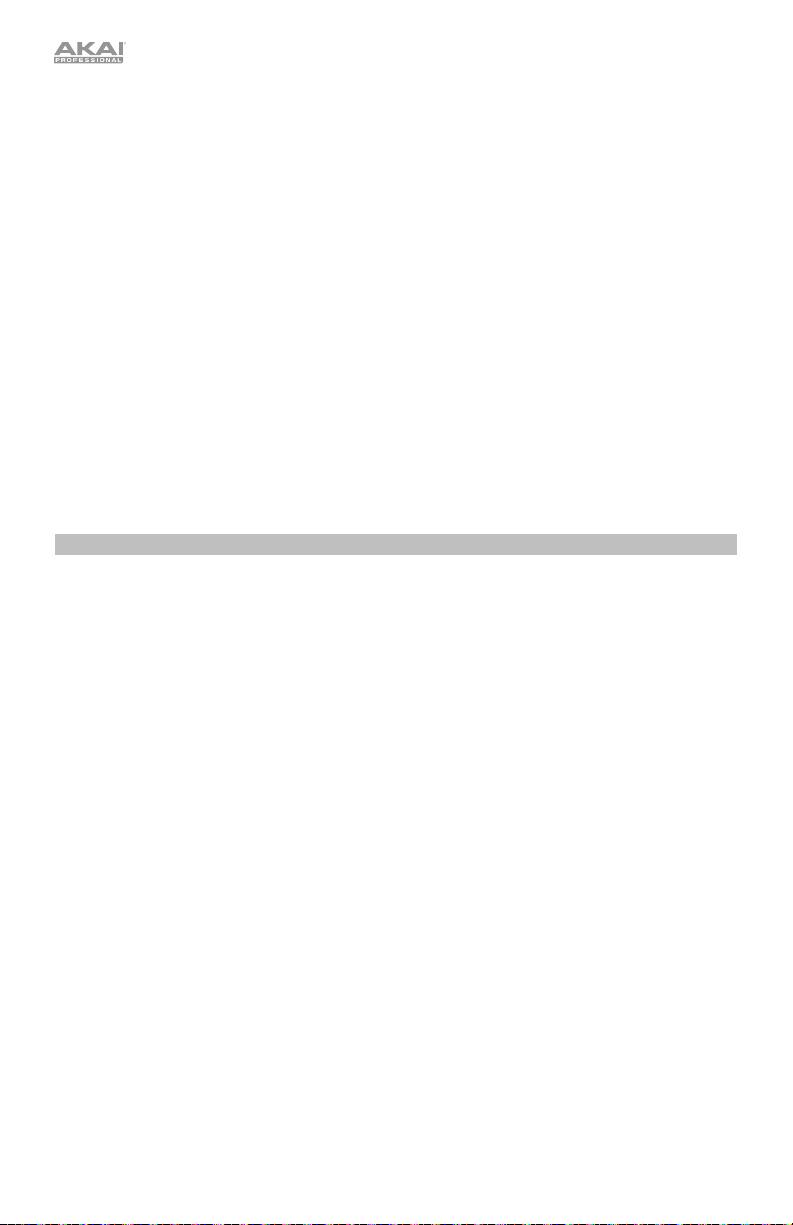
El secuenciador reproducirá los pasos para la primera (o las cuatro) pistas solamente, pero las notas
serán reproducidas por cada voz rotativamente, como se describe anteriormente. Las secuencias de
todas las pistas también se enviarán hacia afuera como mensajes de nota MIDI, los cuales pueden
utilizarse para secuenciar dispositivos externos (cajas de ritmos, otros sintetizadores, etc.) junto con
el Timbre Wolf.
Cuando el Timbre Wolf recibe mensajes de nota MIDI (a través de su entrada MIDI In) en el canal MIDI
de la primera voz, sólo se reproducirá esa voz. Los mensajes de nota MIDI enviados a otras voces
serán ignorados.
Unison
Todas las voces se reproducen simultáneamente. El ajuste Priority (Prioridad) determinará qué tanto
se silencian las voces cuando se reproduce más de una nota al mismo tiempo.
El teclado reproducirá todas las voces simultáneamente.
El secuenciador reproducirá los pasos para la primera (o las cuatro) pistas solamente, pero las notas
serán reproducidas por todas las voces simultáneamente. Las secuencias de todas las pistas también
se enviarán hacia afuera como mensajes de nota MIDI, los cuales pueden utilizarse para secuenciar
dispositivos externos (cajas de ritmos, otros sintetizadores, etc.) junto con el Timbre Wolf.
Cuando el Timbre Wolf recibe mensajes de nota MIDI (a través de su entrada MIDI In) en el canal
MIDI de la primera voz, las cuatro voces se reproducirán simultáneamente. Los mensajes de nota
MIDI enviados a otras voces serán ignorados.
Prioridad
El ajuste de prioridad determina la nota que se remplazará cuando la cantidad de notas pulsadas
simultáneamente supere el número de voces (1 si el selector de modo de voz se ajusta a Mono
[Monofónico] o Unison [Unísono] o 5 si dicho selector se ajusta a Poly [Polifónico]).
Para establecer la prioridad de cada voz:
1. Mantenga pulsado Shift y luego pulse el interruptor de paso 9 (Prioridad). Continúe pulsando Shift.
2. El indicador ahora mostrará el número de la voz actual (1–4) y un indicador de dos letras para la
prioridad:
Para seleccionar una voz, presione el interruptor de paso 8 (Legato) para pasar a la siguiente
voz (1–4).
Para cambiar la prioridad, gire la perilla Tempo para seleccionar baja (LO), alta (HI) o última (LS).
Los efectos de este ajuste dependen del modo de voz.
• Cuando el selector de modo de voz se ajusta a Mono:
o Baja (LO): La voz reproducirá la nota más baja de las notas enviadas a esa voz.
o Alta (HI): La voz reproducirá la nota más alta de las notas enviadas a esa voz.
o Última (LS): La voz reproducirá la nota más reciente de las notas enviadas a esa voz.
• Cuando el selector de modo de voz se ajusta a Poly:
o Baja (LO): La
silenciando la nota que se está reproduciendo actualmente.
o Alta (HI): La voz que está reproduciendo la nota más alta reproducirá la nota nueva,
silenciando la nota que se está reproduciendo actualmente.
o Última (LS): La voz que está reproduciendo la nota más antigua reproducirá la nota
nueva, silenciando la nota que se está reproduciendo actualmente.
voz que está reproduciendo la nota más baja reproducirá la nota nueva,
20
Page 21

• Cuando el selector de modo de voz se ajusta a Unison:
o Baja (LO): Las voces reproducirán la nota nueva si es más baja que las notas que se
está reproduciendo actualmente.
o Alta (HI): Las voces reproducirán la nota nueva si es más alta que las notas que se
están reproduciendo actualmente.
o Última (LS): Las voces siempre reproducirán la nota nueva, silenciando cualquier otra
nota que se esté reproduciendo actualmente.
Para volver al funcionamiento normal, suelte Shift.
Legato
Cuando la característica legato está encendida, si se toca una nota mientras se mantiene pulsada otra
nota, no se volverá a disparar la envolvente para la nueva nota, dando como resultado una suave
transición desde la nota original a la nueva.
Cuando la características legato está apagada, siempre se disparará la envolvente al tocar una nota,
dándole a cada nueva nota una mayor definición.
Para encender o apagar la característica legato para cada voz:
1. Mantenga pulsado Shift y luego pulse el interruptor de paso 8 (Legato). Continúe pulsando Shift.
2. El indicador ahora mostrará el número de la voz actual (1–4) y un indicador de dos letras para
indicar si el legato está apagado (Of) o encendido (On).
Para seleccionar una voz, presione el interruptor de paso 8 (Legato) para pasar a la siguiente
voz (1–4).
Para activar/desactivar la característica legato, gire la perilla Tempo para apagarlo (Of) o
encenderlo (On).
Para volver al funcionamiento normal, suelte Shift.
Canal MIDI
Cada una de las cuatro voces responde a mensajes en un canal MIDI proveniente del teclado del
Timbre Wolf o de un dispositivo MIDI externo. El ajuste del canal MIDI determina el canal para la voz
1. Las voces 2–4 utilizarán los tres canales MIDI superiores en el orden de la secuencia.
Ejemplo: Si el canal MIDI se ajusta a 3, la voz 1 responderá a los mensajes del canal 3. Las
voces 2, 3 y 4 responderán a los mensajes de los canales 4, 5 y 6 (respectivamente).
Cuando el selector de modo de voz se ajusta a Mono, cada voz responderá de forma
independiente de los mensajes MIDI en su respectivo canal MIDI. El teclado siempre enviará sus
mensajes por el canal de la voz seleccionada actualmente.
Cuando el selector de modo de voz se ajusta a Poly o Unison, las cuatro voces responderán a los
mensajes MIDI entrantes por el canal MIDI de la voz 1 solamente (reproduciéndose de forma polifónica
o al unísono, respectivamente). El teclado siempre enviará sus mensajes por el canal de la voz 1.
Importante: Debido a que todas las voces utilizan canales MIDI adyacentes, como se describió
anteriormente, los rangos de canales disponibles son diferentes para cada voz:
• La voz 1 puede utilizar los canales 1–13
• La voz 2 puede utilizar los canales 2–14
• La voz 3 puede utilizar los canales 3–15
• La voz 4 puede utilizar los canales 4–16
Nota: Mientras que se reproduce el secuenciador del Timbre Wolf, este enviará sus mensajes de
nota MIDI por las cuatro pistas (cada una por su canal correspondiente) a través de su puerto USB
y salida MIDI Out, sin importar el modo de voz o la ejecución en el teclado del Timbre Wolf. Puede
utilizar esta característica para secuenciar los dispositivos externos (caja de ritmos, otros
sintetizadores, etc.) junto con el Timbre Wolf.
21
Page 22

Para ajustar el canal MIDI global:
1. Mantenga pulsado Shift y luego pulse el interruptor de paso 10 (Midi Ch). Continúe pulsando Shift.
2. Realice una de las siguientes acciones para ajustar el canal:
Pulse el interruptor de paso 10 (Midi Ch) para pasar al siguiente canal, el cual se muestra en la
pantalla.
Gire la perilla Tempo para seleccionar el canal deseado, el cual se muestra en la pantalla.
Control de transporte
El botón Play/Stop del Timbre Wolf funciona de manera diferente en función de su ajuste de Sync
(interruptor de paso 13).
Cuando se ajusta a interno:
• Pulse el botón Reproducir/Pausa para iniciar o detener la reproducción.
• Durante la reproducción, mantenga pulsado Rec (Grabar) y luego pulse Play/Stop para
reiniciar la reproducción desde el comienzo del patrón.
• El Timbre Wolf enviará Start, Stop, Continue, Clock y SongPosPtr=0 de MIDI dependiendo de
su estado de transporte.
• La salida Gate Trig Out del Timbre Wolf pulsará cada vez que avanza un paso.
Cuando se ajusta a externo o USB:
• La reproducción del Timbre Wolf responde a los mensajes Start, Stop, Continue, Clock y
SongPosPtr=0 MIDI entrantes.
• Los controles de transporte del Timbre Wolf no funcionarán.
Cuando se ajusta a compuerta:
• El Timbre Wolf no recibirá ninguna información de la posición de la secuencia, pero puede
regresarla inmediatamente al paso uno realizando cualquiera de las siguientes acciones:
o Estando detenido, pulse Play/Stop.
o Durante la reproducción, mantenga pulsado Rec y Play/Stop simultáneamente.
• Timbre Wolf puede recibir mensajes de compuerta con divisiones de tiempo de 1/8 o 1/16
solamente:
o 1/8: Dos pulsos avanzarán la reproducción en un paso.
o 1/16: Un pulso avanzará la reproducción en un paso.
Nota: A diferencia de los mensajes MIDI normales, los mensajes de compuerta solo contienen
mensajes de Note On (Nota activada) (no contienen mensajes de CC, Note Off, etc.). Debido a
esto, los mensajes de compuerta recibidos por Timbre Wolf están simplificados.
• La salida Gate Trig Out del Timbre Wolf imitará su entrada Gate Trig In.
Acerca de los patrones
Timbre Wolf puede almacenar hasta 16 patrones. Cada patrón consiste en cuatro secuencias:
secuencia A, secuencia B, relleno A y relleno B.
Para reproducir sus patrones solamente, pulse el botón Play/Stop. Para editar una secuencia o
relleno, consulte el final de este capítulo y el capítulo Secuenciador.
Para seleccionar un patrón, pulse Pattern Select y luego (A) pulse uno de los 16 interruptores de
paso para seleccionar el patrón del mismo número o (B) gire la perilla Tempo (al seleccionar un
patrón, la perilla tempo no ajustará el tempo). El indicador de paso del patrón actual estará
iluminado de color rojo. El indicador de paso del patrón que se reproducirá a continuación
parpadeará. Pulse Pattern Select nuevamente para volver al funcionamiento normal.
22
Page 23

Para ajustar la longitud del patrón, pulse Last Step. La longitud del patrón (en pasos) aparecerá
en la pantalla y se iluminarán de color ámbar el mismo número de indicadores de paso. Pulse uno
de los 16 interruptores de pasos o gire la perilla Tempo para establecer la longitud del patrón (en
pasos). Si el botón Seq Variation (Variación de secuencia) tiene ya sea A o B iluminados, la longitud
máxima del patrón es de 16 pasos. Si ambos A y B están encendidos, la longitud máxima del patrón
es de 23 pasos y la mínima es de 17. Pulse Pattern Select (Selección de patrón) (sin pulsar Shift)
nuevamente para volver al funcionamiento normal.
Para seleccionar la secuencia a reproducir/editar durante la reproducción, pulse Seq Variation
para alternar entre la secuencia A y la secuencia B. El LED de la secuencia actualmente en
reproducción se encenderá permanentemente. Si la otra secuencia se reproducirá a continuación,
su LED parpadeará.
Para pasar automáticamente a reproducir la secuencia A y luego la secuencia B (o viceversa),
mantenga pulsado Shift y luego pulse Seq Variation. Aparecerá A-b en la pantalla.
Para volver a reproducir solamente la secuencia A o la secuencia B, pulse Seq Variation mientras se
está reproduciendo la secuencia deseada, o mantenga pulsado Shift y luego pulse Seq Variation.
Aparecerá A o B en la pantalla.
Para seleccionar la(s) secuencia(s) que está reproduciendo/editando mientras la reproducción
está detenida, pulse Seq Variation para alternar entre: La secuencia A solamente (se encenderá A)
y la secuencia B solamente (se encenderá B).
Para pasar a reproducir la secuencia A y luego la secuencia B (o viceversa), mantenga pulsado Shift
y luego pulse Seq Variation. Aparecerá el modo actual (A, b o A-b) en la pantalla. Siga pulsando
Shift y pulse Seq Variation para alternar entre A y A-b o entre b y A-b.
Nota: Para seleccionar un relleno a fin de hacer un ciclo y/o editarlo, consulte a continuación.
Para reproducir un relleno seguido de una secuencia, pulse el botón Fill durante la reproducción.
El relleno a reproducirse será determinado por (1) el estado del botón Seq Variation y (2) la
secuencia actualmente en reproducción.
Importante: Cuando se reproducen un relleno, la reproducción pasará de la secuencia actual al
relleno sin regresar automáticamente al paso 1. Por ejemplo, si pulsa Fill mientras la secuencia está
en el paso 5, el relleno comenzará desde su propio paso 6 y se reproducirá hasta el paso 16.
Cuando Seq Variation se ajusta a la secuencia A o a la secuencia B solamente:
• Pulse Fill para reproducir el relleno correspondiente. Cuando termine el relleno, comenzará
a reproducirse la otra secuencia.
• Mantenga pulsado Fill para reproducir el relleno correspondiente. Cuando termine el
relleno, comenzará a reproducirse la secuencia original.
Cuando Seq Variation se ajusta a ambas secuencias A y B:
• Pulse Fill durante la secuencia A para reproducir el relleno A y luego el relleno B. Cuando
termine el relleno B, comenzará a reproducirse nuevamente la secuencia A.
• Pulse Fill durante la secuencia B para reproducir el relleno B. Cuando termine el relleno B,
comenzará a reproducirse nuevamente la secuencia A.
Para seleccionar un relleno con el cual hacer un ciclo y/o editarlo durante la reproducción,
mantenga pulsado el botón Fill, pulse el botón Seq Variation y después suelte ambos botones.
Aparecerá Fil en la pantalla. El relleno seleccionado se repetirá como ciclo o loop. Esto también le
permite editar el relleno (como si fuera la secuencia A o B). Si la reproducción estaba alternando
entre la secuencia A y la secuencia B, el relleno A y el relleno B también se alternarán. Para volver a
la operación normal, pulse el botón Seq Variation.
Para seleccionar un relleno a editar mientras la reproducción está detenida, pulse el botón Fill y
después pulse el botón Seq Variation para seleccionar los botones A o B. Aparecerá Fil en la pantalla.
Esto también le permite editar el relleno (como si fuera la secuencia A o B). Para volver a la operación
normal, pulse el botón Fill.
23
Page 24

Secuenciador
Para editar las secuencias (y rellenos) de cada patrón utilizando los interruptores de paso y/o el
teclado del Timbre Wolf.
Nota: Mientras que se reproduce el secuenciador del Timbre Wolf, este enviará sus mensajes de
nota MIDI por las cuatro pistas (cada una por su canal correspondiente) a través de su puerto USB
y salida MIDI Out, sin importar el modo de voz o la ejecución en el teclado del Timbre Wolf. Puede
utilizar esta característica para secuenciar los dispositivos externos (caja de ritmos, otros
sintetizadores, etc.) junto con el Timbre Wolf.
Interruptores de paso
Puede utilizar los 16 interruptores de paso para añadir o eliminar notas de la secuencia
simplemente pulsando los interruptores de paso correspondientes.
Para añadir o quitar pasos, pulse el botón Mute/Select de la voz cuyos pasos desea añadir o
quitar y después pulse uno o más interruptores de paso para añadir o quitar las notas en esas
posiciones. Estas notas se añaden con la velocidad de interruptor de paso predeterminada (descrita
a continuación).
Para cada voz, cada paso tiene un valor de nota, el cual puede ajustar de dos maneras diferentes:
• Para ajustar el valor de la nota de uno o más pasos específicos, mantenga pulsado los
interruptores de paso deseados y gire la perilla Tempo. Si solo está ajustando una nota, el
valor de la nota se muestra en la pantalla. Si está ajustando múltiples notas, la pantalla
mostrará cuántos semitonos hacia arriba o abajo las está desplazando. Cada voz tiene una
gama de tres octavas.
• Para ajustar el valor de la nota predeterminada, pulse una tecla del teclado del Timbre Wolf.
Este será el valor de la nota que se graba cuando selecciona un paso. Esto resulta de utilidad
para ajustar el valor de la nota antes de introducir sus pasos.
Para cada voz, cada paso tiene una velocidad, la cual determina qué tan alto se reproduce la nota.
Puede ajustar esto de dos maneras diferentes:
• Para editar la velocidad de un solo paso, mantenga pulsado el botón Velocity y después
pulse el interruptor de paso deseado para alternar entre las velocidades disponibles: baja
(verde), media (ámbar), alta (rojo) y desactivada (apagado).
• Para seleccionar la velocidad del interruptor de paso predeterminada, pulse el botón
Velocity para alternar entre las velocidades predeterminadas disponibles: baja (verde), media
(ámbar) y alta (roja). Esta será la velocidad que se graba cuando selecciona un paso o pulsa el
pad. Esto resulta de utilidad para ajustar la velocidad antes de introducir sus pasos.
Teclado
Puede utilizar el teclado del Timbre Wolf para grabar una secuencia en tiempo real. Las notas que
toque serán cuantizadas (alineadas) automáticamente con los pasos. Su grabación será
“sobregrabada” en la(s) secuencia(s), pero si graba una nota sobre una nota existente, la reemplazará.
Para grabar estando detenido, pulse Rec para preparar el secuenciador para la grabación y luego
pulse Play/Stop para comenzar la grabación o pulse Rec para cancelarla.
Para grabar durante la reproducción, pulse Rec. La grabación comenzará inmediatamente. Pulse
Rec nuevamente para detener la grabación mientras continúa la reproducción o pulse Play/Stop
para detener tanto la grabación como la reproducción.
Antes y durante la grabación, pulse el botón Mute/Select para la voz que desea utilizar para grabar.
24
Page 25

Guardar, copiar y borrar
Guardar
Para guardar patrones, secuencias/rellenos o ajustes globales:
1. Mantenga pulsado Shift y luego pulse el interruptor de paso 16 (Save). (Para cancelar y salir
del proceso en cualquier momento, suelte Shift).
2. Mientras mantiene pulsado Shift, gire la perilla Tempo para seleccionar lo que desea guardar: todos
los patrones y ajustes globales (All), solo el patrón actual (One) o solo los ajustes globales (Glo).
Importante: Los ajustes globales incluyen el tempo y los ajustes de Sync.
3. Pulse el interruptor de paso 16 (Save) y luego suelte Shift.
Copiar
Importante: Las copias no guardan patrones, secuencias ni rellenos. Tiene que guardarlos también.
Para copiar el patrón actual:
1. Mantenga pulsado Shift y luego pulse el interruptor de paso 14 (Copy). Continúe pulsando
Shift. Los indicadores de paso para los patrones que no están vacíos parpadearán en
Los indicadores de paso para los patrones vacíos estarán apagados. (Para cancelar y salir del
proceso en cualquier momento, suelte Shift).
2. Gire la perilla Tempo para seleccionar Pat en la pantalla.
3. Pulse el interruptor de paso con el mismo número que el patrón “destino” deseado (el patrón al
que desea copiar). El patrón copiará y cargará el patrón destino. Después de eso, suelte Shift.
Para copiar la secuencia o relleno actual:
Importante: Puede copiar una secuencia o relleno a otra secuencia o relleno en el mismo patrón
solamente.
1. Mantenga pulsado Shift y luego pulse el interruptor de paso 14 (Copy). Continúe pulsando
Shift. Los indicadores de paso para los patrones que no están vacíos parpadearán en ámbar.
Los indicadores de paso para los patrones vacíos estarán apagados. (Para cancelar y salir del
proceso en cualquier momento, suelte Shift).
2. Gire la perilla Tempo para seleccionar el lugar en donde desea copiar la secuencia o relleno
(dentro del mismo patrón):
• S-A: La secuencia o relleno se copiará sobre la secuencia A.
• S-b: La secuencia o relleno se copiará sobre la secuencia B.
• F-A: La secuencia o relleno se copiará sobre el relleno A.
• F-b: La secuencia o relleno se copiará sobre el relleno A.
3. Pulse el interruptor de paso 14 (Copy) y luego suelte Shift.
Borrar
Importante: El borrado no guarda los patrones, secuencias ni rellenos vacíos. Tiene que guardarlos
también.
Para borrar el patrón, secuencia o relleno actual:
1. Mantenga pulsado Shift y luego pulse el interruptor de paso 15 (Clear). Continúe pulsando
Shift. (Para cancelar y salir del proceso en cualquier momento, suelte Shift).
2. Gire la perilla Tempo para seleccionar la parte del patrón actual que desea borrar.
• Pat: Se borrarán ambas secuencias.
• S-A: Se borrará solamente la secuencia A.
• S-b: Se borrará solamente la secuencia B.
• F-A: Se borrará solamente el relleno A.
• F-b: Se borrará solamente el relleno B.
3. Pulse el interruptor de paso 15 (Clear) nuevamente y luego suelte ambos botones.
ámbar.
25
Page 26

Guide d’utilisation (Français)
Présentation
Contenu de la boîte
Timbre Wolf Guide d’utilisation
Adaptateur secteur Consignes de sécurité et informations concernant la garantie
Assistance technique
Pour les toutes dernières informations concernant la configuration système requise, la
compatibilité, etc., et l’enregistrement du produit, veuillez visiter akaipro.com.
Pour de l’assistance supplémentaire, veuillez visiter akaipro.com/support.
Démarrage rapide/Schéma de connexion
Important : Après avoir mis le Timbre Wolf sous tension, laissez-lui le temps de se réchauffer
avant de l’utiliser. Son réglage peut être affecté par sa température. La première fois que vous
le mettez sous tension, nous vous recommandons de l’étalonner (veuillez consulter la section
Étalonnage pour apprendre comment faire).
Ordinateur
Clavier MIDI
Appareil MIDI externe
(p. ex. module de percussion)
Interface audio,
console de mixage, etc.
Alimentation
Les éléments qui ne figurent pas dans l’encadré Contenu de la boîte
26
sont vendus séparément.
Page 27

Caractéristiques
Panneau supérieur
1
2
3
4
11
7
19
12
12
12
121212
12
12
12
12
121212
12
12
12
12
121212
12
12
12
12
121212
12
20
18
15
21
17
14
6
16
9
13
10
1. Écran d’affichage : Cet écran indique le tempo du Timbre Wolf ou d’autres valeurs pertinentes
décrites dans le présent guide.
2. Tempo : Tourner ce bouton permet d’ajuster le tempo global du Timbre Wolf (20 – 300 BPM ou
battements par minute). Le numéro s’affiche à l’écran. Ce bouton permet également d’effectuer
d’autres opérations telles que la sélection des valeurs de note, la quantité de swing ajouté, les
enchaînements ou la durée des enchaînements.
3. Tap : Tapez cette touche au rythme désiré afin de régler un nouveau tempo. Le Timbre Wolf
détecte le nouveau tempo après trois tapes.
4. Touche Shift : Maintenez cette touche enfoncée pour accéder aux fonctions secondaires
d’autres touches.
5. Touches de pas : Appuyez sur ces touches pour entrer ou supprimer un pas ou une note de
l’enchaînement.
Maintenez la touche Shift enfoncée pour accéder aux fonctions secondaires des touches :
• Tune : Utilisez ce bouton pour étalonner l’accordage des voix du Timbre Wolf. Veuillez
consulter la section Étalonnage afin d’en savoir plus.
• 1/4, 1/8, 1/16, 1/32 : Ces touches permettent de sélectionner la division temporelle de
l’enchaînement (c’est-à-dire, la valeur de note de chaque touche de pas). Lorsque la touche
Shift est enfoncée, l’indicateur de pas au-dessus de la division temporelle actuelle s’allume.
• Triplet : Cette touche permet d’activer ou de désactiver la fonction Triplet, axée sur le
triolet (à l’exception de 1/32). Lorsque la touche Shift est enfoncée, l’indicateur de pas audessus de cette touche s’allume.
8
5
27
Page 28

• Swing : Appuyez sur cette touche, puis tournez le bouton Tempo pour régler la quantité de
swing appliquée à l’enchaînement. À 50, aucun swing n’est appliqué. À 75, la fonction swing
est ajoutée à tout l’enchaînement. (Comme c’est le cas pour les MPC d’Akai Professional.)
• Legato : Cette touche permet de configurer les paramètres legato de chaque voix. Lorsque
la fonction legato est activée, jouer une note alors qu’une autre note est maintenue ne
redéclenche pas l’enveloppe pour la nouvelle note, résultant en un fondu progressif de la
note originale à la nouvelle note. Lorsque désactivée, jouer une note déclenche toujours
l’enveloppe de la note, lui donnant une définition plus détaillée. Veuillez consulter la section
Paramètres des voix > Legato afin d’en savoir plus.
• Priority : Cette touche permet de définir la note qui sera remplacée lorsque le nombre de
notes jouées simultanément dépasse la limite de la voix (1, lorsque le sélecteur du mode de
la voix est réglé sur Mono ou Unison, ou 5 lorsque le sélecteur du mode de la voix est réglé
sur Poly). Veuillez consulter la section Paramètres des voix > Priorité afin d’en savoir plus.
• MIDI Ch : Cette touche permet de définir les canaux MIDI auxquels les voix répondent
(pour le clavier du Timbre Wolf ou un appareil MIDI externe). Ce paramètre détermine le
canal de la voix 1 seulement). Les voix 2–4 utilisent les trois prochains canaux MIDI plus
élevés dans l’ordre séquentiel. Veuillez consulter la section Paramètres des voix > Canal
MIDI afin d’en savoir plus.
• Local : Cette touche permet d’activer ou de désactiver le paramètre Local. Lorsqu’activé,
son l’indicateur de pas est allumé et le clavier du Timbre Wolf transmet ses messages
MIDI aux quatre voix internes. Lorsque désactivé, son l’indicateur de pas est éteint et le
clavier du Timbre Wolf transmet ses messages MIDI à la sortie MIDI Out.
Remarque : Même si le paramètre Local est désactivé, vous pouvez enregistrer et modifier
des enchaînements.
• Sync : Cette touche permet de sélectionner une source d’horloge MIDI du Timbre Wolf :
Internal, External, USB ou Gate. Veuillez consulter la section Commandes de lecture pour
en savoir plus.
• Copy, Clear, Save : Ces touches permettent de copier, supprimer et d’enregistrer
l’enchaînement en cours. Veuillez consulter la section Enregistrer, copier et supprimer
pour en savoir plus.
6. Indicateurs de pas : Ces DEL s’allument pour indiquer les différents états :
• Lors de la lecture d’un enchaînement, ils indiquent la position actuelle dans la séquence.
• Lors du visionnement d’un enchaînement, ces DEL s’allument afin d’indiquer quels pas
contiennent une note (c.-à-d., les touches de pas actives). Veuillez consulter la section
Séquenceur > Touches de pas pour en savoir plus.
• Lorsque la touche Velocity est enfoncée en mode Record, les couleurs indiquent la vitesse de
chaque pas. Veuillez consulter la section Séquenceur > Touches de pas pour en savoir plus.
• Lors de la sélection d’un enchaînement, l’indicateur de pas rouge indique quel enchaînement
est sélectionné. Veuillez consulter la section Enchaînements pour en savoir plus.
7. Tie : Maintenez cette touche enfoncée, puis appuyez sur une des touches de pas afin de lier sa
note au pas précédent, ou encore de la délier. Une note liée est « reportée » de la note
précédente, ce qui signifie que son enveloppe n’est pas redéclenchée. Lorsque vous maintenez
cette touche enfoncée, les indicateurs de pas des pas avec notes liées seront ambre, ceux
avec des notes « non liées » seront rouges et ceux qui n’ont pas de notes seront éteints.
Vous pouvez faire ceci sur plusieurs touches de pas en même temps, et vous pouvez relier
plusieurs notes consécutives. Il est également possible de relier les notes de la fin et du début
d’une séquence.
8. Clavier : Ce clavier de 25 notes sensibles à la dynamique peut commander une plage de 4
octaves à l’aide des touches Octave.
9. Octave : Ces touches permettent d’augmenter ou de diminuer la plage d’octaves du clavier.
10. Molette Pitch Bend : Cette molette permet de modifier la variation de vitesse de lecture de la
note jouée sur le clavier afin de modifier sa tonalité.
28
Page 29

11. Sélecteur du mode de la voix : Ce commutateur permet de régler le mode de la voix du Timbre
Wolf (Mono, Poly, ou Unison), qui détermine quelles voix seront entendues. Veuillez consulter la
section Paramètres des voix > Mono, Poly ou Unison afin d’en savoir plus.
12. Commandes des voix : Utilisez ces commandes pour affiner les sons des voix respectives.
• Volume : Ce bouton permet de régler le volume de la voix.
• Tune : Ce bouton permet de régler la hauteur tonale de la voix.
• Filter Cutoff : Ce bouton permet de régler la fréquence de coupure du filtre passe-bas de
la voix.
• Filter Res : Ce bouton permet de régler la résonnance du filtre passe-bas de la voix. Ceci
permet de déterminer la courbe d’intensité du filtre à la fréquence de coupure.
• Env Amt : Ce bouton permet de régler de quelle façon l’enveloppe du filtre affecte la voix.
(L’effet de l’enveloppe s’entend même au réglage minimum.)
• Decay : Ce bouton permet de régler le délai de l’enveloppe d’amplitude de la voix après
que la note s’arrête de jouer.
13. Mute/Select : Maintenez la touche Shift enfoncée puis appuyez sur cette touche pour activer et
désactiver la mise en sourdine de la voix correspondante. La DEL à côté de la touche est éteinte
lorsque la voix est mise en sourdine et s’allume lorsque la mise en sourdine est désactivée. Ceci
affecte uniquement la lecture du séquenceur ; vous pouvez toujours faire jouer les voix en
utilisant le clavier ou un appareil MIDI externe.
14. Lecture/Arrêt : Cette touche permet de lancer ou d’arrêter la lecture d’une séquence. Durant la
lecture, maintenez la touche Rec enfoncée puis appuyez sur cette touche afin de recommencer
la lecture à partir du début de l’enchaînement.
Maintenez la touche Shift enfoncée, puis enfoncez cette touche afin de transmettre un message
de désactivation de toutes les notes (MIDI Panic/All Notes Off).
Lorsque Sync est réglé sur Gate, appuyez sur cette touche pour revenir au pas 1. Veuillez
consulter la section Commandes de lecture pour en savoir plus.
15. Rec : Appuyez sur cette touche afin de préparer le séquenceur pour l’enregistrement. Veuillez
consulter à la section Séquenceur pour en savoir plus. Durant la lecture, maintenez cette touche
enfoncée puis appuyez sur la touche de lecture/arrêt afin de recommencer la lecture à partir du
début de l’enchaînement.
16. Velocity : Cette touche permet de modifier la vitesse d’un pas. Veuillez consulter à la section
Séquenceur pour en savoir plus.
17. Seq Variation : Cette touche permet de choisir le mode lecture/modification de la Séquence A,
Séquence B ou des Séquences A et B. Veuillez consulter la section Enchaînements pour en
savoir plus.
18. Fill : Cette touche permet de faire jouer le rythme de fond de la séquence en cours (A, B ou A et
B). Veuillez consulter la section Enchaînements pour en savoir plus.
19. Pattern Select : Appuyez sur cette touche puis sélectionnez un enchaînement en (A) appuyant
sur une des 16 touches de pas afin de choisir l’enchaînement avec le même numéro ou (B) en
tournant le bouton Tempo (lors de la sélection d’un enchaînement, le bouton Tempo ne peut
modifier le tempo). Appuyez de nouveau sur la touche Pattern Select pour revenir au mode de
fonctionnement normal. Si vous faites cela pendant la lecture, l’enchaînement en cours se
terminera avant de passer au suivant.
Maintenez la touche Shift enfoncée puis appuyez sur cette touche afin de régler la durée de
l’enchaînement. La durée de l’enchaînement (en pas) s’affichera à l’écran, et les indicateurs de
pas deviendront ambre afin d’indiquer la durée de l’enchaînement. Appuyez sur une des 16
touches de pas ou tournez le bouton Tempo afin de régler la durée de l’enchaînement (en pas).
Si un des témoins (A ou B) de la touche Seq Variation est allumé, la durée maximale de
l’enchaînement est de 16 pas. Si les deux témoins (A et B) sont allumés, la durée maximale de
l’enchaînement est de 32 pas et la durée minimale est de 17 pas. Appuyez sur la touche Pattern
Select sans enfoncer la touche Shift pour revenir au mode de fonctionnement normal.
20. Main Volume : Ce bouton permet de régler le volume des sorties Main Out et Phones Out du
Timbre Wolf.
21. Howl : Ce bouton permet de régler la quantité de distorsion ajoutée aux sorties Main Out et
Phones Out du Timbre Wolf. Ceci n’affecte pas le volume des sorties Voice Outs 1–4.
29
Page 30

Panneau arrière
3
8
6
7777
1011
9
5
1
2
4
12 13
1. Entrée d’alimentation : Branchez le câble d’alimentation inclus (12 V, 2 A, centre positif) à
cette entrée, puis branchez l’autre l’extrémité à une prise secteur.
2. Interrupteur d’alimentation : Cette touche permet de mettre le Timbre Wolf sous et hors
tension.
Important : Après avoir mis le Timbre Wolf sous tension, laissez-lui le temps de se
réchauffer avant de l’utiliser. Son réglage peut être affecté par la température.
3. Clip de retenue : Utilisez ce clip pour fixer le câble d’alimentation afin de ne pas le
débrancher accidentellement.
4. Port USB : Utilisez un câble USB standard pour relier ce port au port USB de votre
ordinateur. Cette connexion permet au Timbre Wolf d’envoyer et de recevoir des données
MIDI d’un ordinateur.
5. Verrou Kensington : Cet emplacement permet d’utiliser un verrou Kensington pour
sécuriser le Timbre Wolf sur une table ou autre surface.
6. Main Out : Utilisez un câble TRS ou TS 6,35 mm (1/4 po) standard pour brancher la sortie
ligne à l’entrée d’une interface audio, d’une console de mixage, d’un système de
sonorisation, etc. Cette sortie permet également de brancher un casque d’écoute stéréo.
7. Voice Outs 1–4 : Utilisez des câbles TRS ou TS de 6,35 mm (1/4 po) standards pour
raccorder ces sorties aux entrées d’une interface audio, d’une console de mixage, d’un
système de sonorisation, etc. Chaque voix du Timbre Wolf est transmise séparément à
chacune de ces sorties, ce qui vous permet de les enregistrer ou de les mixer
indépendamment les unes des autres. Lorsqu’un câble est branché à l’une de ces sorties,
cette voix n’est pas transmise aux sorties Main Out et Phones Out. Le bouton Howl
n’affecte d’aucune façon les signaux de ces sorties.
8. Phones Out : Cette sortie permet de brancher un casque d’écoute 6,35 mm (1/4 po) stéréo.
9. MIDI In : Vous pouvez brancher un câble MIDI à cinq broches standard à cette entrée et à
la sortie MIDI d’un appareil MIDI externe, tel un autre contrôleur MIDI.
10. MIDI Out : Vous pouvez brancher un câble MIDI à cinq broches standard à cette sortie et
à l’entrée MIDI d’un appareil MIDI externe, comme un synthétiseur, un séquenceur, un
module de percussion, etc.
11. MIDI Thru : Vous pouvez brancher un câble MIDI à cinq broches standard à cette sortie et
à l’entrée MIDI d’un appareil MIDI externe, comme un synthétiseur, un séquenceur, un
module de percussion, etc. Tous les messages transmis depuis cette sortie sont
identiques aux messages reçus par l’entrée MIDI du Timbre Wolf.
12. Gate Trig Out : Utilisez un câble TS 3,5 mm (1/8 po) standard pour brancher cette sortie à
l’entrée d’un appareil externe facultatif qui peut recevoir des messages de Gate
(déclenchement) du Timbre Wolf.
13. Gate Trig In : Utilisez un câble TS 3,5 mm (1/8 po) standard pour brancher cette entrée à
la sortie d’un appareil externe facultatif qui peut transmettre des messages de Gate
(déclenchement) au Timbre Wolf.
30
Page 31

Étalonnage
La première fois que vous mettez le Timbre Wolf sous tension, nous vous recommandons d’étalonner
ses voix. Vous pourriez également refaire l’étalonnage aux besoins, mais il ne devrait pas être
nécessaire de le refaire souvent.
Important : Lors de l’étalonnage, le clavier et le séquenceur du Timbre Wolf seront désactivés, et aucun
signal audio ou message ne sera transmis depuis les sorties Gate Out, MIDI Out, Voice Outputs, Main
Out ou Phones Out. Le processus d’étalonnage ne tient pas compte des positions du bouton Tune de
chaque voix, donc toutes les voix seront étalonnées correctement, peu importe leurs paramètres.
Pour étalonner l’accordage des voix du Timbre Wolf :
1. Maintenez la touche Shift enfoncée, puis appuyez sur la touche de pas 1 (Tune). CAL
s’affichera à l’écran.
2. Tout en maintenant la touche Shift enfoncé, effectuez l’une des opérations suivantes :
• Appuyez de nouveau sur la touche de pas 1 (Tune) pour confirmer l’étalonnage.
• Relâchez la touche Shift pour annuler l’opération.
3. Après avoir appuyé sur la touche de pas 1 (Tune), l’écran affiche différentes valeurs de notes
durant le processus d’étalonnage des voix, et les indicateurs de pas s’allument et s’éteignent.
4. Lorsque l’étalonnage est terminé, l’indicateur de pas 1 se met à clignoter. Appuyez sur la
touche de pas 1 (Tune) pour revenir au mode de fonctionnement normal.
Paramètres des voix
En plus des sept commandes de voix pour chacune des quatre voix, il y a quelques autres
paramètres qui affectent la façon dont le Timbre Wolf utilise les voix.
Mode Mono, Poly ou Unison
Utilisez le sélecteur du mode de la voix pour régler le mode de la voix du Timbre Wolf (Mono, Poly,
ou Unison). Ce paramètre détermine comment les voix sont jouées ainsi que d’autres fonctionnalités
(Priorité, Legato et Canal MIDI).
Mono
Chaque voix est jouée de façon monophonique et indépendante.
Le clavier joue la voix sélectionnée. Pour sélectionner une voix, appuyez sur sa touche Mute/Select.
Le séquenceur joue les quatre voix indépendamment et simultanément selon leur affectation dans une
séquence. Les indicateurs de pas indiquent les pas pour la piste sélectionnée (l’un des quatre) dans la
séquence en cours. Pour sélectionner une piste, appuyez sur sa touche Mute/Select. Les séquences
des quatre pistes seront également transmises comme messages de note MIDI, ce qui permet de
séquencer des appareils externes (modules de percussion, autres synthés, etc.) avec le Timbre Wolf.
Lorsque le Timbre Wolf reçoit des messages de note MIDI (depuis son entrée MIDI) sur le canal
MIDI de chacune des voix, les quatre voix peuvent être jouées indépendamment et simultanément.
Poly Lorsqu’une série de notes joue, chaque note est jouée par une voix distincte dans l’ordre séquentiel
(Voix 1 joue la première note, Voix 2 joue la seconde note, etc., pour ensuite revenir à la Voix 1).
Les notes jouées par le clavier seront jouées par chaque voix en rotation, comme décrit ci-dessus.
Le séquenceur joue seulement les pas pour la première piste (de quatre), mais les notes sont jouées
par chaque voix en rotation, comme décrit ci-dessus. Les séquences des quatre pistes seront
également transmises comme messages de note MIDI, ce qui permet de séquencer des appareils
externes (modules de percussion, autres synthés, etc.) avec le Timbre Wolf.
Lorsque le Timbre Wolf reçoit des messages de note MIDI (depuis son entrée MIDI) seulement sur le
canal MIDI de la première voix, seule cette voix est jouée. Les messages de note MIDI transmis aux
autres voix seront ignorés.
31
Page 32

Unison
Toutes les voix sont jouées simultanément. Le paramètre Priority détermine comment les voix sont
mises en sourdine lorsque plus d’une note est jouée en même temps.
Le clavier joue toutes les voix simultanément.
Le séquenceur joue seulement les pas pour la première piste (de quatre), mais les notes sont jouées
par toutes les voix simultanément. Les séquences des quatre pistes seront également transmises
comme messages de note MIDI, ce qui permet de séquencer des appareils externes (modules de
percussion, autres synthés, etc.) avec le Timbre Wolf.
Lorsque le Timbre Wolf reçoit des messages de note MIDI (depuis son entrée MIDI)
seulement sur le
canal MIDI de la première voix, toutes les voix sont jouées simultanément. Les messages de note
MIDI transmis aux autres voix seront ignorés.
Priorité
Le paramètre Priority permet de définir la note qui sera remplacée lorsque le nombre de notes jouées
simultanément dépasse la limite de la voix (1, lorsque le sélecteur du mode de la voix est réglé sur
Mono ou Unison, ou 5 lorsque le sélecteur du mode de la voix est réglé sur Poly).
Pour définir la priorité de chaque voix :
1. Maintenez la touche Shift enfoncée, puis appuyez sur la touche de pas 9 (Priority). Maintenez
la touche Shift enfoncée.
2. Le numéro de la voix sélectionnée apparait à l’écran (1–4) et un indicateur à deux lettres indique
la priorité :
Pour sélectionner une voix, appuyez sur la touche de pas 8 (Legato) pour passer à la voix
suivante (1–4).
Pour modifier la priorité, tourner le bouton Tempo afin de sélectionner basse (LO), haute (HI), ou
dernière (LS). Les effets de ce paramètre dépendent du mode de la voix.
• Lorsque le sélecteur du mode de la voix est réglé sur Mono :
o Basse (LO) : La voix joue la note la plus basse des notes transmises à cette voix.
o Haute (HI) : La voix joue la note la plus haute des notes transmises à cette voix.
o Dernière (LS) : La voix joue la note la plus récente des notes transmises à cette voix.
• Lorsque le sélecteur du mode de la voix est réglé sur Poly :
o Basse (LO) : La voix jouant la note la plus basse jouera la plus récente note, mettant
en sourdine celle qui jouait.
o Haute (HI) : La voix jouant la note la plus haute jouera la plus récente note, mettant en
sourdine celle qui jouait.
o Dernière (LS) : La voix jouant la note la plus ancienne jouera la plus récente note,
mettant en sourdine celle qui jouait.
• Lorsque le sélecteur du mode de la voix est réglé sur Unison :
o Basse (LO) : Les voix jouent la nouvelle note, si elle est plus basse que celles qui
jouaient.
o Haute (HI) : Les voix jouent la nouvelle note, si elle est plus haute que celles qui
jouaient.
o Dernière (LS) : Les voix jouent toujours la nouvelle note, mettant en sourdine celles
qui jouaient.
Relâchez la touche Shift pour revenir au mode de fonctionnement normal.
32
Page 33

Legato
Lorsque la fonction legato est activée, jouer une note alors qu’une autre note est maintenue ne
redéclenche pas l’enveloppe pour la nouvelle note, résultant en un fondu progressif de la note
originale à la nouvelle note.
Lorsque désactivée, jouer une note déclenche toujours l’enveloppe de la note, lui donnant une
définition plus détaillée.
Pour activer et désactiver la fonction legato pour chaque voix :
1. Maintenez la touche Shift enfoncée, puis appuyez sur la touche de pas 8 (Legato). Maintenez la
touche Shift enfoncée.
2. Le numéro de la voix sélectionnée apparait à l’écran (1–4) et un indicateur à deux lettres indique
si la fonction legato est désactivée (Of) ou activée (On).
Pour sélectionner une voix, appuyez sur la touche de pas 8 (Legato) pour passer à la voix
suivante (1–4).
Pour activer/désactiver la fonction legato, tournez le bouton Tempo pour désactiver (Of) ou
activer (On) la fonction.
Relâchez la touche Shift pour revenir au mode de fonctionnement normal.
Canal MIDI
Chaque voix répond aux messages transmis sur un canal MIDI par le clavier du Timbre Wolf ou par
un appareil MIDI externe). Le paramètre MIDI Channel détermine le canal pour la voix 1. Les voix 2–4
utilisent les trois prochains canaux MIDI plus élevés dans l’ordre séquentiel.
Exemple : Si le canal MIDI est réglé sur 3, la voix 1 répondra aux messages transmis par le
canal 3. Les voix 2, 3 et 4 répondront aux messages transmis par les canaux 4, 5 et 6,
respectivement.
Lorsque le sélecteur du mode de la voix est réglé sur Mono, chaque voix répondra
indépendamment aux messages MIDI sur leur canal MIDI respectif. Le clavier transmet toujours ses
messages sur le canal de la voix sélectionnée.
Lorsque le sélecteur du mode de la voix est réglé sur Poly ou Unison, toutes les voix répondront
aux messages MIDI sur le canal MIDI de la voix 1 seulement (polyphoniquement ou à l’unisson,
respectivement). Le clavier transmet toujours ses messages sur le canal de la voix 1.
Important : Puisque chacune des quatre voix utilise des canaux MIDI adjacents, comme décrit cidessus, les plages des canaux disponibles sont différentes pour chaque voix :
• Voix 1 peut utiliser les canaux 1-13
• Voix 2 peut utiliser les canaux 2–14
• Voix 3 peut utiliser les canaux 3–15
• Voix 4 peut utiliser les canaux 4–16
Remarque : Alors que le séquenceur du Timbre Wolf joue, il transmet ses messages de note MIDI
pour les quatre pistes (chacune sur son canal correspondant) grâce à son port USB et sa sortie
MIDI Out, quel que soit le mode de voix ou ce qui est joué sur le clavier du Timbre Wolf. Vous
pouvez utiliser cette fonction pour le séquençage des appareils externes (modules de percussion,
autres synthés, etc.) avec le Timbre Wolf.
Pour régler le canal MIDI :
1. Maintenez la touche Shift enfoncée, puis appuyez sur la touche de pas 10 (MIDI Ch).
Maintenez la touche Shift enfoncée.
2. Réglez le canal en effectuant l’une des opérations suivantes :
Appuyez sur la touche de pas 10 (MIDI Ch) afin de passer au canal suivant qui apparaît à l’écran.
Tournez le bouton Tempo pour modifier le canal qui apparaît à l’écran.
33
Page 34

Commandes de lecture
La touche Lecture/Arrêt de lecture du Timbre Wolf fonctionne différemment selon son paramètre
Sync (touche de pas 13).
Lorsque réglé sur Internal :
• Appuyez sur la touche de Lecture/Arrêt de lecture pour lancer ou arrêter la lecture.
• Durant la lecture, maintenez la touche Rec enfoncée puis appuyez sur la touche de
lecture/arrêt afin de recommencer la lecture à partir du début de l’enchaînement.
• Timbre Wolf transmet des messages MIDI Start, Stop, Continue, Clock et SongPosPtr=0, selon
son mode.
• La sortie Gate Trig Out du Timbre Wolf émet une impulsion chaque fois qu’il avance d’un pas.
Lorsque réglé sur External ou USB :
• La lecture du Timbre Wolf est modifiée en fonction des messages MIDI reçus : Start, Stop,
Continue, Clock et SongPosPtr=0.
• Les commandes de lecture du Timbre Wolf ne fonctionneront pas.
Lorsque réglé sur Gate :
• Le Timbre Wolf ne recevra aucune donnée sur la position de la séquence, mais vous pouvez
retourner immédiatement au pas 1 en effectuant l’une des opérations suivantes :
o Durant un arrêt de lecture, appuyez sur la touche de lecture/arrêt.
o Durant la lecture, maintenez la touche Rec tou en enfonçant la touche de lecture/arrêt.
• Le Timbre Wolf peut recevoir des messages de déclenchement (Gate) avec des divisions
temporelles de 1/8 (croche) ou de 1/16 (doubles croches) seulement :
o 1/8 : Lorsque réglé sur 1/8, deux impulsions font avancer la lecture d’un pas.
o 1/16 : Lorsque réglé sur 1/16, une impulsion fait avancer la lecture d’un pas.
Remarque : À la différence des messages MIDI normaux, les messages Gate contiennent
seulement des messages d’activation de la note (Note On) (aucuns messages CC, de
désactivation de la note (Note Off), etc.). Pour cette raison, les messages Gate que le Timbre
Wolf reçoit sont simplifiés.
• La sortie Gate Trig Out du Timbre Wolf reproduit ce que fait l’entrée Gate Trig In.
Enchaînements
Le Timbre Wolf peut enregistrer jusqu’à 16 enchaînements. Chaque enchaînement est composé de
quatre séquences : Séquence A, Séquence B, Fill A et Fill B.
Appuyez sur la touche de lecture/arrêt pour lancer la lecture des enchaînements. Pour modifier une
séquence ou un rythme de fond, veuillez consulter la fin de cette section et la section Séquenceur.
Pour sélectionner un enchaînement, appuyez sur la touche Pattern Select puis (A) appuyez sur
une des 16 touches de pas afin de choisir l’enchaînement avec le même numéro ou (B) tournez le
bouton Tempo (lors de la sélection d’un enchaînement, le bouton Tempo ne peut modifier le tempo).
L’indicateur de pas de l’enchaînement en cours devient rouge. L’indicateur de pas du prochain
enchaînement clignote. Appuyez de nouveau sur la touche Pattern Select pour revenir au mode de
fonctionnement normal.
Pour définir la durée de l’enchaînement, appuyez sur la touche Last Step. La durée de
l’enchaînement (en pas) s’affichera à l’écran, et les indicateurs de pas deviendront ambre afin
d’indiquer la durée de l’enchaînement. Appuyez sur une des 16 touches de pas ou tournez le
bouton Tempo afin de régler la durée de l’enchaînement (en pas). Si un des témoins (A ou B) de la
touche Seq Variation est allumé, la durée maximale de l’enchaînement est de 16 pas. Si les deux
témoins (A et B) sont allumés, la durée maximale de l’enchaînement est de 32 pas et la durée
minimale est de 17 pas. Appuyez sur la touche Pattern Select sans enfoncer la touche Shift pour
revenir au mode de fonctionnement normal.
34
Page 35

Pour choisir la séquence à jouer/modifier durant la lecture, appuyez sur la touche Seq Variation
pour basculer entre la séquence A et la séquence B. La DEL de la séquence en cour de lecture
demeure allumée. Lorsque l’autre séquence doit jouer après celle-ci, sa DEL clignote.
Pour commuter automatiquement de la séquence A et ensuite à la séquence B (ou vice versa),
maintenez la touche Shift enfoncée puis appuyez sur la touche Seq Variation. A-b s’affichera à l’écran.
Pour refaire jouer seulement la séquence A ou la séquence B, appuyez sur la touche Seq Variation
durant la lecture, ou encore, maintenez la touche Shift enfoncée et appuyez ensuite sur la touche
Seq Variation. A ou b s’affichera à l’écran.
Pour choisir l’enchaînement ou les enchaînements à faire jouer ou à modifier en arrêt de
lecture, appuyez sur la touche Seq Variation pour basculer entre : Séquence A seulement (A sera
allumé), Séquence B seulement (B sera allumé).
Pour basculer de la séquence A et ensuite à la séquence B (ou vice versa), maintenez la touche Shift
enfoncée puis appuyez sur la touche Seq Variation. Le mode en cours (A, b ou A-b) s’affichera à
l’écran. Maintenez la touche Shift enfoncée et appuyez sur la touche Seq Variation pour basculer
entre A et A-b ou entre b et A-b.
Remarque : Pour sélectionner un rythme de fond à boucler et/ou à modifier, reportez-vous ci-dessous.
Pour faire jouer un rythme de fond suivi d’une séquence, appuyez sur la touche Fill durant la
lecture. Le rythme de fond qui joue est déterminé par (1) le mode de fonctionnement de la touche
Seq Variation et (2) la séquence en cours de lecture.
Important : Lorsqu’un rythme de fond joue, la lecture bascule entre la séquence en cours au rythme
de fond sans automatiquement revenir au pas 1. Par exemple, si vous appuyez sur la touche Fill
alors que la séquence est au pas 5, le rythme de fond débutera à partir de son pas 6 et jouera
jusqu’au pas 16.
Lorsque la touche Seq Variation est réglée sur la Séquence A seulement ou la Séquence B
seulement :
• Appuyez sur la touche Fill pour lancer le rythme de fond correspondant. Lorsque le rythme
de fond finit, l’autre séquence commence.
• Mantenez la touche Fill pour lancer le rythme de fond correspondant. Lorsque le rythme de
fond finit, la séquence originale continue de jouer.
Lorsque la touche Seq Variation est réglée sur les Séquences A et B :
• Appuyez sur la touche Fill durant la lecture de la Séquence A pour jouer le rythme de fond
Fill A et ensuite le rythme de fond Fill B. Lorsque le rythme de fond Fill B finit, la Séquence
A recommence.
• Appuyez sur la touche Fill durant la lecture de la Séquence B pour jouer le rythme de fond
Fill B. Lorsque le rythme de fond Fill B finit, la Séquence A recommence.
Pour sélectionner un rythme de fond à boucler et/ou à modifier durant la lecture, maintenez la
touche Fill enfoncée, et appuyez sur la touche Seq Variation, puis relâchez les deux touches. Fil
s’affichera à l’écran. Le rythme de fond sélectionné jouera en boucle. Cela vous permet également
de modifier le rythme de fond (comme vous le feriez pour la Séquence A ou B). Si la lecture alternait
entre la Séquence A et la Séquence B, le rythme de fond Fill A et B joueront également en
alternance. Appuyez sur la touche Seq Variation pour revenir au mode de fonctionnement normal.
Pour sélectionner un rythme de fond à modifier en arrêt de lecture, maintenez la touche Fill
enfoncée, et appuyez sur la touche Seq Variation afin de sélectionner A ou B. Fil s’affichera à
l’écran.Cela vous permet également de modifier le rythme de fond (comme vous le feriez pour la
Séquence A ou B). Appuyez sur la touche Fill pour revenir au mode de fonctionnement normal.
35
Page 36

Séquenceur
Vous pouvez modifier les séquences (et les rythmes de fond) de chaque enchaînement en utilisant
les touches de pas et/ou le clavier du Timbre Wolf.
Remarque : Alors que le séquenceur du Timbre Wolf joue, il transmet ses messages de note MIDI
pour les quatre pistes (chacune sur son canal correspondant) grâce à son port USB et sa sortie
MIDI Out, quel que soit le mode de voix ou ce qui est joué sur le clavier du Timbre Wolf. Vous
pouvez utiliser cette fonction pour le séquençage des appareils externes (modules de percussion,
autres synthés, etc.) avec le Timbre Wolf.
Touches de pas
Vous pouvez utiliser les 16 touches de pas pour ajouter ou supprimer des notes de la séquence en
appuyant simplement les touches de pas correspondantes.
Pour ajouter et supprimer des pas, appuyez sur la touche Mute/Select correspondant à la voix de
laquelle vous souhaitez ajouter ou supprimer des pas, et appuyez ensuite sur une ou plusieurs
touches de pas afin d’ajouter ou de supprimer les notes sur ces positions. Les notes sont saisies
avec la dynamique par défaut de la touche de pas (décrit ci-dessous).
Pour toutes les voix, chaque pas a une valeur de note, que vous pouvez définir de deux manières
différentes :
• Pour définir la valeur de la note d’un ou plusieurs pas, maintenez les touches de pas
désirées enfoncées et tournez le bouton Tempo. Lors de la modification d’une seule note, sa
valeur s’affiche à l’écran. Lors de la modification simultanée de plusieurs notes, l’afficheur
indique le nombre de demi-tons transposés vers le haut ou vers le bas. Chaque voix dispose
d’une gamme de trois octaves.
• Pour définir la valeur de la note par défaut, appuyez sur une des touche du clavier du Timbre
Wolf. Ceci sera la valeur de note qui est enregistrée lorsque vous sélectionnez un pas. Ceci
s’avère utile pour configurer la valeur de la note avant d’entrer vos pas.
Pour toutes les voix, chaque pas possède une dynamique qui détermine comment fort la note est
jouée. Vous pouvez définir la dynamique de deux manières différentes :
• Pour modifier la dynamique d’un pas, maintenez la touche Velocity enfoncée et appuyez sur
la touche de pas désirée afin de parcourir les options disponibles : lente (vert), moyenne
(ambre), rapide (rouge) et désactivée (éteint).
• Pour sélectionner la dynamique par défaut des touches de pas, appuyez sur la touche
Velocity afin de parcourir les options par défaut disponibles : lente (vert), moyenne (ambre) et
rapide (rouge). Ceci sera la valeur de note qui est enregistrée lorsque vous sélectionnez un pas
ou appuyez sur le pad. Ceci s’avère utile pour configurer la dynamique avant d’entrer vos pas.
Clavier
Vous pouvez utiliser le clavier du Timbre Wolf pour enregistrer une séquence en temps réel. Les
notes jouées sont quantifiées (alignées) automatiquement avec les pas. Votre enregistrement est
ajouté à la ou les séquences, mais l’enregistrement d’une note sur une note existante l’écrasera.
Pour enregistrer pendant un arrêt de lecture, appuyez sur la touche Rec afin de préparer le
séquenceur à l’enregistrement, puis appuyez sur la touche de lecture/arrêt pour démarrer
l’enregistrement ou appuyez sur Rec pour annuler l’enregistrement.
Pour enregistrer durant la lecture, appuyez sur la touche Rec. L’enregistrement devrait débuter
immédiatement. Appuyez sur la touche Rec pour arrêter l’enregistrement alors que la lecture
continue, ou appuyez sur la touche de lecture/arrêt pour arrêter l’enregistrement et la lecture.
Avant ou pendant l’enregistrement, appuyez sur la touche Mute/Select pour sélectionner la voix que
vous désirez utiliser pour l’enregistrement.
36
Page 37

Enregistrer, copier et supprimer
Enregistrer
Pour enregistrer les enchaînements, les séquences/rythmes de fond ou les paramètres globaux :
1. Maintenez la touche Shift enfoncée, puis appuyez sur la touche de pas 16 (Save). (Pour annuler et
quitter le processus à tout moment, relâchez la touche Shift.)
2. Tout en maintenant la touche Shift enfoncée, tournez le bouton Tempo afin de sélectionner ce que
vous souhaitez enregistrer : tous les enchaînements et les paramètres globaux (All), l’enchaînement
actuel (One) ou uniquement les paramètres globaux (Glo).
Important : Les paramètres globaux comprennent le tempo et les réglages Sync.
3. Appuyez sur la touche de pas 16 (Save), puis relâchez la touche Shift.
Copier
Important : Copier n’enregistre pas un enchaînement, une séquence ou un rythme de fond. Vous devez
également l’enregistrer.
Pour copier l’enchaînement en cours :
1. Maintenez la touche Shift enfoncée, puis appuyez sur la touche de pas 14 (Copy). Maintenez la touche
Shift enfoncée. Les indicateurs de pas pour les enchaînements utilisés deviennent ambre et
clignotent. Les indicateurs de pas pour les enchaînements non utilisés sont éteints. (Pour annuler et
quitter le processus à tout moment, relâchez la touche Shift.)
2. Tournez le bouton Tempo pour sélectionner Pat à l’écran.
3. Appuyez sur la touche de pas avec le même numéro que l’enchaînement de « destination »
(l’enchaînement auquel vous souhaitez ajouter l’enchaînement copié). L’enchaînement sera copié et
chargé à l’enchaînement de destination. Ensuite, relâchez la touche Shift.
Pour copier la séquence ou le rythme de fond sélectionné :
Important : Vous pouvez copier une séquence ou un rythme de fond sur une autre séquence ou un autre un
rythme de fond dans le même enchaînement seulement.
1. Maintenez la touche Shift enfoncée, puis appuyez sur la touche de pas 14 (Copy). Maintenez la touche
Shift enfoncée. Les indicateurs de pas pour les enchaînements utilisés deviennent ambre et
clignotent. Les indicateurs de pas pour les enchaînements non utilisés sont éteints. (Pour annuler et
quitter le processus à tout moment, relâchez la touche Shift.)
2. Tourner le bouton Tempo afin de sélectionner où vous souhaitez copier la séquence ou le rythme de
fond (dans le même enchaînement) :
• S-A : La séquence ou le rythme de fond sera copié sur la Séquence A.
• S-b : La séquence ou le rythme de fond sera copié sur la Séquence B.
• F-A : La séquence ou le rythme de fond sera copié et écrasera le rythme de fond A (Fill A).
• F-b : La séquence ou le rythme de fond sera copié et écrasera le rythme de fond B (Fill B).
3. Appuyez sur la touche de pas 14 (Copy), puis relâchez la touche Shift.
Supprimer
Important : La suppression n’enregistre pas un enchaînement, une séquence ou un rythme de fond non
utilisé. Vous devez également l’enregistrer.
Pour supprimer l’enchaînement, la séquence ou le rythme de fond sélectionné :
1. Maintenez la touche Shift enfoncée, puis appuyez sur la touche de pas 15 (Clear). Maintenez la
touche Shift enfoncée. (Pour annuler et quitter le processus à tout moment, relâchez la touche Shift.)
2. Tourner le bouton Tempo afin de sélectionner la partie de l’enchaînement que vous souhaitez supprimer.
• Pat : Les séquences et les rythmes de fond seront supprimés.
• S-A : Seule la séquence A sera supprimée.
• S-b : Seule la séquence B sera supprimée.
• F-A : Seul le rythme de fond A (Fill A) sera supprimé.
• F-b : Seul le rythme de fond B (Fill B) sera supprimé.
Appuyez sur la touche de pas 15 (Clear) à nouveau, puis relâchez les deux touches.
37
Page 38

Guida per l’uso (Italiano)
Introduzione
Contenuti della confezione
Timbre Wolf Guida per l’uso
Adattatore di alimentazione Istruzioni di sicurezza e garanzia
Assistenza
Per le ultime informazioni in merito a questo prodotto (requisiti di sistema, informazioni sulla
compatibilità, ecc.) e per effettuarne la registrazione, recarsi alla pagina akaipro.com.
Per ulteriore assistenza sul prodotto, recarsi alla pagina akaipro.com/support.
Guida rapida / Schema dei collegamenti
Importante: dopo aver acceso il Timbre Wolf, lasciare che si scaldi prima di utilizzarlo. La
sintonia può essere influenzata negativamente dalla temperatura. Dopo il primo riscaldamento,
si consiglia di procedere alla calibrazione (si veda Calibrazione per sapere come fare).
Computer
Tastiera MIDI
Dispositivo MIDI esterno
(ad es. drum machine)
Interfaccia audio,
mixer, ecc.
Alimentazione
38
Elementi non elencati sotto Contenuti della confezione sono venduti separatamente.
Page 39

Caratteristiche
Pannello superiore
1
2
3
4
11
7
19
12
12
12
121212
12
12
12
12
121212
12
12
12
12
121212
12
12
12
12
121212
12
20
18
15
21
17
14
6
16
9
13
10
1. Display: questo display mostra il tempo del Timbre Wolf o altri valori specifici descritti nella
presente guida.
2. Tempo: girare questa manopola per regolare il tempo globale del Timbre Wolf (20–300 BPM o
battiti al minuto). Il numero comparirà sul display. Si utilizza questa manopola anche per svolgere
altre operazioni quali selezionare il valore delle note, la quantità di swing o la lunghezza del pattern.
3. Tap: premere questo pulsante al tempo desiderato per inserire un nuovo tempo. Il Timbre Wolf
individuerà il nuovo tempo dopo tre battiti.
4. Shift: tenere premuto questo pulsante per accedere alle funzioni secondarie di determinati tasti.
5. Interruttori Step: premere questi tasti per inserire o cancellare un passo/una nota nel pattern.
Tenere premuto Shift per accedere alle loro funzioni secondarie.
• Tune: servirsi di questo tasto per calibrare la sintonia delle voci del Timbre Wolf. Si veda
Calibrazione per sapere come fare.
• 1/4, 1/8, 1/16, 1/32: servirsi di questi tasti per selezionare la divisione di tempo del pattern
(vale a dire il valore di nota di ciascun interruttore di passo Step). Quando si tiene premuto
Shift, l’indicatore di passo al di sopra della divisione di tempo corrente sarà acceso.
• Triplet: premere questo tasto per attivare o disattivare Triplet, che trasforma la divisione
del tempo in una divisione basata su terzine (eccetto 1/32). Tenendo premuto Shift,
l’indicatore di passo (Step) al di sopra di questo tasto quando viene attivato sarà acceso.
• Swing: premere questo tasto e girare la manopola Tempo per regolare la quantità di swing
applicata al pattern. A 50, non viene applicato alcuno swing. A 75, lo swing applicato al
pattern è totale. (Identico agli MPC di Akai Professional.)
8
5
39
Page 40

• Legato: premere questo tasto per configurare le impostazioni del legato di ciascuna voce.
Quando il legato è attivo, suonando una nota quando un’altra nota è tenuta non si riattiverà
la definizione per la nuova nota, ottenendo uno scorrimento uniforme dalla nota originale a
quella nuova. Quando il legato è spento, la riproduzione di una nota attiverà sempre la
definizione, aggiungendone ulteriormente a ciascuna nota. Si veda Impostazioni voce >
Legato per saperne di più.
• Priorità: premere questo tasto per impostare quale nota sarà sostituita quando il numero di
note suonate simultaneamente supera il limite di voce (1 quando il Selettore modalità
voce è impostato su Mono o Unisono o 5 quando il Selettore modalità voce è impostato
su Poly). Si veda Impostazioni voce > Priorità per saperne di più.
• MIDI Ch (Canale MIDI): premere questo tasto per impostare i canali MIDI ai quali rispondono
le voci (dalla tastiera del Timbre Wolf o da un dispositivo MIDI esterno). Questa impostazione
determina il canale unicamente per Voce 1. Le Voci 2–4 impiegheranno i tre canali MIDI più
alti in ordine sequenziale. Si veda Impostazioni voce > Canale MIDI per saperne di più.
• Local (locale): premere questo tasto per accendere e spegnere l’impostazione Locale.
Quando è accesa, il relativo Indicatore di passo sarà acceso e la tastiera del Timbre Wolf
invierà i messaggi MIDI alle quattro voci interne. Quando è spenta, il relativo Indicatore di
passo sarà spento e la tastiera del Timbre Wolf invierà i messaggi MIDI all’uscita MIDI.
Nota bene: quando la funzione Locale è spenta si possono comunque registrare e
modificare i pattern.
• Sync: premere questo tasto per selezionare la sorgente MIDI clock del Timbre Wolf: interna,
esterna, USB o gate. Per saperne di più, si veda il paragrafo Controllo del trasporto.
• Copy, Clear, Save (copia, cancella, salva): servirsi dei presenti tasti per copiare, cancellare o
salvare il pattern corrente. Per saperne di più, si veda il paragrafo Salvataggio, copia e
cancellazione.
6. Indicatori di passo (Step): questi LED si accendono per indicare vari tipi di stato:
• Quando si suona un pattern mostrano la posizione corrente nella sequenza.
• Quando si visualizza un pattern, indicano quali passi contengono una nota (vale a dire quali
interruttori Step sono attivi). Per saperne di più, si veda sotto Sequenziatore >
Interruttori Step.
• Tenendo premuto il tasto Velocità in modalità Record, i relativi colori mostrano la velocità
di ciascun passo. Per saperne di più, si veda sotto Sequenziatore > Interruttori Step.
• Quando si seleziona un pattern, l’indicatore Step rosso mostra quale pattern è selezionato
attualmente. Per saperne di più, si veda il paragrafo Informazioni sui pattern.
7. Tie: tenere premuto questo tasto e quindi premere un interruttore di passo Step per “legare” la
sua nota al passo precedente o per tornare al suo stato precedente (“non legato”). Una nota
legata è “tenuta” dalla nota precedente, ossia la sua envelope non viene riattivata. Quando si
tiene premuto questo tasto, gli indicatori di passo Step dei passi legati saranno accesi di giallo,
le note “non legate” saranno illuminate di rosso e quelli senza note saranno spenti.
Ciò può essere fatto contemporaneamente su più interruttori di passo Step ed è possibile
legare più note consecutive. Le note legate possono anche “avvolgersi attorno” alla sequenza,
dall’inizio alla fine.
8. Tastiera: questa tastiera a 25 tasti è sensibile alla velocità e, unitamente ai tasti Octave
wn, è in grado di controllare una gamma di 4 ottave.
Up/Do
9. Octave Down/Up (ottava su / giù): servirsi di questi tasti per spostare la gamma della tastiera
verso l’alto o verso il basso.
10. Rotella di bend del pitch: spostare questa rotella per effettuare il bend del pitch delle note che
vengono riprodotte sulla tastiera.
11. Selettore modalità voce: servirsi di questo interruttore per impostare la modalità vocale del
Timbre Wolf (Mono, Poly, o Unisono), che determina quale/i voce/i si sentiranno. Si veda
Impostazioni voce > Mono, Poli or Unisono per saperne di più.
40
Page 41

12. Comandi voce: servirsi di questi comandi per regolare i suoni delle rispettive voci.
• Volume: girare questo comando per impostare il volume della voce.
• Tune: girare questo comando per regolare il pitch della voce.
• Filter Cutoff: girare questo comando per impostare la frequenza di taglio del filtro passa
basso della voce.
• Filter Res: girare questo comando per impostare la risonanza del filtro passa basso della
voce. Questo determina il picco del filtro a livello della frequenza di taglio.
• Env Amt: girare questo comando per impostare in che misura la voce viene influenzata
dalla definizione del filtro (l’effetto envelope si sente anche all’impostazione minima).
• Decay: girare questo comando per impostare quanto occorre alla definizione dell’ampiezza
della voce a continuare dopo che la nota non viene più riprodotta.
13. Mute/Select: tenere premuto Shift, quindi premere questo tasto per attivare/disattivare la
funzione di “silenziamento” della voce corrispondente. La luce accanto al tasto è accesa se la
voce non è silenziata, spenta se la voce è silenziata. Ciò influenza unicamente la riproduzione del
sequenziatore; si può continuare a riprodurre la voce servendosi della tastiera o di un dispositivo
MIDI esterno.
14. Play/Stop: premere questo tasto per avviare o interrompere la riproduzione. Durante la
riproduzione, premere Rec, quindi premere questo tasto per riavviare la riproduzione dall’inizio
del pattern.
Tenere premuto Shift e premere questo tasto per inviare un messaggio MIDI Panic (All Notes Off).
Quando Sync è impostato su Gate, premere questo tasto per tornare al Passo 1. Si veda
Controllo del trasporto per saperne di più.
15. Rec: premere questo tasto per armare la registrazione del sequenziatore. Per saperne di più, si
veda il paragrafo Sequenziatore del presente manuale. Durante la riproduzione, tenere premuto
questo tasto, quindi premere Play/Stop per riavviare la riproduzione dall’inizio del pattern.
16. Velocità: premere questo tasto per modificare la velocità di un passo. Per saperne di più, si
veda il paragrafo Sequenziatore del presente manuale.
17. Seq Variation (variazione di sequenza): premere questo tasto per selezionare se
riprodurre/modificare la Sequenza A, la Sequenza B oppure le Sequenze A e B. Per saperne di
più, si veda il paragrafo Informazioni sui pattern.
18. Fill: premere questo tasto per riprodurre il fill per la sequenza corrente (A, B oppure A e B). Per
saperne di più, si veda il paragrafo Informazioni sui pattern.
19. Pattern Select: premere questo tasto e selezionare un pattern (A) premendo uno dei 16
interruttori Step per selezionare il pattern recante lo stesso numero oppure (B) girando la
manopola Tempo (quando si sceglie un pattern, la manopola Tempo non regolerà il tempo).
Premerlo nuovamente per tornare al funzionamento normale. Facendo questo durante la
riproduzione, il pattern corrente finirà prima di passare a quello successivo.
Tenere premuto Shift e premere questo tasto per impostare la lunghezza del pattern. La lunghezza
del pattern (in passi) comparirà a display e gli indicatori di passo Step recanti lo stesso numero si
illumineranno di giallo. Premere uno dei 16 interruttori di passo Step oppure girare la manopola
Tempo per impostare la lunghezza del pattern (in passi). Se il tasto Seq Variation presenta A o B
accesi, la lunghezza massima del pattern è di 16 passi. Se A e B sono entrambi accesi, la
lunghezza massima del pattern è di 32 passi, mentre quella minima è di 17 passi. Premere Pattern
Select (senza tenere premuto Shift) per tornare al funzionamento normale.
20. Volume Main: girare questa manopola per impostare il volume di uscita dell’uscita Main e
dell’uscita Cuffie del Timbre
Wolf.
21. Howl: girare questa manopola per impostare la quantità di overdrive (distorsione) applicata
all’uscita Main e all’uscita Cuffie del Timbre Wolf. Questo non influisce sul suono delle Uscite
voce 1–4.
41
Page 42

Pannello posteriore
3
8
6
7777
1011
9
5
1
2
4
12 13
1. Ingresso CC: servirsi dell’adattatore di alimentazione in dotazione (12V, 2A, centropositivo) per collegare questo jack a una presa a muro.
2. Tasto di alimentazione: premere questo tasto per accendere e spegnere il Timbre Wolf.
Importante: dopo aver acceso il Timbre Wolf, lasciare che si scaldi prima di utilizzarlo. La
sintonia può essere influenzata negativamente dalla temperatura.
3. Sicura per il cavo: è possibile fissare il cavo a questa sicura per evitare che si scolleghi
accidentalmente.
4. Porta USB: servirsi di un cavo USB standard per collegare questa porta a una porta USB
disponibile del computer. Questo collegamento consente al Timbre Wolf di inviare e
ricevere dati MIDI tramite USB da e verso il computer.
5. Slot per lucchetto Kensington: servirsi di questa apertura per lucchetto Kensington per
fissare il Timbre Wolf a un tavolo o ad altre superfici.
6. Uscita Main: servirsi di un cavo TRS o TS standard da 6,35 mm (1/4”) per collegare
questa uscita a livello di linea all’ingresso di un’interfaccia audio, di un mixer, di un
impianto di amplificazione, ecc. È inoltre possibile collegare cuffie stereo a questa uscita.
7. Uscite voce 1–4: servirsi di cavi standard TRS o TS da 6,35 mm (1/4”) per collegare
queste uscite agli ingressi di un’interfaccia audio, di un mixer, di un impianto di
amplificazione, ecc. Ciascuna voce del Timbre Wolf è inviata separatamente a ciascuna di
queste uscite, in modo che sia possibile registrarle o mixarle indipendentemente l’una
dall’altra. Quando un cavo è collegato a una di queste uscite, tale voce sarà rimossa dalle
uscite Main e Phones. La manopola Howl non influisce su queste uscite.
8. Uscita cuffie: collegare cuffie stereo standard da 6,35 mm (1/4”) a questa uscita.
9. Ingresso MIDI: servirsi di un cavo MIDI standard a cinque poli per collegare questo ingresso
MIDI all’uscita MIDI di un dispositivo MIDI esterno (ad esempio un altro controller MIDI).
10. Uscita MIDI: servirsi di un cavo MIDI standard a cinque poli per collegare questa uscita
MIDI all’ingresso MIDI di un dispositivo MIDI esterno (ad esempio un sintetizzatore, un
sequenziatore, una drum machine, ecc.).
11. MIDI Thru: servirsi di un cavo MIDI standard a cinque poli per collegare questo MIDI Thru
all’ingresso MIDI di un dispositivo MIDI esterno (ad esempio un sintetizzatore, un
sequenziatore, una drum machine, ecc.). Tutti i messaggi inviati dal MIDI Thru sono
identici ai messaggi ricevuti dall’ingresso MIDI del Timbre Wolf.
12. Uscita Gate Trig: servirsi di un cavo standard TS da 3,5 mm (1/8”) per collegare questa
uscita all’ingresso di un dispositivo esterno opzionale in grado di ricevere i messaggi Gate
(trigger) del Timbre Wolf.
13. Ingresso Gate Trig: servirsi di un cavo standard TS da 3,5 mm (1/8”) per collegare questo
ingresso all’uscita di un dispositivo esterno opzionale per inviare i messaggi Gate (trigger)
al Timbre Wolf.
42
Page 43

Calibrazione
Prima di utilizzare il Timbre Wolf per la prima volta (dopo aver lasciato che si scaldasse), si raccomanda
di calibrarne le voci. Si può fare questo anche in futuro come necessario, anche se non dovrebbe
essere necessario farlo spesso.
Importante: durante la calibrazione, la tastiera e il sequenziatore del Timbre Wolf saranno disattivati e
non verrà inviato alcun segnale o messaggio dalla Uscita Gate, Uscita MIDI, dalle Uscite Voce, Main , o
Cuffie. Inoltre, il processo di calibrazione ignora le posizioni della manopola Tune di ciascuna voce,
quindi tutte le voci saranno calibrate in maniera adeguata indipendentemente dalle relative impostazioni.
Per calibrare la sintonia delle voci del Timbre Wolf:
1. Tenere premuto Shift, e premere l’interruttore Step 1 (Tune, sintonia). CAL compare a display.
2. Sempre tenendo premuto Shift:
• Premere nuovamente l’interruttore Step 1 (Tune) per confermare che si desidera
effettuare la calibrazione.
• Lasciare la pressione dal tasto Shift per annullare l’operazione.
3. Dopo aver premuto l’interruttore Step 1 (Tune), il display mostrerà diversi valori di nota man
mano che le voci vengono calibrate e gli Indicatori Step si illumineranno in vari pattern.
4. Una volta completata la calibrazione, l’indicatore Step 1 lampeggia. Per tornare al
funzionamento normale, premere l’interruttore Step 1 (Tune).
Impostazioni voce
Oltre ai sette comandi voce per ciascuna delle quattro voci, vi sono altre impostazioni che
influiscono sul modo in cui il Timbre Wolf impiega le sue voci.
Mono, Poli, o Unisono
Servirsi del Selettore modalità voce per impostare la modalità voce del Timbre Wolf (Mono, Poly, o
Unison). Questa impostazione determina in che maniera le sue voci vengono riprodotte, oltre ad
altre funzioni (Priorità, Legato e Canale MIDI).
Mono
Ciascuna voce è riprodotta in maniera monofonica e indipendente.
La tastiera riproduce la voce attualmente selezionata. Per selezionare una voce, premere il relativo
tasto Mute/Select.
Il sequenziatore riprodurrà tutte le quattro voci in maniera indipendente e contemporanea, poiché
ciascuna voce ha la propria traccia in una sequenza. Gli Indicatori di passo mostreranno i passi della
traccia attualmente selezionata (una di quattro) nella sequenza corrente. Per selezionare una traccia,
premere il relativo tasto Mute/Select. Le sequenze di tutte e quattro le tracce verranno emesse inoltre
come messaggi nota MIDI, che possono essere utilizzati per effettuare la sequenza di dispositivi
esterni (drum machine, altri sintetizzatori, ecc.) unitamente al Timbre Wolf.
Quando il Timbre Wolf riceve messaggi nota MIDI (tramite il suo ingresso MIDI) sul canale MIDI per
ciascuna voce, tutte e quattro le voci possono essere riprodotte simultaneamente in maniera
indipendente.
Poly Con la riproduzione di una serie di note, ciascuna nota sarà riprodotta da una voce distinta in ordine
sequenziale (la Voce 1 riprodurrà la prima nota, la Voce 2 riprodurrà la seconda nota, ecc. e il ciclo
tornerà alla Voce 1).
Le note riprodotte dalla tastiera saranno riprodotte da ciascuna voce a rotazione, come descritto in
precedenza.
Il sequenziatore riprodurrà i passi per la sola prima traccia (di quattro), ma le note saranno riprodotte
da ciascuna voce a rotazione, come descritto sopra. Le sequenze di tutte e quattro le tracce
verranno emesse inoltre come messaggi nota MIDI, che possono essere utilizzati per effettuare la
sequenza di dispositivi esterni (drum machine, altri sintetizzatori, ecc.) unitamente al Timbre Wolf.
Quando il Timbre Wolf riceve messaggi nota MIDI (tramite il suo ingresso MIDI) sul canale MIDI per la
sola prima voce, verrà riprodotta tale voce. I messaggi nota MIDI inviati alle altre voci saranno ignorati.
43
Page 44

Unisono
Tutte le voci vengono riprodotte contemporaneamente. L’impostazione della Priorità determinerà
come le voci vengono silenziate quando più di una nota viene riprodotta allo stesso tempo.
La tastiera riprodurrà tutte le voci contemporaneamente.
Il sequenziatore riprodurrà i passi per la sola prima traccia (di quattro), ma le note saranno riprodotte
da tutte e quattro le voci contemporaneamente. Le sequenze di tutte e quattro le tracce verranno
emesse inoltre come messaggi nota MIDI, che possono essere utilizzati per effettuare la sequenza di
dispositivi esterni (drum machine, altri sintetizzatori, ecc.) unitamente al Timbre Wolf.
Quando il Timbre Wolf riceve messaggi nota MIDI (tramite il suo ingresso MIDI) sul canale MIDI per
la sola prima voce, tutte e quattro le voci verranno riprodotte contemporaneamente. I messaggi nota
MIDI inviati alle altre voci saranno ignorati.
Priorità
L’impostazione della priorità determina in che modo ciascuna nota sarà sostituita quando il numero
di note suonate simultaneamente supera il limite di voce (1 quando il Selettore modalità voce è
impostato su Mono o Unisono o 5 quando il Selettore modalità voce è impostato su Poly).
Per impostare la priorità di ciascuna voce:
1. Tenere premuto Shift, e premere l’interruttore Step 9 (Priority, priorità). Tenere sempre
premuto Shift.
2. A display comparirà il numero della voce corrente (1–4) e un indicatore a due lettere della priorità:
Per selezionare una voce, premere l’interruttore Step 8 (Legato) per passare alla voce
successiva (1–4).
Per cambiare la priorità, girare la manopola Tempo per selezionare bassa (LO), alta (HI), o ultima
(LS). Gli effetti di tale impostazione dipendono dalla modalità voce.
• Quando il Selettore modalità voce è su Mono:
o Low (bassa) (LO): la voce riprodurrà la nota più bassa tra quelle inviate a tale voce.
o High (alta) (HI): la voce riprodurrà la nota più alta tra quelle inviate a tale voce.
o Last (ultima) (LS): la voce riprodurrà la nota più recente tra quelle inviate a tale voce.
• Quando il Selettore modalità voce è su Poly:
o Low (bassa) (LO): la voce che riproduce la nota più bassa riprodurrà la nuova nota,
silenziando la nota attualmente riprodotta.
o High (alta) (HI): la voce che riproduce la nota più alta riprodurrà la nuova nota,
silenziando la nota attualmente riprodotta.
o Last (ultima) (LS): la voce che riproduce la nota più recente riprodurrà la nuova nota,
silenziando la nota attualmente riprodotta.
• Quando il Selettore modalità voce è su Unison:
o Low (bassa) (LO): le voci riprodurranno la nuova nota se è più bassa di quelle
attualmente riprodotte.
o High (alta) (HI): le voci riprodurranno la nuova nota se è più alta di quelle attualmente
riprodotte.
o Last (ultima) (LS): le voci riprodurranno sempre la nuova nota, silenziando qualsiasi
nota attualmente riprodotta.
Per tornare al funzionamento normale, lasciare la pressione del tasto Shift.
44
Page 45

Legato
Quando la funzione legato è attiva, suonando una nota quando un’altra nota è tenuta non si riattiverà la
definizione per la nuova nota, ottenendo uno scorrimento uniforme dalla nota originale a quella nuova.
Quando il legato è spento, la riproduzione di una nota attiverà sempre la definizione, aggiungendone
ulteriormente a ciascuna nota.
Per accendere o spegnere la funzione legato per ciascuna voce:
1. Tenere premuto Shift, e premere l’interruttore Step 8 (Legato). Tenere sempre premuto Shift.
2. A display comparirà il numero della voce corrente (1–4) e un indicatore a due lettere che
specifica se il legato è spento (Of) o acceso (On).
Per selezionare una voce, premere l’interruttore Step 8 (Legato) per passare alla voce
successiva (1–4).
Per attivare/disattivare la funzione legato, girare la manopola Tempo per spegnerla (Of) o
accenderla (On).
Per tornare al funzionamento normale, lasciare la pressione del tasto Shift.
Canale MIDI
Ciascuna delle quattro voci risponde a messaggi su un canale MIDI dalla tastiera del Timbre Wolf o
da un dispositivo MIDI esterno. L’impostazione del canale MIDI determina il canale per la Voce 1. Le
Voci 2–4 impiegheranno i tre canali MIDI più alti in ordine sequenziale.
Esempio: se il canale MIDI è impostato su 3, la Voce 1 risponderà a messaggi sul canale 3. Le
voci 2, 3 e 4 risponderanno ai messaggi sui canali 4, 5 e 6 (rispettivamente).
Quando il Selettore modalità voce è impostato su Mono, ciascuna voce risponderà in maniera
indipendente ai messaggi MIDI sul rispettivo canale MIDI. La tastiera invierà sempre i suoi messaggi
sul canale della voce selezionata attualmente.
Quando il Selettore modalità voce è impostato su Poly o Unison, tutte e quattro le voci
risponderanno a messaggi MIDI in ingresso sul solo canale MIDI voce 1 (con una riproduzione
polifonica o all’unisono, rispettivamente). La tastiera invierà sempre i suoi messaggi sul canale della
voce 1.
Importante: poiché tutte e quattro le voci impiegano canali MIDI adiacenti, come descritto in
precedenza, gli intervalli dei canali disponibili differiscono per ciascuna voce:
• La Voce 1 può usare i canali 1–13
• La Voce 2 può usare i canali 2-14
• La Voce 3 può usare i canali 3-15
• La Voce 4 può usare i canali 4-16
Nota bene: quando il sequenziatore del Timbre Wolf viene riprodotto, invia i suoi messaggi MIDI
note per tutte e quattro le tracce (ciascuna sul canale corrispondente) tramite la sua porta USB e
l’Uscita MIDI, indipendentemente dalla modalità voce o da qualsiasi prestazione a livello della
tastiera del Timbre Wolf. Si può utilizzare questa funzione per sequenziare dispositivi esterni (drum
machine, altri sintetizzatori, ecc.) insieme al Timbre Wolf.
Per impostare il canale MIDI:
1. Tenere premuto Shift, e premere l’interruttore Step 10 (MIDI Ch). Tenere sempre premuto Shift.
2. Per impostare il canale procedere in uno dei seguenti modi:
Premere l’interruttore Step 10 (MIDI Ch) to per passare al canale successivo, illustrato a display.
Girare la manopola Tempo per selezionare il canale, che comparirà a display.
45
Page 46

Controllo del trasporto
Il tasto Play/Stop del Timbre Wolf funziona in maniera diversa a seconda della sua impostazione
Sync (Interruttore Step 13).
Quando impostato su Internal (interno):
• Premere il tasto Play/Stop per avviare o interrompere la riproduzione.
• Durante la riproduzione, premere Rec, quindi premere Play/Stop per riavviare la riproduzione
dall’inizio del pattern.
• Il Timbre Wolf invierà MIDI Start, Stop, Continue, Clock e SongPosPtr=0 a seconda del suo
stato di trasporto.
• L’uscita Gate Trig del Timbre Wolf pulsa ogni volta che avanza di un passo.
Quando è impostato su External (esterno) o USB:
• La riproduzione del Timbre Wolf risponderà ai messaggi MIDI Start, Stop, Continue, Clock e
SongPosPtr=0 in arrivo.
• I comandi di trasporto del Timbre Wolf non funzioneranno.
Quando impostato su Gate:
• Il Timbre Wolf non riceverà alcuna informazione relativa alla posizione della sequenza, ma è
possibile farlo tornare immediatamente al passo 1 procedendo in uno dei seguenti modi:
o Da fermo, premere Play/Stop.
o Durante la riproduzione, premere Rec ePlay/Stop contemporaneamente.
• Il Timbre Wolf può ricevere messaggi Gate unicamente con divisioni di tempo di 1/8 o 1/16:
o 1/8: due impulsi fanno avanzare la riproduzione di un passo.
o 1/16: un impulso fa avanzare la riproduzione di un passo.
Nota bene: a differenza dei normali messaggi MIDI, i messaggi Gate contengono solo
messaggi Note On (nessun messaggio CC, Note Off, ecc.). Per via di questo, i messaggi Gate
ricevuti dal Timbre Wolf sono semplificati.
• L’uscita Gate Trig del Timbre Wolf mimerà l’ingresso Gate Trig.
Informazioni sui pattern
Il Timbre Wolf può memorizzare fino a un massimo di 16 pattern. Ciascun pattern è composto da
quattro sequenze: Sequenza A, Sequenza B, Fill A e Fill B.
Per limitarsi a riprodurre semplicemente i pattern, premere il tasto Play/Stop. Per modificare una
Sequenza o un Fill, si veda la fine del presente capitolo e il capitolo Sequenziatore.
Per selezionare un pattern, premere Pattern Select e quindi (A) premere uno dei 16 interruttori
Step per selezionare il pattern recante lo stesso numero oppure (B) girare la manopola Tempo
(quando si sceglie un pattern, la manopola Tempo non regolerà il tempo). L’indicatore di passo
Step del pattern corrente si illumina di rosso. L’indicatore di passo Step del pattern che verrà
riprodotto in seguito lampeggerà. Premerlo nuovamente per tornare al funzionamento normale.
Per impostare la lunghezza del pattern, premere Last Step. La lunghezza del pattern (in passi)
comparirà a display e gli indicatori di passo Step recanti lo stesso numero si illumineranno di giallo.
Premere uno dei 16 interruttori di passo Step oppure girare la manopola Tempo per impostare la
lunghezza del pattern (in passi). Se il tasto Seq Variation presenta A o B accesi, la lunghezza
massima del pattern è di 16 passi. Se A e B sono entrambi accesi, la lunghezza massima del pattern
è di 32 passi, mentre quella minima è di 17 passi. Premere Pattern Select (senza tenere premuto
Shift) per tornare al funzionamento normale.
46
Page 47
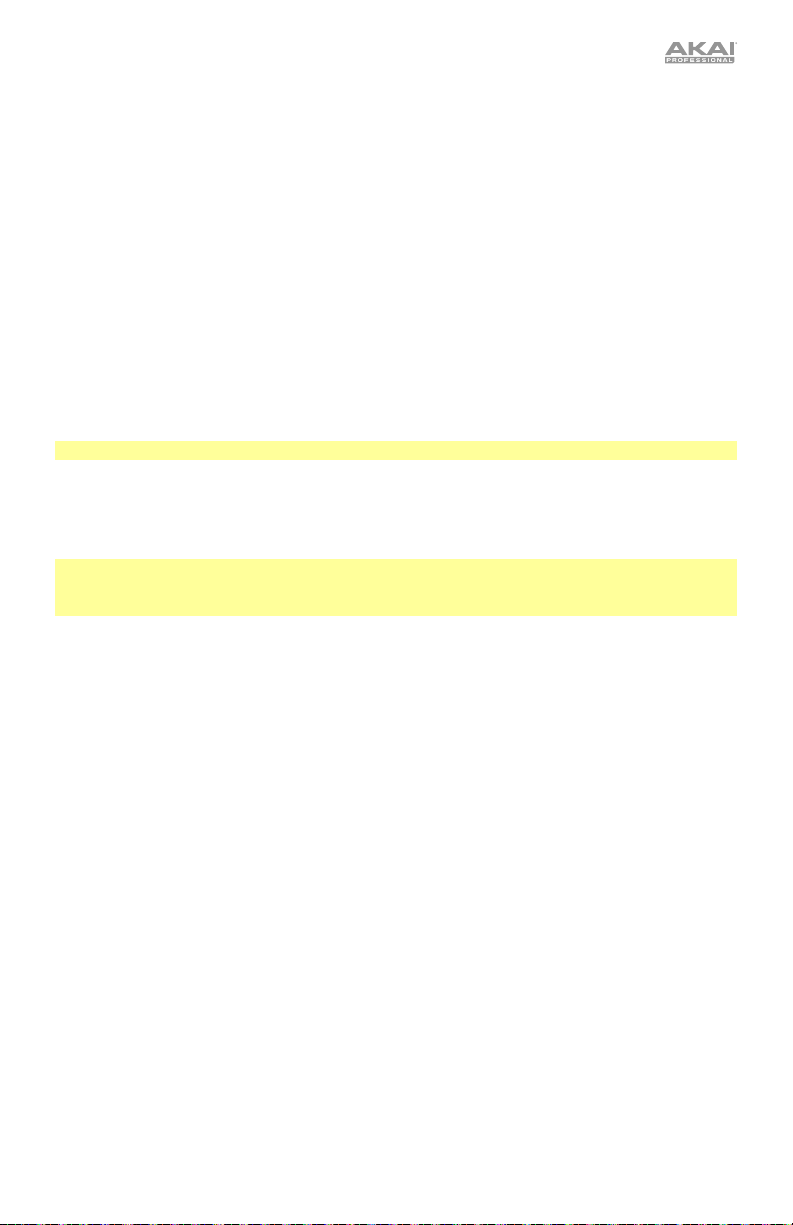
Per selezionare quale sequenza suonare/modificare durante la riproduzione, premere
Seq Variation per commutare tra la Sequenza A e la Sequenza B. Il LED per la sequenza
attualmente in corso di riproduzione sarà acceso fisso. Se l’altra sequenza suonerà
successivamente, il relativo LED lampeggia.
Per passare automaticamente dalla riproduzione della Sequenza A alla Sequenza B (o
viceversa), tenere premuto Shift, quindi premere Seq Variation. A-b compare a display.
Per tornare a riprodurre unicamente la Sequenza A o la Sequenza B, premere Seq Variation
durante la riproduzione della sequenza desiderata, oppure tenere premuto Shift e premere
Seq Variation. A o b compare a display.
Per selezionare quali sequenze riprodurre/modificare a riproduzione interrotta, premere Seq
Variation per commutare tra: Solo Sequenza A (A sarà acceso), solo Sequenza B (B sarà acceso).
Per passare automaticamente dalla riproduzione della Sequenza A alla Sequenza B (o
viceversa), tenere premuto Shift, quindi premere Seq Variation. La modalità corrente (A, b, o
A-b) compare a display. Tenere premuto Shift e premere Seq Variationper passare da A a Ab o da b ad A-b.
Nota bene: per selezionare un fill da riprodurre in loop o da modificare, si veda qui di seguito.
Per riprodurre un fill seguito da una sequenza, premere il tasto Fill durante la riproduzione.
Il fill che viene riprodotto viene determinato (1) dallo stato del tasto Seq Variation e (2) da
quale sequenza viene attualmente riprodotta.
Importante: quando viene riprodotto un fill, la riproduzione passerà dalla sequenza corrente al
fill senza effettuare il reset automatico al Passo 1. Ad esempio, se si preme Fill mentre la
sequenza si trova sul Passo 5, il fill inizierà dal proprio Passo 6 e suonerà fino al Passo 16.
Quando Seq Variation (variazione di sequenza) è impostato su Sequence A only (solo
sequenza A) oppure Sequence B only (solo sequenza B):
• Premere Fill per riprodurre il fill corrispondente. Quando il fill è finito, l’altra sequenza
inizierà a suonare.
• Tenere premuto Fill per riprodurre il fill corrispondente. Quando il fill è finito, la
sequenza originale continuerà a suonare.
Quando Seq Variation è impostato su entrambe le Sequenze A e B:
• Premere Fill durante la Sequenza A per riprodurre il Fill A e quindi il Fill B. Quando il
Fill B è finito, la Sequenza A inizierà a suonare di nuovo.
• Premere Fill durante la Sequenza B per riprodurre il Fill B. Quando il Fill B è finito, la
Sequenza A inizierà a suonare di nuovo.
Per selezionare un fill da riprodurre in loop e/o modificare durante la riproduzione, tenere
premuto il tasto Fill, premere il tasto Seq Variation, quindi rilasciare entrambi i tasti. Fill
compare a display. Il fill selezionato verrà ora riprodotto in loop. Ciò consente anche di
modificare il fill (come si modificherebbero la Sequenza A o la Sequenza B). Se la sequenza si
alterna tra Sequenza A e Sequenza B, Fill A e Fill B si alternano. Per tornare al funzionamento
normale, premere il tasto Seq Variation.
Per selezionare un fill da modificare a riproduzione interrotta, premere il tasto Fill, quindi
premere il tasto Seq Variation per selezionare i tasti A o B. Fil compare a display.Ciò
consente anche di modificare il fill (come si modificherebbero la Sequenza A o la Sequenza B).
Per tornare al funzionamento normale, premere il tasto Fill.
47
Page 48

Sequenziatore
Si possono modificare le sequenze (e i fill) di ciascun pattern utilizzando gli interruttori Step del
Timbre Wolf e/o la tastiera.
Nota bene: quando il sequenziatore del Timbre Wolf viene riprodotto, invia i suoi messaggi MIDI
note per tutte e quattro le tracce (ciascuna sul canale corrispondente) tramite la sua porta USB e
l’Uscita MIDI, indipendentemente dalla modalità voce o da qualsiasi prestazione a livello della
tastiera del Timbre Wolf. Si può utilizzare questa funzione per sequenziare dispositivi esterni (drum
machine, altri sintetizzatori, ecc.) insieme al Timbre Wolf.
Interruttori Step
Si possono utilizzare i 16 interruttori Step per inserire o rimuovere note dalla sequenza
semplicemente premendo gli interruttori Step corrispondenti.
Per inserire o rimuovere passi, premere il tasto Mute/Select per la voce i cui passi si desidera inserire
o rimuovere, quindi premere uno o più interruttori Step per inserire o rimuovere note a livello di quelle
posizioni. Le note vengono inserite con la velocità di interruttore Step predefinita (descritta di seguito).
Per ciascuna voce, ciascun passo ha un valore di nota che può essere impostato in due modi diversi:
• Per impostare il valore nota di uno o più passi specifici, tenere premuti gli interruttori Step
desiderati e girare la manopola Tempo. In caso di regolazione di una singola nota, il valore di
tale nota comparirà a display. In caso di regolazione di più note, il display mostrerà di quanti
semitoni vengono spostate, verso l’alto o verso il basso. Ciascuna voce è caratterizzata da un
intervallo di tre ottave.
• Per impostare il valore di nota predefinito, premere un tasto sulla tastiera del Timbre Wolf.
Questo sarà il valore di nota registrato quando si seleziona un passo. Ciò è utile per impostare
il valore della nota prima di inserire i passi.
Per ciascuna voce, ciascun passo presenta una velocità, che determina quanto forte viene suonata
la nota. Questo può essere impostato in due modi:
• Per modificare la velocità di un singolo passo, tenere premuto il tasto Velocity (velocità),
quindi premere l’interruttore di passo Step desiderato per commutare tra le velocità
disponibili: bassa (verde), media (giallo), alta (rosso) e off (spento).
• Per selezionare la velocità predefinita dell’interruttore di passo Step, premere il tasto
Velocity (velocità) per commutare tra le velocità predefinite disponibili: bassa (verde), media
(giallo) e alta (rosso) . Questo sarà il valore di velocità registrato quando si seleziona un passo o
si preme un pad. Ciò è utile per impostare la velocità prima di inserire i passi.
Tastiera
Si può utilizzare la tastiera del Timbre Wolf per registrare una sequenza in tempo reale. Le note
suonate verranno quantizzate (allineate) automaticamente con i passi. La registrazione sarà “doppiata”
sulla/e sequenza(e), ma registrando una nota su una nota già esistente, questa verrà sostituita.
Per registrare da fermo, premere Rec per armare la registrazione del sequenziatore, quindi
premere Play/Stop per avviare la registrazione o premere Rec per annullare la registrazione.
Per registrare durante la riproduzione, premere Rec. La registrazione inizierà immediatamente.
Premere nuovamente Rec per interrompere la registrazione mentre la riproduzione prosegue oppure
premere Play/Stop per arrestare sia la registrazione che la riproduzione.
Prima di registrare o durante la registrazione, premere il tasto Mute/Select per la voce che si
desidera utilizzare per registrare.
48
Page 49

Salvataggio, copia e cancellazione
Salvataggio
Per salvare pattern, sequenze/fill o impostazioni globali:
1. Tenere premuto Shift, e premere l’interruttore Step 16 (Save, salva). (Per annullare e uscire dal
processo in qualsiasi momento, rilasciare la pressione del tasto Shift.)
2. Tenendo premuto Shift, girare la manopola Tempo per selezionare ciò che si desidera salvare:
tutti i pattern e le impostazioni globali (All), solo il pattern corrente (One) oppure solo le
impostazioni globali (Glo).
Importante: le impostazioni globali comprendono il tempo e le impostazioni Sync.
3. Premere l’interruttore Step 16 (Save) e rilasciare Shift.
Copia
Importante: la copia non salva il pattern, la sequenza o il fill. Occorre salvarli, a loro volta.
Per copiare il pattern corrente:
1. Tenere premuto Shift, e premere l’interruttore Step 14 (Copy, copia). Tenere sempre premuto
Shift. Gli indicatori di passo di pattern non vuoti lampeggiano di giallo. Gli indicatori di passo
di pattern vuoti saranno spenti. (Per annullare e uscire dal processo in qualsiasi momento,
rilasciare la pressione del tasto Shift.)
2. Girare la manopola Tempo per selezionare Pat a display.
3. Premere l’indicatore di passo che presenta il numero corrispondente al pattern di
“destinazione” (quello cui si desidera effettuare la copia). Verrà copiato e caricato il pattern di
destinazione. Quindi, rilasciare Shift.
Per copiare la sequenza o il fill corrente:
Importante: si possono copiare una sequenza o un fill solo su un’altra sequenza o fill nello stesso
pattern.
1. Tenere premuto Shift, e premere l’interruttore Step 14 (Copy, copia). Tenere sempre premuto
Shift. Gli indicatori di passo di pattern non vuoti lampeggiano di giallo. Gli indicatori di passo
di pattern vuoti saranno spenti. (Per annullare e uscire dal processo in qualsiasi momento,
rilasciare la pressione del tasto Shift.)
2. Girare la manopola Tempo per selezionare dove si desidera copiare la sequenza o il fill
(nell’ambito dello stesso pattern):
• S-A: La sequenza o il fill saranno copiati sulla Sequenza A.
• S-b: La sequenza o il fill saranno copiati sulla Sequenza B.
• F-A: La sequenza o il fill saranno copiati sul Fill A.
• F-b: La sequenza o il fill saranno copiati sul Fill B.
3. Premere l’interruttore Step 14 (Copy) e rilasciare Shift.
Cancellazione
Importante: la cancellazione non salva il pattern vuoto, la sequenza o il fill. Occorre salvarli, a loro volta.
Per cancellare il pattern, la sequenza o il fill corrente:
1. Tenere premuto Shift, e premere l’interruttore Step 15 (Clear, cancella). Tenere sempre
premuto Shift. (Per annullare e uscire dal processo in qualsiasi momento, rilasciare la pressione
del tasto Shift.)
2. Girare la manopola Tempo per selezionare quale parte del pattern corrente si desidera cancellare.
• Pat: sia le sequenze sia i fill saranno cancellati.
• S-A: Solo la Sequenza A sarà cancellata.
• S-b: Solo la Sequenza B sarà cancellata.
• F-A: Solo il Fill A sarà cancellato.
• F-b: Solo il Fill B sarà cancellato.
3. Premere nuovamente l’interruttore Step 15 (Clear) e lasciare la pressione di entrambi i tasti.
49
Page 50

Benutzerhandbuch (Deutsch)
Einführung
Lieferumfang
Timbre Wolf Benutzerhandbuch
Netzteil Sicherheitshinweise und Garantieinformationen
Kundendienst
Für die neuesten Informationen zu diesem Produkt (Systemanforderungen, Informationen zur
Kompatibilität etc.) und zur Produktregistrierung besuchen Sie akaipro.com.
Für zusätzlichen Produkt-Support besuchen Sie akaipro.com/support.
Schnellstart / Anschlussdiagramm
Wichtig: Lassen Sie den Timbre Wolf nach dem Einschalten etwas warmlaufen, bevor Sie ihn
verwenden. Sein Tuning kann von der Temperatur beeinflusst werden. Nachdem sich das
Gerät zum ersten Mal warmgelaufen hat, empfehlen wir, die Kalibrierung vorzunehmen (siehe
Kalibrierung, um mehr zu erfahren).
Computer
MIDI Keyboard
Externes MIDI-Gerät
(Z.B. Drumcomputer)
Audio-Schnittstelle,
Mixer usw.
Stromversorgung
50
Teile, die nicht im Lieferumfang
angegeben sind, sind separat erhältlich.
Page 51

Funktionen
Oberseite
1
2
3
4
11
7
19
12
12
12
121212
12
12
12
12
121212
12
12
12
12
121212
12
12
12
12
121212
12
20
18
15
21
17
14
6
16
9
13
10
1. Display: Dieses Display zeigt das Tempo und andere in diesem Handbuch beschriebenen
relevanten Werte des Timbre Wolf an.
2. Tempo: Drehen Sie diesen Regler, um das globale Tempo des Timbre Wolf einzustellen (20–300
BPM oder Schläge pro Minute). Die Nummer wird im Display angezeigt. Verwenden Sie diesen
Regler auch, um andere Operationen durchzuführen, wie beispielsweise die Auswahl von
Notenwerten (für die Disco Toms), Swing-Anteil, Pattern oder Pattern-Länge.
3. Tap: Drücken Sie diese Taste in der gewünschten Geschwindigkeit, um ein neues Tempo
einzugeben. Timbre Wolf wird das neue Tempo nach drei Taps erkennen.
4. Umschalten: Halten Sie diese Taste gedrückt, um auf bestimmte sekundäre Funktionen der
Tasten zuzugreifen.
5. Step-Schalter: Drücken Sie diese Tasten, um einen Step/eine Note in das Pattern einzugeben
bzw. zu löschen.
Halten Sie die Umschalttaste, um auf ihre sekundären Funktionen zuzugreifen:
• Tuning: Verwenden Sie diese Taste, um das Tuning der Timbre Wolf Voices zu kalibrieren.
Siehe Kalibrierung, um mehr darüber zu erfahren.
• 1/4, 1/8, 1/16, 1/32: Verwenden Sie diese Tasten, um die Zeiteinteilung des Patterns
auszuwählen (d.h. den Notenwert für jeden einzelnen Step-Schalter). Beim Halten der
Umschalttaste, wird der Step-Indikator über der aktuellen Zeiteinteilung leuchten.
• Triplet: Mit dieser Taste aktivieren oder deaktivieren Sie eine Triole, was die Zeiteinteilung
in Triolen aufteilt (außer 1/32). Beim Halten der Umschalttaste leuchtet der Step-Indikator
oberhalb der Taste bei Aktivierung.
8
5
51
Page 52

• Swing: Drücken Sie diese Taste und drehen Sie den Tempo-Regler, um einzustellen, wie
stark der Swing-Anteil im Pattern sein soll. Bei 50 wird kein Swing angewendet. Bei 75 wird
Swing auf das gesamte Pattern angewendet. (Mit den Akai Professional MPCs identisch)
• Legato: Drücken Sie diese Taste, um die Legato-Einstellungen für jede Voice zu
konfigurieren. Wenn legato eingestellt ist, wird das Spielen einer Note, während eine andere
Note gehalten wird, nicht die Hüllkurve der neuen Note erneut triggern, was einen glatteren
Übergang von der ursprünglichen Note auf die neue Note erzeugt. Wenn legato
ausgeschaltet ist, wird das Spielen einer Note stets die Hüllkurve triggern, was dem Klang
mehr Definition verleiht. Siehe Voice-Einstellungen > Legato, um mehr zu erfahren.
• Priorität: Drücken Sie diese Taste, um festzulegen, welche Note ersetzt wird, wenn die
Anzahl der gleichzeitig gespielten Noten die Voice-Obergrenze überschreitet (1 wenn der
Voice-Moduswahlschalter auf Mono oder Unison eingestellt ist oder 5, wenn der VoiceModuswahlschalter auf Poly eingestellt ist). Siehe Voice-Einstellungen > Priorität, um
mehr zu erfahren.
• MIDI Ch: Drücken Sie diese Taste, um die MIDI-Kanäle einzustellen, auf die diese Voices
reagieren (von Timbre Wolf’s Keyboard oder von einem externen MIDI-Gerät). Diese
Einstellung bestimmt nur den Kanal für Voice 1. Voices 2-4 verwendet der Reihe nach die drei
nächsthöheren MIDI-Kanäle. Siehe Voice-Einstellungen > MIDI-Kanal, um mehr zu erfahren.
• Lokal: Drücken Sie diese Taste, um die Lokal-Einstellung ein- oder auszuschalten. Ist dies
aktiviert, leuchtet seine Step-Anzeige und Timbre Wolf’s Keyboard wird seine MIDIBefehle an die vier internen Voices senden. Ist diese Option deaktiviert, leuchtet die Step-
Anzeige nicht und Timbre Wolf’s Keyboard sendet seine MIDI-Befehle an das MIDI Out.
Hinweis: Auch wenn Lokal ausgeschaltet ist, können Patterns noch aufgenommen und
bearbeitet werden.
• Sync: Drücken Sie diese Taste, um die MIDI-Clock-Quelle des Timbre Wolf auszuwählen:
Intern, Extern, USB oder Gate. Lesen Sie den Abschnitt Transportsteuerung, um mehr zu
erfahren.
• Kopieren, Löschen, Speichern: Verwenden Sie diese Tasten zum Kopieren, Löschen oder
Speichern des aktuellen Patterns. Lesen Sie den Abschnitt Speichern, Kopieren und
Löschen, um mehr zu erfahren.
6. Step-Indikatoren: Diese LEDs leuchten auf, um verschiedene Betriebszustände anzuzeigen:
• Während der Wiedergabe eines Patterns, zeigen diese die aktuelle Position in der Sequenz an.
• Beim Ansehen eines Patterns, zeigen diese an, welche Steps eine Note enthalten (d.h.
welche Step-Schalter aktiv sind). Siehe Sequencer > Step-Schalter, um mehr zu erfahren.
• Während Sie die Anschlaggeschwindigkeits-Taste im Record Step-Modus gedrückt
halten, zeigen die Farben die Anschlaggeschwindigkeit der einzelnen Steps. Siehe
Sequencer > Step-Schalter, um mehr zu erfahren.
• Bei der Auswahl eines Patterns zeigt der rote Step-Indikator an, welches Pattern derzeit
ausgewählt ist. Lesen Sie den Abschnitt Über Patterns, um mehr zu erfahren.
7. Verbinden: Halten Sie diese Taste gedrückt und drücken Sie dann auf einen Step-Schalter, um
seine Note mit dem vorherigen Step zu verbinden oder ihn in seinen früheren („un-gebundenen“)
Zustand zurückzubringen. Eine verbundene Note wird in die nächste Note „gehalten“, was
bedeutet, dass ihre Hüllkurve nicht neu getriggert wird. Wenn Sie diese Taste gedrückt halten,
werden die Step-Indikatoren von verbundenen Schritten gelb leuchten, jene mit „un-gebundenen“
Noten werden rot leuchten und diejenigen, die keine Noten haben, werden nicht leuchten.
Sie können dies auf mehreren Step-Schaltern auf einmal tun und Sie können mehrere
aufeinander folgende Noten verbinden. Verbundene Noten können auch „umbrechen“ - und
zwar vom Ende bis zum Anfang einer Sequenz.
8. Keyboard: Das 25-Tasten-Keyboard ist anschlagdynamisch und kann mit den Oktaventasten
auf/ab Octave Up/Down vier Oktaven ansteuern.
9. Oktaventasten Auf/Ab: M
it diesen Tasten können Sie den Tastaturbereich nach oben oder
unten verschieben.
10. Pitch-Bend-Rad: Bewegen Sie dieses Rad, um die Tonhöhe der Noten, die Sie am Keyboard
spielen, zu verändern.
52
Page 53

11. Voice-Moduswahlschalter: Verwenden Sie diesen Schalter, um Timbre Wolf’s Voice-Modus
einzustellen (Mono, Poly oder Unison), der bestimmt, welche Voice/Voices Sie hören. Siehe
Voice-Einstellungen > Mono, Poly oder Unison, um mehr zu erfahren.
12. Voice-Steuerung: Mit diesen Steuerelementen können Sie die Klangfarbe der jeweiligen Voices
feinabstimmen.
• Lautstärke: Drehen Sie hier, um die Lautstärke der Voice einzustellen.
• Tuning: Drehen Sie hier, um die Tonhöhe der Voice einzustellen.
• Filter-Cutoff: Drehen Sie diesen Regler, um die Cutoff-Frequenz des Voice-Tiefpassfilters
einzustellen.
• Filter Res: Drehen Sie hier, um die Resonanz des Voice-Tiefpassfilter einzustellen. Dies
bestimmt die Kurve des Filters bei der Cutoff-Frequenz.
• Env Amt: Drehen Sie hier, um festzulegen, wie viel die Voice von der Filter-Hüllkurve beeinflusst
wird. (Auch bei der minimalen Einstellung wird der Effekt der Hüllkurve noch zu hören sein.)
• Decay: Drehen Sie hier, um einzustellen, wie lange die Amplitudenhüllkurve der Voice
weiterklingt, nachdem die Note nicht mehr wiedergegeben wird.
13. Stummschalten/Auswählen: Halten Sie die Umschalttaste gedrückt und drücken Sie dann
diese Taste, um die entsprechende Voice stumm oder laut zu schalten. Das Licht neben der
Taste leuchtet, wenn die Voice nicht stummgeschaltet ist und leuchtet nicht, wenn die Voice
stummgeschaltet ist. Dies betrifft nur die Wiedergabe des Sequenzers; Sie können die Voice
immer noch mit dem Keyboard oder einem externen MIDI-Gerät spielen.
14. Wiedergabe/Stopp: Drücken Sie diese Taste, um die Wiedergabe zu starten oder zu stoppen.
Während der Wiedergabe halten Sie Rec gedrückt und drücken Sie diese Taste, um die
Wiedergabe vom Pattern-Anfang zu starten.
Halten Sie die Umschalttaste gedrückt und drücken Sie dann diese Taste, um eine MIDI-PanikMeldung (Alle Noten Aus) zu senden.
Wenn Sync auf Gate eingestellt ist, drücken Sie diese Taste, um zu Schritt 1 zurückzukehren.
Siehe Transportsteuerung, um mehr zu erfahren.
15. Rec: Drücken Sie diese Taste, um den Sequenzer zum Aufnehmen scharf zu stellen. Siehe Abschnitt
Sequencer in diesem Handbuch für nähere Details. Während der Wiedergabe halten Sie Rec
gedrückt und drücken Wiedergabe/Stopp, um die Wiedergabe vom Pattern-Anfang zu starten.
16. Anschlaggeschwindigkeit: Drücken Sie diese Taste, um die Anschlaggeschwindigkeit eines
Steps zu bearbeiten. Siehe Abschnitt Sequencer in diesem Handbuch für nähere Details.
17. Seq Variation: Mit dieser Taste können Sie wählen, ob Sie Sequenz A, Sequenz B oder Sequenz
A und B spielen/bearbeiten. Lesen Sie den Abschnitt Über Patterns, um mehr zu erfahren.
18. Fill: Drücken Sie diese Taste, um einen Fill für die aktuelle Sequenz zu spielen (A, B, oder A und
B). Lesen Sie den Abschnitt Über Patterns, um mehr zu erfahren.
19. Pattern-Auswahl: Drücken Sie diese Taste und wählen Sie ein Pattern aus, indem Sie (A) einen der
16 Step-Schalter drücken, um das Pattern mit dieser Nummer auszuwählen oder (B) den TempoRegler drehen (bei der Pattern-Auswahl passt der Tempo-Regler das Tempo nicht an). Drücken Sie
erneut Pattern-Auswahl, um zum Normalbetrieb zurückzukehren. Wenn Sie dies während der
Wiedergabe tun, wird das aktuelle Pattern bis zum Schluss abgespielt bevor das nächste beginnt.
Halten Sie die Umschalttaste gedrückt und drücken diese Taste, um die Länge des Patterns
einzustellen. Die Pattern-Länge wird (in Steps) am Display angezeigt und die Step-Indikatoren
mit derselben Nummer leuchten gelb auf. Drücken Sie eine der 16 Step-Schalter oder drehen
Sie den Tempo-Regler, um die Länge des Patterns (in Steps) einzustellen. Wenn bei der Taste
Seq Variation entweder A oder B leuchtet, ist die maximale Pat
tern-Länge 16 Steps. Wenn
sowohl A als auch B leuchten, ist die maximale Pattern-Länge 32 Steps und die minimale
Pattern-Länge 17 Steps. Drücken Sie Pattern Auswählen (ohne die Umschalttaste gedrückt zu
halten), um zum normalen Betrieb zurückzukehren.
20. Gesamtlautstärke: Drehen Sie diesen Regler, um den Ausgangspegel des Hauptausgangs und
des Kopfhörerausgangs des Timbre Wolf einzustellen.
21. Howl: Drehen Sie diesen Regler, um den Overdrive-Wert (Verzerrung) einzustellen, der auf
Timbre Wolf’s Hauptausgang und Kopfhörerausgang angewendet wird. Dies wirkt sich nicht
auf den Klang der Voice-Ausgänge 1-4 aus.
53
Page 54

Rückseite
3
8
6
7777
1011
9
5
1
2
4
12 13
1. Netzeingang: Verwenden Sie das mitgelieferte Netzteil (12V, 2A, mittlerer Pin mit positiver
Polarität), um diese Buchse mit einer Steckdose zu verbinden.
2. Ein-/Ausschalter: Drücken Sie diese Taste, um den Timbre Wolf ein- oder auszuschalten.
Wichtig: Lassen Sie den Timbre Wolf nach dem Einschalten etwas warmlaufen, bevor Sie
ihn verwenden. Sein Tuning kann von der Temperatur beeinflusst werden.
3. Kabelhalter: Sie können ein Kabel mit dieser Halterung sichern, um ein versehentliches
Abziehen zu verhindern.
4. USB-Port: Verwenden Sie ein handelsübliches USB-Kabel, um diesen Port mit einem
freien USB-Port Ihres Computers zu verbinden. Mit dieser Verbindung kann Timbre Wolf
MIDI über USB von und zu Ihrem Computer senden und empfangen.
5. Kensington Lock Slot: Sie können diesen Kensington Lock Sicherheits-Slot verwenden,
um den Timbre Wolf an einem Tisch oder einer anderen Oberfläche zu befestigen.
6. Hauptausgang: Verwenden Sie ein handelsübliches 6,35 mm (1/4”) TRS- oder TS-Kabel,
um diesen Line-Level-Ausgang mit dem Eingang einer Audio-Schnittstelle, einem Mixer,
einem Verstärker-System etc. zu verbinden. Sie können auch Stereokopfhörer an diesen
Ausgang anschließen.
7. Voice-Outs 1-4: Verwenden Sie standardmäßige 6,35 mm (1/4”) TRS oder TS-Kabel, um
diese Ausgänge an die Eingänge von Audio-Schnittstelle, Mixer, Verstärkersystem etc. zu
verbinden. Jede Timbre Wolf Voice wird separat an jeden dieser Ausgänge geschickt, damit
Sie dies unabhängig voneinander aufnehmen und mischen können. Wenn ein Kabel an
einen dieser Ausgänge angeschlossen ist, wird diese Voice vom Hauptausgang und dem
Kopfhörerausgang entfernt. Der Howl-Regler hat keinen Einfluss auf diese Ausgänge.
8. Kopfhörerausgang: Verbinden Sie handelsübliche 6,35 mm (1/4”) Stereo-Kopfhörer mit
diesem Ausgang.
9. MIDI In: Verwenden Sie ein handelsübliches, fünfpoliges MIDI-Kabel, um dieses MIDI In mit
dem MIDI Out eines externen MIDI-Geräts zu verbinden (z.B. einem anderen MIDI-Controller).
10. MIDI Out: Verwenden Sie ein handelsübliches, fünfpoliges MIDI-Kabel, um diesen
Ausgang mit dem MIDI In eines externen MIDI-Geräts zu verbinden (z.B. einem
Synthesizer, Sequenzer, Drum-Computer etc.).
11. MIDI Thru: Verwenden Sie ein handelsübliches, fünfpoliges MIDI-Kabel, um diesen MIDIThru mit dem MIDI In eines externen MIDI-Geräts zu verbinden (z.B. einem Synthesizer,
Sequenzer, Drum-Computer etc.). Alle Nachrichten, die von diesem MIDI Thru gesendet
werden, sind mit den Meldungen, die das MIDI In des Timbre Wolf empfängt, identisch.
12. Gate Trig Out: Verwenden Sie ein handelsübliches 3,5 mm (1/8”) TS-Kabel, um diesen
Ausgang mit dem Eingang eines optionalen externen Geräts zu verbinden, das TriggerNachrichten vom Timbre Wolf Gate empfangen kann.
13. Gate Trig In: Verwenden Sie ein handelsübliches 3,5 mm (1/8”) TS-Kabel, um diesen
Eingang mit dem Ausgang eines optionalen externen Geräts zu verbinden, das GateNachrichten (Trigger) an den Timbre Wolf senden kann.
54
Page 55

Kalibrierung
Bevor Sie Timbre Wolf zum ersten Mal verwenden (nachdem das Gerät warmgelaufen ist), empfehlen wir, die
Kalibrierung ihrer Voices vorzunehmen. Sie können dies je nach Bedarf auch später durchführen, auch wenn
es nicht oft notwendig sein sollte.
Wichtig: Während der Kalibrierung werden Tastatur und Sequenzer des Timbre Wolf deaktiviert sein. Weder
Audiosignale noch Meldungen werden aus Gate Out, MIDI Out, Voice-Ausgängen, Hauptausgang, oder
dem Kopfhörerausgang gesendet. Außerdem ignoriert der Kalibrierungsprozess die Positionen der TuneRegler, damit alle Voices unabhängig von ihren Kontrolleinstellungen kalibriert werden.
Verwenden Sie diese Taste, um das Tuning der Timbre Wolf Voices zu kalibrieren.
1. Halten Sie die Umschalttaste gedrückt und drücken Sie dann den Step-Schalter 1 (Tuning). CAL wird
im Display angezeigt.
2. Während Sie noch die Umschalttaste gedrückt halten, führen Sie einen der folgenden Schritte aus:
• Drücken Sie Step-Schalter 1 (Tuning) erneut, um zu bestätigen, dass Sie kalibrieren möchten.
• Lassen Sie die Umschalttaste los, um den Vorgang abzubrechen.
3. Nachdem Sie den Step-Schalter 1(Tuning) gedrückt haben, zeigt das Display verschiedene Notenwerte
beim Kalibrieren der Voices an und die Step-Indikatoren werden in verschiedenen Mustern leuchten.
4. Wenn die Kalibrierung abgeschlossen ist, blinkt der Step-Indikator 1. Um zum Normalbetrieb
zurückzukehren, drücken Sie den Step-Schalter 1 (Tuning).
Voice-Einstellungen
Zusätzlich zu den sieben Voice-Steuerungen für jede der vier Voices gibt es einige andere Einstellungen, die
beeinflussen, wie Timbre Wolf seine Voices nutzt.
Mono, Poly oder Unison
Mit dem Voice-Moduswahlschalter stellen Sie den Voice-Modus des Timbre Wolf ein (Mono, Poly oder
Unison). Diese Einstellung legt nicht nur fest, wie ihre Voices gespielt werden sondern regelt auch andere
Funktionen (Priorität, Legato und MIDI-Kanal).
Mono
Jede Voice wird monophon und unabhängig gespielt.
Das Keyboard wird die aktuell ausgewählte Voice abspielen. Um eine Voice zu wählen, drücken Sie die
Stummschalten/Auswählen-Taste.
Der Sequenzer wird alle vier Voices unabhängig und gleichzeitig spielen, da jede Voice ihre eigene Spur in einer
Sequenz hat. Die Step-Indikatorenzeigen die Steps für den aktuell ausgewählten Track (einen von vier) in der
aktuellen Sequenz an. Um einen Track zu wählen, drücken Sie die Stummschalten/Auswählen-Taste. Die
Sequenzen aller vier Tracks werden auch als MIDI-Notenmeldungen gesendet, die verwendet werden können,
um externe Geräte (Drum-Maschinen, andere Synths etc.) zusammen mit Timbre Wolf zu sequenzieren.
Wenn Timbre Wolf MIDI-Notenmeldungen (über seinen MIDI In) auf dem MIDI-Kanal für jede Voice
empfängt, können alle vier Voices unabhängig voneinander gleichzeitig spielen.
Poly Wenn eine Reihe an Noten gespielt wird, wird jede Note von einer separaten Voice der Reihe nach
wiedergegeben (Voice 1 wird die erste Note spielen, Voice 2 die zweite Note usw. und schließlich wird
wieder bei Voice 1 angefangen).
Notes, die am Keyboard gespielt werden, werden abwechselnd von jeder Voice wie oben beschrieben
wiedergegeben.
Der Sequenzer wird diese Steps nur für den ersten Track (von vier) spielen, die Noten werden jedoch - wie
oben beschrieben - von jeder Voice abwechselnd gespielt. Die Sequenzen aller vier Tracks werden auch als
MIDI-Notenmeldungen gesendet, die verwendet werden können, um externe Geräte (Drum-Maschinen,
andere Synths etc.) zusammen mit Timbre Wolf zu sequenzieren.
Wenn Timbre Wolf MIDI-Notenmeldungen (über seinen MIDI In) nur für die erste Voice über den MIDI-Kanal
empfängt, so wird diese Voice abgespielt. MIDI-Noten-Nachrichten, die an die anderen Voices gesendet
werden, werden ignoriert.
55
Page 56

Unison
Alle Voices werden gleichzeitig gespielt. Die Prioritätseinstellung legt fest, wie die Voices
stummgeschaltet werden, wenn mehr als eine Note gleichzeitig gespielt wird.
Das Keyboard wird alle Voices gleichzeitig spielen.
Der Sequenzer wird nur die Steps für den ersten Track (von vier) spielen, aber die Noten werden von
allen vier Voices gleichzeitig gespielt. Die Sequenzen aller vier Tracks werden auch als MIDINotenmeldungen gesendet, die verwendet werden können, um externe Geräte (Drum-Maschinen,
andere Synths etc.) zusammen mit Timbre Wolf zu sequenzieren.
Wenn Timbre Wolf (über seinen MIDI In) MIDI-Notenmeldungen auf dem MIDI-Kanal nur für die erste
Voice empfängt, so werden alle vier Voices gleichzeitig abgespielt. MIDI-Noten-Nachrichten, die an
die anderen Voices gesendet werden, werden ignoriert.
Priorität
Die Prioritätseinstellung legt fest, wie welche Note ersetzt wird, wenn die Anzahl der gleichzeitig
gespielten Noten die Voice-Obergrenze überschreitet (1 wenn der Voice-Moduswahlschalter auf
Mono oder Unison eingestellt ist oder 5, wenn der Voice-Moduswahlschalter auf Poly eingestellt ist).
Um die Priorität jeder einzelnen Voice einzustellen:
1. Halten Sie die Umschalttaste gedrückt und drücken Sie dann den Step-Schalter 9 (Priorität).
Halten Sie die Umschalttaste.
2. Das Display zeigt die Nummer der aktuellen Voice (1-4) und einen aus zwei Buchstaben
bestehenden Indikator für die Priorität:
Um eine Voice zu wählen, drücken Sie Step-Schalter 8 (Legato), um zur nächsten Voice zu
springen (1 - 4).
Um die Priorität zu ändern, stellen Sie den Tempo-Regler auf niedrig (LO), hoch (HI) oder zuletzt
Gewähltes (LS). Die Auswirkungen dieser Einstellung hängen vom Voice-Modus ab.
• Wenn der Voice-Moduswahlschalter auf Mono eingestellt ist:
o Niedrig (LO): Die Voice wird die tiefste der Noten spielen, die an diese Voice gesendet
wurde.
o Hoch (HI): Die Voice wird die höchste der Noten spielen, die an diese Voice gesendet
wurde.
o Zuletzt Gewählte(LS): Die Voice wird die zuletzt gewählte Note aller Noten spielen,
die an diese Voice gesendet wurden.
• Wenn der Voice-Moduswahlschalter auf Poly gestellt ist:
o Niedrig (LO): Die Voice, die die tiefste Note spielt, wird die neue Note spielen, was die
gerade abgespielte Note stumm schaltet.
o Hoch (HI): Die Voice, die die höchste Note spielt, wird die neue Note spielen, was die
gerade abgespielte Note stumm schaltet.
o Zuletzt Gewählte(LS): Die Voice, die die älteste Note spielt, wird die neue Note
spielen, was die gerade abgespielte Note stumm schaltet.
• Wenn der Voice-Moduswahlschalter auf Unison eingestellt ist:
o Niedrig (LO): Die Voices wird die neue Note spielen, wenn sie tiefer als die Noten
sind, die aktuell wiedergegeben werden.
o Hoch (HI): Die Voices werden die neue Note spielen, wenn sie höher als die Noten
sind, die aktuell wiedergegeben werden.
o Zuletzt Gewählte(LS): Die Voices werden immer die neue Note spielen, was die
gerade abgespielten Noten stumm schaltet.
Um zum normalen Betrieb zurückzukehren, lassen Sie die Umschalttaste los.
56
Page 57

Legato
Wenn die Legato-Funktion eingestellt ist, wird das Spielen einer Note, während eine andere Note
gehalten wird, nicht die Hüllkurve der neuen Note erneut triggern, was einen glatteren Übergang von der
ursprünglichen Note auf die neue Note erzeugt.
Wenn die Legato-Funktion ausgeschaltet ist, wird eine Note stets die Hüllkurve triggern, was dem
Klang mehr Definition verleiht.
So schalten Sie die Legato-Funktion für jede Voice ein oder aus:
1. Halten Sie die Umschalttaste gedrückt und drücken Sie dann den Step-Schalter 8 (Legato).
Halten Sie die Umschalttaste.
2. Das Display zeigt die Nummer der aktuellen Voice (1-4) und einen aus zwei Buchstaben
bestehenden Indikator dafür, ob Legato ausgeschaltet (Of) oder eingeschaltet ist (On).
So wählen Sie eine Voice, drücken Sie Step-Schalter 8 (Legato), um zur nächsten Voice zu
springen (1 - 4).
Um die Legato-Funktion zu aktivieren/deaktivieren, drehen Sie den Tempo-Regler, um die
Einstellung zu deaktivieren (Of) oder zu aktivieren (On).
Um zum normalen Betrieb zurückzukehren, lassen Sie die Umschalttaste los.
MIDI-Kanal
Jeder der vier Voices reagiert auf Meldungen eines MIDI-Kanals vom Timbre Wolf Keyboard oder
von einem externen MIDI-Gerät. Die MIDI-Kanaleinstellung bestimmt den Kanal für Voice 1. Voices
2-4 verwenden der Reihe nach die drei nächsthöheren MIDI-Kanäle.
Beispiel: Wenn der MIDI-Kanal auf 3 gesetzt ist, wird Voice 1 auf Nachrichten auf Kanal 3
reagieren. Voices 2, 3 und 4 werden (jeweils) auf Meldungen der Kanäle 4, 5 und 6 reagieren.
Wenn der Voice-Moduswahlschalter auf Mono eingestellt ist, wird jede Voice unabhängig auf
MIDI-Nachrichten auf ihrem jeweiligen MIDI-Kanal reagieren. Das Keyboard wird immer seine
Nachrichten am Kanal der aktuell ausgewählten Voice senden.
Wenn der Voice-Moduswahlschalter auf Poly oder Unison gesetzt wird, werden alle vier Voices auf
die eingehenden MIDI-Nachrichten am MIDI-Kanal der Voice 1 reagieren (polyphon oder unisono).
Das Keyboard wird seine Nachrichten immer am Voice 1-Kanal senden.
Wichtig: Da alle vier Voices - wie oben beschrieben - benachbarte MIDI-Kanäle verwenden, sind die
Bereiche der verfügbaren Kanäle für jede Voice verschieden:
• Voice 1 kann die Kanäle 1-13 verwenden
• Voice 2 kann die Kanäle 2-14 verwenden
• Voice 3 kann die Kanäle 3-15 verwenden
• Voice 4 kann die Kanäle 4-16 verwenden
Hinweis: Während Timbre Wolf’s Sequenzer spielt, schickt es seine MIDI-Notenmeldungen für alle
vier Tracks (jeweils am entsprechenden Kanal) durch seinen USB-Anschluss und das MIDI Out, und
zwar unabhängig vom Voice-Modus oder von jeglicher Performance am Timbre Wolf-Keyboard. Sie
können diese Funktion verwenden, um externe Geräte (Drum-Maschinen, andere Synths etc.)
zusammen mit Timbre Wolf zu sequenzieren.
So stellen Sie den MIDI-Kanal ein:
1. Halten Sie die Umschalttaste gedrückt und drücken Sie dann den Step-Schalter 10 (MIDI Ch).
Halten Sie die Umschalttaste.
2. Führen Sie eine der folgenden Schritte durch, um den Kanal festzulegen:
Drücken Sie den Step-Schalter 10 (MIDI Ch), um zum nächsten Kanal zu springen, der im
Display angezeigt wird.
Drehen Sie den Tempo-Regler, um den Kanal zu wählen, der im Display angezeigt wird.
57
Page 58

Transportsteuerung
Die Wiedergabe-/Stopp-Taste des Timbre Wolf funktioniert je nach Sync-Einstellung
unterschiedlich (Step-Taster 13).
Bei der Einstellung Intern:
• Drücken Sie die Taste Wiedergabe/Stopp, um die Wiedergabe zu starten oder zu stoppen.
• Während der Wiedergabe halten Sie Rec gedrückt und drücken Wiedergabe/Stopp, um die
Wiedergabe vom Pattern-Anfang zu starten.
• Je nach Transportzustand sendet Timbre Wolf MIDI Start, Stopp, Fortfahren, Clock und
SongPosPtr = 0.
• Timbre Wolfs Gate Trig Out wird jedes Mal pulsieren, wenn es einen Step vorwärts geht.
Bei der Einstellung Extern oder USB:
• Die Wiedergabe des Timbre Wolf reagiert auf die eingehenden MIDI-Nachrichten Start, Stopp,
Weiter, Clock und SongPosPtr=0.
• Die Transportsteuerung des Timbre Wolf wird nicht funktionieren.
Bei der Einstellung Gate:
• Timbre Wolf erhält keine Sequenzpositionsinformationen, aber Sie können sofort wieder zu
Step 1 zurückspringen, indem Sie wie folgt vorgehen:
o Während die Wiedergabe gestoppt ist, drücken Sie Wiedergabe/Stopp.
o Während der Wiedergabe halten Sie Rec gedrückt und drücken dann gleichzeitig
Wiedergabe/Stopp.
• Timbre Wolf kann nur Gate-Nachrichten mit Zeiteinteilungen von 1/8 oder 1/16 erhalten:
o 1/8: Zwei Impulse bringen die Wiedergabe um einen Schritt voran.
o 1/16: Ein Impuls bringt die Wiedergabe um einen Schritt voran.
Hinweis: Im Gegensatz zu normalen MIDI-Nachrichten enthalten Gate-Nachrichten nur Note
On-Nachrichten (keine CC-Nachrichten, Note Off-Nachrichten etc.). Aus diesem Grund werden
die Gate-Nachrichten, die Timbre Wolf erhält, vereinfacht.
• Timbre Wolf Gate Trig Out wird seinen Gate Trig In imitieren.
Über Patterns
Timbre Wolf kann bis zu 16 Pattern speichern. Jedes Pattern besteht aus vier Sequenzen: Sequenz
A, Sequenz B, Fill A und Fill B.
Um einfach Ihre Patterns zu spielen, drücken Sie die Wiedergabe/Stopp-Taste. Wie Sie eine Sequenz
oder ein Fill bearbeiten können, lesen Sie am Ende dieses Kapitels und im Abschnitt Sequencer.
Um ein Pattern auszuwählen, drücken Sie Pattern-Auswahl und dann (A) einen der 16 StepTaster, um das Pattern mit dieser Nummer auszuwählen oder drehen (B) den Tempo-Regler (bei
der Pattern-Auswahl passt der Tempo-Regler das Tempo nicht an). Der Step-Indikator des
aktuellen Pattern leuchtet rot. Der Step-Indikator des Pattern, das als nächstes gespielt wird,
beginnt zu blinken. Drücken Sie erneut Pattern-Auswahl, um zum Normalbetrieb zurückzukehren.
Um die Pattern-Länge einzustellen, drücken Sie Letzter Step. Die Pattern-Länge wird (in Steps)
am Display angezeigt und die Step-Indikatoren mit derselben Nummer leuchten gelb auf. Drücken
Sie eine der 16 Step-Schalter oder drehen Sie den Tempo-Regler, um die Länge des Patterns (in
Steps) einzustellen. Wenn bei der Taste Seq Variation entweder A oder B leuchtet, ist die maximale
Pattern-Länge 16 Steps. Wenn sowohl A als auch B leuchten, ist die maximale Pattern-Länge 32
Steps und die minimale Pattern-Länge 17 Steps. Drücken Sie Pattern Auswählen (ohne die
Umschalttaste gedrückt zu halten), um zum normalen Betrieb zurückzukehren.
58
Page 59

Um auszuwählen, welche Sequenz Sie während der Wiedergabe spielen/bearbeiten, drücken
Sie Seq Variation, um zwischen Sequenz A und Sequenz B zu wechseln. Die LED für die aktuell
abgespielte Sequenz wird durchgehend leuchten. Wenn die andere Sequenz im Anschluss
abgespielt wird, wird die entsprechende LED blinken.
Um automatisch zwischen Sequenz A und der anschließenden Wiedergabe von Sequenz B (oder
umgekehrt) zu wechseln, halten Sie die Umschalttaste gedrückt und drücken dann Seq Variation.
A-b wird im Display angezeigt.
Um zur Wiedergabe von nur einer Sequenz, also A oder B, zurückzukehren, drücken Sie entweder
Seq Variation während die gewünschten Sequenz abgespielt wird oder halten die Umschalttaste
gedrückt und drücken dann Seq Variation. A oder b wird im Display angezeigt.
Um die Sequenz(en) auszuwählen, die Sie spielen/bearbeiten während sie gestoppt sind,
drücken Sie Seq Variation, um zwischen den folgenden Optionen zu wählen: Nur Sequenz A (A
leuchtet) und nur Sequenz B (B leuchtet).
Um automatisch zwischen Sequenz A und der anschließenden Wiedergabe von Sequenz B (oder
umgekehrt) zu wechseln, halten Sie die Umschalttaste gedrückt und drücken dann Seq Variation.
Der aktuelle Modus (A, b oder A-b) wird im Display angezeigt. Halten Sie die Umschalttaste und
drücken Sie Seq Variation, um zwischen A und A-b oder b und A-b umzuschalten.
Hinweis: So wählen Sie einen Fill aus, um es als Loop abzuspielen oder zu bearbeiten.
Um ein Fill gefolgt von einer Sequenz abzuspielen, drücken Sie während der Wiedergabe die FillTaste. Das abgespielte Fill wird von zwei Faktoren bestimmt: (1) dem Zustand der Seq VariationTaste und (2) welche Sequenz gerade abgespielt wird.
Wichtig: Wenn ein Fill abgespielt wird, wechselt die Wiedergabe von der aktuellen Sequenz zum Fill ohne
automatisch auf Step 1 zurückzukehren. Wenn Sie zum Beispiel Fill drücken, während die Sequenz sich
gerade bei Step 5 befindet, beginnt das Fill von seinem eigenen Step 6 und spielt bis Step 16.
Ist die Seq Variation auf eine einzige Sequenz A oder eine einzige Sequenz B eingestellt:
• Drücken Sie Fill, um das entsprechende Fill abzuspielen. Wenn das Fill sein Ende erreicht
hat, beginnt die andere Sequenz zu spielen.
• Halten Sie Fill gedrückt, um das entsprechende Fill abzuspielen. Wenn das Fill sein Ende
erreicht hat, wird die ursprüngliche Sequenz weiterspielen.
Wenn Seq Variation sowohl auf Sequenz A und B eingestellt ist:
• Drücken Sie Fill während Sequenz A abgespielt wird, um Fill A und danach Fill B zu spielen.
Am Ende von Fill B beginnt die Wiedergabe von Sequenz A.
• Drücken Sie Fill während Sequenz B abgespielt wird, um Fill B zu spielen. Am Ende von Fill
B beginnt die Wiedergabe von Sequenz A.
So wählen Sie während der Wiedergabe ein Fill aus, um es als Loop abzuspielen oder zu bearbeiten:
Halten Sie die Fill-Taste gedrückt, drücken Sie die Taste Seq Variation und lassen dann beide Tasten
los. Fil wird im Display angezeigt. Das von Ihnen ausgewählte Fill wird nun im Loop abgespielt. Auf
diese Weise können Sie das Fill auch bearbeiten (so wie Sie Sequenz A oder B bearbeiten würden).
Wenn die Wiedergabe zwischen Sequenz A und Sequenz B wechselt, werden sich Fill A und Fill B
abwechseln. Um zum Normalbetrieb zurückzukehren, drücken Sie die Taste Seq Variation.
Um ein Fill zu bearbeiten während die Wiedergabe pausiert, drücken Sie die Fill-Taste und
anschließend die Taste Seq Variation, um entweder eine A- oder B-Taste auszuwählen. Fil wird am
Display erscheinen. So können Sie das Fill bearbeiten (so wie Sie Sequenz A oder Sequenz B
bearbeiten würden). Um zum Normalbetrieb zurückzukehren, drücken Sie die Fill-Taste.
59
Page 60

Sequencer
Sie können die Sequenzen (und Fills) jedes Patterns mit den Step-Schaltern und/oder dem
Keyboard des Timbre Wolf bearbeiten.
Hinweis: Während Timbre Wolf’s Sequenzer spielt, schickt er seine MIDI-Notenmeldungen für alle
vier Tracks (jeweils am entsprechenden Kanal) durch seinen USB-Anschluss und das MIDI Out, und
zwar unabhängig vom Voice-Modus oder jeglicher Performance am Timbre Wolf-Keyboard. Sie
können diese Funktion verwenden, um externe Geräte (Drum-Maschinen, andere Synths etc.)
zusammen mit Timbre Wolf zu sequenzieren.
Step-Schalter
Sie können die 16 Step-Schalter verwenden, um der Sequenz Noten hinzuzufügen oder aus der
Sequenz zu löschen, indem Sie einfach den entsprechenden Step-Schalter drücken.
Um Schritte einzugeben oder zu löschen, drücken Sie die Stummschalten/Auswahl-Taste für
die Voices, deren Schritte Sie eingeben oder entfernen möchten und drücken dann einen oder
mehrere Step-Schalter, um Noten an diesen Positionen einzugeben oder zu entfernen. Die Noten
werden mit der standardmäßigen Step-Schalter-Anschlaggeschwindigkeit eingegeben (siehe unten).
Bei jeder Voice hat jeder Step einen Notenwert, den Sie auf zwei verschiedene Arten festlegen können:
• Um den Notenwert eines bestimmten Steps einzustellen, halten Sie den gewünschten
Step-Schalter und drehen Sie den Tempo-Regler. Wenn Sie nur eine Note anpassen, wird der
Notenwert auf dem Display angezeigt. Wenn Sie mehrere Noten einstellen, zeigt das Display,
um wie viele Halbtöne Sie sie nach oben oder unten verschieben. Jede Voice geht über einen
Bereich von drei Oktaven.
• Um den Standard-Notenwert einzustellen, drücken Sie eine Taste am Keyboard des Timbre
Wolf. Dies wird der Notenwert sein, der aufgenommen wird, wenn Sie einen Step wählen. Dies
ist nützlich, um den Notenwert einzustellen, bevor Sie Ihre Steps eingeben.
Für jede Voice gilt: Jeder Step hat eine Anschlaggeschwindigkeit, die bestimmt, wie laut der Ton
gespielt wird. Sie können dies auf zwei Arten einstellen:
• Um die Anschlaggeschwindigkeit eines Steps zu bearbeiten, halten Sie die
Anschlaggeschwindigkeits-Taste gedrückt und drücken dann den gewünschten StepSchalter, um zwischen den verfügbaren Geschwindigkeiten zu wählen: niedrig (grün), mittel
(gelb), hoch (rot) und aus (keine Beleuchtung).
• Um die standardmäßige Step-Switch-Geschwindigkeit auszuwählen, drücken Sie die Taste
Anschlaggeschwindigkeit, um durch die verfügbaren Standardgeschwindigkeiten zu blättern:
niedrig (grün), mittel (gelb) und hoch (rot). Dies wird die Anschlaggeschwindigkeit sein, die
aufgenommen wird, wenn Sie einen Step wählen oder das Pad drücken. Dies ist nützlich, um
die Anschlaggeschwindigkeit einzustellen, bevor Sie Ihre Steps eingeben.
Keyboard
Sie können das Keyboard des Timbre Wolf verwenden, um eine Sequenz in Echtzeit aufzuzeichnen.
Die Noten, die Sie spielen, werden automatisch mit den Steps quantisiert (ausgerichtet). Ihre
Aufnahme überspielt die Sequenz(en) („overdub“), das Aufnehmen einer Note über eine bereits
bestehende Note wird diese Note also ersetzen.
Um während einer Pause aufzunehmen, drücken Sie Rec, um den Sequenzer für die Aufnahme
scharf zu stellen und dann Wiedergabe/Stopp, um mit der Aufnahme zu beginnen oder Rec, um die
Aufnahme abzubrechen.
Um während der Wiedergabe aufzunehmen, drücken Sie Rec. Die Aufnahme wird sofort beginnen.
Drücken Sie erneut auf Rec, um die Aufnahme zu während der Wiedergabe zu stoppen oder drücken
Sie Wiedergabe/ Stopp, um sowohl die Aufnahme als auch die Wiedergabe zu stoppen.
Vor oder während der Aufnahme drücken Sie die Taste Stummschalten/Auswahl für die Voice, die
Sie für die Aufnahme verwenden möchten.
60
Page 61

Speichern, Kopieren und Löschen
Speichern
Um Patterns, Sequenzen/Fills oder globale Einstellungen zu speichern:
1. Halten Sie die Umschalttaste gedrückt und drücken Sie dann Step-Schalter 16 (Speichern). (Um den
Speichervorgang abzubrechen oder zu beenden, können Sie jederzeit die Umschalttaste loslassen.)
2. Drehen Sie den Tempo-Regler während Sie immer noch die Umschalttaste gedrückt halten, um das
Gewünschte zu speichern: alle Patterns und globalen Einstellungen (Alle), nur das aktuelle Pattern
(Eins) oder nur die globalen Einstellungen (Glo).
Wichtig: Globale Einstellungen inkludieren Tempo und Sync-Einstellungen.
3. Drücken Sie die Step-Schalter 16 (Speichern) und lassen Sie dann die Umschalttaste los.
Kopieren
Wichtig: Beim Kopieren werden weder Pattern, Sequenz noch Fill gespeichert. Sie müssen diese erst speichern.
Um das aktuelle Pattern zu kopieren:
1. Halten Sie die Umschalttaste gedrückt und drücken Sie dann Step-Schalter 14 (Kopieren). Halten Sie
die Umschalttaste. Die Step-Indikatoren für freie Patterns blinken gelb. Die Step-Indikatoren für
leere Patterns werden nicht leuchten. (Um den Speichervorgang abzubrechen oder zu beenden, können
Sie jederzeit die Umschalttaste loslassen.)
2. Drehen Sie den Tempo-Regler, um Pat in der Anzeige auszuwählen.
3. Drücken Sie den Step-Schalter mit der gleichen Nummer wie das gewünschte „Ziel“-Pattern (das
Pattern, in das Sie kopieren möchten). Das Pattern wird das Ziel-Pattern kopieren und laden. Lassen
Sie anschließend die Umschalttaste los.
Um die aktuelle Sequenz oder das aktuelle Fill zu kopieren:
Wichtig: Sie können eine Sequenz oder ein Fill nur auf eine andere Sequenz oder Fill im gleichen Pattern
kopieren.
1. Halten Sie die Umschalttaste gedrückt und drücken Sie dann Step-Schalter 14 (Kopieren). Halten Sie
die Umschalttaste. Die Step-Indikatoren für freie Patterns blinken gelb. Die Step-Indikatoren für
leere Patterns werden nicht leuchten. (Um den Speichervorgang abzubrechen oder zu beenden, können
Sie jederzeit die Umschalttaste loslassen.)
2. Drehen Sie den Tempo-Regler, um auszuwählen, wohin Sie die Sequenz oder das Fill (innerhalb des
gleichen Patterns) kopieren wollen:
• S-A: Die Sequenz oder das Fill wird auf Sequenz A kopiert.
• S-b: Die Sequenz oder das Fill wird auf Sequenz B kopiert.
• F-A: Die Sequenz oder das Fill wird auf Fill A kopiert.
• F-b: Die Sequenz oder das Fill wird auf Fill B kopiert.
3. Drücken Sie die Step-Schalter 14 (Kopieren) und lassen Sie dann die Umschalttaste los.
Löschen
Wichtig: Löschen speichert weder das leere Pattern, noch die Sequenz oder das Fill. Sie müssen diese erst
speichern.
Um das aktuelle Pattern, die Sequenz oder das Fill zu löschen:
1. Halten Sie die Umschalttaste gedrückt und drücken dann den Step-Schalter 15 (Löschen). Halten Sie
die Umschalttaste. (Um den Speichervorgang abzubrechen oder zu beenden, können Sie jederzeit die
Umschalttaste loslassen.)
2. Drehen Sie den Tempo-Regler, um den Teil des aktuellen Patterns auszuwählen, den Sie löschen möchten.
• Pat: Beide Sequenzen und Fills werden gelöscht.
• S-A: Nur Sequenz A wird gelöscht.
• S-b: Nur Sequenz B wird gelöscht.
• F-A: Nur Fill A wird gelöscht.
• F-b: Nur Fill B wird gelöscht.
3. Drücken Sie erneut Step-Schalter 15 (Löschen) und lassen Sie dann beide Tasten los.
61
Page 62

Appendix (English)
Technical Specifications
Specifications are subject to change without notice.
Voice
Time Divisions
Patterns / Sequences
Display
Keyboard 25 velocity-sensitive keys (3-octave range with Octave –/+ buttons)
Step Switches
Knobs 1 360° encoder
Inputs / Outputs 1 1/4” (6.35 mm) TRS main output (TS-compatible)
Power
Dimensions
(width x depth x height)
Weight
Trademarks and Licenses
Akai Professional and MPC are trademarks of inMusic Brands, Inc., registered in the U.S. and
other countries. Kensington and the K & Lock logo are registered trademarks of ACCO
Brands. All other product or company names are trademarks or registered trademarks of their
respective owners.
62
4 independent voices, playable by built-in keyboard and/or incoming
MIDI messages
Independent Controls: volume, tuning, waveform selection (square,
sawtooth), filter cutoff, filter resonance, envelope amount, envelope
decay, mute/select
Selectable Voice Modes: Mono, Poly, Unison
1/4; 1/4 triplet-based; 1/8; 1/8 triplet-based; 1/16; 1/16 tripletbased; 1/32
16 patterns, each with 2 sequences + 2 fills/sequences
3-digit, 7-segment LED
1 pitch bend wheel
16 on-off buttons with 3-color step indicator LEDs
26 270° knobs
1 1/4” (6.35 mm) TRS headphones output
4 1/4” (6.35 mm) TRS voice outputs
1 1/8” (3.5 mm) TS gate trigger input
1 1/8” (3.5 mm) TS gate trigger output
(1 for each voice)
(0–12 V max, 5 V recommended)
(5 V pulse)
1 5-pin MIDI input
1 5-pin MIDI output
1 5-pin MIDI through
1 USB port
12 V, 2 A, center-positive power adapter
(included)
16.8” x 13.7” x 3.1”
427 mm x 348 mm x 79 mm
8.6 lbs.
3.9 kg
Page 63

63
Page 64

akaipro.com
Manual Version 1.1
