Page 1
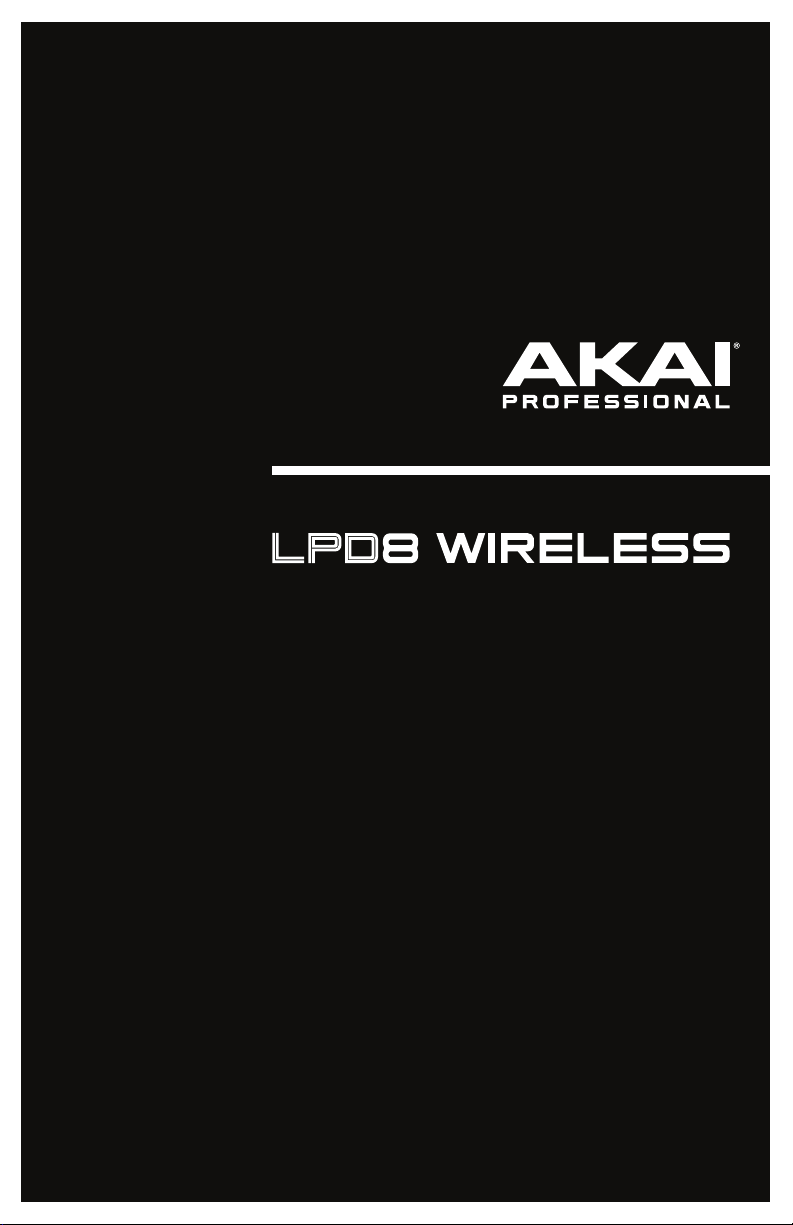
User Guide
English ( 3 – 6 )
Guía del usuario
Español ( 7 – 10 )
Guide d’utilisation
Français ( 11 – 14 )
Guida per l’uso
Italiano ( 15 – 18 )
Benutzerhandbuch
Deutsch ( 19 – 22 )
Appendix
English ( 23 )
Page 2

2
Page 3

User Guide (English)
Introduction
Box Contents
LPD8 Wireless, USB Cable, Software Download Card, User Guide, Safety & Warranty Manual
Important: Visit akaipro.com and find the webpage for LPD8 Wireless to download the free
editor software.
Support
For the latest information about this product (documentation, technical specifications, system
requirements, compatibility information, etc.) and product registration, visit akaipro.com.
For additional product support, visit akaipro.com/support.
Quick Start
Connection Diagram
Items not listed under Introduction > Box Contents are sold separately.
USB Connectivity & Power: Use a
standard USB cable to connect LPD8
Wireless to your computer. Set its
power switch to USB.
Bluetooth Connectivity & Battery
Power: Install 3 AA batteries into the
battery compartment underneath
LPD8 Wireless. Set its power switch
to Batt. See Operation > Bluetooth
to learn how to pair LPD8 Wireless to
your computer (or other device) using
Bluetooth technology.
Bluetooth Connectivity & USB
Power: Use a standard USB cable
and USB power adapter to connect
LPD8 Wireless to a power outlet. Set
its power switch to USB. See
Operation > Bluetooth to learn how
to pair LPD8 Wireless to your
computer (or other device) using
Bluetooth technology.
3
Page 4

Features
Top Panel
1
6
7
10
5
9
8
3
4
2
1. USB Port: Use a standard USB cable to connect this USB port to your computer. The
computer’s USB port provides ample power to LPD8 Wireless, though you may use 3 AA
batteries instead. This connection is also used to send and receive MIDI data to and from
your computer.
2. Power Switch: Use this switch to power LPD8 Wireless on or off. To use USB power, set
it to USB. To use batteries, install 3 AA batteries into the battery compartment underneath
LPD8 Wireless, and set it to Batt.
Note: If you have installed batteries into LPD8 Wireless, you can power it off by setting the
power switch to USB (when it is disconnected from a computer). If you have not installed
batteries into LPD8 Wireless, you can power it off by setting the power switch to Batt.
3. Pads (1–8): Press these pads to send MIDI Note On messages to your software, triggering
drum hits or other samples.
Press and hold Select and press a pad to select the command printed in a white box
above it: Prog 1–4, Note, CC, Prg Chng, or Pair. See Operation > Bluetooth and
Programs to learn more.
Press and hold NR Config and press a pad to select the command printed on the right
side above the pad: 56%, 58%, 60%, 62%, 1/8, 1/16, 1/32, or Triplet. See Operation >
Note Repeat to learn more.
4. Knobs (K1–8): Turn these knobs to send continuous control data to your software,
adjusting parameter values or other settings.
5. Bank A/B: Press this button to select Pad Bank A (green) or Pad Bank B (red).
6. Select: Press and hold this button and press a pad to select the command printed in a
whi
te box above it: Prog 1–4, Note, CC, Prg Chng, or Pair. See Operation > Bluetooth
and Programs to learn more.
Important: While holding this button, the pads will not send their normal MIDI messages.
7. Full Level: Press this button to activate or deactivate Full Level. When activated, the pads
will always send their messages at the maximum velocity (127), regardless of how much
force you use to press them.
8. Note Repeat: Press and hold this button while pressing a pad to cause the pad to
retrigger at a rate based on the current tempo and time division settings. Note Repeat
affects notes being played by the pads only.
Tip: You can sync Note Repeat to an internal or external MIDI clock source.
9. NR Config: Press and hold this button and press a pad to select the command printed on
the right side above the pad: 56%, 58%, 60%, 62%, 1/8, 1/16, 1/32, or Triplet. See
Operation > Note Repeat to learn more.
Important: While holding this button, the pads will not send their normal MIDI messages.
10. Tap Tempo: Tap this button at the desired rate to enter a new tempo for Note Repeat.
Important: Tap Tempo does not work when LPD8 Wireless is externally synced.
4
Page 5

Operation
Bluetooth
Instead of using a “wired” USB connection to connect LPD8 Wireless to your computer, you
can connect wirelessly to a Bluetooth-compatible device.
Important: Your host device must support Bluetooth Low Energy (Bluetooth LE) to use this
feature. For the most current and complete system requirements, visit akaipro.com and find
the webpage for LPD8 Wireless.
To pair LPD8 Wireless to your Bluetooth device:
1. Power on your Bluetooth device.
2. Power on your LPD8 Wireless:
• If you are using battery power, set the power switch to Batt.
• If its USB port is connected to a power outlet (using a USB power adapter), set the
power switch to USB.
3. Press and hold Select and press Pad 8 (Pair) once. The pad will flash.
4. Enable Bluetooth connectivity on your device:
• Mac OS X: Press +Space, type Audio MIDI Setup, and open the Audio MIDI
Setup application. In the MIDI Studio window that appears, click the Bluetooth icon.
In the window that appears, click Connect next to Akai LPD8 Wireless.
• iOS: Download and open the GarageBand application. Tap the Settings button (the
gear icon), and then tap Song. Tap Advanced, and then tap Bluetooth MIDI
Devices. Tap Akai LPD8 Wireless, and then tap Connect.
When successfully paired, Pad 8 (Pair) will stay continuously lit while holding Select.
To unpair LPD8 Wireless from your Bluetooth device, press and hold Select and press Pad
8 (Pair) again. When unpaired, Pad 8 (Pa
Programs
You can store up to 4 programs in LPD8 Wireless’s internal memory. Each program includes:
• all pad assignments (MIDI note numbers, CC numbers, program change numbers, and
press behavior)
• all knob assignments (MIDI CC numbers and range)
• all configurable Note Repeat settings, described in the Note Repeat section
To select a program, press and hold Prog Select, and press one of Pads 1–4 (Prog 1–4).
To manage your programs, use the LPD8 Wireless editor software. Visit akaipro.com and
find the webpage for LPD8 Wireless to download it.
ir) will be unlit while holding Select.
5
Page 6

Note Repeat
When Note Repeat is activated, pressing a pad causes its MIDI note to retrigger at a rate
based on the current tempo and time division settings. Note Repeat affects notes being
played by the pads only.
To enable or disable Note Repeat, press Note Repeat.
The rate of the Note Repeat is based on the current tempo and time division settings.
To set the tempo, press Tap Tempo several times at the desired rate. Note Repeat will
automatically detect the new tempo.
Important: Tap Tempo does not work when LPD8 Wireless is externally synced.
To set the time division, press and hold NR Config, and press one of Pads 5–8:
Pad 5: 1/8 (eighth notes) Pad 7: 1/32 (thirty-second notes)
Pad 6: 1/16 (sixteenth notes) Pad 8: Triplet (a triplet-based time division)
The currently selected pad will be lit.
The retriggered notes can be “swung”, creating a “shuffle” feel. By default, the retriggered
notes are played “straight” (50% swing).
To set the amount of swing, press and hold NR Config, and press one of Pads 5–8: 56%,
58%, 60%, or 62%. The currently selected pad will be lit.
To reset the amount of swing to 50% (“straight”), press and hold NR Config, and press the
lit pad (of Pads 5–8).
You can set Note Repeat to follow the tempo of LPD8 Wireless’s internal MIDI clock or the
external tempo of the project in your digital audio workstation (DAW).
To set whether Note Repeat is internally or externally synced, use the LPD8 Wireless
editor software. Visit akaipro.com and find the webpage for LPD8 Wireless to download it.
6
Page 7

Guía del usuario (Español)
Introducción
Contenido de la caja
LPD8 Wireless, cable USB, tarjeta de descarga de software, guía del usuario, manual sobre la
seguridad y garantía
Importante: Visite akaipro.com y entre a la página web del LPD8 Wireless para descargarlo
el gratis software de edición.
Soporte
Para obtener la información más reciente acerca de este producto (documentación,
especificaciones técnicas, requisitos de sistema, información de compatibilidad, etc.) y
registrarlo, visite akaipro.com.
Para soporte adicional del producto, visite akaipro.com/support.
Instalación rápida
Diagrama de conexión
Los elementos que no se enumeran en Introducción > Contenido de la caja se venden por separado.
Conexiones y corriente a través de USB:
Utilice un cable USB estándar para conectar el
LPD8 Wireless a su ordenador. Coloque su
interruptor de encendido en USB.
Conectividad Bluetooth y alimentación
mediante pilas: Instale 3 pilas AA en el
compartimiento para pilas debajo del LPD8
Wireless. Coloque su interruptor de encendido
en Batt. Consulte Funcionamiento >
Bluetooth para aprender a aparear el LPD8
Wireless a su ordenador (u otro dispositivo
mediante la tecnología Bluetooth.
Conectividad Bluetooth y alimentación
mediante USB: Utilice un cable USB estándar
y un adaptador de corriente USB para conectar
el LPD8 Wireless a una toma de corriente.
Coloque su interruptor de encendido en USB.
Consulte Funcionamiento > Bluetooth para
aprender a aparear el LPD8 Wireless a su
ordenador (u otro dispositivo mediante la
tecnología Bluetooth.
7
Page 8

Características
Panel superior
1
2
7
10
6
5
9
8
3
4
1. Puerto USB: Utilice un cable USB estándar para conectar este puerto USB a su ordenador. El puerto
USB del ordenador suministra suficiente corriente al LPD8 Wireless, aunque puede querer utilizar 3
pilas AA en cambio. Esta conexión también se utiliza para enviar y recibir datos MIDI desde y hacia su
ordenador.
2. Interruptor de encendido: Utilice este interruptor para encender y apagar el LPD8 Wireless. Para
utilizar alimentación mediante USB, colóquelo en posición USB. Para utilizar pilas, instale 3 pilas AA en
el compartimiento para pilas debajo del LPD8 Wireless y colóquelo en posición Batt.
Nota: Si ha instalado pilas en el LPD8 Wireless, puede apagarlo colocando el interruptor de
encendido en posición USB (cuando no esté conectado a un ordenador). Si no ha instalado pilas en el
LPD8 Wireless, puede apagarlo colocando el interruptor de encendido en posición Batt.
3. Pads (1–8): Pulse estos pasos para enviar mensajes de encendido de nota MIDI a su software,
disparando así golpes de tambor u otras muestras.
Mantenga pulsado Select (Seleccionar) y pulse un pad para seleccionar el comando impreso en el
recuadro blanco encima de él: Prog 1–4, Note (Nota), CC, Prg Chng (Cambio de programa) o Pair
(Apareamiento). Consulte Funcionamiento > Bluetooth y Programas para aprender más.
Mantenga pulsado NR Config y pulse un pad para seleccionar el comando impreso del lado derecho
encima del pad: 56%, 58%, 60%, 62%, 1/8, 1/16, 1/32 o Triplet (Tresillo). Consulte Funcionamiento >
Repetición de nota para aprender más.
4. Perillas (K1–8): Gire estas perillas para enviar datos de control continuos a su software, ajustando
valores de parámetros u otros ajustes.
5. Banco A/B: Pues este botón para seleccionar el banco de pads A (verde) o el banco de pads B (rojo).
6. Selección: Mantenga pulsado este botón y pulse un pad para
recuadro blanco encima de él: Prog 1–4, Note, CC, Prg Chng o Pair. Consulte Funcionamiento >
Bluetooth y Programas para aprender más.
Importante: Mientras mantenga pulsado este botón, los pads no enviarán sus mensajes MIDI
normales.
7. Nivel máximo: Pulse este botón para activar o desactivar Full Level (Nivel máximo). Una vez activado,
los pads enviarán siempre sus mensajes a la velocidad máxima (127), sin importar la cantidad de fuerza
con la que los pulse.
8. Repetición de nota: Mantenga pulsado este botón mientras pulsa un pad, para hacer que redispare a
un ritmo basado en los ajustes actuales del tempo y la división de tiempo. La repetición de nota solo
afecta a las notas que se están tocando en los pads.
Consejo: Puede sincronizar la repetición de nota con una fuente de reloj MIDI interna o externa.
9. Configuración de NR: Mantenga pulsado este botón y luego pulse un pad para seleccionar el
comando impreso en el lado derecho encima de él: 56%, 58%, 60%, 62%, 1/8, 1/16, 1/32 o Triplet
(Tresillo). Consulte Funcionamiento > Repetición de nota para aprender más.
Importante: Mientras mantenga pulsado este botón, los pads no enviarán sus mensajes MIDI
normales.
10. Tap Tempo: Toque ligeramente este botón al ritmo deseado para introducir un nuevo tempo para la
repetición de nota.
Importante: Tap Tempo no funciona cuando el LPD8 Wireless está sincronizado externamente.
8
seleccionar el comando impreso en el
Page 9
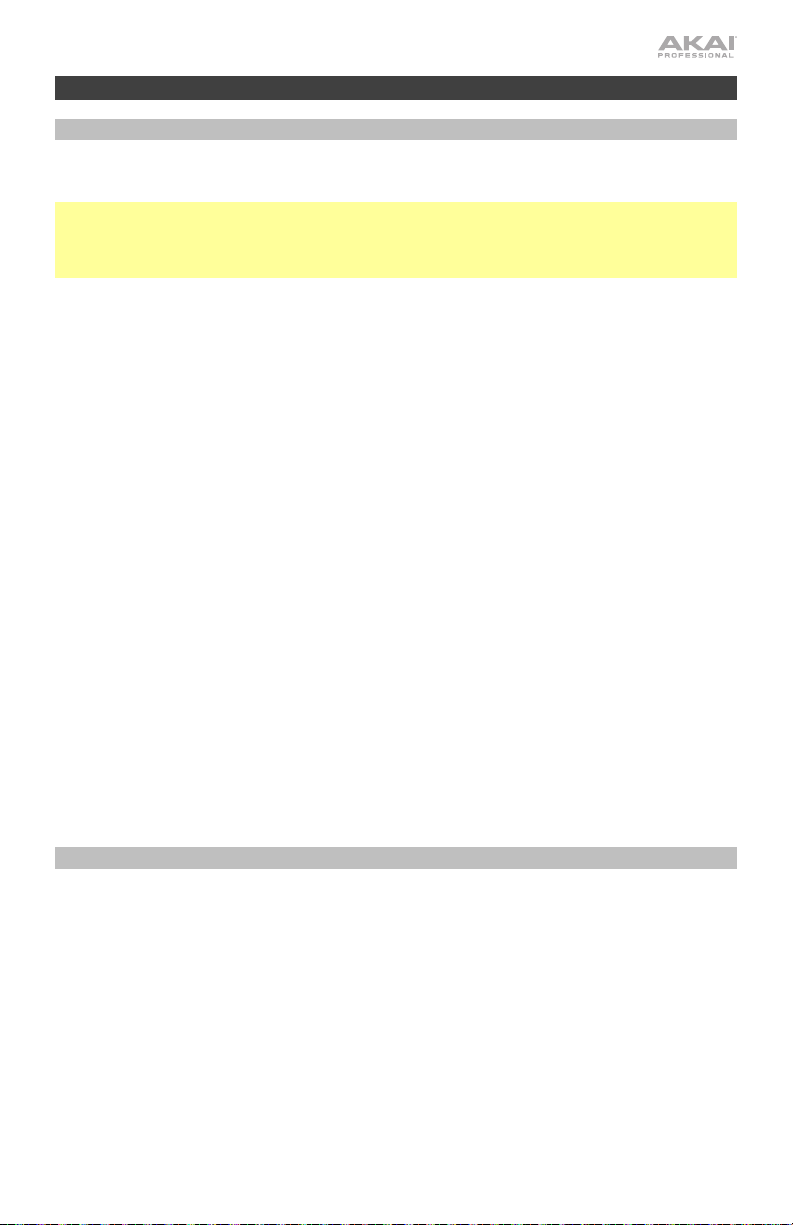
Funcionamiento
Bluetooth
En lugar de usar una conexión USB "cableada" para conectar al LPD8 Wireless a su
ordenador, puede conectarlo de forma inalámbrica a un dispositivo compatible con Bluetooth.
Importante: Su dispositivo huésped debe ser compatible con Bluetooth de baja energía
(Bluetooth LE) para poder utilizar esta característica. Para obtener los requerimientos del
sistema más actuales y completos, visite akaipro.com y entre a la página web del LPD8
Wireless.
Para aparear el LPD8 Wireless con su dispositivo Bluetooth:
1. Encienda su dispositivo Bluetooth.
2. Encienda su LPD8 Wireless:
• Si está alimentando la unidad mediante pilas, con lo que el interruptor de
encendido en la posición Batt.
• Si su puerto USB está conectado a una toma de corriente (utilizando un adaptador
de corriente USB), coloque el interruptor de encendido en la posición USB.
3. Mantenga pulsado Select y pulse el Pad 8 (Pair) una vez. El pad parpadeará.
4. Active la conectividad Bluetooth en su dispositivo:
• Mac OS X: Pulse +espacio, tipee Audio MIDI Setup (Configuración de audio MIDI)
y abra la aplicación Audio MIDI Setup. En la ventana MIDI Studio que aparece, haga
clic en el icono Bluetooth. En la ventana que aparece, haga clic en Connect
(Conectar) junto a Akai LPD8 Wireless.
• iOS: Descargue y abra la aplicación GarageBand. Toque el botón Settings (Ajustes)
(el icono del engranaje) y luego toque Song (Canción). Toque Advanced (Avanzado) y
luego toque Bluetooth MIDI Devices (Dispositivos MIDI Bluetooth). Toque Akai
LPD8 Wireless y luego toque Connect.
Una vez apareado exitosamente, el Pad 8 (Pair) quedará encendido permanentemente
mientras se pulsa Select.
Para desaparear el LPD8 Wireless de su dispositivo Bluetooth, mantenga pulsado Select
y pulse el Pad 8 (Pair) nue
mientras se pulsa Select.
Programas
Puede almacenar hasta 4 programas en la memoria interna del LPD8 Wireless. Cada
programa incluye:
• todas las asignaciones de pads (números de nota MIDI, números de CC, números de
cambio de programa y comportamiento de pulsación)
• todas las asignaciones de perillas (números y rangos de CC MIDI)
• todos los ajustes de repetición de nota configurarles descritos en la sección Repetición
de nota
Para seleccionar un programa, mantenga pulsado Prog Select y pulse uno de los Pads 1–4
(Prog 1–4).
Para administrar sus programas, use el software de edición del LPD8 Wireless. Visite
akaipro.com y entre a la página web del LPD8 Wireless para descargarlo.
vamente. Una vez desapareado, el Pad 8 (Pair) quedará apagado
9
Page 10

Repetición de nota
Cuando la repetición de nota está activada, pulsar un pad hace que su nota MIDI se redispare
a una velocidad basada en los ajustes de tempo y división de tiempo actuales. La repetición
de nota solo afecta a las notas que se están tocando en los pads.
Para activar o desactivar la repetición de nota, pulse Note Repeat.
La frecuencia de repetición de nota se basa en el tempo y los ajustes de división de tiempo
actuales.
Para ajustar el tempo, pulse Tap Tempo varias veces a la velocidad deseada. La repetición
de nota detectará el nuevo tempo automáticamente.
Importante: El Tap Tempo no funciona cuando el LPD8 Wireless está sincronizado
externamente.
Para configurar la división de tiempo, mantenga pulsado NR Config y pulse uno de los
Pads 5–8:
Pad 5: 1/8 (corcheas)
Pad 6: 1/16 (semicorcheas)
El pad actualmente seleccionado se encenderá.
Se le puede dar "swing" a las notas redisparadas, creando un efecto de "entremezcla". Por
defecto, las notas redisparadas se tocan "directamente" (50% de swing).
Para configurar la cantidad de swing, mantenga pulsado NR Config y pulse uno de los
Pads 5–8: 56%, 58%, 60% o 62%. El pad actualmente seleccionado se encenderá.
Para restablecer la cantidad de swing al 50%, mantenga pulsado NR Config y pulse el pad
encendido (de los Pads 5–8).
Puede ajustar la repetición de nota para que siga el tempo del reloj MIDI interno del LPD8
Wireless o el tempo externo del proyecto de su estación de trabajo de audio digital (DAW).
Para definir si la repetición de nota se sincroniza de forma externa o interna, use el
software de edición del LPD8 Wireless. Visite akaipro.com y entre a la página web del LPD8
Wireless para descargarlo.
Pad 7: 1/32 (fusas)
Pad 8: Tresillo (una división de tiempo basada en tresillos)
10
Page 11

Guide d’utilisation (Français)
Présentation
Contenu de la boîte
LPD8 Wireless, câble USB, carte de téléchargement de logiciel, guide d’utilisation, consignes
de sécurité et informations concernant la garantie
Important : Visitez akaipro.com pour trouver la page Web du LPD8 Wireless afin de le
télécharger le gratuite logiciel d’édition.
Assistance
Pour les toutes dernières informations concernant la documentation, les spécifications
techniques, la configuration requise, la compatibilité et l’enregistrement du produit, veuillez
visiter akaipro.com.
Pour toute assistance supplémentaire, veuillez visiter le site akaipro.com/support.
Démarrage rapide
Schéma de connexion
Les éléments qui ne figurent pas dans Présentation > Contenu de la boîte sont vendus séparément.
Connectivité et alimentation USB : Utilisez
un câble USB standard afin de relier le LPD8
Wireless à un ordinateur. Réglez l’interrupteur
d’alimentation sur USB.
Connectivité Bluetooth et alimentation par
piles : Insérez 3 piles AA dans le
compartiment à piles sur le dessous du LPD8
Wireless. Réglez l’interrupteur d’alimentation
sur Batt. Veuillez consulter la section
Fonctionnement > Bluetooth afin
d’apprendre comment jumeler le LPD8
Wireless à votre ordinateur (ou autre appareil)
à l’aide de la technologie Bluetooth.
Connectivité Bluetooth et alimentation
USB : Utilisez un câble USB standard et un
adaptateur secteur USB afin de relier le LPD8
Wireless à une prise secteur. Réglez
l’interrupteur d’alimentation sur USB. Veuillez
consulter la section Fonctionnement >
Bluetooth afin d’apprendre comment jumeler
le LPD8 Wireless à votre ordinateur (ou autre
appareil) à l’aide de la technologie Bluetooth.
11
Page 12

Caractéristiques
Panneau supérieur
1
6
2
7
10
5
9
8
3
4
1. Port USB : Utilisez un câble USB afin de relier ce port USB au port USB d’un ordinateur. Le port USB
de l'ordinateur permet d’alimenter le LPD8 Wireless. Vous pouvez cependant utiliser 3 piles AA. Cette
connexion est également utilisée pour la transmission de données MIDI vers et depuis votre ordinateur.
2. Interrupteur d'alimentation : Cet interrupteur permet la mise sous et hors tension du LPD8 Wireless.
Pour utiliser l’alimentation USB, réglez-le sur USB. Pour utiliser l’alimentation par pile, insérez 3 piles
AA dans le compartiment à piles sur le dessous du LPD8 Wireless et réglez l’interrupteur sur Batt.
Remarque : Lorsque des piles sont insérées dans le LPD8 Wireless, vous pouvez le mettre hors
tension en réglant l’interrupteur d’alimentation à USB (lorsqu’il n’est pas connecté à un ordinateur).
Lorsque des piles ne sont pas insérées dans le LPD8 Wireless, vous pouvez le mettre hors tension en
réglant l’interrupteur d’alimentation à Batt.
3. Pads (1–8) : Ces pads permettent de transmettre des messages de note MIDI à votre logiciel afin de
déclencher des sonorités de batterie ou d’autres échantillons.
Maintenir la touche Select enfoncée et appuyer sur un des pads permet de sélectionner la fonction
indiquée dans le carré blanc au-dessus du pad : Prog 1–4, Note, CC, Prg Chng ou Pair. Veuillez
consulter les sections Fonctionnement > Bluetooth et Programmes afin d’en savoir plus.
Maintenir la touche NR Config enfoncée et appuyer sur un des pads permet de sélectionner la fonction
indiquée à droite au-dessus du pad : 56%, 58%, 60%, 62%, 1/8, 1/16, 1/32 ou Triplet. Veuillez
consulter la section Fonctionnement > Répétition de la note afin d’en savoir plus.
4. Boutons (K1–8) : Ces boutons permettent de transmettre des messages de contrôleur en continu à
votre logiciel afin de modifier la valeur des paramètres ou d'autres réglages.
5. Bank A/B : Cette touche permet de sélectionner la banque de mémoire des pads A (vert) ou la banque
de mémoire des pads B (rouge).
6. Select :
7. Full Level : Cette touche permet d’activer ou de désactiver le mode Full Level. Lorsque la fonction Full
8. Note Repeat : Maintenir cette touche enfoncée tout en frappant un pad permet de redéclencher le pad
9. NR Config : Maintenir cette touche enfoncée et appuyer sur un des pads permet de sélectionner la
10. Tap Tempo : Taper cette touche au rythme désiré permet de régler un nouveau tempo pour la fonction
Maintenir cette touche enfoncée et appuyer sur un des pads permet de sélectionner la fonction
indiquée dans le carré blanc au-dessus du pad : Prog 1–4, Note, CC, Prg Chng ou Pair. Veuillez
consulter les sections Fonctionnement > Bluetooth et Programmes afin d’en savoir plus.
Important : Lorsque cette touche est maintenue enfoncée, les pads n’envoient pas leurs messages
MIDI assignés.
Level est activée, les pads jouent toujours à la vélocité maximale (127), peu importe la force à laquelle
ils sont frappés.
en fonction des paramètres du tempo et de la division temporelle. La fonction de répétition de la note
affecte uniquement les notes jouées par les pads.
Astuce : La fonction de répétition de la note peut également être synchronisée à une source d’horloge
MIDI interne ou externe.
fonction indiquée à droite au-dessus du pad : 56%, 58%, 60%, 62%, 1/8, 1/16, 1/32 ou Triplet.
Veuillez consulter la section Fonctionnement > Répétition de la note afin d’en savoir plus.
Important : Lorsque cette touche est maintenue enfoncée, les pads n’envoient pas leurs messages
MIDI assignés.
de répétition de la note.
Important : Tap Tempo ne fonctionne pas lorsque le LPD8 Wireless est réglé sur la synchronisation
externe.
12
Page 13

Fonctionnement
Bluetooth
Si votre appareil dispose de la technologie Bluetooth, au lieu d’utiliser la connexion USB
« filaire » pour le connecter au LPD8 Wireless, vous pouvez utiliser la connexion Bluetooth.
Important : Votre appareil hôte doit prendre en charge la fonction Bluetooth Low Energy
(Bluetooth LE) pour utiliser cette fonctionnalité. Pour tous les renseignements à jour
concernant la configuration système minimale requise, veuillez visiter akaipro.com pour
trouver la page Web du LPD8 Wireless.
Pour jumeler le LPD8 Wireless à votre appareil Bluetooth :
1. Mettez votre appareil Bluetooth sous tension.
2. Mettez le LPD8 Wireless sous tension :
• Si vous souhaitez utiliser l’alimentation par pile, réglez l’interrupteur d’alimentation
sur Batt.
• Si le port USB est connecté à une prise secteur (en utilisant un adaptateur secteur
USB), réglez l’interrupteur d’alimentation sur USB.
3. Maintenez la touche Select enfoncée puis appuyez sur le pad 8 (Pair). Le pad clignotera.
4. Activez la connectivité Bluetooth sur votre appareil :
• MAC OS X : Appuyez sur +Space, saisissez Audio MIDI Setup et lancez
l’application Audio MIDI Setup. Dans la fenêtre MIDI Studio qui s’affiche, cliquez sur
l’icône Bluetooth. Dans la fenêtre qui s’affiche, cliquez sur Connect à côté de Akai
LPD8 Wireless.
• iOS : Téléchargez et lancez l'application GarageBand. Tapez sur Réglages (l’icône
d’engrenage) et ensuite appuyez sur Morceau. Tapez sur Avancé et puis tapez sur
appareils MIDI Bluetooth. Tapez sur Akai LPD8 Wireless, et puis tapez sur
Connecter.
Lorsqu'un appareil est jumelé, le pad 8 (Pair) reste allumé lorsque la touche Select est
enfoncée.
Pour supprimer la connexion du LPD8 Wireless à un appareil Bluetooth, appuyez de
nouveau sur le Pad 8 (Pair). Lo
lorsque la touche Select est enfoncée.
Programmes
Vous pouvez sauvegarder jusqu'à 4 programmes dans la mémoire interne du LPD8 Wireless.
Chaque programme comprend :
• toutes les affectations des pads (numéros de note MIDI, numéros CC, numéros de
modification de programme et le mode de fonctionnement du pad)
• toutes les affectations des boutons (numéros CC MIDI et plage)
• tous les paramètres configurables de la fonction de répétition de la note, décrits dans la
section Répétition de la note
Pour sélectionner un programme, maintenez la touche Select enfoncée et appuyez sur un
des pads 1–4 (Prog 1–4).
Pour gérer vos programmes, utilisez le logiciel d’édition du LPD8 Wireless. Visitez
akaipro.com pour trouver la page Web du LPD8 Wireless afin de le télécharger.
rsqu'un appareil n’est pas jumelé, le pad 8 (Pair) est éteint
13
Page 14

Répétition de la note
Lorsque la fonction de répétition de la note est activée, frapper un pad permet de
redéclencher le pad à une fréquence selon les paramètres du tempo et de la division
temporelle. La fonction de répétition de la note affecte uniquement les notes jouées par les
pads.
Pour activer et désactiver la répétition de la note, appuyez sur la touche Note Repeat.
La vitesse de répétition de la note est basée sur les réglages du tempo et la division
temporelle.
Pour définir le tempo, appuyez plusieurs fois sur la touche Tap Tempo au rythme désiré. La
fonction de répétition de la note détectera automatiquement le nouveau tempo.
Important : Tap Tempo ne fonctionne pas lorsque le LPD8 Wireless est réglé sur la
synchronisation externe.
Pour définir la division temporelle, maintenez la touche NR Config enfoncée et appuyez sur
l’un des pads 5–8 :
Pad 5 : 1/8 (croche)
Pad 6 : 1/16 (double croche)
Le pad sélectionné sera allumé.
Les notes redéclenchées peuvent avoir un effet de retard, créant une sensation de décalage.
Par défaut, les notes redéclenchées sont jouées avec un effet swing ayant une valeur de
50 %.
Pour définir la quantité de swing, maintenez la touche NR Config enfoncée et appuyez sur
l’un des pads 5–8 : 56%, 58%, 60% ou 62%. Le pad sélectionné sera allumé.
Pour réinitialiser la quantité de swing à 50%, maintenez la touche NR Config enfoncée et
appuyez sur le pad allumé (pads 5–8).
Vous pouvez définir la fonction de répétition de la note pour suivre le tempo de l’horloge MIDI
interne du LPD8 Wireless ou le tempo externe du projet dans votre logiciel audionumérique
(DAW).
Pour définir si fonction de répétition de la note est synchronisée en interne ou en
externe, utilisez le logiciel d’édition du LPD8 Wireless. Visitez akaipro.com pour trouver la
page Web du LPD8 Wireless afin de le télécharger.
Pad 7 : 1/32 (triple croche)
Pad 8 : Triplet (une division temporelle axée sur le triolet)
14
Page 15

Guida per l’uso (Italiano)
Introduzione
Contenuti della confezione
LPD8 Wireless, cavo USB, scheda per il download del software, guida per l’uso, istruzioni di
sicurezza e garanzia
Importante: Recarsi su akaipro.com e trovare la pagina dell'LPD8 Wireless per scaricare del
gratuito software editor.
Assistenza
Per le ultime informazioni in merito a questo prodotto (documentazione, specifiche tecniche,
requisiti di sistema, informazioni sulla compatibilità, ecc.) e per effettuarne la registrazione,
recarsi alla pagina akaipro.com.
Per ulteriore assistenza, recarsi alla pagina akaipro.com/support.
Inizio rapido
Schema dei collegamenti
Elementi non elencati sotto Introduzione > Contenuti della confezione sono venduti separatamente.
Connettività e alimentazione USB: servirsi di
un cavo USB standard per collegare l'LPD8
Wireless al computer. Posizionare l'interruttore
di alimentazione su USB.
Connettività Bluetooth e alimentazione a
batteria: inserire 3 batterie AA nello scomparto
batterie a livello della parte inferiore dell'LPD8
Wireless. Posizionare l'interruttore di
alimentazione su Batt. Si veda Operazione >
Bluetooth per maggiori informazioni su come
collegare l'LPD8 Wireless al computer (o a un
altro dispositivo) utilizzando la tecnologia
Bluetooth.
Connettività Bluetooth e alimentazione USB:
Servirsi di un cavo USB standard e di un
adattatore USB per collegare l'LPD8 Wireless a
una presa elettrica. Posizionare l'interruttore di
alimentazione su USB. Si veda Operazione >
Bluetooth per maggiori informazioni su come
collegare l'LPD8 Wireless al computer (o a un
altro dispositivo) utilizzando la tecnologia
Bluetooth.
15
Page 16
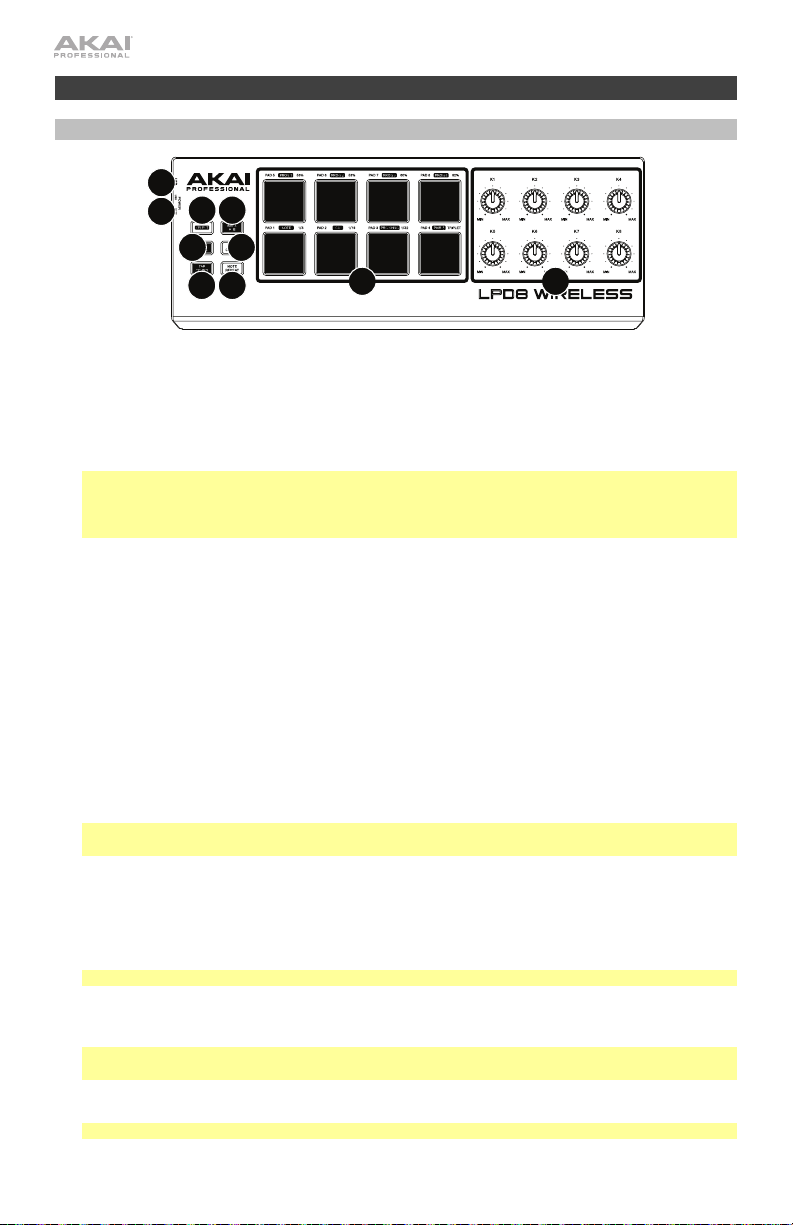
Caratteristiche
Pannello superiore
1
6
2
7
10
5
9
8
3
4
1. Porta USB: servirsi di un cavo USB standard per collegare questa porta USB al computer. La porta
USB del computer garantisce ampiamente l'alimentazione dell'LPD8 Wireless; è altrimenti possibile
servirsi di 3 batterie AA. Questo collegamento serve anche a inviare e ricevere dati MIDI da e verso il
computer.
2. Interruttore di alimentazione: servirsi di questo interruttore per accendere e spegnere l'LPD8
Wireless. Per utilizzare l'alimentazione USB, impostarlo su USB. Per utilizzare le batterie, inserire 3
batterie AA nell'apposito scomparto sotto l'LPD8 Wireless, e impostarlo su Batt.
Nota bene: se nell'LPD8 Wireless sono state installate batterie, è possibile spegnerlo posizionando
l'interruttore di alimentazione su USB (quando è scollegato da un computer). Se nell'LPD8 Wireless
non sono state installate batterie, è possibile spegnerlo posizionando l'interruttore di alimentazione
su Batt.
3. Pad (1–8): premere questi pad per inviare messaggi MIDI Note On al software, attivando suoni di
percussioni o altri campioni.
Tenere premuto Select e premere un pad per selezionare il comando stampato in una casella bianca
sopra di esso: Prog 1–4, Note, CC, Prg Chng, o Pair. Si veda Operazione > Bluetooth e Programmi
per saperne di più.
Tenere premuto NR Config e premere un pad per selezionare il comando stampato sul lato destro al di
sopra del pad stesso: 56%, 58%, 60%, 62%, 1/8, 1/16, 1/32, o Triplet. Si veda Operazione > Note
Repeat per saperne di più.
4. Manopole (K1–8): girare queste manopole per inviare dati di controllo ininterrotti al software, regolare il
valore dei parametri o altre impostazioni.
5. Bank A/B (banco A/B): premere questo tasto per selezionare il banco pad A (verde) o il banco pad B
(rosso).
6. Select (seleziona): tenere premuto questo tasto e premere un pad per selezionare il comando
stampato in una casella bianca sopra di esso: Prog 1–4, No
Operazione > Bluetooth e Programmi per saperne di più.
Importante: quando viene tenuto premuto questo tasto, i pad non invieranno i loro messaggi MIDI
normali.
7. Full Level: premere questo tasto per attivare o disattivare la modalità Full Level. Quando questa è
attivata, i pad invieranno sempre i campioni alla massima velocità (127), indipendentemente dalla
quantità di forza impiegata nel premerli.
8. Note Repeat: tenendo premuto questo tasto premendo un pad, questo verrà riattivato ad una
frequenza basata sulle impostazioni attuali di tempo e Time Division. Note Repeat influisce unicamente
sulle note suonate dai pad.
Suggerimento: Note Repeat può essere sincronizzato ad una sorgente MIDI Clock interna o esterna.
9. NR Config: tenere premuto questo tasto e premere un pad per selezionare il comando stampato sul
lato destro al di sopra del pad stesso: 56%, 58%, 60%, 62%, 1/8, 1/16, 1/32, o Triplet. Si veda
Operazione > Note Repeat per saperne di più.
Importante: quando viene tenuto premuto questo tasto, i pad non invieranno i loro messaggi MIDI
normali.
10. Tap Tempo: battere questo pulsante al tempo desiderato per inserire un nuovo tempo per Note
Repeat.
Importante: Tap Tempo non funziona quando l’LPD8 Wireless è sincronizzato esternamente.
16
te, CC, Prg Chng, o Pair. Si veda
Page 17
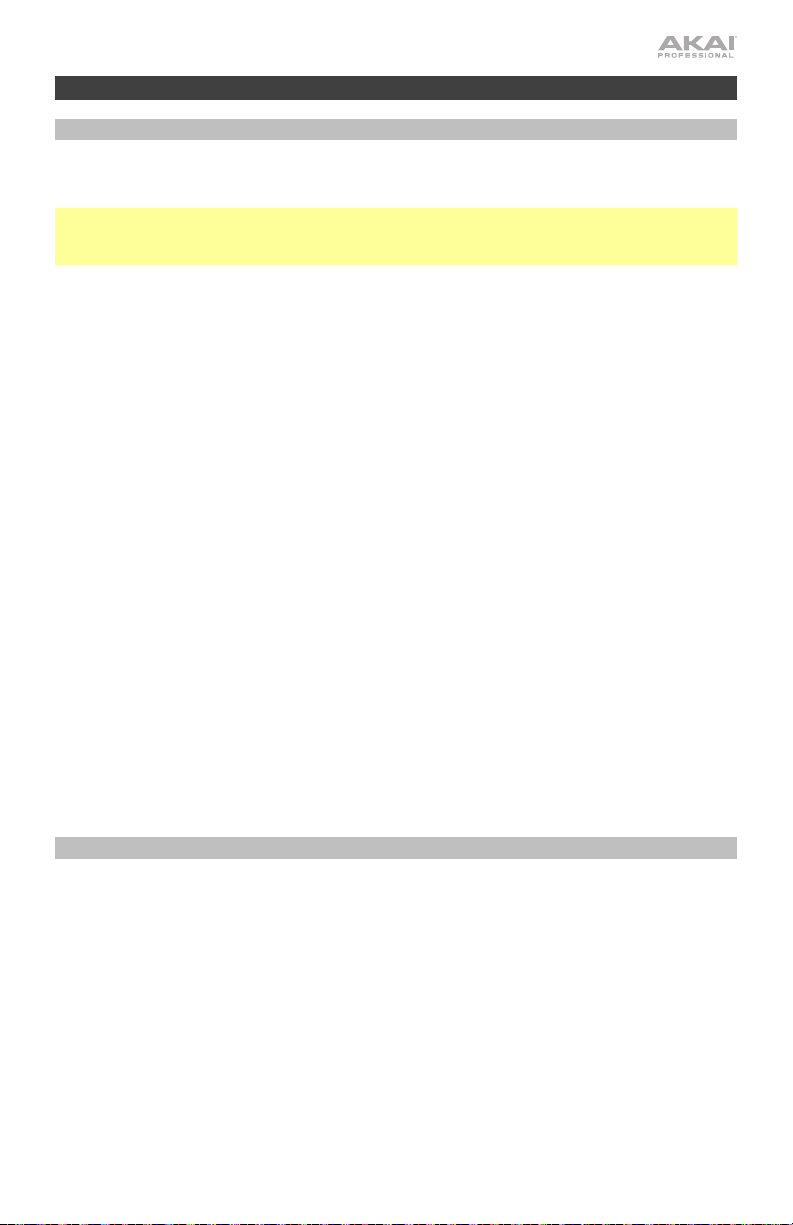
Operazione
Bluetooth
Anziché utilizzare un collegamento USB “cablato” per collegare l'LPD8 Wireless al computer, è
possibile collegarlo senza fili a un dispositivo compatibile Bluetooth.
Importante: il dispositivo host deve supportare Bluetooth Low Energy (Bluetooth LE) per
utilizzare questa funzione. Per conoscere i requisiti di sistema completi e più aggiornati, recarsi
alla pagina akaipro.com e trovare la pagina dedicata all'LPD8 Wireless.
Per collegare l'LPD8 Wireless al dispositivo Bluetooth:
1. Accendere il dispositivo Bluetooth.
2. Accendere l'LPD8 Wireless:
• Se si utilizza l'alimentazione a batteria, posizionare l'interruttore di alimentazione su
Batt.
• Se la porta USB è collegata a una presa elettrica (servendosi di un adattatore di
alimentazione USB), posizionare l'interruttore di alimentazione su USB.
3. Tenere premuto Select e premere il Pad 8 (Pair) una volta. Il pad lampeggia.
4. Abilitare la connettività Bluetooth sul proprio dispositivo:
• Mac OS X: premere +Space, digitare Audio MIDI Setup e aprire l'applicazione
Audio MIDI Setup. Nella finestra MIDI Studio che compare, fare clic sull'icona
Bluetooth. Nella finestra che si apre, fare clic su Connect (collega), accanto ad Akai
LPD8 Wireless.
• iOS: scaricare e aprire l'applicazione GarageBand. Toccare il tasto Settings
(impostazioni) (l'icona a forma di ruota dentata), quindi toccare Song (canzone).
Toccare Advanced (avanzate), quindi Bluetooth MIDI Devices (dispositivi MIDI
Bluetooth. Toccare Akai LPD8 Wireless, quindi Connect.
Una volta collegato, il Pad 8 (Pair) rimarrà acceso quando si tiene premuto Select.
Per scollegare l'LPD8 Wireless dal dispositivo Bluetooth, tenere premuto Select e
nuovamente il Pad 8 (Pair). Una volta scollegato, il Pad 8 (Pair) rimarrà spento quando si tiene
premuto Select.
Programmi
Nella memoria interna dell'LPD8 Wireless è possibile salvare fino a un massimo di 4
programmi. Ciascun programma comprende:
• tutte le assegnazioni dei pad (numeri di nota MIDI, numeri CC, numeri program change e
comportamento alla pressione)
• tutte le assegnazioni delle manopole (numeri CC MIDI e intervallo)
• tutte le impostazioni Note Repeat configurabili, descritte nel paragrafo Note Repeat.
Per selezionare un programma, tenere premuto Prog Select, e premere uno dei Pad 1–4
(Prog 1–4).
Per gestire i programmi, servirsi del software editor dell'LPD8 Wireless. Recarsi su
akaipro.com e trovare la pagina dell'LPD8 Wireless per scaricarlo.
premere
17
Page 18
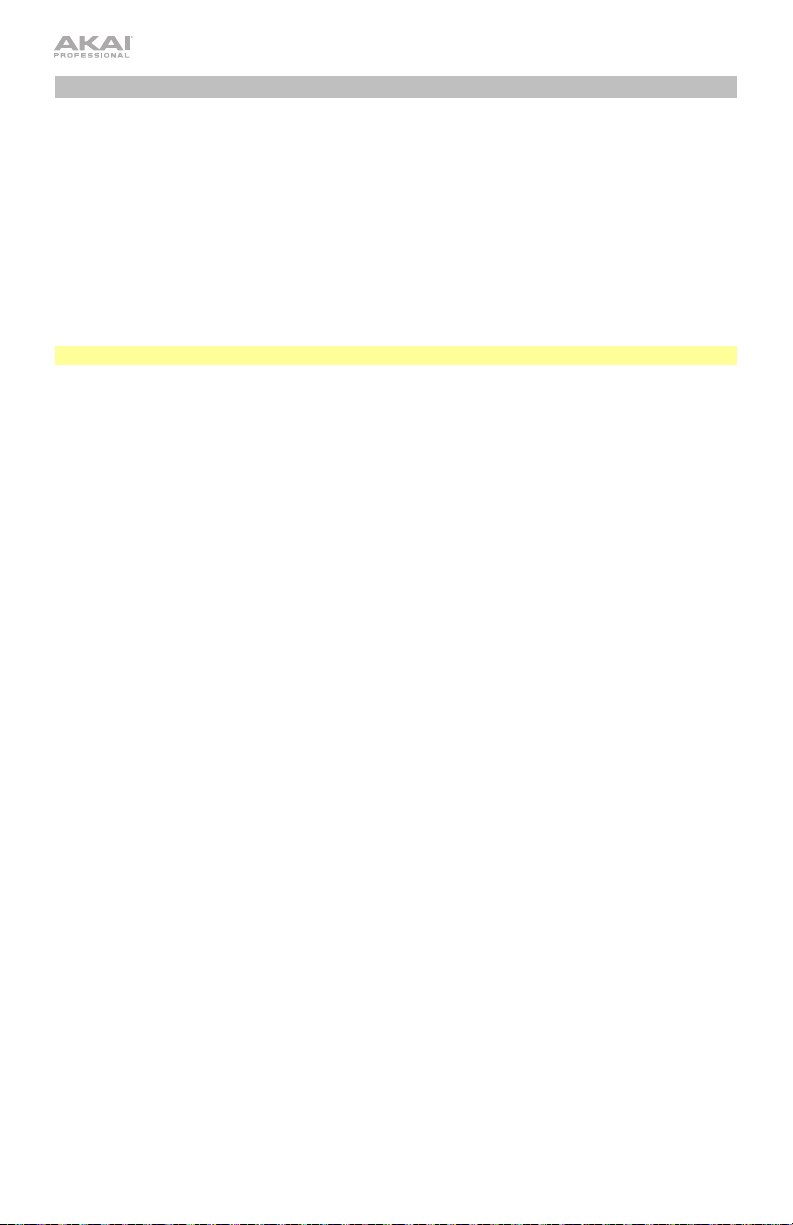
Note Repeat
Quando la funzione Note Repeat è attiva, quando si batte un pad, la relativa nota MIDI viene
riattivata ad una percentuale basata sulle impostazioni attuali di Tempo e Time Division. Note
Repeat influisce unicamente sulle note suonate dai pad.
Per attivare o disattivare Note Repeat, premere Note Repeat.
La frequenza della funzione Note Repeat è basata sul tempo corrente e sulle impostazioni di
time division.
Per impostare il tempo, premere più volte Tap Tempo alla velocità desiderata. Note Repeat
individuerà automaticamente il nuovo tempo.
Importante: Tap Tempo non funziona quando l’LPD8 Wireless è sincronizzato esternamente.
Per impostare la divisione di tempo, tenere premuto NR Config e premere uno dei Pad 5–8:
Pad 5: 1/8 (crome)
Pad 6: 1/16 (sedicesimi)
Il pad correntemente selezionato sarà illuminato.
Le note riattivate possono avere uno “swing”, che crea una sensazione di “mischiamento”. In
via predefinita, le note riattivate sono suonate “dirette” (50% di swing).
Per impostare la quantità di swing, tenere premuto NR Config e premere uno dei Pad 5–8:
56%, 58%, 60%, o 62%. Il pad correntemente selezionato sarà illuminato.
Per impostare la quantità di swing sul 50%, (“diretta”) tenere premuto NR Config e premere
il pad illuminato (dei Pad 5–8).
Si può configurare Note Repeat in modo che segua il tempo dell'orologio MIDI interno
dell'LPD8 Wireless o il tempo esterno del progetto nella propria workstation audio digitale
(DAW).
Per configurare la sincronizzazione interna o esterna di Note Repeat, servirsi del software
di editing dell'LPD8 Wireless. Recarsi su akaipro.com e trovare la pagina dell'LPD8 Wireless
per scaricarlo.
Pad 7: 1/32 (biscrome)
Pad 8: Triplet (una divisione di tempo basata su terzine)
18
Page 19
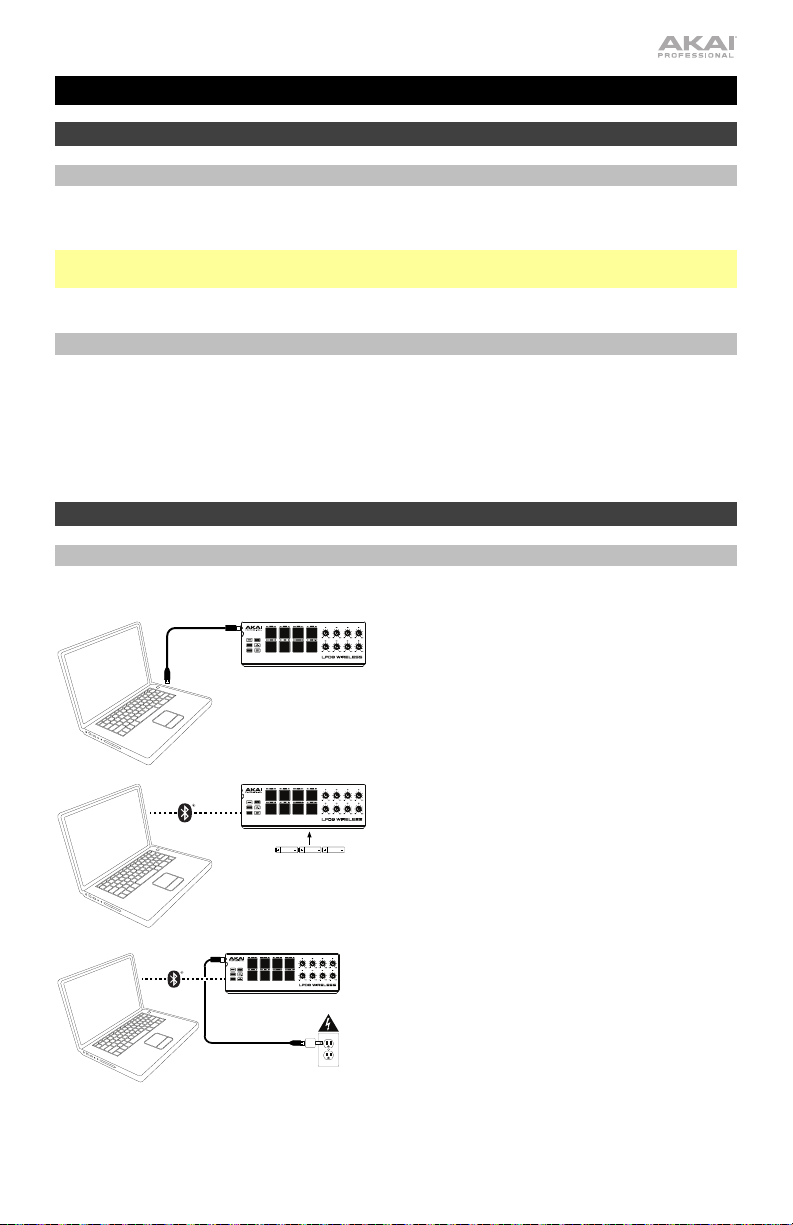
Benutzerhandbuch (Deutsch)
Einführung
Lieferumfang
LPD8 Wireless, USB-Kabel, Software-Download-Karte, Benutzerhandbuch, Sicherheitshinweise
und Garantieinformationen
Wichtig: Besuchen Sie akaipro.com und suchen die Webseite für LPD8 Wireless, um sie
herunterzuladen die frei Bearbeitungssoftware.
Kundendienst
Für die neuesten Informationen zu diesem Produkt (Dokumentation, technische Daten,
Systemanforderungen, Informationen zur Kompatibilität etc.) und zur Produktregistrierung
besuchen Sie akaipro.com.
Um weitere Unterstützung zu Ihrem Produkt zu erhalten, besuchen Sie akaipro.com/support.
Schnelles Einrichten
Anschlussdiagramm
Teile, die nicht unter Einführung > Lieferumfang angegeben sind, sind separat erhältlich.
Bluetooth-Funktion & Stromversorgung:
Verwenden Sie ein Standard-USB-Kabel, um
LPD8 Wireless mit Ihrem Computer zu
verbinden. Setzen Sie den Netzschalter auf
USB.
Bluetooth-Funktion & Batteriebetrieb:
Legen Sie 3 AA-Batterien in das Batteriefach
unter dem LPD8 Wireless ein. Setzen Sie den
Netzschalter auf Batt. Siehe Betrieb >
Bluetooth, um zu erfahren, wie Sie Ihr LPD8
Wireless mit Ihrem Computer (oder einem
anderen Gerät) mithilfe der BluetoothTechnologie koppeln können.
Bluetooth-Funktion & USBStromversorgung: Verwenden Sie ein
Standard-USB-Kabel und ein USB-Netzteil,
um Ihr LPD8 Wireless mit einer Steckdose zu
verbinden. Setzen Sie den Netzschalter auf
USB. Siehe Betrieb > Bluetooth, um zu
erfahren, wie Sie Ihr LPD8 Wireless mit Ihrem
Computer (oder einem anderen Gerät) mithilfe
der Bluetooth-Technologie koppeln können.
19
Page 20
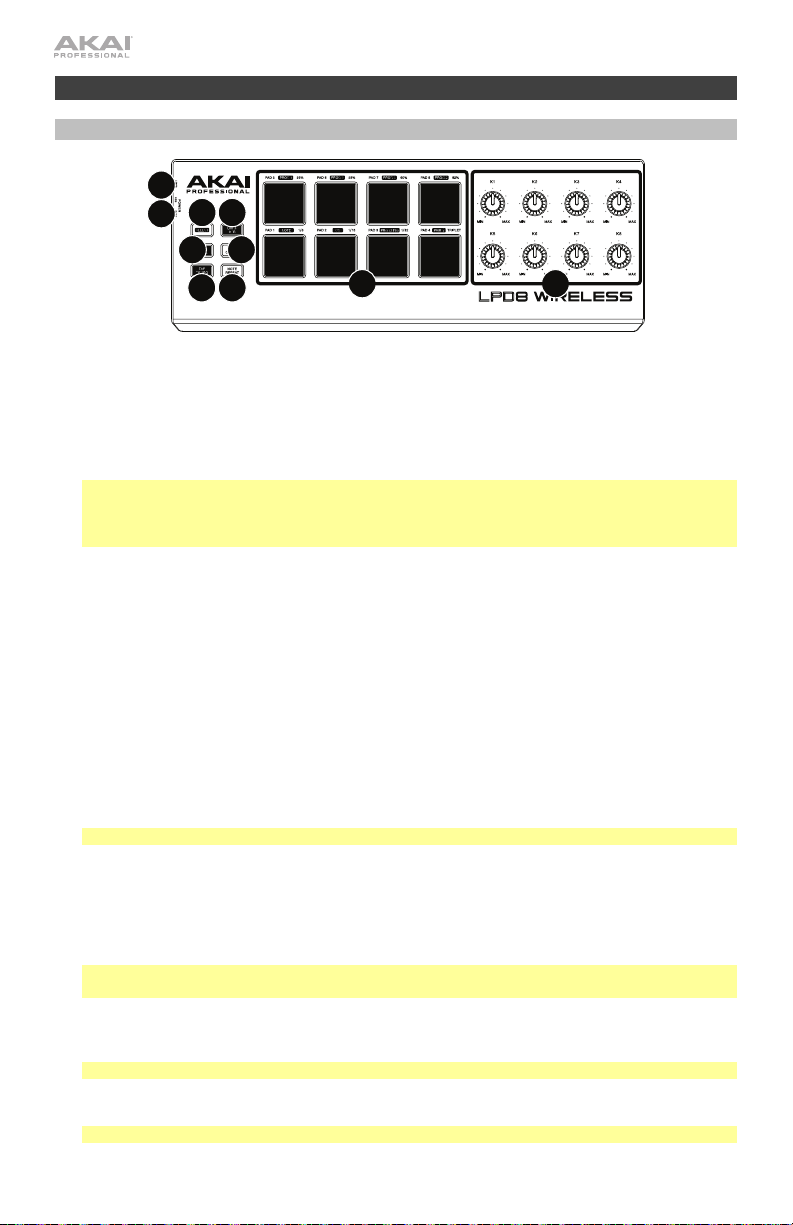
Funktionen
Oberseite
1
6
7
10
5
9
8
3
4
2
1. USB-Anschluss: Verwenden Sie ein handelsübliches USB-Kabel, um diesen USB-Port mit Ihrem
Computer zu verbinden. Der USB-Port des Computers bietet dem LPD8 Wireless ausreichend Energie.
Statt dem USB-Port können Sie jedoch auch 3 AA-Batterien verwenden. Diese Verbindung wird auch
verwendet, um MIDI-Daten vom und zum Computer zu senden und zu empfangen.
2. Netzschalter: Mit diesem Schalter können Sie LPD8 Wireless ein- oder ausschalten. Um die USBStromversorgung zu verwenden, stellen Sie den Schalter auf USB. Um Batterien zu verwenden, legen
Sie 3 AA-Batterien in das Batteriefach unterhalb des LPD8 Wireless und setzen Sie ihn auf Batt.
Hinweis: Wenn Sie die Batterien in das LPD8 Wireless eingelegt haben, können Sie es ausschalten,
indem Sie den Netzschalter auf USB stellen (wenn es vom Computer getrennt ist). Wenn Sie keine
Batterien in das LPD8 Wireless eingelegt haben, können Sie es ausschalten, indem Sie den
Netzschalter auf Batt stellen.
3. Pads (1–8): Drücken Sie diese Pads, um MIDI-Note-On-Nachrichten an Ihre Software zu schicken,
Drum-Hits oder anderen Samples zu triggern.
Halten Sie Wählen gedrückt und drücken ein Pad, um den Befehl im weißen Feld darüber
auszuwählen: Prog 1–4, Note, CC, Prg Chng oder Pair. Siehe Betrieb > Bluetooth und Programme
um mehr zu erfahren.
Halten Sie NR Config gedrückt und drücken ein Pad, um den Befehl auszuwählen, der auf der rechten
Seite oberhalb des Pads aufgedruckt ist: 56%, 58%, 60%, 62%, 1/8, 1/16, 1/32 oder Triole. Siehe
Betrieb > Note Repeat, um mehr zu erfahren.
4. Regler (K1–8): Drehen Sie diese Regler, um Continuous Controller-Daten an Ihre Software zu senden,
um Parameterwerte oder andere Einstellungen anzupassen.
5. Bank A/B: Drücken Sie diese Taste, um Pad-Bank A (grün) oder Pad-Bank B (rot) auszuwählen.
6. Auswahl: Halten Sie diese Taste gedrückt und drücken Sie ein Pad, um den Befehl im weißen Feld
darüber auszuwählen: Prog 1–4, No
Programme um mehr zu erfahren.
Wichtig: Während Sie diese Taste halten, werden die Pads keine ihrer normalen MIDI-Befehle senden.
7. Full Level: Drücken Sie diese Taste, um die volle Lautstärke zu aktivieren/deaktivieren. Wenn diese
Funktion aktiviert ist, werden die Pads ihre Befehle immer mit maximaler Geschwindigkeit (127) senden,
unabhängig davon, wie kraftvoll Sie sie betätigen.
8. Note Repeat: Wenn Sie diese Taste gedrückt halten, während Sie auf ein Pad drücken, wird das Pad
immer wieder getriggert - und zwar entsprechend des aktuellen Tempos und der
Zeiteinteilungseinstellungen. Note Repeat betrifft nur die Noten, die über die Pads gespielt werden.
Tipp: Sie können Note Repeat auch mit einer internen oder externen MIDI-Clock-Quelle
synchronisieren.
9. NR Config: Halten Sie diese Taste gedrückt und drücken ein Pad, um den Befehl auszuwählen, der auf
der rechten Seite oberhalb des Pads aufgedruckt ist: 56%, 58%, 60%, 62%, 1/8, 1/16, 1/32 oder
Triole. Siehe Betrieb > Note Wiederholen, um mehr zu erfahren.
Wichtig: Während Sie diese Taste halten, werden die Pads keine ihrer normalen MIDI-Befehle senden.
10. Tap-Tempo: Tippen Sie in der gewünschten Geschwindigkeit auf diese Taste, um ein neues Tempo für
Note Repeat einzugeben.
Wichtig: Tap-Tempo funktioniert nicht, wenn LPD8 Wireless extern synchronisiert wird.
20
te, CC, Prg Chng oder Pair. Siehe Betrieb > Bluetooth und
Page 21
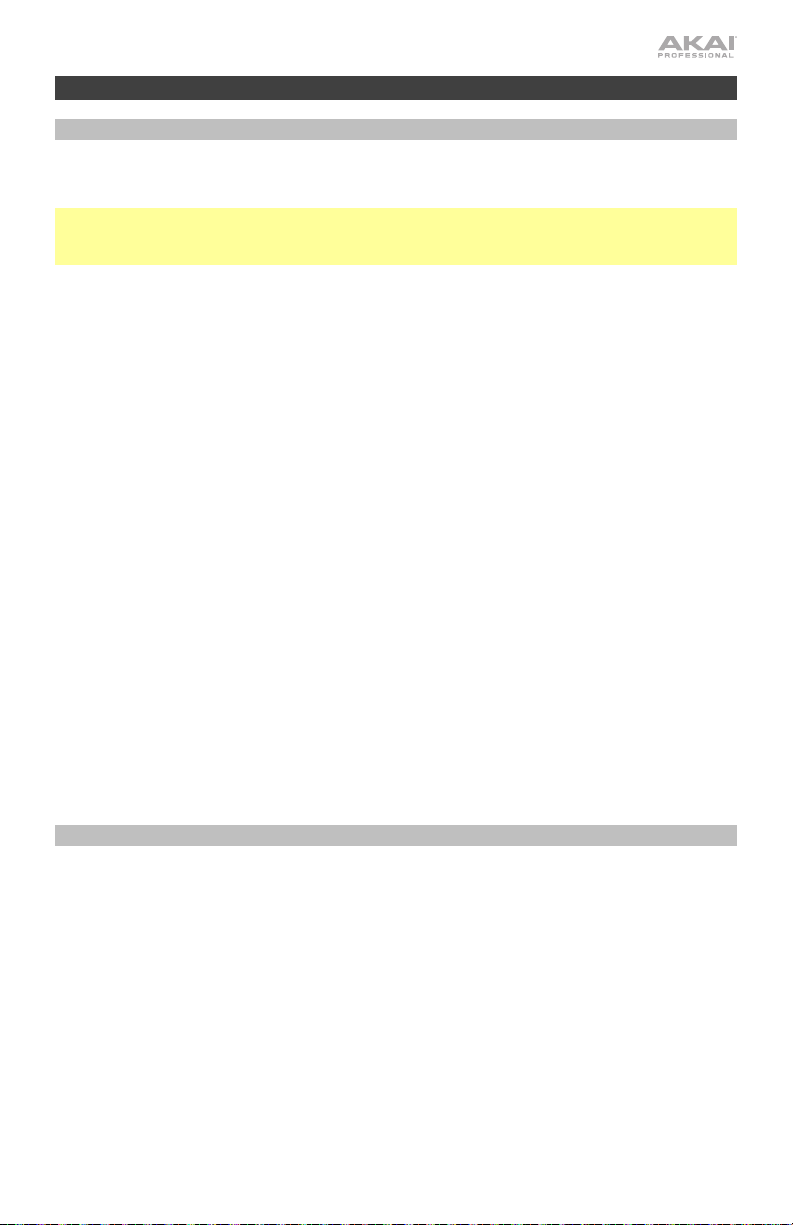
Betrieb
Bluetooth
Um das LPD8 Wireless mit Ihrem Computer zu verbinden, können Sie auch eine drahtlose
Verbindung zu einem Bluetooth-kompatiblen Gerät herstellen.
Wichtig: Ihr Host-Gerät muss Bluetooth Low Energy (Bluetooth LE) unterstützen, um diese
Funktion nutzen zu können. Für aktuelle und vollständige Systemanforderungen besuchen Sie
akaipro.com und suchen die LPD8 Wireless-Webseite.
So koppeln Sie Ihr LPD8 Wireless mit Ihrem Bluetooth-Gerät:
1. Schalten Sie Ihr Bluetooth-Gerät ein.
2. Schalten Sie Ihr LPD8 Wireless ein:
• Wenn Sie Batterien verwenden, bringen Sie den Netzschalter auf Batt.
• Wenn der USB-Anschluss an eine Steckdose (mit einem USB-Netzadapter)
angeschlossen ist, stellen Sie den Netzschalter auf USB.
3. Halten Sie Wählen gedrückt und drücken Sie einmal das Pad 8 (Pair). Das Pad beginnt zu
blinken.
4. So aktivieren Sie die Bluetooth-Funktion auf Ihrem Gerät:
• Mac OS X: Drücken Sie +Leertaste, tippen Audio MIDI Setup und öffnen die App
Audio MIDI Setup. Im Fenster MIDI Studio klicken Sie auf das Bluetooth-Symbol.
Im nun angezeigten Fenster klicken Sie auf Verbinden neben Akai LPD8 Wireless.
• iOS: Laden Sie die App GarageBand herunter und öffnen sie. Tippen Sie auf die
Taste Einstellungen (das Zahnrad-Symbol) und tippen dann Song. Tippen Sie
Erweitert und tippen dann auf Bluetooth-MIDI-Geräte. Tippen Sie Akai LPD8
Wireless und tippen Sie dann Verbinden.
Kann die Verbindung erfolgreich hergestellt werden, wird Pad 8 (Pair) durchgehend
leuchten, solange Wählen gehalten wird.
Um die Verbindung zwischen dem LPD8 Wireless und Ihrem Bluetooth-Gerät zu trennen,
halten Sie Wählen gedrü
leuchtet Pad 8 (Pair) nicht, während Wählen gehalten wird.
Programme
Sie können bis zu vier Programme im internen Speicher des LPD8 Wireless speichern. Jedes
Programm inkludiert:
• alle Pad-Zuweisungen (MIDI-Notennummern, CC-Nummern, Programmwechsel und
Druckverhalten)
• alle Regler-Zuweisungen (MIDI CC-Nummern und Bereich)
• alle konfigurierbaren Note Repeat-Einstellungen, die im Abschnitt Note Repeat
beschrieben sind
Um ein Programm zu wählen, halten Sie Programmauswahl gedrückt und drücken eines
der Pads 1–4 (Prog 1–4).
Um Ihre Programme zu verwalten, verwenden Sie die LPD8 Wireless-Bearbeitungssoftware.
Besuchen Sie akaipro.com und suchen die Webseite für LPD8 Wireless, um sie
herunterzuladen.
ckt und drücken erneut Pad 8 (Pair). Ist die Verbindung getrennt,
21
Page 22
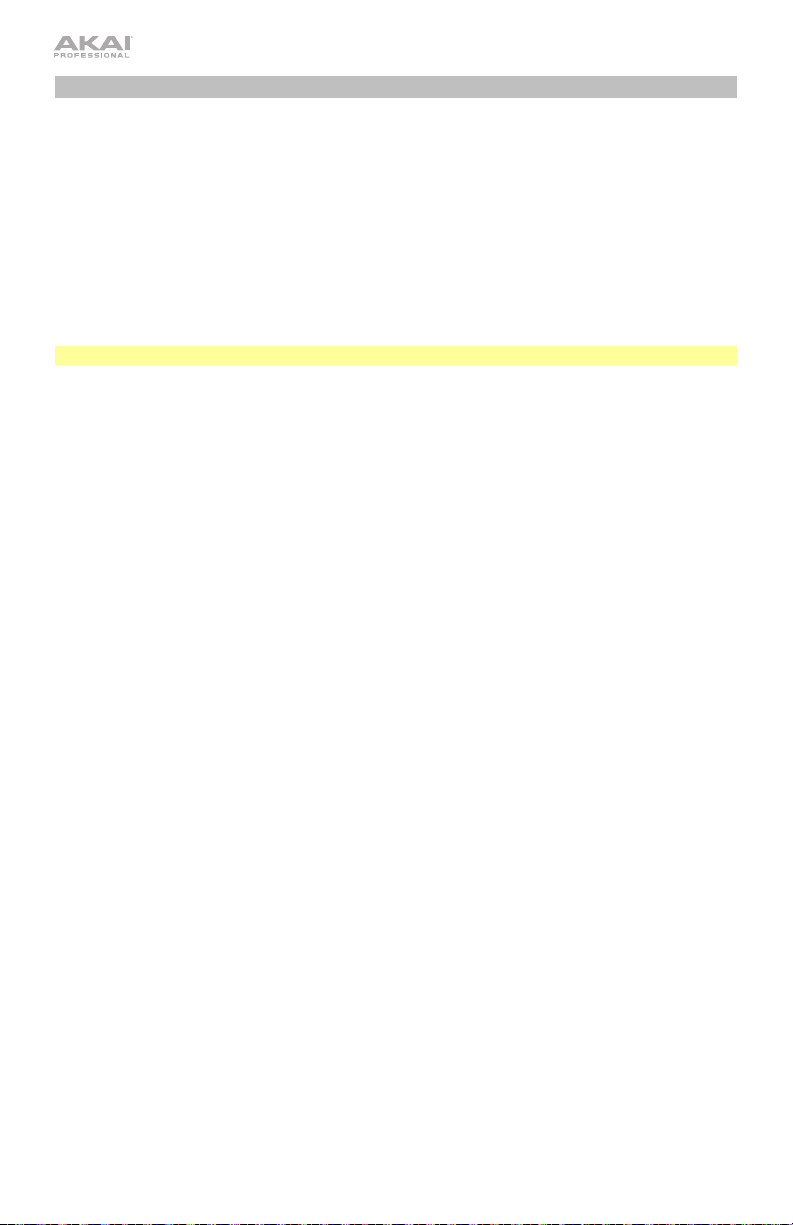
Note Repeat
Wenn Note Repeat aktiviert ist, wird beim Drücken eines Pads seine MIDI-Note erneut
getriggert. Dies geschieht auf Basis der aktuellen Geschwindigkeit und der
Zeiteinteilungseinstellungen. Note Repeat betrifft nur die Noten, die über die Pads gespielt
werden.
Um Note Repeat zu aktivieren oder zu deaktivieren, drücken Sie Note Repeat.
Das Note Repeat-Tempo basiert auf den aktuellen Tempo- und Zeiteinteilungseinstellungen.
Um das Tempo einzustellen, drücken Sie mehrmals Tap-Tempo in der gewünschten
Geschwindigkeit. Note Repeat erkennt das neue Tempo automatisch.
Wichtig: Tap-Tempo funktioniert nicht, wenn LPD8 Wireless extern synchronisiert wird.
Um die Zeiteinteilung einzustellen, halten Sie NR Config gedrückt und drücken eines der
Pads 5–8:
Pad 5: 1/8 (Achtelnoten)
Pad 6: 1/16 (Sechzehntelnoten)
Das aktuelle ausgewählte Pad wird leuchten.
Die erneut getriggerten Noten können als "Shuffle" gespielt werden. Standardmäßig werden
die erneut getriggerten Noten "gerade" (50% Swing) gespielt.
Um den Swing-Wert einzustellen, halten Sie NR Config gedrückt und drücken eines der
Pads 5–8: 56%, 58%, 60% oder 62%. Das aktuell ausgewählte Pad wird leuchten.
Um den Swing-Wert wieder auf 50% (“gerade”) zu setzen, halten Sie NR Config gedrückt
und drücken das leuchtende Pad (von Pads 5–8).
Sie können Note Repeat so einstellen, dass es dem Tempo der LPD8 Wireless-internen MIDIClock oder dem externen Tempo des Projekts in Ihrer Digital Audio Workstation (DAW) folgt.
Um festzulegen, ob Note Repeat intern oder extern synchronisiert wird, verwenden Sie
die LPD8 Wireless-Bearbeitungssoftware. Besuchen Sie akaipro.com und suchen die LPD8
Wireless-Webseite, um sie herunterzuladen.
Pad 7: 1/32 (Zweiunddreißigstelnoten)
Pad 8: Triole (eine auf Triolen basierende Zeiteinteilung)
22
Page 23
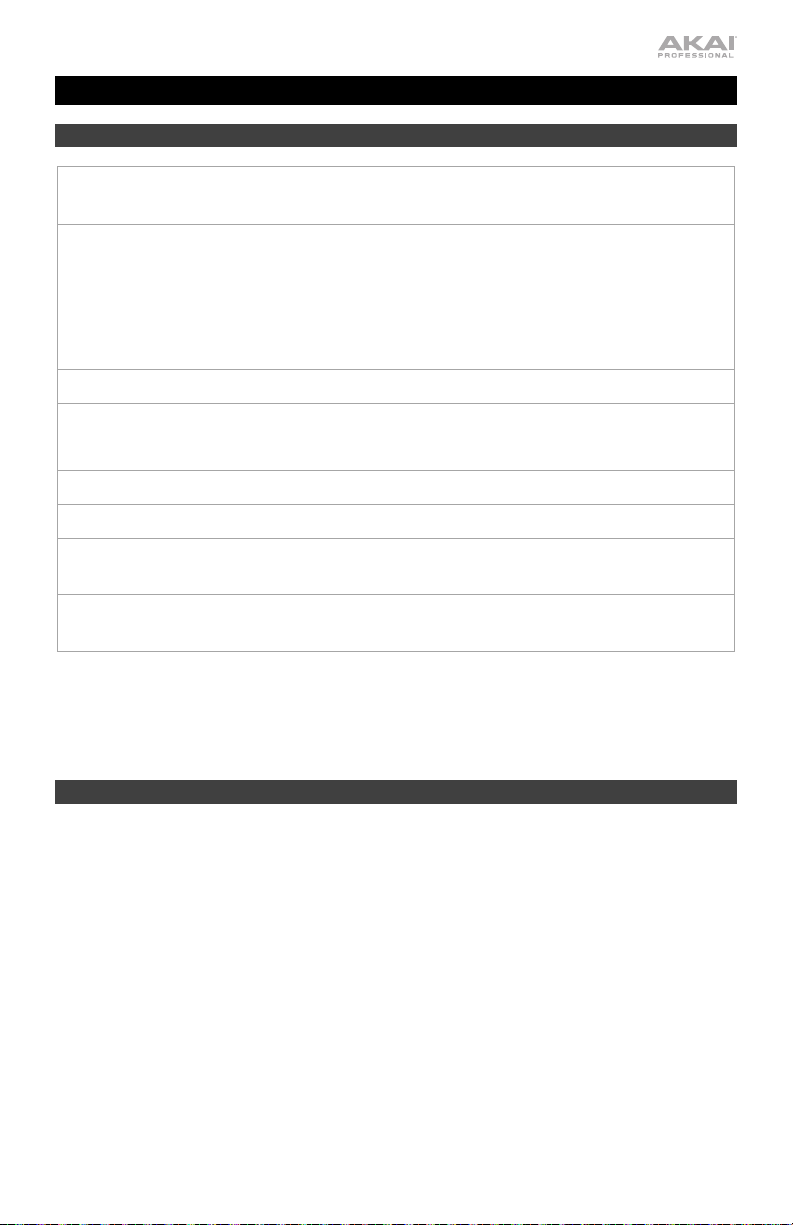
Appendix (English)
Technical Specifications
Controls
Note Repeat Time
Programs
Bluetooth Profile
Connections
Power
Dimensions
(width x depth x height)
Weight
Specifications are subject to change without notice.
* Bluetooth range is affected by walls, obstructions, and movement. For optimal performance, place the
product in the center of the room so it is unobstructed by walls, furniture, etc.
Trademarks & Licenses
Akai Professional is a trademark of inMusic Brands, Inc., registered in the U.S. and other countries.
The Bluetooth word mark and logos are owned by the Bluetooth SIG, Inc. and any use of such marks by
Akai Professional is under license.
GarageBand, Mac and OS X are trademarks of Apple Inc., registered in the U.S. and other countries.
IOS is a registered trademark of Cisco in the U.S. and other countries and is used under license.
Windows is a registered trademark of Microsoft Corporation in the United States and other countries.
All other product names, company names, trademarks, or trade names are those of their respective owners.
(8) backlit pads, velocity-sensitive; 2 pad banks; full-level button
(8) 270° knobs
1/4-note, 1/4-note triplet, 1/8-note, 1/8-note triplet,
Divisions
Swing
Tempo
1/16-note, 1/16-note triplet, 1/32-note, or 1/32-note triplet
50%, 56%, 58%, 60%, 62%
30–240 BPM via Tap Tempo button (internal sync)
Based on software tempo (external sync)
4 stored programs, configurable via free downloadable editor software
Bluetooth Low Energy (LE)
Range*
Over 100 feet / 30.5 meters
(1) USB port
Via USB or (3) AA batteries
12.4” x 4.3” x 1.3”
315 x 110 x 34 mm
1.0 lbs.
0.45 kg
23
Page 24
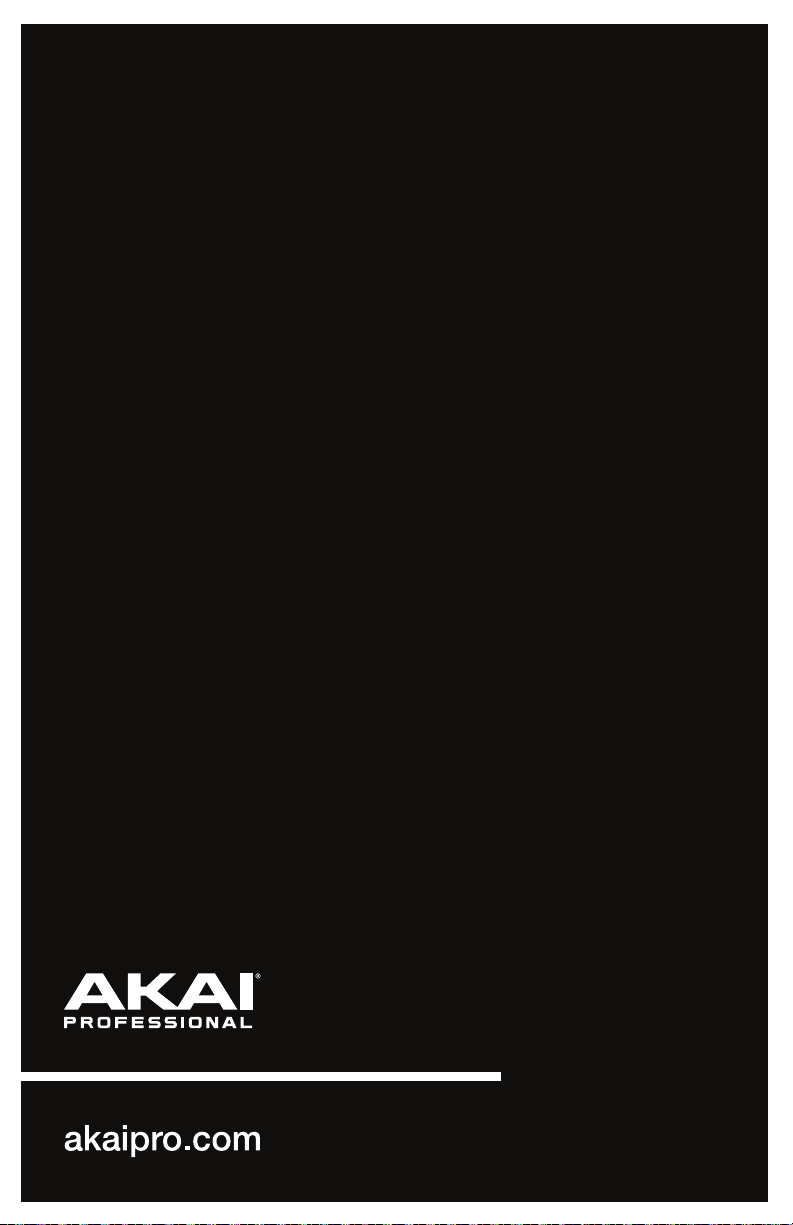
Manual Version 1.1
