
DIGITAL PERSONAL STUDIO
Version 1.30 Addendum
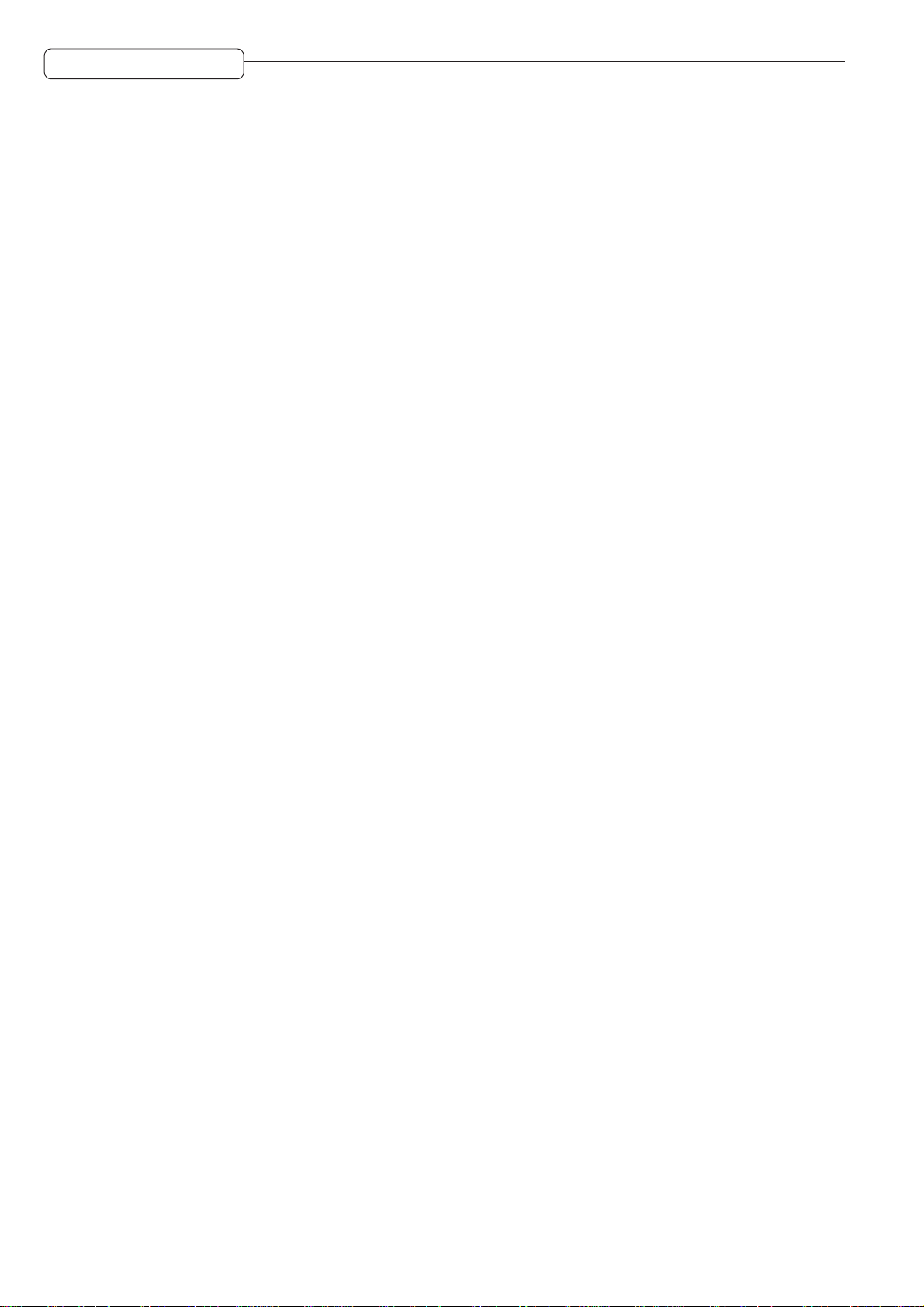
Version 1.30 Addendum
V1.30 FEATURES ....................................................................................................................................1
AK.SYS TRACKVIEW..............................................................................................................................2
INST ALLING AK.SYS TRACKVIEW........................................................................................................2
USING AK.SYS TRACKVIEW..................................................................................................................3
METERS ...................................................................................................................................................4
IN / OUT TIMES........................................................................................................................................5
TIMECODE DISPLAY ...............................................................................................................................5
PROJECT / DISK INFO............................................................................................................................5
TIMELINE .................................................................................................................................................6
TRACK STATUS ......................................................................................................................................6
TRACK DISPLAY .....................................................................................................................................7
AUTOLOCATE STRIP ..............................................................................................................................8
Contents
CLOSING AK.SYS ...................................................................................................................................8
ABOUT WAVEFORM DISPLAY ...............................................................................................................9
NEW METERING....................................................................................................................................12
TRACK NAMES SHOWN IN THE GRID VIEW......................................................................................14
CHANGES TO PATCH PAGES ..............................................................................................................15
9/6/2002
i
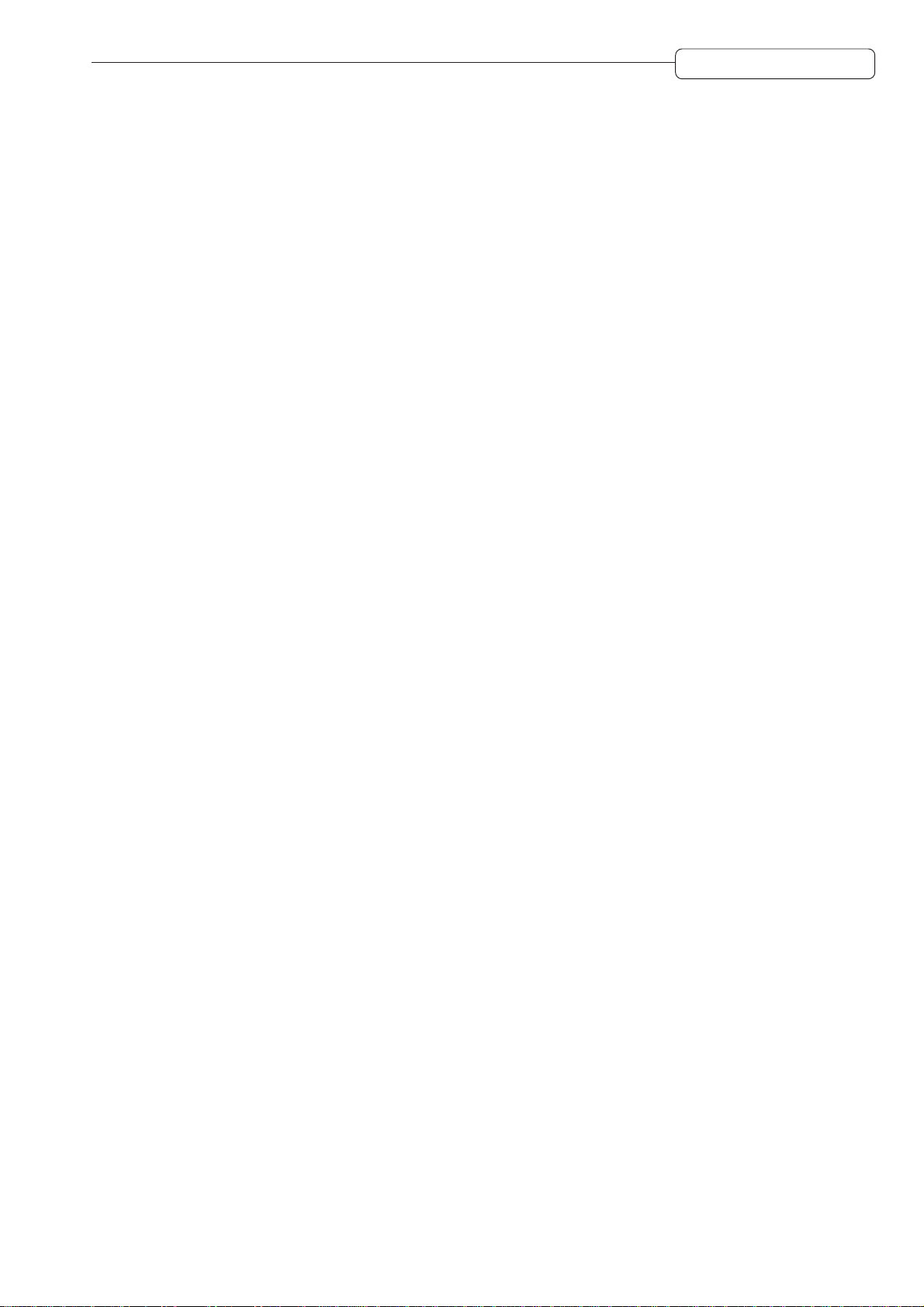
Version 1.30 Addendum
Version 1.30 introduces many significant new features in the DPS24’s Operating System.
• ak.Sys DPS24 PC enhanced track view with meter bridge via DPS24 USB connection.
• Improved metering now uses standard peak meter ballistics
• Peak hold function on DPS24 and ak.Sys with adjustable peak hold time
• Track names on GRID page
• You can now use Q5 for scrolling around the various PATCH pages and Q6 for Data Entry.
• Minor cosmetic changes to MIXER/CHANNEL pages.
• Other minor tweaks and improvements.
1
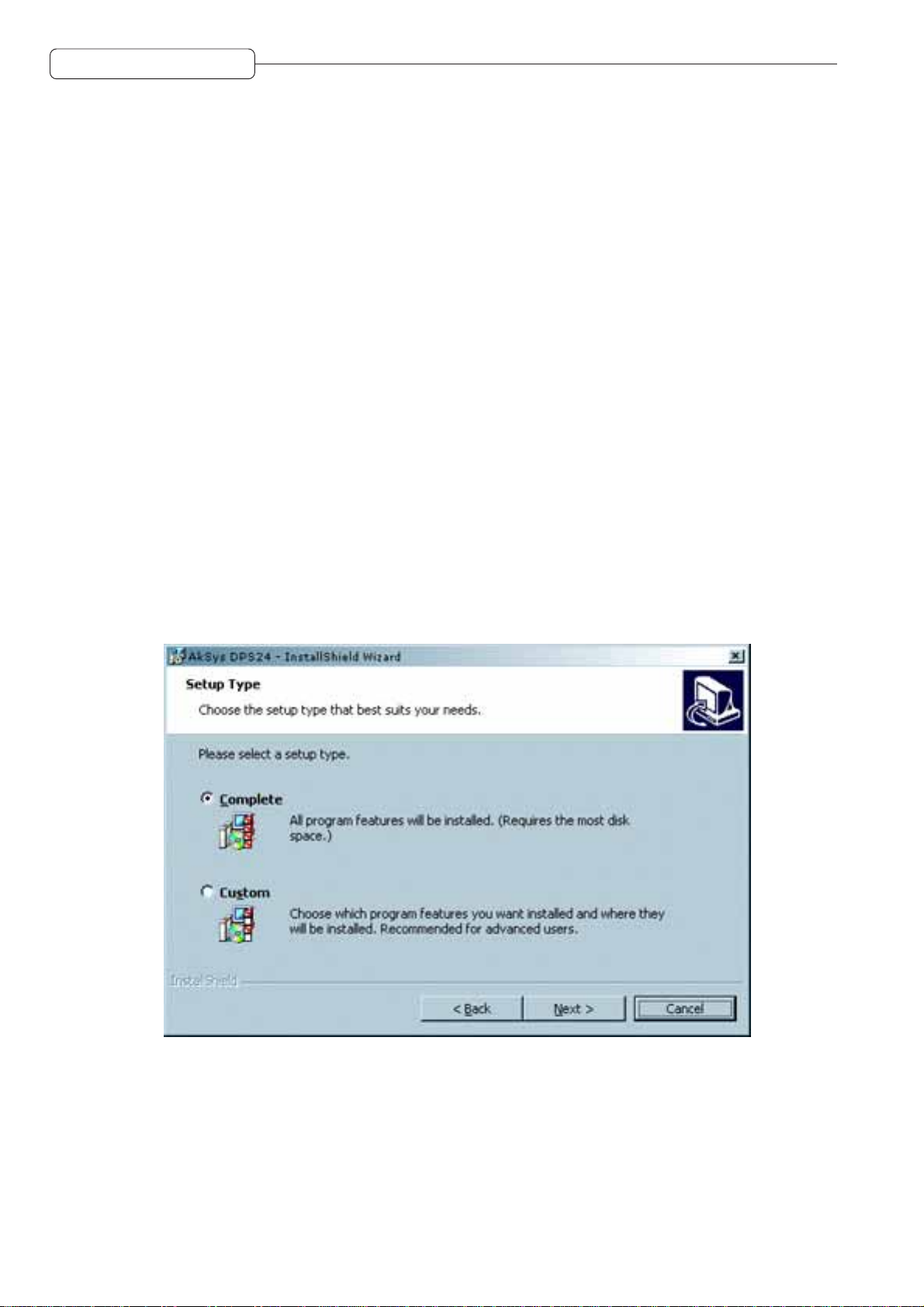
Version 1.30 Addendum
AK.SYS TRACKVIEW
ak.Sys ‘TrackView’ allows you to see your projects on a large monitor. Not only can you see the project
cues (and, optionally , their waveforms), you can also see metering and track status, timecode position and
other details regarding the project.
INST ALLING AK.SYS TRACKVIEW
Assuming you have downloaded the software from our website, locate the file and unzip it. To do this, you
will need WinZip which is available from http://www.winzip.com. After unzipping the file you will have a file
called SETUP.EXE and a subfolder called Drivers, containing the DPS24 USB driver files.
The first thing to do is install the USB driver required for the DPS24 - without this, ak.Sys TrackView
cannot work. Using a standard USB cable, simply connect the DPS24’s rear panel connector to your PC’s
USB connector. Your Windows operating system should detect a new USB device and will prompt you
accordingly , offering a ‘wizard’ to install drivers for the device. Simply follow the instructions. At some point
in the process, you will be asked to locate the driver. Use the ‘browse’ button to navigate your way to the
folder created earlier by Winzip called ‘Drivers’ and select it - the ‘wizard’ will take care of the rest. Continue the process until the ‘wizard’ prompts you to ‘finish’.
When you have done this, you need to install ak.Sys TrackV iew. Simply double click on the file SETUP.EXE
to launch the ak.Sys installer. You can pretty much just follow the instructions given on-screen. The first
will introduce you to the process, the next will show the licence agreement - you should accept the terms
to proceed. Next you will be asked to enter your name and (optionally) your organisation.
The next prompt will ask you if you want to do a COMPLETE install or a CUSTOM one:
As this is the first time you are installing ak.Sys, you should choose COMPLETE and click on NEXT. The
rest of the process will then install ak.Sys and you will receive a ‘finish’ prompt soon after . With everything
installed and connected, launch ak.Sys TrackView from the AkSys DPS24 shortcut in the Windows Start
Menu. You’ll find it under Programs>AKAI PRO.
2
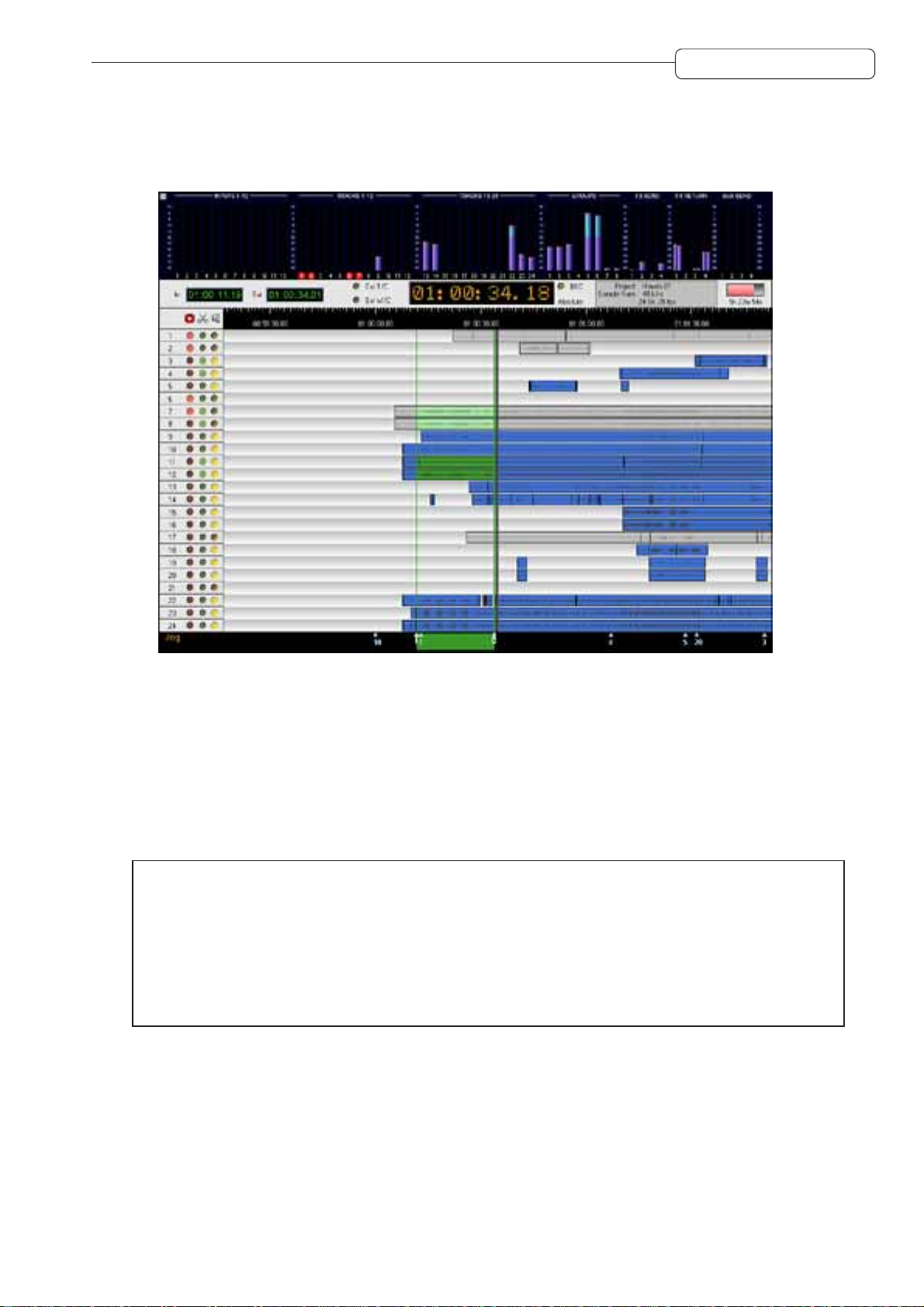
Version 1.30 Addendum
USING AK.SYS TRACKVIEW
When you launch ak.Sys TrackView, you will see something like this window on your PC monitor:
Across the top of the window are the meters. Below them you can see the timecode display as well as
other information appropriate to the project. Down the left are track status indicators and of course, you
can see the 24 tracks and the recorded cues. At the bottom of the window, you see autolocate memories.
The display is totally ‘passive’ - that is, it is not possible to use the PC’s mouse to affect any data in the
project (enabling/disabling tracks, for example). However, it is possible to zoom in and out on the cue/
waveform display.
We shall look at each section of the display in detail.
NOTE: ak.Sys T rackView automatically detects the display resolution you’re using. The window shown
above will be displayed at resolutions of 1024x768 and above.
In 800x600 resolution, a similar window will appear but you will only be able to view 12 tracks on
screen at a time.
Any differences between 1024x768 and 800x600 ak.Sys TrackView operation will be highlighted as
appropriate as we look at each section.
3
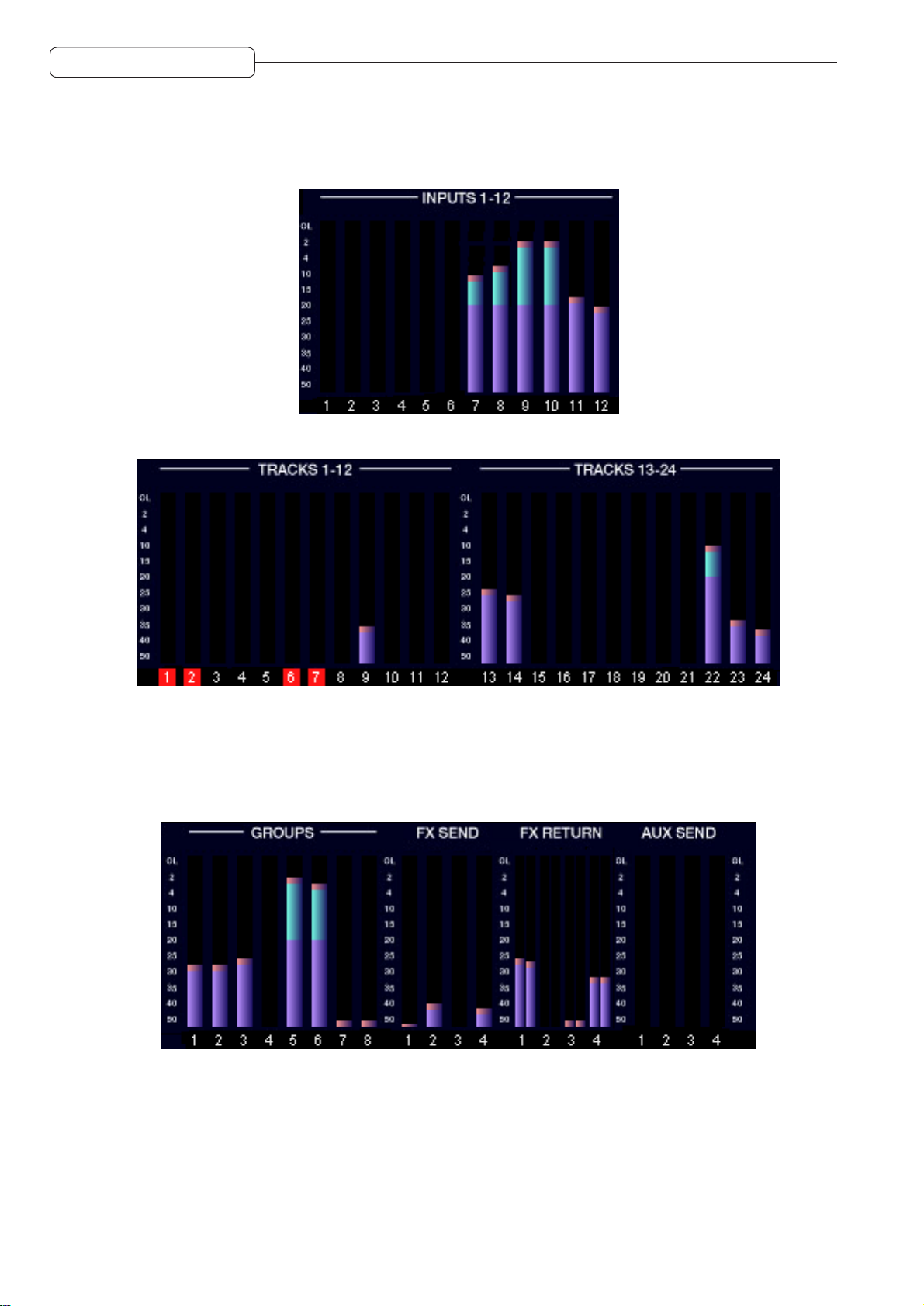
Version 1.30 Addendum
METERS
Across the top of the window you can see meters for the input channels and disk tracks:
When tracks are selected for record, the track numbers are highlighted in red as shown above.
Y ou can also see the levels of the eight groups, the ef fects and aux send levels and also the effects return
levels.
The meters use standard peak meter ballistics which have an instant attack and a decay time of 20dB /
second. The meters also have a peak hold function and the hold time can be set in the SETUP / PREFS
page (more of which later).
4

Version 1.30 Addendum
NOTE: In 800x600, not all of the meters are visible at once. Either INPUTS 1-12 or FX/AUX meters will
be missing as shown below. Y ou can switch between these views to reveal the missing meters using
the scroll arrows on either side of the screen at the bottom of the meter display.
IN / OUT TIMES
Below the meters, you can see the IN / OUT times:
TIMECODE DISPLAY
In the centre of the window, there is a large timecode display:
To the left of the display, you can see the status of external timecode and/or external wordclock.
The timecode display can show timecode or bars / beats / clocks - the selection is made from the DPS24’s
front panel. When bars / beats / clocks is selected, the BBC LED to the right of the timecode display
illuminates. Below that, you can see whether the timecode display is ABSOLUTE or RELATIVE.
PROJECT / DISK INFO
To the right of the timecode display, you can see information about the current project and the amount of
free space on disk:
Y ou can see the project name, its sample rate, bit-depth and frame-rate. To the right of the project info box,
you can see how much is free on disk.
5

Version 1.30 Addendum
TIMELINE
Above the track display, you can see a scrolling timeline:
You can zoom in on the track display simply by clicking on this area with the mouse. You can zoom out
(tracks/waveforms get ‘narrower’ and you see more of the project) by right-clicking on this area. The zoom
resolution of ak.Sys and the DPS24’s own LCD are independent meaning that on one display you could
see an ‘overview’ of the project whilst on the other, you could see more detail.
TRACK STATUS
Down the left of the window, you can see the track status for the 24 tracks:
Their functionality should be self-explanatory : red indicates record status, green indicates edit status and
yellow indicates play/mute status.
Their status (on/off) is set from the DPS24’s control surface.
NOTE: In 800x600 mode the track status heading panel is slightly different:
The additional button on the left is used to switch the track display view between tracks 1-12 and
tracks 13-24.
6

Version 1.30 Addendum
TRACK DISPLAY
The bulk of the screen is dominated by the scrolling track display. The conventions are as follows:
A blue cue indicates that the track is enabled for playback:
The black vertical lines denote an edit/punch-in/out
A grey cue indicates that the track is muted:
The IN / OUT region is shown in green in the autolocate bar below the track display. However, if a track is
selected for edit, the region is highlighted in green:
However, if the track is muted, it is shown in a paler green:
When tracks are selected for record and you are in the process of recording, the cue being recorded is
shown in red. When you stop recording, this is replaced with a normal blue cue.
7

Version 1.30 Addendum
AUTOLOCATE STRIP
At the bottom of the window, you can see autolocate points and the IN / OUT region:
As autolocate points are stored, they appear in light blue in this area.
To the left of the autolocate strip, the DPS24’s playback status is shown (i.e. PLAY, STOP, JOG, etc.).
CLOSING AK.SYS
To close ak.Sys, simply click on the button top left:
As ak.Sys is simply a passive display and all the work is done inside the DPS24, there is no FILE menu in
ak.Sys or any need to save anything before closing.
8

Version 1.30 Addendum
ABOUT WAVEFORM DISPLAY
In order for waveforms to be shown in ak.Sys, it is necessary to first enable a new parameter found in
SETUP / PREFS / MORE:
The WA VE FILE GEN causes the DPS24 to calculate each audio files waveform for display in ak.Sys. This
is a background function and has no impact on the DPS24’s operation.
Although principally included to show waveforms in ak.Sys, this function also benefits waveform display
when using the DPS24’s editing functions and it is now possible to zoom out much further and see more
of the track than in previous version of the DPS24’s OS:
9

Version 1.30 Addendum
When the WAVE GEN function is enabled, the MAIN and EDIT screens show the DPS24’s background
status with a small icon next to the NOW indicator:
The various displays are:
The waveform files are actually stored on disk and so do use some disk space. However, don’t be alarmed
because the waveform files are relatively small. For example, a 10 second 16-bit recording will be around
1Mb but its waveform file is less than 4kb.
Because some disk space is used, you can reserve a portion of the disk so that after a certain percentage,
the generation of waveforms will be inhibited and the remaining space used exclusively for audio recording
and projects. This is set in the PREFS / MORE page:
Waveform generation is off
This animated icon shows that waveform generation in progress
Waveform generation complete
With a 75% setting as shown above, when the disk is 75% full, waveform generation will be inhibited. If
waveform generation is inhibited this icon is shown next to the NOW display.
NOTE: When you perform a CLEANUP operation, the waveform files for the deleted audio are also
removed.
10

Version 1.30 Addendum
In practice, you shouldn’t notice the new waveform generation function as it all takes place in the background.
If you are not using ak.Sys or do not need to zoom out very far in the EDIT pages, you can turn the function
off and leave it off. However, if you do switch the function off and attempt to zoom out too far in the EDIT
pages, you will be prompted:
You should respond accordingly.
A similar message will be displayed if you start ak.Sys with waveform generation switched off.
There may be situations where you try to view waveforms in the EDIT page before the DPS24 has had
time to generate the waveform file. In these circumstances the message “Waveform data not yet available”
will be written on the waveform display.
When the waveforms have been generated, they will, of course, appear in the window.
11

Version 1.30 Addendum
NEW METERING
The metering has been improved on the DPS24 as follows:
• The metering now follows standard peak meter ballistics
• There is a peak hold function with a variable hold time
• The meters now show any clipping
You can see the changes in the MAIN page:
The black squares show clipping and you can also see the peak hold indicators:
Peak Hold Indicators
Clip indicator
You can also see the same in the MIXER page, of course, where the same meters are displayed.
12

You can also see the changes in the MIXER / CHANNEL pages:
Version 1.30 Addendum
The peak hold time is set in the SETUP / PREFS page:
The range is OFF - 1 SEC - 2 SECS - 5 SECS - 10 SECS - 20 SECS - INFINITY. When INFINITY is
selected, the peak hold indicator stays on permanently. The setting made here also affects the meter
display in ak.Sys TrackView.
NOTE: The peak hold time preference is unique to each project and so should be set separately.
13

Version 1.30 Addendum
TRACK NAMES SHOWN IN THE GRID VIEW
Track names are now shown in the GRID view (SHIFT+MAIN):
However, if you don’t want them shown for whatever reason, they can be optionally switched on or off in
the SETUP /PREFS / MORE page:
14

Version 1.30 Addendum
CHANGES TO PATCH PAGES
You should find editing patches quicker and easier now. Use Q5 to whizz around the fields and Q6 to set
values.
Of course, the original method is still in place if you are used to that or prefer it.
15

