Page 1
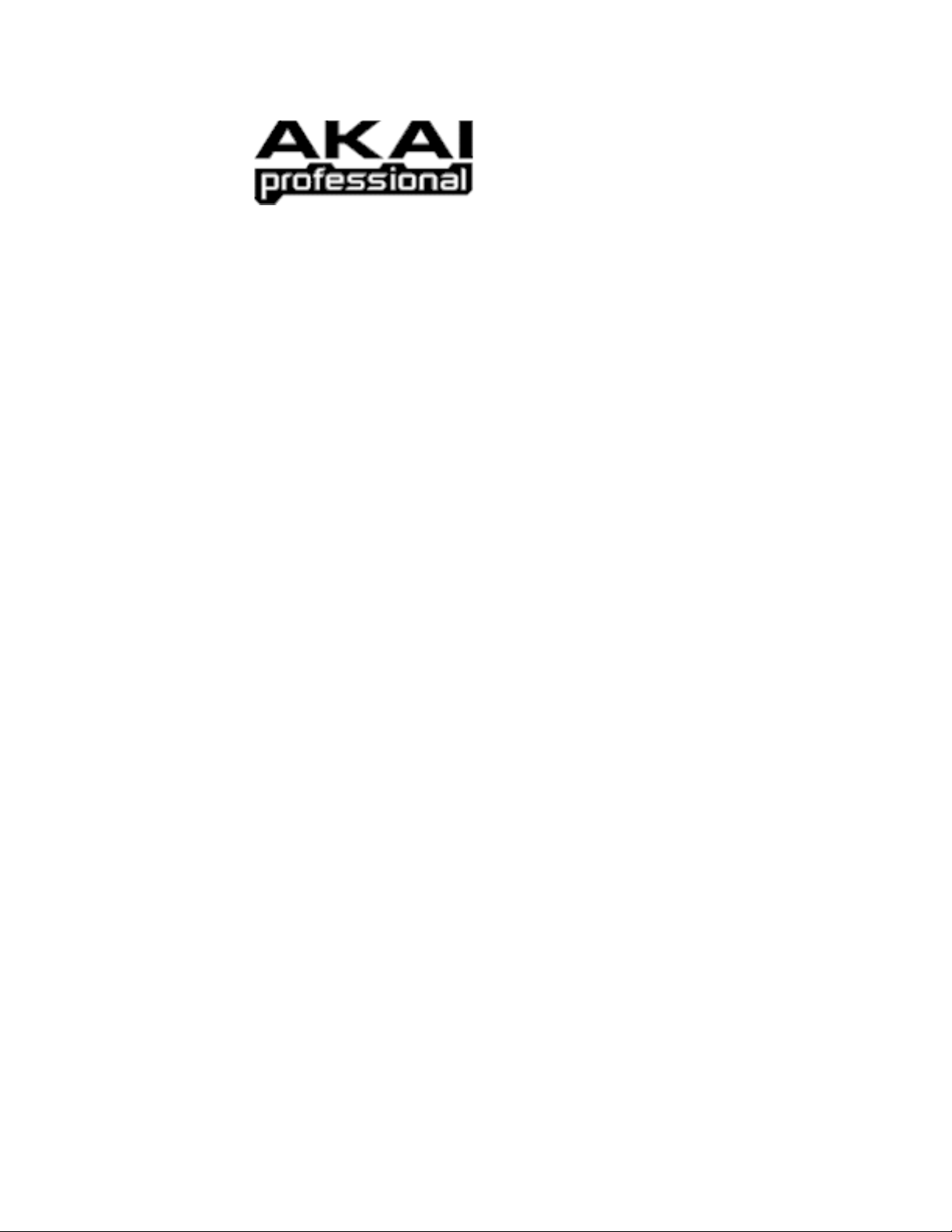
DPS24 AkSys TrackView Installation (PC only)
1) From akaipro.com AkSys Download page, download:
* the latest AkSys TrackView Version (DPSakSys110.zip)
* the DPS24 USB driver (DPS24USB_121.zip) if you haven't already installed it.
2) Create a new folder on your PC in a location that you will remember!
For instance, create a folder named "Akai DPS24" in "My Documents".
3) Unzip the downloaded files into the folder created above.
(If WinZip is not installed on your computer, you can get it from www.winzip.com)
After unzipping, the "AKAI DPS24" folder should contain the following files:
* DPS24USB.sys
* DPS24USB.inf
* setup.exe
(the .sys/.inf/.exe extensions might not be displayed on your computer)
4) Connect a good shielded USB cable between the DPS24 and your PC
If the DPS24 USB driver is already installed on your PC, skip to Step 5.
If you have never connected the DPS24 to the PC before, you should get a "New Hardware found"
message and Windows should automaticaly launch the "Hardware Wizard" utility.
If the Hardware Wizard does not open, right-click on "My Computer", and select "Properties".
In System Properties, select the "Hardware" tab.
Click on "Device Manager".
In the list of devices, you should see "AKAI Digital Personal Studios".
Click on the "+" in front of that. This should show "AKAI DPS24 24-Track Personal Studio".
Right-click on that and select "Update Driver". This will launch the "Hardware Wizard" utility.
In the Hardware Wizard, select "Install from a list or specific location (advanced)" and click NEXT.
In the next window, select "Don't search. I will choose the driver to install" and click NEXT.
In the next window, click on "Have Disk".
In the Install from Disk window, click on "Browse" and locate the DPS24USB file
(for instance in Desktop/My Documents/Akai DPS24).
Select the DPS24USB file and click on "Open". Back in the Install from Disk window, click on "OK".
Back in the Hardware Wizard, click NEXT. The Wizard will now copy and install the drivers.
When Completed, click on "Finish".
If you had opened the Device Manager and System Properties windows, close them.
Page 2
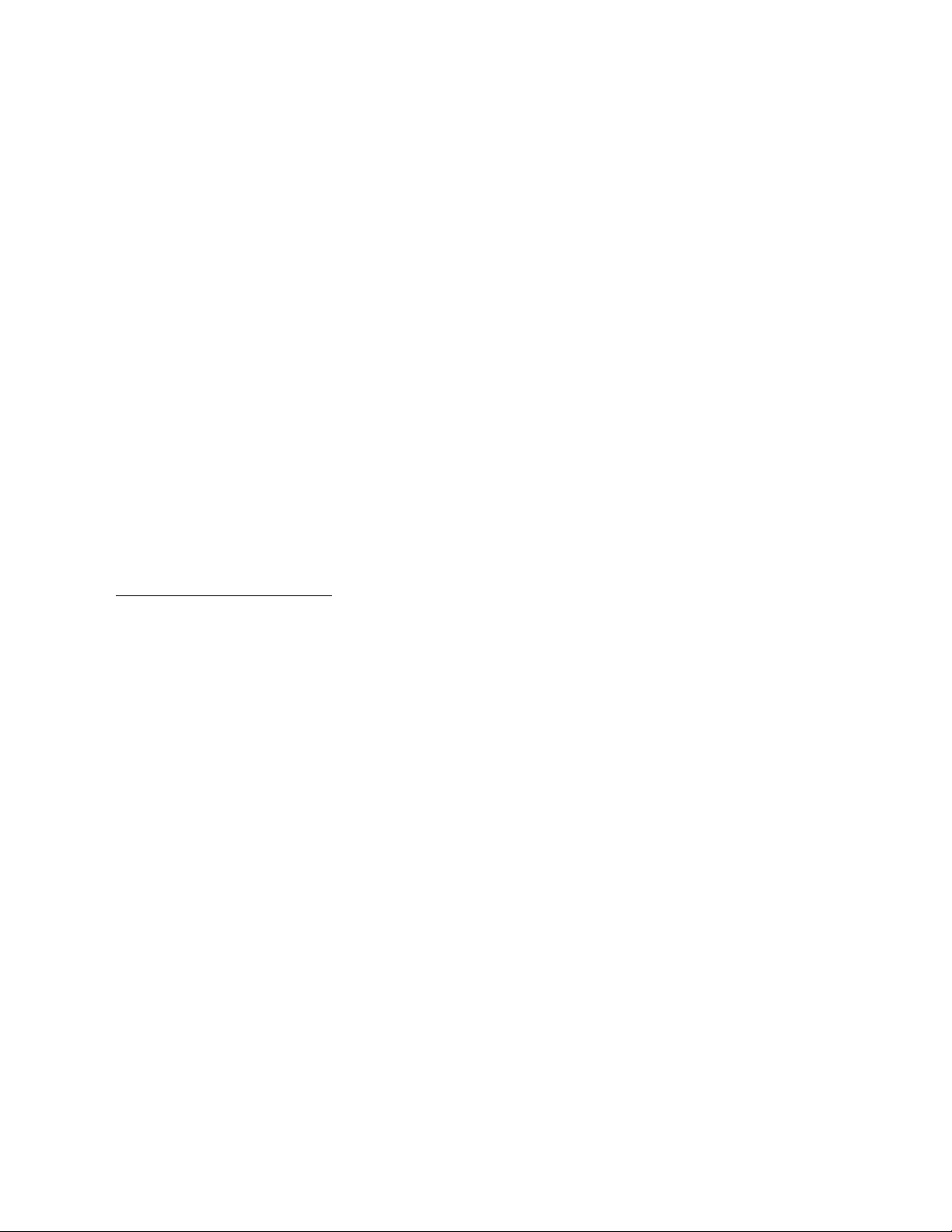
5) To install akSys, double-click on the "setup.exe" file.
This will lauch the akSys DPS24 InstallShield Wizard.
If you have installed a previous version (V1.0) of akSys TrackView , the InstallShield Wizard
will ask you to Modify, Repair or Remove AkSys DPS24. In this case, select Remove.
When finished, run SETUP.exe again.
In the InstallShield Window, click NEXT.
Read the License Agreement, Select "I accept the terms in the license agreement" and click NEXT.
Enter your User Name, Organization, and click NEXT.
Select "Complete" and click NEXT.
Click on "Install". The Wizard will now install akSys TrackView.
When Completed, click on "Finish".
To run akSys TrackView, from the Windows Start menu, select Programs / AKAI PRO / akSys DPS24.
Don't forget to download and read the Operator's Manual addenda from:
akaipro.com Operator's Manual Download page
(the guide for akSys TrackView is included in the addenda for DPS24 V1.30 and V1.40)
*************************************************************
AkSys TrackView Requirements
AkSys trackView has been tested and runs acceptably on a 166MHz Pentium!
But as always with computers, the faster, the better.
So,
Minimum spec:
350MHz processor, 128Mb RAM, 32Mb Graphics card.
Recommended spec:
1.0GHz processor, 256Mb RAM, 64Mb Graphics card.
Display resolution: 1024 x 768
And a USB port, of course.
