Page 1

21" (51CM) COLOUR TELEVISION
CT-S21MTD-E3
GB - 1
(GB)1~16
(NL)1~16
(F)1~16
Page 2

CT-S21MTD-E3: 21 inch (51 cm)
Colour TV/Monitor with DVD/AUDIO
CD/ MP3/Picture CD player and
Remote Control.
FEATURES
Safety information
¡ Note:
This unit can be used only where the power supply is AC
220-240V, 50Hz. It cannot be used elsewhere.
l CAUTION:
¡ DVD PLAYER IS A CLASS 1 LASER PRODUCT.
HOWEVER THIS PLAYER USES A VISIBLE LASER BEAM
WHICH COULD CAUSE HAZARDOUS RADIATION EXPOSURE IF DIRECTED. BE SURE TO OPERATE THE
PLAYER CORRECTLY AS INSTRUCTED.
¡ WHEN THIS PLAYER IS PLUGGED TO THE WALL OUT-
LET, DO NOT PLACE YOUR EYES CLOSE TO THE OPENINGS TO LOOK INTO THE INSIDE OF THIS PLAYER.
¡ USE OF CONTROLS OR ADJUSTMENTS OTHER THAN
THOSE SPECIFIED HEREIN MAY RESULT ON HAZARDOUS RADIATION EXPOSURE.
¡ DO NOT OPEN COVERS OR ATTEMPT TO REPAIR THIS
PRODUCT BY YOURSELF. ALWAYS REFER SERVICING
TO QUALIFIED PERSONNEL.
l WARNING:
¡ TO REDUCE THE RISK OF FIRE OR ELECTRIC SHOCK,
DO NOT EXPOSE THIS EQUIPMENT TO RAIN OR MOISTURE.
¡ TO REDUCE THE RISK OF FIRE, ELECTRIC SHOCK
OR PICTURE & SOUND INTERFERENCE, USE THE
RECOMMENDED ACCESSORIES ONLY.
CONTENTS
FEATURES..............................................................2
IMPORTANT SAFETY INSTRUCTIONS ......................3
LOCATION OF CONTROLS ......................................5
REMOTE CONTROL ................................................ 6
ANTENNA CONNECTIONS ......................................7
POWER SOURCE....................................................7
TV OPERATION
PRESETTING THE TV CHANNELS ...........................8
CHANNEL SELECT AND VOLUME CONTROL ..........9
OPERATING WITH REMOTE CONTROL ...................10
TELETEXT
TELETEXT OPERATIONS .........................................11
DVD PLAYBACK
BASIC OPERATION ...............................................12
PLAY DISCS ..........................................................12
DVD SETUP MODE ................................................12
DVD MENU ........................................................... 12
AUDIO .................................................................. 12
PROGRAM MODE ................................................ 14
MP3 OPERATION ..............................................15
PICTURE CD .........................................................15
SPECIFICATIONS......................................................16
ATTENTION
THE SCART CONNECTOR OUTPUTS ONLY THE
TV SIGNAL
The lightning flash with arrowhead symbol within an equilateral triangle is intended to alert
the user to the presence of uninsulated dangerous voltage within the product's enclosure
that may be of sufficient magnitude to constitute a risk of electric shock to persons.
The exclamation point within an equilateral triangle is intended to alert the user to the
presence of important operating and maintenance (servicing) instructions in the literature
accompanying the appliance.
GB- 2
Page 3

IMPORTANT SAFETY INSTRUCTIONS
1. READ INSTRUCTIONS- All the safety and operating instructions should be read before the
product is operated.
2. RETAIN INSTRUCTIONS- The safety and operating instructions should be retained for future
reference.
3. HEED WARNINGS- All warnings on the product and in the operating instructions should be
adhered to.
4. FOLLOW INSTRUCTIONS- All operating and use instructions should be followed.
5. CLEANING-Unplug this product from the wall outlet before cleaning. Do not use liquid cleaners
or aerosol cleaners. Use a damp cloth for cleaning.
6. ATTACHMENTS- Do not use attachments not recommended by the product manufacturer as
they may cause hazards.
7. WATER AND MOISTURE- Do not use this product near water-for example, near a bath tub,
wash bowl, kitchen sink, or laundry tub; in a wet basement; or near a swimming pool; and the
like.
8. ACCESSORIES- Do not place this product on an unstable cart, stand, tripod, bracket, or table.
The product may fall, causing serious injury to a child or adult, and serious damage to the
product. Use only with a cart, stand, tripod, bracket, or table recommended by the manufacturer,
or sold with the product. Any mounting of the product should follow the manufacturer's
instructions, and should use a mounting accessory recommended by the manufacturer.
A Product and Cart Combination Should Be Moved with Care- Quick stops, excessive
force and uneven surfaces may cause the product and cart combination to overturn.
9. VENTILATION- Slots and openings in the cabinet are provided for ventilation and to ensure
reliable operation of the product and to protect it from overheating, and these openings must
not be blocked or covered. The openings should never be blocked by placing the product on a
bed, sofa, rug or other similar surface. This product should not be placed in a built-in
installation, such as a bookcase or rack, unless proper ventilation is provided or the
manufacturer's instructions have been adhered to.
10.POWER SOURCES - This product should be operated only from the type of power source
indicated on the marking label. If you are not sure of the type of power supply to your home,
consult your product dealer or local power company. For products intended to operate from
battery power, or other sources, refer to the operating instructions.
11.GROUNDING OR POLARIZATION- This product may be equipped with a polarized
alternating-current line plug ( a plug having one blade wider than the other). This plug will fit into
the power outlet only one way. This is a safety feature: If you are unable to insert the plug fully
into the outlet, try reversing the plug. If the plug should still fail to fit, contact your electrician to
replace your obsolete outlet. Do not defeat the safety purpose of the polarized plug.
12. POWER-CORD PROTECTION- Power-supply cords should be routed so that they are not
likely to be walked on or pinched by items placed upon or against them, paying particular
attention to cords at plugs, convenience receptacles, and the point where exit from the product.
13. NONUSE PERIODS - The power cord of the product should be unplugged from the outlet
when left unused for long periods of time.
14. OUTDOOR ANTENNA GROUNDING- If an outside antenna or
cable system is connected to the product, be sure the antenna
or cable system is grounded so as to provide some protection
against voltage surges and built-up static charges Article 810
of the National Electrical Code, ANSI/NFPA 70, provides
information with regard to proper grounding of the mast and
GB - 3
Page 4

supporting structure, grounding of the lead-in wire to an antenna discharge unit, size of
grounding conductors, location of antenna-discharge unit, connection to grounding electrodes,
and requirements for the grounding electrode. See Figure 1.
15. LIGHTENING-For added protection for this product during a lightening storm, or when it is left
unattended and unused for long periods of time, unplug it from the wall outlet and disconnect
the antenna or cable system. This will present damage to the product due to lightening and
power-line surges.
16. POWER LINES - An outside antenna system should not be located in the vicinity of overhead
power lines or other electric light or power circuits, or where it can fall into such power lines or
other electric light or power circuits, or where it can fall into such power lines or circuits. When
installing an outside antenna system, extreme care should be taken to keep from touching such
power lines or circuits as contact with them might be fatal.
17. OVERLOADING-Do not overload wall outlets, extension cords, or integral convenience
receptacles as this can result in a risk of fire or electric shock.
18. OBJECT AND LIQUID ENTRY- Never push objects of any kind into this product through
openings as they may touch dangerous voltage points or short-out parts that could result in a
fire or electric shock. Never spill liquid of any kind on the product.
19. SERVICING-Do not attempt to service this product yourself as opening or removing covers
may expose you to dangerous voltage or other hazards. Refer all servicing to qualified service
personnel.
20. DAMAGES REQUIRING SERVICE-Unplug this product from the wall outlet and refer servicing
to qualified service personnel under the following conditions.
a) When the power-supply cord or plug is damaged.
b) If liquid has been spilled, or objects have fallen into the product.
c) If the product has been exposed to rain or water.
d) If the product does not operate normally by following the operating instructions. Adjust only
those controls that covered by the operating instructions as an improving adjustment of
other controls may result in damage and will often require extensive work by a qualified
technician to restore the product to its normal operation.
e) When the product exhibits a distinct change in performance- this indicates a need for
service.
21. REPLACEMENT PARTS- When replacement parts are required, be sure the service
technician has used replacement parts specified by the manufacturer or have the same
characteristics as the original part, Unauthorized substitutions may result in fire, electric shock
or other hazards
22. SAFETY CHECK- Upon completion of any service or repair to this product, ask the service
technician to perform safety checks to determine that the product is in proper operating
condition.
23. HEAT- The product should be situated away from heat sources such as radiators, heat
registers, stoves or other products (including amplifiers) that produce heat.
GB- 4
Page 5

LOCATION OF CONTROL
1. Speaker
2. Power Button
3. Remote Sensor
4. Channel Buttons
5. Volume Buttons
6. TV Menu Button
7. TV/AV/DVD Button
8. Open/Close Button
9. DVD Loader
10. DVD Play Button
11. DVD Stop Button
12. Earphone
13. Front Video Input
14. Front Audio Input
15. 75 ohm Antenna
16. Scart connector
17.S-Video out for DVD
18.Video out for DVD
19. Audio out (L) for DVD
20. Audio out (R) for DVD
21. Audio digital Out Socket
(For DVD only)
GB - 5
Page 6

REMOTE CONTROL
DESCRIPTION OF CONTROLS
1. DVD Subtitle Button
2. Eject Button
3. Mark Button
4. PAL/NTSC Button
5. Program Button
6. Audio Button
7. +10 Button
8. Angle Button
9. Direction Up Button
10. Clear Button
11. Direction Left Button
12. Pause/step Button
13. TV Channel Buttons
14. Fast Reverse Button (Back)
15. Stop Button
16. Slow Buttons
17. Repeat Button
18. Numeric Buttons
19. Two Digit program button
20. Teletext Conceal Buttons
21. Teletext Enlarge Button
22. Teletext Time Display Button
23. TV System/Teletext Cancel Button
24. Mute Button
25. Stand-by button
26. Repeat A-B Button
27. DVD M enu Button
28. Display Button
29. Setup Button
30. DVD Zoom Button
31. Search Button
32. DVD Enter Button
33. Direction Right 4 Button
34. Direction Down 6 Button
35. Volume Buttons
36. Fast Forward Button (Next)
37. Play Button
38. DVD Skip Backward/Forward Button
39. TV Menu Button
40. TV Personal Preference Button
41. DVD Button
42. AV/TV Button
43. TV Button
44. Teletext Index Button
45. Teletext Stop Button
46. Teletext/TV Mode Button
47. Teletext Mix Mode Button
GB- 6
Page 7

REMOTE CONTROL
BATTERY INSTALLATION
1. Open the battery compartment cover. 2. Install two “AA/UM-3” 3. Replace the cover.
(penlight size) batteries.
BATTERY CAUTIONS
• Use two “AA/UM-3” size penlight batteries for the remote control handset.
• Use only the size and type of batteries specified.
• Be sure to follow the correct polarity when installing the batteries as indicated in the battery compartment. Reversed batteries
may cause damage to the device.
• Do not mix different types of batteries together (e.g. alkaline and carbon-zinc) or old batteries with fresh ones.
• If the device in not to be used for a long period of time, it is required to remove the batteries to prevent damage or injury from
possible battery leakage.
• Do not try to recharge batteries which is not intended to be recharged; they can overheat and rupture. ( follow battery
manufacturer's directions)
• Weak batteries can leak and severely damage the unit.
• Always remove batteries as soon as they become weak.
• The batteries of remote control handset may last approximately one year depending on how much the remote control handset
is used.
• For the best performance it is recommended the batteries of remote control handset be replaced on a yearly basis, or when
remote control operation bec omes erratic.
REMOTE CONTROL OPERATION
The following cases, the remote control may not operate:
• When there is an obstacle between your TV/DVD and the remote control.
• If you try to operate your TV/DVD from a distance greater than 7 metres.
• If you try to operate your TV/DVD away from the normal viewing angle (over 30° either
side of the remote sensor).
NOTE: When direct sunlight, an incandescent lamp, fluorescent lamp or any other
strong light shines on the remote sensor, the remote control operation may be unstable.
ANTENNA CONNECTION
Connect an indoor or outdoor antenna to the antenna socket (15) at the rear panel.
For all antenna circ uit problems, please consult your local dealer.
EXTERNAL ANTENNA
The type of antenna required depends on the pos ition of your home, it’s distance from the transmitter and local interference. If
you do not have an antenna and you are uncertain of what to buy, you should seek the advice of a local antenna contractor.
POWER SOURCE
Insert the AC Outlet cord plug into 230V/50Hz AC outlet.
After you have connected the Antenna and Power source, you must check that your TV/DVD
is properly installed.
Press MAIN POWER switch on the front panel, the red standby indicator will light.
Turn on your TV/DVD by pressing POWER on the front panel or on the remote control.
GB - 7
Page 8
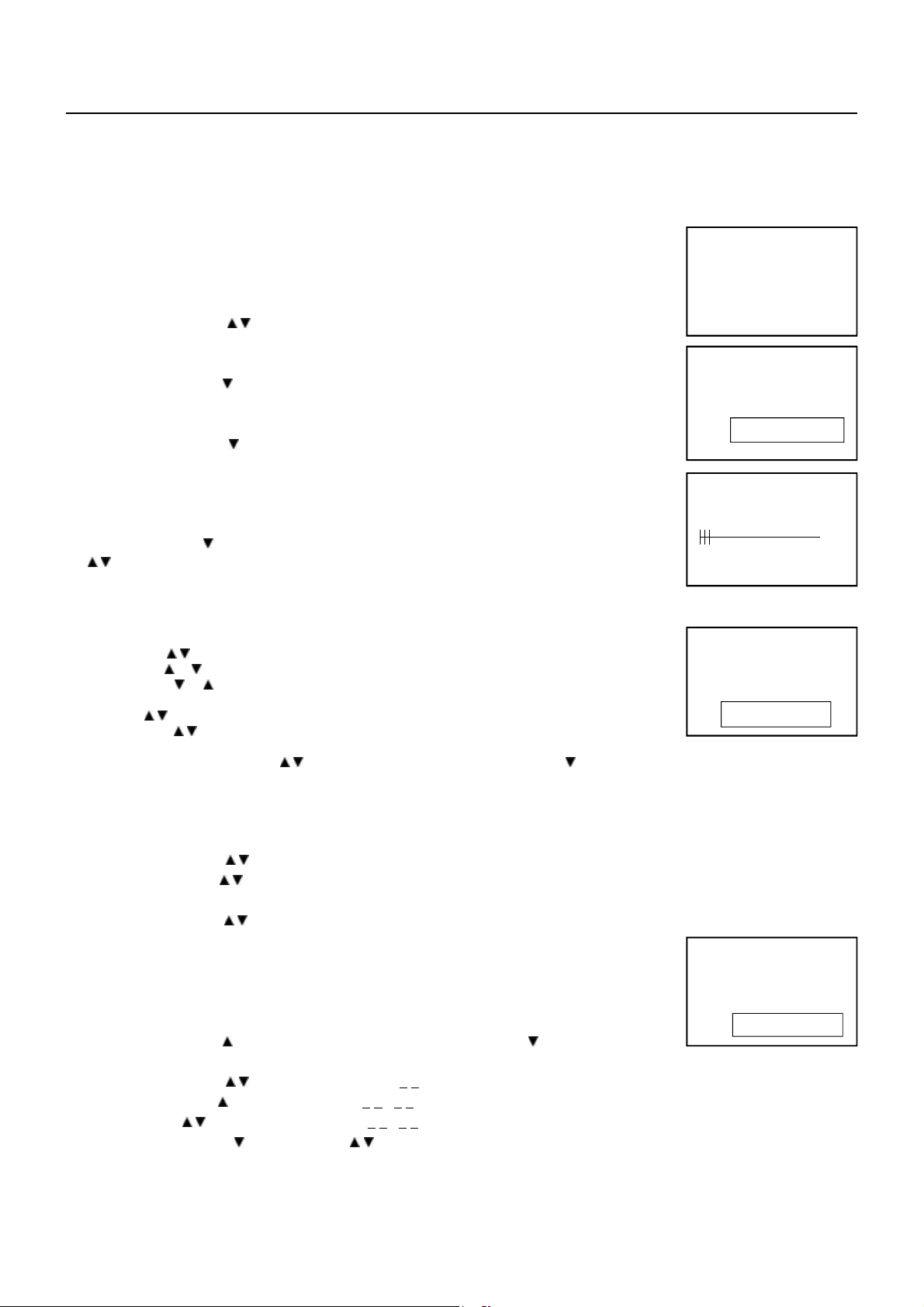
TV OPERATI ON
Connect your TV aerial to the aerial input socket located on the back of the TV.
Push the Main Power Switch, Power Indicator will be illuminated. After a few seconds the TV screen will light up. Should white
dots appear on the screen the TV will require tuning into the available TV s tations in your area.
Pre-setting the TV stations into the Memory
(Note: Preset tuning can only be carried out in TV Mode)
1. Pres s MENU button to see main MENU.
PICTURE TIMER SETUP TUNE
2. Press the VOL button / to select TUNE mode as shown in figure 1.
FIG .1
AUTO SEARCH
1. Press the CH button to select the AUTO SEARCH (auto memory store) mode
as shown in figure 2.
2. Press the VOL button to start the automatic s canning processes, the on air
FIG .2
stations will automatic store into memory as shown in figure 3.
• When scanning is completed, the set will tune to lowest program and show
lowest program number on the s creen.
• If want to stop auto search function, press the MENU button.
• Press the CH button to select the SKIP and press VOL
/ to select on or off,This function use for delete some
unwant channels.
VHF - L
STOP MENUFIG .3
SEARCH (manual)
1. Press MENU button.
2. Press the VOL / to select TUNE
3. Press the CH or button and select SEARCH.
4. Press the VOL or button to start searching up or down the frequency.
5. When a TV s tation is located, the station will show.
6. Press CH / button until Program shows.
7. Press the VOL / button and s elect which position.
To store the TV station i.e BBC1=1, BBC2=2 and so on.
8. To store the station, press the CH / button until Store shows. Now press the VOL button to store the station.
Repeat 2 to 7 above and store the remaining TV c hannels in your area.
FIG .4
BRIGHTNESS 30
5
AUTO SEARCH
6
3
PICTURE
1. Press the MENU button to see main MENU.
2. Press the VOL button / select the PICTURE mode .
3. Pres s the CH button / to select the BRIGHTNESS / COLOUR / CONTRAST /
SHARPNESS as show in figure 4.
4. Press the VOL button / to adjust the level of currently selected item, The steps
can be adjust from 0 ~ 63 .
TIMER
1. The TV can switch ON/OFF the power automatically by the following procedure.
2. Press the MENU button to main MENU.
FIG .5
3. Press the VOL button to select the TIMER mode, press the CH button to adjust
the clock time as shown in figure 5 .
4. Press the VOL button / to adjust the hour time 1 7 : _ _ ;
Press the CH button to select the minute 1 7 : 0 0 ;
Press the VOL / to adjust the minute time 1 7 : 3 0 .
5. Continue press the CH and VOL button / to set the
ON TIME _ _ : _ _ . ON PROG. OFF TIM E _ _ : _ _ .
• To make the timer function effective, the TV must set to standby mode, after proc ess is completed.
GB- 8
6
CLOCK _ _ : _ _
5
Page 9

OPERATING THE TELEVISION RECEIVER
SETUP
1. Press the MENU button to see main MENU.
2. Press the VOL button to select SETUP mode .
LANGUAGE
1. Pres s the CH button to select the language, as shown in figure 6 .
2. Press the VOL button / to select the desire ENGLISH, RUSSIAN, DUTCH,
ITALIAN, GERMAN, FRENCH, SPANISH, PORTUGUESE Lauguages.
BLUE BACK (blue back-ground)
Press the CH button to select the BLUE BACK, press the VOL button to set the blue background ON / OFF.
CHANNEL SELECT AND VOLUME CONTROL
1) Press CH. / buttons to select TV station. (TV Mode Only)
0 99
FIG .6
ENGLISH
Pres s CH." ", the program no. will appear on the top
right corner and change from higher no. to lower no.
2) Press VOL / to ADJUST sound level.
TV/AV/DVD Mode Button (on the main unit)
• If video/audio input socket are in use, press AV/TV Mode button, "AV" will display on the top right corner of the screen.
• Press TV/AV/DVD button to turn on DVD. In duration on changing to DVD mode, the screen is dark as it will take a few seconds
to show up the" DVD"at the TOP right corner of the screen.
TV AV DVD
Press CH. " ", the program no. will change from lower
no. to higher no.
VOLUME
| | | | 6
GB - 9
Page 10
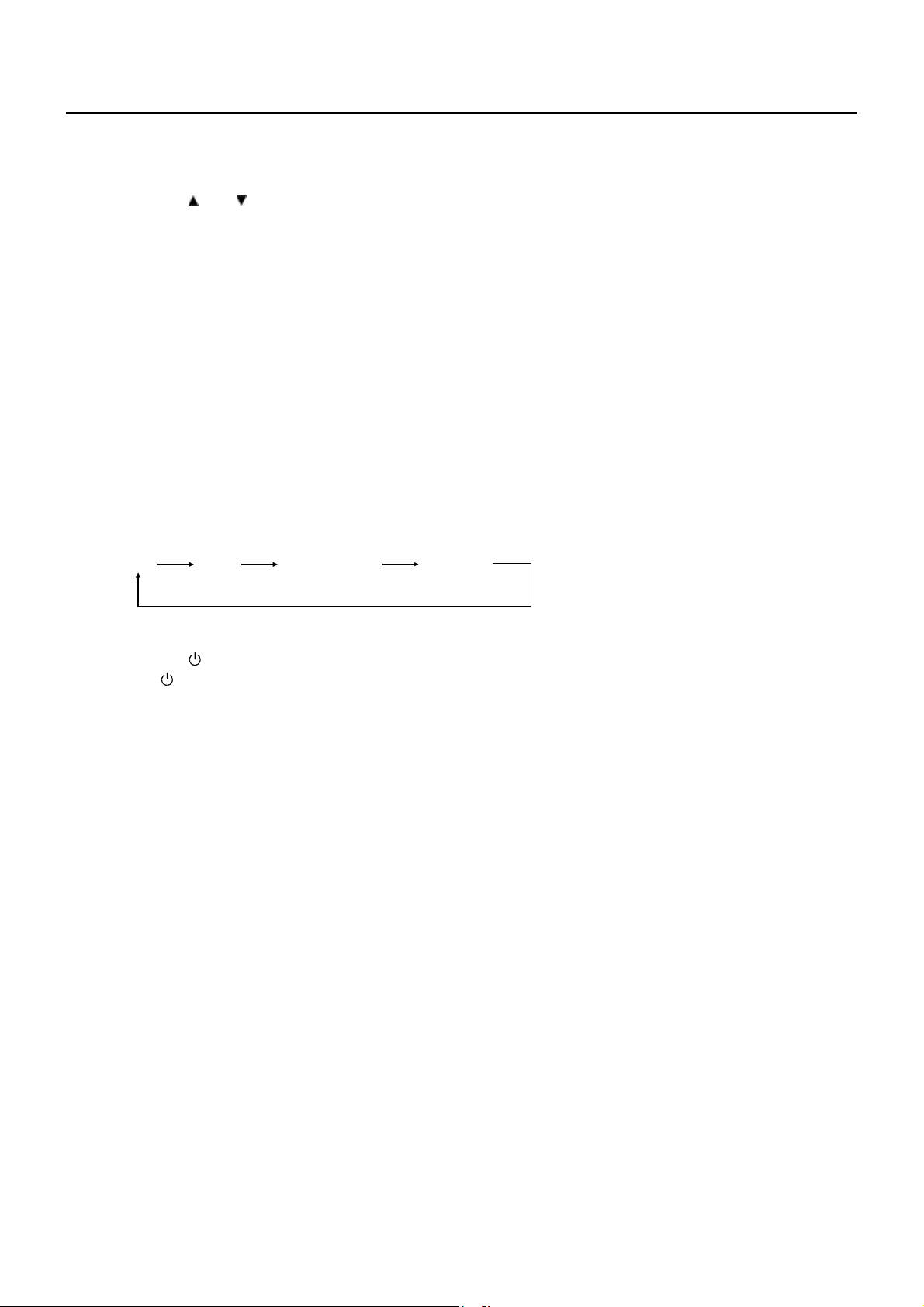
OPERATING WI TH REMOTE CONTROL
TO SELECT TV STATION USING THE PROGRAM NUMBERS:
1. Program Number Up and Down [13]
Press the CH. " " or " " button to select a higher or lower program number.
2. 0 - 9 Digit Button
To select TV stations using program numbers 0 - 9. The selected program number will be shown in the left corner of the top
of screen in yellow colour.
For example:
Press "9" digit button to select program "9".
3. Two Program Number [19]
To select TV s tation using program numbers "10" - "99".
For example: selecting program 12
* Press the button "-/- -"
* Then press the number "1" button, on screen will show "1-"
* Then press the number "2" button, channel "12" will show.
4. Personal Preferences Button ( PP ) [40]
Press (PP) button to select the pic ture effect.
PP MILD STANDARD DYNAMIC
Stand-By Button ( ) [25]
• Press the " " button to switch ON/OFF the picture and sound.
• To switch on the TV from stand-by mode, just pres s any desired program number (0-9).
Mute Button [24]
• Press the mute button to switc h OFF the sound, press once again to switch ON the sound.
TV Mode Button [43]
• Press the TV Mode button to select the TV mode.
TV/AV Mode Button [42]
• Press the AV/TV mode Button to select AV mode, press again back to TV mode.
DVD Mode Button [41]
• Press the DVD Button to select DVD mode.(It need a few seconds to start the DVD).
NOTE:
• The transmission c ode of the remote control is different between TV and DVD, before using the remote control handset to
control the TV, press the TV button. To control the DVD, press the DVD button, to make sure the transmission code is correct
for TV and DVD, otherwise some keys on the remote hand set will not function.
GB- 10
Page 11
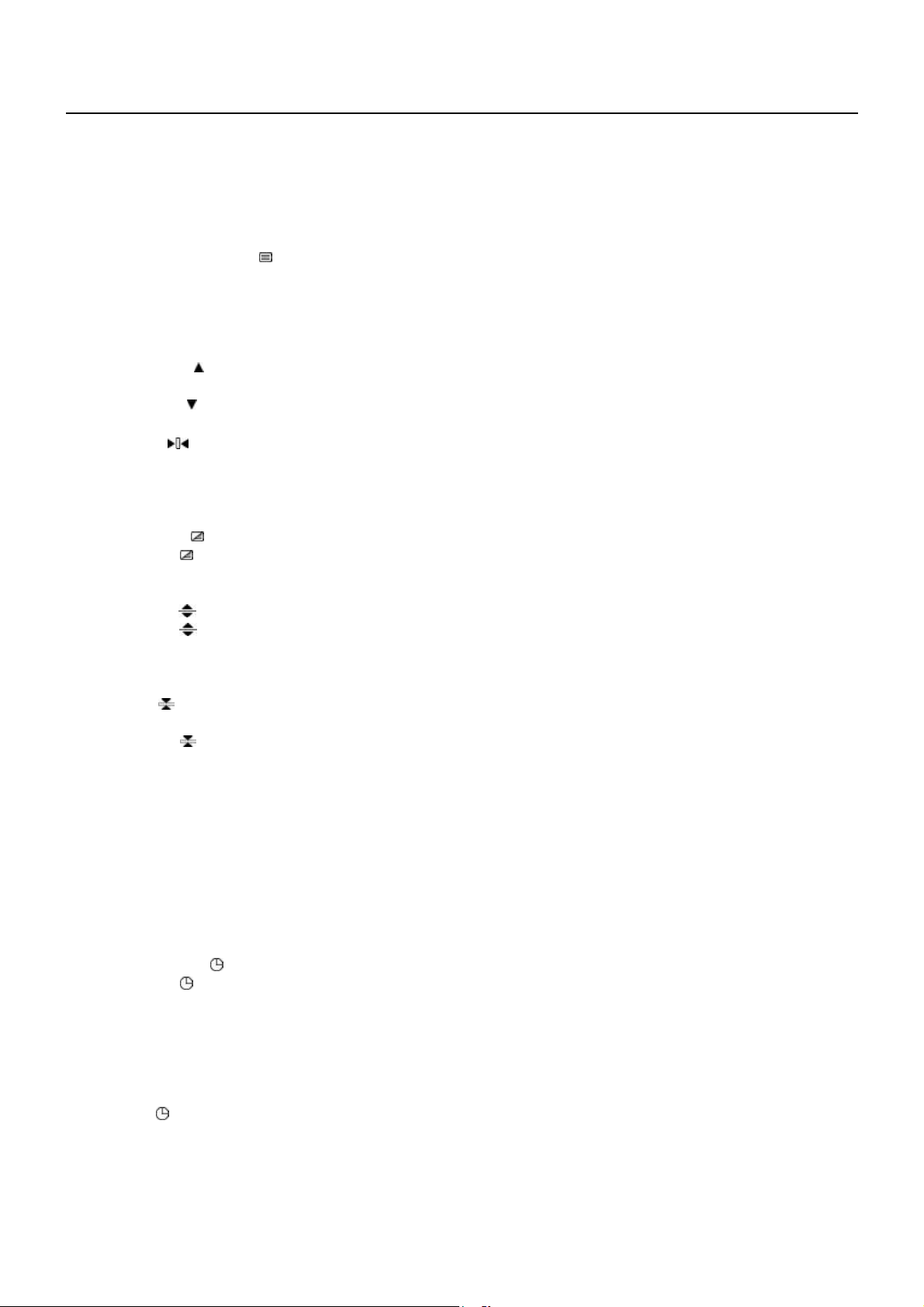
TELETEXT FUNCTION CONTROL
Teletext - is an information system that displays text on your TV screen. Using the Teletext information system you can select a
page of information on a subject that is available in its list of contents (index).
To Operate Teletext
1. Press the TV Mode Button .
Select a TV station on whic h Teletext is being transmitted (check with a TV programme guide).
2. Press the Teletext Button ( ) [46]
The list of contents (index) is displayed on the screen.
3. To select a Page of Teletext
Press the appropriate Digit button for the required Teletext page number.
The selected page number is displayed at the top left corner of the screen. The Teletext page c ounter searches until the
selected page er is located, so that the required information is displayed on the screen.
4. Program + (CH )
Press the CH “ + “ button to set up to the next higher teletext page.
5. Program - ( CH )
Press the CH “ - “ button to set up the next lower teletext page.
6. Press the ( ) button to return the teletext page to page number 100.
To Exit Teletext
Press the TV Mode button, the previously selec ted TV station appears again on the screen.
Mix Mode Button ( )
• Press button " " to superimpose the text over the TV program on the screen.
• Press once again to return to Teletext page.
Enlarge Button ( )
• Press button " " to display top half of the page at double height text.
• Press again to display bottom half of the page.
• Press again to get full page at normal height text.
Stop Button ( )
More information may follow the page of Teletext you have selected, and it is automatically displayed after a short period of time.
• Press button " " to hold the page.
• Press again to resume automatic page changing.
Cancel Button ( x ) (System)
To switch between Teletext and TV programme.
• Press button " x " the TV programme appears.
• Press once again to return to the Teletext page.
Conceal Button ( ? )
Sometimes a Teletext page contains concealed information, for example, in a quiz or puzzle.
• Press button "?" to display the concealed information, press once more to clean.
To Display the Time ( ) (In TV Programme Mode)
• Press button " ", the current time is displayed in the top right corner of the screen (e.g. 21:00).
• Press the button again to remove the time display.
NOTE : The time can only be dis played when Teletext is available on the selected TV station.
To Select a Subcode Page
Subcode pages are subsections of long Teletext pages that can only be displayed on the sc reen one section at a time.
• Select the required Teletext page.
• Press the " " button.
• Press a digit button (for the required subcode page).
• If the subcode page is not immediately available then pres s the "X " button to return to the TV programme. When the
subcode page bec omes available, the subcode number is displayed in the top left corner of the screen.
• Press the " X " button to display the subcode page.
GB - 11
Page 12

?
PAGE 10~PAGE 13 is new DVD PART
DVD PLAYER OPERATION
Basic Operation
1. Press “TV/AV/DVD” button on the unit or press the DVD MODE direct key on the remote handset to turn ON DVD.
2. Press “OPEN / CLOSE (EJECT)” button to load disc in disc tray.
3. Press “OPEN / CLOSE” button to close the tray.
• Hold the disc without touching either of its surfaces, position it with the printed title side facing up.
Play Discs
1. Press the OPEN/CLOSE Button on the front panel and load the Disc on the tray.
The label side should be facing upwards. For a Double-sided DVD Disc, put the disc with label A/1 up.
2. Press the OPEN/CLOSE button again to close the tray and the disc will be loaded.
3. The Disc will be played automatically.
• If it is a DVD disc, it will show the Menu/Title Page on the screen.
• If it is a CD, it will play the first track directly.
4. Press the STOP Button if you want to stop the Disc playback You can resume playback by pressing the PLAY button and it will start
at the location where you have pressed stopped (Resume Play).
5. Press the STOP Button twice to have the Disc really stopped.
|| (PAUSE)/ STEP
This function is applicable for DVD and CD audio.
• For DVD, the picture will become static.
• For CD audio, it will become silent.
1. Press the ( || ) Button will cause the player to enter PAUSE/STEP mode.
2. Press the PLAY Button again will resume to Play State.
DVD Setup Mode
• Setup Mode provides the menu for the configuration of TV DISPLAY Mode, OSD LANGUAGE mode, DOLBY Mode, AUDIO
Mode, PARENTAL Mode, PASSWORD,etc.
• Item selection in the SETUP menu is done by using the Navigation Arrow and the ENTER button.
• To exit the SETUP Mode to press the SETUP button again.
• The initial password for PARENTAL Mode is set at 1369.
Note: To setup the TV display mode must be in stop mode.
OSD
There are 4 OSD languages embedded in the DVD Player : English,Spanish,German and French.
1. Press the SETUP button on the remote controller to enter the setup menu GENERAL SETUP PAGE.
2. Go to the OSD LANG option and use the Navigation Arrows to do the selection.
3. Press ENTER to confirm.
DVD Menu
The DVD Menu Play function is only applicable for DVD movie. User can access the Casting information, Production History, Movie
Introduction etc. directly through this function.
1. Press the DVD M ENU Button on the remote controller to enter the Root Menu.
2. Use the Navigation Arrows ( 3456 ) or input the item index through the Number keys (0-9) to do the selection.
3. Press ENTER to confirm the selection.
SETUP MENU -- MAIN PAGE
General Setup Page
TV Display LB
Angle Mark ON
OSD Lang ENG
Captions ON
Screen Saver ON
Go To General Setup Page
Audio
This function is applicable for DVD and CD audio but with different effects.
• Pressing the AUDIO Button will change the Audio channel.
GB- 12
Page 13

SCAN ( )
This function is applicable for DVD and CD audio but with different effects. The FAST FORWARD key and FAST BACKWARD key are
used to achieve fast play function.
• For DVD , there are 5 different levels of speed (2x, 4x, 8x, 16x,32x). Every successive key press will increment the speed of quick
play.
• For CD audio, the FORWARD/BACKWARD will perform quick rolling on the music output.
Note : Press PLAY Button at any stage will resume to normal speed.
PREV./NEXT ( 9 / : )
During playback, press one of the PREV./NEXT buttons (PREVIOUS button and NEXT button)
• When the PREV. button is pressed once, the pickup returns to the beginning of the PREVIOUS playing chapter or track.
• When the NEXT button is pressed once, the pickup will go to the beginning of next chapter or track.
Slow
The Slow Forward is applicable for DVD. There are 4 steps of slow motion speed, 1/2, 1/4, 1/8, 1/16. Successive key presses will
decrement the playback speed.
Note : Press Play Key to switch back to normal playback speed.
Repeat Mode
This function is applicable for DVD and CD audio but with different effects.
• For DVD disc playback, user can choose to repeat the current chapter,the current title or disc. Subsequent k ey press of the
REPEAT key can change between these three options.
• For CD, user can choose to repeat the current track or the whole disc (Repeat All). Subsequent key press of the REPEAT key can
change between these two options.
Repeat AB
This function is applicable for DVD and CD audio. User can specify the repeating interval by marking the starting point and the end
point.
1. Press the REPEAT AB Button to mark the starting point. (Playback will continue).
2. Press the REPEAT AB Button to mark the end point. (The marked part will be repeated automatically)
Note : Press the REPEAT AB Button during repetition will disable the Repeat mode.
Subtitle
This function is only applicable for DVD disc. It can change the subtitle language shown on the screen.
Note : Number of subtitle available depends on the DVD disc.
Angle
Some discs may have multiple viewing angles during production. The ANGLE button is to select the viewing angle shown on the
screen.
Note : The number of Angle of View depends on the Disc.
Search
This function is applicable for DVD and CD audio. Through this function, the user can access a specific location or a specific track
by key in the target time or the track number.
1. Press the SEARCH Button Enter to search mode .
2. Input the target time though the number button (0~9) and the player will jump to the target Location immediately.
Display (Remain Time)
This function is applicable for DVD only. It will display the timing information of the playback on the s creen.
• For DVD playback, subsequent key press on the DISPLAY Button will show the Title Elapsed Time, Title Remain Time,
Chapter Elapse Time and Chapter Remain Time one by one.
GB - 13
Page 14

Press the DISPLAY Button
TITLE ELAPSED
TT 01/04 CH 01/12 0:02:13
Press the DISPLAY Button
Press the DISPLAY Button
Press the DISPLAY Button
Press the DISPLAY Button
TITLE REMAIN
TT 01/04 CH 01/12 1:33:30
CHAPTER ELAPSED
TT 01/04 CH 01/12 0:02:15
CHAPTER REMAIN
TT 01/04 CH 01/12 0:02:18
DISPLAY OFF
Resume Play
This function is applicable for DVD and CD audio. During the disc playback, when the STOP Button is pressed once, the player
will enter the Resume Play mode. At this time, if the PLAY Button is pressed, the player will resume playback at the location
where the STOP Button is pressed. If the STOP button is pressed (i.e. STOP Button is pressed twice), the player will be Stop.
Zoom
This function is applicable for DVD . User can enlarge or reduce a static picture or a moving picture by pressing the ZOOM
buttons. There are 6 levels of zooming (2x, 3x, 4x, 1/2x, 1/3x,1/4x) and they can be achieved one by one through subsequent key
presses on the ZOOM button.
NOTE:User c an select the portion of the picture to be enlarged by using the Navigation buttons ( 3456 ).
Program Mode
This function is applicable for DVD and CD audio. User can assign the playback sequence according to his/her preference. For CD
audio, user can assign the track sequence while for DVD disc, user can assign both the Title and Chapter sequence.
1. Press the PROGRAM button. The Program Sequence table will be shown on the screen.
2. Enter the track numbers according to the user preference through the Number keys (0-
9).
PROGRAM
01
02
03
04
05
PROGRAM
05
01
03
02
08
03
04
05
06
07
08
09
10
EXIT NEXT
06
07
08
09
10
EXIT START NEXT
3. After assigning the playback sequence, move the highlight cursor to the START option by
using the Navigation Arrows.
Press ENTER on the remote controller to confirm.
PROGRAM
05
01
03
02
08
03
04
05
06
07
08
09
10
EXIT START NEXT
To Remove the program
move the highlight cursor to desire Program By use the Navigation arrows then press the clear button to Remove the selected
program.
GB- 14
Page 15
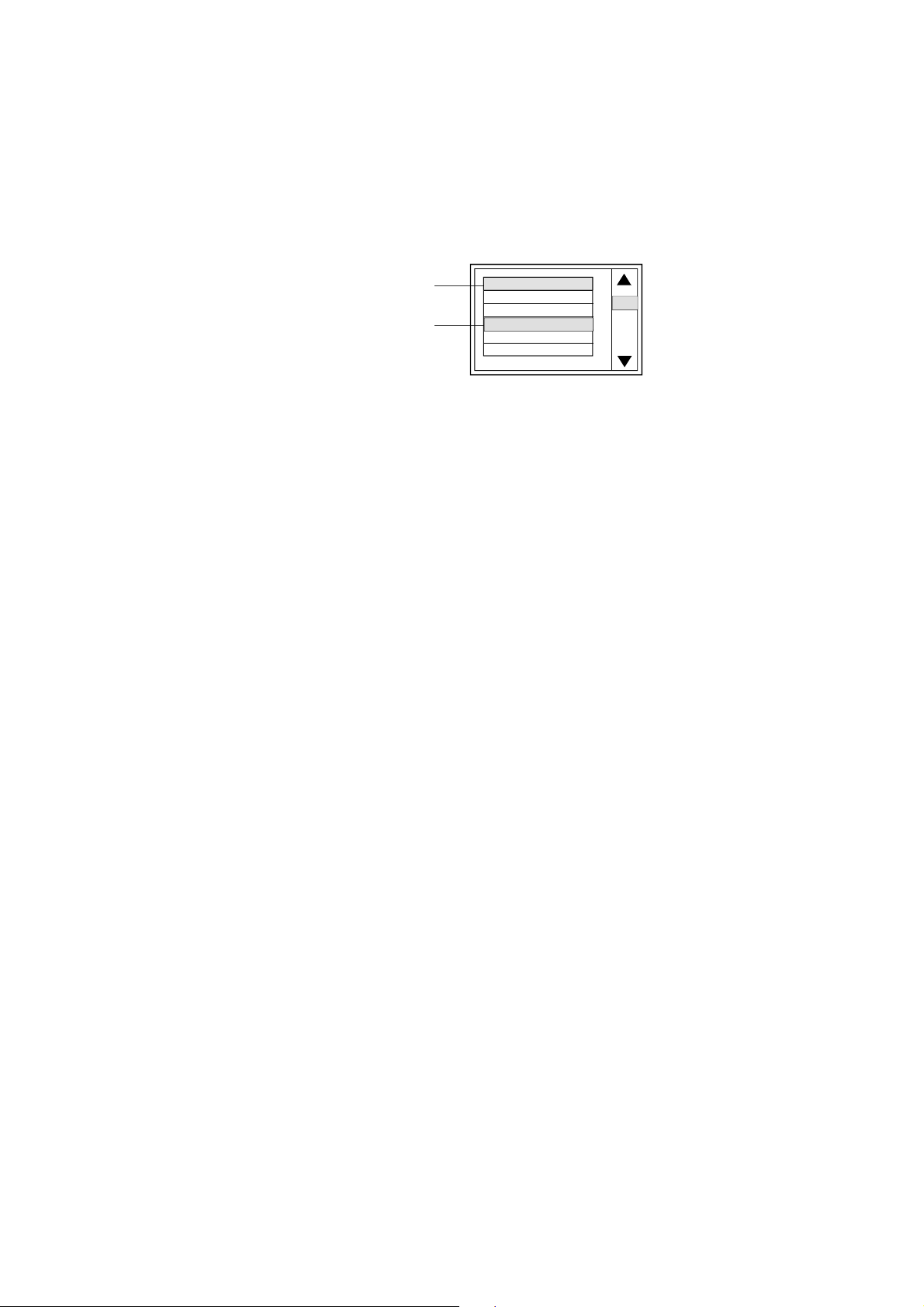
MP3 Operation
This unit can support ISO9660 file system CD-ROM navigation. Multi-Media files such as MP3 thus can be played in the player.
Operation
• Insert the MP3 disc into the tray. Navigation Menu will be displayed. The menu will show up the files in the root directory, and
the MP3 files then be play automatically.
• In MP3 Menu show Blue and orange cursor, the Blue cursor is for indicate the current playing MP3 song,the orange cursor is
for next desire select song.
Blue cursor
Orange cursor
MP3 SONG001
MP3 SONG002
MP3 SONG003
MP3 SONG004
MP3 SONG005
MP3 SONG006
• While the current MP3 song is playing ,user can select the other song by use the Navigation arrows button or direct input the
song number by press the number key button, the orange cursor will move to other desire s ong then press ENTER to
confirm.
Note:Use the direct song number to select the next song,when key in the third digit,the third digit number may not appear
immediately need to wait for a while.
Picture CD
Digital picture (JPEG) from a digital camera can be burnt on to a disc and played on this TV. Insert a picture CD into the tray and the
disc will be loaded automatically. If the disc type can be identified, the player will start showing the pictures one by one (Slide Show
Mode).
Operations
During Slide Show Mode: -
• Press the STOP Button will shift to the Digest Mode in which 12 pictures will be shown on the screen each time.
• Press the PAUSE Button will freeze the screen so that the current picture can be held for a long time. To resume the slide show
mode, press PLAY Button.
• Press the NEXT Button on the remote controller will skip the next picture.
• Press the PREVIOUS Button on the remote controller will repeat the current picture.
GB - 15
Page 16

SPECI FICATIONS
TV SECTION
Receiving Channels
VHF
L
VHF
H
UHF CH 21- 69
Hyperband S1-S41
Tuner Type 100 Channel , VS TUNING
DVD SECTION
Laser Wave length 655nm
Laser power : Class 1
Signal System PAL/NTSC output
Digital audio output Coaxial digital output; pin jack
S-video Y output level 1Vp-p (75 Ohm);
C output level 0.300Vp-p (75 Ohm) (PAL),
Headphone
Stereo in DVD mode
Mono in TV mode
CH 2 - 4
CH 5 - 12
0.286Vp-p (75 Ohm) (NTSC)
GENERAL SECTION
AC Power Input 230V~ 50 Hz
AC Power Consumption 90W
Speaker 3” 8ohm x 2
Audio Output 2.5W + 2.5W
Dimensions 521x 482x 524.5 (mm)
Net Weight 22.7 Kg
Specifications subjec t to change without notice.
GB- 16
Page 17

GB - 17
