Page 1
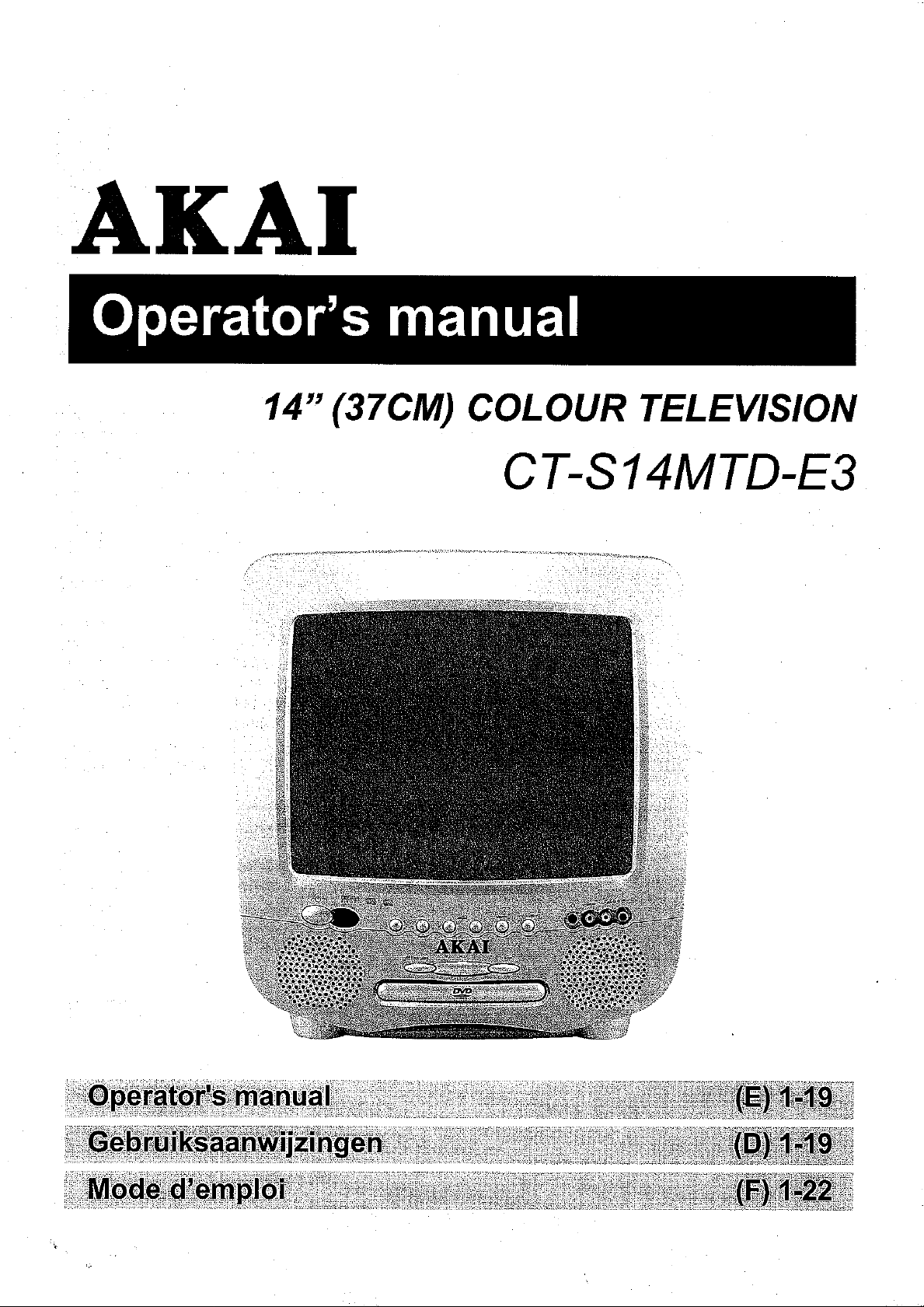
Page 2
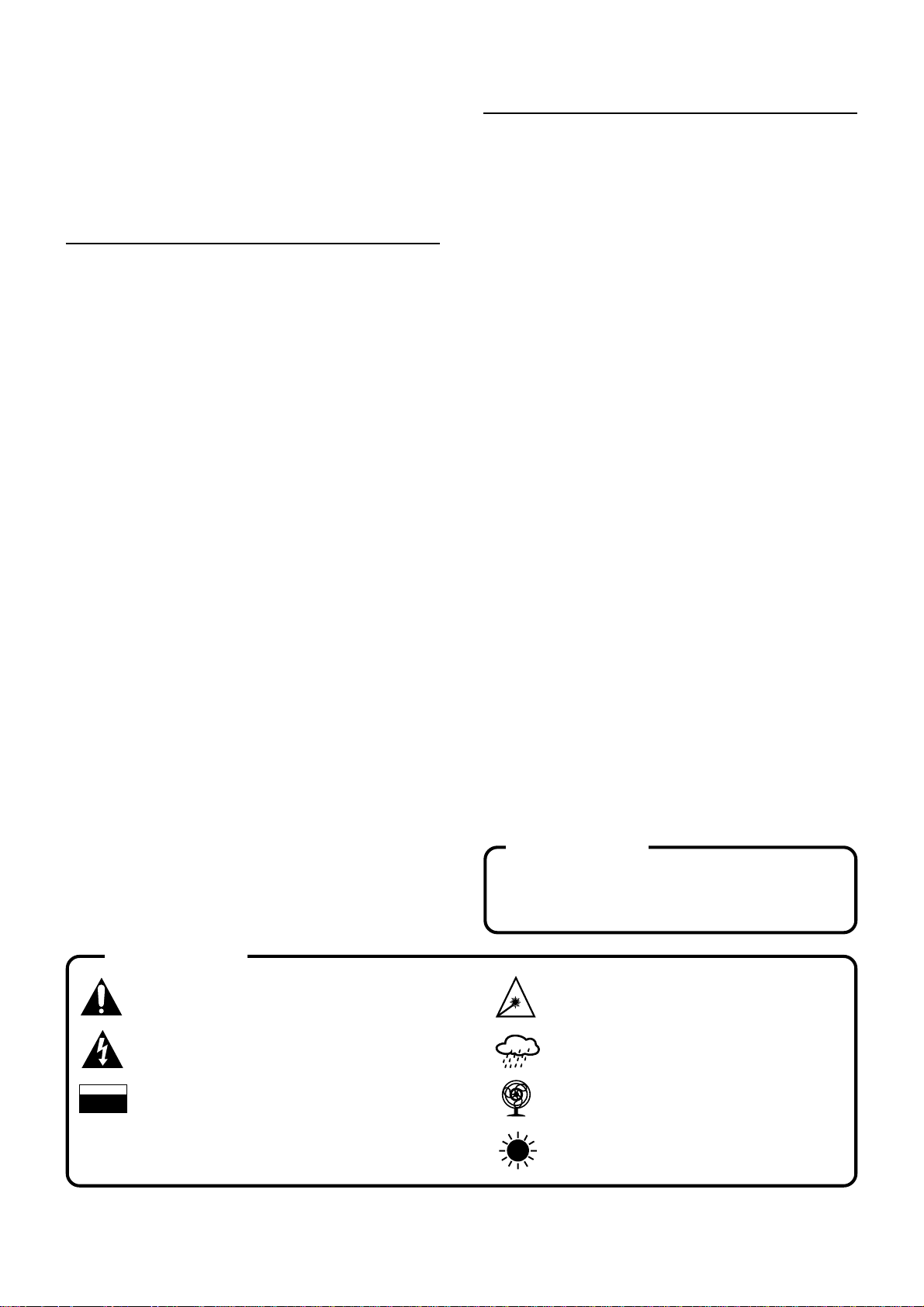
CT-S14MTD-E3: 14 inch (37 cm)
Colour TV/Monitor with DVD/AUDIO
CD/MP3/Picture CD player and
Remote Control.
FEATURES
Safety information
! Note:
This unit can be used only where the power supply is AC
220-240V, 50Hz. It cannot be used elsewhere.
" CAUTION:
! DVD PLAYER IS A CLASS 1 LASER PRODUCT.
HOWEVER THIS PLAYER USES A VISIBLE LASER BEAM
WHICH COULD CAUSE HAZARDOUS RADIATION EXPOSURE IF DIRECTED. BE SURE TO OPERATE THE
PLAYER CORRECTLY AS INSTRUCTED.
! WHEN THIS PLAYER IS PLUGGED TO THE WALL OUT-
LET, DO NOT PLACE YOUR EYES CLOSE TO THE OPENINGS TO LOOK INTO THE INSIDE OF THIS PLAYER.
! USE OF CONTROLS OR ADJUSTMENTS OTHER THAN
THOSE SPECIFIED HEREIN MAY RESULT ON HAZARDOUS RADIATION EXPOSURE.
! DO NOT OPEN COVERS OR ATTEMPT TO REPAIR THIS
PRODUCT BY YOURSELF. ALWAYS REFER SERVICING
TO QUALIFIED PERSONNEL.
" WARNING:
! TO REDUCE THE RISK OF FIRE OR ELECTRIC SHOCK,
DO NOT EXPOSE THIS EQUIPMENT TO RAIN OR MOISTURE.
! TO REDUCE THE RISK OF FIRE, ELECTRIC SHOCK
OR PICTURE & SOUND INTERFERENCE, USE THE
RECOMMENDED ACCESSORIES ONLY.
CONTENTS
FEATURES..............................................................1
PRECAUTIONS .......................................................2
LOCATION OF CONTROLS ......................................3
REMOTE CONTROL ................................................ 4
ANTENNA CONNECTIONS ......................................5
POWER SOURCE....................................................5
TV OPERATION
PRESETTING THE TV CHANNELS ...........................6
CHANNEL SELECT AND VOLUME CONTROL ..........7
OPERATING WITH REMOTE CONTROL ....................8
TELETEXT
TELETEXT OPERATIONS .........................................9
DVD PLAYBACK
BASIC OPERATION ...............................................10
INITIAL SETTINGS .................................................10
USING THE SET-UP DISPLAY ................................10
SETTING FOR VIDEO ............................................. 12
SETTING FOR AUDIO ............................................. 12
SETTING FOR RATING (PARENTAL CONTROL) ....... 13
FUNCTION BUTTONS ........................................14
PLAYBACK OF MP3 FILES ...................................18
PLAYBACK OF PICTURE CD ..................................18
SPECIFICATIONS......................................................19
ATTENTION
The exclamation point within the triangle is a
warning sign alerting the user of important instructions accompanying the product.
The lightening flash with arrowhead symbol within
the triangle is a warning sign alerting the user of
“dangerous voltage” inside the unit.
To reduce the risk of electric shock, do not remove
CAUTION
RISK OF ELECTRIC
DO NOT OPEN
the cover. No user serviceable parts inside the unit.
SHOCK
Refer all servicing to qualified personnel.
ATTENTION
THE SCART CONNECTOR OUTPUTS ONLY THE
TV SIGNAL
Invisible laser radiation when the unit is opened or
interlocks defeated. Avoid exposure to laser beam.
Use of controls, adjustments or procedures other
than those specified herein may result in hazardous
radiation exposure.
This unit must not be exposed to moisture or rain.
This unit should be positioned so that it is properly
ventilated. Avoid placing it, for example, close to curtains, on the carpet or in a built-in installation such as
a bookcase.
Do not expose this unit to direct sunlight or heat
radiating sources.
E - 1
Page 3
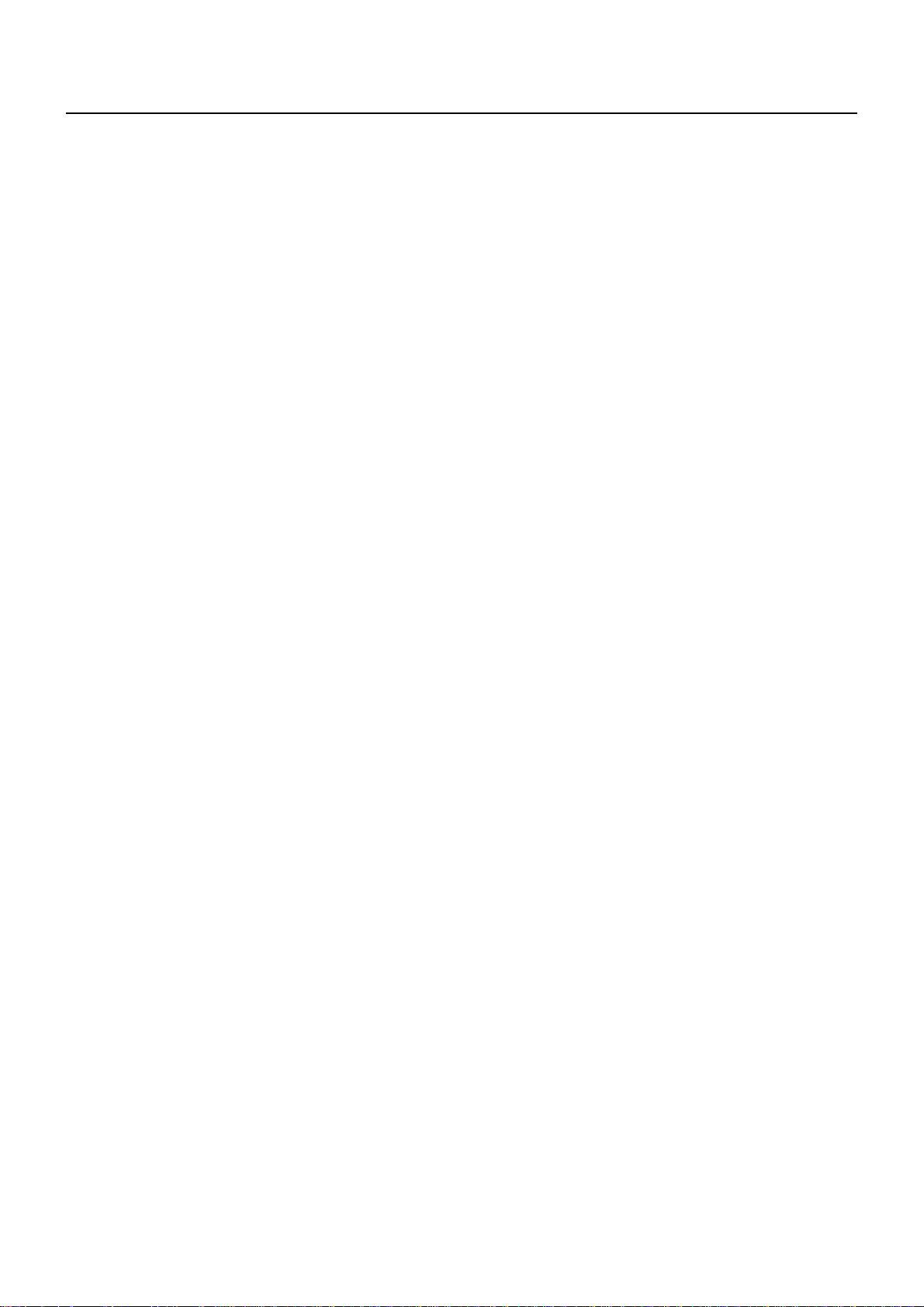
PRECAUTIONS
Please read these precautions before operating this unit.
" Power cord protection
To avoid a malfunction of this product and to protect against electric shock, fire or personal injury, please observe the
following.
! Hold the plug firmly when connecting or disconnecting the AC power supply to this unit.
! Do not connect or disconnect the AC power supply when your hands are wet.
! Keep the AC power cord away from heating appliances.
! Never put heavy objects on the power cord.
! Do not attempt to repair or reconstruct the power cord in any way.
" Placement
Avoid placing the unit in areas of:
! Direct sunlight.
! High temperature (over 35°C)or high humidity (over 90%)
! High levels of dust
The internal parts may be damaged as a result.
" Non-use Periods
! When not in use, switch off the unit.
! When left unused for a long period of time, the unit should be unplugged from the household AC supply.
" Foreign Objects
! Touching internal parts of this unit is dangerous and may damage the player. Never attempt to disassemble the unit.
! Do not put any foreign objects on the disc tray.
" Keep away from water / magnetic fields
! Keep the unit away from flower vases, tubs, sinks, etc. If liquids are spilled into the unit, serious damage will occur.
! Do not place magnetic objects (such as speakers) close to this unit.
" Stacking
! Place the unit in a horizontal position. Do not place anything heavy on top of it.
! Do not place the unit on amplifiers or other appliances which may generate heat.
" Condensation
Moisture may form on the lens in the following conditions: -
! Immediately after a heater has been turned on.
! In a steamy or very humid room.
! When the unit is moved from a cold environment to a warm one.
If moisture forms inside this unit, it may not operate properly. In this case, turn on the power and wait about one hour for the
moisture to evaporate.
" If there is noise interference on your TV channels
Depending on the reception conditions of the broadcast, interference may appear on the TV while you are watching a channel
with the DVD player on. This is not a malfunction of the unit or the TV. Should this occur, simply switch off the DVD player.
" To protect the unit during a thunder storm
Unplug the AC power cord from the wall outlet and disconnect the antenna.
E- 2
Page 4
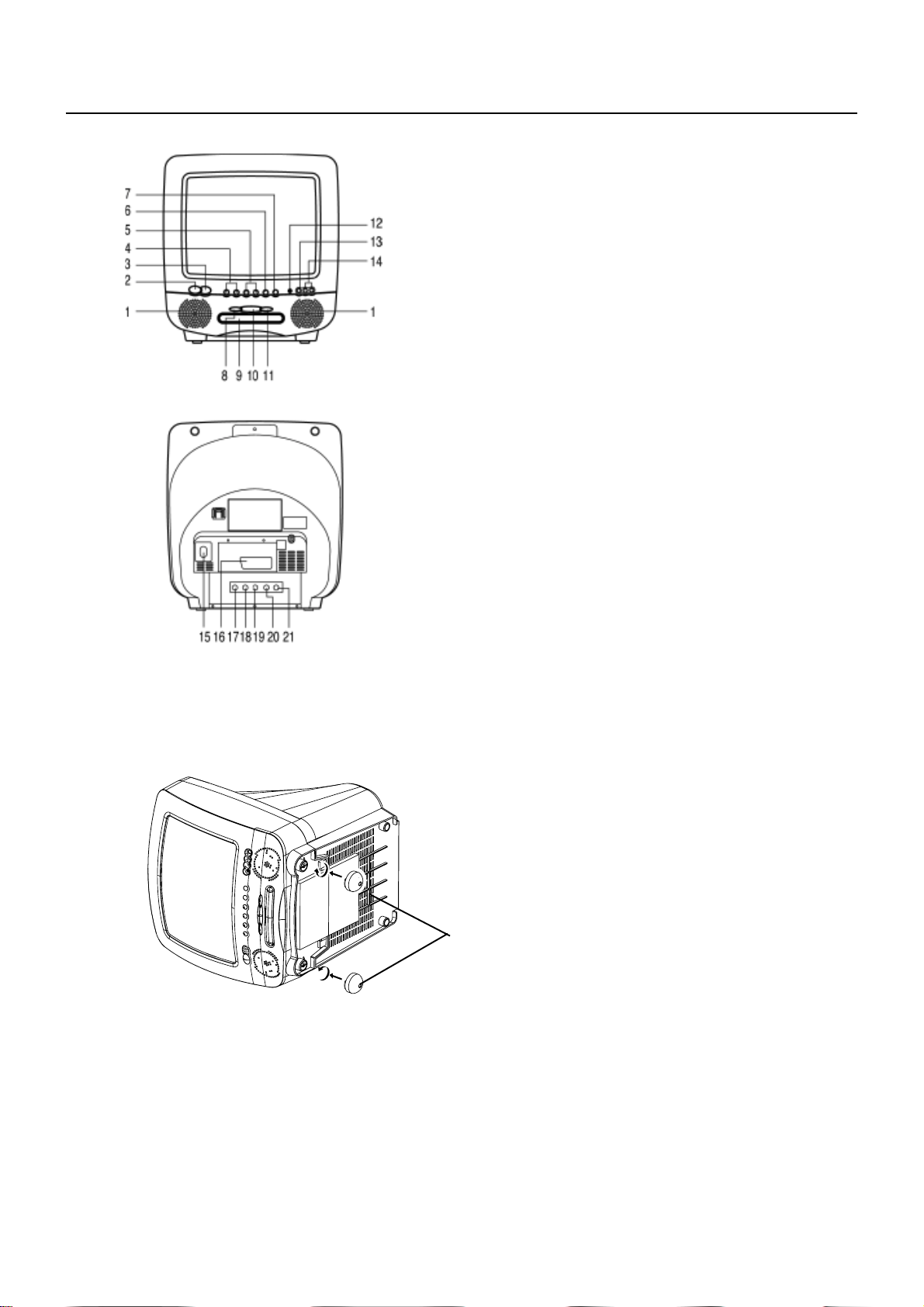
LOCATION OF CONTROL
1. Speaker
2. Power Button
3. Remote Sensor
4. Channel Buttons
5. Volume Buttons
6. TV Menu Button
7. TV/AV/DVD Button
8. Open/Close Button
9. DVD Loader
10. DVD Play Button
11. DVD Stop Button
12. Earphone
13. Front Video Input
14. Front Audio Input
15. 75 ohm Antenna
16. Scart connector
17. Audio digital Out Socket (For DVD only)
18. Audio out (R) for DVD
19. Audio out (L) for DVD
20. Video out for DVD
21. S-Video out for DVD
Plastic Caps
Note:
The plastic caps supplied with the set are just for
the foot decoration.
E - 3
Page 5
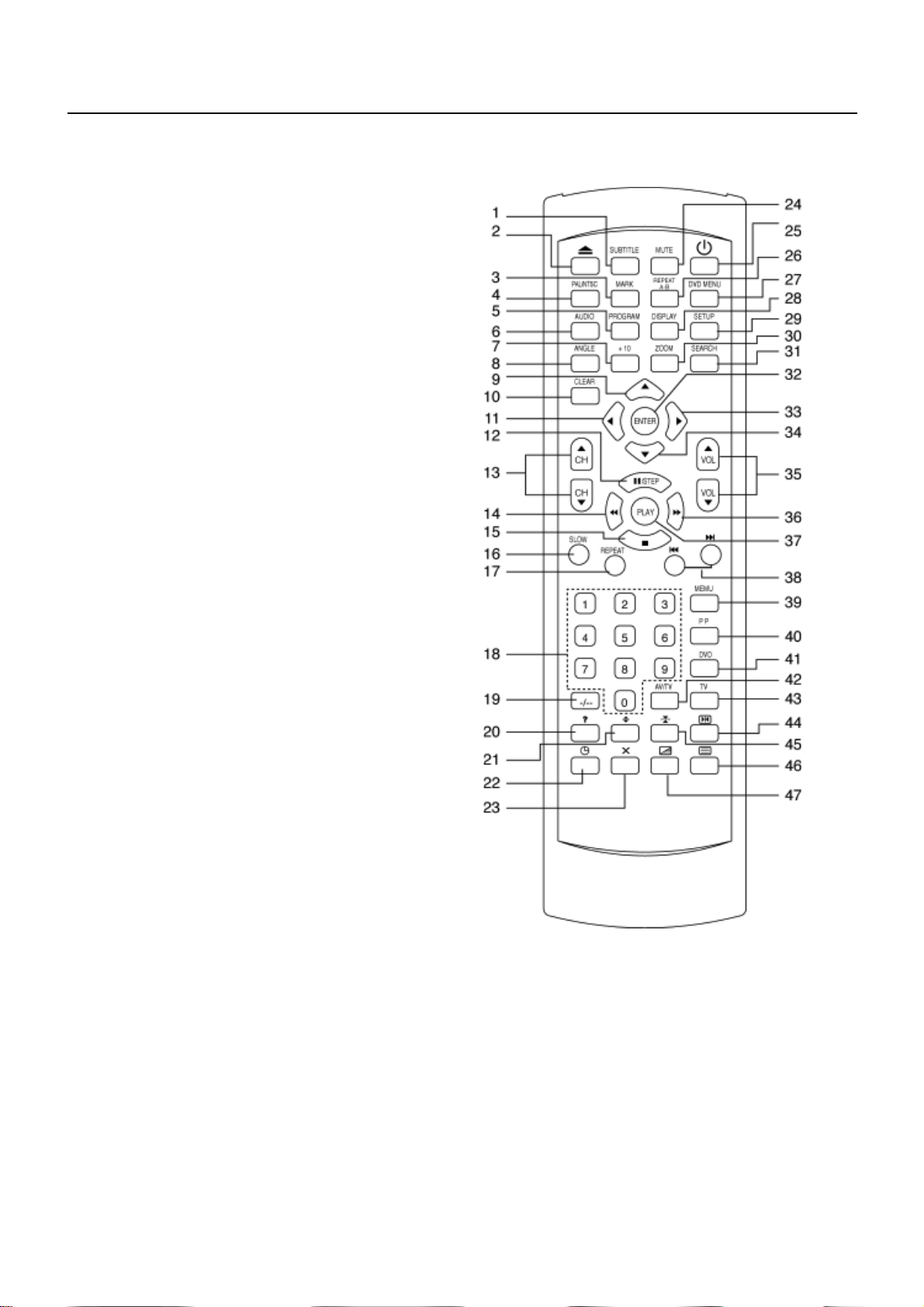
REMOTE CONTROL
DESCRIPTION OF CONTROLS
1. DVD Subtitle Button
2. Eject Button
3. Mark Button
4. PAL/NTSC Button
5. Program Button
6. Audio Button
7. +10 Button
8. Angle Button
9. Direction Up Button
10. Clear Button
11. Direction Left Button
12. Pause/step Button
13. TV Channel Buttons
14. Fast Reverse Button (Back)
15. Stop Button
16. Slow Buttons
17. Repeat Button
18. Numeric Buttons
19. Two Digit program button
20. Teletext Conceal Buttons
21. Teletext Enlarge Button
22. Teletext Time Display Button
23. TV System/Teletext Cancel Button
24. Mute Button
25. Stand-by button
26. Repeat A-B Button
27. DVD Menu Button
28. Display Button
29. Setup Button
30. DVD Zoom Button
31. Search Button
32. DVD Enter Button
33. Direction Right ! Button
34. Direction Down # Button
35. Volume Buttons
36. Fast Forward Button (Next)
37. Play Button
38. DVD Skip Backward/Forward Button
39. TV Menu Button
40. TV Personal Preference Button
41. DVD Button
42. AV/TV Button
43. TV Button
44. Teletext Index Button
45. Teletext Stop Button
46. Teletext/TV Mode Button
47. Teletext Mix Mode Button
E- 4
Page 6
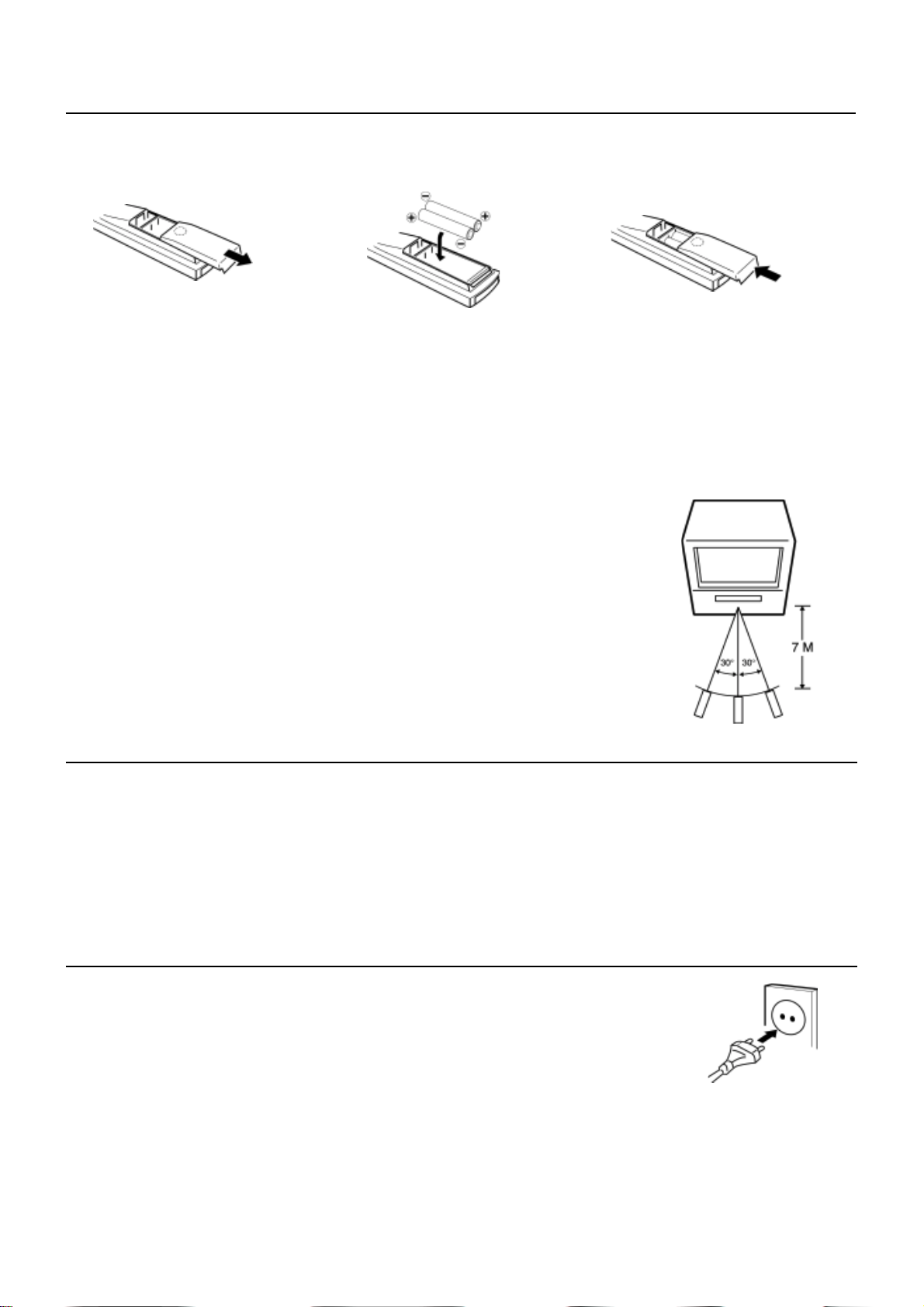
REMOTE CONTROL
BATTERY INSTALLATION
1. Open the battery compartment cover. 2. Install two “AA/UM-3” 3. Replace the cover.
(penlight size) batteries.
BATTERY CAUTIONS
• Use two “AA/UM-3” size penlight batteries for the remote control handset.
• The batteries may last approximately one year depending on how much the remote control is used. For best performance it is
recommended batteries be replaced on a yearly basis, or when remote operation becomes erratic.
• Do not mix old and new batteries.
• Weak batteries can leak and severely damage the remote control transmitter. Always remove batteries as soon as they become
weak.
REMOTE CONTROL OPERATION
The following cases, the remote control may not operate:
• When there is an obstacle between your TV/DVD and the remote control.
• If you try to operate your TV/DVD from a distance greater than 7 metres.
• If you try to operate your TV/DVD away from the normal viewing angle (over 30°
either side of the remote sensor).
NOTE: When direct sunlight, an incandescent lamp, fluorescent lamp or any other
strong light shines on the remote sensor, the remote control operation may be unstable.
ANTENNA CONNECTION
Connect an indoor or outdoor antenna to the antenna socket (15) at the rear panel.
For all antenna circuit problems, please consult your local dealer.
EXTERNAL ANTENNA
The type of antenna required depends on the position of your home, it’s distance from the transmitter and local interference.
If you do not have an antenna and you are uncertain of what to buy, you should seek the advice of a local antenna contractor.
POWER SOURCE
Insert the AC Outlet cord plug into 230V/50Hz AC outlet.
After you have connected the Antenna and Power source, you must check that your TV/DVD
is properly installed.
Press MAIN POWER switch on the front panel, the red standby indicator will light.
Turn on your TV/DVD by pressing POWER on the front panel or on the remote control.
E - 5
Page 7

TV OPERATION
Connect your TV aerial to the aerial input socket located on the back of the TV.
Push the Main Power Switch, Power Indicator will be illuminated. After a few seconds the TV screen will light up. Should white
dots appear on the screen the TV will require tuning into the available TV stations in your area.
Pre-setting the TV stations into the Memory
(Note: Preset tuning can only be carried out in TV Mode)
1. Press MENU button to see main MENU.
PICTURE TIMER SETUP TUNE
2. Press the VOL button
/ to select TUNE mode as shown in figure 1.
FIG .1
AUTO SEARCH
1. Press the CH button
to select the AUTO SEARCH (auto memory store) mode
as shown in figure 2.
$
AUTO SEARCH
2. Press the VOL button
to start the automatic scanning processes, the on air
FIG .2
#
stations will automatic store into memory as shown in figure 3.
• When scanning is completed, the set will tune to lowest program and show
lowest program number on the screen.
• If want to stop auto search function, press the MENU button.
SEARCH (manual)
1. Press the MENU button to see main MENU.
2. Press the VOL
3. Press the CH
/ to select TUNE MODE.
Button to select the SEARCH mode and press the VOL / to
VHF - L
STOP MENUFIG .3
start the station search. The station will stop when the station is tuned in.
4. Press the CH to select the desired COLOUR system, SOUND system, PROGRAM position, and press the VOL / to
select.
5. If the station is not clear, to select the FINE TUNE and press VOL
/ to tune the station untill the picture is clear.
6. Press the CH to select the STORE and press the VOL / to store the data into memory.
PICTURE
1. Press the MENU button to see main MENU.
2. Press the VOL button
3. Press the CH button / to select the BRIGHTNESS / COLOUR / CONTRAST /
/ select the PICTURE mode .
FIG .4
BRIGHTNESS 30
%
SHARPNESS as show in figure 4.
4. Press the VOL button
/ to adjust the level of currently selected item, The steps
can be adjust from 0 ~ 63 .
TIMER
1. The TV can switch ON/OFF the power automatically by the following procedure.
2. Press the MENU button to main MENU.
3. Press the VOL button
to select the TIMER mode, press the CH button to adjust
the clock time as shown in figure 5 .
4. Press the VOL button / to adjust the hour time 1 7 : _ _ ;
Press the CH button
to select the minute 1 7 : 0 0 ;
Press the VOL / to adjust the minute time 1 7 : 3 0 .
5. Continue press the CH and VOL button / to set the
ON TIME _ _ : _ _ . ON PROG. OFF TIME _ _ : _ _ .
• To make the timer function effective, the TV must set to standby mode, after process is completed.
E- 6
#
CLOCK _ _ : _ _
$FIG .5
Page 8

OPERATING THE TELEVISION RECEIVER
SETUP
1. Press the MENU button to see main MENU.
2. Press the VOL button to select SETUP mode .
LANGUAGE
1. Press the CH button
2. Press the VOL button
ITALIAN, GERMAN, FRENCH, SPANISH, PORTUGUESE Lauguages.
BLUE BACK (blue back-ground)
Press the CH button to select the BLUE BACK, press the VOL button to set the blue background ON / OFF.
CHANNEL SELECT AND VOLUME CONTROL
1) Press CH.
/ buttons to select TV station. (TV Mode Only)
to select the language, as shown in figure 6 .
/ to select the desire ENGLISH, RUSSIAN, DUTCH,
FIG .6
0 99
ENGLISH
Press CH." ", the program no. will appear on the top
right corner and change from higher no. to lower no.
2) Press VOL / to ADJUST sound level.
TV/AV/DVD Mode Button (on the main unit)
• If video/audio input socket are in use, press AV/TV Mode button, "AV" will display on the top right corner of the screen.
• Press TV/AV/DVD button to turn on DVD. In duration on changing to DVD mode, the screen is dark as it will take a few seconds
to show up the" DVD"at the TOP right corner of the screen.
TV AV DVD
Press CH. " ", the program no. will change from lower
no. to higher no.
VOLUME
| | | | 6
E - 7
Page 9

OPERATING WITH REMOTE CONTROL
TO SELECT TV STATION USING THE PROGRAM NUMBERS:
1. Program Number Up and Down [13]
Press the CH. "
2. 0 - 9 Digit Button
To select TV stations using program numbers 0 - 9. The selected program number will be shown in the left corner of the top
of screen in yellow colour.
For example:
Press "9" digit button to select program "9".
3. Two Program Number [19]
To select TV station using program numbers "10" - "99".
For example: selecting program 12
* Press the button "-/- -"
* Then press the number "1" button, on screen will show "1-"
* Then press the number "2" button, channel "12" will show.
4. Personal Preferences Button ( PP ) [40]
Press (PP) button to select the picture effect.
" or " " button to select a higher or lower program number.
PP MILD STANDARD DYNAMIC
Stand-By Button ( ) [25]
• Press the " " button to switch ON/OFF the picture and sound.
• To switch on the TV from stand-by mode, just press any desired program number (0-9).
Mute Button [24]
• Press the mute button to switch OFF the sound, press once again to switch ON the sound.
TV Mode Button [43]
• Press the TV Mode button to select the TV mode.
TV/AV Mode Button [42]
• Press the AV/TV mode Button to select AV mode, press again back to TV mode.
DVD Mode Button [41]
• Press the DVD Button to select DVD mode.(It need a few seconds to start the DVD).
NOTE:
• The transmission code of the remote control is different between TV and DVD, before using the remote control handset to
control the TV, press the TV button. To control the DVD, press the DVD button, to make sure the transmission code is correct
for TV and DVD, otherwise some keys on the remote hand set will not function.
E- 8
Page 10

TELETEXT FUNCTION CONTROL
Teletext - is an information system that displays text on your TV screen. Using the Teletext information system you can select a
page of information on a subject that is available in its list of contents (index).
To Operate Teletext
1. Press the TV Mode Button .
Select a TV station on which Teletext is being transmitted (check with a TV programme guide).
2. Press the Teletext Button (
The list of contents (index) is displayed on the screen.
3. To select a Page of Teletext
Press the appropriate Digit button for the required Teletext page number.
The selected page number is displayed at the top left corner of the screen. The Teletext page counter searches until the
selected page er is located, so that the required information is displayed on the screen.
4. Program + (CH
Press the CH “ + “ button to set up to the next higher teletext page.
5. Program - ( CH
Press the CH “ - “ button to set up the next lower teletext page.
6. Press the (
To Exit Teletext
Press the TV Mode button, the previously selected TV station appears again on the screen.
)
)
) button to return the teletext page to page number 100.
) [46]
Mix Mode Button (
• Press button "
• Press once again to return to Teletext page.
Enlarge Button ( )
• Press button "
• Press again to display bottom half of the page.
• Press again to get full page at normal height text.
Stop Button (
More information may follow the page of Teletext you have selected, and it is automatically displayed after a short period of time.
• Press button "
• Press again to resume automatic page changing.
Cancel Button ( x ) (System)
To switch between Teletext and TV programme.
• Press button " x " the TV programme appears.
• Press once again to return to the Teletext page.
Conceal Button ( ? )
Sometimes a Teletext page contains concealed information, for example, in a quiz or puzzle.
• Press button "?" to display the concealed information, press once more to clean.
To Display the Time (
• Press button "
• Press the button again to remove the time display.
NOTE : The time can only be displayed when Teletext is available on the selected TV station.
)
" to superimpose the text over the TV program on the screen.
" to display top half of the page at double height text.
)
" to hold the page.
) (In TV Programme Mode)
", the current time is displayed in the top right corner of the screen (e.g. 21:00).
To Select a Subcode Page
Subcode pages are subsections of long Teletext pages that can only be displayed on the screen one section at a time.
• Select the required Teletext page.
• Press the "
• Press a digit button (for the required subcode page).
• If the subcode page is not immediately available then press the "X " button to return to the TV programme. When the
subcode page becomes available, the subcode number is displayed in the top left corner of the screen.
• Press the " X " button to display the subcode page.
" button.
E - 9
Page 11

DVD PLAYBACK
1
1
2
2
9
9
9
2
2
2
9
9
9
2
2
2
9
9
9
BASIC OPERATION
1. Press TV/AV/DVD button on the unit to turn on DVD on.
2. Press OPEN / CLOSE (EJECT) button to load disc on disc tray.
3. Press OPEN / CLOSE button to close the tray.
• Hold the disc without touching either of its surfaces, position it with the printed title side facing up, align it with the guides, and
place it in it's proper position.
DVD Setup Mode
• Setup Mode provides the menu for the configuration of TV mode, Speakers mode,
• To exit the Setup Menu, choose the EXIT option in the Setup Menu and press ENTER, or press the Setup Button.
Dolby mode and user preference.
Setup Menu Items
Press the SETUP Button on the remote controller. The following menu
will be shown :
NOTE: (The setup manual display in stop mode only)
• GENERAL SETUP
TV DISPLAY
• Normal/PS
This is selected when the DVD player is connected to a normal TV.
Wide-screen images are shown on the screen, but with some
parts cut automatically
• Normal/LB
This is selected when the player is connected to a normal TV. Wide-
screen images are shown on the screen, with black belt on the top
and bottom.
• WIDE
This is selected when the player is connected to a wide-screen TV.
ANGLE MARK
This only works when there is an angle mark on the disc. Select
ON, the screen shows the mark when playing DVD.
•On
• Off
SETUP MENU -- MAIN PAGE
23456789012345678901234567890121234567890
23456789012345678901234567890121234567890
GENER ALSETUP
SPEAKER SETUP
DOLBY DIGITAL SETUP
VIDEO SETUP
PREFERENCE SETUP
EXIT SETUP
GOTO GENERAL SETUP PAGE
-- GENERAL SETUP PAGE --
23456789012345678901
23456789012345678901
23456789012345678901
TV DISPLAY NORMAL/PS
23456789012345678
23456789012345678
23456789012345678
ANGLE MARK NORMAL/LB
OSD LANG WIDE
CAPTIONS
SCREEN SAVER
MAIN PAGE
SET TV DISPLAY MODE
-- GENERAL SETUP PAGE --
TV DISPLAY
23456789012345678901
23456789012345678901
ANGLE MARK ON
23456789012345678
23456789012345678
23456789012345678
OSD LANG OFF
CAPTIONS
SCREEN SAVER
OSD LANGUAGE
This is used to select the OSD language.
• ENGLISH
• SPANISH
• GERMAN
• FRENCH
E- 10
MAIN PAGE
SET ANGLE MARK
-- GENERAL SETUP PAGE --
TV DISPLAY
ANGLE MARK
23456789012345678901
23456789012345678901
23456789012345678901
OSD LANG ENGLIGH
23456789012345678
23456789012345678
23456789012345678
CAPTIONS SPANISH
SCREEN SAVER GERMAN
FRENCH
MAIN PAGE
SET OSD LANGUAGE
Page 12

CAPTIONS
2
2
2
2
2
2
9
9
9
2
2
2
9
9
9
2
2
2
2
2
2
9
9
9
2
2
2
This option can show or hide the captions.
• On (Show captions)
• Off (Hide captions)
-- GENERAL SETUP PAGE --
TV DISPLAY
ANGLE MARK
OSD LANG
23456789012345678901
23456789012345678901
23456789012345678901
CAPTIONS ON
SCREEN SAVER OFF
MAIN PAGE
CLOSED CAPTION
23456789012345678
23456789012345678
23456789012345678
SCREEN SAVER
Start the screen saver, the screen saver image appears when the player
stops or the image is frozen for a few minutes. This saver can keep the
screen from being damaged.
• On (Start the screen saver).
• Off (Remove the screen saver).
MAIN PAGE
Go back to the Setup Main Menu.
SPEAKER SETUP
DOWNMIX
• LT/RT
A disc recorded multi channel soundtrack, the output signal will
be incorporated to left and right channel.
• STEREO
A disc recorded multi channel soundtrack, the output signal will
be incorporated to stereo.
DYNAMIC
This option is used to set the compression ratio in order to control
the sound (volume) contrast.
-- GENERAL SETUP PAGE --
TV DISPLAY
ANGLE MARK
OSD LANG
CAPTIONS
23456789012345678901
23456789012345678901
23456789012345678901
SCREEN SAVER ON
23456789012345678
23456789012345678
23456789012345678
MAIN PAGE
SCREEN SAVER
-- GENERAL SETUP PAGE --
TV DISPLAY
ANGLE MARK
OSD LANG
CAPTIONS
SCREEN SAVER
23456789012345678901
23456789012345678901
23456789012345678901
MAIN PAGE
BACK TO MAIN PAGE
-- SPEAKER SETUP PAGE --
23456789012345678901
23456789012345678901
23456789012345678901
DOWNMIX LT/RT
23456789012345678
23456789012345678
23456789012345678
MAIN PAGE
SET DOWNMIX MODE
-- DOLBY DIGITAL SETUP --
23456789012345678901
23456789012345678901
23456789012345678901
DYNAMIC
AUDIO SETUP
OFF
STEREO
FULL
6/8
4/8
2/8
OFF
MAIN PAGE
Go back to the Main Page
E - 11
DYNAMIC RANGE COMPRESSION
-- DOLBY DIGITAL SETUP --
DYNAMIC
23456789012345678901
23456789012345678901
23456789012345678901
MAINPAGE
GOTO AUDIO SETUP PAGE
Page 13

VIDEO SETUP
2
2
9
9
2
2
9
9
123456789012345678901
1
1
1
1
1
1
123456789012345678901
2
2
1234567890123456789
1
9
1
9
1234567890123456789
2
2
1234567890123456789
1
9
1
9
1234567890123456789
2
2
1234567890123456789
1
9
1
9
1
9
1234567890123456789
2
2
1234567890123456789
1
9
1
9
1
9
1234567890123456789
BRIGHTNESS
User can set the level of brightness for the image displayed. It is ranged
from -20 to 20.
CONTRAST
User can set the level of contrast for the image displayed. It is ranged
from –16 to 16.
MAIN PAGE
Go back to the main setup menu.
PREFERENCE SETUP
TV TYPE
• NTSC
This is selected when the player is connected to an NTSC TV.
• MULTI
The player will set the TV standard according to the disc in the
tray.
•PAL
This is selected when the player is connected to a PAL TV.
-- VIDEO SETUP PAGE --
23456789012345678901
23456789012345678901
BRIGHTNESS 0
23456789012345678
23456789012345678
CONTRAST
MAIN PAGE
BRIGHTNESS
-- VIDEO SETUP PAGE --
BRIGHTNESS
23456789012345678901
23456789012345678901
CONTRAST 0
23456789012345678
23456789012345678
MAIN PAGE
CONTRAST
-- VIDEO SETUP PAGE --
BRIGHTNESS
CONTRAST
2345678901234567890
2345678901234567890
MAIN PAGE
2345678901234567890
BACK TO MAIN PAGE
-- PREFERENCE PAGE --
23456789012345678901
23456789012345678901
TV TYPE PAL
23456789012345678
23456789012345678
AUDIO MULTI
SUBTITLE NTSC
DISC MENU
PARENTAL
PASSWORD
DEFAULT
MAIN PAGE
SET TV STANDARD
AUDIO
If a language listed below is recorded on the disc, you can play the
sound in such language. If not, the language recorded will be used.
• ENGLISH
• FRENCH
• SPANISH
• GERMAN
SUBTITLE
If a language listed below is recorded on the disc, you set the subtitle to
be displayed in such language. If not, the language recorded will be
used.
• ENGLISH
• FRENCH
• SPANISH
• GERMAN
DISC MENU
If a language listed below is recorded on the disc, you can set the Menu
to be displayed in such language. If not, the language recorded will be
used.
• ENGLISH
• FRENCH
• SPANISH
• GERMAN
E- 12
-- PREFERENCE PAGE --
TV TYPE
23456789012345678901
23456789012345678901
AUDIO ENGLISH
23456789012345678
23456789012345678
SUBTITLE FRENCH
DISC MENU SPANISH
PARENTAL GERMAN
PASSWORD
DEFAULT
MAIN PAGE
PREFERRED AUDIO LANGUAGE
-- PREFERENCE PAGE --
TV TYPE
AUDIO
23456789012345678901
23456789012345678901
SUBTITLE ENGLISH
23456789012345678
23456789012345678
23456789012345678
DIS C M E NU FRENCH
PARENTAL SPANISH
PASSWORD GERMAN
DEFAULT
MAIN PAGE
PREFERRED SUBTITLE LANGUAGE
-- PREFERENCE PAGE --
TV TYPE
AUDIO
SUBTITLE
23456789012345678901
23456789012345678901
DISC MENU ENGLISH
23456789012345678
23456789012345678
23456789012345678
PARENTAL FRENCH
PASSWORD SPANISH
DEFAULT GERMAN
MAIN PAGE
PREFERRED MENU LANGUAGE
Page 14

PARENTAL
2
2
1234567890123456789
1
9
1
9
1234567890123456789
2
2
1234567890123456789
1
9
1
9
1234567890123456789
2
2
2
2
2
1234567890123456789
1
9
1
9
1
9
1234567890123456789
1
1
1
When playing disc with parental lock function, you may select an age
control grade according to grade of disc and your own preference. For
example, if PG is selected, DVD Video disc rated higher than the PG
grade cannot be played.
• KID SAF
• G
• PG
• PG 13
• P GR
• R
• NC 17
• ADULT
• OFF
-- PREFERENCE PAGE --
TV TYPE
AUDIO
SUBTITLE
DISC MENU
23456789012345678901
23456789012345678901
PARENTAL 1. KID SAF
23456789012345678
23456789012345678
PASSWORD 2. G
DEFAULT 3. PG
4. PG 13
MAIN PAGE 5. PGR
6. R
7. NC17
8. ADULT
OFF
SET PARENTAL CONTROL
-- PREFERENCE PAGE --
PASSWORD
User can change the password that is required when the user wants to
change the Age Control Grade in the Parental Lock function.
NOTE: (The factory setting is 1369 )
DEFAULT
User can load the original factory setting by choose RESET and press
ENTER.
• RESET
MAIN PAGE
Go back to main setup menu.
TV TYPE
AUDIO
SUBTITLE
DISC MENU
PARENTAL
23456789012345678901
23456789012345678901
PASSWORD CHANGE
23456789012345678
23456789012345678
DEFAULT
MAIN PAGE
CHANGE PASSWORD
-- PREFERENCE PAGE --
TV TYPE
AUDIO
SUBTITLE
DISC MENU
PARENTAL
PASSWORD
23456789012345678901
23456789012345678901
DEFAULT RESET
23456789012345678
23456789012345678
23456789012345678
MAIN PAGE
LOAD FACTORY SETTING
-- PREFERENCE PAGE --
TV TYPE
AUDIO
SUBTITLE
DISC MENU
PARENTAL
PASSWORD
DEFAULT
23456789012345678901
23456789012345678901
23456789012345678901
MAIN PAGE
BACK TO MAIN PAGE
EXIT SETUP
Quit the Setup Menu.
-- SETUP MENU --MAIN PAGE --
GENERAL SETUP
SPEAKER SETUP
DOLBY DIGITAL SETUP
VIDEO SETUP
PREFERENCE SETUP
23456789012345678901234567890121234567890
23456789012345678901234567890121234567890
23456789012345678901234567890121234567890
EXIT SETUP
EXIT SETUP MENU
E - 13
Page 15

14
FUNCTION BUTTONS
Play Discs
1. Press the OPEN/CLOSE Button ( ) on the front panel and load the Disc on the tray.
The label side should be facing upwards. For a Double-sided DVD Disc, put the disc with label A/1 up.
2. Press the OPEN/CLOSE (
3. The Disc will be played automatically.
• If it is a DVD disc, it will show the Menu/Title Page on the screen.
• If it is a CD, it will play the first track directly.
4. Press the STOP Button (
it will start at the location where you have pressed stopped (Resume Play).
5. Press the STOP Button twice to have the Disc really stopped.
PAUSE Mode
This function is applicable for DVD and CD audio.
• For DVD , the picture will become static.
• For CD audio, it will become silent.
1. Press the PAUSE Button (
2. Press the PLAY Button or PAUSE Button again will resume to Play State.
OSD
There are 4 OSD languages embedded in the DVD Player : English,Spanish,German and French.
1. Press the SETUP button on the remote controller to enter the setup menu main page.
2. Choose General Setup through the Navigation Arrows (
3. Go to the OSD LANG option and use the Navigation Arrows to do the selection.
4. Press ENTER to confirm.
5. Press SETUP again to quit the Setup menu.
) button again to close the tray and the disc will be loaded.
) if you want to stop the Disc playback You can resume playback by pressing the PLAY button and
) will cause the player to enter Pause mode.
%!$# )
DVD Menu Play
The DVD Menu Play function is only applicable for DVD movie.User can access the Casting information, Production History,
Movie Introduction etc. directly through this function.
1. Press the DVD MENU Button on the remote controller to enter the Root Menu.
2. Use the Navigation Arrows ( %!$# ) or input the item index through the Number keys (0-9) to do the selection.
3. Press ENTER to confirm the selection.
Select with Number Button (0 – 9)
When using the Number Buttons as input, user is always required to enter two digits. For example, to input the number ‘3’, user
has to press ‘0’ and ‘3’.
• During a DVD movie playback, input through the Number Buttons will select the Chapter in the current title.
• When playing audio CD, Number Key press will command the player to access the track indicated
Audio Mode
This function is applicable only for DVD.
• For a DVD disc, pressing the AUDIO Button will change the language of playback.
Fast
This function is applicable for DVD and CD audio but with different effects. The FAST FORWARD (&) key and FAST BACKWARD
(') key are used to achieve fast play function.
• For DVD , there are 4 different levels of speed (2x, 4x, 8x, 16x). Every successive key press will increment the speed of quick
play.
Note : Press PLAY Button at any stage will resume to normal speed.
• For CD audio, the FAST FORWARD (&) key and FAST BACKWARD (') will perform quick rolling on the music output.
Press PLAY and the playback will resume to normal speed.
E- 14
Page 16

SKIP
2
2
2
2
123456789012
1
2
123456789012
123456789012
1
2
123456789012
During playback, press one of the SKIP buttons (( / ))
• A number of chapters or tracks equal to the number of times the button is pressed is skipped
• When the ( button is pressed once, the pickup returns to the beginning of the currently playing chapter or track.
• When the ( button is pressed twice, the pickup jumps to the beginning of the previous chapter or track.
• When the ) button is pressed once, the pickup goes to the beginning of the next chapter or track.
• In some cases the menu screen may reappear when one of the SKIP buttons is pressed during menu playback on DVD/CD.
Slow Play
The Slow Forward is applicable for DVD. There are 4 steps of slow motion speed, 1/2, 1/4, 1/8, 1/16. Successive key presses
will decrement the playback speed.
Note : Press Play Key to switch back to normal playback speed.
Repeat Mode
This function is applicable for DVD and CD audio but with different effects.
• For DVD disc playback, user can choose to repeat the current chapter or the current title. Subsequent key press of the
REPEAT key can change between these two options.
• For CD, user can choose to repeat the current track or the whole disc (Repeat All). Subsequent key press of the REPEAT key
can change between these two options.
Repeat AB
This function is applicable for DVD and CD audio. User can specify the repeating interval by marking the starting point and
the end point.
1. Press the REPEAT AB Button to mark the starting point (Playback will continue).
2. Press the REPEAT AB Button to mark the end point.(The marked part will be repeated automatically)
Note : Press the REPEAT AB Button during repetition will disable the Repeat mode.
15
Subtitle
This function is only applicable for DVD disc. It can change the subtitle language shown on the screen.
Note : Number of subtitle available depends on the DVD disc.
Angle
Some discs may have multiple viewing angles during production. The ANGLE button is to select the viewing angle shown on the
screen. Note : The number of Angle of View depends on the Disc.
Search
This function is applicable for DVD and CD audio. Through this function, the user can access a specific location or a specific
track by key in the target time or the track number.
• In the DVD playback mode, the player provides two search modes : Search Chapter Time and Search Title Time.
1. Press the SEARCH key to choose a search mode (Title time / Chapter time).
2. Input the target time through the Number keys (0-9) and the player will jump to the target location immediately.
2345678901
Press the SEARCH Button
Press ‘0’ as the hour input
Press ‘1’ and then ‘5’ as the minute input
Press ‘0’ and then ‘8’ as the second input
(Playback starts at 0:15:08 of Title 1)
TITLE 01/02 TIME : :
TITLE 01/02 TIME 0 : :
TITLE 01/02 TIME 0 :15 :
TITLE 01/02 TIME 0 :15:08
2345678901
2345678901
2345678901
2345678901
2345678901
• In CD audio, user can only access the location in the current track.
1. Press the SEARCH key to enter the Search Mode (there is only one mode in CD audio playback).
2. Input the target time through the Number keys (0-9) and the player will jump to the target location immediately.
E - 15
Page 17

Display (Remain Time)
This function is applicable for DVD only. It will display the timing information of the playback on the screen.
• For DVD playback, subsequent key press on the DISPLAY key will show the Title Elapsed Time, Title Remain Time, Chapter
Elapse Time and Chapter Remain Time one by one.
Press the DISPLAY Button
Press the DISPLAY Button
Press the DISPLAY Button
Press the DISPLAY Button
Press the DISPLAY Button
TITLE ELAPSED
TT 01/04 CH 01/12 0:02:13
TITLE REMAIN
TT 01/04 CH 01/12 1:33:30
CHAPTER ELAPSED
TT 01/04 CH 01/12 0:02:15
CHAPTER REMAIN
TT 01/04 CH 01/12 0:02:18
DISPLAY OFF
Resume Play
This function is applicable for DVD and CD audio. During the disc playback, when the STOP Button is pressed once, the player
will enter the Resume Play mode. At this time, if the PLAY Button is pressed, the player will resume playback at the location where
the STOP Button is pressed. If the STOP button is pressed (i.e. STOP Button is pressed twice), the player will be Stop.
Zoom
This function is applicable for DVD . User can enlarge a static picture or a moving picture by pressing the ZOOM key. There are
3 levels of zooming (2x, 3x and 4x) and they can be achieved one by one through subsequent key presses on the ZOOM key.
NOTE: user can select the portion of the picture to be enlarged by using the Navigation keys ( %!$# ).
Program Mode
This function is applicable for DVDand CD audio. User can assign the playback sequence according to his/her preference. For
CD audio, user can assign the track sequence while for DVD disc, user can assign both the Title and Chapter sequence.
• CD
1. Press the PROGRAM Key. The Program Sequence table will be shown on the
screen.
2. Enter the track numbers according to the user preference through the Number
keys (0-9).
3. After assigning the playback sequence, move the highlight cursor to the START
option by using the Navigation Arrows.
Press ENTER on the remote controller to confirm.
To remove the program :
1. Press the PROGRAM Key to invoke the Program Menu.
2. Move the highlight cursor to the STOP option by using the Navigation Arrows.
3. Press ENTER to confirm.
PROGRAM
01
02
03
04
05
PROGRAM
05
01
03
02
08
03
04
05
PROGRAM
05
01
03
02
08
03
04
05
PROGRAM
05
01
03
02
08
03
04
05
06
07
08
09
10
EXIT NEXT
06
07
08
09
10
EXIT START NEXT
06
07
08
09
10
EXIT START NEXT
06
07
08
09
10
EXIT STOP NEXT
E- 16
Page 18

• DVD
5
2
3
9
6
1. Press the PROGRAM Key. The Program Sequence table will be shown
on the screen.
PROGRAM: TT( 04 ) / CH (- -)
23456789012345
TT: CH:
01
TT: CH:
02
TT: CH:
03
TT: CH
04
TT: CH:
05
EXIT NEXT
06
07
08
09
10
TT: CH:
TT: CH:
TT: CH:
TT: CH
TT: CH:
2. Enter the Title number with the Number keys (0-9) on the remote controller.
3. Enter the Chapter number of the Title selected in the last step.
4. Repeat step 2 – 3 to input the sequence.
5. After assigning the playback sequence, move the highlight cursor to the
START option by using the Navigation Arrows. Press ENTER on the re-
mote controller to confirm.
Note : The Program can be removed in the same ways as CD audio.
PROGRAM: TT( 02 ) / CH ( 03 )
TT: 02 CH:
01
TT: CH:
02
TT: CH:
03
TT: CH
04
TT: CH:
05
234
06
07
08
09
10
EXIT NEXT
PROGRAM: TT( 04 ) / CH (- -)
TT: 02 CH:03
01
2345678901
TT: CH:
02
TT: CH:
03
TT: CH
04
TT: CH:
05
EXIT START NEXT
PROGRAM: TT( 04 ) / CH (- -)
TT: 02 CH:03
01
TT: 01 CH:01
02
TT: 04 CH:02
03
23456789012
TT: CH
04
TT: CH:
05
EXIT START NEXT
06
07
08
09
10
PROGRAM: TT( 04 ) / CH (- -)
2345678
06
07
08
09
10
TT: 02 CH:03
01
TT: 01 CH:01
02
TT: 04 CH:02
03
TT: CH
04
TT: CH:
05
EXIT START NEXT
06
07
08
09
10
TT: CH:
TT: CH:
TT: CH:
TT: CH
TT: CH:
TT: CH:
TT: CH:
TT: CH:
TT: CH
TT: CH:
TT: CH:
TT: CH:
TT: CH:
TT: CH
TT: CH:
TT: CH:
TT: CH:
TT: CH:
TT: CH
TT: CH:
E - 17
Page 19

MP3 OPERATION
2
2
This unit can support ISO9660 file system CD-ROM navigation. Multi-Media files such as MP3 thus can be played in the player.
Operation
• Insert the MP3 disc into the tray. Navigation Menu will be displayed. The menu will show up the files in the root directory,and
the MP3 files then be play automatically.
23456789012345678901
23456789012345678901
files in the
root directory
MP3 SONG1
MP3 SONG2
MP3 SONG3
MP3 SONG4
MP3 SONG5
MP3 SONG6
MP3 SONG7
MP3 SONG8
MP3 SONG9
MP3 SONG10
MP3 SONG11
MP3 SONG12
PLAY MODE FOLDER
Play mode
Play Mode
User can change the Play Mode by accessing the PLAY MODE field through the LEFT/RIGHT Navigation Arrows in the menu.
There are five different play modes when playing MP3 disc.
1. FOLDER
All the files in the current folder will be played once in sequence.
2. SINGLE
The selected file will be played once in sequence.
3. REPEAT ONE
The selected file will be repeated.
4. REPEAT FOLDER
All the files in the current folder will be repeated.
5. SHUFFLE
The selected file will be played in shuffle.
PICTURE CD
The unit can also be used to navigate picture CDs. Insert a picture CD into the tray and the disc will be loaded automatically. If
the disc type can be identified, the player will start showing the pictures one by one (Slide Show Mode).
Operations
During Slide Show Mode: -
• Press the STOP Button will shift to the Digest Mode in which 12 pictures will be shown on the screen each time.
• Press the PAUSE Button will freeze the screen so that the current picture can be held for a long time. To resume the slide
show mode, press PLAY Button.
• Press the NEXT Button on the remote controller will skip the next picture.
• Press the PREVIOUS Button on the remote controller will repeat the current picture.
• When all the pictures have displayed once, the player will enter the Digest Mode automatically.
E- 18
Page 20

SPECIFICATIONS
TV SECTION
Receiving Channels
VHF
L
VHF
H
UHF CH 21- 69
Hyperband S1-S41
Tuner Type 100 Channel , VS TUNING
DVD SECTION
Laser Wave length 655nm
Laser power : Class 1
Signal System PAL
Digital audio output Coaxial digital output; pin jack
S-video Y output level 1Vp-p (75 Ohm);
C output level 0.300Vp-p (75 Ohm) (PAL),
Headphone
Stereo in DVD mode
Mono in TV mode
CH 2 - 4
CH 5 - 12
0.286Vp-p (75 Ohm) (NTSC)
GENERAL SECTION
AC Power Input 230V~ 50 Hz
AC Power Consumption 80W
Speaker 3” 8ohm x 2
Audio Output 2W + 2W
Dimensions 420x 409x 390 (mm)
Net Weight 13.5 Kg
Specifications subject to change without notice.
Importer AKAI Benelux-Elmarc B.V.
Information: www.akai.nl
E - 19
