Page 1
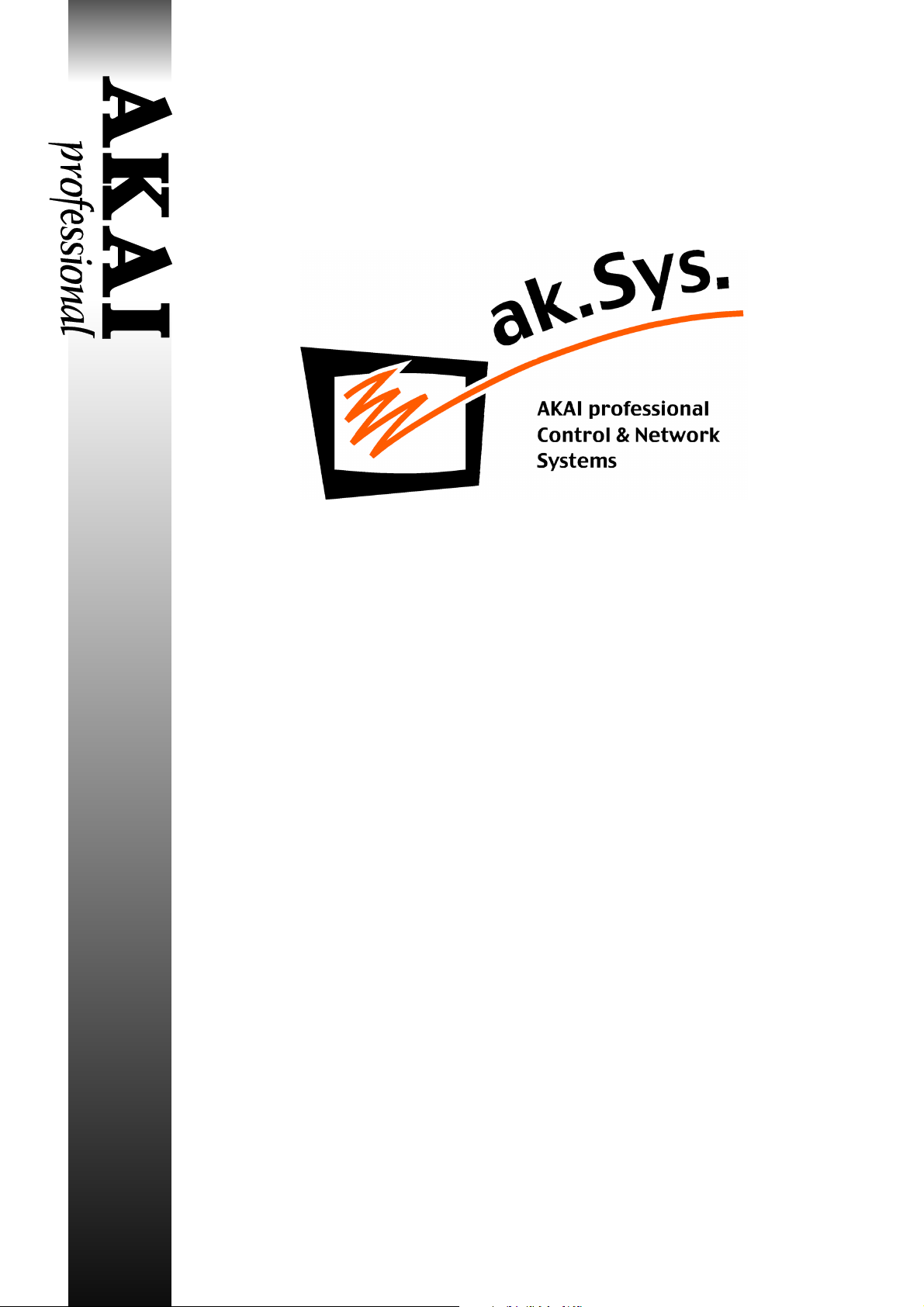
Version 1.70 User’s Guide
ADDENDUM
Page 2
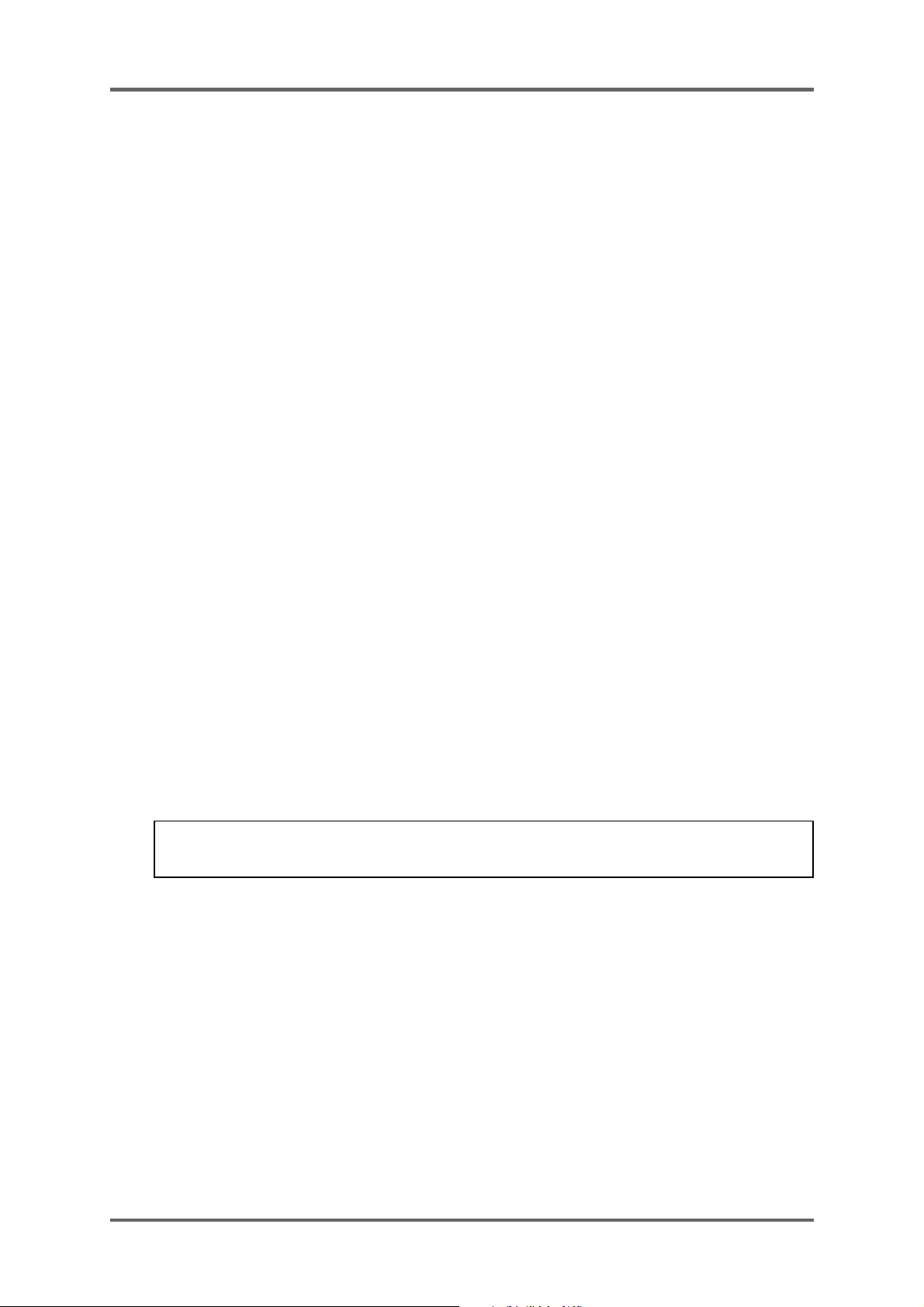
Table of contents
INTRODUCTION ......................................................................................................................... 1
NEW FEATURES IN AK.SYS V1.7.................................................................................... 1
REQUIREMENTS.............................................................................................................. 1
EXISTING USERS .................................................................................................. 1
NEW USERS........................................................................................................... 1
INSTALLATION.................................................................................................................. 2
INSTALLATION - MAC ............................................................................................ 2
INSTALLING AK.SYS - PC...................................................................................... 2
INSTALLING THE USB DRIVER - PC .................................................................... 2
USING AK.SYS.................................................................................................................. 2
EFFECTS EDITOR ...................................................................................................................... 3
EFFECTS EDITOR............................................................................................................ 3
SELECTING PRESETS..................................................................................................... 3
EDITING PRESETS .......................................................................................................... 4
STORING PRESETS......................................................................................................... 4
OTHER NEW FUNCTIONS ......................................................................................................... 5
NEW SAMPLE ASSIGN FUNCTION IN EDIT PROGRAM ............................................... 5
SELECTING A KEYGROUP FROM THE KEYBOARD GRAPHIC.................................... 5
AUDITIONING SAMPLES ................................................................................................. 6
BATCH RENAMING .......................................................................................................... 6
NEW SAMPLE EDITOR NOMINATION (PC VERSION ONLY) ........................................ 8
IMPROVED COMPATIBILITY WITH MAC SAMPLE EDITORS ........................................ 9
MESA COMPATIBILITY..................................................................................................... 9
NOMINATING MESA AS YOUR PREFERRED SAMPLE EDITOR................................... 9
APPENDIX ................................................................................................................................ 10
NOTES FOR WINDOWS 98 USERS .............................................................................. 10
NOTES FOR MAC USERS USING ANTARES INFINITY™............................................ 12
CHANGES TO DRAG AND DROP OF S2/3000/XL FILES ............................................. 12
All trademarks and trade names used in this User’s Guide Addendum are the property of their
respective owners.
ak.Sys. - Version 1.70 addendum
Page 3
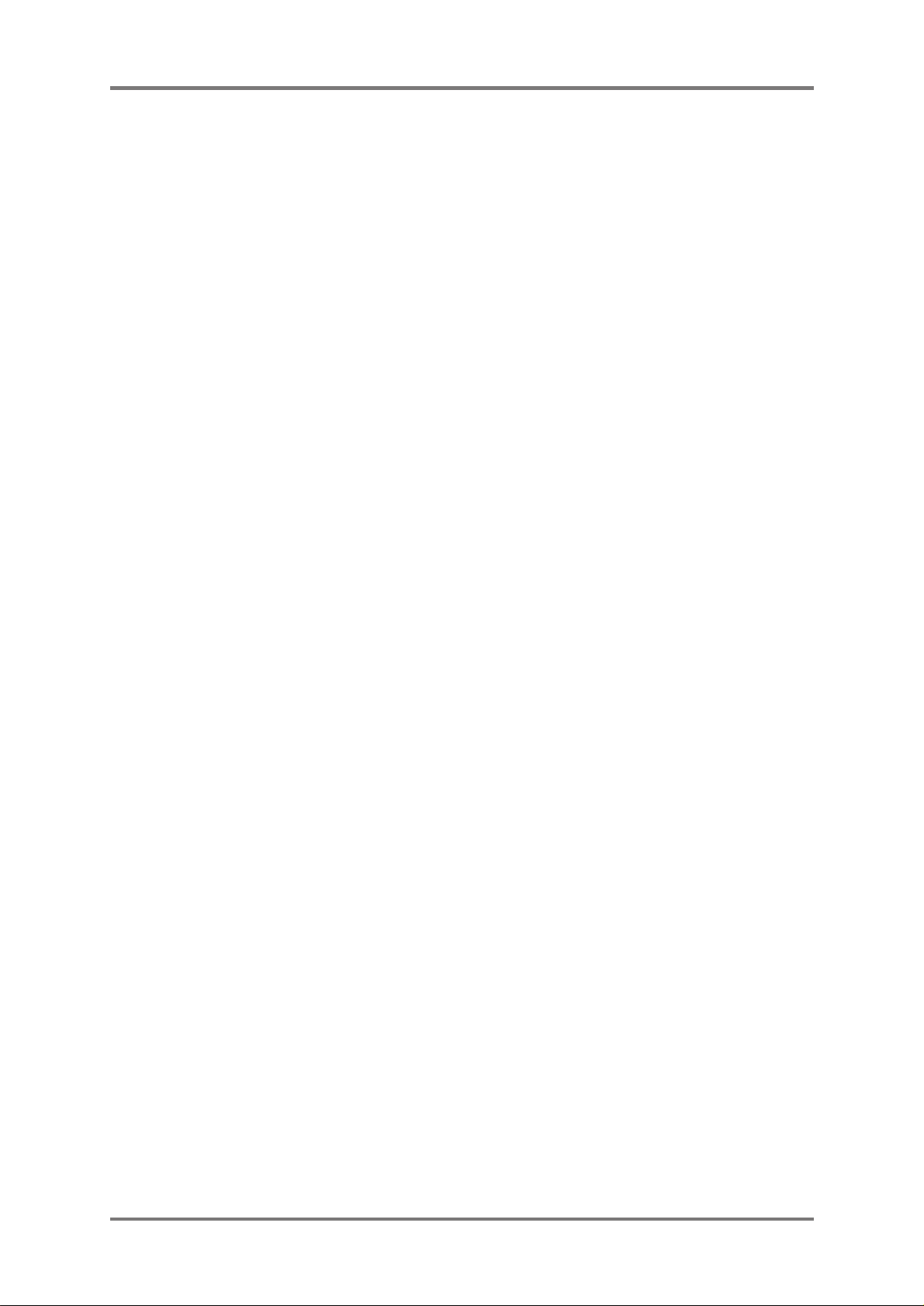
INTRODUCTION
ak.Sys Version 1.70 is a maintenance release that adds many useful new features.
NEW FEATURES IN AK.SYS V1.7
• A new EFFECTS EDITOR allows you to set the EB20 effects parameters from within ak.Sys.
• Custom effects presets can be saved to your Mac/PC’s HD for use with any multi.
• EB16 multiFX and reverb presets from the S2000/3000 and XL-series samplers can now be
used in the S5000/6000 via the new Effects Editor.
• You can drag and drop samples onto the Program Editor’s keyboard graphic to automatically
create keygroups and assign samples.
• It is now possible to select a keygroup from the Program Editor’s keyboard graphic.
• It is possible to audition samples quickly and easily using the SPACE bar on your Mac/PC’s
keyboard.
• New ‘batch’ renaming function and new contextual menu layout.
• Files created in MESA can now be loaded into the S5000/6000 via ak.Sys using drag and drop.
• The PC Version of ak.Sys now allows you to nominate sample editors for use within ak.Sys.
• The Mac version of ak.Sys now allows drag and drop of files created, edited and looped in
3rd party wave editors to be transferred to the S5000/6000 via ak.Sys with loops, etc., intact.
REQUIREMENTS
EXISTING USERS
To use ak.Sys Version 1.70, Version 2.10 (or later) of the sampler’s operating system must be
installed in your S5/6000(s) first. ak.Sys V1.70 does not work with OS versions earlier than V2.10
(attempting to use ak.Sys V1.70 with an earlier version of the sampler OS will result in a prompt
advising you of this).
You should use the ak.Sys OS LOADER application to update your sampler’s OS from V2.0.
NEW USERS
Please consult the ak.Sys V1.00 User Guide for details of the hardware, software and system
requirements. Version 2.10 (or later) of the S5/6000 operating system must be installed for ak.Sys
V1.70 to work (attempting to use ak.Sys V1.70 with an earlier version of the sampler OS will result
in a prompt advising you of this).
You may use the ak.Sys OS LOADER application to update your sampler’s OS from V2.0. If the
OS version of your sampler is prior to V2.0, it is necessary to use the OS floppy disk to update it.
Contact your AKAI professional dealer/authrised service center on this.
ak.Sys. - Version 1.70 addendum Page 1
Page 4
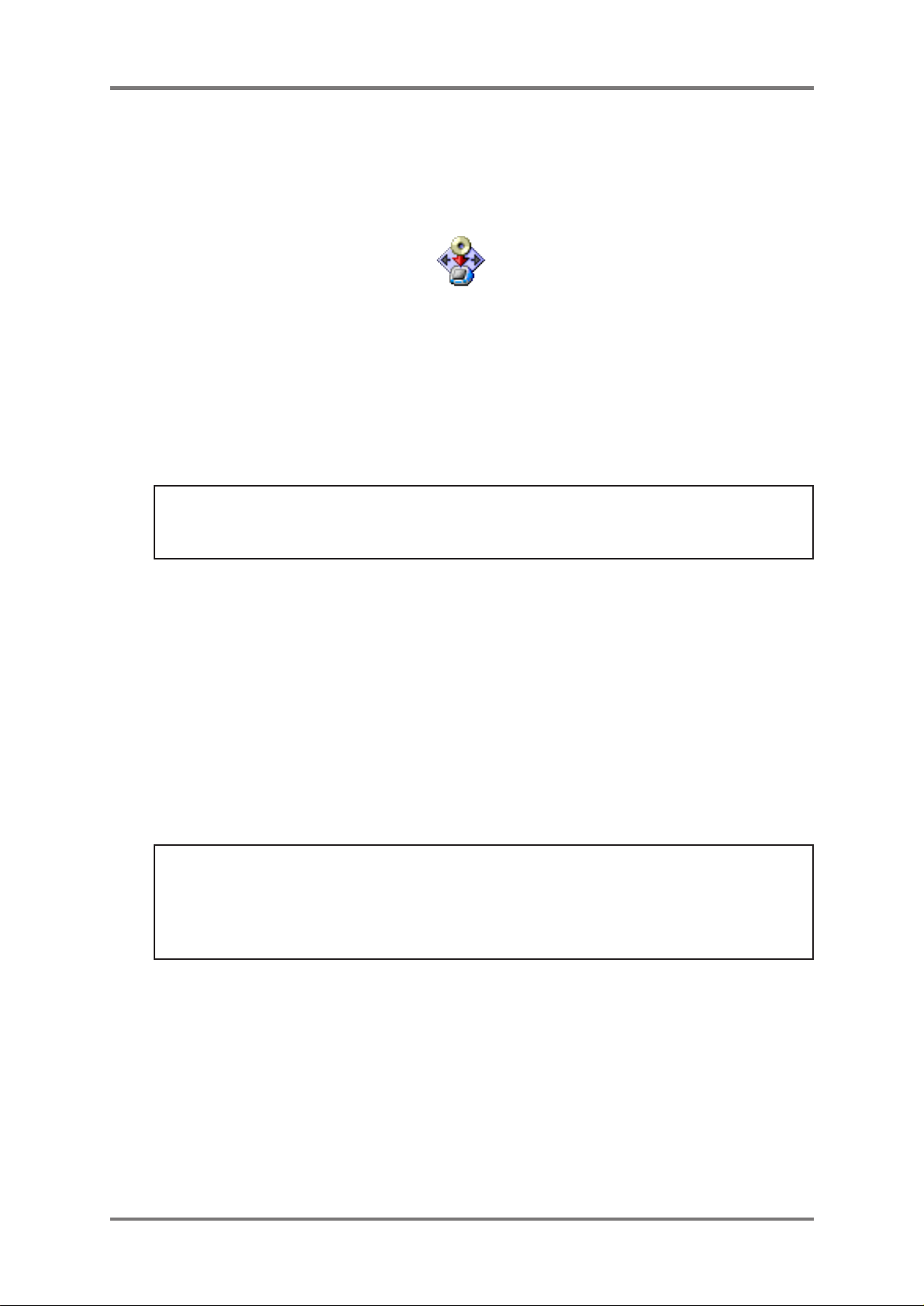
INTRODUCTION
INSTALLATION
INSTALLATION - MAC
Double click on this “ak.Sys Installer” icon and follow the on-screen instructions (if the file has
been provided as “akSys Installer.hqx”, double click on it first - this will create the installer).
ak.Sys Installer
Because a new System Extension is installed, you need to restart your Mac in order to use ak.Sys
V1.70. The USB Driver (USB ak.Sys S5000 Driver) will also be installed in the system folder at the
same time.
INSTALLING AK.SYS - PC
Double click on the file “AKSYSF17.EXE/AKSYS L17.EXE.” and follow the on-screen instructions.
NOTE: If you are upgrading from ak.Sys Version 1.00/1.50, the first phase of the install procedure
will actually uninstall (i.e. remove) ak.Sys V1.00/1.50 and its associated components. The
V1.70 (and its associated components) will then be installed.
INSTALLING THE USB DRIVER - PC
With both units powered down, attach your sampler’s USB connector to the PC’s USB connector
using an appropriate USB cable. Turn the sampler on and wait for it to complete booting. Now turn
on your PC. At some point, Windows will pop-up a prompt saying that it has found new hardware
(i.e. the sampler) and that its driver needs to be installed. Follow the on-screen instructions exactly
as you would be installing a new printer, scanner or whatever.
USING AK.SYS
Regardless of your computer platform, with the sampler connected to your computer via a USB
cable, power on the S5000/6000 and wait for it to boot successfully with the latest Sampler OS (i.e.
V2.10/2.11a). Then launch ak.Sys.
NOTE: If you attempt to use ak.Sys on either computer platform with a sampler OS version
earlier then 2.10, you will receive an error message telling you that the latest Sampler OS must
be installed.
*** AK.SYS VERSION 1.70 CAN ONLY BE USED WITH S5/6000 OS V2.10 or later***
Page 2 ak.Sys. - Version 1.70 addendum
Page 5
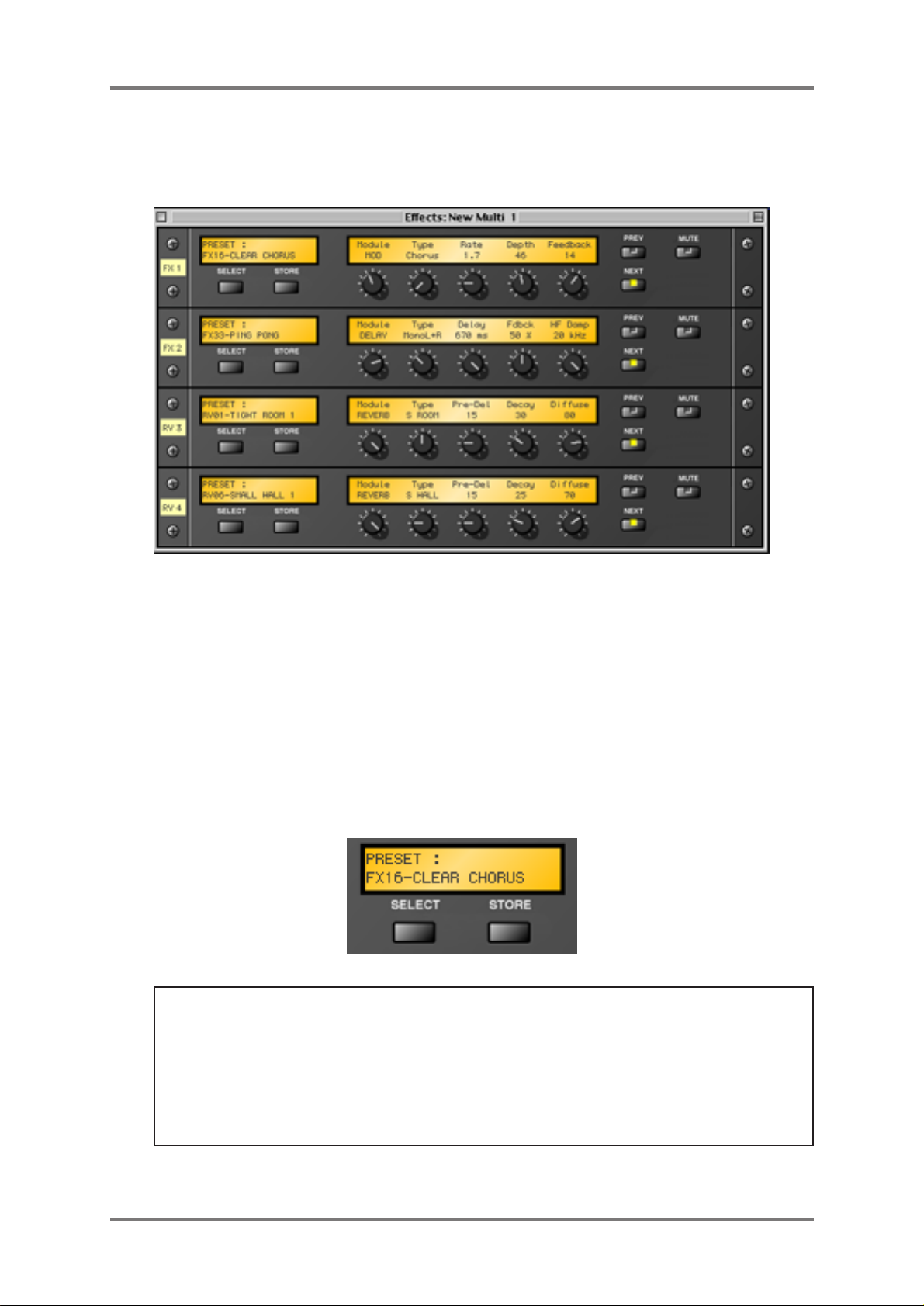
EFFECTS EDITOR
EFFECTS EDITOR
It is now possible to edit the EB20 effects (if installed in an S5000) from within ak.Sys. Styled like
a rack of four ‘virtual’ effects boxes, every parameter is available for editing:
Unlike the S5000/6000 itself (which simply saves effects as part of a multi), custom effects settings
and presets may be saved and separately recalled (loaded) into the effects editor . Thus it is possible
to create complete multiFX chanins and save these for use in other multis later on.
Furthermore, the EB16 multiFX and reverb presets from the S3000 (as well as S2000 and XLseries) range of samplers are also able to be used (and are supplied with ak.Sys V1.7).
SELECTING PRESETS
You can select presets in two ways. You can click on the PRESET ‘LCD’ at the top left of each
effects ‘module’ to pop-up a menu of FX you can choose from.
IMPORT ANT NOTE: For the pop-up menu to work correctly on the PRESET ‘LCD’, the effects
preset files must be kept in the following locations:
MAC ak.Sys 1.7 > Plug-ins > FX Presets > EB16 MultiFX/EB16 Reverb/your
own folder
PC aksys\FX presets\EB16 presets\FX/reverb/your own folder
ak.Sys. - Version 1.70 addendum Page 3
Page 6
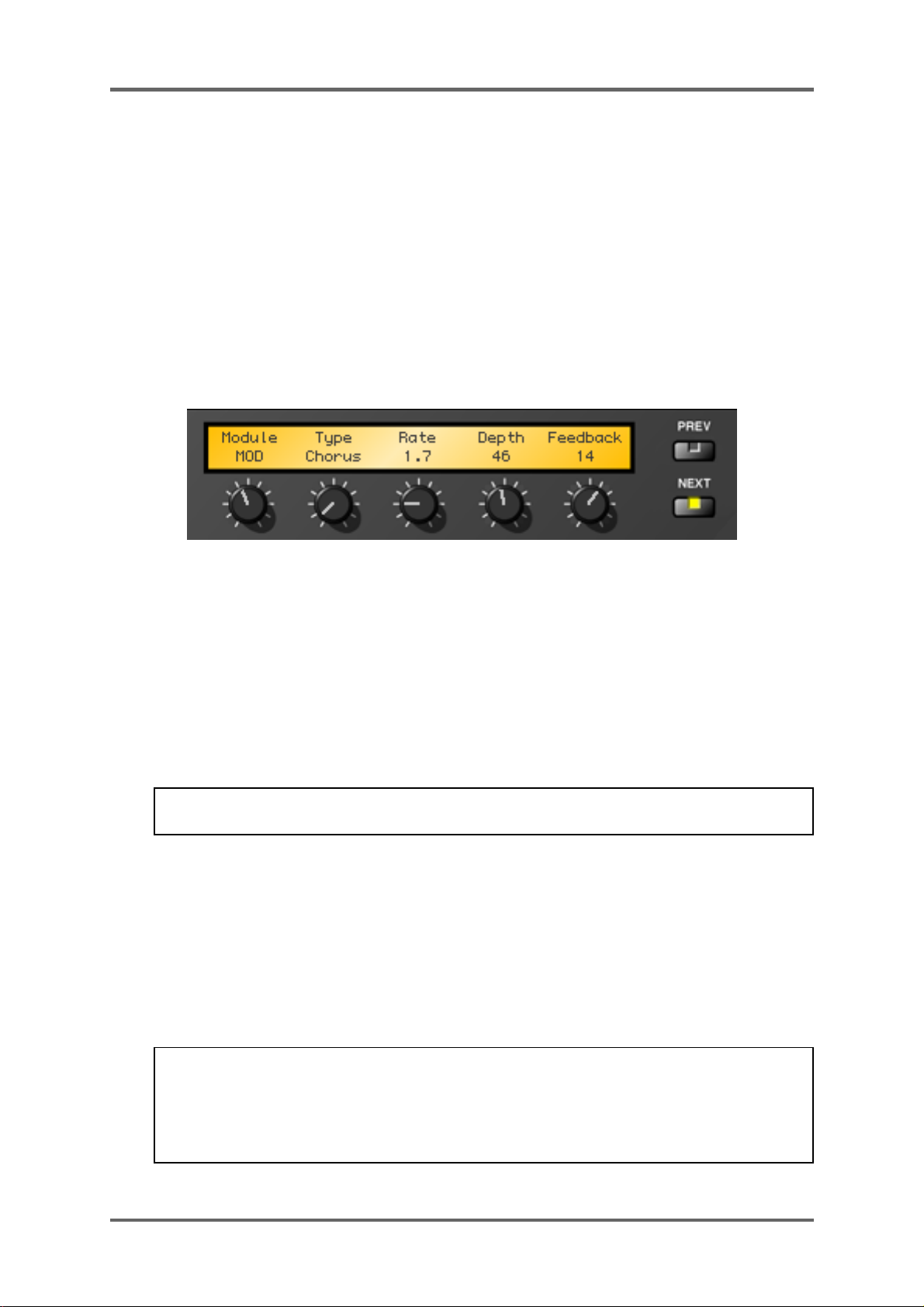
EFFECTS EDITOR
You can also click on the SELECT button to pop-up a typical file navigation window which can be
used to locate the effect you want to recall. This latter method is useful if you have stored ef fects in
locations other than those described on the previous page.
MultiFX can be loaded into the multiFX channels (FX1/2) and reverbs can be loaded into the
‘reverb-only’ channels (RV3/4). However, you can load reverb presets into the multiFX channels
(nothing will be set for the multiFX - i.e. chorus, deley, etc.) and similarly, multiFX can be loaded
into the ‘reverb-only’ channels (the multiFX will be ignored and only the reverb parameters will be
used).
EDITING PRESETS
Effects parameters can be edited using each effects module’s rotary encoder:
In the multiFX channels (FX1 and 2), the first rotary encoder always selects the multi-effect’s
‘module’ (i.e. distortion, ring mod, mod effects, delay, etc.) and the parameters to the right vary
according to the selected effects module’s type. When more parameters than the LCD can show
are available, these can be accessed using the PREV and NEXT keys. In all the effects types, the
main parameters are always available on the first page with lesser used parameters available on
other pages.
The ‘reverb-only’ parameters (i.e. RV3 and 4) are edited in the same way (though without the
multiFX capabilities).
An effects channel can be muted using the MUTE button on the FX Editor’s panels.
NOTE: This mutes the entire channel. Effects in the multiFX channels can be muted individually
within that effects module.
STORING PRESETS
The effects associated with a multi are still saved as part of the multi as normal but it is also
possible to save presets separately. Thus you can build a library of effects and reverb presets
which you can use again and again in any multi.
To store an effect preset, click on the STORE button. You will see the usual Mac/Windows ‘save’
pop-ups. The default location when storing is the FX PRESET folder/directory but you may change
this if you want and you can save your presets to a location of your choosing.
NOTE 1: Please see the note on the previous page - effects saved anywhere other than the
designated folders/directories will not appear on the DISPLAY LCD pop-up menu. They can
be loaded using the SELECT button, however.
NOTE 2: On the PC version of ak.Sys, effects presets must have .afx appended to their name.
Page 4 ak.Sys. - Version 1.70 addendum
Page 7
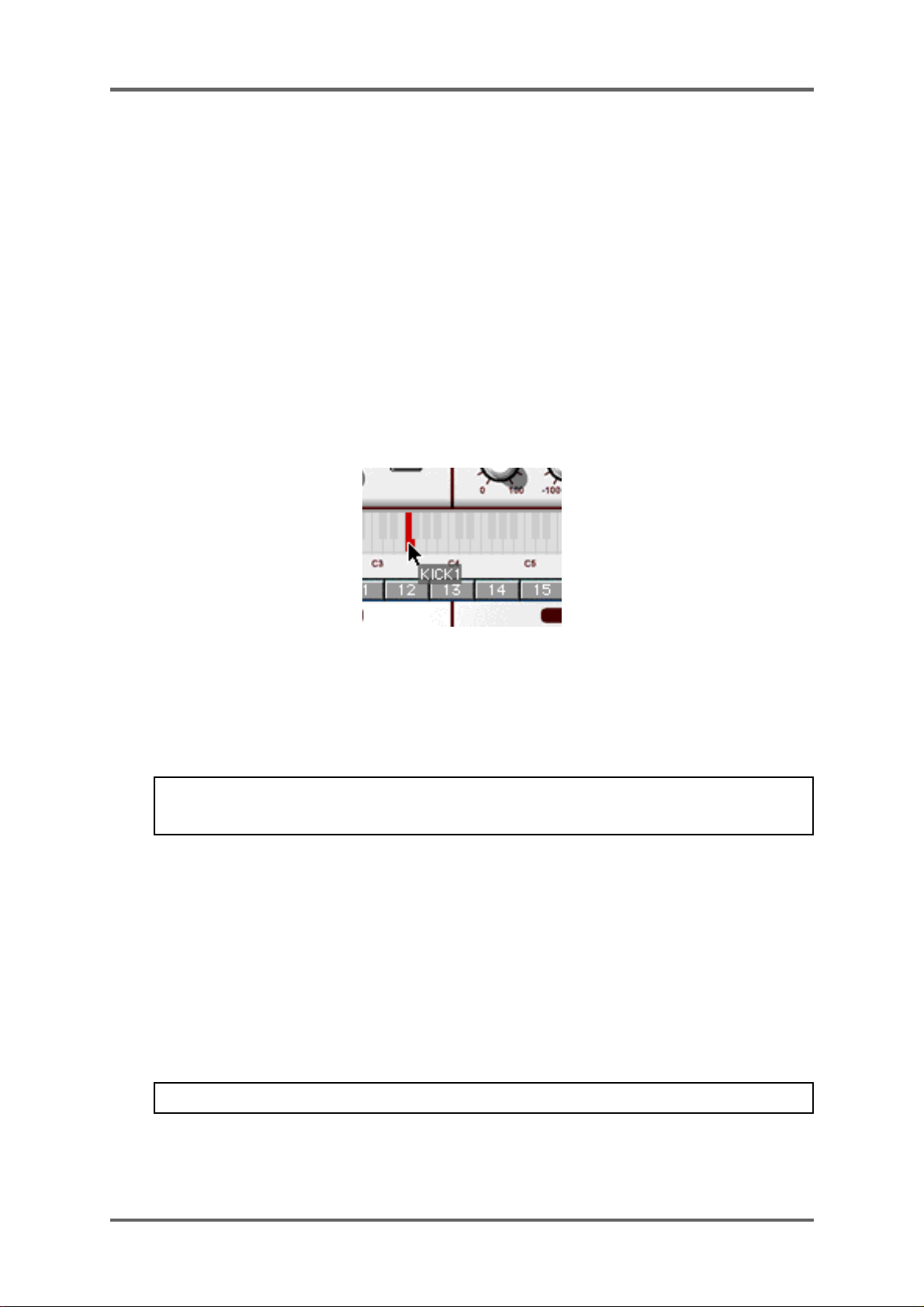
OTHER NEW FUNCTIONS
NEW SAMPLE ASSIGN FUNCTION IN EDIT PROGRAM
It is now possible to drag samples directly onto a note on the keyboard graphic shown in the
Program Editor to assign samples and also create keygroups in one simple operation.
This is primarily intended for the quick creation of drum programs but can be used for other purposes
too.
The logic is simple:
Drag a sample onto a note on the keyboard graphic and a ‘one-note’ keygroup will be created and
the sample you are dragging will be assigned to it. For example, drag a sample called “KICK1”
onto C1 on the keyboard graphic and a keygroup with a keyspan of C1-C1 will be created and
“KICK1” will be assigned to that keygroup. Drag a sample called “SNARE1” onto D1 and a keygroup
with a keyspan of D1-D1 will be created and “SNARE1” will be assigned. Etc..
When you drag a sample onto a note, the note is highlighted in red:
You will note that if a keygroup already exists on the note you are dragging a sample to, the new
keygroup will be layered on top of the existing one.
To overwrite an existing keygroup (i.e. replace one keygroup with another), using CTRL+drag will
cause the existing keygroup to be deleted and replaced with the new keygroup.
NOTE: Mac users should drag and then press CTRL - pressing CTRL first will pop up the
item’s contextual menu.
This new function makes program creation very quick and easy. Of course, once you have done
the keygroup creation/sample assignment process (arguably the most tedious aspect of program
creation!) using the above method, the program can be edited in the usual way.
SELECTING A KEYGROUP FROM THE KEYBOARD GRAPHIC
As well as selecting keygroups in the usual way using the keygroup ‘tabs’, you can now select
keygroups more directly by clicking on a note on the keyboard graphic.
On the Mac version of ak.Sys, you can select a keygroup using OPTION+click on the keyboard
graphic.
NOTE: OPTION is sometimes labelled ALT on some Mac keyboards.
On the PC version of ak.Sys, you can select a keygroup using CTRL+right click on the keyboard
graphic.
ak.Sys. - Version 1.70 addendum Page 5
Page 8

OTHER NEW FUNCTIONS
AUDITIONING SAMPLES
As well as auditioning samples from the item’s contextual menu, it is now possible to audition
samples quickly and easily by pressing the SPACE bar on your Mac/PC’s keyboard.
When a sample is selected in the ak.Sys (either in memory or on disk/CD-ROM), pressing the
SPACE bar will audition the sample.
NOTE: This feature was actually implemented on the PC version in ak.Sys V1.5 but was not
documented. Apologies!
In the Mac version, if it entered in Rename mode, press ESC or CMD+ . (dot) to abort.
BATCH RENAMING
Whilst it has been possible to perform functions such as delete, save, etc., with multiple items
since Version 1.00, it is now possible to rename multiple items. For example, you may have recorded
a collection of bass samples and used the sampler’s default name “NEW SAMPLE 1-n” and you
wish to rename them all to something more meaningful.
By selecting all these samples and using the contextual menu, you will now see this:
Selecting this will pop-up this prompt:
You should enter a new name as appropriate (for example, BASS GUITAR).
Page 6 ak.Sys. - Version 1.70 addendum
Page 9
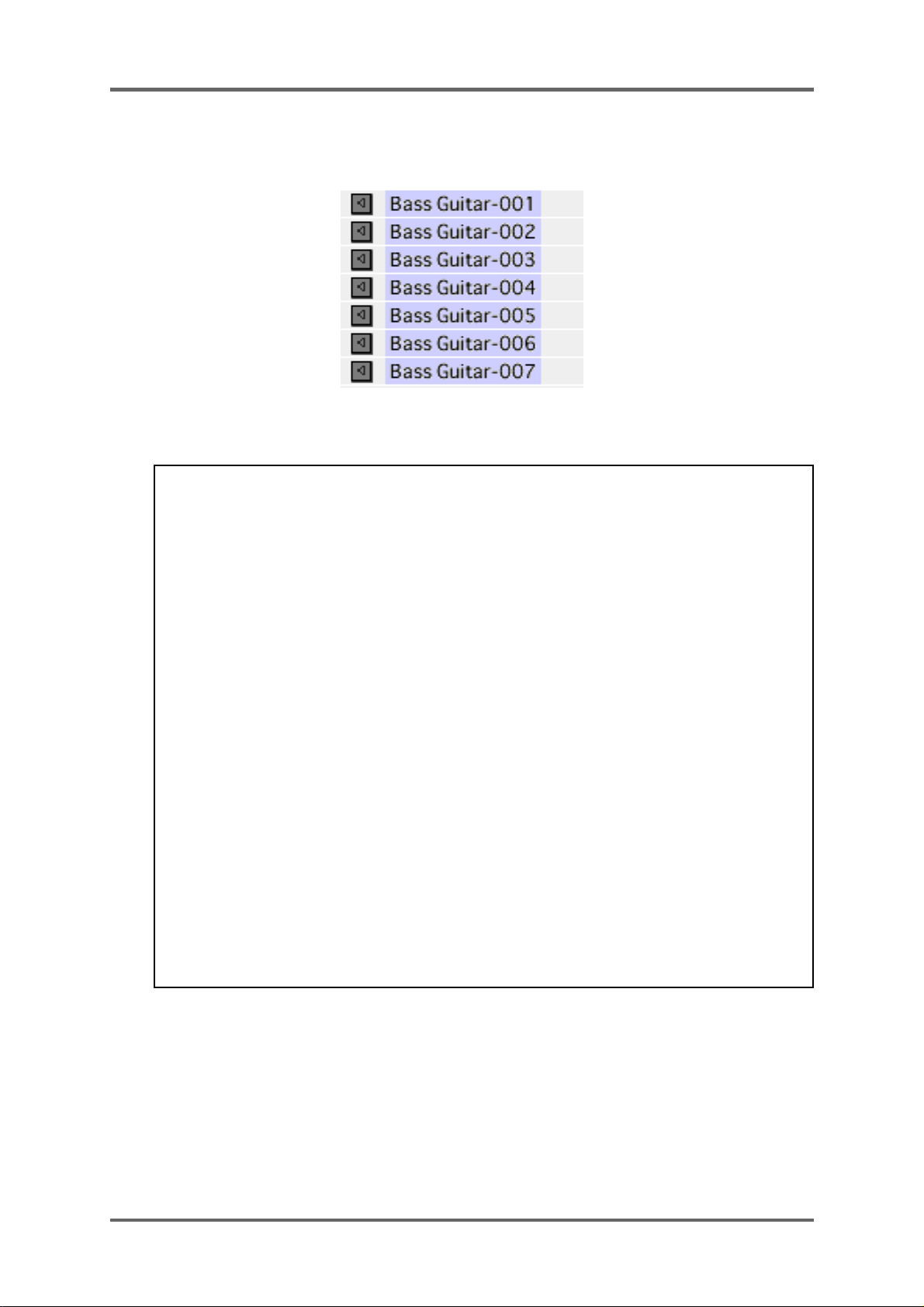
When the process is finished, you will see this result:
OTHER NEW FUNCTIONS
The ‘seed’ name will be used for items with 001-
nnn
appended.
*** NOTES FOR MAC USERS ABOUT BATCH RENAMING ***
Unlike the PC version which only shows multis OR programs OR samples in the Browser, it is
possible to selected multiple items of different types (for example, 3 programs and 6 samples).
When multiple items are selected in this way, it is not possible to apply the process to all of the
selected items. For example, in the case where you have some programs and samples selected
simultaneously, you cannot perform a batch rename to all of them.
What is processed depends on which item you bring the contextual menu up on. For example,
you have 3 programs and 5 samples selected and you CTRL+click on one of the programs to
bring up the BA TCH RENAME function. In this case, proceeding will rename only the programs
and not the samples as well. Similarly, doing the same and CTRL+clicking on a sample would
cause only the selected samples to be renamed.
In the majority of cases, it is unlikely that you would want to batch rename different items in
one hit and the function is more likely to rename a batch of newly recorded/loaded samples,
etc..
The same applies to other processes in the contextual menus such as Delete and Save to
Mac. However, there are exceptions:
If you drag multiple items (i.e. multis and/or programs and/or samples) to the wastebasket, all
selected items will be deleted.
If you use SAVE T O MAC on either a multi or a program, you are, of course, offered the option
to save these items’ dependants.
ak.Sys. - Version 1.70 addendum Page 7
Page 10

OTHER NEW FUNCTIONS
NEW SAMPLE EDITOR NOMINATION (PC VERSION ONLY)
It is now possible to nominate your preferred sample editor in the Windows version of ak.Sys. This
allows you to use a sample editor of your choice rather than the one created by the file’s default
‘association’.
To nominate a sample editor, click on the SAMPLE EDITING menu item:
In the menu select CHOOSE SAMPLE EDITOR. The usual navigation windows will be shown and
you should find your way to the sample editor you want to nominate. For example:
Simply double click on the application’s icon.
You can revert to the default system association using the USE SYSTEM ASSOCIATION button.
Also, if the nominated application is deleted or uninstalled (or can’t be found for whatever reason),
ak.Sys will revert to the system association.
Page 8 ak.Sys. - Version 1.70 addendum
Page 11
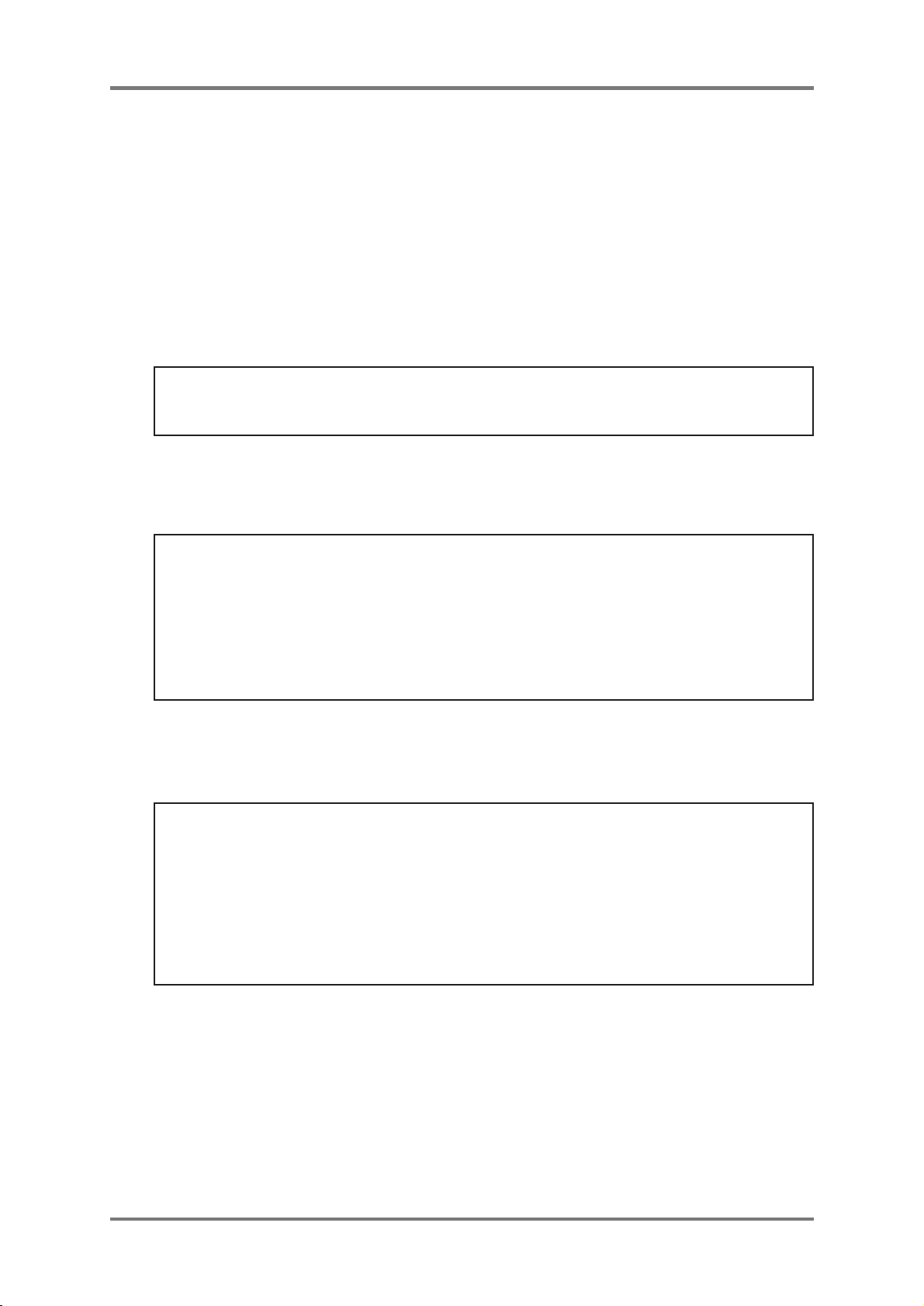
OTHER NEW FUNCTIONS
IMPROVED COMPATIBILITY WITH MAC SAMPLE EDITORS
On previous releases of the Mac version of ak.Sys, there were problems, typically, the loops and
note numbers were not transferred to the S5000/6000, when transferring AIFF samples created
and edited in 3rd party sample editors.
The reason for this is that Mac ak.Sys used to utilise Quicktime™ to convert AIFF samples created
in 3rd party editors to WAVs (the S5000/6000’s ‘native’ format) which had the effect of ignoring
loop and note number information. Thus, the loop would be switched off (and the loop points set to
1 and sample end) and the sample’s note number would be reset to C3 (regardless of the original
note it was sampled on). There may have been other issues with samples created and edited in
certain 3rd party editors and transferred to the S5000/6000 due to the use of Quicktime™ within
the Mac version of ak.Sys.
NOTE: Samples originated in the sampler and transferred to a 3rd party sample editor by
double clicking on them in the ak.Sys Browser and then transferred back to the sampler using
the editor’s SAVE function do not suffer this limitation as Quicktime™ is bypassed in this case.
V1.70 of the Mac version of ak.Sys now uses a proprietary transfer/conversion process that bypasses
Quicktime™ completely. The result is that AIFF samples created, looped and otherwise edited
using 3rd party sample editors will now transfer successfully to ak.Sys (and hence the S5000/
6000) with their loop points and note numbers preserved.
NOTE: AIFF files that are saved as WAV files in sample editors that utilise the Quicktime™
codecs to do the AIFF>WA V conversion will have the loop and note number information stripped
at source (i.e. when you save them).
Although the ‘native’ format for the S5000/6000 is W AV, it is recommended that you save any
looped samples as AIFF and let ak.Sys’s proprietary conversion process take care of the
transfer as saving them as WAVs on your Mac is likely to strip the loop (and note number)
settings.
MESA COMPATIBILITY
If you have any sound library created/edited and saved within MESA (Mac or PC version), these
files may now be used with ak.Sys simply by dragging them onto ak.Sys.
NOTE FOR MAC USERS: Unlike most 3rd party sample editors, MESA allows you to store
separate sample START and END points. If these markers are set when editing a sample
within Mac MESA, they are recognised when the sample is transferred back to the S5000/
6000 via Mac ak.Sys in V1.70.
Also, sample ST ART and END points created on the S5000/6000 are recognised if the sample
is transferred to Mac MESA and back again to the S5000/6000.
This is not possible on the PC version, however.
NOMINATING MESA AS YOUR PREFERRED SAMPLE EDITOR
It is possible to use the Audio Editor in MESA as a stand-alone sample editor if you want.
Further more, MESA may be nominated as your preferred sample editor within ak.Sys.
However, please note that MESA needs to be running when you try to edit a sample from within
ak.Sys - If MESA isn’t running when you double click on a sample in the ak.Sys Browser, it won’t
launch automatically. However, if MESA has been launched manually prior to doing any sample
editing, the sample(s) will be transferred to MESA and back to the S5000/6000 successfully.
ak.Sys. - Version 1.70 addendum Page 9
Page 12

APPENDIX
NOTES FOR WINDOWS 98 USERS
A problem was reported in previous releases of the Windows version of ak.Sys that appeared to all
intents and purposes to be a memory leak (i.e. RAM on the PC is used up very quickly for no
apparent reason).
There is, in fact, a problem with file caching in Windows 98 and ME - if you do a lot of disk access
(as is often the case when using ak.Sys), the memory used in the file caching is not returned
properly. It is returned eventually but slowly and only on demand. The problem is worse if other
applications are in use. The result is that the computer slows down, sometimes to the point where
it needs to be rebooted. The problem is one that can be experienced in other PC applications that
access the disk a lot.
Because the problem lies in Windows, there is no fix available in ak.Sys itself. However, if you
have experienced the problem, you can overcome the problem by making some changes to the
SYSTEM.INI configuration file as described below. There are two ways you can do this:
METHOD 1:
1 From the START menu, select RUN
2 Type in the following
3 Click on OK
4 A number of files will be shown.
5 Bring the file SYSTEM.INI to the front
6 Scroll down until you see the following: [vcache]
7 Under [vcache] type in the following (*)
exactly
as it is written here: sysedit
MinFileCache=16384
MaxFileCache=16384
The entry should look like this:
[vcache]
MinFileCache=16384
MaxFileCache=16384
8 Save the file
9 Reboot your PC
__________
METHOD 2:
1 In Windows Explorer, locate your WINDOWS folder (use TOOLS/SEARCH)
2 Open this file
3 Scroll down (or use FIND) until you see the following: [vcache]
4 Under [vcache] type the following (*)
MinFileCache=16384
MaxFileCache=16384
The entry should look like this:
[vcache]
MinFileCache=16384
MaxFileCache=16384
5 Save the file
6 Reboot your PC
__________
Page 10 ak.Sys. - Version 1.70 addendum
Page 13

APPENDIX
(*) NOTE ABOUT THE VALUE ENTERED AS Min/MaxFileCache
The values shown above are merely included as examples. The actual amount entered should
be between 10% and 25% of the total amount of memory you have installed in your PC.
*** IMPORTANT NOTE ***
The information given above is merely a suggestion, NOT a recommendation. Editing the
SYSTEM.INI file can have serious repercussions if you are not careful! Unless you are very
experienced with PC and Windows maintenance, the procedure described on the previous
page is not recommended.
Should you decide to proceed as above, please ensure that you are editing the correct file and
check that the data you are entering is correct. Ensure that you pay particular attention to
upper and lowercase characters and that the entries do not have spaces - it must be entered
exactly as shown on the previous page.
If you are in any doubt, do not attempt the procedure. If you do attempt it but become doubtful
about what you are doing, close the SYSTEM.INI file and do not save it.
AKAI professional can accept no responsibility for any problems that may arise through
modification to your System files.
ak.Sys. - Version 1.70 addendum Page 11
Page 14

APPENDIX
NOTES FOR MAC USERS USING ANTARES INFINITY™
Antares INFINITY™ is a stand-alone application that is dedicated to creating perfect loops, It has
a variety of functions that allow the creation of almost perfect loops and it integrates well with the
Mac Version of ak.Sys when nominated as your preferred sample editor.
However, work done in Infinity is not held in RAM but is constantly auto-saved every time you
perform an action. Thus, if you move a loop point, that action is auto-saved. If you change another
parameter, that action is also auto-saved. Do something else in Infinity and.... it is auto-saved.
Basically, any time you do anything in Infinity, that action is auto-saved.
Under normal circumstances, this is not a problem but when Infinity is used with ak.Sys,
change you make within Infinity that invokes its auto-save function causes the sample being edited
to be transfered back to your S5/6000 via USB. There is nothing that can be done to overcome
this - ak.Sys sees a ‘save’ command and so transfers the sample back to the sampler and it cannot
differentiate between an auto-save and a manual save.
However, a workaround is.....
Take your time!
If you adjust a parameter in Infinity , wait for the auto-save transfer back to the S5/6000 to complte
before making another change. If you edit another parameter within Infinity, wait (again) for the
transfer to complete before making another change. And so on.
If you don’t wait for transfers to complete before performing your next action in Infinity, there is a
risk that you can clog the USB with multiple transfers which might result in a USB timeout error and
problems with ak.Sys and/or your S5000/6000.
Infinity is an excellent creative tool for Mac users that can radically reduce the time taken to create
good loops. However, please be aware of its idiosyncrasies when using it with ak.Sys and wait for
sample transfers to complete before proceeding with another action in Infinity.
See more about Antares and INFINITY at:
http://www.antares-systems.com
any
CHANGES TO DRAG AND DROP OF S2/3000/XL FILES
In the Version 1.50 user’s guide/Addendum, it was said that S2000, S3000 (and XL) files can be
dragged to a desktop drive.
This was true in Version 1.50 but some problems were found when subsequently dragging S2/
3000 (and XL) files back to the sampler. As a result, this function has been dropped and it is now
NOT possible to drag S2/3000 and XL files to the Mac/PC desktop.
If you wish to save S2/3000 and/or XL files to the desktop, you should load them into the S5/6000
first and then drag those from Memory to the desktop.
Page 12 ak.Sys. - Version 1.70 addendum
Page 15

%
1-3, Hiranuma 1-chome, Nishi-ku,
Yokohama, Japan
010608
ET
Printed in Japan
