
ENGLISH
PORTABLE DVD PLAYER PORTABLE DVD PLAYER
DUAL SCREENS PORTABLE DVD PLAYER DUAL SCREENS PORTABLE DVD PLAYER
OWNER`S MANUALOWNER`S MANUAL
OWNER`S MANUAL
REVERSE 16:9 / 4:3 MODE UP DOWN
REVERSE 16:9 / 4:3 MODE UP DOWN
Please read this manual before operating
ACVDS730XT
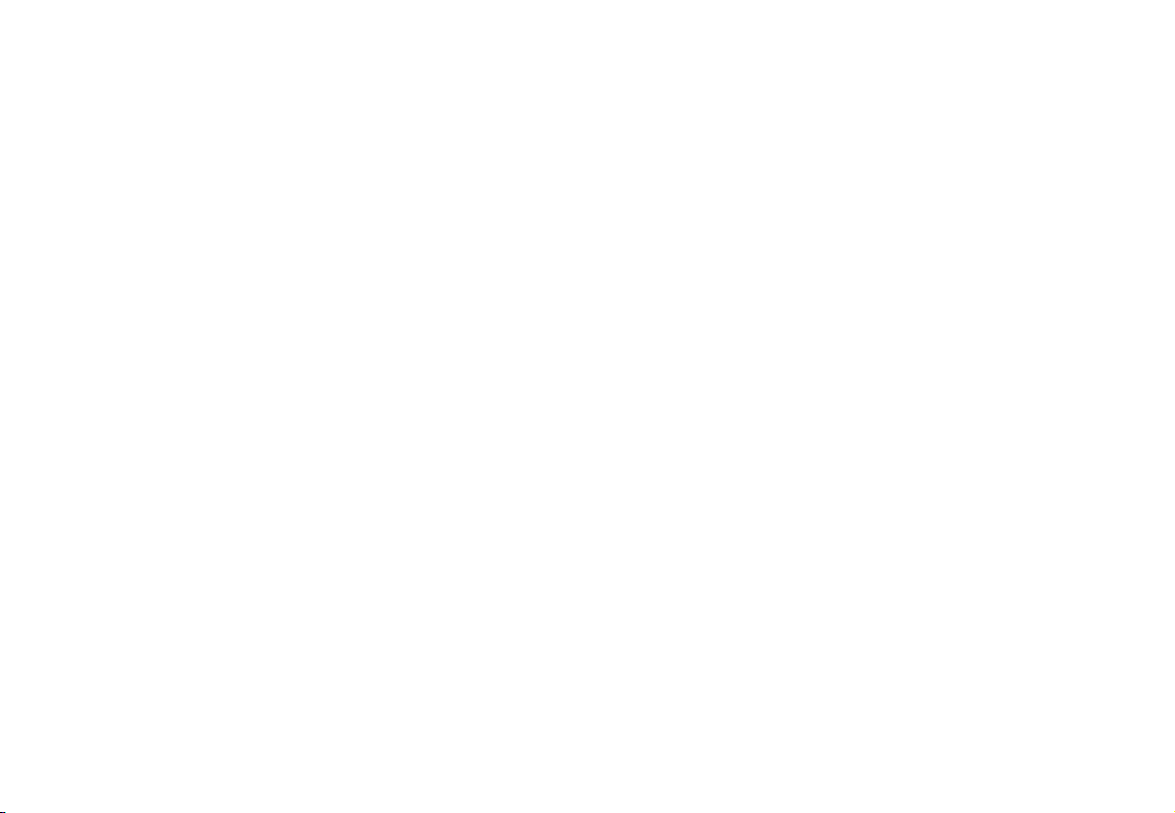
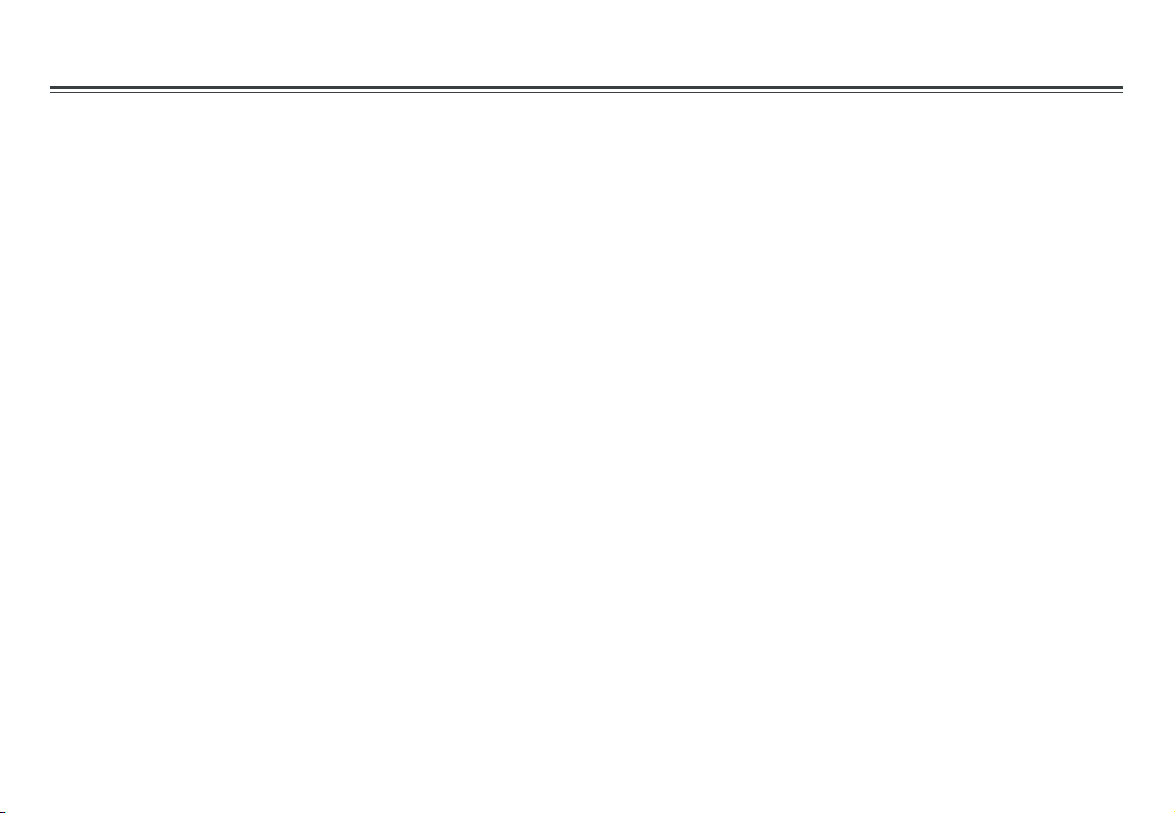
Table of Contents
Table of Contents.....................................................................................................................................................................1
Safety Information...................................................................................................................................................................2
Remote Control........................................................................................................................................................................3
Description of the Player........................................................................................................................................................4
Description of the LCD Screen.................................................................................................................................................5
Using the Remote Control........................................................................................................................................................6
Connecting the LCD Screens...................................................................................................................................................7
Using the AC Adaptor...............................................................................................................................................................8
Connecting Earphones to the DVD Player.................................................................................................................................9
Mounting the Screens for In-Car Use
Playing a Disc....................................................................................................................................................................11-15
Playing MP3 and Regular Audio CD.........................................................................................................................................16
Playing Picture CD..................................................................................................................................................................17
Setting System for TV system, Screen saver, TV type(4:3/16:9), Password, Rating, Default................................................18-19
Setting Language for OSD, Voice, Subtitle, Menu....................................................................................................................20
Setting Video for Brightness, Contrast, Hue, Saturation, Sharpness.......................................................................................21
Adjusting LCD Screen............................................................................................................................................................22
Troubleshooting....................................................................................................................................................................23
Specifications........................................................................................................................................................................24
.......................................................................................................................................10
~ 1 ~
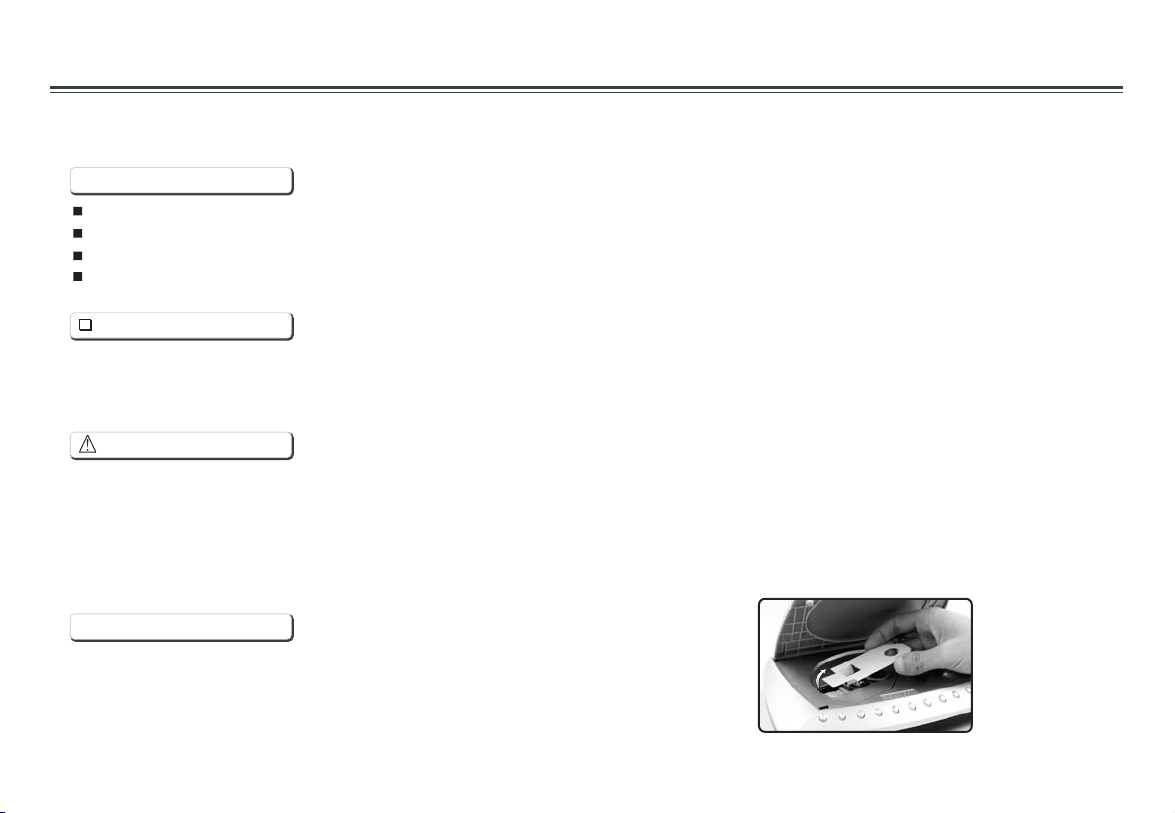
Safety Information
Please read all of the safety and operating instructions before operating this Player, follow all warnings placed on the Player
and in the user's manual. These safety and operating instructions should be retained for future reference.
Safety Information
Do not expose the system to excessive moisture, rain, sand, or heat sources.
Place the DVD Player on a firm, flat surface.
Keep the DVD Player away from domestic heating equipment and direct sunlight.
When placing the DVD Player in a cabinet, allow about one inch of space all around the DVD Player for ventilation.
SAFETY WARNING
CLASS 1 LASER PRODUCT / KLASSE 1 LASER PRODUKT / LUOKAN 1 LASER LAITE / KLASS 1 LASER APPARAT / PRODUCTO
LASER CLASE.
INVISIBLE LASER RADIATION WHEN OPEN AND INTERLOCKS DEFEATED. AVOID EXPOSURE TO BEAM.
WARNING
1.To prevent fire or electrical shock, do not expose this Player to rain or moisture.
2.To avoid electrical shock, do not open the cabinet, no user-serviceable parts inside, refer servicing to qualified personnel only.
3.Certain countries may regulate the disposal of the battery used to power this product. Please consult with your local authority.
4.Listening with earphones for many hours at maximum volume may damage your hearing.
5.The Player should be connected to a power supply only of the type described in the operating instructions or as marked on the Player.
Attention:
Remove the protection card inside the disc compartment before using this Player.
~ 2 ~
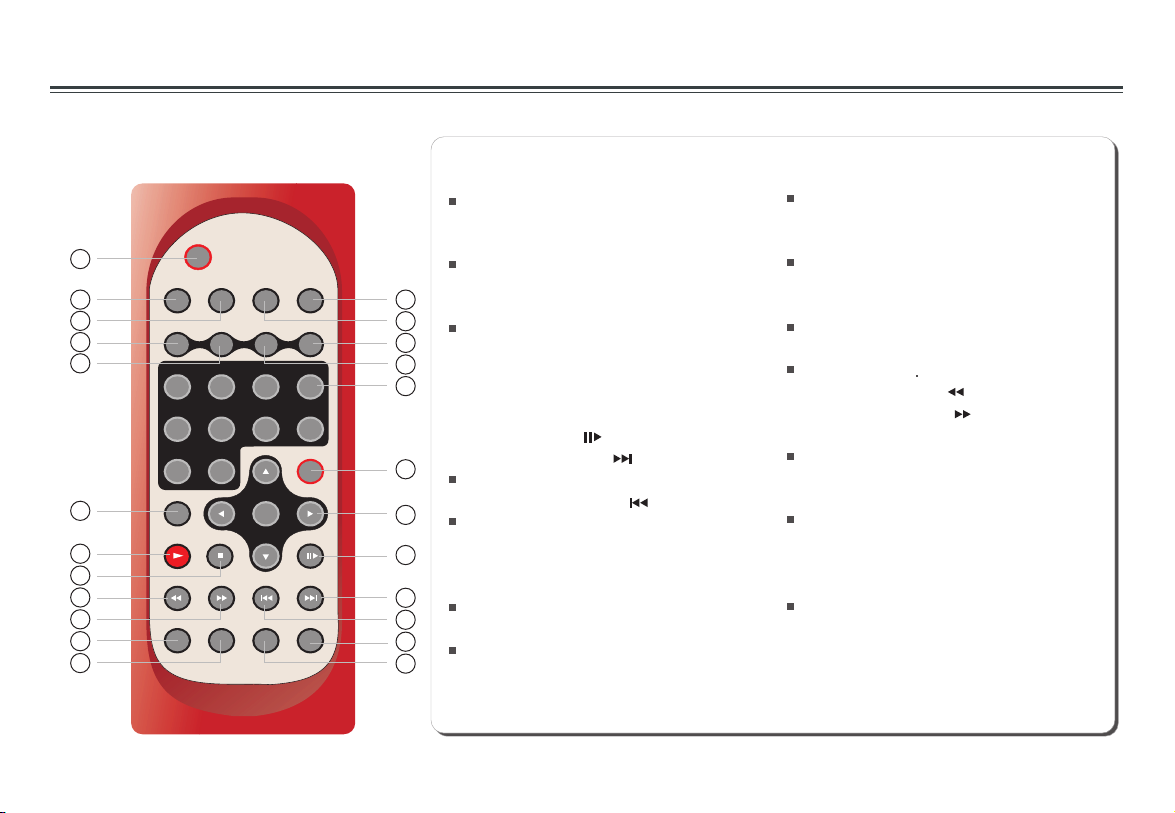
Remote Control
1.L/R Button
2.P/N Button
Selects PAL/NTSC/AUTO TV systems.
MENU/PBC
1
5
9
REMOTE CONTROL
MUTE
LANGUAGE
2
6
0
P/N
SUBTITLE
3
7
ENTER
L/R
TITLE
4
8
SETUP
ZOOMREPEAT MARK GOTO
12
13
14
15
16
17
18
19
20
21
22
23
DISPLAY
ANGLE
SLOW
3.TITLE Button
4.SUBTITLE Button
Selects the subtitle's language.
5.Number Buttons (0,1,...,9)
1
6.SETUP Button
2
Brings up the setup MENU
3
to set up the system's
4
language, audio, display,
5
password etc.
ENTER/DIRECTION Buttons
7.
8.PAUSE/STEP ( )Button
9.SKIP FORWARD ( )Button
6
Use to skip to next title, chapter or track.
10.SKIP BACKWARD ( ) Button
7
Use to skip to previous title,
chapter or track.
8
11.ZOOM Button
12.MENU/PBC Button
9
Brings up the disc menu.
10
13.DISPLAY Button
11
24
Displays the current disc playback
information.
14.MUTE Button
15.ANGLE Button
Use to access various
camera angles on a DVD.
16.LANGUAGE Button
Selects the voice language in a DVD.
17.SLOW Button
18.PLAY Button
Starts disc play.
19.STOP Button
Stops disc play
20.FAST REVERSE ( ) Button
21.FAST FORWARD ( ) Button
22.REPEAT Button
Allows you to repeat play
a title, chapter, track, or disc.
23.MARK Button
Use to mark a point where the playback
starts each time when the MARK button
is pressed later on.
24.GOTO Button
Use to enter the specific time to
playback.
~ 3 ~

Description of the Player
1
OUT1 OUT 2
3
9
2
1.OUT1/OUT2 jack
2.DC IN 12 V jack
3.DISC COVER
4.DIRECTION button ( up / down / left / right )
5.ENTER button
6.MENU button
7.PLAY BUTTONS
SKIP BACKWARD ( )
SKIP FORWARD ( )
PAUSE/STEP ( )
STOP ( )
PLAY ( )
8.POWER ON/OFF
9.OPEN button
10.REMOTE CONTROL SENSOR
11.LED LIGHT
F
F
O
RE
W
O
8
P
N
O
4
5
6
7
10 11
~ 4 ~

Description of the LCD Screen
1
2
3
REVERSE 16:9 / 4:3 MODE UP DOWN
4
9
5 6 7 8
1
1.
Heat vent
2.LCD
3.LED
4.REVERSE button
5.16:9/4:3 button
6.MODE button
7.UP button
8.DOWN button
11
VOL
12
9.SPEAKER
10.
Socket for connecting stand or
mounting device.
11.
Speaker volume knob
12.EARPHONE JACK
13.
Power On/Off switch
14.DC.AV IN PUT jack
POWER
13
ON OFF
DC .AV INPUT
14
10
~ 5 ~
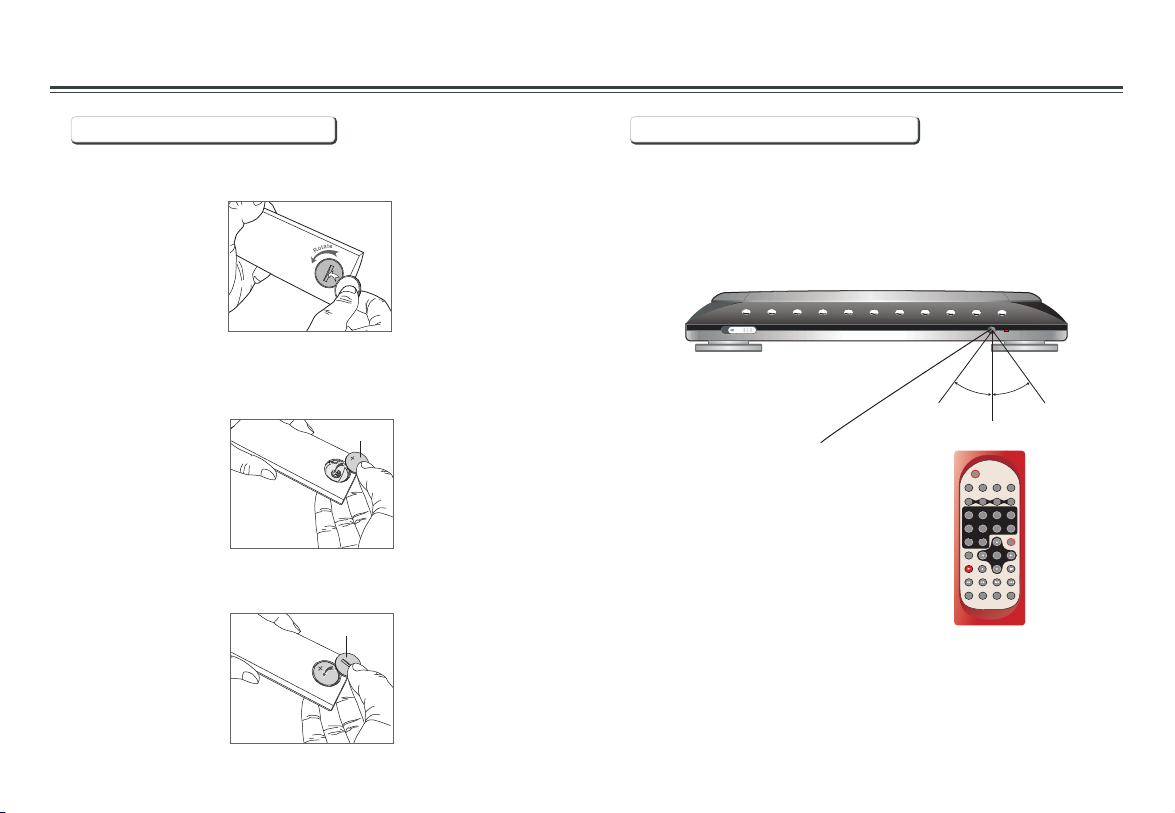
Using the Remote Control
Installing the battery Using the remote control
1. Open the battery compartment cover using a coin.
2. Insert a 3V lithium battery into the battery compartment with
the polarity ( + ) facing up as marked.
Battery
3. Replace the battery compartment cover and turn clockwise
until it stops.
battery compartment
cover
Point the remote control directly at the remote sensor
on the front of the DVD Player.
Corrosion, oxidation, battery-leakage and any other gradually
acidic defect of this nature will invalidate the guarantee.
EN
P
O
O
O
30
30
2m(6.5ft)
Remote Control Sensor
MENU/PBC
REMOTE CONTROL
MUTE
P/N
DISPLAY
L/R
LANGUAGE
SUBTITLE
TITLE
ANGLE
3
4
2
1
678
5
SETUP
0
9
SLOW
ENTER
ZOOMREPEAT MARK GOTO
~ 6 ~

Connecting the LCD Screens
The power for the two screens is provided by the DVD player through the provided cables which also serve to provide the audio/video
signal from the player to the screens. Follow these steps to make the connections.
1. Connect one end of the Power/AV cable (mini DIN) to the OUT1 on the player and the other end to the DC. AV INPUT on the screen.
2. Repeat step 1 for the other screen.
OUT1 OUT 2
DVD Player
LCD Screen
DC .AV INPUT
POWER
ON OFF
VOL
DC .AV INPUT
POWER
ON OFF
VOL
Power/AV Cable
Warning!
1. Do not turn on the DVD player power until the connection of Power/AV cable between the Player and the screen is done.
2. Always turn off the DVD player power before disconnecting the Power/AV cable between the Player and the screen.
~ 7 ~

Using the AC Adaptor
This portable DVD player is powered by AC through the supplied switching power AC adaptor.
For in-car use, this Player is powered by car battery through the supplied car(DC) adaptor.
To home power outlet
AC adaptor
OUT1 OUT 2
To DC12V IN on the DVD player
Important !
Always turn off the DVD Player before connecting or disconnecting the AC cord.
. Using a different type of adaptor may cause malfunction or damage to the product.Only use the AC adaptor supplied with this player
When the AC adaptor is used for prolonged period of time, the adaptor may heat up, this is normal and is not a cause for concern.
When not using the adaptor, unplug it from the outlet.
Do not use the AC adaptor if damaged. And do not try to disassemble or repair this adaptor.
Do not use this AC adaptor for other products.
Power cord
~ 8 ~

Connecting Earphones to the DVD Player
You can use the earphones (optional accessory) for private listening to the audio by connecting them to the earphone jack on the LCD
screen. Use the speaker VOLUME knob to adjust the volume.
Note: When the earphone is connected to the Phone Jack ( ), the speaker will be disconnected.
VOL
POWER
ON OFF
DC .AV INPUT
~ 9 ~

Mounting the Screens for In-Car Use
You can mount the screens to the head rest of your car using the provided straps. Depending on the type of your car seat, you can
mount the screens the following two ways.
(A) Car with height-adjustable head rest
1.Tug one strap under the two vertical mounting rods.
Repeat fthe step for the other strap
2.Mount the screen to the head rest and tighten the strap.
3.Repeat steps 1 and 2 for the other screen.
B) Car with fixed head rest.
1.Tug the strap through the two horizontal mounting rods.
2.Mount the screen to the head rest and tighen the strap.
~ 10 ~

Playing a Disc
Turning ON /OFF the player
1.To Turn On the Player
Slide POWER on the player to ON, the LED lights and if there is a disc in the disc compartment, playing will start automatically.
2. To Turn Off the Player
Simply slide POWER to OFF.
3. To Turn On the LCD Screen.
Slide POWER on the screen to ON, LED lights and the opening screen appears.
4. To Turn Off the LCD Screen.
Simply slide POWER to OFF.
Preparation for Playback
1. Make sure the Player has the power either from the AC adaptor or DC(car) adaptor.
2.Loading a disc, following these steps:
Press the OPEN button to open the disc compartment cover.
Place a disc into the tray with the label side facing up.
Close the disc cover.
3. Turn on the power of the Player and the screens.
Slide POWER to ON.
Play
Press (on the remote or on the player) to start play.
Stop
Press once to stop playback.
~ 11 ~

Playing a Disc
Pause
1.During playback, press (on the remote) or PAUSE/SETP (on the player) to pause.
2.Press to resume playback.
Resume
This Player provides a unique resume function for making viewing movie more convenient. Follow these steps
1.When you want to interrupt the playback and come back later to play where you interrupted it, you can press OPEN on the Player to
open the disc compartment cover.
2.You can now turn off the power, put it on standby, or even remove the disc from the Player, and when you play the same disc next
time, the disc will play from where it was interrupted.
3.This function only works when connected on 12V or 220V.
Skip
You can skip chapters on DVD-Video, tracks on CDs, and Video CDs.
1.To skip forward, press during play or while paused; it skips to the next chapter or track. Each press increases the numbers of skips.
2.To skip to previous chapter or track, press .
Fast Forward and Reverse
1.During playback, to fast forward, repeatedly press to increase the fast forward speed 2x, 4x, 8x, 20x.
2.During playback, to fast rewind, repeatedly press to increase the fast reverse speed 2x ,4x ,8x ,20x.
3.To resume normal playback, press .
Slow Motion
1.During playback, repeatedly press SLOW to play at 1/2, 1/3, 1/4, 1/5, 1/6, 1/7 speeds.
2.To resume normal playback, press .
You can only perform slow motion play in the forward direction.
~ 12 ~

Playing a Disc
Frame-by-Frame Playback
1.During playback, press PAUSE/SETP( ) to pause.
2.Repeatedly press PAUSE/SETP( ) to play one frame at a time.
3.To resume normal playback, press .
You can only perform step play in the forward direction.
Repeat Playback
You can play a chapter, a track, a title, a file or the entire disc repeatedly.
1.During playback, repeatedly press REPEAT to choose a Repeat option. Depending on the type of disc,the Repeat options may
be different.
2.To cancel repeat playback, repeatedly press REPEAT until REP:[ OFF ] appears on the screen.
""
Mark (Bookmark)
The Mark function lets you select parts of a DVD so that you can quickly find the section at a later time.
Follow these steps to set up marker playback:
1.During playback, press MARK on the remote control.
2.Use to select the desired underscore.
3.When you reach the scene you want to mark, press ENTER to confirm; and the underscore changes to a number (1, 2, 3, 4 or 5 ).
4.Repeat the above procedure for a new scene. You can have up to 5 bookmarks.
You can perform marker playback at any time by pressing MARK, and using to select one of the marks, then pressing on
the Player to start playing the bookmarked scene. The playback continues until the end of the disc. Repeat the above to play the
other marked scenes.
~ 13 ~

Playing a Disc
GOTO
You can go directly to a desired chapter and play, or play at a desired point of time. Follow these steps:
(A)To play a specific chapter
1. Press GOTO, use to select title (TT) and chapter
(CH) and enter the desired number.
2. Press ENTER to confirm and start play.
(B)To play from a specific point of time.
1. Press GOTO, repeatedly press to move to the time display and
it changes 00:00:00.
2. Fill in the time (hour: minute: second).
3. Press ENTER to confirm and start play.
ZOOM
1.Press ZOOM repeatedly during playback or pause to enlarge (2X, 3x, 4x, ) or reduce (1/2, 1/3, 1/4) the image.
2.Use direction keys ( and ) to move around (pan and scan) the enlarged image.
MUTE
1. Repeatedly press MUTE until MUTE appears on the display to silence the audio. Press MUTE again to turn on audio.""
MENU/PBC
Press MENU/PBC to return to the disc's Start Menu if it has the Start menu, if not, appears. Use TITLE to
return to the beginning of the disc if there is no Start Menu.
" INVALID KEY " " "
LANGUAGE
To switch voice language, press LANGUAGE, the currently selected language is displayed on the screen. Repeatedly
press LANGUAGE to select other language if the disc has multiple languages.
You can also switch the voice language in disc menu screen by pressing MENU.
~ 14 ~

Playing a Disc
SUBTITLE
Repeatedly press SUBTITLE during playback to change the subtitle's language if the disc has multiple language substitle. You can
turn off subtitle when OFF is selected. ""
ANGLE
With DVDs featuring recordings of pictures shot from different angles, you can choose any desired viewing angle during playback.
To switch to different view angle, press ANGLE, the currently selected angle is displayed on the screen, repeatedly press ANGLE to
select your desired angle.
TITLE
Press TITLE, it takes you to the very beginning of the title and play, or to the MENU if it has title menu.
DISPLAY
Repeatedly press DISPLAY during playback to display various playback information such as current title, chapter, track
elapsed time, languages etc.
L/R
This function is mostly used for karaoke (sing along) discs, by repeatedly pressing L/R, you can select STEREO, MONO
(Left), MONO (Right) etc.
P/N
This is used when you connect the Player to a TV and watch video on the TV. Repeatedly press P/N to select NTSC, PAL and AUTO to match that of your TV.
The LCD screen does not have NTSC or PAL, so if you watch video on the Player's screen, it is recommended to set to NTSC which will give a better video
quality. The player will play both PAL or NTSC DVD's tiltes even when the Player is set to NTSC.
~ 15 ~

Playing MP3 and Regular Audio CD
Valid MP3 CD and CD-R/RW
The MP3 files should be ISO9660 or Joliet format.
Use "mp3" as the file extension.
Play
In most cases, when a MP3 or CD is placed into the player, the first song file of the first folder palys.
In other cases, the file manger appears. Use direction keys ( and ) to select the song file and press (on the Player or on
the remote control) to play.
NOTE:
When playing CD or MP3, the screen turns off when no key is pressed for 30 seconds.
~ 16 ~

Playing Picture CD
Valid Picture
The player can play both Kodak Picture CD that you order from photo processing store, and home-made CD by burning JPEG files onto a CD-R or
CD-RW disc.
Play
In most cases, after the disc is placed into the player, the first file will be shown.
In other cases, the file manager appears. Use direction keys ( and ) to select the picture and press ENTER to view one picture
or press PLAY (on the Player or on the remote control) to start the slide show ( plays photos automatically).
Press ZOOM to enlarge the photo and use and to move around the enlarged photo.The slide show function stops when your
press ZOOM.
Pause
1.During playback, press (on the remote) or (on the player) to pause.
2.Press to resume playback.(on the Player or on the remote control)
Next/Previous
You can manually skip to the next picture by pressing , and to skip to the previous picture by pressing .
Rotate
The picture can be rotated and flipped.
1.During playback, use direction keys ( and ) to rotate right 90 degrees, left 90 degrees, flip vertically and horizontally
respectively.
UP-DOWN
LEFT-RIGHT
Original
Rotate right 90 degrees
Flip vertically Flip horizontally
~ 17 ~

Setting TV system, Screen Saver, TV type (4:3/16:9), Password, Rating, Default
1.Press SETUP on the remote control.
2.Use the direction keys ( ) to select SYSTEM SETUP
and its sub-menu.
3.Press ENTER to confirm your selection.
4.Press SETUP to exit, or select EXIT SETUP to exit.
Selecting TV system
SYSTEM SETUP
TV SYSTEM
SCREEN SAVER
TV TYPE
PASSWORD
RATING
DEFAULT
EXIT SETUP
NTSC
PAL
AUTO
Turning on/off screen saver
SYSTEM SETUP
TV SYSTEM
SCREEN SAVER
TV TYPE
PASSWORD
RATING
DEFAULT
EXIT SETUP
ON
OFF
TV type 4:3 or 16:9
4:3 LB (Letter Box)
Displays the content of the DVD title in 16:9 aspect ratio.
The black bars will appear at the top and bottom of the screen.
4:3 PS( Pan Scan)
The left and right of the screen are cut off and displays the
central portion of the 16:9 screen.
SYSTEM SETUP
TV SYSTEM
SCREEN SAVER
TV TYPE
PASSWORD
RATING
DEFAULT
EXIT SETUP
4:3PS
4:3LB
16:9
Changing password
1. Use direction keys ( ) to select PASSWORD
and press ENTER to confirm.
2. Key in your old password ( 888888 if this is the first use).
press ENTER to confirm.
3.Key in new password and press ENTER to confirm.
SYSTEM SETUP
TV SYSTEM
SCREEN SAVER
TV TYPE
PASSWORD
RATING
DEFAULT
EXIT SETUP
~ 18 ~

Setting TV system, Screen Saver, TV type (4:3/16:9), Password, Rating, Default
Setting rating
SYSTEM SETUP
TV SYSTEM
SCREEN SAVER
TV TYPE
PASSWORD
RATING
DEFAULT
EXIT SETUP
1.Go to PASSWORD and enter the password to open the lock
for Rating, the shows
" "
2.Go to RATING and select the rating.
3.Go back to PASSWORD and enter the password again to lock
the Rating, the shows.
" "
1 KID SAFE
2 G
3 PG
4 PG13
5 PG-R
6 R
7 NC-17
8 ADULT
Resetting to default setting
SYSTEM SETUP
TV SYSTEM
SCREEN SAVER
TV TYPE
PASSWORD
RATING
DEFAULT
EXIT SETUP
All settings will revert to the original factory settings when
RESTORE is selected.
RESTORE
~ 19 ~

Setting Language for OSD, Voice, Subtitle, Menu
Although this Player supports a list of different languages for OSD, subtitle and voice, the disc must have the specific language(s)
builted-in in order to effect the multi-language function of this Player.
1.Press SETUP on the remote control.
2.Use the direction keys( ) to select LANGUAGE SETUP and its sub-menu.
3.Press ENTER to confirm your selection.
4.Press SETUP to exit, or select EXIT SETUP to exit.
3
1 2
Changing OSD language
4
Changing subtitle language
LANGUAGE SETUP
OSD LANGUAGE
AUDIO LANG
SUBTITLE LANG
MENU LANG
EXIT SETUP
Changing voice language
LANGUAGE SETUP
OSD LANGUAGE
AUDIO LANG
SUBTITLE LANG
MENU LANG
EXIT SETUP
ENGLISH
GERMAN
SPANISH
FRENCH
PORTUGUESE
ITALIAN
ENGLISH
GERMAN
SPANISH
FRENCH
PORTUGUESE
ITALIAN
~ 20 ~
LANGUAGE SETUP
OSD LANGUAGE
AUDIO LANG
SUBTITLE LANG
MENU LANG
EXIT SETUP
ENGLISH
GERMAN
SPANISH
FRENCH
PORTUGUESE
ITALIAN
OFF
Changing menu language
LANGUAGE SETUP
OSD LANGUAGE
AUDIO LANG
SUBTITLE LANG
MENU LANG
EXIT SETUP
ENGLISH
GERMAN
SPANISH
FRENCH
PORTUGUESE
ITALIAN

Setting Video's Brightness, Contrast, Hue, Saturation, Sharpness
1.Press SETUP on the remote control.
2.Use the direction keys ( ) to select VIDEO SETUP
and its sub-menu.
3.Press ENTER to confirm your selection.
4.Press SETUP to exit, or select EXIT SETUP to exit.
Adjusting brightness
VIDEO SETUP
BRIGHTNESS
CONTRAST
HUE
SATURATION
EXIT SETUP
Adjusting contrast
VIDEO SETUP
BRIGHTNESS
CONTRAST
HUE
SATURATION
EXIT SETUP
Adjusting hue
12
10
8
6
4
2
0
VIDEO SETUP
BRIGHTNESS
CONTRAST
HUE
SATURATION
EXIT SETUP
+6
+4
+2
0
-2
-4
-6
Adjusting saturation
VIDEO SETUP
12
10
8
6
4
2
0
~ 21 ~
BRIGHTNESS
CONTRAST
HUE
SATURATION
EXIT SETUP
12
10
8
6
4
2
0

Adjusting LCD Screen
Following these steps to adjust the LCD quality during playback or while paused.
1.Repeatedly press MODE on the screen panel to select the parameters listed in the menu.
You can change BRIGHTNESS, CONTRAST, SHARPNESS, COLOR and TINT.
2.Repeatedly press (or hold down) UP and DOWN to change the setting of the parameter selected.
3.To reset the setting to its defaulted value, select RESET by repeatedly pressing MODE then press UP or DOWN to confirm.
16:9/4:3
REVERSE
MODE
UP
DOWN
REVERSE 16:9 / 4:3 MODE UP DOWN
~ 22 ~

Troubleshooting
If your DVD player dose not seem to be functioning properly, check the items below before you contact a service center.
Symptom
Power does not turn on
or suddenly turns off
Remote control does not work
Disc does not play
No picture and sound
No sound
Check
Make sure the AC Power cord is securely plugged into an AC outlet.
Turn the power off and then back on.
Check that the battery is inserted in the "+" and "-" directions properly.
The batteries may be dead. Replace them with new batteries.
Check that the signal transmission is directed at the remote control sensor on the DVD player.
Check that the disc is a DVD, DVD-RW, VIDEO CD, or AUDIO CD.
Do not use a disc that has scratches or dirt.
Check that the label-side of the disc is facing up.
The pick-up lens of the DVD player may be dirty. Contact the service center for lens cleaning.
Check if the Player and the screens have power (LED indicators are on).
Check if the DC/AV cables are connected properly.
Check the volume setting. If set to zero, turn up volume level.
Check that the headphones are plugged into the PHONES and Audio jack. Speakers
cannot be used with the headphones.
~ 23 ~

Specifications
General
Readable
Disc
Video
Output
Audio
Power Requirements
Power Consumption
Weight
Dimensions
Operating Temperature Range
DVD, DVD-R, DVD+R, DVD-RW, DVD+RW, VCD, DVCD, CVD, Mp3, PICTURE CD,
CD, CD-G, HDCD, CD-R, CD-RW, MPEG4
Composite Video
2 Channel
DVD Player
LCD Screen
DVD Player
LCD Screen
Output
Frequency Response
The specifications are subject to change without notice.
Weight and dimensions are approximate.
Due to continued product improvements, if there is any discrepancy in this user manual, the actual unit prevails.
Input AC 100V~240V, 50/60 Hz, Output DC 12V
>
15 W
437g
346g
224mm ( W ) x 166mm ( D ) x 43.8mm ( H )
188mm ( W ) x 138mm ( D ) x 24.8mm ( H )
OO
+10 C~ +40 C
1 channel : 1.0 Vp-p (75 load)
L(1/L), R(2/R)
20Hz - 20 kHz 2.5dB
+
-
~ 24 ~

Disposal of Used Electrical & Electronic Equipment
The meaning of the symbol on the product, its accessory or packaging indicates that this
product shall not be treated as household waste. Please, dispose of this equipment at your
applicable collection point for the recycling of electrical & electronic equipments waste. In
the European Union and Other European countries which there are separate collection
systems for used electrical and electronic product. By ensuring the correct disposal of this
product, you will help prevent potentially hazardous to the environment and to human
health, which could otherwise be caused by unsuitable waste handling of this product. The
recycling of materials will help conserve natural resources. Please do not therefore dispose
of your old electrical and electronic equipment with your household waste. For more
detailed information about recycling of this product, please contact your local city office,
your household waste disposal service or the shop where you purchased the product.

Importer AKAI Benelux Elmarc B.V.
Information : www.akai.eu
