Page 1
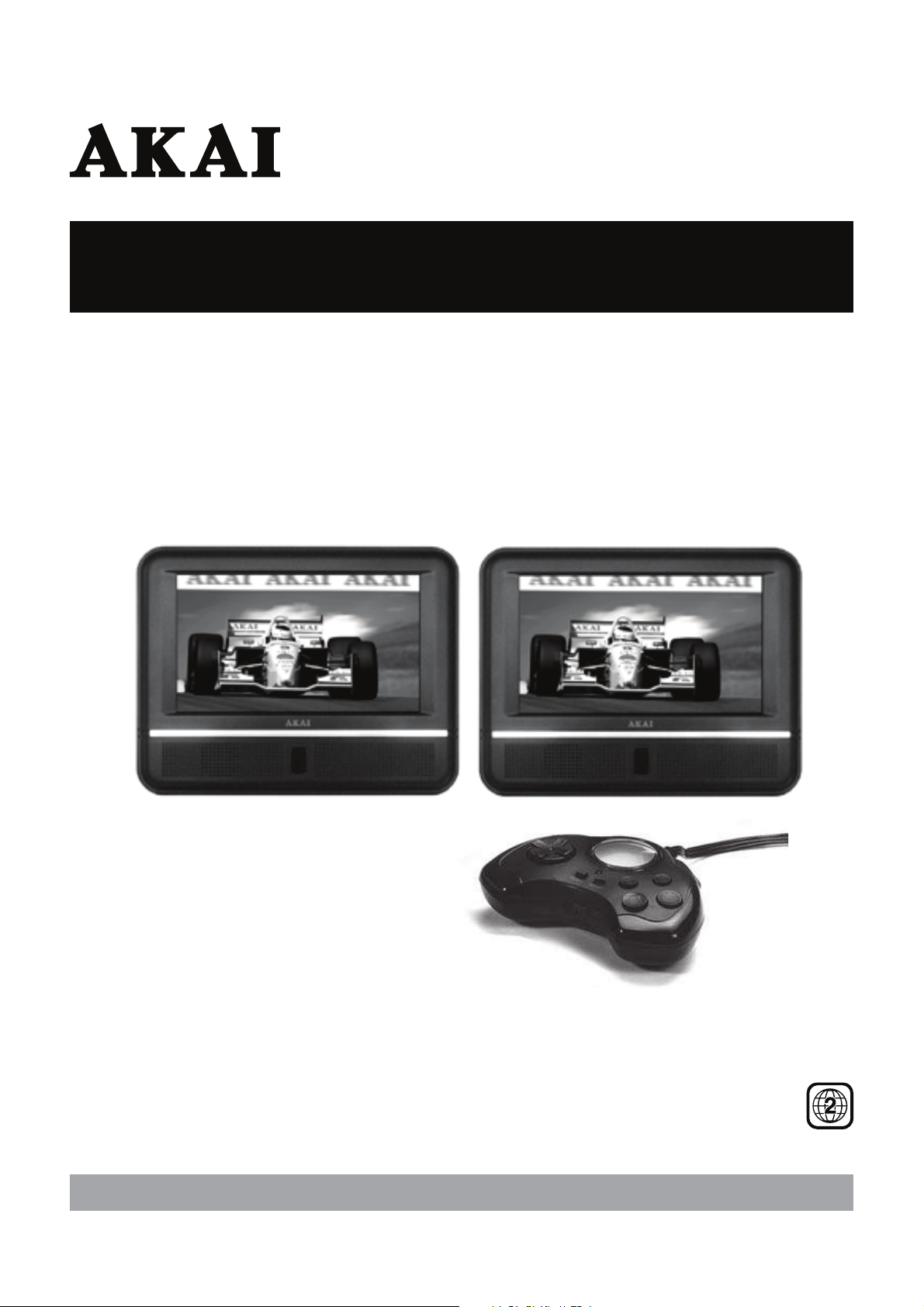
Set of 2 Portable LCD-displays
7” with 1 built-in DVD-player
Operator’s manual GB 1 ~ 23
Operator’s manual
ACVDS720T
Page 2
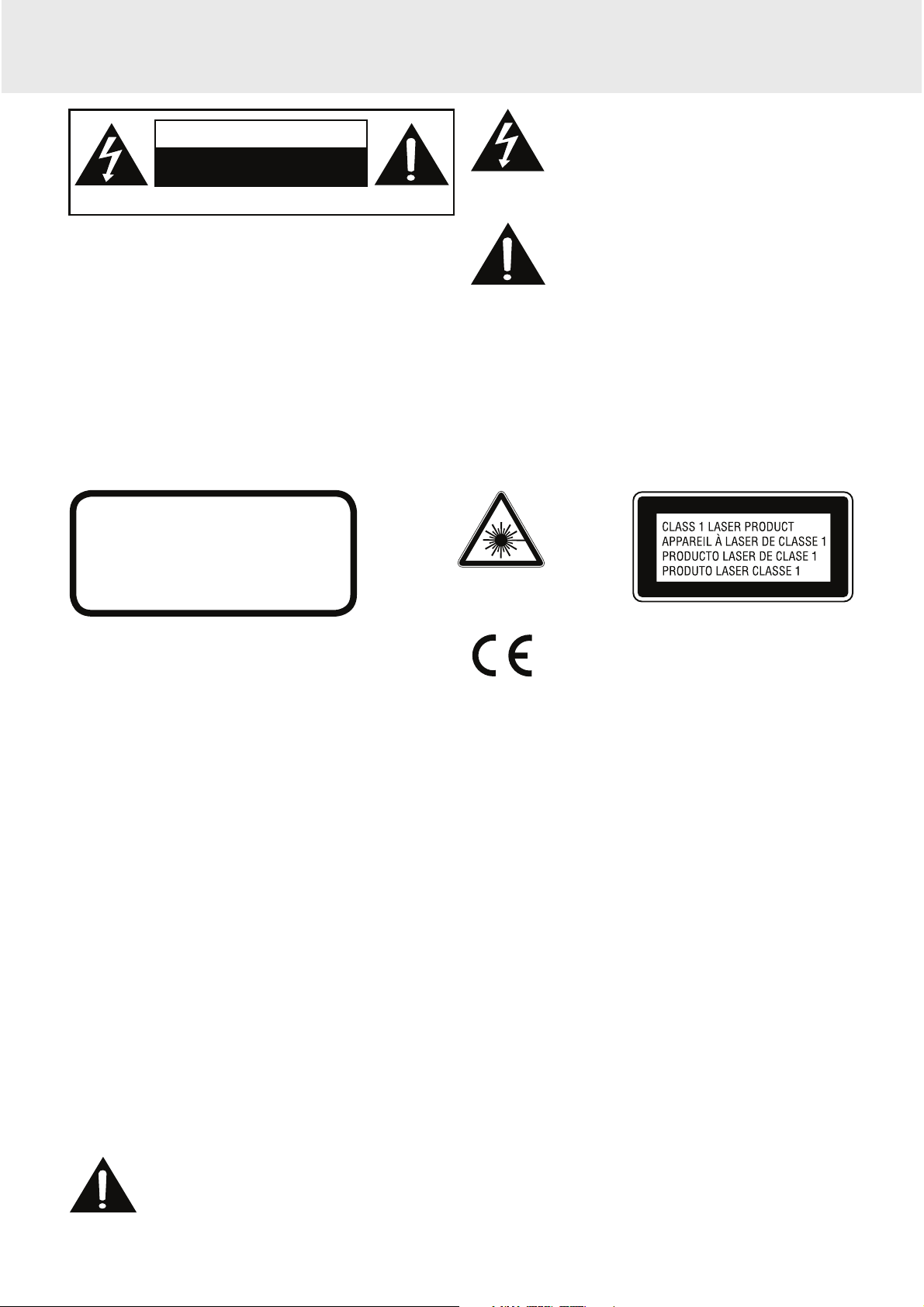
GB - 1
SAFETY PRECAUTIONS
* SEE BACK OF UNIT FOR GRAPHIC
SYMBOLS *
The lightning flash with an arrowhead symbol,
within the equilateral triangle, is intended to
alert the user to the presence of uninsulated
"dangerous voltage" within the product's
enclosure that may be of sufficient magnitude
to cause an electric shock.
WARNING: TO REDUCE THE RISK OF ELECTRIC
SHOCK, DO NOT REMOVE COVER (OR BACK).
NO USER-SERVICEABLE PARTS INSIDE.
REFER SERVICING TO QUALIFIED SERVICE
PERSONNEL.
WARNING: TO PREVENT FIRE OR SHOCK HAZARD,
DO NOT EXPOSE THIS APPLIANCE TO RAIN OR
MOISTURE.
CAUTION: DANGER OF EXPLOSION IF BATTERY IS
INCORRECTLY REPLACED. REPLACE ONLY WITH
THE SAME OR EQUIVALENT TYPE.
On Placement
• Do not use the unit in places which are extremely hot, cold, dusty, or humid.
On Safety
• When connecting or disconnecting the AC adaptor, grip the plug and not the cord itself. Pulling the cord may
damage it and create a hazard.
• When you are not going to use the unit for a long period of time, disconnect the AC adaptor.
• Leave a minimum of 5 cm around the apparatus for sufficient ventilations.
• The ventilation openings should not be impeded by covering with items such as newspaper, table-cloths,
curtains, etc.
• No naked flame sources such as lighted candles should be placed on the apparatus.
• Attention should be drawn to the environmental aspects of battery disposal.
• The use of apparatus in moderate climates.
On Condensation
• When left in a heated room where it is warm and damp, water droplets or condensation may form inside the unit.
When there is condensation inside the unit, the unit may not function normally. Let the unit stand for 1 to 2 hours
before turning the unit on, or gradually heat the room up and allow the unit to dry before use.
Rating Plate Location
• The rating plate is located at the back of the unit.
The exclamation point within the equilateral
triangle is intended to alert the user to
the presence of important operating and
maintenance (servicing) instructions in this
owner manual.
CAUTION
INVISIBLE LASER RADIATION
WHEN OPEN AND INTERLOCKS
DEFEATED.
AVOID EXPOSURE TO BEAM.
DO NOT EXPOSE THIS UNIT TO RAIN OR MOISTURE
CAUTION
RISK OF ELECTRIC SHOCK
DO NOT OPEN
This symbol means that the unit
complies with European safely and
electrical interference directives.
This product contains a low
power laser device.
WARNING:
Should any trouble occur, disconnect the AC power cord and refer servicing to a qualified
technician.
WARNING: THE APPARATUS SHALL NOT BE
EXPOSED TO DRIPPING OR SPLASHING AND
THAT NO OBJECTS FILLED WITH LIQUIDS, SUCH
AS VASES, SHALL BE PLACED ON APPARATUS
Page 3
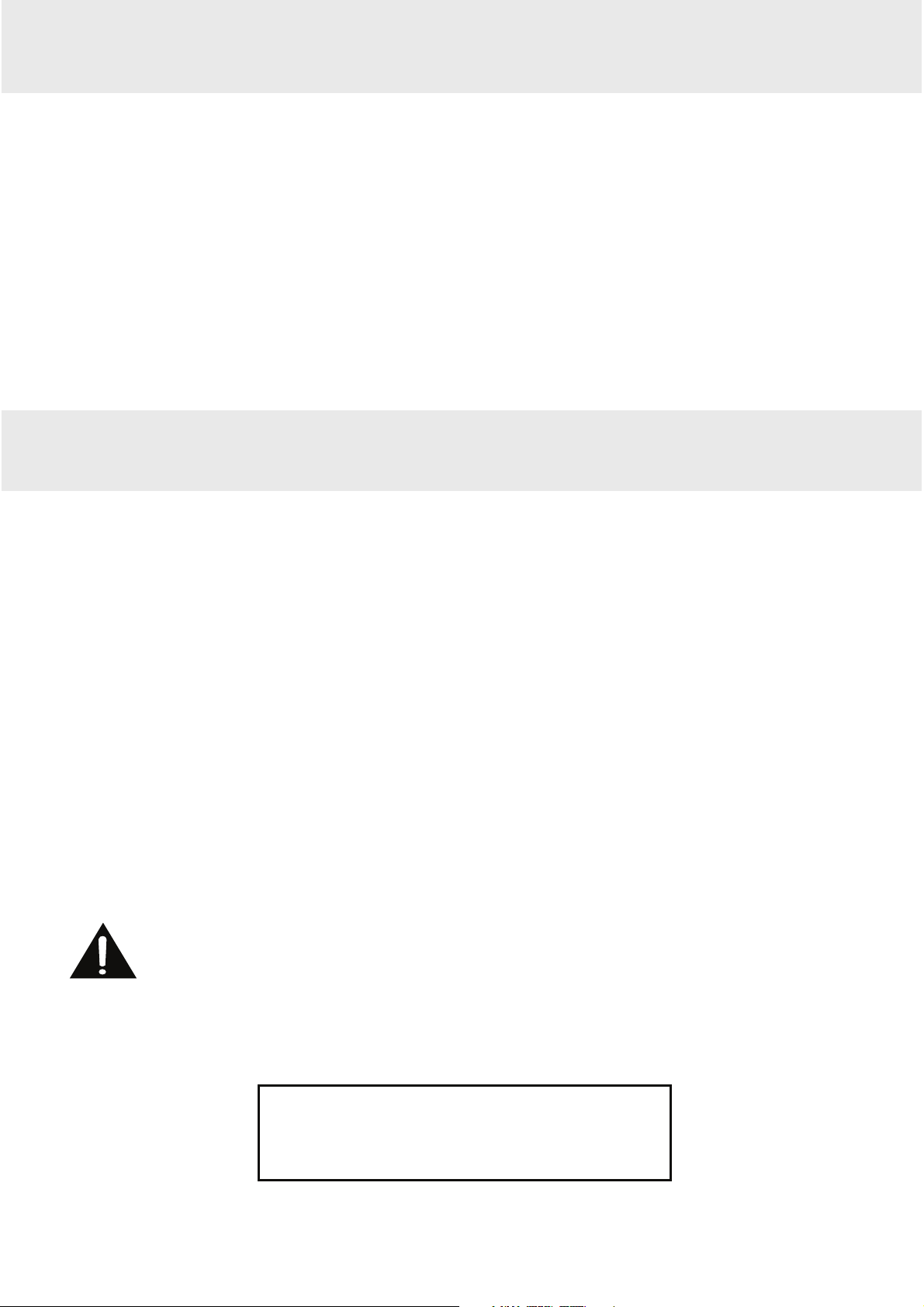
GB - 2
IMPORTANT SAFETY INSTRUCTIONS
SAFE USE OF YOUR EQUIPMENT
Here are a few tips to help you do this:
READ this instruction manual before you attempt to use the equipment.
NEVER fit make shift stands or legs with woodscrews. Use only approved supports and fasteners specially
designed for the equipment.
NEVER let anyone, especially children, push objects into holes, ventilation slots or any other opening; this could
result in fatal electric shock!
ENSURE that all electrical connections (including the mains plug, extension leads and interconnections between
pieces of equipment) are properly made in accordance with the instructions given. Switch off the main supply when
making or changing connections.
CONSULT your dealer if you are ever in doubt about the installation, operation or safety of your equipment.
DON'T continue to operate the equipment if it is damaged in any way or if it does not function normally.
DON'T leave equipment switched on when it is unattended unless it is part of it's normal function to operate in your
absence, for example a video cassette recorder with timed recording facility.
LISTEN to headphones at moderate volume levels; high volume levels can permanently damage your hearing.
Notes on Copyright
It is forbidden by law to copy, broadcast, show, broadcast on cable, play in public, or rent copyrighted material
without permission.
Apparatus Claims of U.S. Patent Nos. 6,836,549; 6,381,747; 7,050,698; 6,516,132; and 5,583,936 licensed for
limited viewing uses only.
This product incorporates copyright protection technology that is protected by U.S. patents and other intellectual
property rights. Use of this copyright protection technology must be authorized by Macrovision, and is intended
for home and other limited viewing uses only unless otherwise authorized by Macrovision. Reverse engineering or
disassembly is prohibited.
SAFETY PRECAUTIONS
WARNING:
• The AC/DC Adaptor is used as the disconnect device, it shall remain readily operable and
should not be obstructed during intended use. To be completely disconnected the apparatus
from supply mains, the AC/DC Adaptor of the apparatus shall be disconnected from the
mains socket outlet completely.
• When the signal lamp LED is off, it indicates that the apparatus is completely disconnected
from the mains.
TO AVOID DAMAGE TO THE PLASTIC CABINETS,
IF THE UNIT IS NOT IN USE,
CONSUMER SHOULD PLACE THE UNIT AWAY
FROM DIRECT SUNLIGHT FOR STORAGE.
Page 4
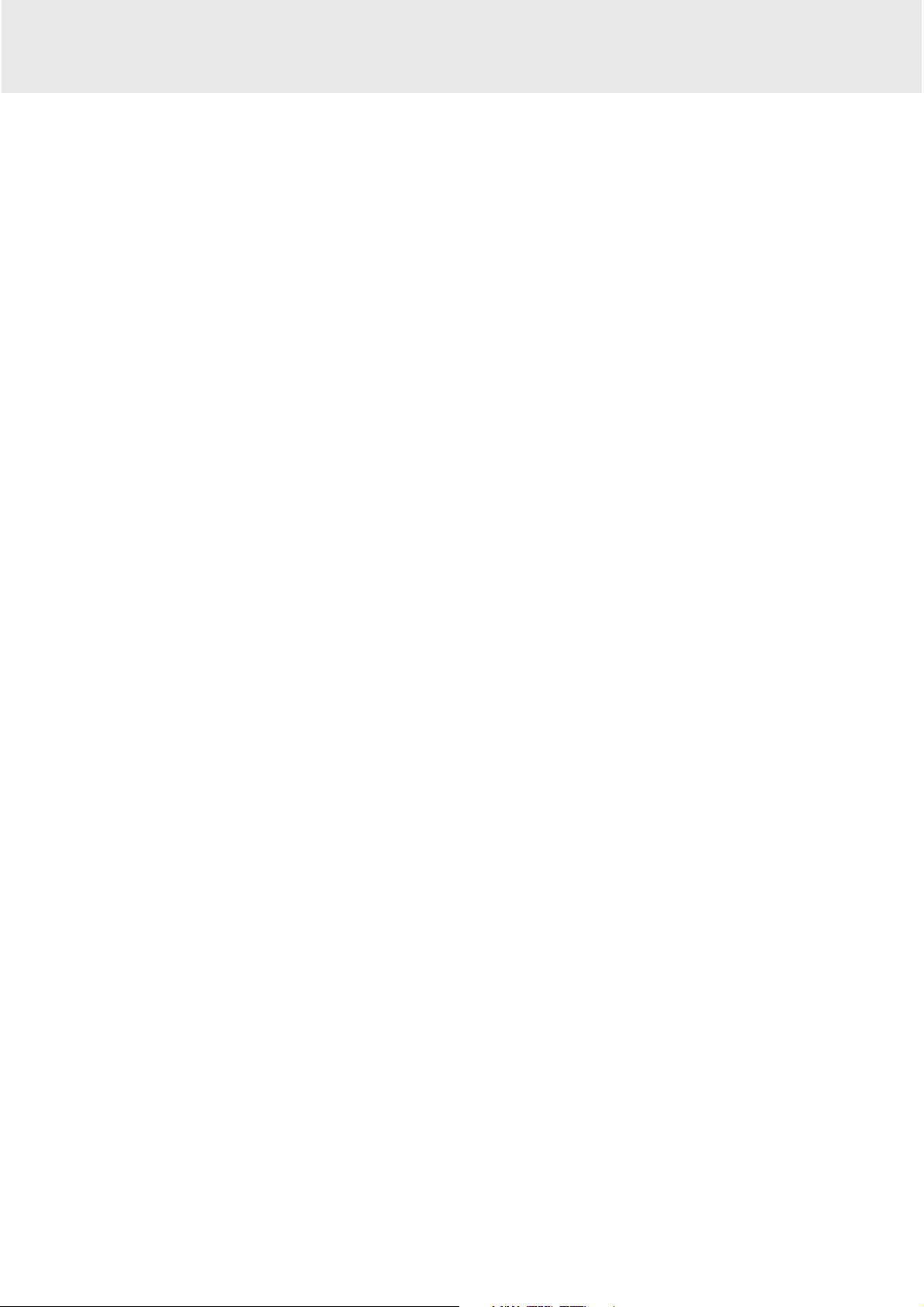
GB - 3
TABLE OF CONTENTS
Safety Precautions ...........................1
Important Safety Instructions .............2
Table of Contents ..............................3
Disc Formats .....................................4
Accessories ......................................5
Remote Control ................................5
Control Reference Guide
Remote Control ........................................... 6
DVD Player .................................................. 7
Monitor ........................................................7
Power Supply
Using the Car Power Adaptor ...................... 8
Connections
Watching a DVD on the Main Unit and the
Monitor ........................................................9
Connecting a TV .......................................... 9
Connecting a Stereo Receiver or Amplifier
(Main unit only) .......................................... 10
Connecting Game Pad/Video Equipments
(monitor only) ............................................10
Using the Monitor with Other Equipment
while Playing DVD on the Main Unit .......... 11
Using Headphones/Earphones .................11
Mounting in the Vehicle
Installation guide .......................................12
Using the Stand for Desktop Use ....13
Sound System .................................13
Unit Operation ................................13
CD / DVD OPERATION
Playing a Disc ............................................ 14
Pausing Playback (Still Mode) ................... 14
Stopping Playback ..................................... 14
Skipping to a different track ....................... 14
Fast Forward / Fast Reverse ..................... 14
Audio Selection ........................................15
Subtitle Selection ....................................... 15
Angle Selection .........................................15
SPECIAL FUNCTION
Display Function ........................................ 16
Locating a Specific Title ............................16
Locating a Specific Chapter ......................16
Locating a Specific Time ........................... 16
DVD Programmable Playback .........17
Repeat Playback .............................18
Playing MP3 and Picture Files.........19
Customizing the Function Settings
Language Setup ........................................20
Video Setup ............................................... 20
System Setup .......................................20-21
Maintenance
Troubleshooting Guide ....................22
Specifications ..................................23
Page 5
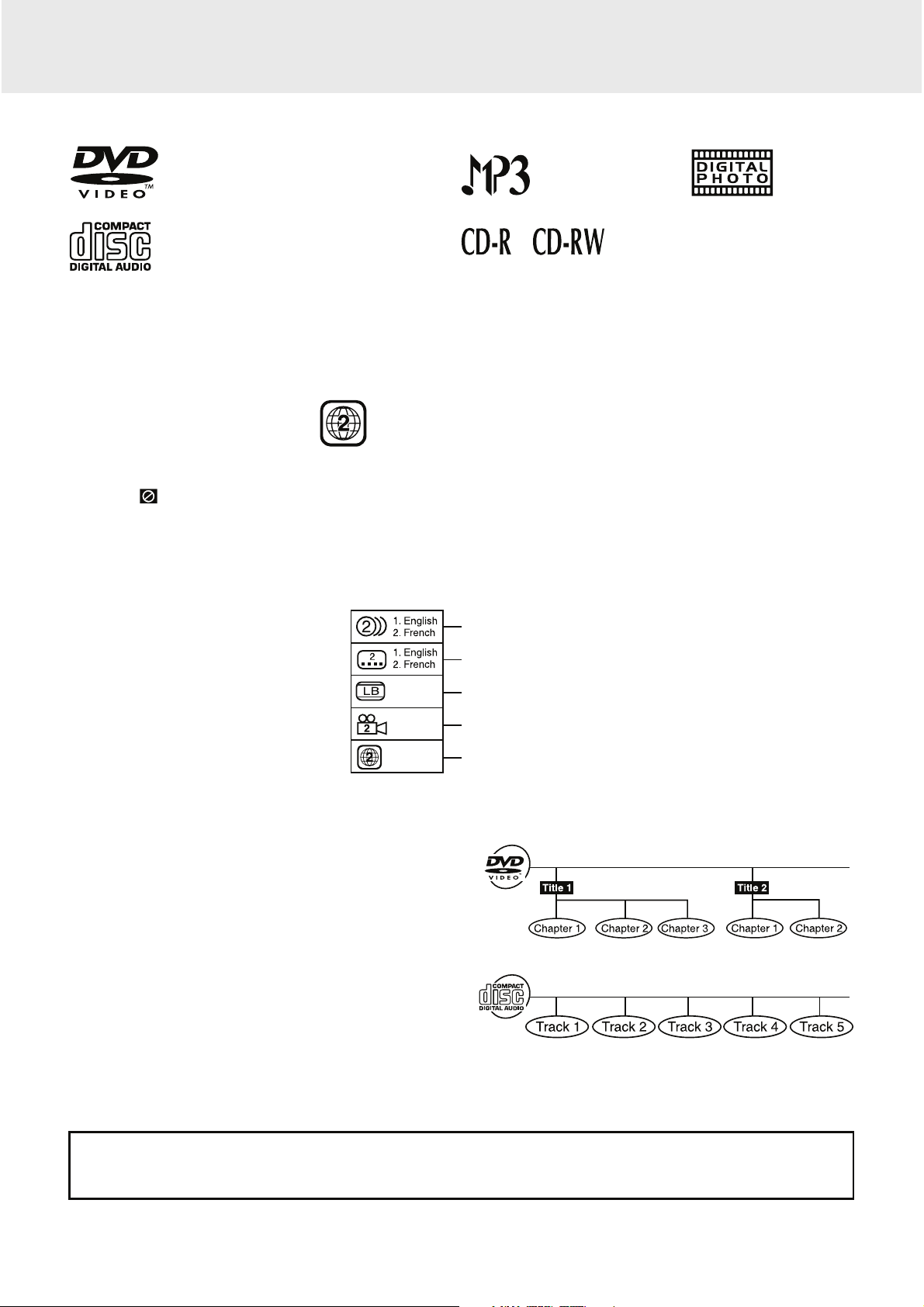
GB - 4
DISC FORMATS
This DVD player can playback discs bearing any of the following marks:
Region Management Information
Region Management Information: This unit is designed and manufactured to respond to the Region Management
Information that is encoded on DVDs. If the region number printed on the DVD does not correspond to the region
number of this unit, this unit cannot play that disc.
The region number of this unit is 2.
Disc Function or Operation that is Not Available
When the symbol appears on the TV screen, it indicates that the function or operation attempted is not available
at that time. This occurs because the DVD manufacturer determines the specific functions. Certain functions may
not be available on some discs. Be sure to read the documentation provided with the disc.
Titles, Chapters and Tracks
• DVDs are divided into “titles” and “chapters”. If the disc
has more than one movie on it, each movie would be a
separate “title”. “Chapters” are sections of titles.
• Audio CDs are divided into “tracks”. A “track” is usually
one song on an Audio CD.
Note:
• Numbers identify each title, chapter, and track on a disc. Most discs have these numbers recorded on them, but
some do not.
Icons Used on DVDs
Sample lcons
Note:
• When playing back a CD-G (Graphics) or CD EXTRA disc, the audio portion will be played, but the graphic
images will not be shown.
Notes on Unauthorized Discs
You may not be able to play back some DVDs on this unit if they were purchased from outside your
geographic area or made for business purposes.
DVDs
[8cm(3")/12cm(5") disc]
Audio CDs
[8cm(3")12cm(5") disc]
Language selections for audio
Language selections for subtitles
Screen aspect ratio
Multiple camera angles
Region code indicator
Compatible
Page 6
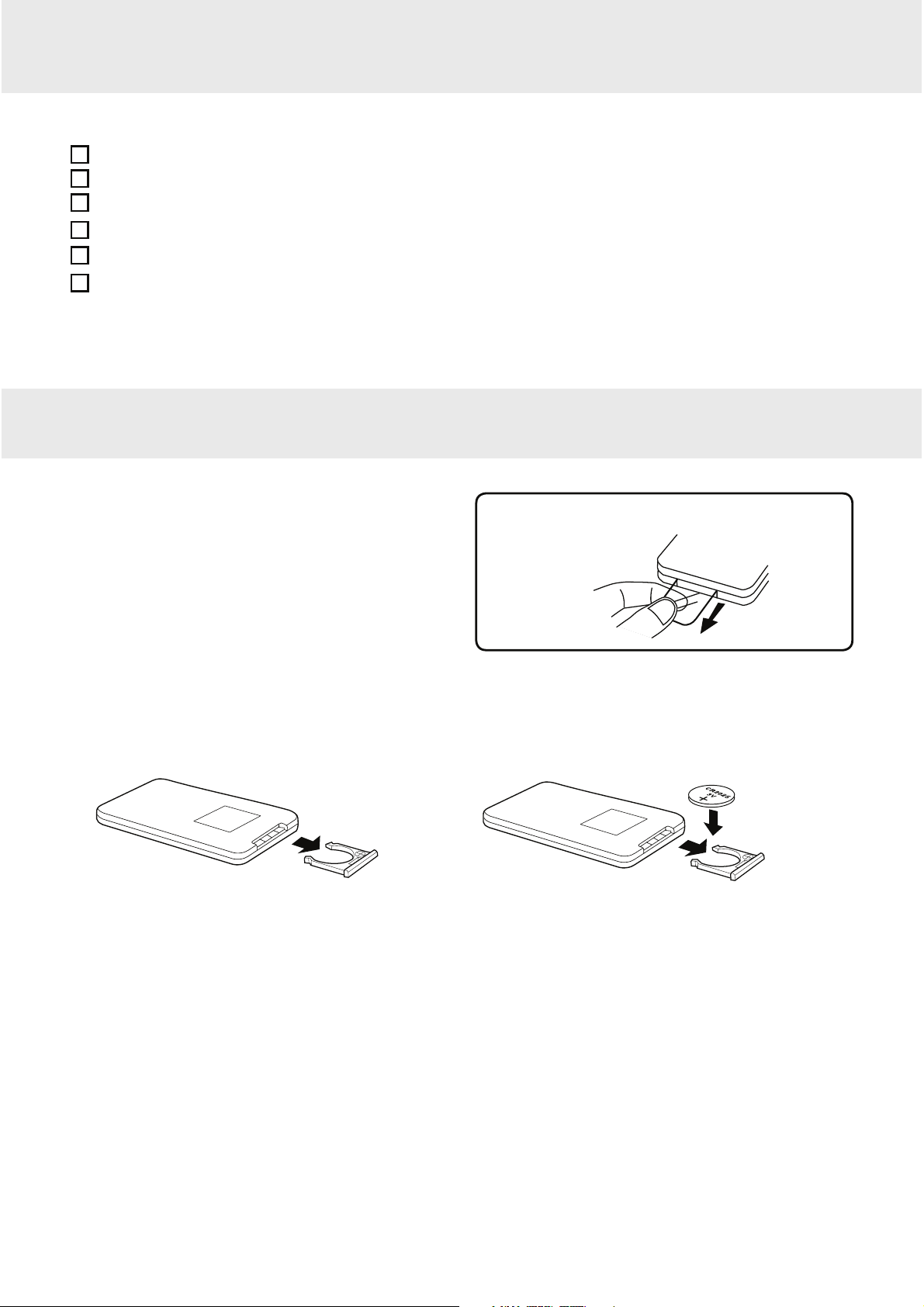
GB - 5
ACCESSORIES
REMOTE CONTROL
Using the Remote Control
• Point the remote control at the REMOTE SENSOR
located on the unit.
• When there is a strong ambient light source, the
perform ance of the infrared REMOTE SENSOR
may be degraded, causing unreliable operation.
• The recommended effective distance for remote
operation is about 16 feet (5 meters).
To Change Remote Battery
1. Open the battery door.
Take out the plastic sheet before operating the
Remote Control.
2. Insert one CR2025 (3V) size battery.
Remote Control (with battery)...................................................................................................................x 1
Car Power Adaptor ................................................................................................................................... x 1
DC-AV Cable ............................................................................................................................................ x 1
Mounting Strap .........................................................................................................................................x 2
Game pad .................................................................................................................................................x 1
Carrying case ...........................................................................................................................................x 1
Please check and identify the supplied accessories.
BATTERY REPLACEMENT
When battery becomes weak, the operating distance of the Remote Control will greatly reduced and you will need
to replace the battery.
Note:
• If the Remote Control is not to be used for a long time, remove the battery to avoid damage caused by battery
leakage corrosion.
• Corrosion, oxidation, battery-leakage and any other gradually acidic defect of this nature will invalidate the
guarantee.
WARNING:
• DO NOT DISPOSE OF BATTERY IN FIRE; BATTERY MAY EXPLODE OR LEAK.
• Batteries should not be exposed to excessive heat such as sunshine, fire or the like.
Page 7
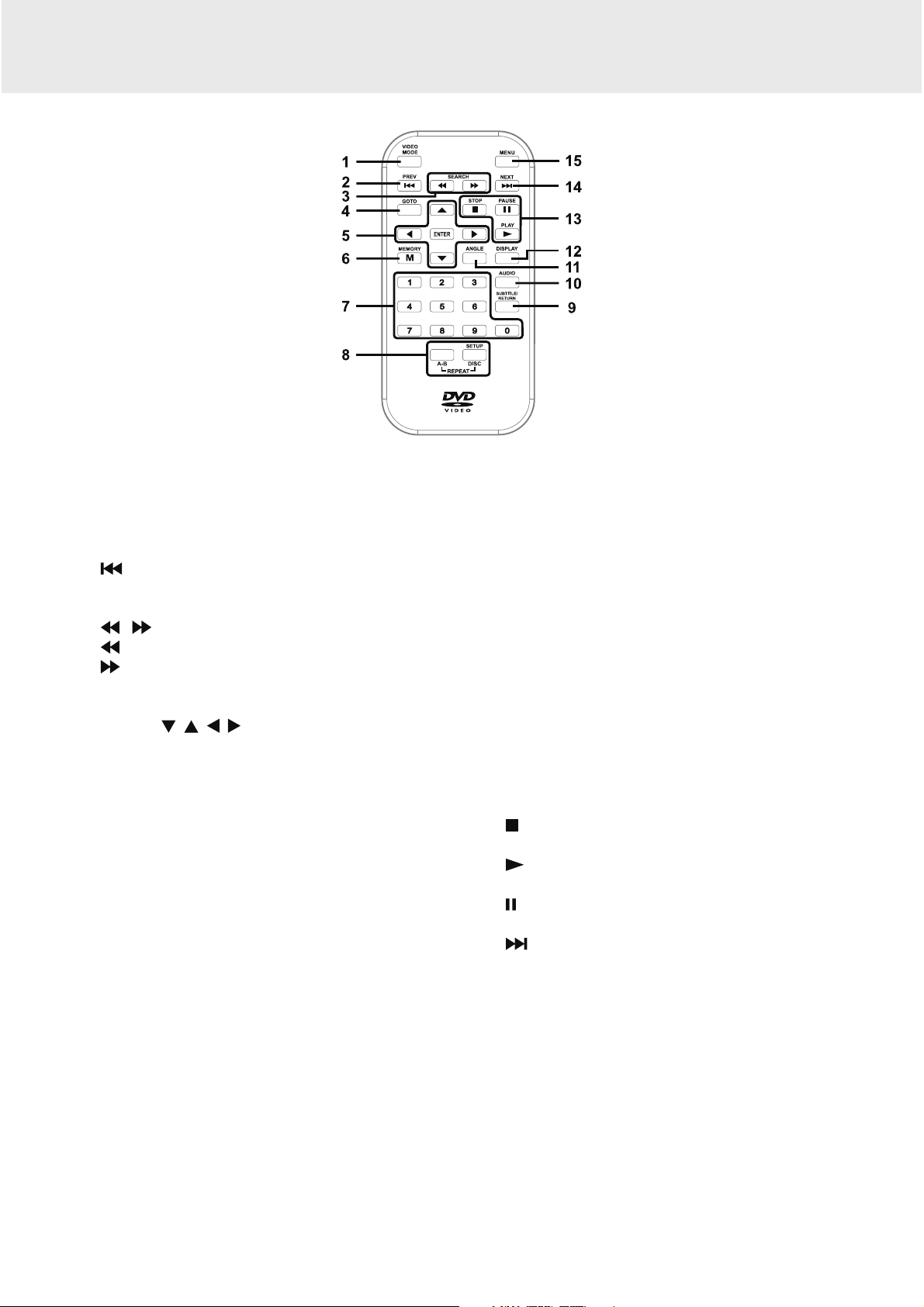
GB - 6
CONTROL REFERENCE GUIDE
Remote Control
1) VIDEO MODE Button
Adjusts Brightness, Contrast or Color of the LCD
screen.
2)
PREV Button
Moves back through titles, chapters or tracks on a
disc.
3)
/ SEARCH Buttons
SEARCH: Fast reverse playback.
SEARCH: Fast forward playback.
4) GOTO Button
Skips directly to a location on a DVD.
5) Cursor (
, , ,
) Buttons
Moves between selections on a menu screen and
adjusts certain settings.
ENTER Button
Confirms selections on a menu screen.
6) MEMORY Button
In STOP mode, sets titles/chapters in a favorite
order.
7) Number (0 - 9) Buttons
Use when creating programs, entering parental
control password or locating a title/chapter/track or
specific time.
8) REPEAT A-B Button
Performs point-to-point repeat playback on a DVD
or CD.
REPEAT DISC Button
Repeats a DVD chapter or title.
Repeats a CD track or the entire disc.
SETUP Button
In stop mode, it brings up the unit’s SETUP menu.
9) SUBTITLE Button
Selects one of the subtitle languages programmed
on a DVD (if available).
RETURN Button
Returns to normal operation after using the SETUP
menu of a DVD.
10) AUDIO Button
Selects one of the audio sound tracks on a DVD
(if more than one is available) or select the audio
output mode on a CD.
11) ANGLE Button
Switches between multiple camera angles when
the DVD you are playing has been programmed
with multiple camera angles.
12) DISPLAY Button
Shows status information on the screen.
13)
STOP Button
Stops playing a disc.
PLAY Button
Starts or resumes playback of a disc.
PAUSE Button
Pauses playback and frame advance.
14)
NEXT Button
Moves forward through titles, chapters or tracks on
a disc.
15) MENU Button
Enters and exits the main DVD menu.
Page 8
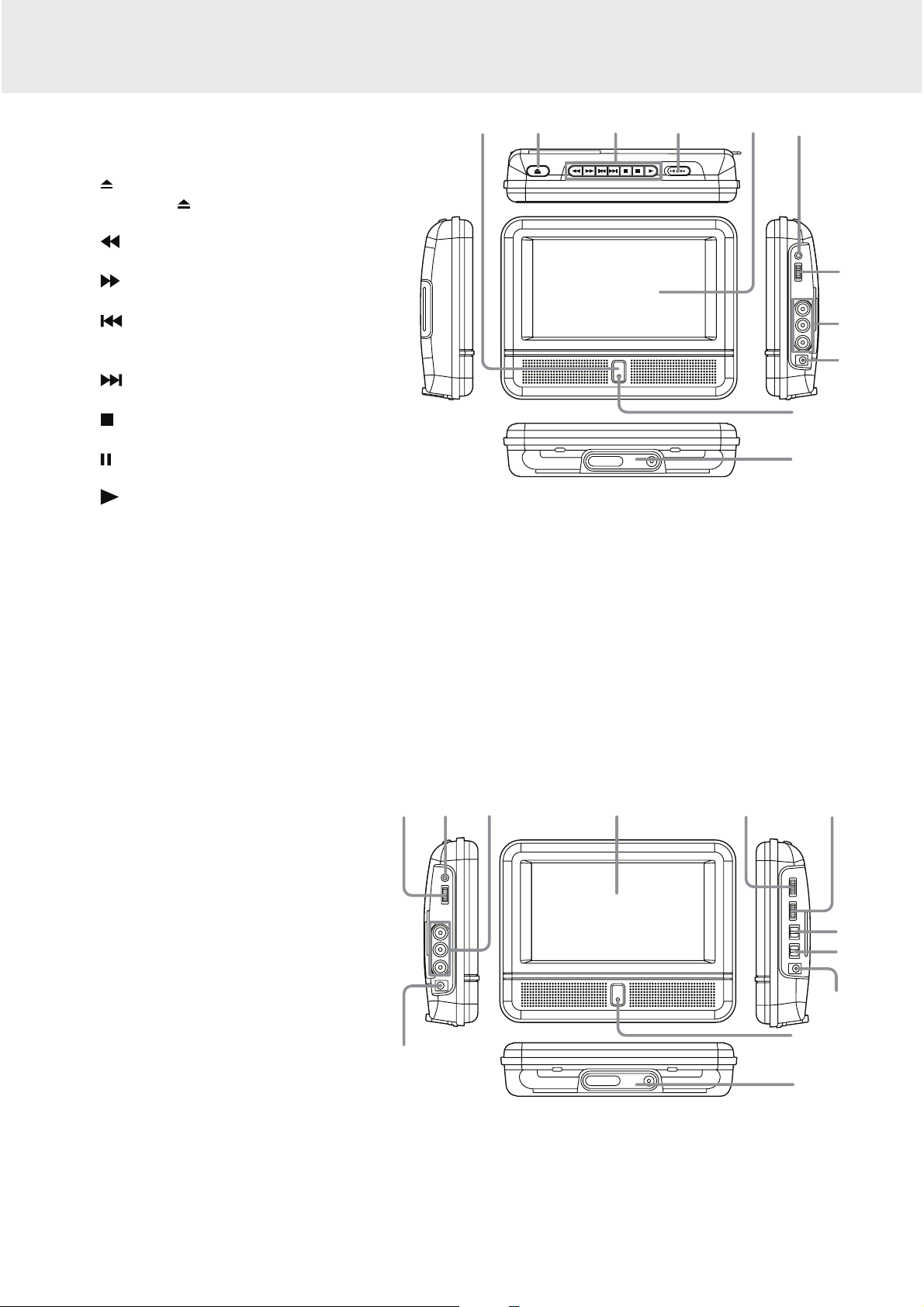
GB - 7
Monitor
1) DC OUT 9-12V Jack
2) VOLUME Control
Adjusts the volume.
3) Headphone Jack
4) AUDIO / VIDEO IN Jacks
5) LCD Screen
6) BRIGHTNESS Control
Adjusts the relative lightness or darkness
of the screen.
7) COLOUR Control
Adjusts the colour intensity.
8) Screen Switch
WIDE: Wide Screen
NORMAL: Pan Screen
9) ON / OFF Switch
10) DC IN 9-12V Jack
11) POWER ON Indicator
When the ON / OFF switch is in the ON position, the
light will illuminate.
12) Stand
CONTROL REFERENCE GUIDE
DVD Player
1) Remote Sensor
Receives the remote control signal.
2)
OPEN Button
Press the
OPEN button and hold the
front panel to open the disc door.
3)
SEARCH Button
Performs fast reverse playback.
SEARCH Button
Performs fast forward playback.
PREV Button
Goes backwards to previous chapters/
tracks/titles.
NEXT Button
Advances chapters/tracks/titles.
STOP Button
Stops playing a disc.
PAUSE Button
Pauses playback and frame advance.
PLAY Button
Starts or resumes playback of a disc.
4) STANDBY(power off) / ON Switch
5) LCD Screen
6) Headphone Jack
7) VOLUME Control
Adjusts the volume.
8) AUDIO / VIDEO OUT Jacks
9) DC IN 9V-12V Jack
10) POWER ON Indicator
When the STANDBY / ON switch is in the ON
position, the light will illuminate.
11) Stand
7
8
9
10
11
1 2 3 4 5 6
2 3 4
1
5 6 7
8
9
10
11
12
Page 9
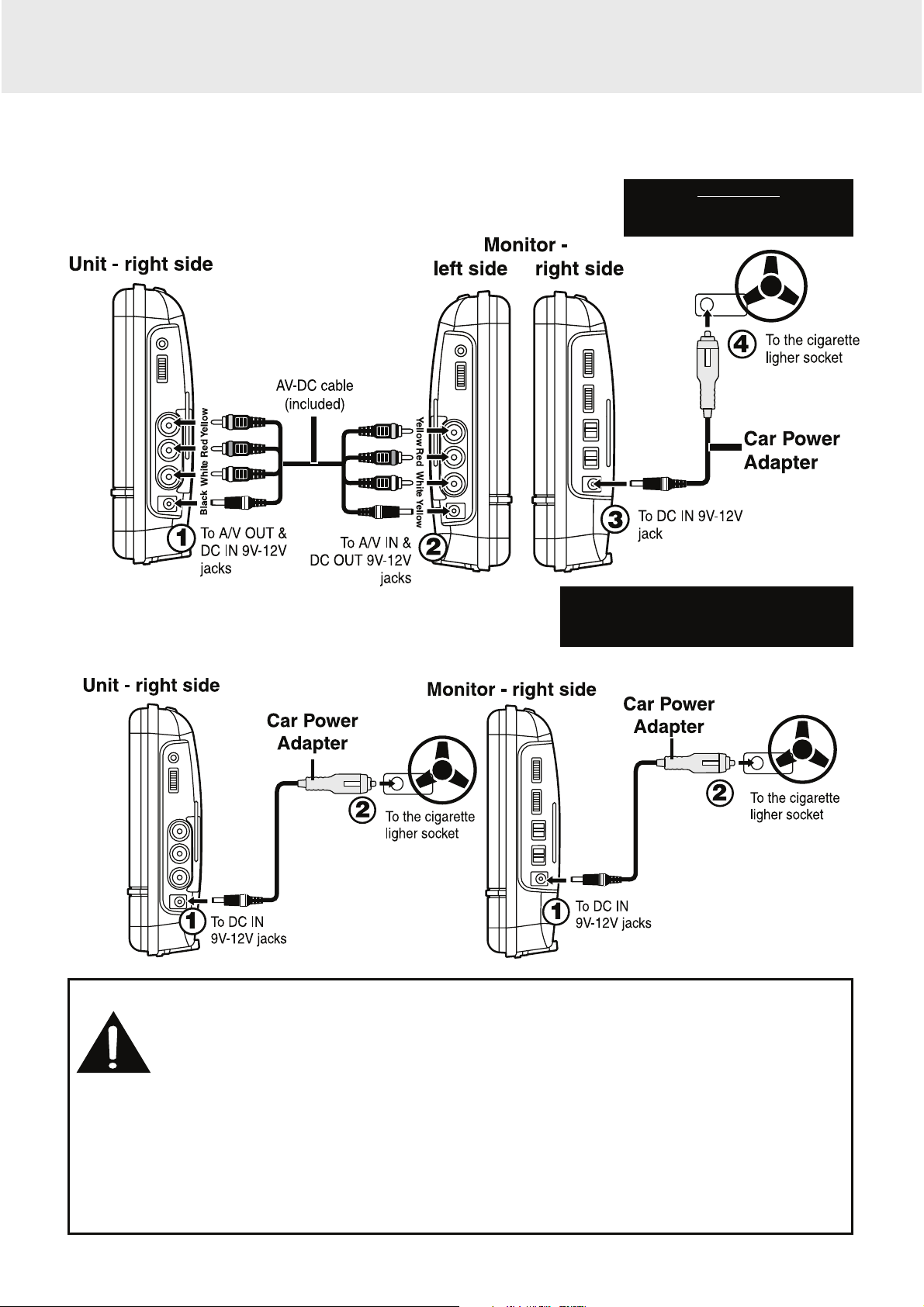
GB - 8
POWER SUPPLY
Using the Main Unit and the Monitor together
Using the Main Unit or the Monitor separately
A. Using the Car Power Adaptor
The included 12V car power adaptor is designed for use with vehicles that have a 12V, negative ground electrical
system.
Cautions:
• Use this unit only with the included 12V car power adaptor. Use with other car adaptors could
damage the unit, or even your vehicle.
• The included 12V car power adaptor is for use with this unit only. Do not use it with any other
equipment.
• In the interest of traffic safety, drivers should not operate the unit or view videos while driving.
• When the inside of the 12V car socket is dirty with ashes or dust, the plug section may become hot due to poor
contact. Be sure to clean the 12V car socket before use.
• After use, disconnect the 12V car power adaptor from both the unit and cigarette lighter socket.
• If the unit is not properly attached to a vehicle, it may become airborne in the event of an accident and cause
damage, injury, or death.
• Check your local traffic laws for rules governing the use of video devices in vehicles.
IMPORTANT
This car adaptor is for use with
12 volt batteries only.
WARNING:
Disconnect this car power adaptor when
not in use. Not for use in 24V vehicles.
Page 10

GB - 9
CONNECTIONS
Watching a DVD on your TV
1. Connect your TV to the main unit using a standard AV Cable (not included).
2. Turn on the main unit .
3. Turn on the TV and follow the instructions included with it to play the DVD.
Note:
• Make sure to use the correct Audio/Video cable. Connecting the plugs incorrectly may cause a weak signal.
• If your TV does not have Audio/Video inputs, you will need to purchase an RF modulator (sold separately) and
follow the instructions included with it to connect the unit to your TV.
B. Connecting a TV (for the Main Unit Only)
If your TV has Audio/Video inputs, you can connect the main unit to your TV using a standard A/V cable (not
included).
A. Watching a DVD on the Main Unit and the Monitor
You can watch the same DVD on the main unit and the monitor.
Watching a DVD on the Main Unit and the Monitor
1. Connect the main unit and the monitor using the included DC-AV Cable.
2. Turn on the main unit and the monitor.
3. Play a DVD on the main unit; the monitor will play the same DVD at the same time.
Page 11

GB - 10
CONNECTIONS
D. Connecting Game Pad/Video Equipments (for the Monitor Only)
You can connect to the included game pad or other video equipments for playback through the monitor.
Play the video game
1. Connect the game pad to the monitor
2. Turn on the monitor
3. Turn on the game pad and follow the instructions
provided with it to play with.
Watching video equipment
1. Connect the other equipment to the monitor using a
standard AV Cable (not included).
2. Turn on the monitor.
3. Turn on the video equipment and follow the
instructions provided with it to playback.
Note:
• Make sure to use the correct Audio/Video cable.
Connecting the plugs incorrectly may cause a weak
signal.
• If you have a mono VCR, the volume level from the
speakers will be low.
C. Connecting a Stereo Receiver or Amplifier (for the Main Unit Only)
The main unit can play two channels Dolby Digital.
Listening on External Audio Equipment
1. Connect the main unit to the left/right
Audio In jacks on the other equipment
using a standard Audio cable (not
included).
2. Turn on your audio equipment and follow
the instructions provided with it to select
the AUDIO IN function.
Note:
• Make sure to use the correct Audio cable. Connecting the plugs incorrectly may cause a weak signal.
• If you have a stereo VCR, make sure you set it to stereo mode.
• Due to copyright protection, DVD movies cannot be copied. If you copy a DVD movie onto a videotape, the
resulting copy will be unclear, with poor sound quality. This is NOT caused by a defective DVD system.
Page 12

GB - 11
E. Using the Monitor with Other Equipment while Playing DVD on the Main Unit
You can use a game console or other video equipment on the monitor while playing a DVD on the main unit.
CONNECTIONS
Watching Video Equipment on the Monitor while Playing DVD on the Main Unit
1. Connect only the power connector between the main unit and the monitor. Do not connect the Audio/Video
portion of the DC-AV cable.
2. Connect the monitor to the other equipment using a standard AV cable (not included).
3. Turn on the main unit, the monitor and the other equipment.
4. Play a DVD on the main unit.
5. Use the monitor for the other equipment.
Note:
• Make sure to use the correct Audio/Video cable. Connecting the plugs incorrectly may cause a weak signal.
• If you have a mono VCR, the volume level from the speakers will be low.
WARNING:
• At full power, the prolonged listening of the walkman can damage
the ear of the use.
• Avoid listening to sound at excessive levels which could be
harmful to your ears.
F. Using Headphones/Earphones
Turn down the volume before connecting the headphones/earphones.
Slowly raise the volume with the headphones/ earphones on until
you reach your desired volume. When headphones/earphones are
connected, the speaker is automatically disabled.
Maximum output voltage < 150mV
HEADPHONE VOLUME WARNING
Page 13

GB - 12
MOUNTING IN THE VEHICLE
Mounting in the Vehicle
Use the supplied mounting straps to install the main unit and monitor on the back of the vehicle's headrests. Tightly
wrap the mounting strap around the headrest.
SAFETY WARNING!
• This unit should never be used by the vehicle's driver or left unsecured in the vehicle while driving.
• If this unit is being used in your vehicle, be sure that it is secured or held safely, and does not obstruct any
safety device, including air bags or seat belts.
• All passengers should wear seat belts when using this unit in a moving vehicle.
• If in doubt, please contact your vehicle manufacturer for further advice.
Mounting the Main unit
Mounting the Monitor
INSTALLATION GUIDE
Page 14

GB - 13
UNIT OPERATION
Turning on the Unit
1. Slide the STANDBY / ON switch on the main unit to the ON position. Slide the ON / OFF switch on the monitor
to the ON position.
2. The start-up picture will appear on both screens.
3. After use, slide the STANDBY / ON switch on the main unit to STANDBY (power off). Slide the ON / OFF switch
on the monitor to the OFF position.
SOUND SYSTEM
Dolby Digital
Dolby Digital is a technology developed by Dolby Laboratories. Soundtracks encoded in Dolby Digital can reproduce
from one to 5.1 discrete channels of excellent quality audio.
The unit automatically recognizes the Dolby Digital bitstream and provides a downmix suitable for two-channel
listening. An additional Dolby Digital decoder is required for reproduction of the discrete multi-channel soundtracks
available on many DVDs.
Manufactured under license from Dolby Laboratories.
'Dolby' and the double-D symbol are trademarks of Dolby Laboratories.
USING THE STAND FOR DESKTOP USE
You can stand the main unit and the monitor up on a desk or table using the stand on the bottom.
Page 15

GB - 14
PLAYING A DISC
1. Slide the STANDBY/ON switch to the ON position. (Slide the ON/OFF switch on the monitor to the ON
position.
See CUSTOMIZING THE DVD FUNCTION SETTINGS before proceeding to step 2.
2. Press the
button and hold the front panel to open the disc door.
3. Hold the disc by its edge and gently push it onto the spindle, with the label side facing the front, until you hear a
“click”.
4. Push the disc door gently to close it. It takes a short while for your unit to load the disc. After loading, for most
DVDs, the unit will automatically take you main menu or start playing. If the unit does not automatically start
playing the DVD, press the
PLAY button.
Note:
• Some Video CD are recorded with PBC (Playback Control), a menu with recorded contents may appear on the
TV if you have turned the PBC on. You can make your selection according to its PBC menu. Press the MENU
button on the remote control to turn PBC on and off anytime during you are playing back a Video CD.
PAUSING PLAYBACK (STILL MODE)
Press the PAUSE button. To resume normal playback, press the PLAY button. Each time you press the
PAUSE button, the picture advances one frame.
STOPPING PLAYBACK
Press the STOP button at the location where you want to interrupt playback. To resume playback at the position
where the disc was stopped, press the
PLAY button.
If you press the
STOP button twice, the unit’s memory will be cleared and pressing the PLAY button will reset
the disc to the beginning.
SKIPPING TO A DIFFERENT TRACK
• Press the PREV button to go back to previous titles/chapters/tracks.
• Press the
NEXT button to advance titles/chapters/tracks.
• For an audio CD, use the number buttons on the remote control to go directly to the desired track number.
FAST FORWARD / FAST REVERSE
1. Press the SEARCH or SEARCH button when a disc is playing.
• The disc begins a fast scan at two times normal (x2) speed.
• Each time the SEARCH
/ button is pressed, the speed of the fast scan changes.
2. Press the
PLAY button when you have reached the desired point to resume playback at normal speed.
This owner’s manual explains the basic instructions
for operating this unit. Some DVDs are produced in
a manner that allows specific or limited operation
during playback. Therefore, this unit may not respond
to all operating commands. THIS IS NOT A DEFECT.
Please refer to the instructions accompanying the
specific DVD in question for more information about
the options available on that DVD.
“
” may appear on the screen during operation. A “
” means that the desired operation is not permitted
by the unit or disc.
CD/DVD OPERATION
Page 16
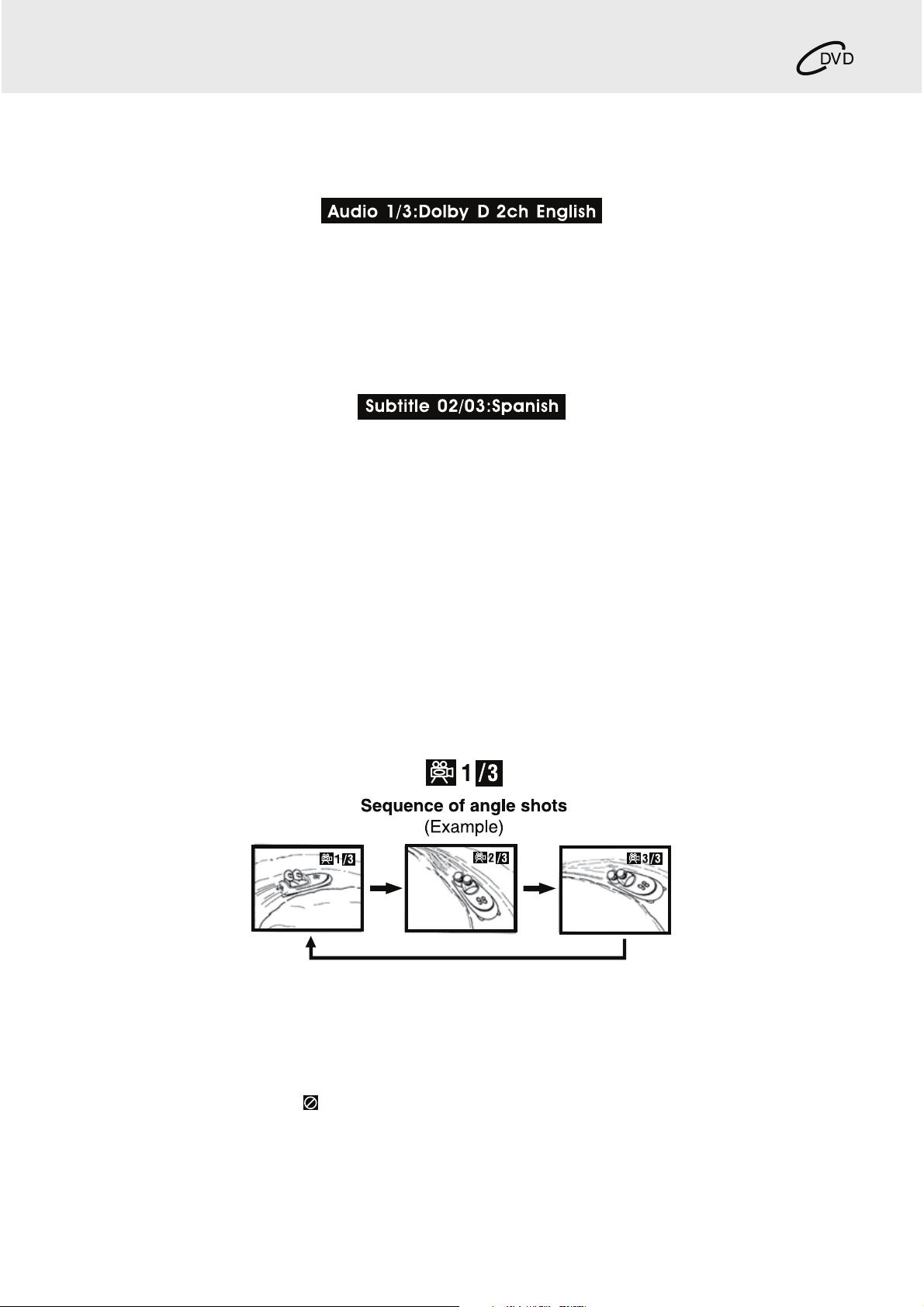
GB - 15
CD/DVD OPERATION
AUDIO SELECTION (DVD)
On some discs, the sound is recorded in two or more formats. Follow the directions below to select the type of
playback.
1. While a disc is playing, press the AUDIO button to show the current audio format number.
2. Press the AUDIO button repeatedly to select the desired audio format.
Note:
• If only one audio format is recorded, the number does not change.
• About two seconds later, playback continues in the new audio format.
SUBTITLE SELECTION (DVD)
1. While a DVD is playing, press the SUBTITLE button to display the current language setting.
2. Press the SUBTITLE button repeatedly to select the desired subtitle language.
Note:
• If only one language is recorded, the language does not change.
• About two seconds later, playback continues with the new subtitle you selected.
• The number of languages recorded differs depending on the disc.
• If no button is pressed within a few seconds, playback continues without changing the current subtitle.
• This function can only be used for discs on which subtitles have been recorded in multiple languages.
• On some DVDs, subtitles are activated from the main menu of the DVD. Press the MENU button to activate the
main menu.
ANGLE SELECTION (DVD)
Some DVDs contain scenes that have been shot from a number of different angles. For these discs, the same
scene can be viewed from each of these different angles.
1. While you are playing a DVD with different angles recorded, press the ANGLE button to view the number of
current angles available.
2. Press the ANGLE button repeatedly to change the scene to the next angle in those recorded.
• About two seconds later, playback continues from the new angle selected.
• If no button is pressed within 10 seconds, playback continues without changing the current angle.
Note:
• This function can only be used for discs on which scenes shot from multiple angles have been recorded.
• If only one angle is recorded, “
” is displayed.
Page 17
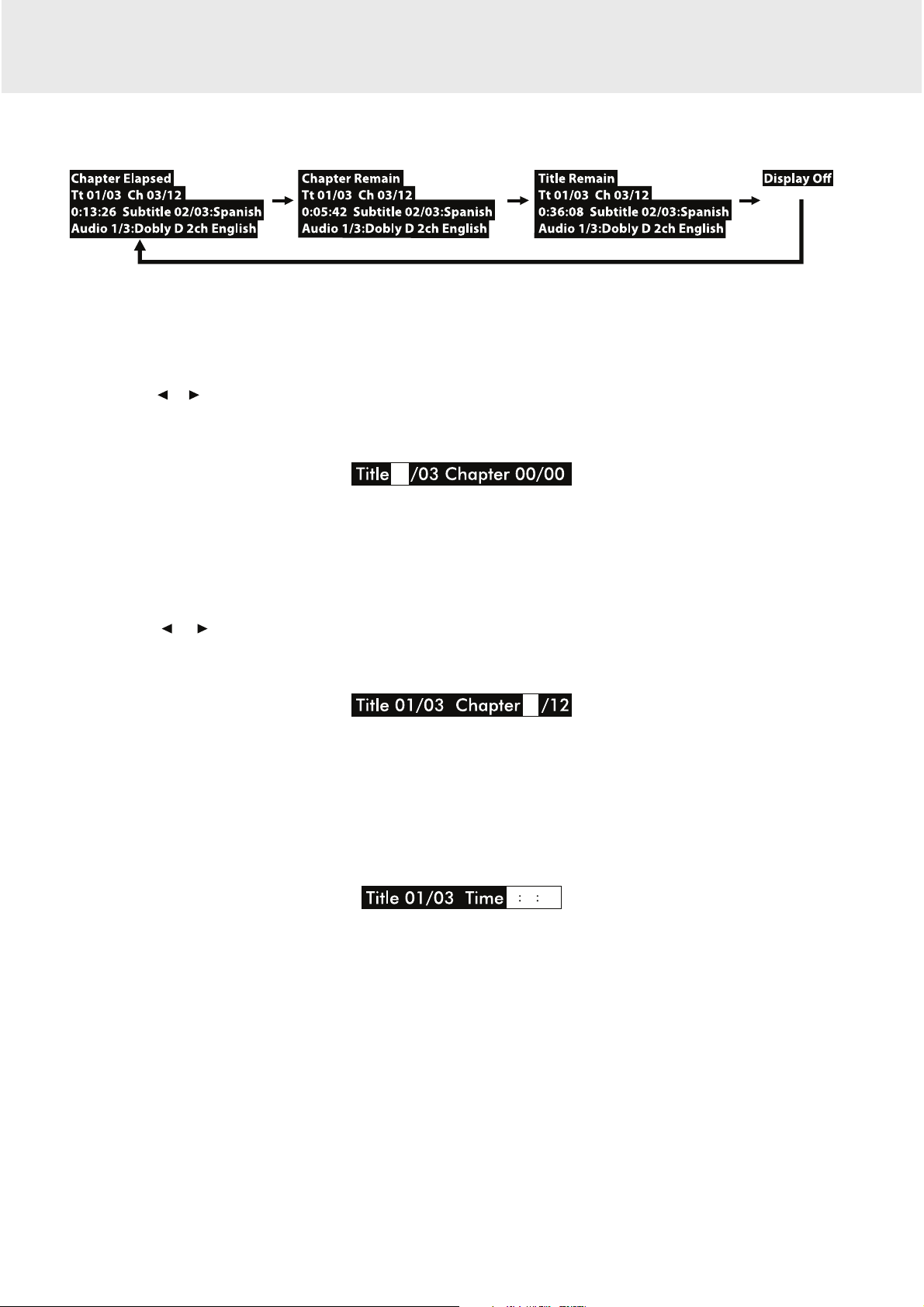
GB - 16
DISPLAY function (DVD)
While the disc is playing, press the DISPLAY button repeatedly to display information on operation status:
Locating a specific title (DVD)
If a DVD contains title numbers, you can locate a specific title by directly selecting a title number.
1. In STOP mode, press the GOTO button.
2. Press the
or button to highlight a specific field and press the corresponding number button(s) for the title you
want.
3. Press the ENTER button to confirm. Playback starts from the selected title.
Locating a specific chapter / track
If you know the chapter / track number you want to play, you can locate a specific chapter / track by directly
selecting a chapter / track number.
1. Press the GOTO button to search for your desired chapter / track.
2. Press the
or button to highlight a chapter / track then press the corresponding number button(s) for the
chapter /track you want.
3. Press the ENTER button to confirm. Playback starts from the selected chapter / track.
Locating a specific time
You can move to a specific location by entering its corresponding time (hours, minutes, seconds)
1. Press the GOTO button twice.
2. Press the corresponding number buttons for the setting point you want.
3. Press the ENTER button to confirm. Playback starts from the selected location.
Note:
• Some discs may not respond to this process.
• Some scenes may not be located as precisely as specified.
• This method for accessing specific locations is available only within the current title of the DVD.
SPECIAL FUNCTIONS
Page 18

GB - 17
Programmable memory
The two types of programmed playback provided by this unit is title/chapter programmed playback.
Title/Chapter programmed playback (DVD)
1. Press the MEMORY button in PLAY mode.
2. Input the title (2 digits) and chapter (2 digits) by pressing the number buttons. (For example : 01 02, 02 05, 02
11.) It will move to the next item automatically.
3. Repeat steps 2 to add additional titles and chapters.
4. Press the
PLAY button to start the programmed playback.
DVD PROGRAMMABLE PLAYBACK
Page 19
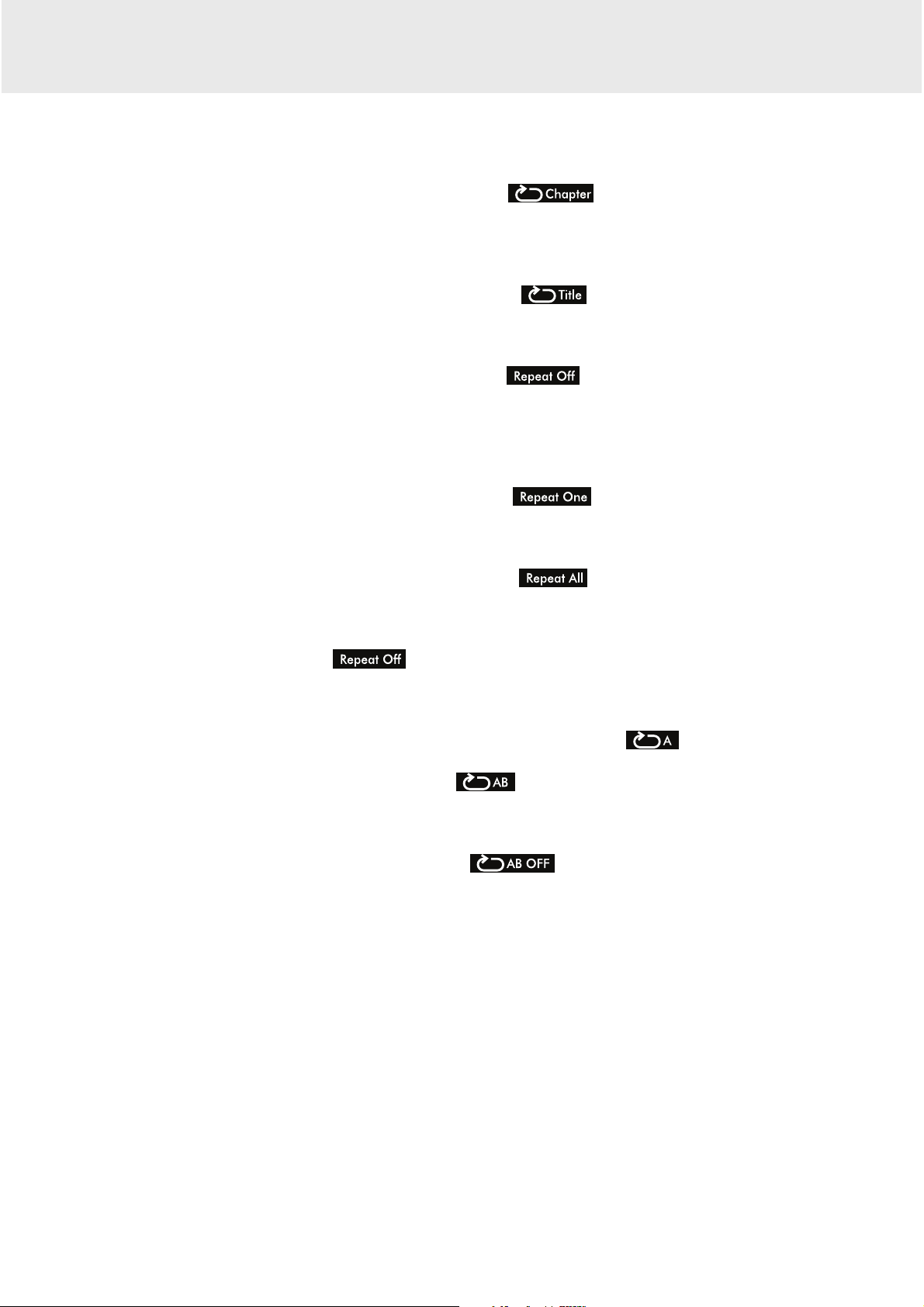
GB - 18
You can play a specific title or chapter repeatedly. (Chapter repeat, title repeat, A-B repeat)
Repeating a chapter (DVD)
You can play the same chapter repeatedly.
1. While the disc is playing, press the REPEAT button until the
indicator displays on the screen. The
current chapter is played repeatedly.
Repeating a title
You can play the same title repeatedly.
2. While the disc is playing, press the REPEAT button until the
indicator displays on the screen. The
current title is played repeatedly.
To resume normal playback
3. While the disc is playing, press the REPEAT button until the
indicator displays on the screen.
You can play a single track or an entire disc repeatedly.
Repeating a single track (CD)
You can play the same track repeatedly.
1. While the disc is playing, press the REPEAT button until the
indicator displays on the screen. The
current track is played repeatedly.
Repeating an ENTIRE DISC
2. While the disc is playing, press the REPEAT button until the
indicator displays on the screen. The
entire disc is played repeatedly.
To resume normal playback
3. Press the REPEAT button until the
indicator displays on the screen.
Repeating a specific section (DVD) (CD)
You can play a specific section repeatedly.
1. While the disc is playing, press the A-B button at the beginning of the section (
is displayed) you want to
play repeatedly.
2. Press the A-B button again at the end of the section (
is displayed) you want to play repeatedly.
3. The unit will immediately begin replaying your selection.
To resume normal playback
4. While the disc is playing, press the A-B button until the
indicator displays on the screen.
Note:
• A-B repeat can only be used within the same title. If the start and end of the section to be repeated are in different
titles, A-B repeat is cancelled.
• The A-B repeat function does not operate in scenes where different camera angles are recorded.
REPEAT PLAYBACK
Page 20
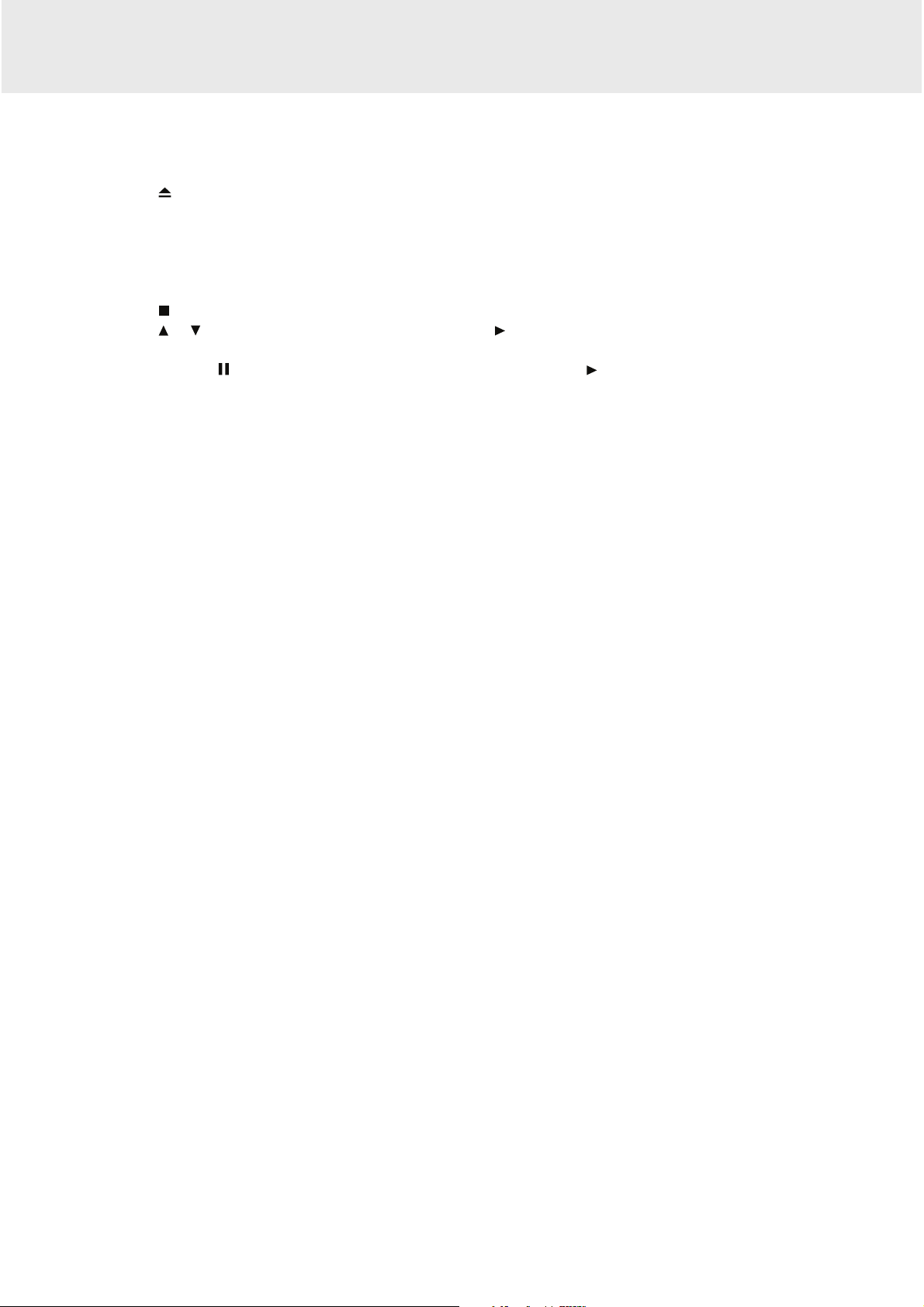
GB - 19
PLAYING MP3 AND PICTURE FILES
This unit can play MP3 and Picture files recorded on CD-R and CD-RW discs.
Playing a MP3 / Picture file disc
1. Press the button and hold the front panel to open the disc door.
2. Hold the disc by its edge and gently push it onto the spindle, with the label side facing the front, until you hear a
“click”.
3. Push the disc door gently to close it.
4. The unit will take a short while to load the disc, automatically begin playback. The MP3 files or Picture files will
be playback one by one.
5. Press the
STOP button to go to the folder list.
6. Press the
or button to highlight a file to play. Press the PLAY button to start playback.
Note:
• You can press the
PAUSE button to interrupt playback, and press the PLAY button to resume playback.
• You also can use the GOTO function or use the numbered buttons to enter the image number to quickly select
any image.
• Press the ANGLE button on the remote control to rotate the picture orientation by 90°.
Playable files
The ability of this unit to read MP3 discs is dependent on the following:
• The Bit Rate must be within 64 - 256 kbps.
• The total number of files on the disc should not exceed 254.
• The maximum number of directories should not exceed 32.
• The maximum depth level of directories should not exceed 4.
• File names should be named using 7 or fewer letters and / or numbers, and must incorporate the “MP3” file
extension. EXAMPLE: *******. MP3 where each * is a letter or number.
• Use only letters and / or numbers in file names. If you use special characters, the file and/or folder names may
not be displayed correctly on the on-screen display.
• When recording on CD-R discs, use 74-minute (650MB) discs.
• The CD-R or CD-RW discs should be “finalized” in the computer by “single session format” with recording speed
less than “8X”.
• See your CD / MP3 creation software for details.
Page 21
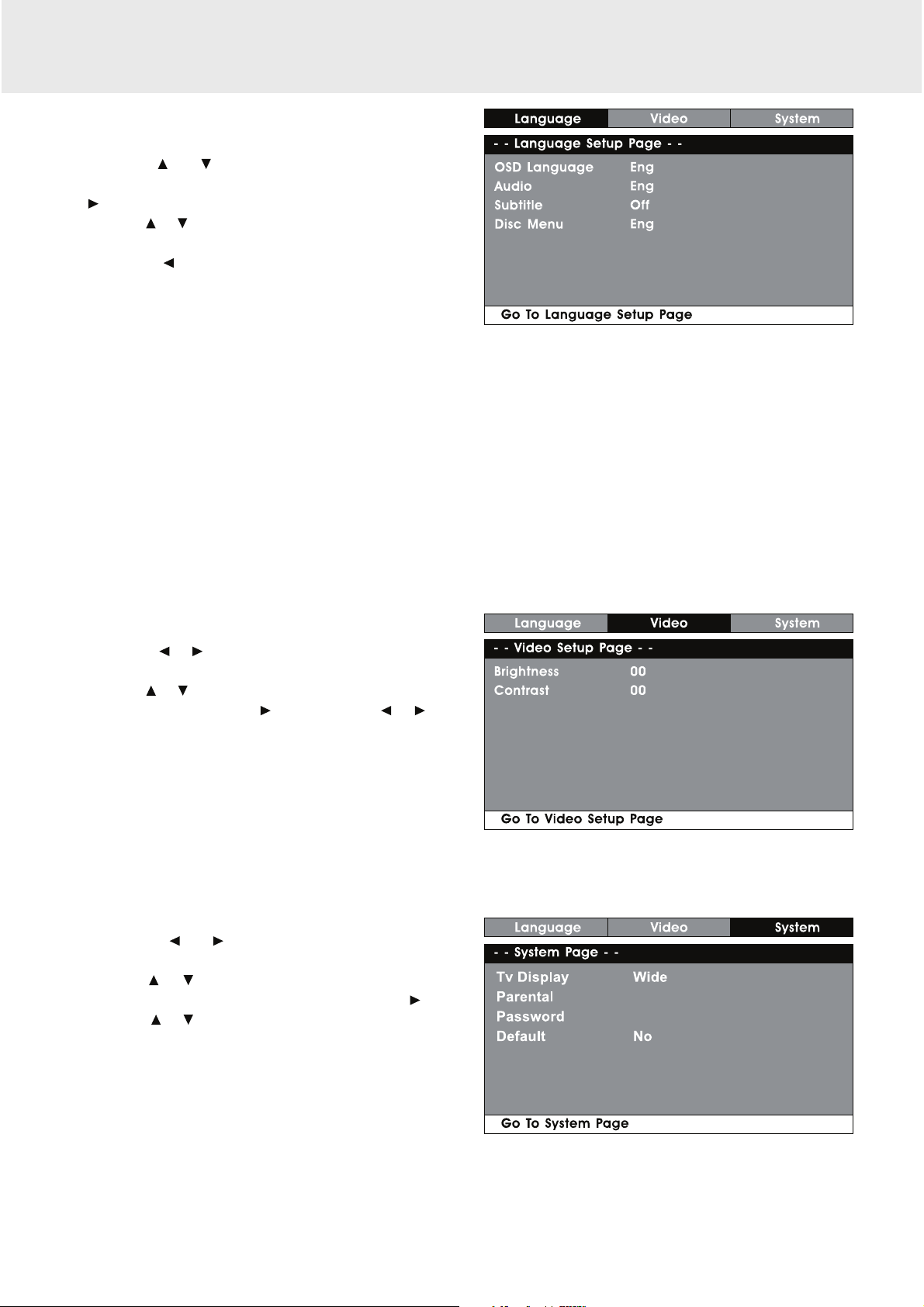
GB - 20
CUSTOMIZING THE FUNCTION SETTINGS
LANGUAGE SETUP
1. In STOP mode, press the SETUP button.
2. Use the
or button to select the option (OSD
Language, Audio, Subtitle or Disc Menu), then press the
button.
3. Use the
or button to select your preferred language,
then press the ENTER button to confirm.
4. Press the
button to go back to the previous menu.
Repeat steps 2 and 3 to adjust other options.
5. To exit the SETUP MENU and return to the normal
screen, press the RETURN button.
Note:
• Some DVDs may not play in the audio language selected. A prior language may be programmed on the disc.
• Some DVDs may be set to display subtitles in a language other than the one selected. A prior subtitle language
may be programmed on the disc.
• Some DVDs allow you to change subtitle selections via the disc menu only. If this is the case, press the MENU
button and choose the appropriate subtitle from the selection on the disc menu.
• Some DVDs may not included your pre-selected language. In this case, the DVD player automatically displays
disc menus consistent with the disc’s initial language setting.
• Only on DVD main unit the brightness and colour settings are adjustable on the unit itself.
VIDEO SETUP
1. In STOP mode, press the SETUP button.
2. Press the
or button repeatedly until VIDEO SETUP
appears.
3. Use the
or button to select the option (Brightness or
Contrast), then press the
button. Use the or button
to make adjustments, then press the ENTER button.
(The screen will change to your selected setting).
4. Repeat steps 2 and 3 above to adjust other options.
5. To exit the SETUP MENU and return to the normal
screen, press the RETURN button.
SYSTEM SETUP
1. In STOP mode, press the SETUP button.
2. Press the
or button repeatedly until SYSTEM
SETUP appears.
3. Use the
or button to select the option (Tv Display,
Parental, Password or Default), then press the
button.
Use the
or button to make adjustments, then press
the ENTER button. (The screen will change to your
selected setting).
4. Repeat steps 2 and 3 above to adjust other options.
5. To exit the SETUP MENU and return to the normal
screen, press the RETURN button.
Page 22
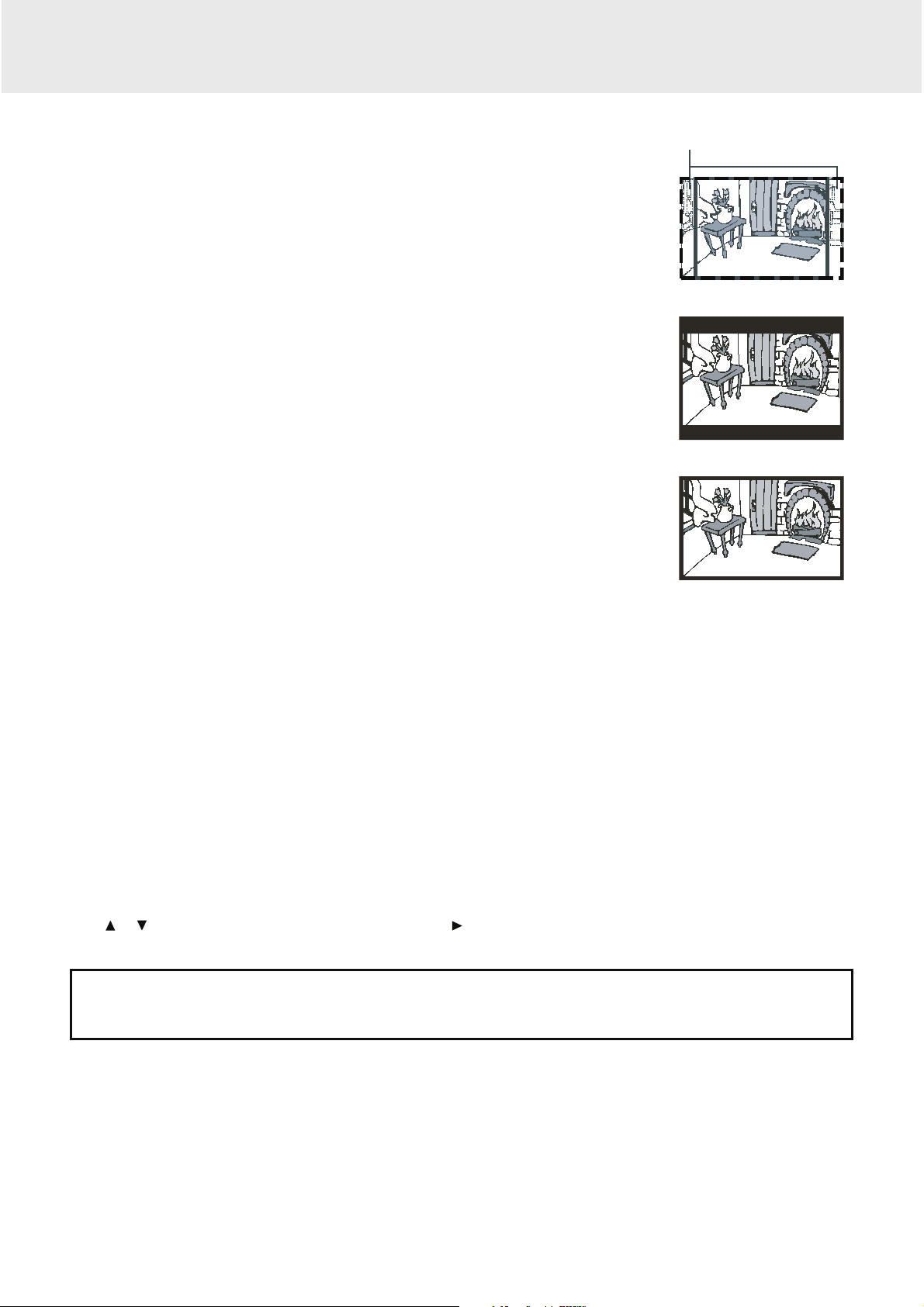
GB - 21
CUSTOMIZING THE FUNCTION SETTINGS
Tv Display
Pan Scan
• When wide-screen video is played, this mode clips the right and left sides of the
image so that it can be viewed on a conventional screen.
• Some wide-screen DVDs that do not permit Pan Scan mode playback are
automatically played in letterbox mode (black bands that appear at the top and
bottom of the screen).
Letter Box
• When wide-screen video is played in this mode on a conventional screen, black
bands appear at the top and bottom of the screen.
Wide screen
• This is the correct mode for playing wide-screen videos on the unit or other external
wide-screens.
Note:
• The displayable picture size is preset on the DVD. Therefore the playback picture of
some DVDs may not conform to the picture size you select.
• When you play DVDs recorded in the 4:3 aspect ratio, the playback picture will
always appears in the 4:3 aspect ratio regardless of the TV TYPE setting.
Parental
DVD discs equipped with a password function and are rated according to their content. The contents allowed by
parental lock level and the way a DVD disc is controlled may vary from disc to disc. For example, if the disc allows,
you could lock-out violent scenes unsuitable for children or you could lock out playback of the disc altogether.
You cannot play DVD discs rated higher than the level you selected unless you cancel the parental lock
function.
The parental lock levels are equivalent to the following ratings.
Level 1 : Kid Safe Level 2 : G Level 3 : PG Level 4 : PG-13
Level 5 : PG-R Level 6 : R Level 7 : NC-17 Level 8 : Adult
Password
Use
or button to shift and select PASSWORD, use button to “Change”, then press the ENTER button. Enter
your 4-digit security code until the cursor to OK. Press the ENTER button.
If you forget the password, you can erase your current password by pressing number button 8 on the
remote four times, then press the ENTER button to confirm the setting
(PASSWORD : 8 8 8 8).
Default
It takes 3-5 seconds to reset the unit to the factory default.
WIDE SCREEN
LETTER BOX
PAN SCAN
Cut off when a wide-screen
video image is played.
Page 23
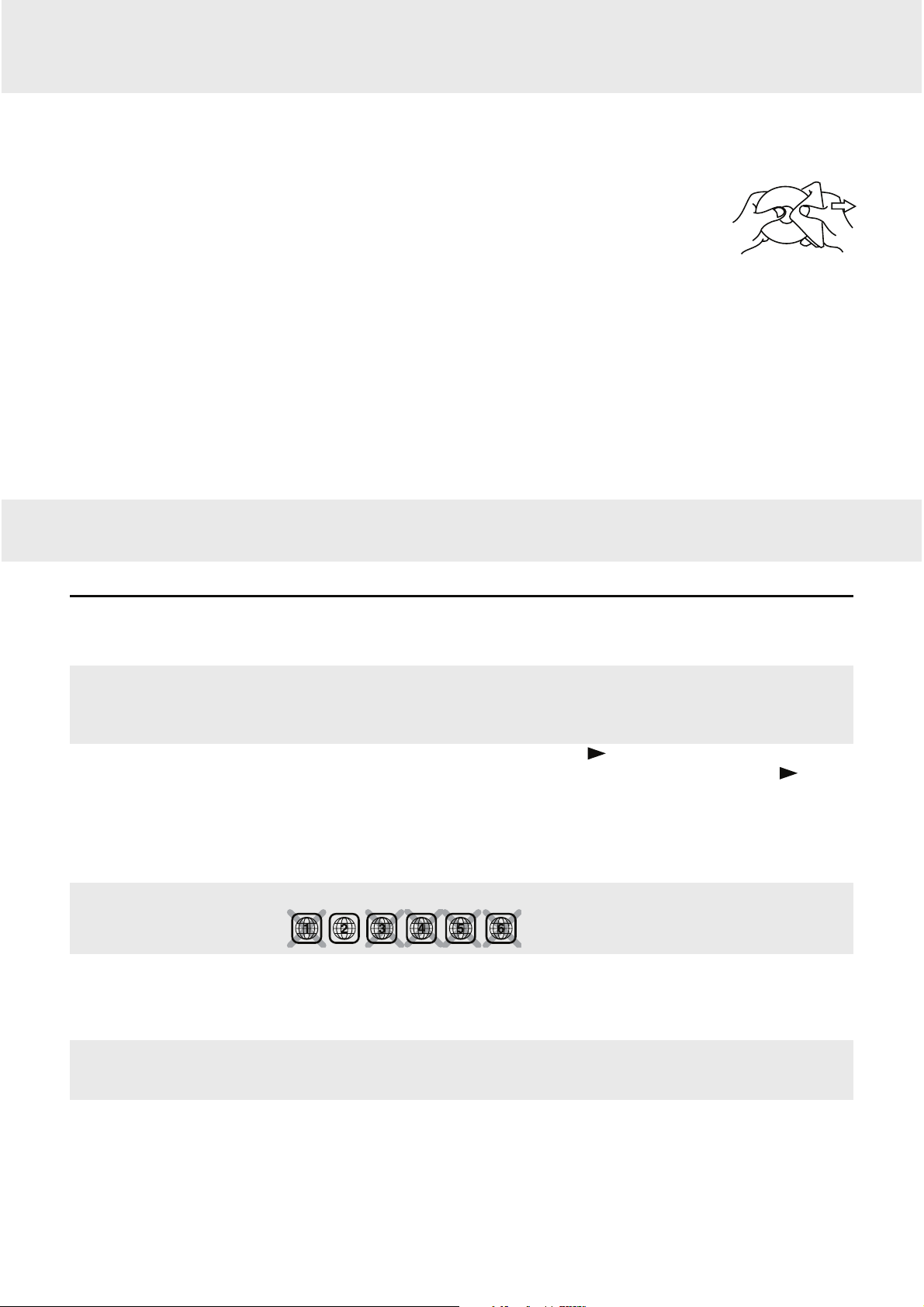
GB - 22
Cleaning the Disc
A defective or soiled disc inserted into the unit can cause sound to drop out during playback.
Handle the disc by holding its inner and outer edges.
• Do NOT touch the surface of the unlabeled side of the disc.
• Do NOT stick paper or tape on the surface.
• Do NOT expose the disc to direct sunlight or excessive heat.
• Clean the disc before playback. Wipe the disc from the center outward with a cleaning
cloth.
• NEVER use solvents such as benzine or alcohol to clean the disc.
• Do NOT use irregular shaped discs (example: heart shaped, octagonal, etc.). They may cause malfunctions.
Cleaning the Unit
• Be sure to turn the unit off and disconnect the car power adaptor before maintaining the unit.
• Wipe the unit with a dry soft cloth. If the surfaces are extremely dirty, wipe clean with a cloth that has been
dipped in a weak soap-and-water solution and wrung out thoroughly. Then wipe with a dry cloth.
• Never use alcohol, benzine, thinner, cleaning fluid or other chemicals. Do NOT use compressed air to remove
dust.
Important Note
• Before transporting the unit, remove any disc from the disc compartment.
MAINTENANCE
SYMPTOM CAUSE (AND REMEDY)
• Ensure the car power adaptor is connected.
• Make sure that the unit is turned on.
• Remove any obstacles between the remote and the unit.
• Use the remote near the unit.
• Point the remote at the remote sensor on the unit.
• Replace the battery in the remote with new one.
• Make sure that you select ON mode.
• Make sure the unit is not paused. Press the
PLAY button.
• Make sure the unit is not in fast-forward or fast-reverse mode. Press the
PLAY
button.
• Make sure the AUDIO/VIDEO input/output connections are correct.
• The DTS DVD cannot be decoded to have speaker output.
• The unit has overheated. Shut it off for 30 minutes to allow it to cool down.
• The volume control is located on the side of the unit - please try adjusting this.
• The region number of the disc doesn't match the region number of this unit.
• The DVD is dirty. Gently clean the disc.
• The disc is scratched.
• Please adjust the LCD's brightness, contrast and color using the VIDEO MODE
button on the remote control.
• The plugs and jacks are dirty. Wipe them with a cloth slightly moistened with
alcohol.
• Clean the disc.
• There is no disc inside the unit ("No Disc" appears on the screen).
• Insert the disc correctly with the graphics facing up.
• Clean the disc.
• A non-valid disc has been inserted, or the disc region number does not match the
region number of the unit.
• Condensation may have formed inside the unit due to a sudden change in
temperature. Wait about an hour for it to clear and try again.
No power.
The remote control
does not function.
Very little or no sound
is coming from a DVD.
No picture.
The picture is not
clear.
Loud hum or noise is
heard.
The disc does not
play.
TROUBLESHOOTING GUIDE
Page 24

GB - 23
Specifications and external appearance are subject to change without notice.
DVD Unit / Monitor
Power Source : DC IN 9V - 12V
Power consumption : 18 W
SPECIFICATIONS
For more information and warranty conditions,
please visit : www.akai.eu
Disposal of Used Electrical & Electronic Equipment
The meaning of the symbol on the product, its accessory or packaging indicates
that this product shall not be treated as household waste. Please, dispose of this
equipment at your applicable collection point for the recycling of electrical & electronic
equipments waste. In the European Union and Other European countries which
there are separate collection systems for used electrical and electronic product.
By ensuring the correct disposal of this product, you will help prevent potentially
hazardous to the environment and to human health, which could otherwise be caused
by unsuitable waste handling of this product. The recycling of materials will help
conserve natural resources. Please do not therefore dispose of your old electrical and
electronic equipment with your household waste. For more detailed information about
recycling of this product, please contact your local city office, your household waste
disposal service or the shop where you purchased the product.
811-797091W190
