Page 1
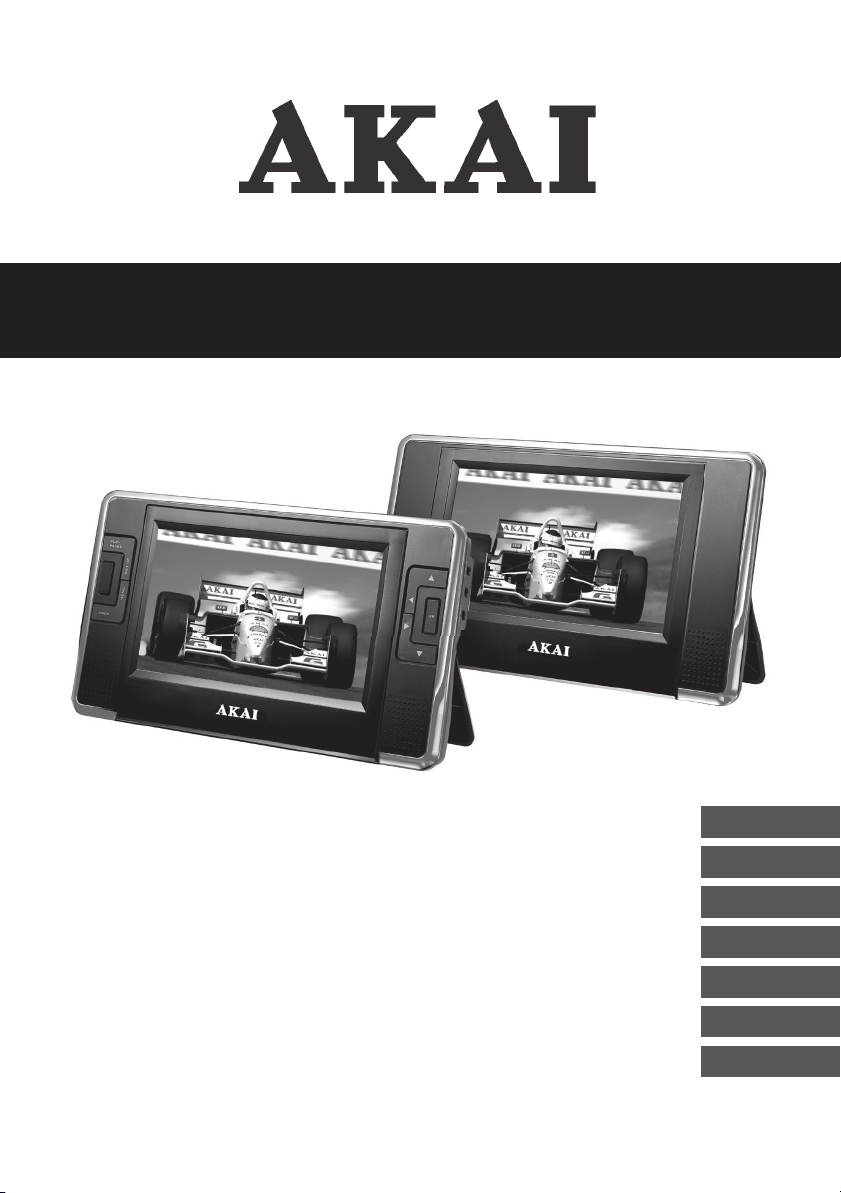
2 PORTABLE LCD-DISPLAYS 7”
WITH BUILT-IN DVD PLAYER
ALD1915H
User manual
Gebruiksaanwijzing
Manuel de l’utilisateur
Manual de instrucciones
Gebrauchsanleitung
Οδηγίες χρήσεως
Brugsanvisning
GB 2
NL 25
FR 50
ES 74
DE 98
EL 124
DA 149
Page 2
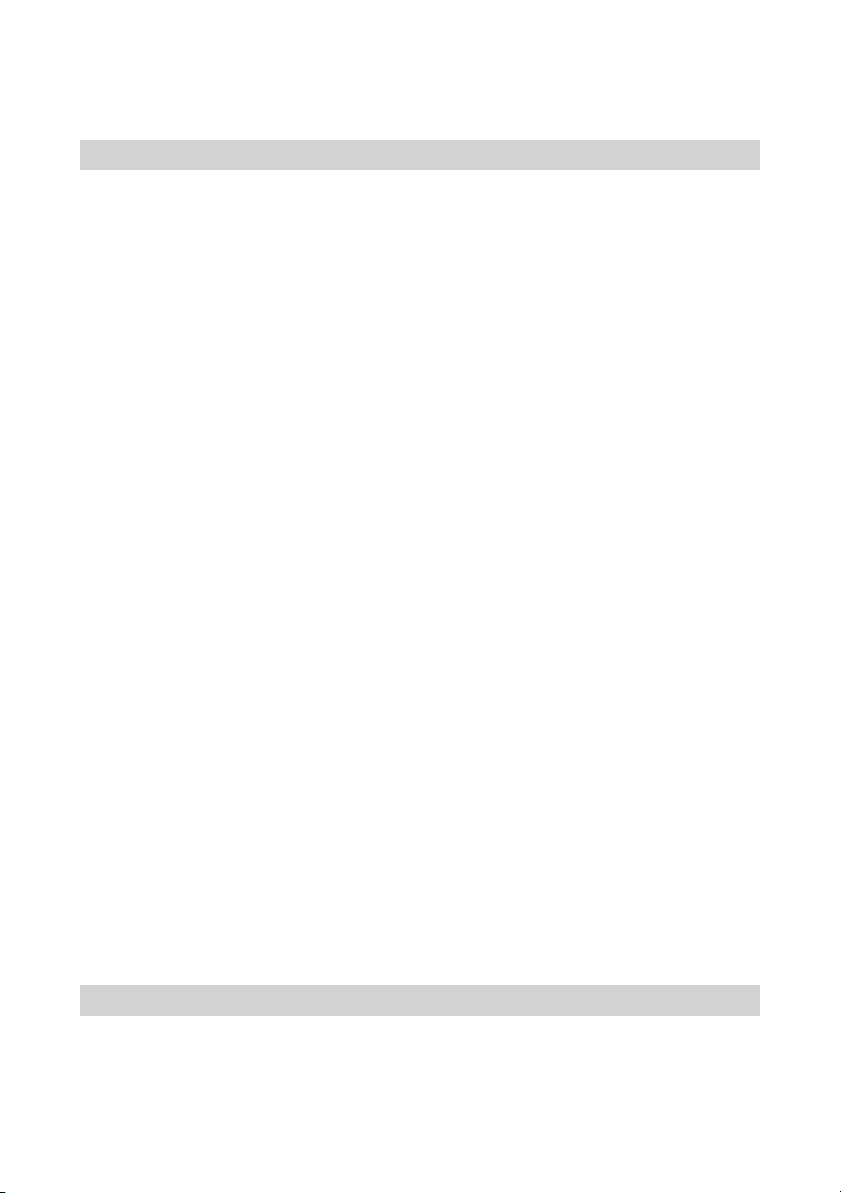
Table of contents
1. Safety ........................................................................... 3
1.1 Intended use ....................................................................3
1.2 Labels in this manual .......................................................3
1.3 General safety instructions ..............................................4
2. Preparations for use ................................................... 4
2.1 Unpacking ........................................................................4
2.2 Package contents ............................................................5
3. Installation ................................................................... 5
3.1 Remote control.................................................................6
3.2 Connecting the units ........................................................6
3.3 Support straps..................................................................6
3.4 Connecting to a power source .........................................6
4. Functions .....................................................................7
4.1 Master unit .......................................................................7
4.2 Slave unit .........................................................................8
4.3 Remote control.................................................................9
5. Operation ..................................................................... 9
5.1 Master power switch ........................................................9
5.2 Quick start ......................................................................10
5.3 DVD/CD functions ..........................................................11
5.4 DVD setup menu operation............................................13
6. Cleaning and maintenance ...................................... 15
6.1 Handle and care of a disc ..............................................15
7. Troubleshooting ........................................................ 15
8. Technical data ........................................................... 17
9. Disposal of used electrical
and electronic equipment ........................................ 19
Copyright notice
Design and specications are subject to change without notice.
Page 3
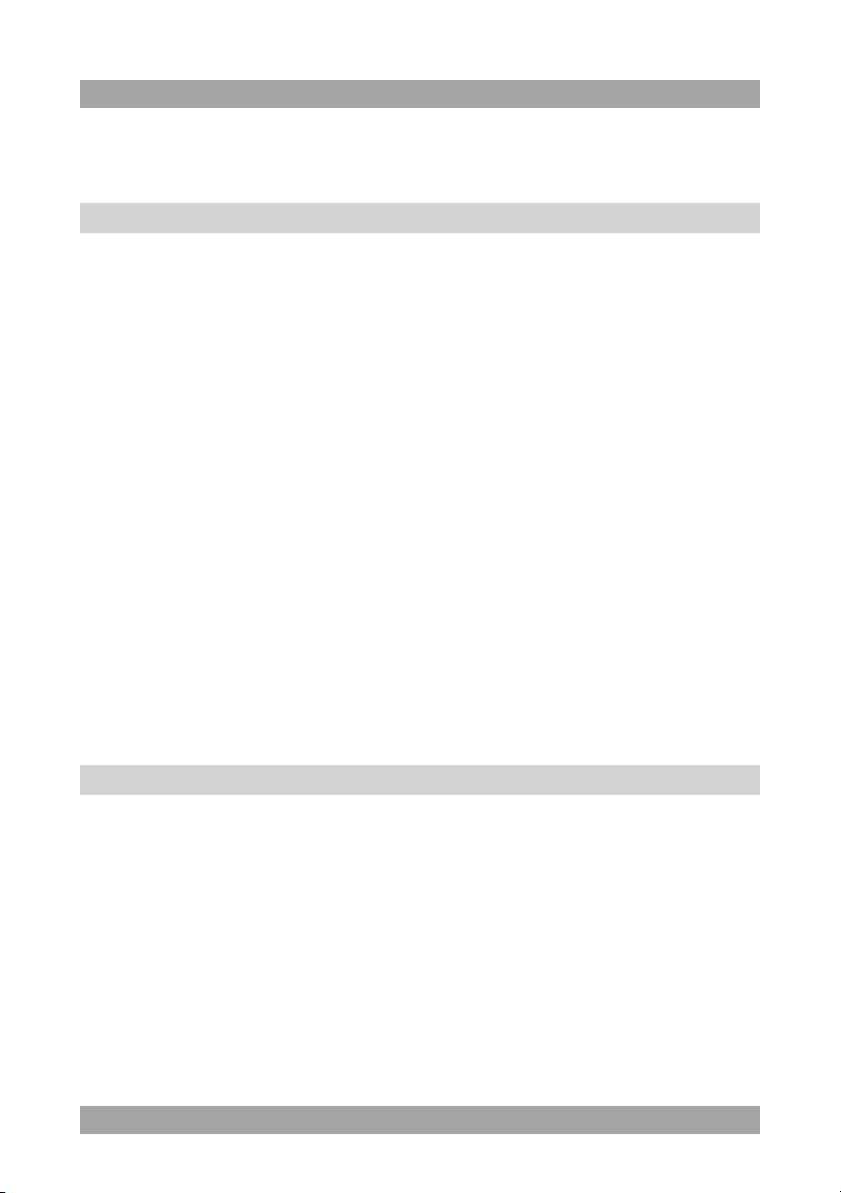
ACVDS705T
Safety1.
Intended use1.1
The LCD display with built-in DVD player plays lm and photos from DVD,
USB and memory card. The appliance also plays music from CD.
Read the manual carefully before rst use.
DVDs and DVD appliances are manufactured under the worldwide
2
i
i
agreed DVD regional code system that the appliance will operate
only with corresponding disc of the same regional code. If the code
number on the label of a DVD does not match that on the label
alongside, the DVD will not play on this appliance.
The appliance has built-in copyright protection technology that
prevents copying from a disc to any media. If a video recorder is
connected to the appliance, the video output image will be distorted
during recording.
Due to the great variety of products with external memory
connection (USB, SD/MMC, etc.) and their sometimes quite
manufacturer-specic functions we can neither guarantee that all
devices will be recognised, nor that all operating options that are
possible in theory will actually work.
WARNING
!
CAUTION
!
i
Labels in this manual1.2
A warning means that injury or death is possible if the instructions
are not obeyed.
A caution means that damage to the equipment is possible.
A note gives additional information, e.g. for a procedure.
3
Page 4
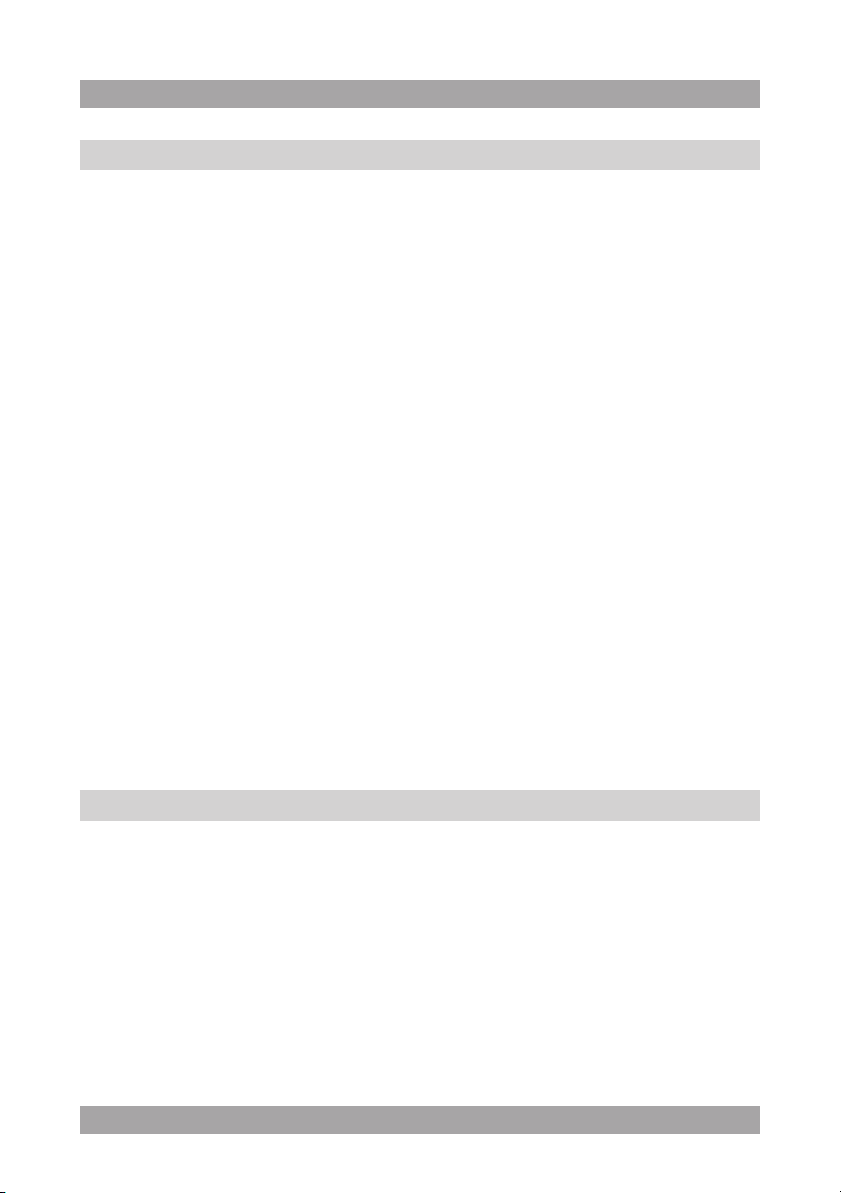
4
General safety instructions1.3
WARNING
!
!
!
!
i
L
Do not put force on the appliance. The appliance can fall and can
cause serious injury.
CAUTION
Do not spill any liquid on the appliance.
WARNING
Do not insert any objects in the ventilation holes.
CAUTION
Do not block the ventilation holes.
This appliance is double insulated; therefore no earth wire is
required. Always check that the mains voltage corresponds to the
voltage on the rating plate. Never attempt to replace the adaptor
plug with a regular mains plug.
This appliance employs a laser system. To prevent direct exposure
to the laser beam, do not open the appliance. Visible laser
radiation when open and interlock defeated.
Preparations for use2.
Unpacking2.1
● Unpack the appliance carefully.
● Check the package contents as described below.
If any item is missing, please contact your reseller.
● Remove the labels from the front panel carefully if present.
Page 5
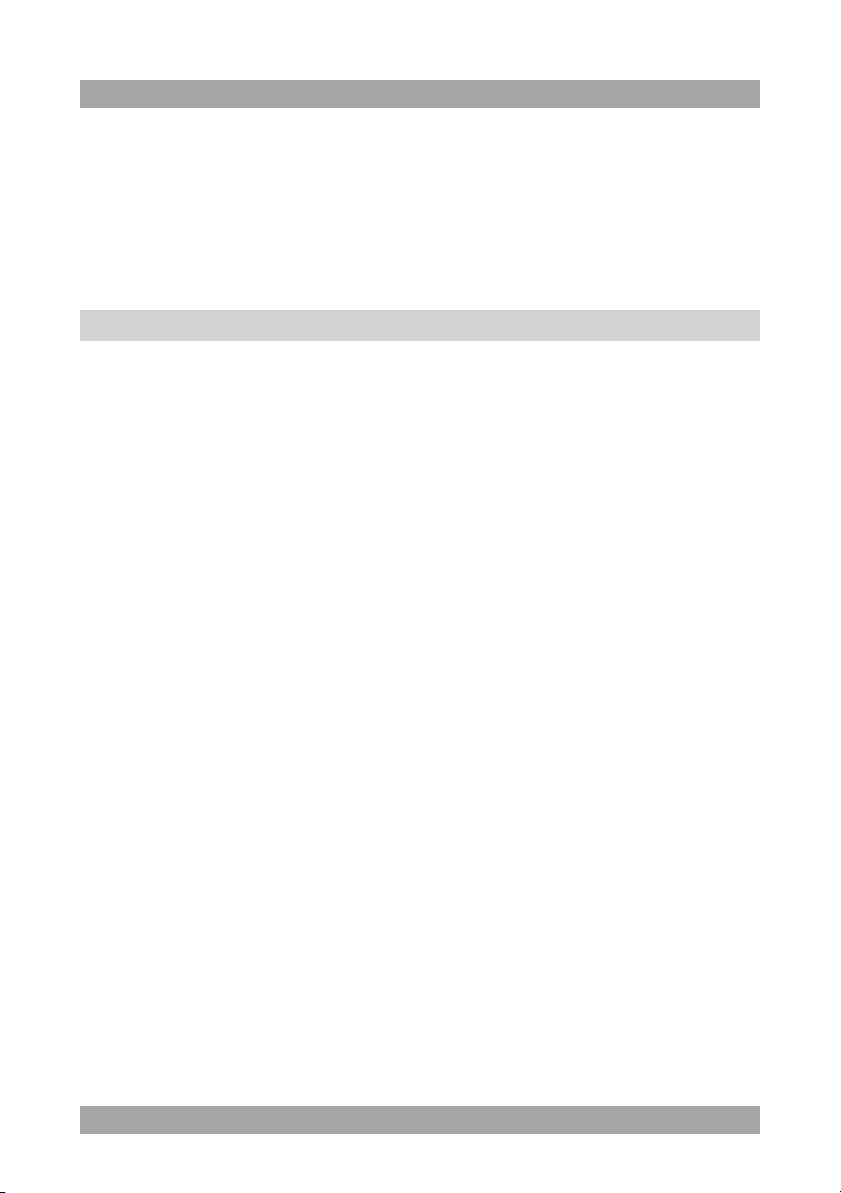
5
ACVDS705T
We recommend that you retain the original carton and packing
i
materials in case it ever becomes necessary to return your product
for service. This is the only way to safely protect the product
against damage in transit. If you do dispose of the carton and the
packing materials, please remember to recycle with due care to the
environment.
Package contents2.2
The following items are included in the received package:
1 LCD display with built-in DVD player (master unit)
1 LCD display (slave unit)
1 12 VDC adaptor + cable
1 Unit connection cable
1 Remote control
2 Battery (CR2025)
1 Support straps
1 Carrying bag
1 Operator manual
i
If any item is missing, please contact your reseller.
Installation3.
● Install the battery in the remote control.
Read the paragraph "Remote control".
● Connect the two units to each other.
Read the paragraph "Connecting the units".
● Attach the unit to the head rest in the car.
Read the paragraph "Support strap".
● Connect the master unit to a power source.
Read the paragraph "Connecting to a power source".
!
● Do not put the appliance near a heat source.
● Do not expose the appliance to direct sunlight.
CAUTION
Page 6
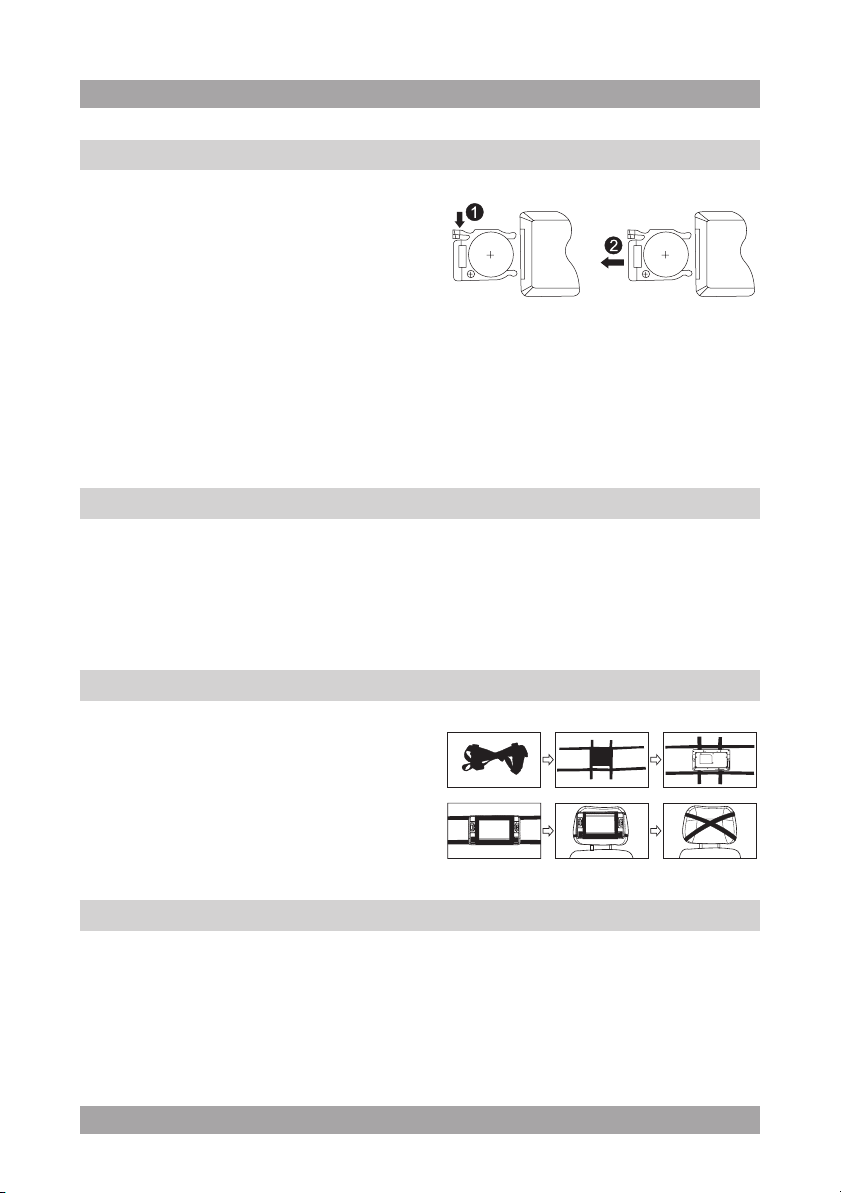
Remote control3.1
Installing the battery
● Remove the battery cover.
● Insert the batteries matching the (+)
and (-) polarity markings.
● Re-install the battery cover.
CAUTION
!
Incorrect installation can cause battery leakage and corrosion
which will damage the appliance. Corrosion, oxidation, battery
leakage and any other gradually acidic defect of this nature will
invalidate the guarantee.
Connecting the units3.2
● Connect the adaptor plugs of the connection cable to the DC OUT 9-12 V
connection and to the AV OUT connection in the master unit.
● Connect the other ends of the connection cable to the DC IN 9-12 V
connection and to the AV IN connection in the slave unit.
Support straps3.3
● Unfold the support straps.
● Put the unit to the support straps
with the rear of the unit upwards.
Bind the support straps.
● Cross-bind the support straps to the
head rest in the car.
Connecting to a power source3.4
Connecting to a car battery
For this connection the 12 VDC adaptor + cable has to be used.
● Connect the adaptor plug of the adaptor cable to the DC IN 9-12 V
connection in the master unit.
● Connect the DC plug to 12 VDC receptacle of the vehicle.
66 7
Page 7

ACVDS705T
PLAY/
PAUSE
MODE
SETUP
MENU
OFF/ON
DC OUT
DC IN 9-12V
AV OUT
12
13
12
4
5
6
7
8
9
10
11
3 2 1
15
16
17
14
49
Connecting to the mains
For this connection the AC/DC adaptor + cable has to be used. The AC/DC
adaptor + cable is not supplied with the appliance.
● Connect the adaptor plug of the adaptor cable to the DC IN 9-12 V
connection in the master unit.
● Connect the mains plug to a wall socket.
Functions4.
Master unit4.1
1 SD/MS/MMC card slot
2 USB slot
3 OPEN button
4 Headphone jack
5 VOLUME dial
6 Master power switch
7 PLAY/PAUSE button
8 SETUP button
9 MENU button
10 MODE button
11 LCD display
12 Arrow buttons
13 OK button
14 Foot/Stand
15 AV OUT connection
16 DC OUT 9-12 V connection
17 DC IN 9-12 V connection
Page 8

8
19
20
21
22
23
18
25
24
i
● The master unit is equipped with an infrared eye (49).
Slave unit4.2
18 Master power switch
19 VOLUME dial
20 Headphone jack
21 AV IN connection
22 DC IN 9-12 V connection
23 LCD display
24 Foot/Stand
25 BRIGHTNESS dial
Page 9

9
ACVDS705T
Remote control4.3
26
28
48
47
30
33
41
42
46
45
44
43
40
39
38
27
29
32
31
35
34
37
36
26 Digit buttons (0-9)
27 TITLE button
28 AUDIO button
29 SETUP button
30 PREV button
31 REV button
32 ENTER button
33 FWD button
34 NEXT button
35 OSD button
36 PLAY/PAUSE button
37 STOP button
38 VOL + button
39 VOL - button
40 MUTE button
41 RETURN button
42 REPEAT button
43 AB button
44 ANGLE button
45 SUBTITLE button
46 MENU button
47 ZOOM button
48 MODE button
The arrow buttons are buttons for navigation in the DVD menu and
i
All functions of the unit are accessible using the remote control. All instructions
refer to operation with the remote control, unless indicated otherwise.
The units are equipped with a master power switch (6) and (18) located at
the side panel.
the SETUP menu.
Operation5.
Master power switch5.1
Page 10

10
● Set the switch into the ON position prior to taking the units into operation.
● Set the switch into the OFF position prior to disconnecting from the mains.
i
● The units are designed to be operated using the remote control.
Quick start5.2
General functions
● To connect the master unit with the slave unit, proceed as follows:
Connect the adaptor plugs of the connection cable to the DC OUT 9-12 V •
connection and to the AV OUT connection in the master unit.
Connect the other ends of the connection cable to the DC IN 9-12 V •
connection and to the AV IN connection in the slave unit.
● To switch on the units, use the master power switch (6/18).
● To select the source mode (DVD/MEDIA), press the NEXT button (34) or
the PREV button (30). Press the ENTER button (32) to conrm.
● To adjust the volume, press the VOL + button (38) or the VOL - button (39).
● To mute or restore sound, press the MUTE button (40).
● To connect a headphone, insert the cable plug in the headphone jack (4)
and (20). To prevent hearing damage, remember to adjust the volume to
a comfortable level.
DVD/CD functions
● Switch on the units.
● Select the DVD mode (DVD). Press the MODE button (48).
● To insert a disc:
Press the OPEN button (3) to open the disc compartment.•
Insert the disc with the label upwards.•
Close the disc compartment.•
The display shows the total number of tracks on the CD.
● To start playback, press the PLAY/PAUSE button (36) once.
● For extended instructions, read the paragraph "DVD/CD functions" further
on in this manual.
Page 11

11
ACVDS705T
USB functions
● Switch on the master unit.
● Insert the USB device in the slot (2). The device can only be connected
one way.
● Select the USB mode (MEDIA). Press the MODE button (48).
● To start playback, press the PLAY/PAUSE button (36) once.
● For extended instructions, read the paragraph "USB functions" further on
in this manual.
SD/MS/MMC functions
● Switch on the master unit.
● Insert the SD/MS/MMC device in the slot (1). The device can only be
connected one way.
● Select the memory card mode (MEDIA). Press the MODE button (48).
● To start playback, press the PLAY/PAUSE button (36) once.
DVD/CD functions5.3
After the disc has been loaded, the disc starts automatically
● Press the MENU button (46) to select a menu item for DVDs.
● Press the ENTER button (32) to enter the selected menu item.
During playback, the following functions are available:
● To select a chapter (DVD) or track (CD), press the digit buttons (26).
Press the ENTER button (32).
● To select the next or previous chapter (DVD) or track (CD), press the
NEXT button (34) or the PREV button (30).
● To forward or rewind the DVD, press the FWD button (33) or the
REV button (31). The available speed rates are: 2x, 4x, 8x, 16x, 32x.
● To pause playback, press the PLAY/PAUSE button (36) once.
To resume playback, press the PLAY/PAUSE button (36) again.
● To stop playback temporarily, press the STOP button (37) once. To stop
playback permanently, press the STOP button (37) again. To resume
playback, press the PLAY/PAUSE button (36).
● To repeat a chapter (DVD) or one or all tracks (CD):
Press the REPEAT button (42) once to repeat the current chapter or track.•
Press the button once again to repeat the current title.•
Press the button once again to repeat all titles.•
Press the button once again to cancel the function.•
Page 12
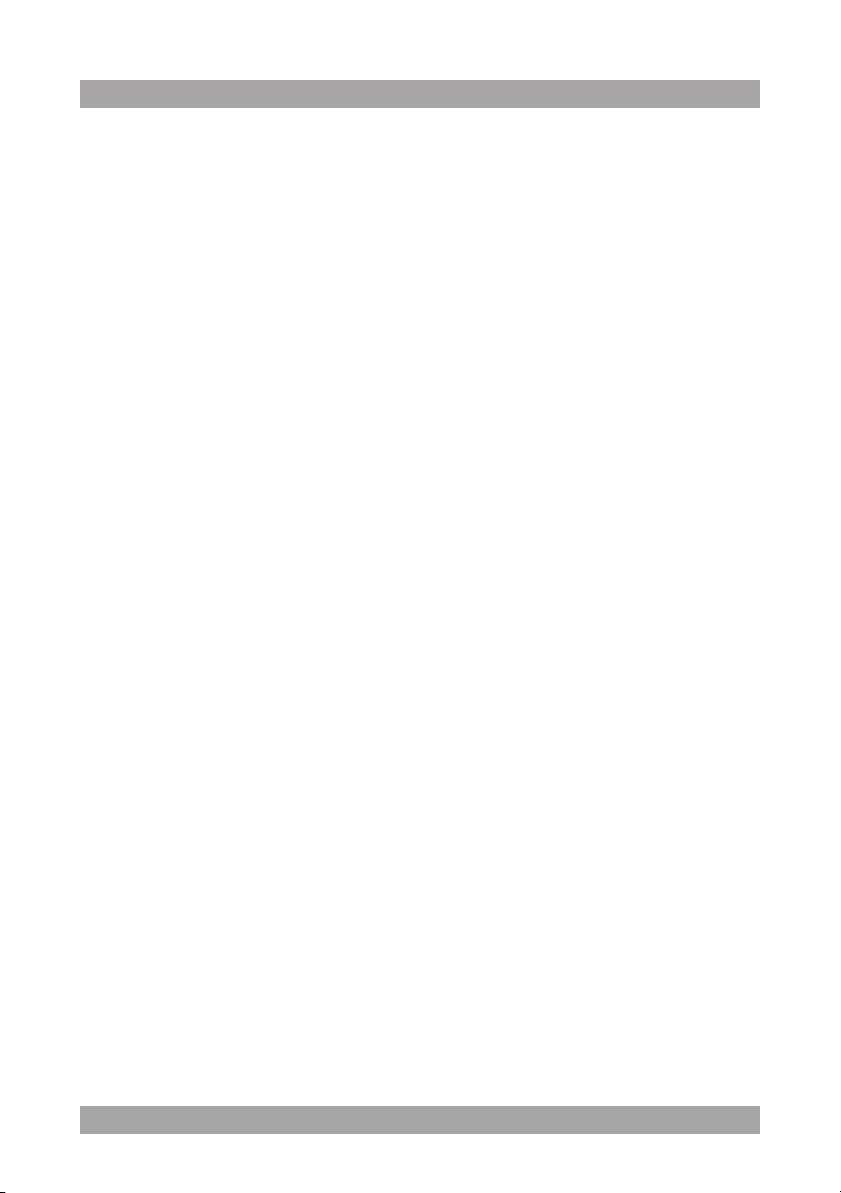
12
● To view a specic title of a DVD, press the TITLE button (27). To select the
title, use the NEXT button (34), the PREV button (30), the FWD button
(33) and the REV button (31).
● To select the audio language of a DVD, press the AUDIO button (28)
repeatedly until the desired language is set.
● To switch on the subtitles of a DVD, press the SUBTITLE button (45).
To switch off the subtitles, press the SUBTITLE button (45) again.
● To select extra information of a DVD or CD (remaining time/passed
playtime/track number/chapter number), press the OSD button (35).
● To select the camera angle, press the ANGLE button (44).
● To show the menu of available titles, press the TITLE button (27).
● To return to the main menu, press the RETURN button (41).
● To change the display settings, press the OSD button (35).
i
● Normally, if an MP3 disc is loaded, the unit will take longer time to read
the initial data.
● A DVD that does not match the region code cannot be read by the unit.
● If a disc contains mixed content (e.g. MP3 and video les), the unit will
only recognise, list and play one content type.
● The screen saver becomes active if no disc has been loaded for
3 minutes, or if the unit has been in STOP mode for 3 minutes.
Using the AB function
The AB function can be used to repeat a specic section of a DVD.
● Press the AB button (43) once to select the starting point (A).
● Press the AB button (43) again to select the ending point (B).
The appliance plays the section repeatedly.
● Press the AB button (43) once again to cancel the function. The appliance
will resume normal playback.
Using the ZOOM function
The ZOOM function can be used for zooming in and out on photos and
DVDs. The available zoom ratios are: 2x, 3x, 4x, 1/2x, 1/3x, 1/4x.
● Press the ZOOM button (47).
● Press the ZOOM button (47) again to set the correct size.
● To move through the picture, use the NEXT button (34), the PREV button
(30), the FWD button (33) and the REV button (31).
Page 13
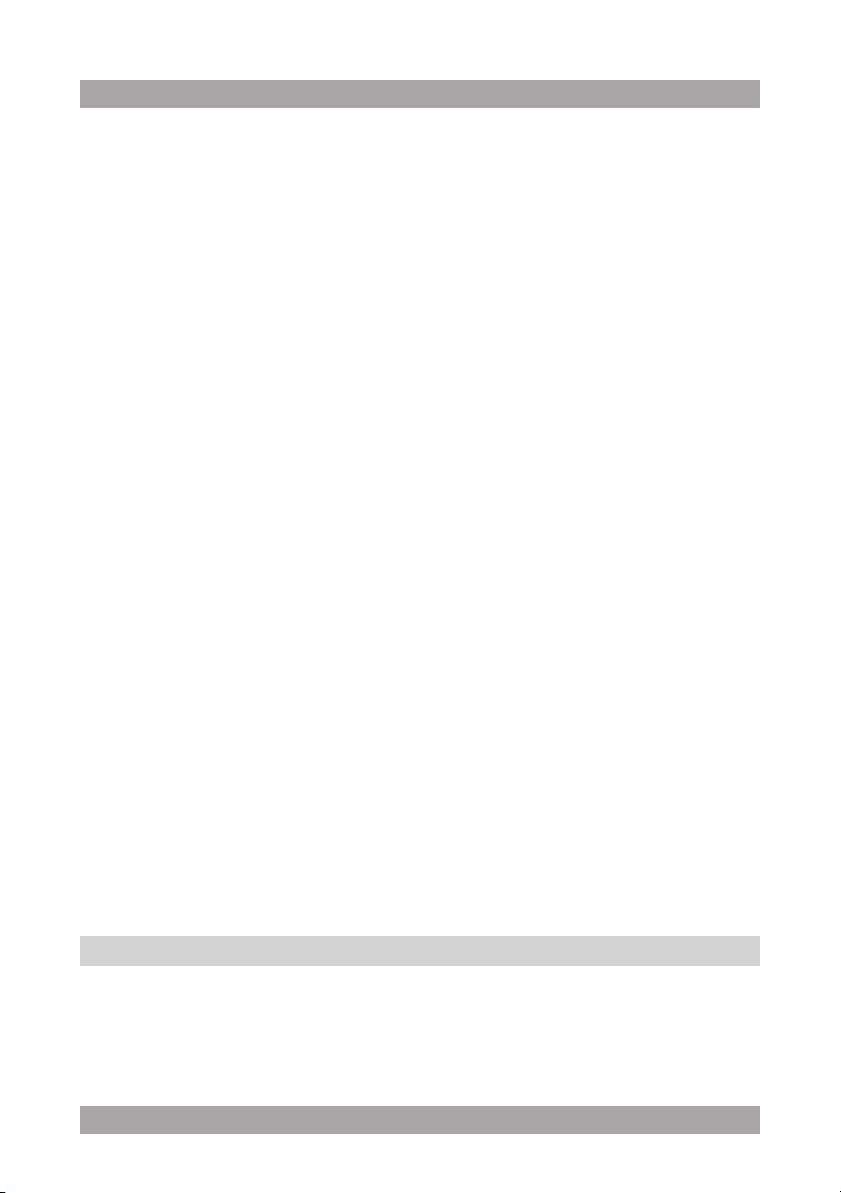
13
ACVDS705T
Using the MP3/WMA/MPEG4 playback function
● Insert an MP3/WMA/MPEG4 disc. A content menu will display on the TV
screen.
● Press the NEXT button (34) or the PREV button (30) to select a folder or
a le.
● Press the ENTER button (32) to enter the selected folder or le.
● Press the FWD button (33) or the REV button (31) to switch between
folders and les. Press the ENTER button (32) to conrm.
Using the JPEG playback function
● Insert a JPEG disc. A content menu will display on the TV screen.
● Press the NEXT button (34) or the PREV button (30) to select a folder or
a le. Press the ENTER button (32) to start the slide show.
● Press the PLAY/PAUSE button (36) to hold the slide show at the current
picture.
● Press the PLAY/PAUSE button (36) to resume the slide show.
● Press the NEXT button (34) or the PREV button (30) to select the
previous or next picture.
● To magnify the picture, press the ZOOM button (47). To zoom in or out on
the picture, press the FWD button (33) or the REV button (31). To move
the picture, use the NEXT button (34), the PREV button (30), the FWD
button (33) and the REV button (31).
Using the Video CD playback function
● Insert a Video CD.
● To start playback, press the PLAY/PAUSE button (36) once.
● To select the audio channel during Video CD playback, press the
AUDIO button (28).
● Press the PLAY/PAUSE button (36) to hold the slide show at the current
picture.
● Press the PLAY/PAUSE button (36) to resume the slide show.
● To stop playback, press the PLAY/PAUSE button (36) again.
DVD setup menu operation5.4
i
This menu only works in DVD mode.
Page 14

14
To change the initial settings
The following actions have to be carried out with the remote control.
● Press the SETUP button (29).
● Press the FWD button (33) or the REV button (31) to select a menu.
● Press the ENTER button (32) to enter the menu.
● Press the NEXT button (34) or the PREV button (30) to select a submenu.
● Press the ENTER button (32) to enter the menu. Press the FWD button
(33) to cancel the selection. If the selection invokes a subsequent
submenu, repeat the previous steps to select a setting.
● Press the ENTER button (32) to store the setting.
● Press the SETUP button (29) to exit.
General setup page
● TV DISPLAY to set the aspect ratio. The following settings are available:
4:3 (pan scan), 4:3 (letter box), 16:9 (wide).
● ANGLE MARK to display the angle setting information.
The following settings are available: ON, OFF.
● TV TYPE to set the colour system. The following settings are available:
PAL, NTSC.
● SCREEN SAVER to activate the screen saver. The following settings are
available: ON, OFF.
● OSD LANGUAGE to change the language. The following settings are
available: English, French, German, Italian, Spanish, Dutch.
Video setup page
● PANEL QUALITY: Adjust the picture quality of the video output: screen
brightness, screen contrast, screen hue, screen saturation.
Password setup page
● PASSWORD: Change the default password. Enter the current password
in the rst box. Enter the new password in the second box. Enter the new
password again in the third box to conrm. The default password is 8888.
Preference setup page (only without DVD/CD)
● AUDIO to set the audio language.
● SUBTITLE to set the subtitle language.
● DISC MENU to set the language for the disc menu.
● PARENTAL to set a rating for movies played by the unit. The following
settings are available: KID SAFE, G, PG, PG13, PG-R, R, NC17, ADULT.
Page 15

15
ACVDS705T
This function is only available with discs that have parental rating
encoded.
● DEFAULT: Restore all default settings of the unit.
Cleaning and maintenance6.
WARNING
!
● Clean the outside of the appliance with a soft cloth. When the appliance is
very dirty, dampen the cloth slightly with water and a neutral solution.
● Hold the disc with ngers. Hold the disc outer edge and/or the centre
spindle hole. Do not touch the disc surface.
● Do not bend or press the disc. Do not expose the disc to direct sunlight or
heating sources.
● Clean the disc surface with a soft, dry cleaning cloth. Wipe the disc
surface gently, radially, from centre towards the outer edge.
● Do not apply thinner, alcohol, chemical solvent, or sprays when cleaning.
Such cleaning uids will permanently damage the disc surface.
Before performing any cleaning or maintenance, switch off and
unplug the appliance.
Handle and care of a disc6.1
Troubleshooting7.
Trouble Action
No sound or incomplete audio Check if the random equipment are switched on
and set correctly.
Check cables for connection problems.
Check if the correct source is selected.
Check volume or mute setting.
No power Check if the power cord has been properly
connected to the power outlet.
Check if the master power switch on the side panel
is ON.
Page 16
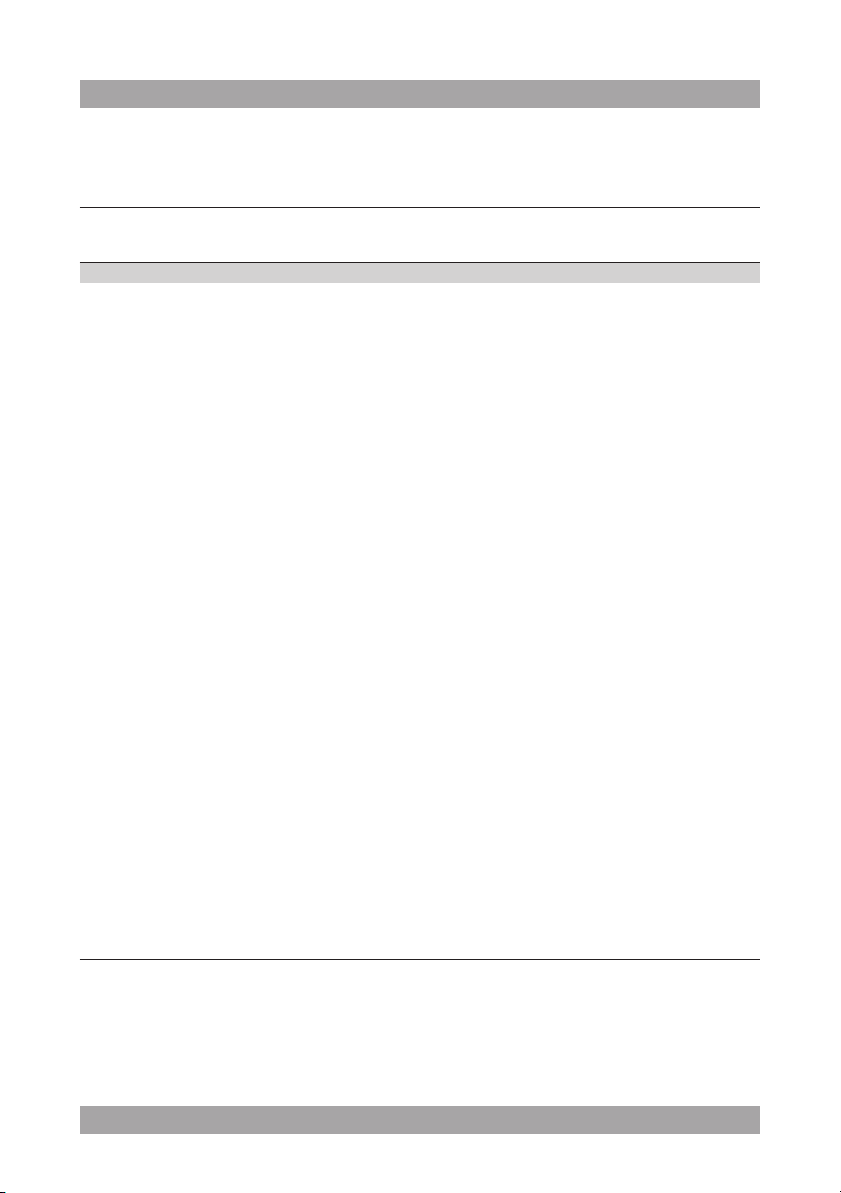
16
Malfunction Should the unit develop a serious malfunction,
unplug the unit for 30 minutes. After this, power on
the unit and restore to factory default.
DVD/VCD/CD
Trouble Action
No playback There is no disc inserted. Load a disc in the master
unit.
Disc is loaded upside down. Place the disc with the
label facing upward.
Rating level of the disc is higher than the rating
level setting of the unit.
Invalid region code.
Incorrect type of disc.
Disc may be damaged or dirty, clean the disc or try
another disc.
Moisture may have condensed inside the unit.
Remove the disc and leave the unit powered on for
one or two hours.
No sound or incomplete audio Select another audio track.
During SCAN, SLOW MOTION or SINGLE STEP
the sound is muted.
Check if the disc is in fast forward or fast rewind
mode. Press the PLAY/PAUSE button (36).
No scan or skip possible Some discs are programmed to refuse user action
at certain sections. This is no malfunction. Single
chapter or track discs do not allow skip function.
Picture distorted or noisy Disc may be damaged or dirty, clean the disc or try
another disc.
Check TV system setting (PAL, NTSC).
Clean the disc.
Picture not full screen Select the screen format from the unit's setup
menu.
Select screen format in disc start menu.
Page 17
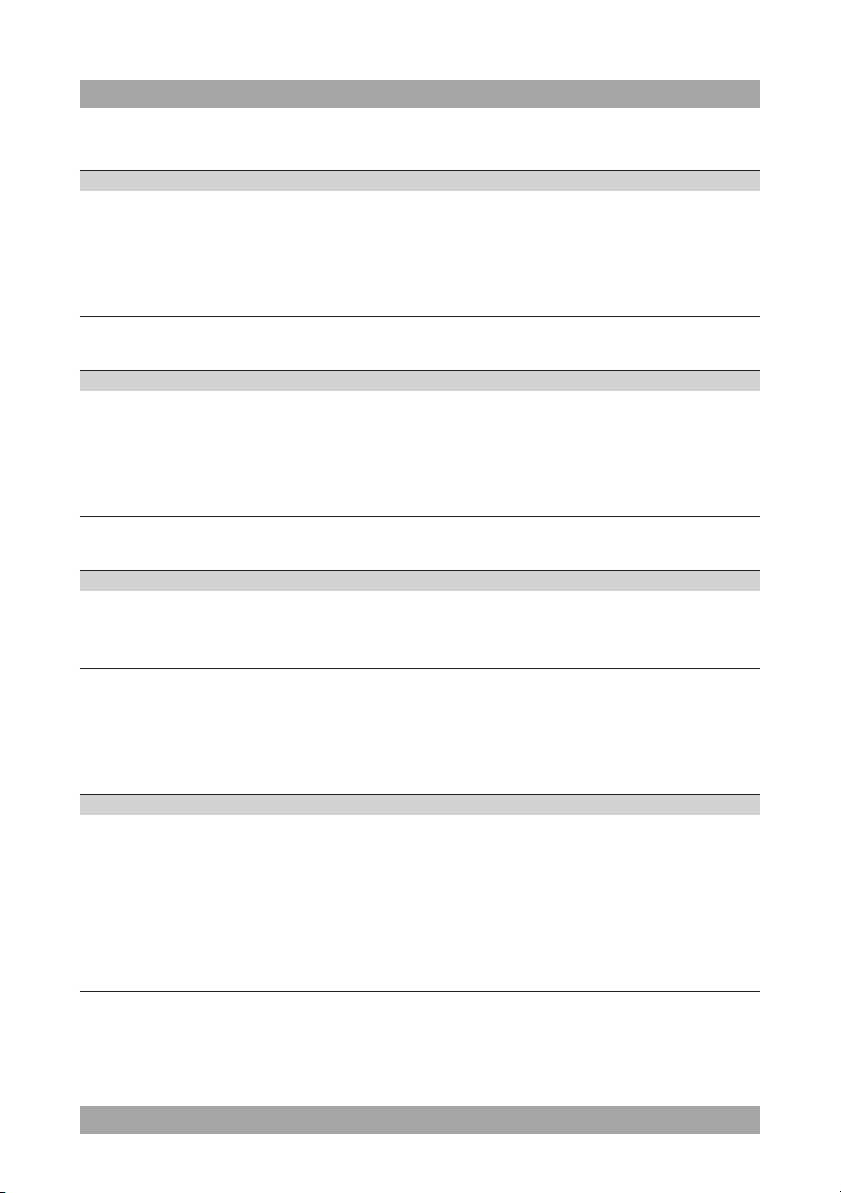
17
ACVDS705T
MP3 playback
Trouble Action
No sound or incomplete audio If MP3 data is mixed with other les on CD, the
appliance may play the non-MP3 les as noise or
without sound or it rejects the disc.
Check if the played le is in MP3 format or select
another le to play.
USB playback
Trouble Action
No playback USB device is not installed or installed incorrectly.
Insert USB device into slot.
Incompatible USB device used. Playback using
any USB device cannot be guaranteed. Please try
another USB device.
Remote control (RC)
Trouble Action
RC does not function Check the battery installation.
Point the RC at the remote control sensor.
Stay within 8 metres of the appliance.
Technical data8.
DVD player
Parameter Value
Voltage 9-12 V
Input voltage 100 ~ 240 VAC / 50 ~ 60 Hz
Power consumption 10 W
USB connection USB 2.0 compatible
Flash memory connection SD/MS/MMC
Dimensions (W x H x D) 255 x 146 x 26 mm
Weight 420 g
DC
Page 18
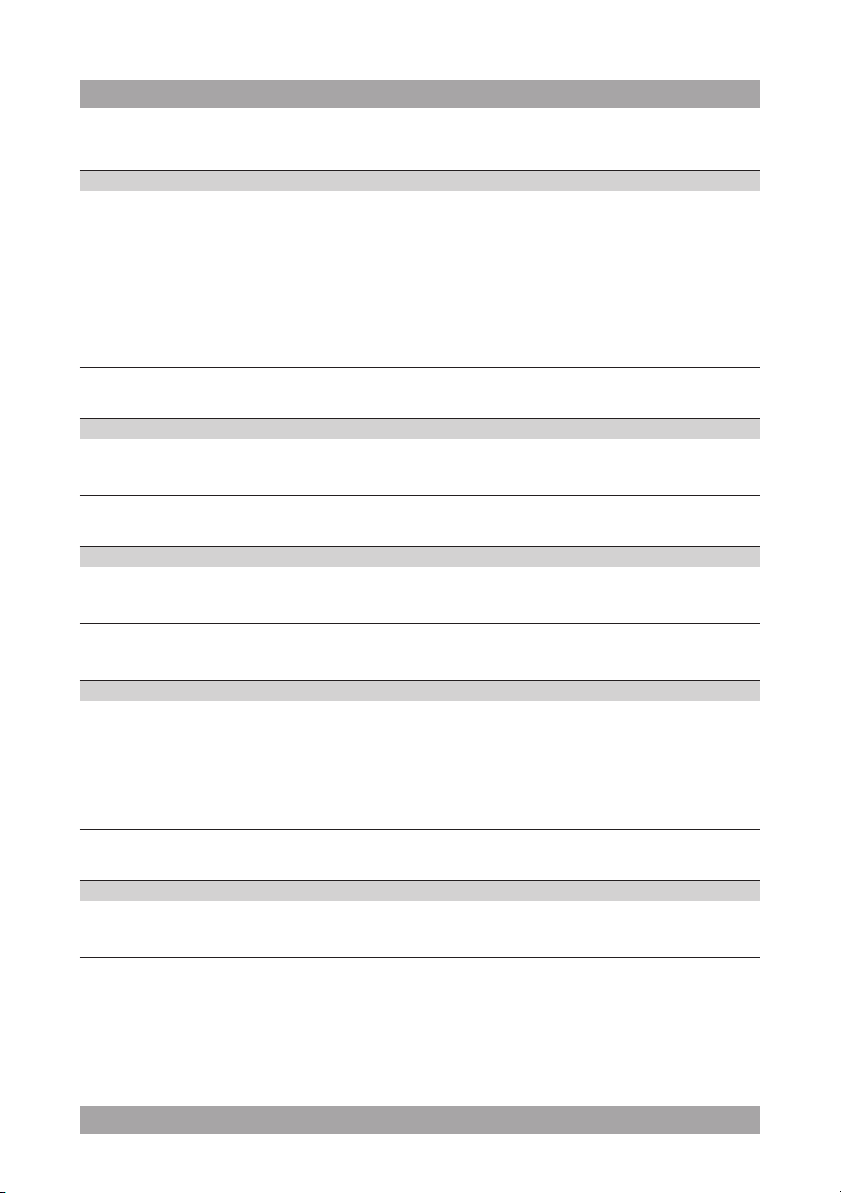
18
Disc output
Parameter Value
Laser type Semiconductor
Signal/noise ratio 80 dB
Wow and utter Below the limit of the unit
Audio dynamic range 85 dB
Frequency response 20 Hz - 20 kHz (1 dB)
TV system PAL/NTSC
Region code 2
Output Terminals
Parameter Value
Headphones output impedance 10 Ω
Analog audio 1.4 Vrms (10 k Ω)
Remote control
Parameter Value
Power consumption 3 V
Battery size CR2025
Supported media formats
Parameter Value
Disc types DVD / DVD+R(W) / DVD-R(W) / (S)VCD / CD /
CD-R(W)
Picture formats JPEG / Kodak Picture CD
Video formats MPEG1, MPEG2, MPEG4, WMA, AVI, Xvid
Audio formats MPEG1 Layer I, II, III PCM Dolby Digital, MP3
Working environment
Parameter Value
Operating temperature 0 - 40 °C
Relative humidity 65 +/- 20%
Page 19

19
ACVDS705T
Disposal of used electrical 9.
and electronic equipment
Z
The meaning of the symbol on the material, its accessory or packaging
indicates that this product shall not be treated as household waste.
Please, dispose of this equipment at your applicable collection point for the
recycling of electrical and electronic equipments waste. In the European
Union and Other European countries which there are separate collection
systems for used electrical and electronic product. By ensuring the correct
disposal of this product, you will help prevent potentially hazardous to the
environment and to human health, which could otherwise be caused by
unsuitable waste handling of this product. The recycling of materials will help
conserve natural resources. Please do not therefore dispose of your old
electrical and electronic equipment with your household waste.
For more detailed information about recycling of this product, please contact
your local city ofce, your household waste disposal service or the shop
where you purchased the product.
For more information and warranty conditions, please visit: www.akai.eu
