Page 1
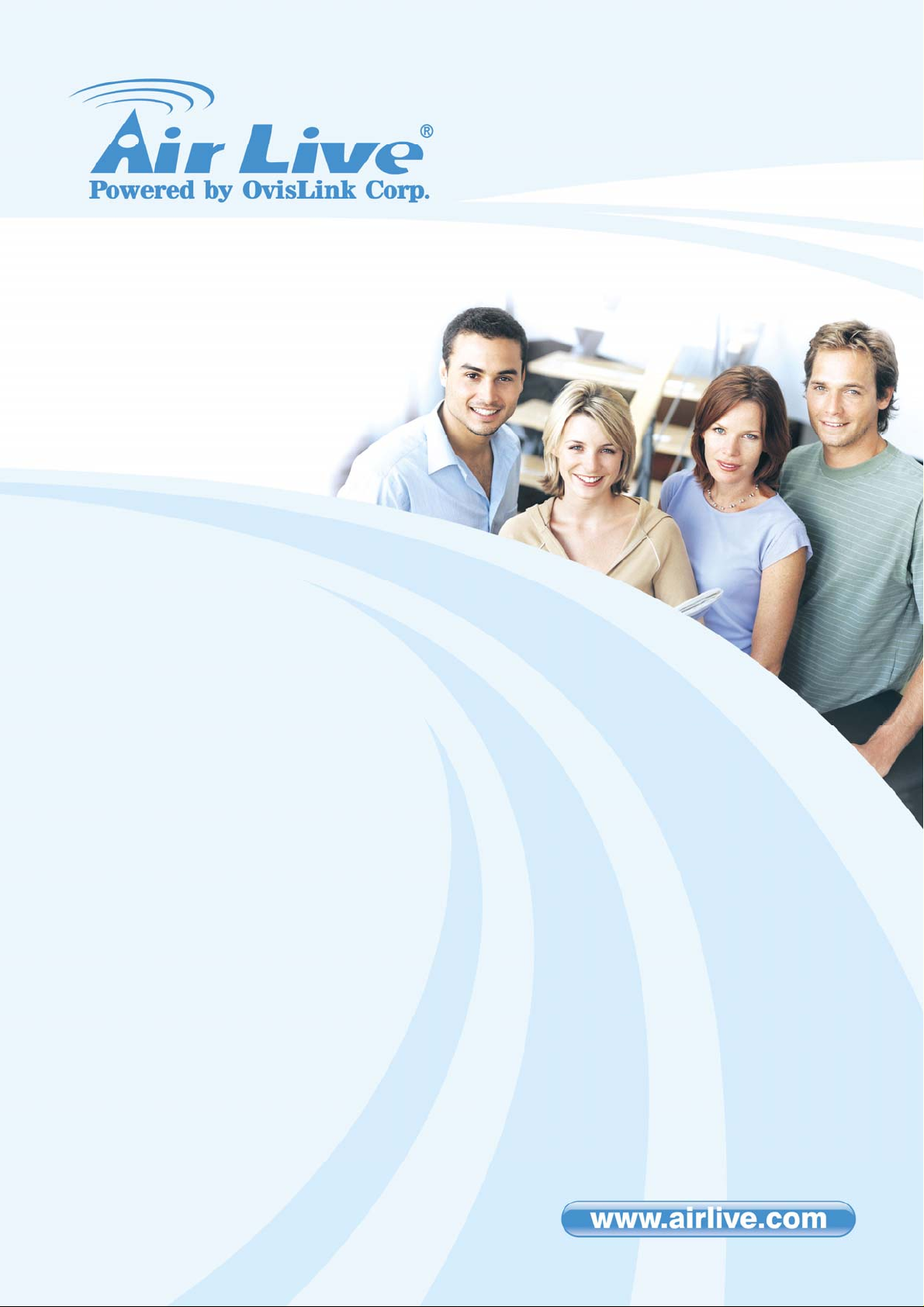
W
P-201G v2
802.11g Wireless USB
Print Server
User’s Manual
AirLive WP-201G v2 User’s Manual
0
Page 2
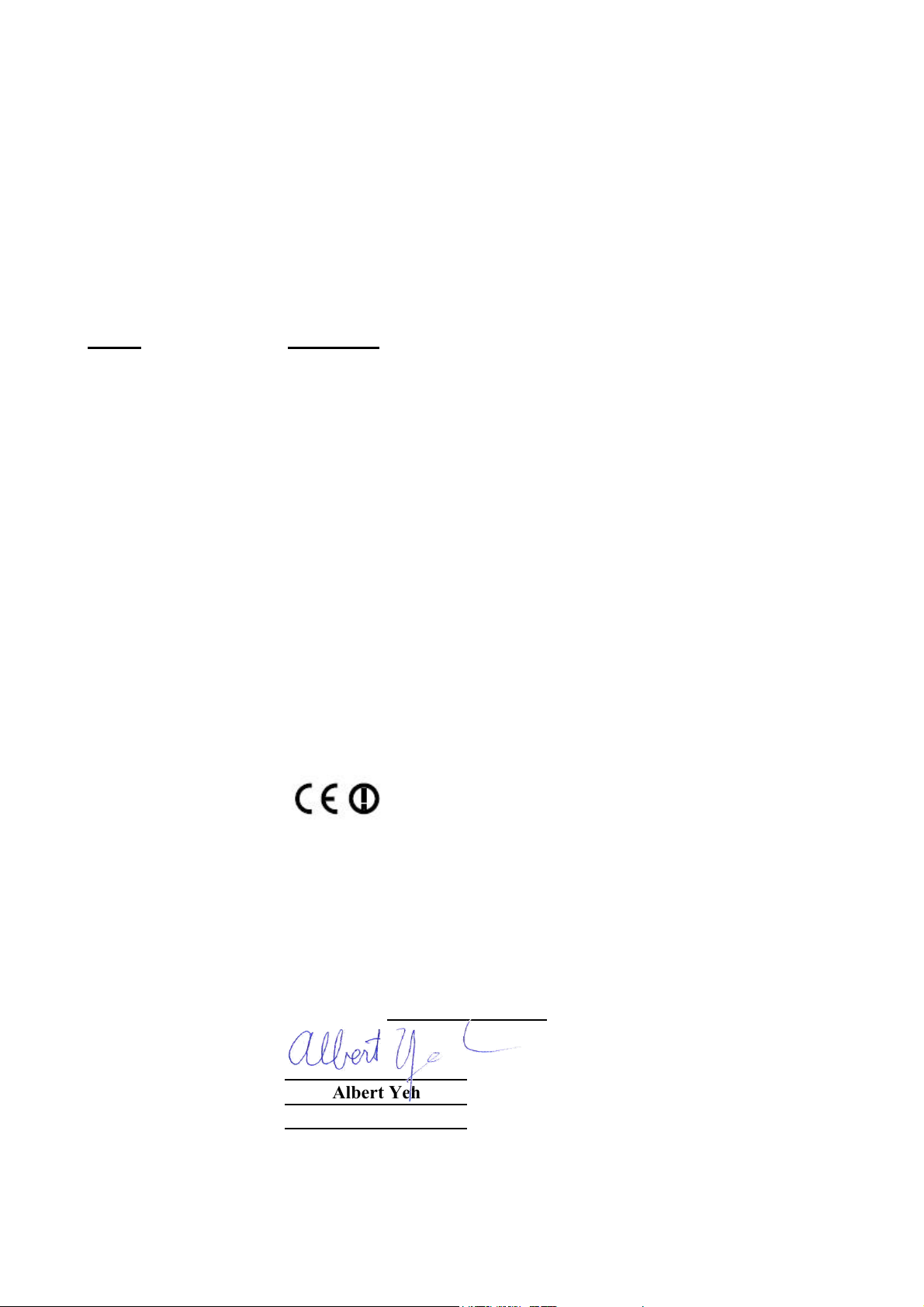
t
1
b
g
Declaration of Conformity
y
We, Manufacturer/Importer
5F., NO.6, Lane 130, Min-Chuan Rd.,
Hsin-Tien Cit
802.11g Wireless USB2.0 Print Server
In accordance with 2004/108/EC Directive and 1999/5 EC-R & TTE Directive
Clause Description
OvisLink Corp.
, Taipei County, Taiwan
Declare that the product
AirLive WP-201G v2
is in conformity with
■ EN 300 328 v1.7.1
(2006-05) Wideband transmission equipment operating in the 2.4GHz ISM band
■ EN 301 489-1 V1.6.1 Electromagnetic compatibility and Radio spectrum Matters (ERM);
(2005-09) Electromagnetic compatibility(EMC) standard for radio equipment and
■ EN 301 489-17 V1.2.1 Services; Part 17:Specific conditions for wideband data and
(2002-08) HIPERLAN equipmen
■ EN 50371:2002 Generic standard to demonstrate the compliance of low power
■ EN 60950-1:2001+A1
:2004
■ CE markin
Electromagnetic compatibility and Radio spectrum Matters (ERM);
And using spread spectrum modulation techniques; Part 1:technical
Characteristics and test conditions Part2:Harmonized EN covering
Essential requirements under article 3.2 of the R&TTE Directive
Electronic and electrical apparatus with the basic restrictions related
to human exposure to electromagnetic field (10MHz – 300GHz)
-General public
Safety for information technology equipment including electrical
usiness equipment
Manufacturer/Importer
Signature :
Name : Albert Yeh
Position/ Title: Vice President (Stamp) Date: 2008/5/5
Page 3
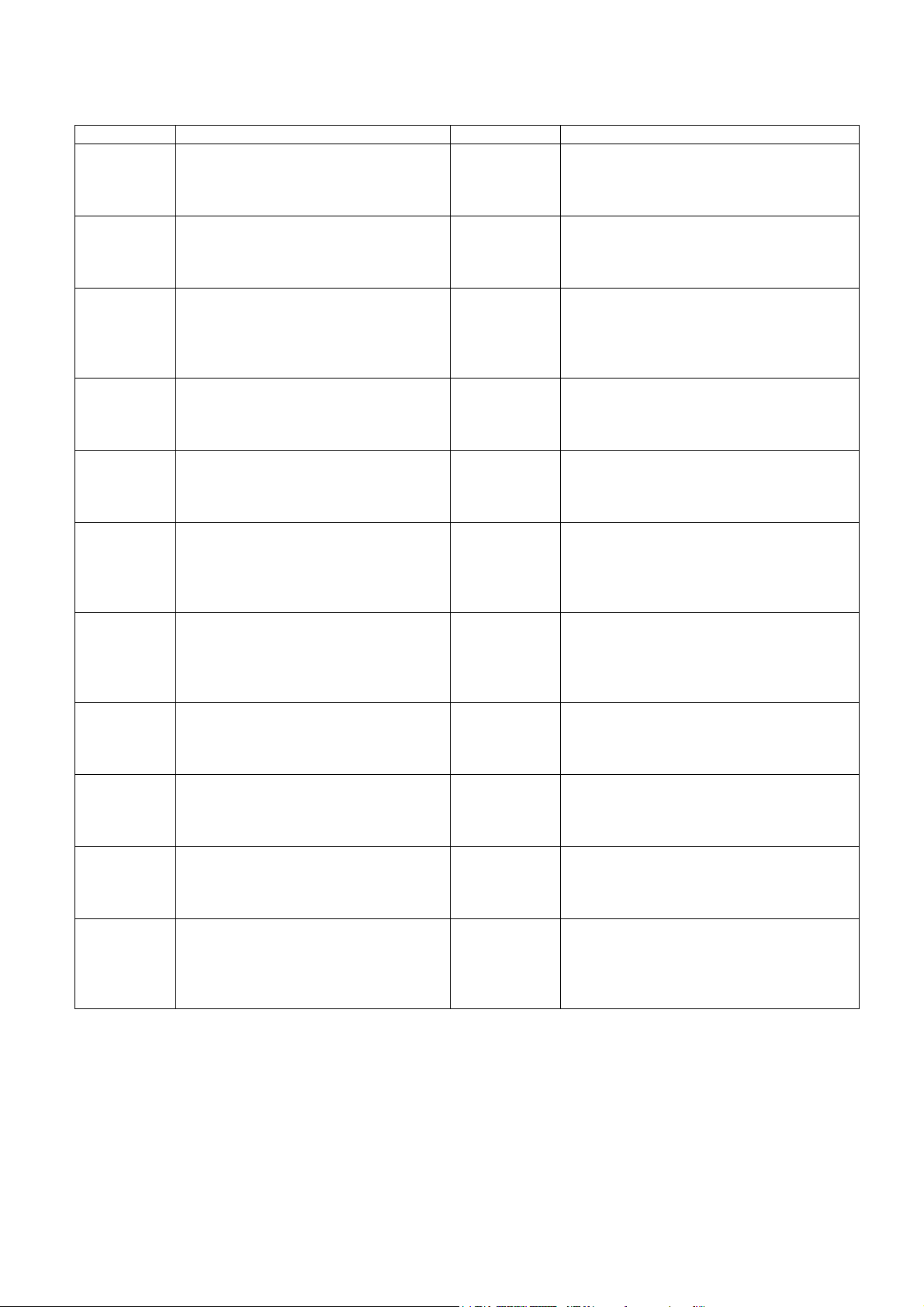
AirLive WP-201G v2 CE Declaration Statement
Country Declaration Country Declaration
cs
Česky [Czech]
da
Dansk [Danish]
de
Deutsch
[German]
et
Eesti [Estonian]
en
English
es
Español
[Spanish]
el
Ελληνική [Greek]
fr
Français [French]
it
Italiano [Italian]
lv
Latviski [Latvian]
sv
Svenska
[Swedish]
OvisLink Corp. tímto prohlašuje, že tento AirLive
WP-201G v2 je ve shodě se základními
požadavky a dalšími příslušnými ustanoveními
směrnice 1999/5/ES.
Undertegnede OvisLink Corp. erklærer herved, at
følgende udstyr AirLive WP-201G v2 overholder
de væsentlige krav og øvrige relevante krav i
direktiv 1999/5/EF.
Hiermit erklärt OvisLink Corp., dass sich das
Gerät AirLive WP-201G v2 in Übereinstimmung
mit den grundlegenden Anforderungen und den
übrigen einschlägigen Bestimmungen der
Richtlinie 1999/5/EG befindet.
Käesolevaga kinnitab OvisLink Corp. seadme
AirLive WP-201G v2 vastavust direktiivi
1999/5/EÜ põhinõuetele ja nimetatud direktiivist
tulenevatele teistele asjakohastele sätetele.
Hereby, OvisLink Corp., declares that this AirLive
WP-201G v2 is in compliance with the essential
requirements and other relevant provisions of
Directive 1999/5/EC.
Por medio de la presente OvisLink Corp. declara
que el AirLive WP-201G v2 cumple con los
requisitos esenciales y cualesquiera otras
disposiciones aplicables o exigibles de la
Directiva 1999/5/CE.
ΜΕ ΤΗΝ ΠΑΡΟΥΣΑ OvisLink Corp. ΔΗΛΩΝΕΙ
ΟΤΙ AirLive WP-201G v2 ΣΥΜΜΟΡΦΩΝΕΤΑΙ
ΠΡΟΣ ΤΙΣ ΟΥΣΙΩΔΕΙΣ ΑΠΑΙΤΗΣΕΙΣ ΚΑΙ ΤΙΣ
ΛΟΙΠΕΣ ΣΧΕΤΙΚΕΣ ΔΙΑΤΑΞΕΙΣ ΤΗΣ ΟΔΗΓΙΑΣ
1999/5/ΕΚ.
Par la présente OvisLink Corp. déclare que
l'appareil AirLive WP-201G v2 est conforme aux
exigences essentielles et aux autres dispositions
pertinentes de la directive 1999/5/CE
Con la presente OvisLink Corp. dichiara che
questo AirLive WP-201G v2 è conforme ai
requisiti essenziali ed alle altre disposizioni
pertinenti stabilite dalla direttiva 1999/5/CE.
Ar šo OvisLink Corp. deklarē, ka AirLive
WP-201G v2 atbilst Direktīvas 1999/5/EK
būtiskajām prasībām un citiem ar to saistītajiem
noteikumiem.
Härmed intygar OvisLink Corp. att denna AirLive
WP-201G v2 står I överensstämmelse med de
väsentliga egenskapskrav och övriga relevanta
bestämmelser som framgår av direktiv
1999/5/EG.
lt
Lietuvių
[Lithuanian]
nl
Nederlands [Dutch
mt
Malti [Maltese]
hu
Magyar
[Hungarian]
pl
Polski [Polish]
pt
Português
[Portuguese]
sl
Slovensko
[Slovenian]
sk
Slovensky [Slovak]
fi
Suomi [Finnish]
Íslenska [Icelandic]
no
Norsk [Norwegian]
Šiuo OvisLink Corp. deklaruoja, kad šis AirLive
WP-201G v2 atitinka esminius reikalavimus ir kitas
1999/5/EB Direktyvos nuostatas.
Hierbij verklaart OvisLink Corp. dat het toestel AirLive
WP-201G v2 in overeenstemming is met de
essentiële eisen en de andere relevante bepalingen
van richtlijn 1999/5/EG.
Hawnhekk, OvisLink Corp, jiddikjara li dan AirLive
WP-201G v2 jikkonforma mal-ħtiġijiet essenzjali u ma
provvedimenti oħrajn relevanti li hemm fid-Dirrettiva
1999/5/EC.
Az OvisLink Corporation kijelenti, hogy az AirLive
WP-201G v2 megfelel az 1999/05/CE irányelv
alapvető követelményeinek és egyéb vonatkozó
rendelkezéseinek.
Niniejszym OvisLink Corp oświadcza, że AirLive
WP-201G v2 jest zgodny z zasadniczymi wymogami
oraz pozostałymi stosownymi postanowieniami
Dyrektywy 1999/5/EC.
OvisLink Corp declara que este AirLive WP-201G v2
está conforme com os requisitos essenciais e outras
disposições da Directiva 1999/5/CE.
OvisLink Corp izjavlja, da je ta AirLive WP-201G v2 v
skladu z bistvenimi zahtevami in ostalimi relevantnimi
določili direktive 1999/5/ES.
OvisLink Corp týmto vyhlasuje, že AirLive WP-201G
v2 spĺňa základné požiadavky a všetky príslušné
ustanovenia Smernice 1999/5/ES.
OvisLink Corp vakuuttaa täten että AirLive WP-201G
v2 tyyppinen laite on direktiivin 1999/5/EY oleellisten
vaatimusten ja sitä koskevien direktiivin muiden
ehtojen mukainen
Hér með lýsir OvisLink Corp yfir því að AirLive
WP-201G v2 er í samræmi við grunnkröfur og aðrar
kröfur, sem gerðar eru í tilskipun 1999/5/EC.
OvisLink Corp erklærer herved at utstyret AirLive
WP-201G v2 er i samsvar med de grunnleggende
krav og øvrige relevante krav i direktiv 1999/5/EF.
A copy of the full CE report can be obtained from the following address:
OvisLink Corp.
5F, No.6 Lane 130,
Min-Chuan Rd, Hsin-Tien City,
Taipei, Taiwan, R.O.C.
This equipment may be used in AT, BE, CY, CZ, DK, EE, FI, FR, DE, GR, HU, IE, IT, LV, LT, LU, MT, NL, PL, PT, SK,
SI, ES, SE, GB, IS, LI, NO, CH, BG, RO, TR
Page 4
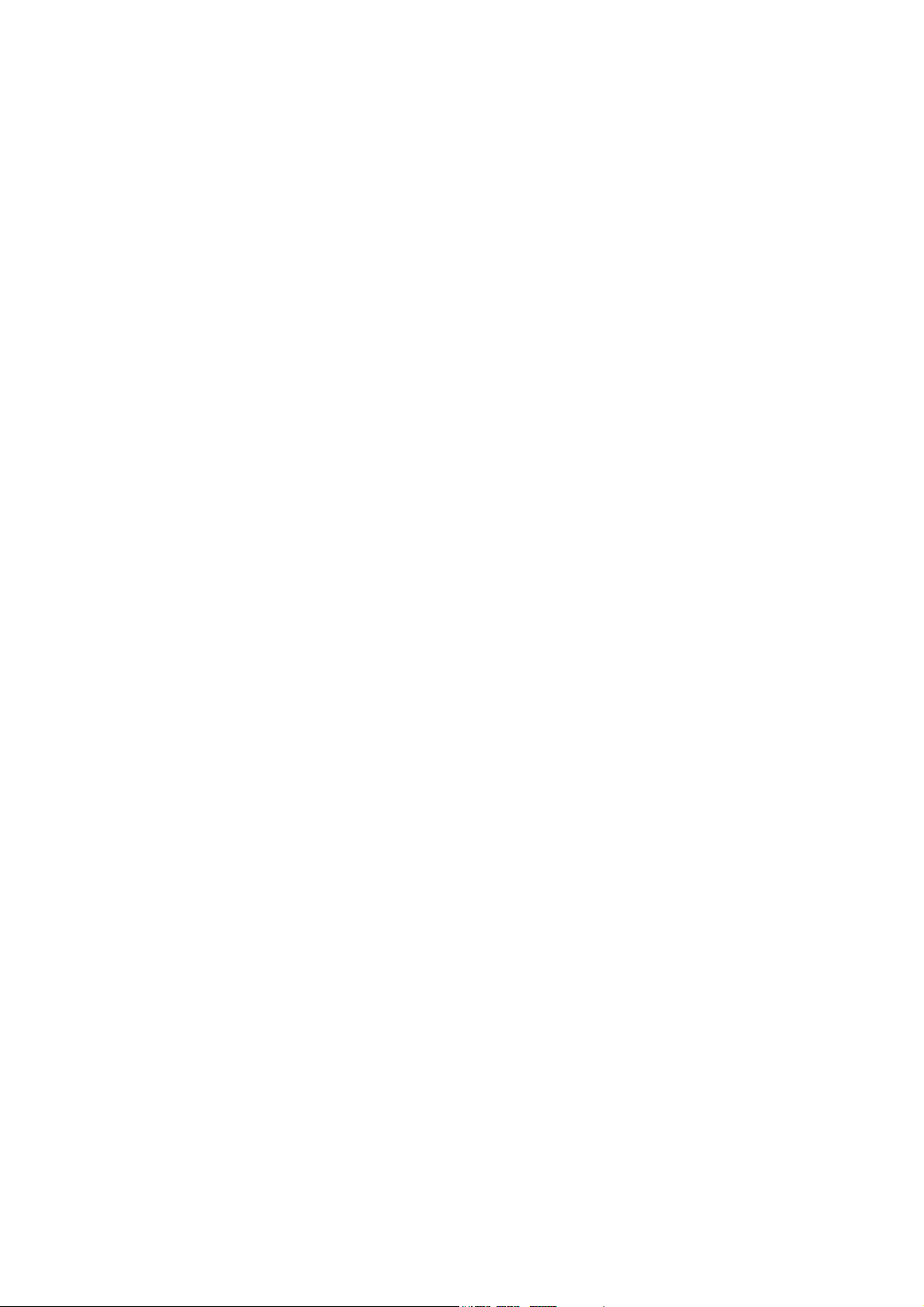
Federal Communication Commission Interference Statement
This equipment has been tested and found to comply with the limits for a Class B digital device, pursuant to
Part 15 of FCC Rules. These limits are designed to provide reasonable protection against harmful
interference in a residential installation. This equipment generates, uses, and can radiate radio frequency
energy and, if not installed and used in accordance with the instructions, may cause harmful interference to
radio communications. However, there is no guarantee that interference will not occur in a particular
installation. If this equipment does cause harmful interference to radio or television reception, which can be
determined by turning the equipment off and on, the user is encouraged to try to correct the interference by
one or more of the following measures:
1. Reorient or relocate the receiving antenna.
2. Increase the separation between the equipment and receiver.
3. Connect the equipment into an outlet on a circuit different from that to which the receiver is connected.
4. Consult the dealer or an experienced radio technician for help.
FCC Caution
This device and its antenna must not be co-located or operated in conjunction with any other antenna or
transmitter.
This device complies with Part 15 of the FCC Rules. Operation is subject to the following two conditions: (1)
this device may not cause harmful interference, and (2) this device must accept any interference received,
including interference that may cause undesired operation.
Any changes or modifications not expressly approved by the party responsible for compliance could void the
authority to operate equipment.
Federal Communication Commission (FCC) Radiation Exposure Statement
This equipment complies with FCC radiation exposure set forth for an uncontrolled environment. In order to
avoid the possibility of exceeding the FCC radio frequency exposure limits, human proximity to the antenna
shall not be less than 20 cm (8 inches) during normal operation.
The antenna(s) used for this transmitter must not be co-located or operating in conjunction with any other
antenna or transmitter.
Page 5
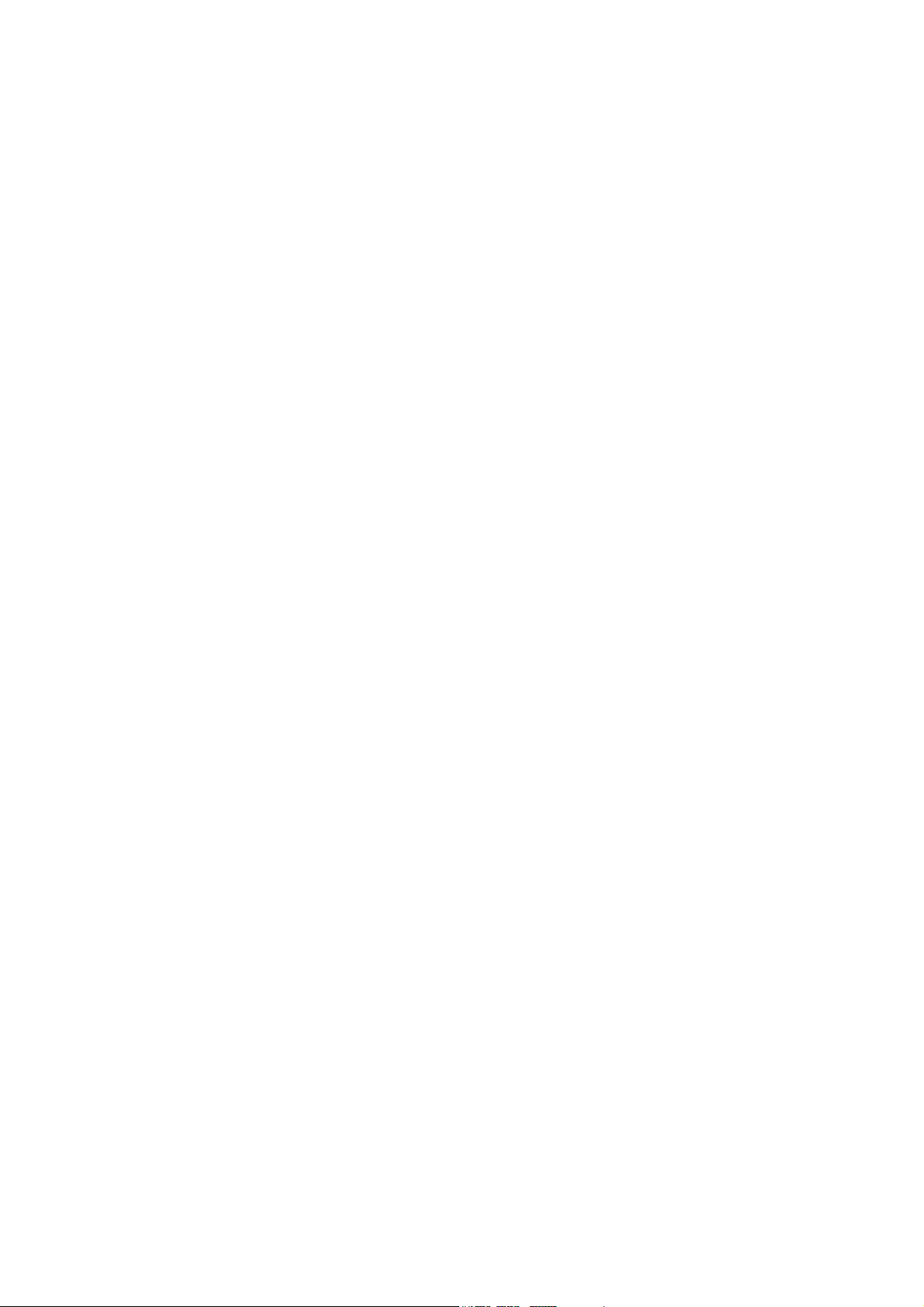
R&TTE Compliance Statement
This equipment complies with all the requirements of DIRECTIVE 1999/5/EC OF THE EUROPEAN
PARLIAMENT AND THE COUNCIL of March 9, 1999 on radio equipment and telecommunication terminal
equipment and the mutual recognition of their conformity (R&TTE)
The R&TTE Directive repeals and replaces in the directive 98/13/EEC (Telecommunications Terminal
Equipment and Satellite Earth Station Equipment) As of April 8, 2000.
Safety
This equipment is designed with the utmost care for the safety of those who install and use it. However,
special attention must be paid to the dangers of electric shock and static electricity when working with
electrical equipment. All guidelines of this and of the computer manufacturer must therefore be allowed at all
times to ensure the safe use of the equipment.
EU Countries Intended for Use
The ETSI version of this device is intended for home and office use in Austria, Belgium, Denmark, Finland,
France, Germany, Greece, Ireland, Italy, Luxembourg, the Netherlands, Portugal, Spain, Sweden, and the
United Kingdom.
The ETSI version of this device is also authorized for use in EFTA member states: Iceland, Liechtenstein,
Norway, and Switzerland.
COPYRIGHT
Copyright ©2007 by OvisLink Corp. All rights reserved. No part of this publication may be reproduced,
transmitted, transcribed, stored in a retrieval system, or translated into any language or computer language, in
any form or by any means, electronic, mechanical, magnetic, optical, chemical, manual or otherwise, without
the prior written permission of this company
OvisLink Corp. makes no representations or warranties, either expressed or implied, with respect to the
contents hereof and specifically disclaims any warranties, merchantability or fitness for any particular purpose.
Any software described in this manual is sold or licensed "as is". Should the programs prove defective
following their purchase, the buyer (and not this company, its distributor, or its dealer) assumes the entire cost
of all necessary servicing, repair, and any incidental or consequential damages resulting from any defect in
the software. Further, this company reserves the right to revise this publication and to make changes from
time to time in the contents thereof without obligation to notify any person of such revision or changes.
Page 6
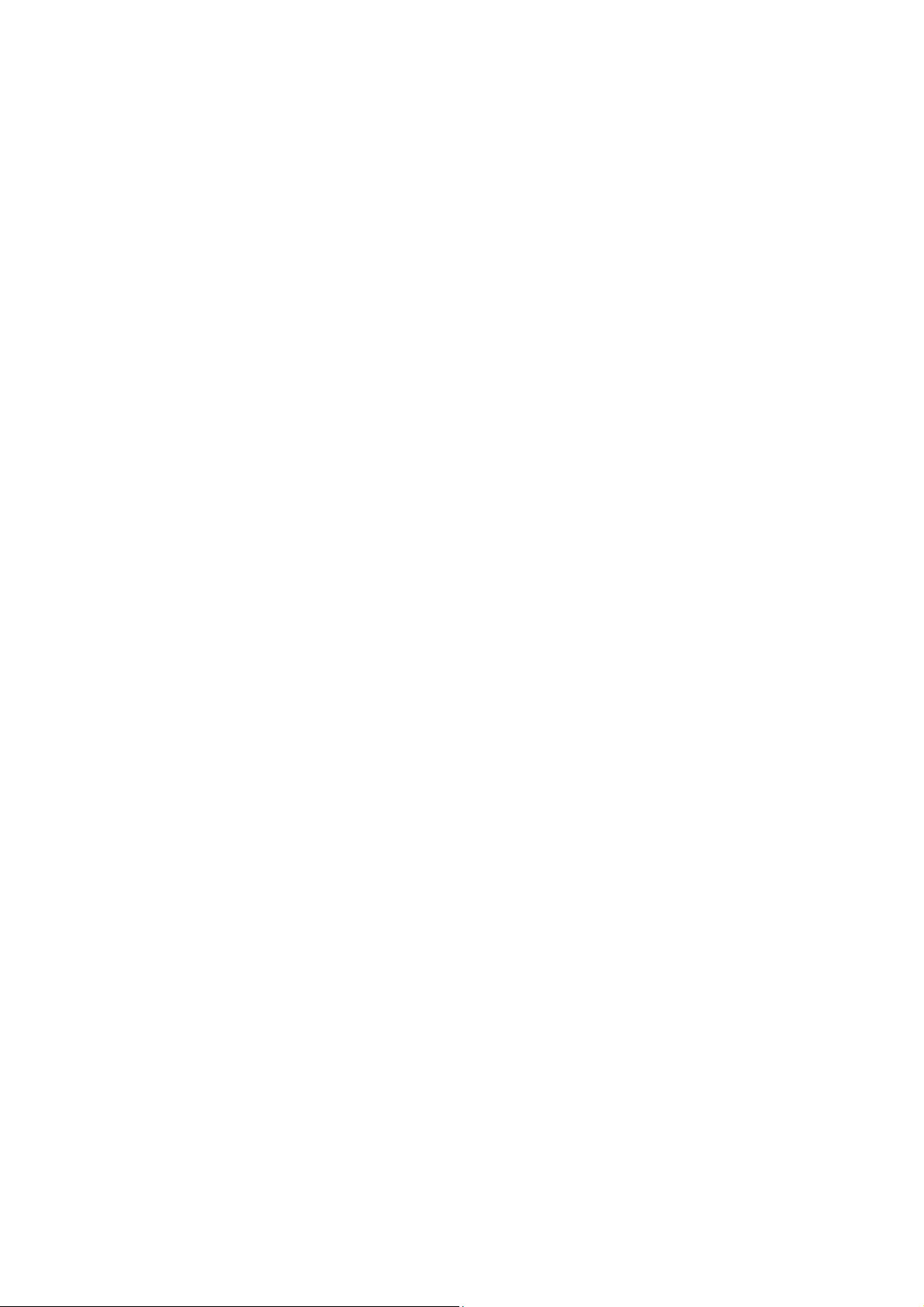
Table of Contents
Chapter 1: Introduction...................................................................................................1
1.1 Product Introduction............................................................................................................................. 1
1.2 Product Package ................................................................................................................................... 1
1.3 Networking Printing Architecture........................................................................................................ 1
1.3.1 Print Server Network Functions.................................................................................................. 2
1.3.2 Networking Printing Functions for Clients................................................................................. 3
1.3.3 Network Printing Functions for Network Server ....................................................................... 5
1.4 Network Printing Environment ............................................................................................................ 5
1.5 Firmware & Printing Function.............................................................................................................. 7
Chapter 2: Hardware Installation ...................................................................................8
Chapter 3: Windows Peer-to-Peer Network ..................................................................9
3.1 System Architecture ............................................................................................................................. 9
3.2 Installation and Setup......................................................................................................................... 10
3.3 Print Server Utilities............................................................................................................................ 16
3.3.1 Network Ports Quick Setup........................................................................................................ 17
3.3.2 Remote Ports (Utility) ................................................................................................................. 18
3.4 Windows Add Printer Procedure ....................................................................................................... 20
3.4.1 Windows Vista............................................................................................................................. 20
3.4.2 Windows XP ................................................................................................................................23
Chapter 4: Windows NT/2000/2003 Network...............................................................27
4.1 System Architecture ........................................................................................................................... 27
4.2 Windows NT/2000/2003 Server Installation and Setup.................................................................... 27
4.3 User Installation and Setup................................................................................................................ 29
Chapter 5: NetWare Network........................................................................................ 30
5.1 System Architecture ........................................................................................................................... 30
5.2 NetWare 3.x/4.x/5.x Installation & Setup ........................................................................................... 31
5.2.1 Installation Using PCONSOLE................................................................................................... 31
5.2.1.1 Configuring as Print Server Mode.......................................................................................... 31
Chapter 6: UNIX System Network................................................................................33
6.1 Introduction ......................................................................................................................................... 33
6.2 Enable Print Server’s TCP/IP Support............................................................................................... 33
6.3 Setup Print Server’s IP Address ........................................................................................................ 33
6.3.1 DHCP............................................................................................................................................ 34
6.3.2 BOOTP ......................................................................................................................................... 34
Page 7
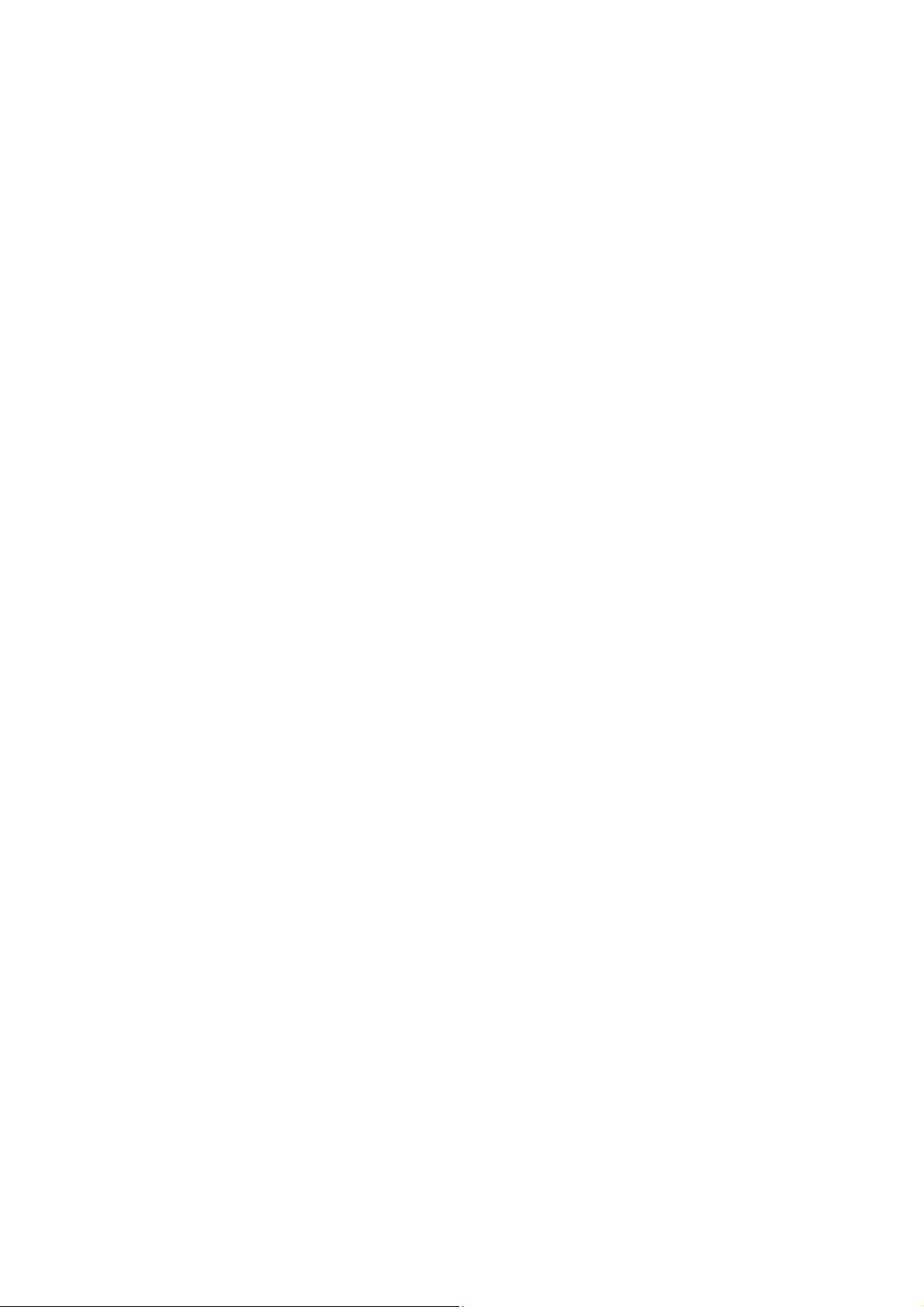
6.4 Verify Print Server’s IP Address ........................................................................................................ 35
6.5 Configure Remote LPD Printing on the Host ................................................................................... 35
Chapter 7: Configuration Utility...................................................................................37
7.1 Introduction ......................................................................................................................................... 37
7.2 Search for All Available Print Server................................................................................................. 38
7.3 Status of Print Server.......................................................................................................................... 39
7.4 Setup of the Print Server .................................................................................................................... 40
7.5 General Configuration ........................................................................................................................ 41
7.6 TCP/IP Configuration .......................................................................................................................... 41
7.7 Netware Print Server Configuration .................................................................................................. 43
7.8 AppleTalk Configuration ..................................................................................................................... 44
7.9 Bonjour Configuration........................................................................................................................ 45
7.10 SNMP Configuration ......................................................................................................................... 45
7.11 SMB Configuration ............................................................................................................................ 46
7.12 System Configuration....................................................................................................................... 46
7.13 Wireless Configuration ..................................................................................................................... 47
7.14 Wizard................................................................................................................................................. 53
7.15 Report................................................................................................................................................. 56
Chapter 8: Web Management.......................................................................................57
8.1 Introduction ......................................................................................................................................... 57
8.2 Login..................................................................................................................................................... 57
8.3 Device Status....................................................................................................................................... 58
8.3.1 System ......................................................................................................................................... 58
8.3.2 Printer .......................................................................................................................................... 58
8.3.3 TCP/IP .......................................................................................................................................... 59
8.3.4 SMB .............................................................................................................................................. 59
8.3.5 SNMP............................................................................................................................................ 59
8.3.6 NetWare........................................................................................................................................ 60
8.3.7 AppleTalk ..................................................................................................................................... 60
8.3.8 Bonjour ........................................................................................................................................ 61
8.4 Setup Wizard........................................................................................................................................ 61
8.4.1 System ......................................................................................................................................... 61
8.4.1.1 Admin Password...................................................................................................................... 62
8.4.1.2 Advanced Settings................................................................................................................... 62
8.4.2 Wireless ....................................................................................................................................... 63
8.4.2.1 Site Survey ............................................................................................................................... 64
8.4.2.2 Encryption ................................................................................................................................64
8.4.3 TCP/IP .......................................................................................................................................... 67
8.4.4 SMB .............................................................................................................................................. 68
Page 8
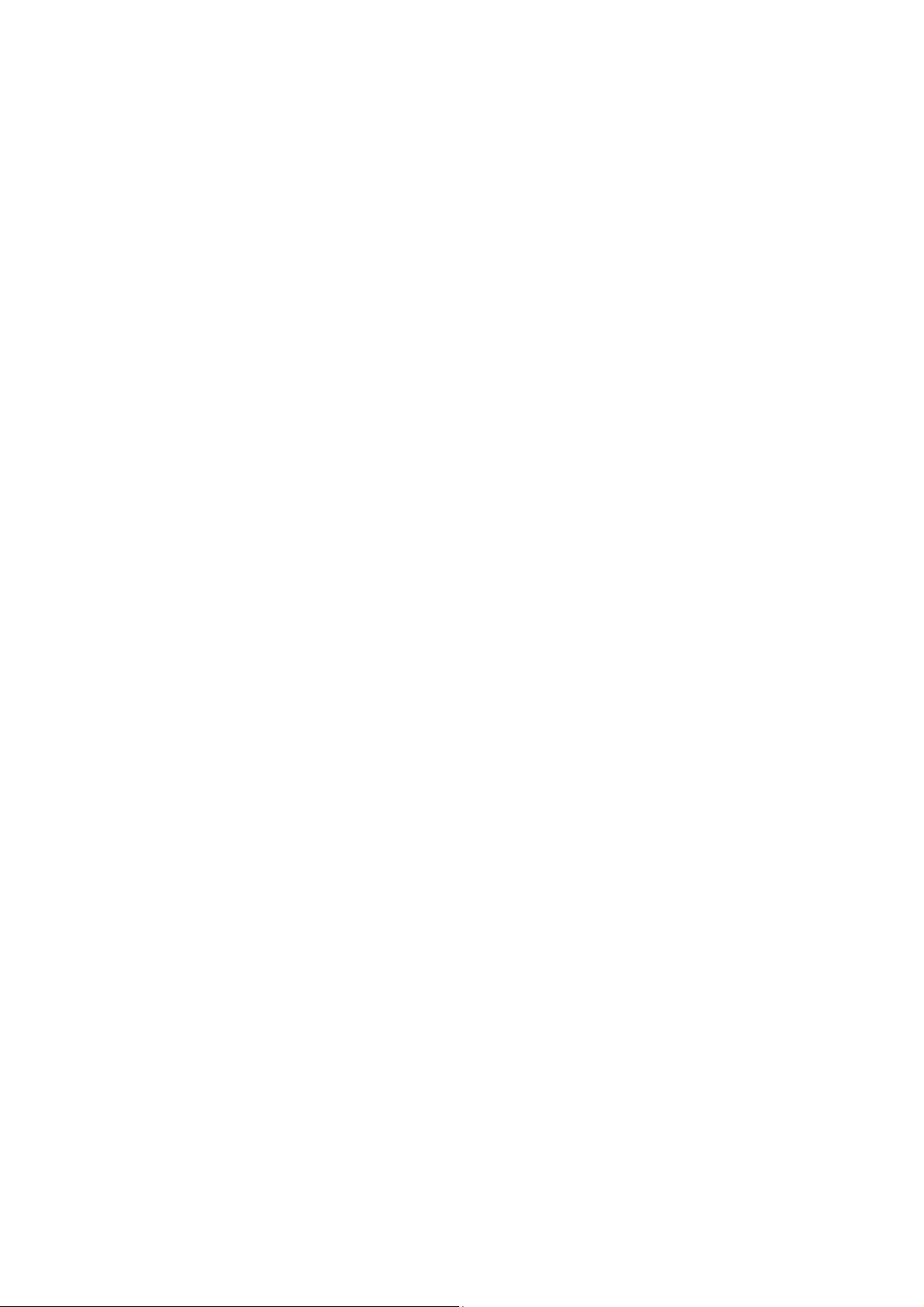
8.4.5 SNMP............................................................................................................................................ 68
8.4.6 NetWare........................................................................................................................................ 68
8.4.7 AppleTalk ..................................................................................................................................... 70
8.4.8 Bonjour ........................................................................................................................................ 70
8.4.9 Save Settings .............................................................................................................................. 71
8.5 System Tools............................................................................................................................................ 71
8.5.1 Load Default ................................................................................................................................71
8.5.2 Upgrade Firmware from Browser.............................................................................................. 71
8.5.3 Backup Setting............................................................................................................................ 72
8.5.4 Restore System........................................................................................................................... 72
Chapter 9: TELNET Management.................................................................................73
9.1 Introduction ......................................................................................................................................... 73
9.2 Login..................................................................................................................................................... 73
9.3 Get Settings Values – “get” Command............................................................................................. 73
9.4 Modify Settings Values – “set” Command........................................................................................ 77
9.5 Other Commands ................................................................................................................................81
9.5.1 ipconfig ........................................................................................................................................ 81
9.5.2 reboot........................................................................................................................................... 81
9.5.3 exit................................................................................................................................................ 81
9.5.4 help............................................................................................................................................... 81
Chapter 10: IPP Printing ...............................................................................................82
10.1 Introduction ....................................................................................................................................... 82
10.2 System Setup..................................................................................................................................... 82
10.2.1 Print Server Side....................................................................................................................... 82
10.2.2 Client Side ................................................................................................................................. 82
Chapter 11: Windows XP SP2 Setup ...........................................................................86
Page 9
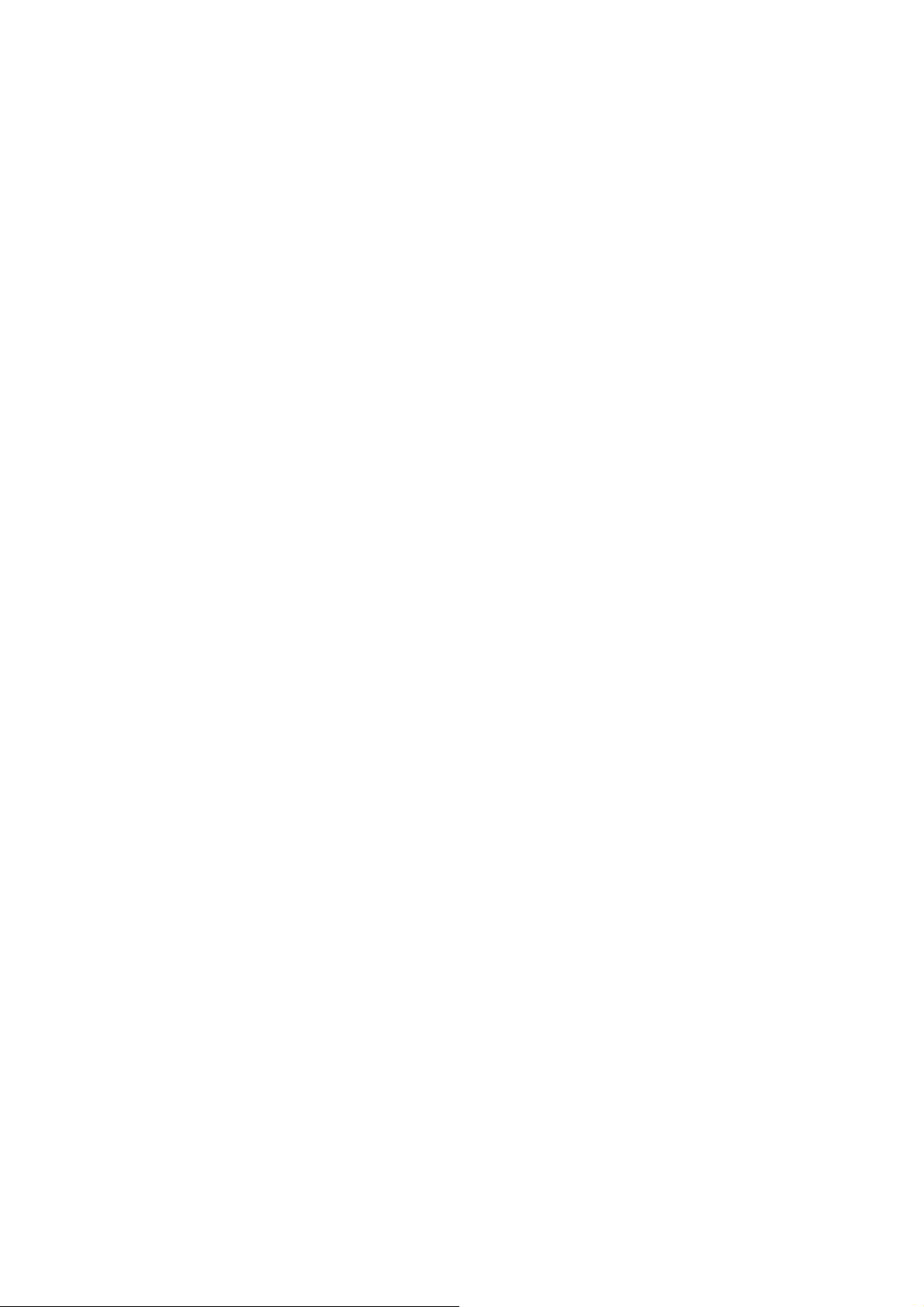
Chapter 1: Introduction
1.1 Product Introduction
Thank you for purchasing the AirLive WP-201G v2 Wireless Print Server. The print server will allow your
printer to become a shared device on the network. It offers printing flexibility and manageability on your Local
Area Network at low costs and offers minimum setup and maintenance.
This print server supports IPX/SPX, NetBETI, TCP/IP and AppleTalk protocols. It is the best network printing
solution for various common network operating systems such as Windows 98SE/Me/NT/2000/XP/2003/Vista,
NetWare, Unix/Linux and MAC OS, etc.
With the help of Installation Wizard, you can easily and instantly complete the settings for the printing
environment, and start enjoying the fantastic features provided by the print server.
In the following chapters, we will introduce in detail the printing features, installation methods, and system
configuration for different network environments.
If you would like to set up and install this print server quickly, please refer to the Quick Installation Guide.
1.2 Product Package
This package contains the following components:
‐ One Print Server
‐ One Antenna
‐ One Power Adapter
‐ One Quick Installation Guide
‐ One CD-ROM (Including all the software utilities, driver’s and user’s manual)
1.3 Network Printing Architecture
This section illustrates how print server operates on the network. Before you install and use the print server, it
is strongly recommended that you read this section completely, and select only the chapters you need
according to your network operating system by “Contents of the User’s Manual” in the next section.
1
AirLive WP-201G v2 User’s Manual
Page 10
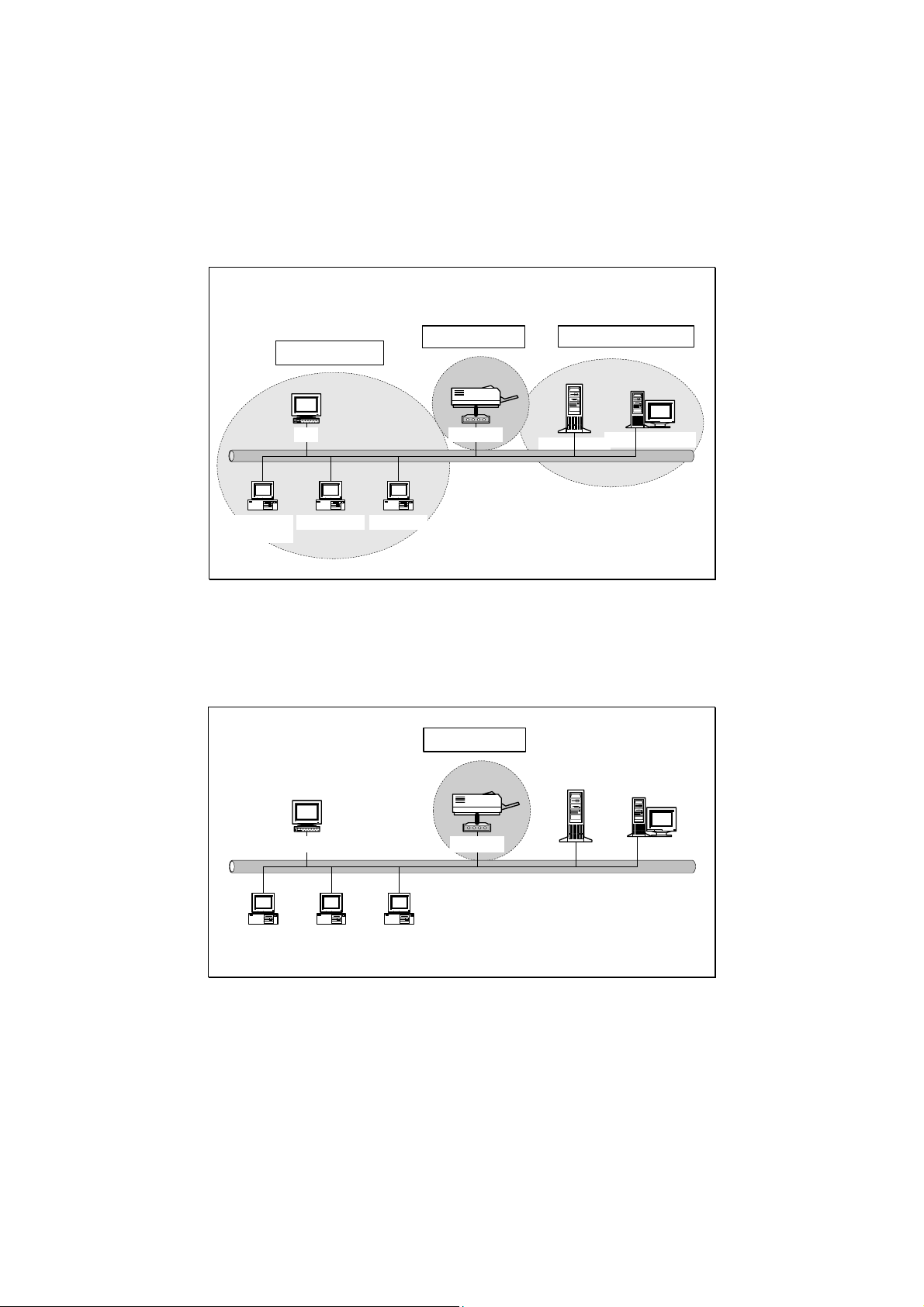
This section will first introduce the role every component plays in the network-printing environment.
Print Server
Client User
Network Server (Optional)
Network Printing Environment
Client User
Unix Print Server
Workstation
Windows 2000
Windows 98Windows NT
1.3.1 Print Server Network Functions
Print Server
Print Server
Network Server
NetWare Server
Windows NT Server
Workstati on
Unix Print Server
Windows 2000
Windows 98Windows NT
NetWare Server
Windows NT Server
Because this print server supports IPX/SPX, NetBEUI, TCP/IP and AppleTalk network protocols, any
networked computer can directly print to the print server from any of its installed protocol.
AirLive WP-201G v2 User’s Manual
2
Page 11
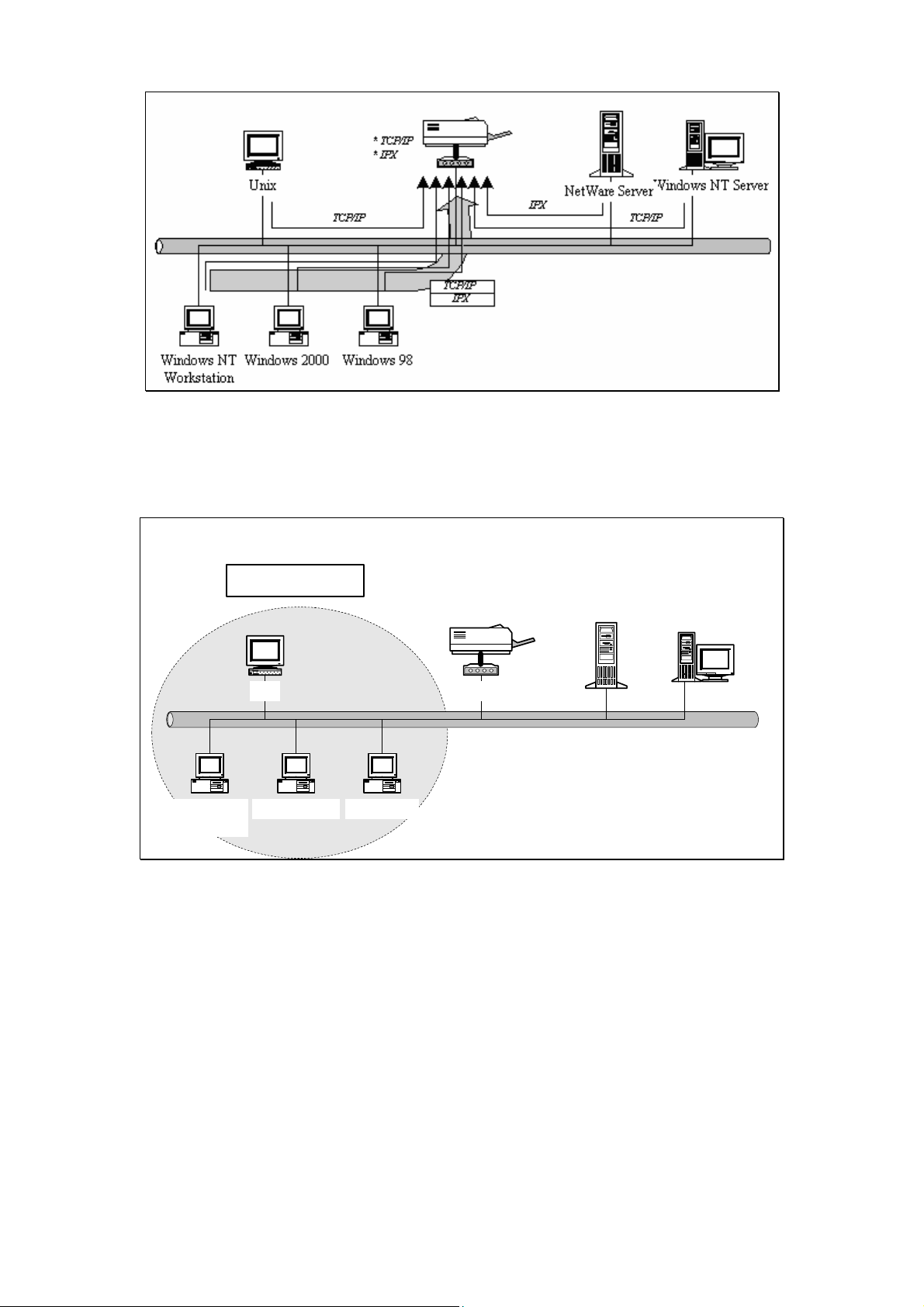
1.3.2 Network Printing Functions for Clients
Client User
Workstation
Unix Print Server
Windows 2000
Windows 98Windows NT
NetWare Server
Common operating systems for clients are classified as follows:
Windows 98SE/Me/NT/2000/XP/2003/Vista
Our print server system provides PTPP (Peer-to-Peer Printing) driver and utilities for Windows
Windows NT Server
95/98SE/Me/NT/2000/XP/2003/Vista users. PTPP (Peer-to-Peer Printing) supports TCP/IP protocols.
3
AirLive WP-201G v2 User’s Manual
Page 12
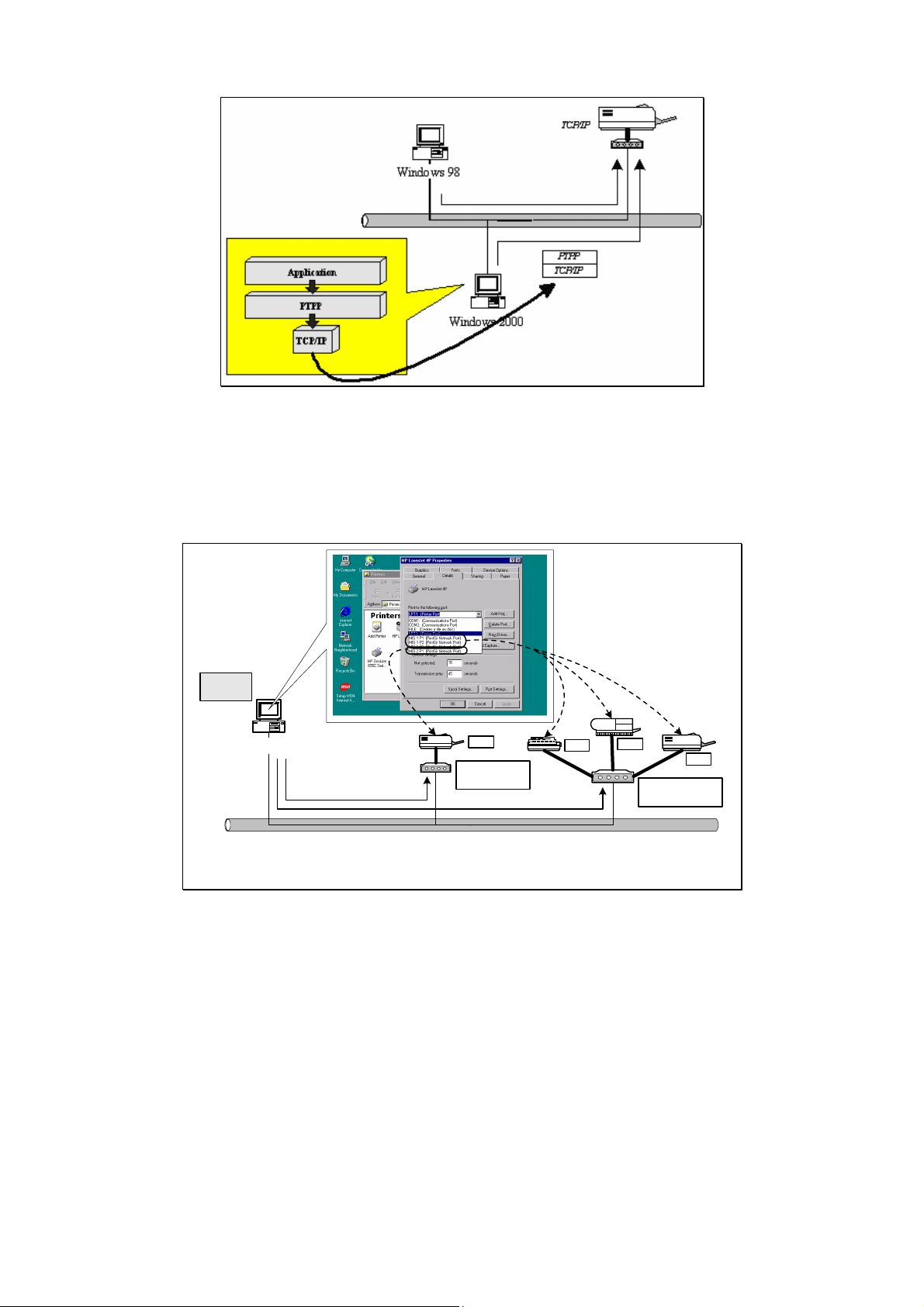
In the client installation procedure, after PTPP (Peer-to-Peer Printing Driver) is installed into Windows, the
system will automatically (manual configuration is also allowed) search all the print servers on the network,
and then add their printing ports into Windows’ printing port. (See below)
PTPP
Windows 98
P1
Print Server
MIS-2
P1
P2
P3
Print Server
MIS-1
UNIX/Linux
UNIX (include HP/UX, SCO Unix, SunOS, Solaris, UnixWare DECUnix, IBM AIX and others) and Linux use
the system standard LPR to print through print server.
MAC OS
MAC OS can use the system standard AppleTalk network to print through the print server.
AirLive WP-201G v2 User’s Manual
4
Page 13
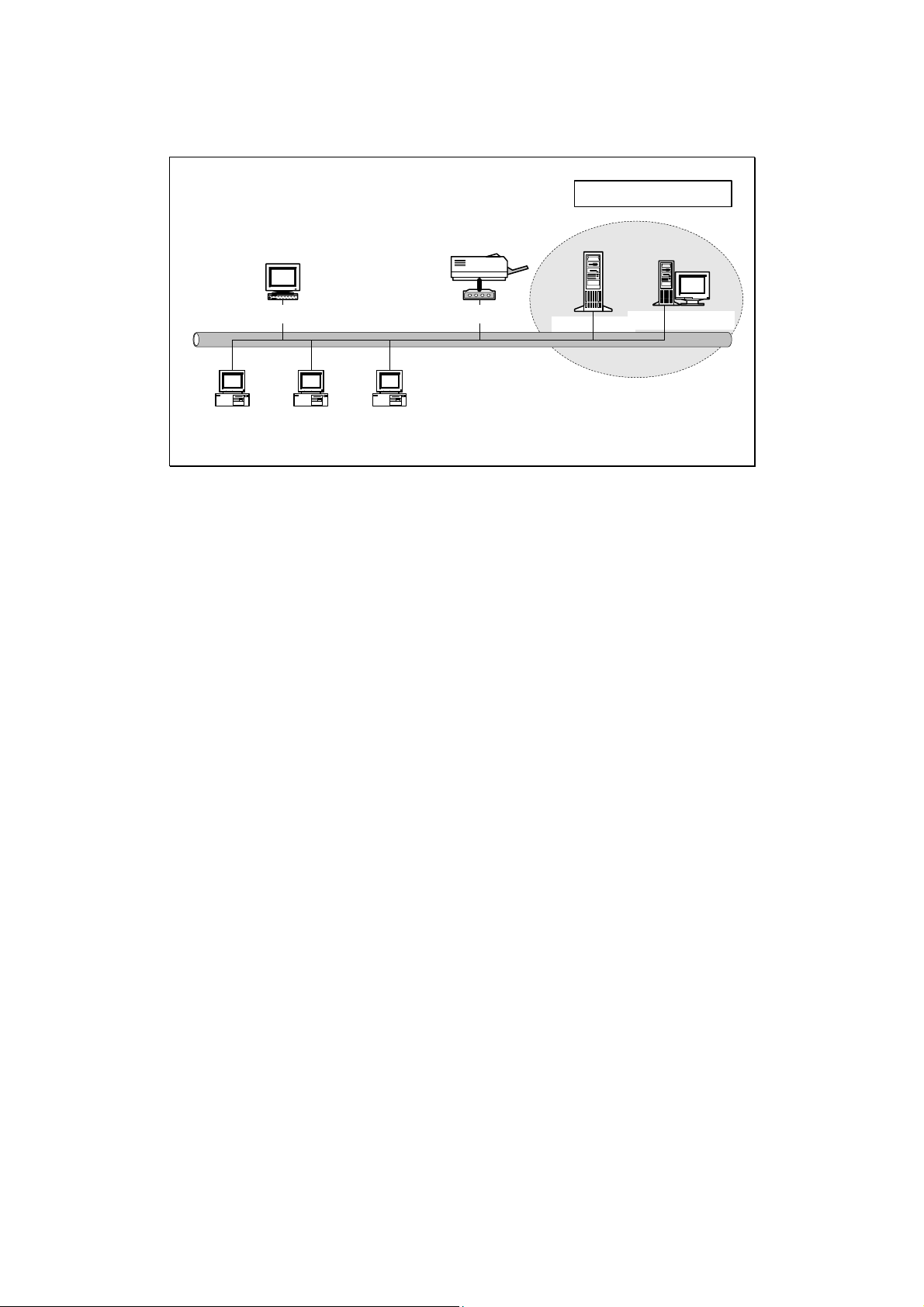
1.3.3 Network Printing Functions for Network Sever
Network Server
Workstation
Unix Print Server
Windows 2000
Windows 98Windows NT
NetWare Server
Windows NT Server
Common network servers are classified as follows:
Windows NT/2000/2003/Vista
Our print server system provides PTPP (Peer-to-Peer Printing) driver and utilities for Windows
NT/2000/2003/Vista. After PTPP is installed, the server can directly print through the print server. Adding this
print function into Windows NT/2000/2003/Vista Server allows print queue, user authority management, and
many other advanced features to be used.
NetWare 3.x/4.x/5.x
In NetWare environment, the print server offers various printing modes like print queue, remote printer, and
etc.
1.4 Network Printing Environment
Common network environment are classified as follows:
Windows Peer-to-Peer Network
The client’s PTPP driver will use TCP/IP protocol to print through the print server.
5
AirLive WP-201G v2 User’s Manual
Page 14
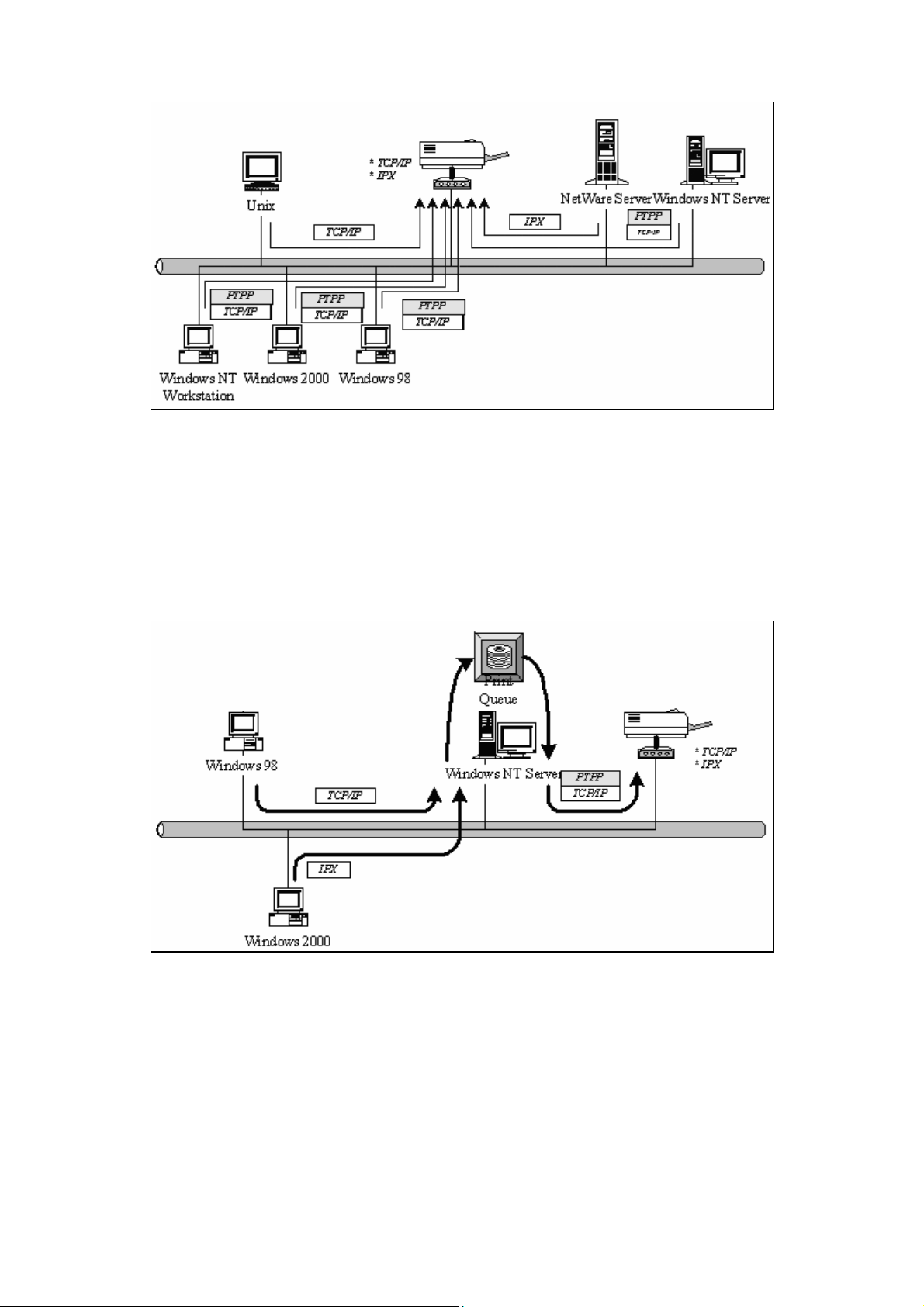
Windows NT/2000/2003/Vista Network
Network printing function will become available after the PTPP driver is installed into Windows
NT/2000/2003/Vista. Adding this printing function into Windows NT/2000/2003/Vista Server allows for print
queue, user authority management, and many other advanced features to be used.
AirLive WP-201G v2 User’s Manual
6
Page 15
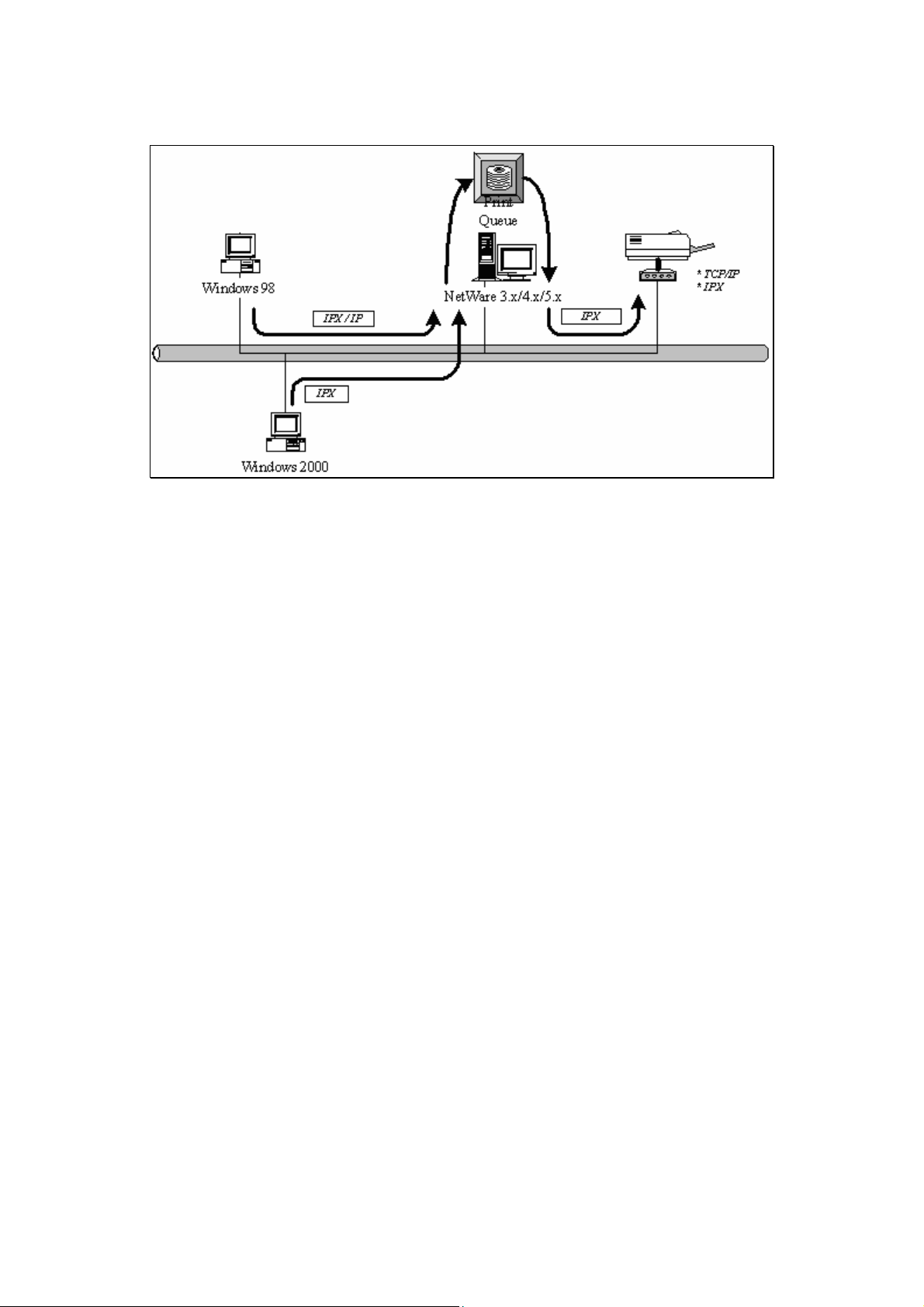
NetWare Network (See below)
1.5 Firmware and Printing Function
The print server provides a complete network printing solution. The feature set is listed below.
PTPP (Peer-to-Peer Printing)
TCP/IP (LPR)
IPP Printing
NetWare Bindery Printing
AppleTalk
SMB Printing
7
AirLive WP-201G v2 User’s Manual
Page 16
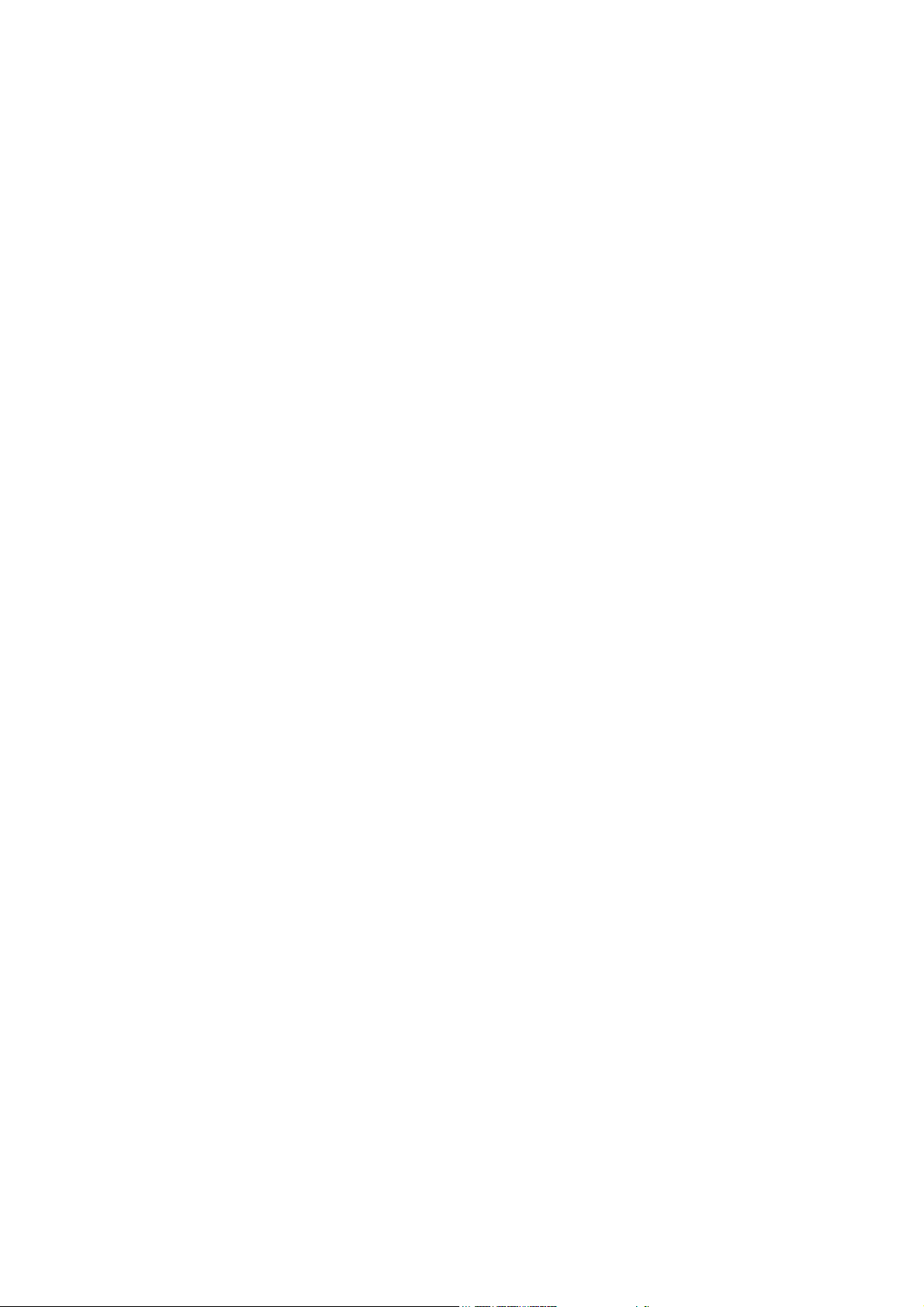
Chapter 2: Hardware Installation
1. Unpack the print server package and verify that all the items listed in Section 1.2 are provided.
2. Connect the print server to the printer you want to share on the network.
3. Connect the print server to your network by attaching the network cable to the UTP port of the print server.
4. Connect the power adapter to the print server. The print server will perform the Power-On-Self-Test
(POST) after it is powered on. During POST, the Status LED will be on. When the LEDs are unlighted, the
print server is ready.
Note: The print server MUST use the power adapter that came with the package. Do NOT use any
other power adapter from any other sources.
Note: To prevent any compatibility problems between the print server and other printers, it is
recommended that you power on the print server before the printer.
AirLive WP-201G v2 User’s Manual
8
Page 17

Chapter 3: Windows Peer-to-Peer Network
3.1 System Architecture
This print server supports Windows Peer-to-Peer network printing mode, which is suitable for most medium
and small network environments. Through quick and simple installation procedure, users can immediately
enjoy the convenience of network printing.
Installation procedure is separated into the following two parts:
1. Administrator Installation and Setup (refer to Section 2 for more detailed information).
System administrators must:
Install administrator’s utilities into ones computer.
Configure print server from administrator’s configuration utility.
2. Client users must install Windows PTPP driver (Peer-to-Peer Printing) for network printing.
In addition, after PTPP is installed, the system will automatically search for all print servers on the network,
and add the printing port of the print servers into Windows’ printing port (refer to Network Printing Architecture
in Section 1.4 for more detailed information).
3.2 Installation and Setup
The Installation can be performed on Windows 98SE/Me/NT/2000/XP/2003/Vista with the same user interface.
Before this installation, please verify that your network protocol is installed on your PC (TCP/IP, IPX and/or
NetBEUI). It will be helpful in your installation process.
9
AirLive WP-201G v2 User’s Manual
Page 18
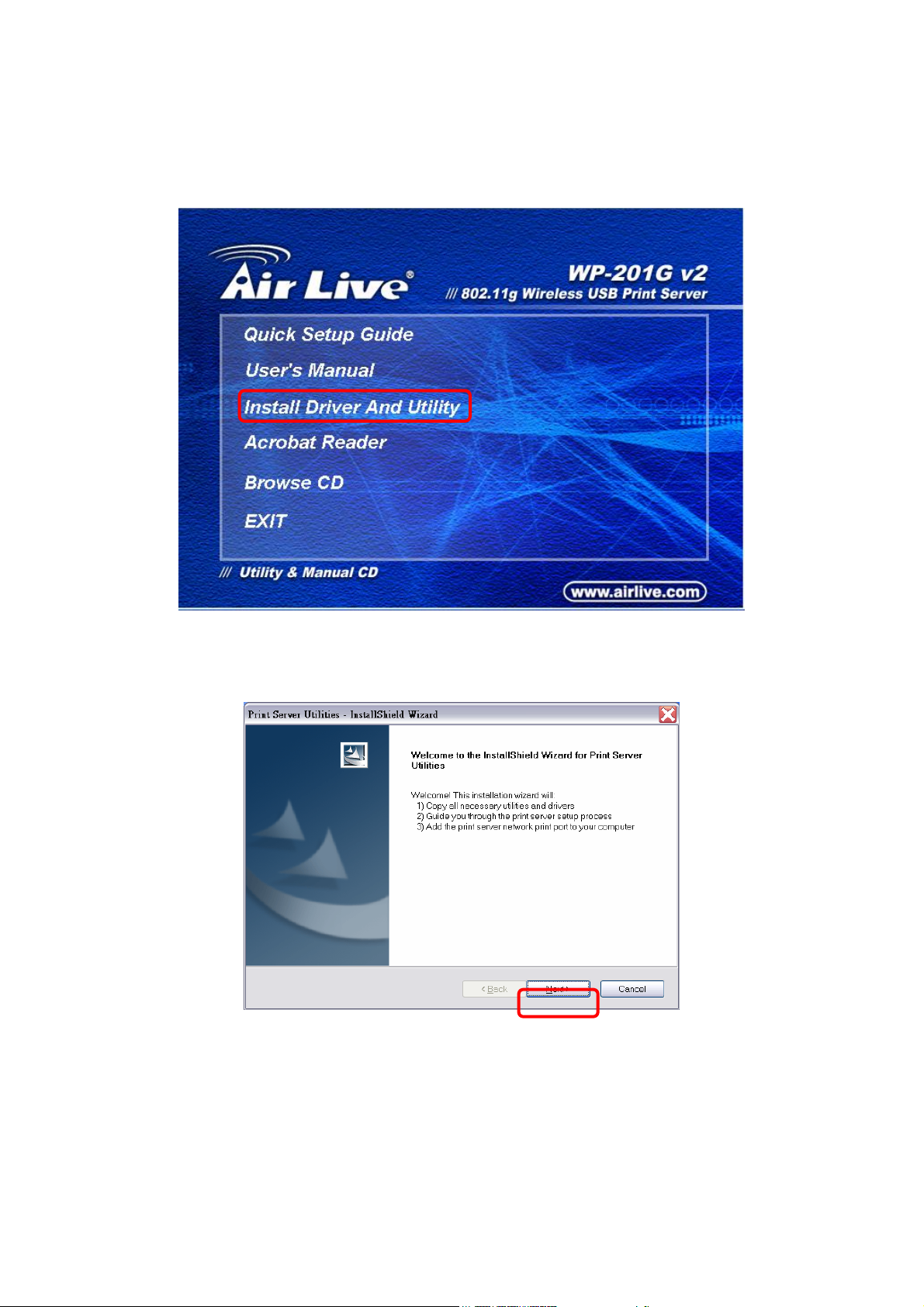
1. Insert the CD that came with the print server into the CD-ROM drive. The Autorun.exe program should be
executed automatically. If not, run Autorun.exe manually from CD-ROM drive’s root directory.
2. Click Install Driver And Utility from the Auto-Run menu screen.
3. The “Print Server Utilities” window will be displayed. Click Next.
AirLive WP-201G v2 User’s Manual
10
Page 19
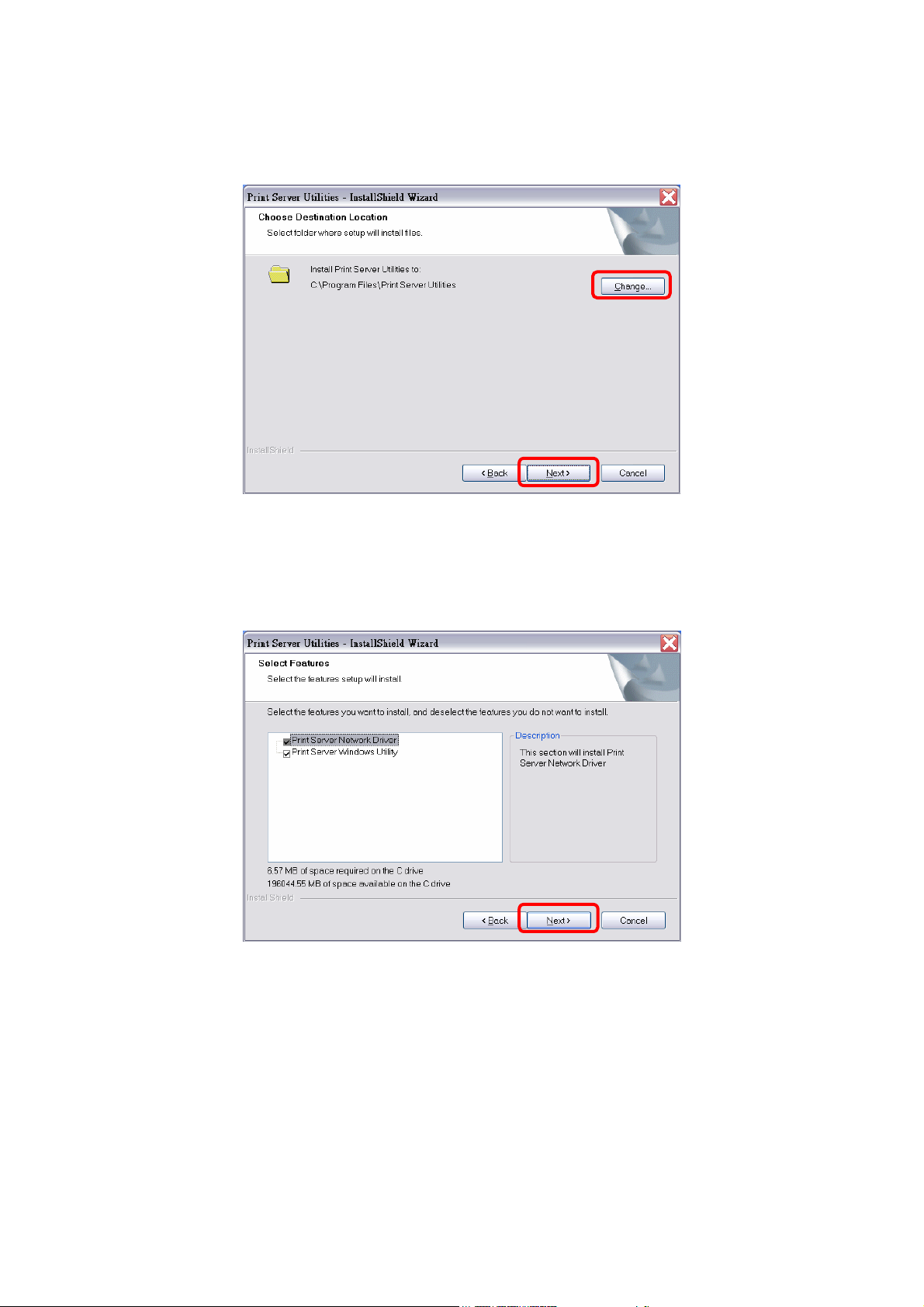
4. Click Next to install the utilities in the default folder or click Change to specify the destination folder where
you would like to install the utilities.
5. Select the features you want to install. It is highly recommended to install all provided components. Click
Next to continue.
11
AirLive WP-201G v2 User’s Manual
Page 20
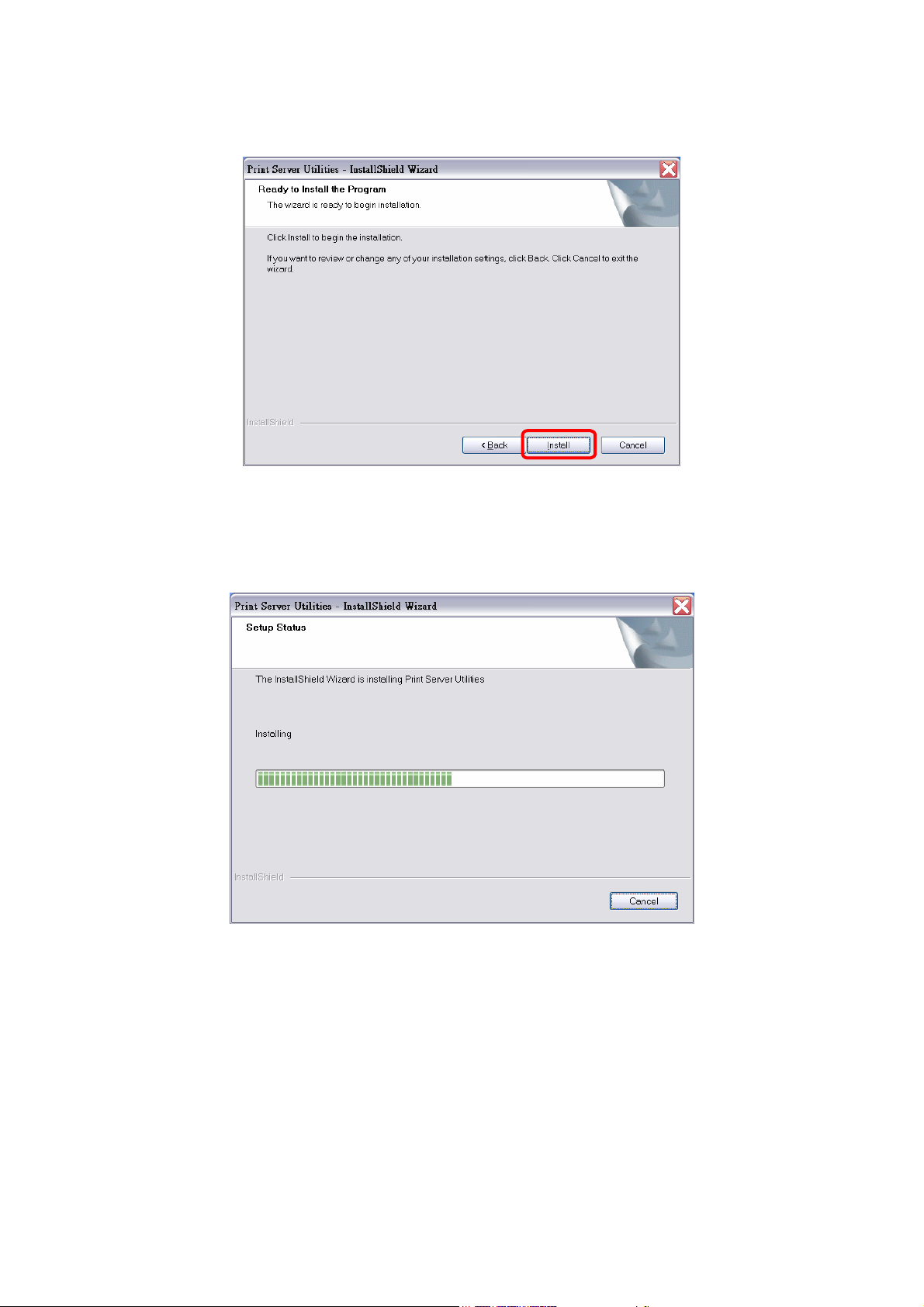
6. Now, the Wizard is ready to begin installation, click Install to begin installation.
7. The system will start to install the utilities automatically.
AirLive WP-201G v2 User’s Manual
12
Page 21
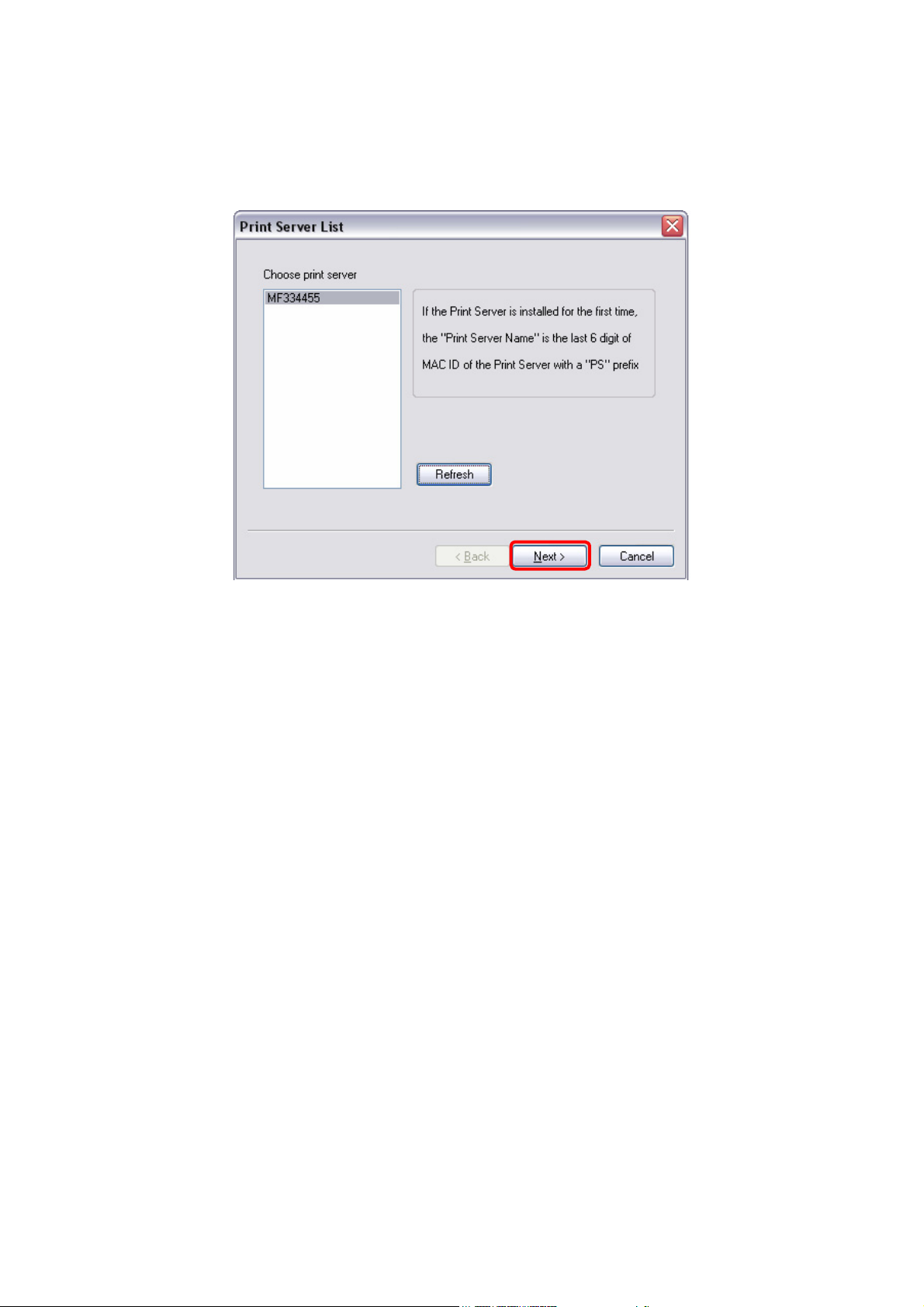
8. You have completed the installation phase and are now ready to configure the print server. The “Choose
Print Server” will list all print servers within the network. Select the print server you would like to configure
and click Next.
Note: If this is the first time you configure the print server, the “Print Server Name” is the last 6-digit of
MAC ID with prefix “PS”. Please check the MAC ID on the print server.
Note: The list can only display the devices from the same manufacturer.
13
AirLive WP-201G v2 User’s Manual
Page 22
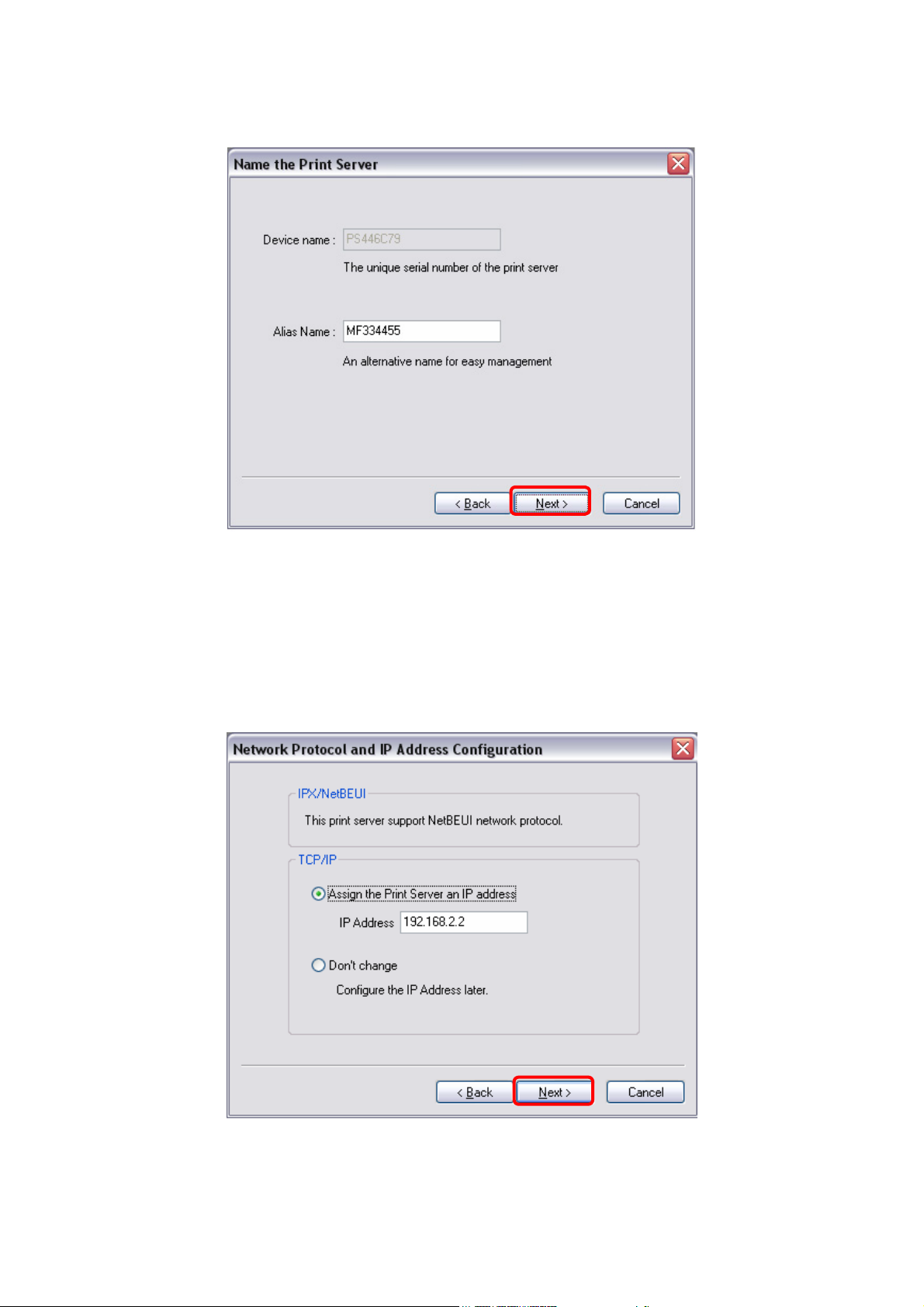
9. Specify a recognizable name for the print server and click Next.
10. Assign the IP Address for the print server manually or click Don’t change to keep default IP Address, i.e.
192.168.2.2
AirLive WP-201G v2 User’s Manual
14
Page 23
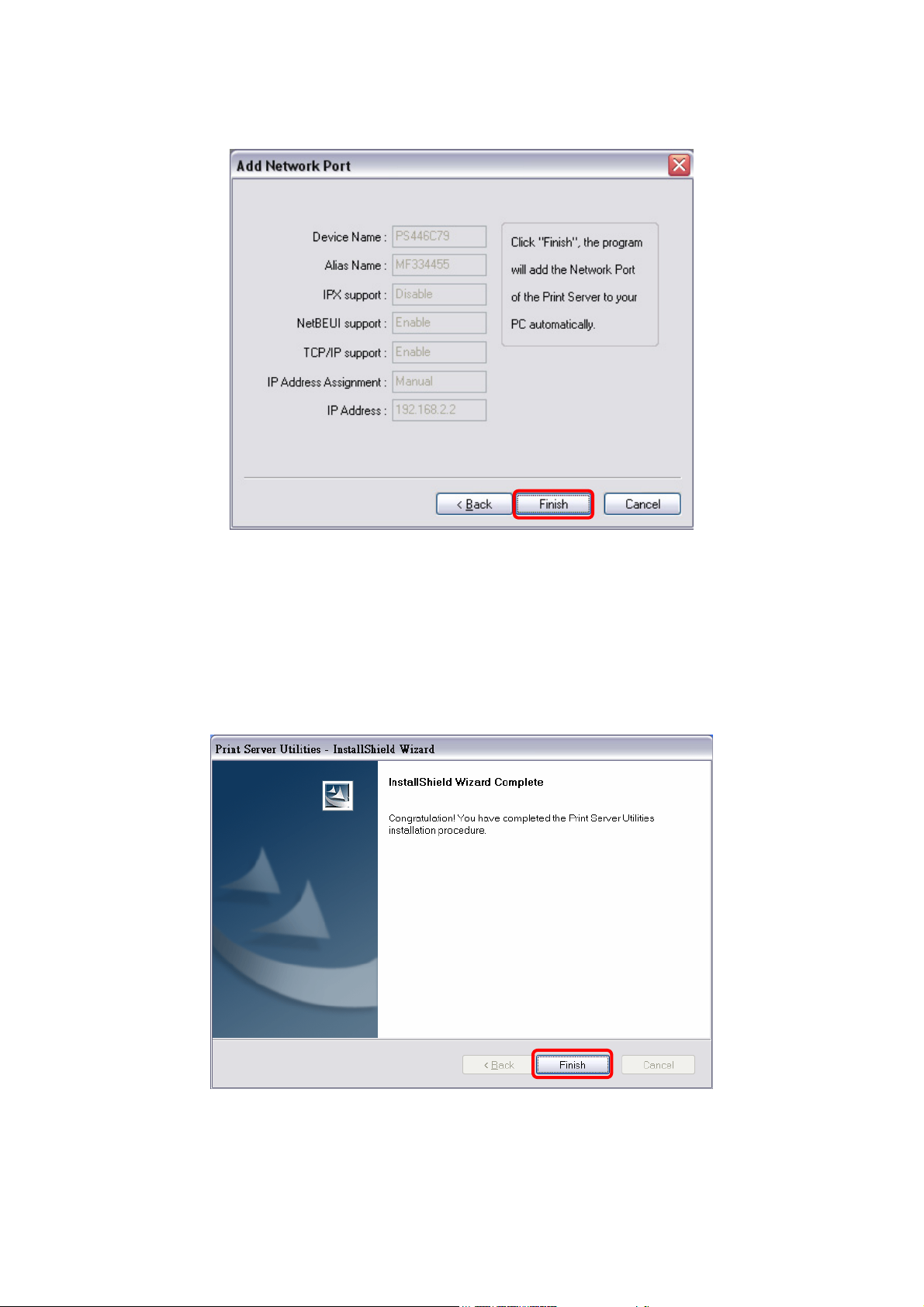
11. Click Finish, the program will add the Network Port of the Print Server to your PC automatically.
12. The Installation procedure is totally completed. Click Finish.
15
AirLive WP-201G v2 User’s Manual
Page 24
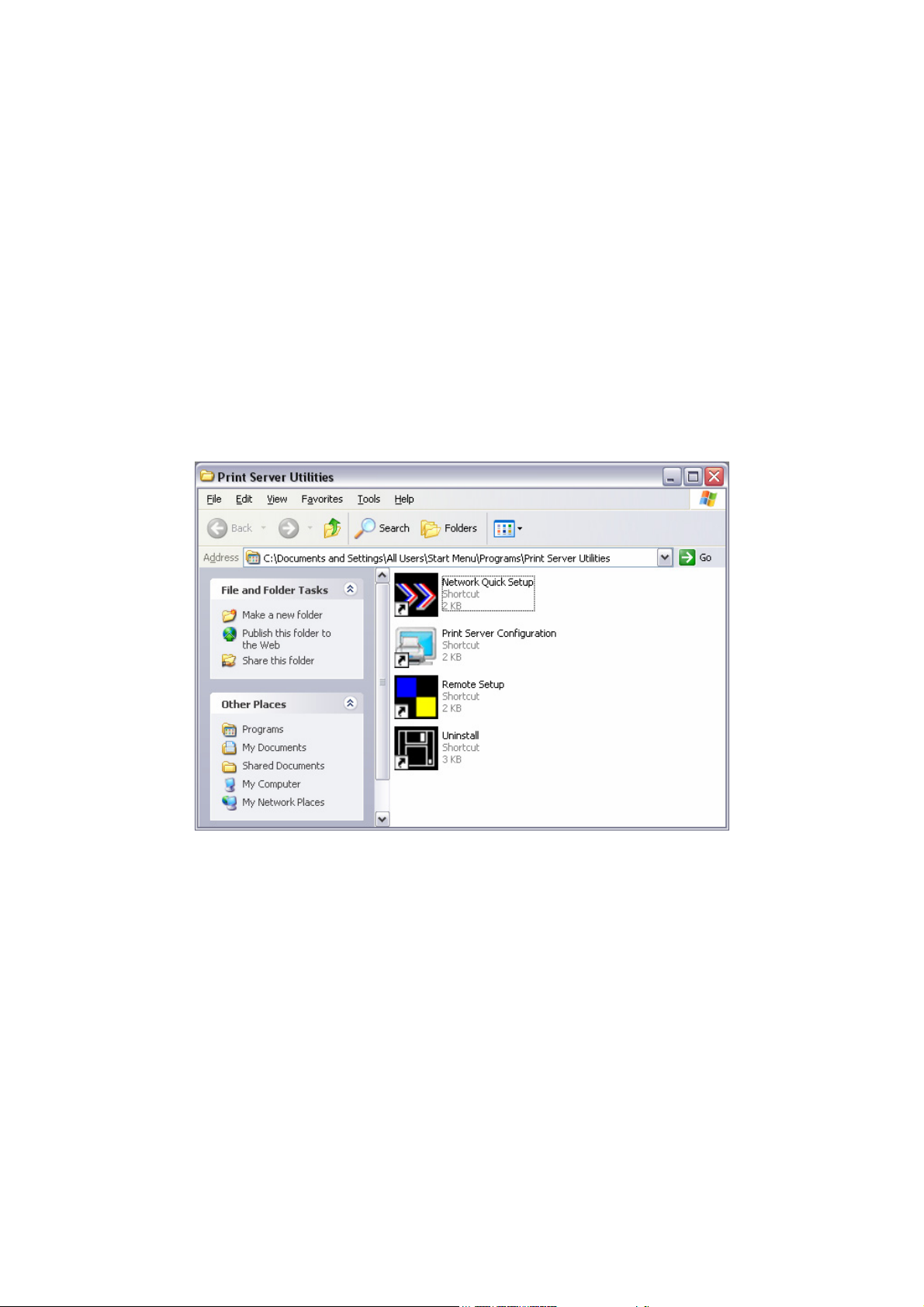
3.3 Print Server Utilities
After Installation is completed, there will be four utilities in the print server’s Program folder.
Network Ports Quick Setup – Add the network ports of print servers within the network to your PC.
Print Server Configuration – Allows you to configure the print server’s IP address, network protocols and
other advanced functions. Please refer to Chapter 7 for detailed instructions of the configuration.
Remote Ports – Add the network port of remote printer server to your PC.
Uninstall – Assistant for removing all installed Print Server Utilities software.
AirLive WP-201G v2 User’s Manual
16
Page 25
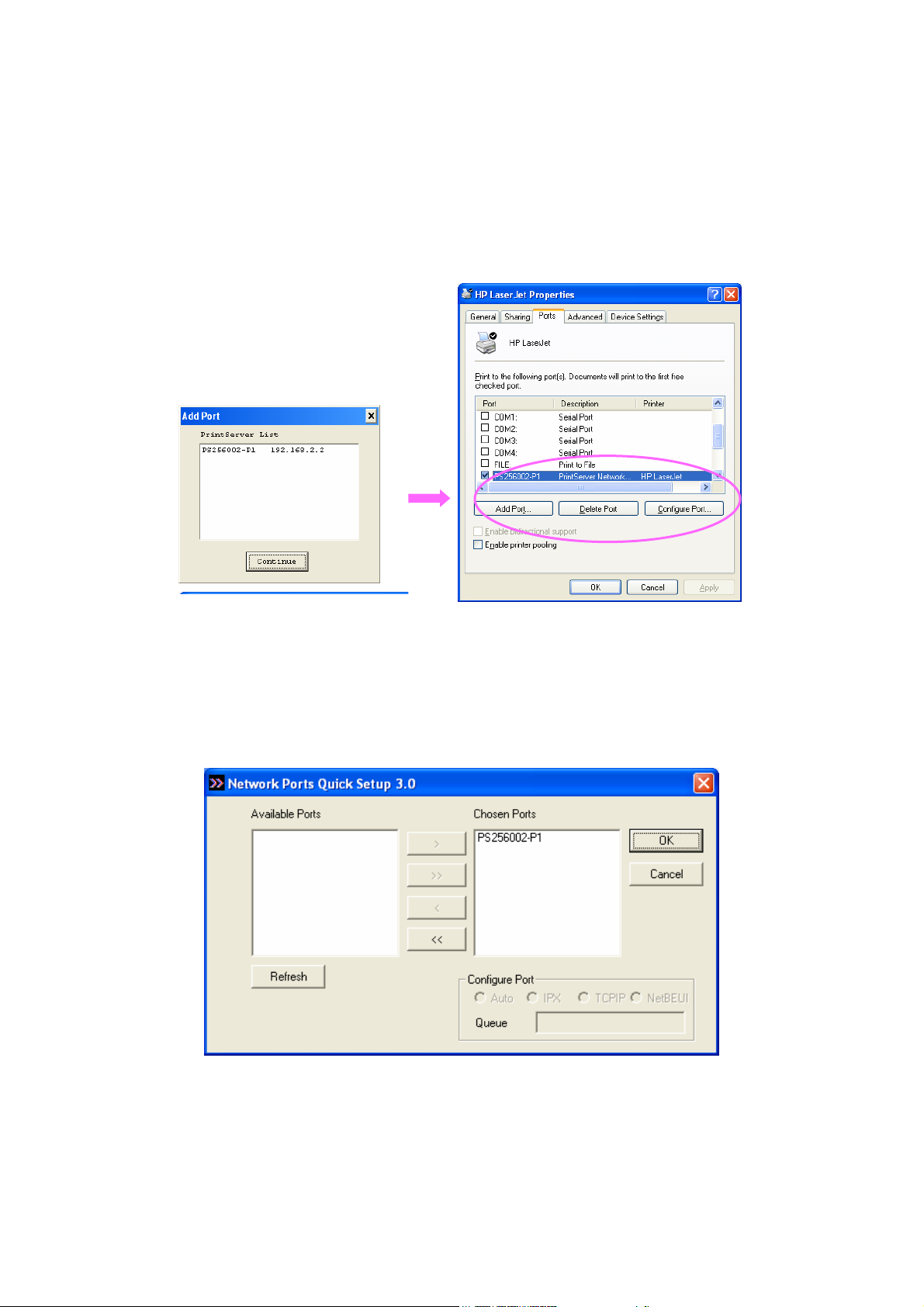
3.3.1 Network Ports Quick Setup
Network Ports Quick Setup Utility offers a very simple method to add or remove print server’s printer port from
the client’s computer.
During the client’s installation procedure, the system will automatically search for all print servers on the
network, and add them into the printer ports of the client’s computer. (See below)
If you have just installed another new print server in the network, you must run this program first. This
program will search for new print servers and allow you to add the new network printer port into the client’s
computer. Perform that standard Add Printer procedure, and you can print directly to the printer through the
newly installed print server.
Please be aware that Network Ports Quick Setup Utility can only detect and configure all print servers on
other subnets across network segments. You must use Remote Ports Utility as described in the next section
to manage remote (across network segments) print server.
17
AirLive WP-201G v2 User’s Manual
Page 26
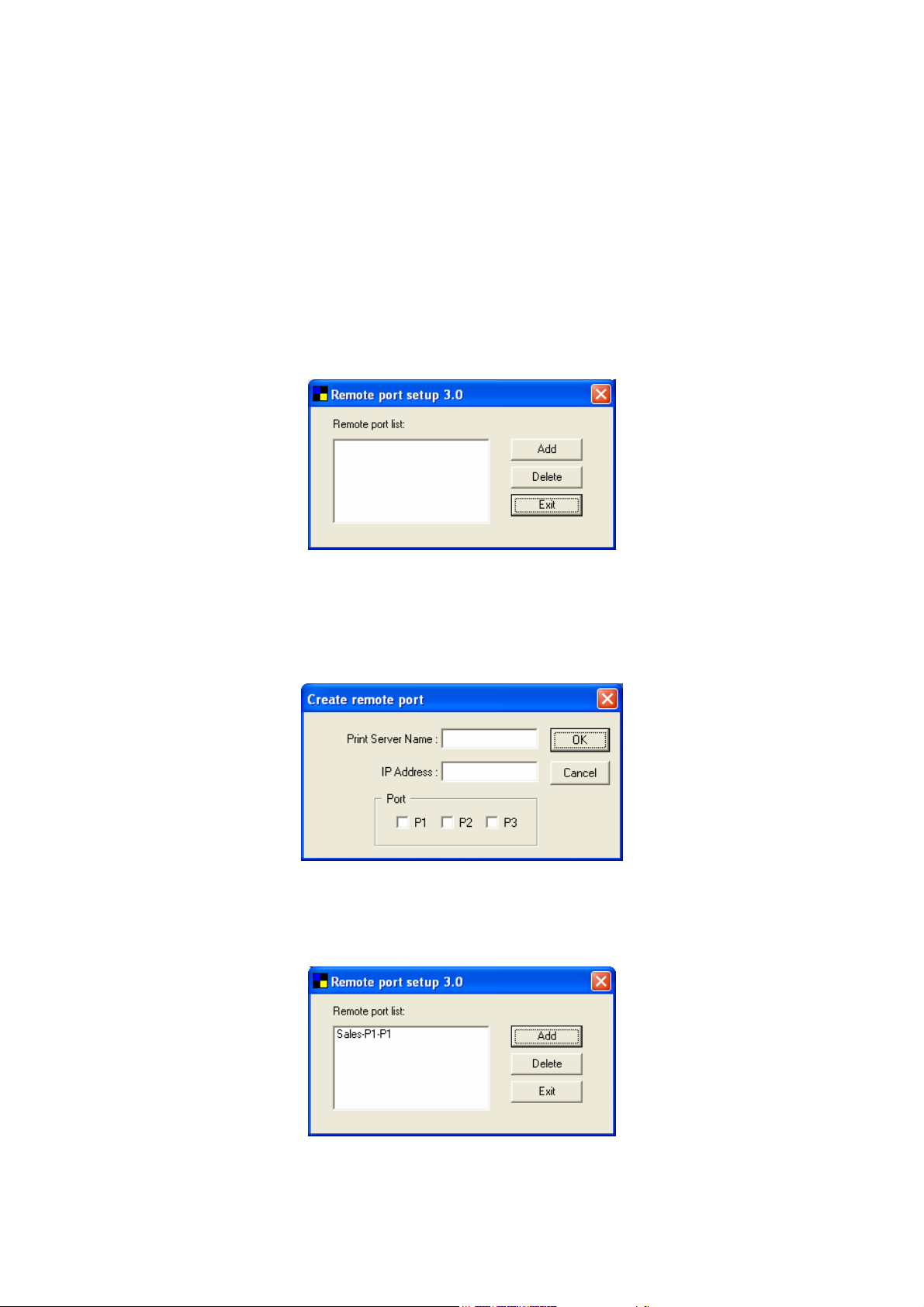
3.3.2 Remote Ports (Utility)
Remote Ports Utility offers a convenient way for you to manage and add printer port of the remote print server.
From the assistant of this utility, you can print to other print servers outside the subnet across network
segment. However, please note that this function only supports TCP/IP network protocol.
Please follow the procedures as described below:
Step 1: Run Remote Ports Utility. Click Add to add a remote print port.
Step 2: Enter print server’s name and IP address. Select used ports, and enter LPR queue name of each port.
Click OK.
Step 3: The new remote print port is displayed as follows:
AirLive WP-201G v2 User’s Manual
18
Page 27
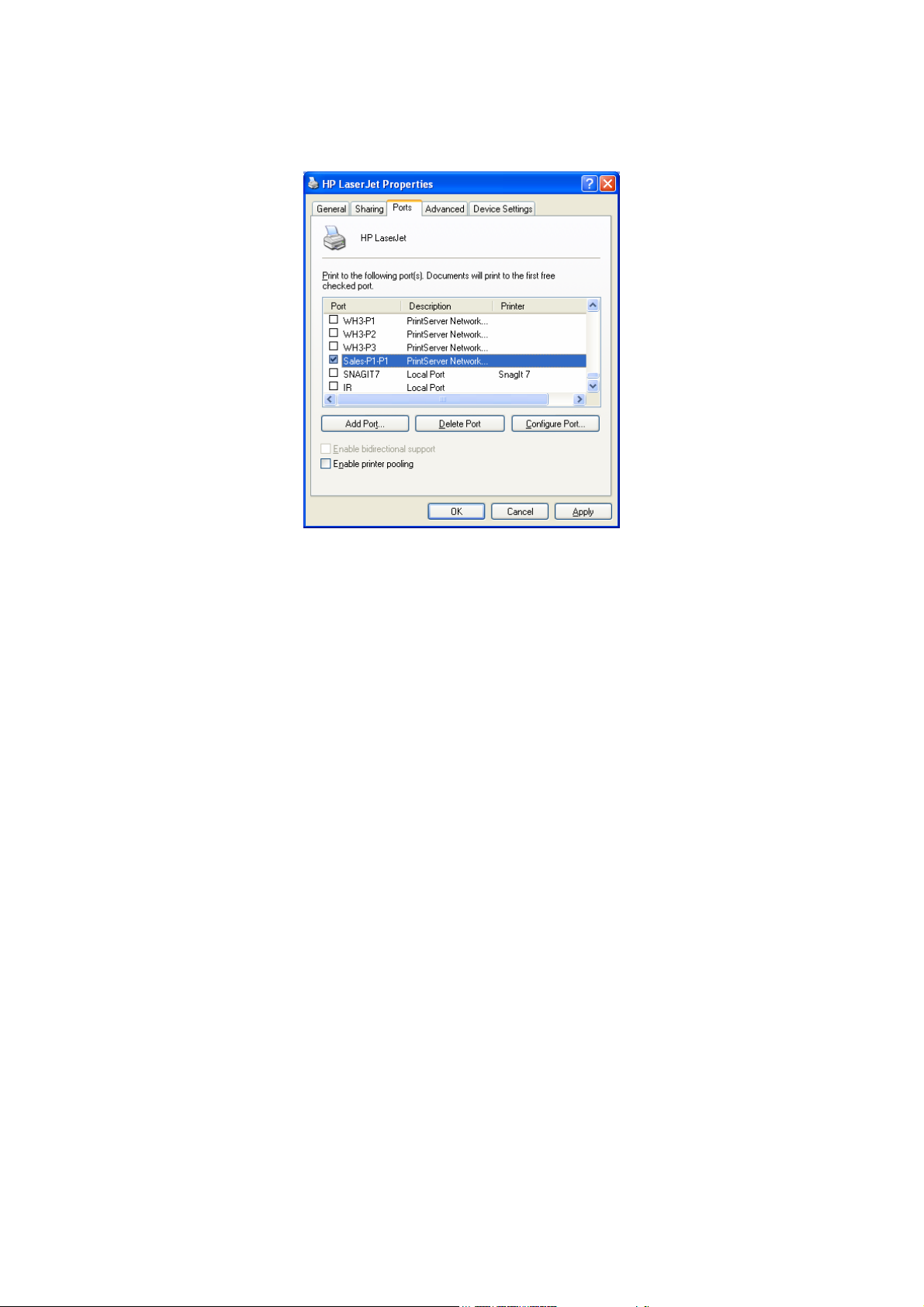
In order to use the remote printing function, you will have to proceed with normal Add Printer procedure and
select your printer port as the newly added remote printer port.
19
AirLive WP-201G v2 User’s Manual
Page 28

3.4 Windows Add Printer Procedure
After adding a “Network Port” of the print server to your PC by Administrator or Client Installation Program,
you can follow the procedure described below to add printer to Windows. Note that following “Add Printer”
steps are running in Windows XP, the steps in other operating systems are similar.
3.4.1 Windows Vista
The following “Add Printer” steps are running in Windows Vista.
1. Click Start, select “Settings/Printers”.
2. Click “Add a Printer”.
3. The “Add Printer” wizard is displayed. Select “Add a local printer”.
4. Choose the suitable printer port which was created by the installation process and click Next.
AirLive WP-201G v2 User’s Manual
20
Page 29
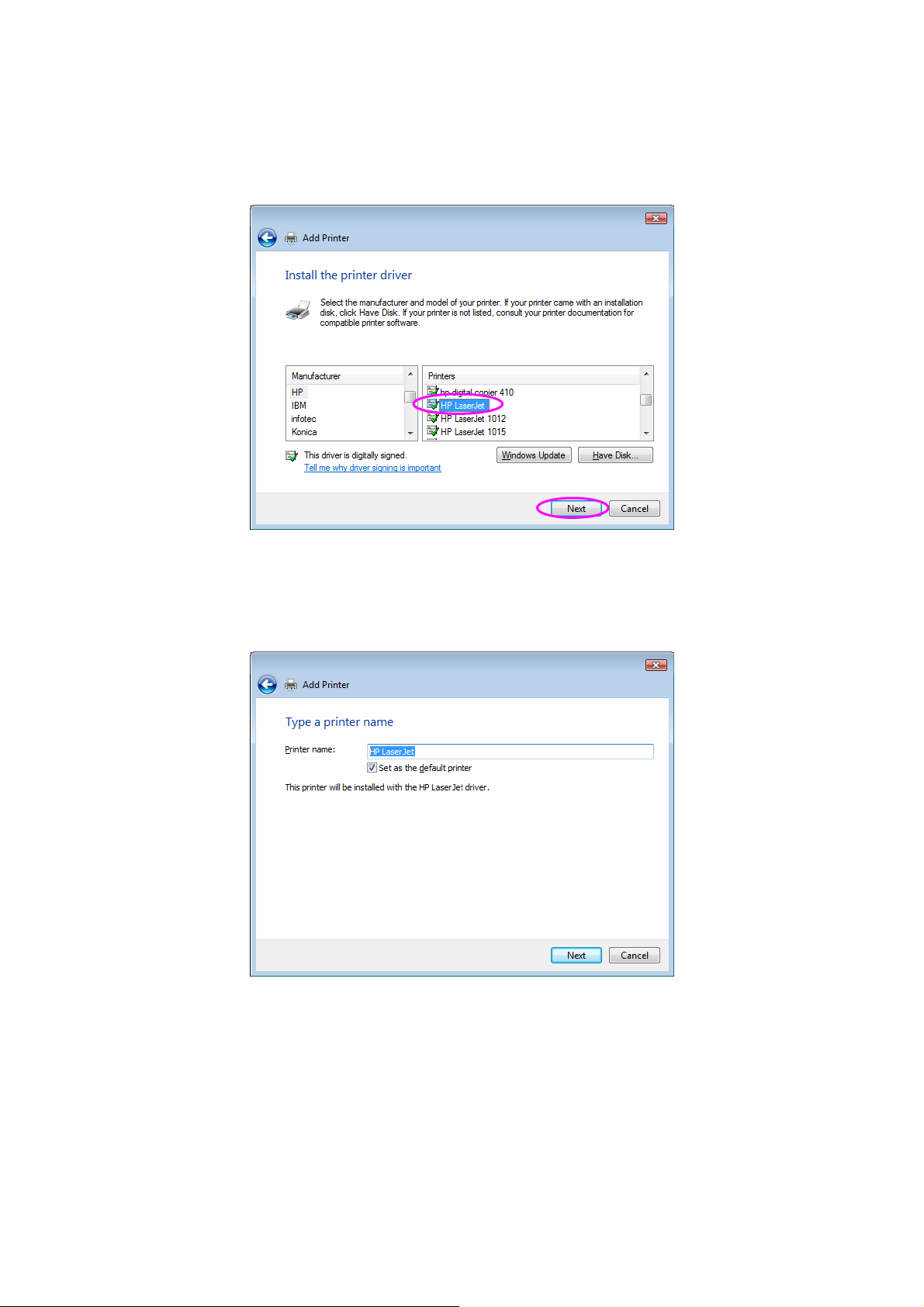
5. Select the printer manufacturer and the printer model and click Next. If your printer is not in the list, click
“Have Disk…” to install the driver of the printer. After installation, the printer model will be added to the
list.
6. Name your printer and set the default printer, click Next.
21
AirLive WP-201G v2 User’s Manual
Page 30
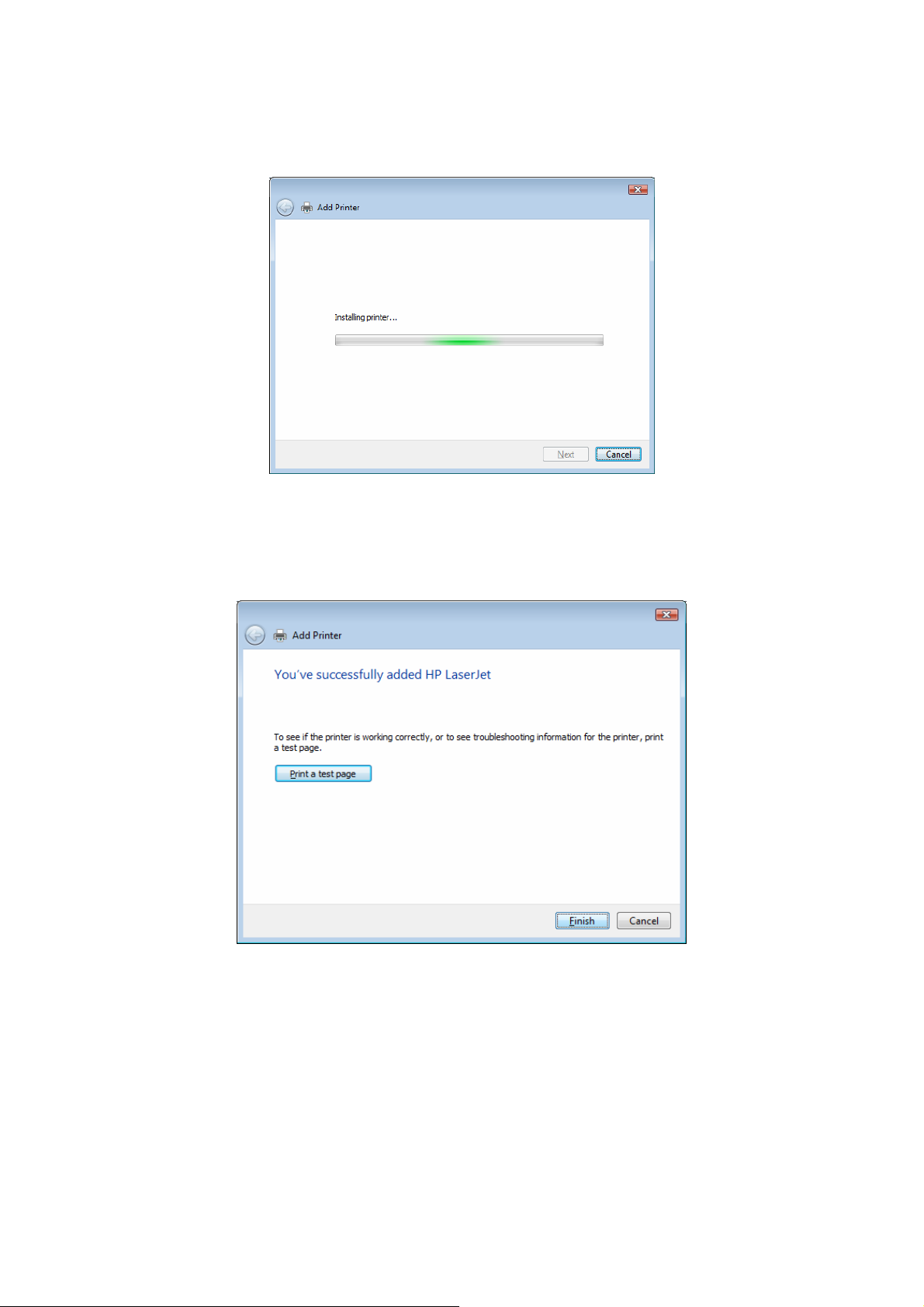
7. The printer drivers are being installed.
8. It is recommended to print a test page. Click Finish.
AirLive WP-201G v2 User’s Manual
22
Page 31

9. The printer is added to “Printers” page, you have added the printer to your computer successfully. Now
you can start to print from your computer to the print server.
3.4.2 Windows XP
Step 1. Click Start, choose Settings and select “Printers and Faxes”.
Step 2. Click “Add a Printer”.
Step 3. The “Add Printer Wizard” is displayed. Click Next.
23
AirLive WP-201G v2 User’s Manual
Page 32

Step 4. Select “Local printer attached to this computer” and make sure that “Automatically detect and install
my Plug and Play printer” is not selected. Click Next.
Step 5. Choose the suitable “Print Server Network Port” which was created by the Administrator Installation or
Client Installation process and click Next.
AirLive WP-201G v2 User’s Manual
24
Page 33

Step 6. Select a suitable printer manufacturer and the printer model and click Next. If your printer is not in the
list, click “Have Disk…” to install the driver of the printer. After installation, the printer model will be added to
the list.
Step 7. Name your printer and setup the default printer, click Next.
25
AirLive WP-201G v2 User’s Manual
Page 34

Step 8. Choose to print the test page or not. It is recommended to print a test page. Click Next.
Step 9. You have added the printer to the PC successfully. The information of the printer is displayed in the
windows. Click Finish.
AirLive WP-201G v2 User’s Manual
26
Page 35

Chapter 4: Windows NT/2000/2003 Network
4.1 System Architecture
In Windows network environment, other than the Peer-to-Peer network printing architecture described in the
previous chapter, we also offer the server-based Printing architecture for Windows NT/2000/2003 server. Only
one Windows NT/2000/2003 is required to have Windows PTPP (Peer-to-Peer Printing) driver installed and
share the printing service on the network. Other network users can simply connect to the server and access
the shared printer (See below).
4.2 Windows NT/2000/2003 Server Installation and Setup
Please follow the procedures described below for installation and construct a Peer-to-Peer connection (PTPP)
between Windows NT/2000/2003 Server and print server.
27
AirLive WP-201G v2 User’s Manual
Page 36

Step 1
If this is your first time installing the print server, please install the administrator software on Windows
NT/2000/2003 server first. Refer to Section 3.2 for installation instructions.
If your network has already installed a working print server and your Windows NT/2000/2003 server has not
yet installed the PTPP driver, please install the client software. Refer to Section 3.4 and 3.5 for installation
instructions.
Step 2
Please add/configure the Peer-to-Peer Printing of the Windows NT/2000/2003 network printer and verify that
you can print from Windows NT/2000/2003 to the print server by the installed PTPP driver.
Step 3
Share the above server’s printer to the network by performing the standard Windows printer sharing process.
AirLive WP-201G v2 User’s Manual
28
Page 37

4.3 User Installation and Setup
After server side’s installation is completed, client side will be able to find the server’s shared printer in
Network Neighborhood. You only need to perform Window’s standard Add New Printer procedure, select
“Network Printer” shown in the screen below, and complete the configurations afterwards to access the
shared printer.
29
AirLive WP-201G v2 User’s Manual
Page 38

Chapter 5: NetWare Network
5.1 System Architecture
We implemented NetWare printer sharing functionality into the print server itself, thus allowing one or more
printers attached by a print server to be connected to the network. We have developed the print server to
support NetWare print server.
The embedded print server, which emulates the “queue management functionality” of NetWare print server,
can act as the PSERVER program running on the NetWare server. A user first prints a job at a workstation, the
job is routed to a NetWare server, the NetWare server stores the job in a print queue and then the print server
gets the print job from the queue to printers.
Print Queue
Windows 98
Windows 2000
Netware Server
Print Server
Compare with NetWare printing functionality, the advantages of embedding the NetWare network printing
functionality in the print server include:
Installation is easier and quicker.
Network management is easier.
Printing performance is enhanced.
Relieve NetWare file server’s burden.
Relieve the need of a workstation running the remote printer utility.
Improve productivity by locating the printer near the workgroup.
Each print server should log into a NetWare server before servicing the print jobs. Each print server will
occupy a user account with which it can log into the NetWare server.
AirLive WP-201G v2 User’s Manual
30
Page 39

5.2 NetWare 3.x/4.x/5.x Installation & Setup
Once your print server is connected to your Ethernet network, you can set it up for use with your networking
software.
5.2.1 Installation Using PCONSOLE
5.2.1.1 Configuring as Print Server Mode
1. Run the NetWare PCONSOLE program.
2. Change the current file server, if necessary, using the Change Current File Server menu selection.
3. Choose the Print Queue Information menu selection.
4. Press the Insert Key to add a new print queue.
5. Type in a print queue name, such as “PQ” or “Q1”.
6. You have new successfully created the print queue that your print server will serve. Press the Esc key
until the Available Options main menu is displayed.
7. Select Print Server Information
8. Press the Insert Key to add a new NetWare print server object. The print server name can be identical to
the PSxxxxxx name printed on the label of the print server.
31
AirLive WP-201G v2 User’s Manual
Page 40

9. Press Enter to select the newly created print server.
10. Select Print Server Configuration
11. Select Printer Configuration
12. Select Printer 0 (or Printer 1, Printer 2), and press Enter, then select P1 (or P2, P3) in the Type field. If
your print server is with only one port, you do not need to configure this Type field.
13. Press Esc, and answer Yes to the Save Changes question.
14. Select Queues Serviced by Printer, then select Printer 0 (or Printer 1, Printer 2) and press Enter.
15. Press Insert and add your newly created print queue to the list of queues serviced by the printer. Enter a
priority number for the queue service, or press Enter to accept the default.
16. Repeatedly press Esc to exit the PCONSOLE program.
17. Reset the print server to have the changes take effect.
Note: If the print server you have is with multiple printer connectors, you may create multiple queues and
printer objects.
Your print server should now be ready to use. You should be able to redirect printing to your print server using
a CAPTURE command such as the one shown in the previous section.
AirLive WP-201G v2 User’s Manual
32
Page 41

Chapter 6: UNIX System Network
6.1 Introduction
The print server is available for TCP/IP printing by UNIX LPD (Line Printer Daemon) protocol. The LPD
protocol originated with UNIX release is based on the BSD version of UNIX and supported under most
versions of UNIX.
This chapter explains how to configure the print server for TCP/IP operation, and how to modify configuration
files on your UNIX system to allow printing to the print server. The configuration examples in this manual
follow the syntax for BSD-based UNIX systems. Please refer to the related system documentation for the
correct syntax for your systems.
To configure the print server for LPD printing, perform the procedures below:
1. Enable Print Server’s TCP/IP support.
2. Set up Print Server’s IP address.
3. Verify Print Server’s IP address.
4. Configure remote LPD printing on the host.
5. Print a test page.
In the next sections, we will describe these five procedures step by step.
6.2 Enable Print Server’s TCP/IP Support
The default configuration of the print server is with TCP/IP support enabled. You can configure the print server
to enable TCP/IP support using the configuration program.
6.3 Setup Print Server’s IP Address
The print server must have a unique IP address in order to be recognized by the network.
You can set up the IP address on the various UNIX systems using any one of the following methods:
1. DHCP (Dynamic Host Configuration Protocol)
2. BOOTP (Bootstrap Protocol)
The print server will use the last three methods to obtain its IP address automatically if its IP address is
configured as Auto (0.0.0.0).
33
AirLive WP-201G v2 User’s Manual
Page 42

6.3.1 DHCP
There are many UNIX systems that support DHCP protocol, and the procedures to configure the DHCP
server database are different. This manual does not describe the DHCP server configuration on the UNIX
systems. It is highly recommended that the DHCP server should be located on the same network as the print
server.
6.3.2 BOOTP
If you have the BOOTP daemon, bootpd, running on your UNIX system that is accessible by the print server,
you can use the BOOTP protocol to set up the IP address of the print server. We recommend that the BOOTP
server should be located on the same subnet as the print server. If you use Network Information Services (NIS)
in your system, you may need to rebuild the NIS map with the BOOTP services before doing the following
BOOTP configuration. To rebuild the NIS map, please refer to your system documentation.
To configure the IP address data for the BOOTP server, you will need to log in the host of BOOTP server as
the superuser (root). Perform the following steps to add address entries.
1. Optionally, assign a name corresponding to the print server’s IP address. You can add this address to the
/etc/hosts file, by adding a line such as:
203.66.191.12 pserver
2. Add an entry to the host’s /etc/bootptab file, similar to the following:
:ht=1:\
:ha=print_server_ethernet_address:\
:ip=print_server_ip_address:
hostname:\
Lines should be indented with tabs.
Where hostname is the device name of a print server, the ht=1 tag specifies the hardware type is Ethernet, the
ha= tag specifies the Ethernet address of a print server, which is the Node ID located on the print server. The
ha tag must be preceded by the ht tag. The ip= tag should correspond to the IP address you want to assign to
the print server.
For example, a print server with the following configuration:
Node ID: 0000B4010101 (this implies Ethernet address is 0000B4010101),
IP address: 203.66.191.12
AirLive WP-201G v2 User’s Manual
34
Page 43

The entry for this print server in the /etc/bootptab file should be:
PS010101:\
:ht=1:\
:ha=0000B4010101:\
:ip=203.66.191.12:
6.4 Verify Print Server’s IP Address
To verify that your print server is responding to the newly assigned IP address using a PING command:
ping ip-address
6.5 Configure Remote LPD Printing on the Host
The procedure you use to configure your UNIX host(s) to allow printing to your network remote print server
varies between different varieties of UNIX. The procedures below can be used for UNIX variants that are
related to BSD UNIX, such as SunOS or Linux. For other versions of UNIX, consult your system
documentation, keeping in mind that:
1. The print server should be treated as a BSD networked print server host.
2. The host name should be the name (or IP address) that you have assigned to the print server.
3. The printer name (or queue name) on the remote host should be p1, p2, or p3, the name of the printer
port on the print server.
You will need to perform the tasks below, logged in as the superuser (root) to configure your UNIX host for
printing.
1. Optionally, assign a name corresponding to the print server’s IP address. You can add this address to the
/etc/hosts file, by adding a line such as:
203.66.191.186 pserver
2. Create a spool directory for the printer in the same directory where spool directories are normally kept on
the machine, such as /var/spool or /var/spool/lpd:
mkdir /var/spool/lpd/pserverd
chown daemon /var/spool/lpd/pserverd
chgrp daemon /var/spool/lpd/pserverd
chmod 775 / var/spool/lpd/pserverd
35
AirLive WP-201G v2 User’s Manual
Page 44

3. Add an entry to the host’s /etc/printcap file, similar to the following:
:lp=:\
:rm=203.66.191.186:\
:rp=p1:\
:If=/var/spool/lpd/pserverd/log:\
:sd=var/spool/lpd/pserverd:\
:mx#0:
printer-name:\
Lines should be indented with tabs. More than one printer name can be used, with variants separated by
vertical bars (name1|name2).
The rm=entry should correspond to the IP address you have assigned to the print server. You can also use a
host name if you have assigned one in the /etc/hosts file.
The sd= entry should correspond to the port name of the remote printer. The values should be one of p1, p2
or p3 depending on the printer port.
The print server should now be available for printing from your UNIX host.
AirLive WP-201G v2 User’s Manual
36
Page 45

Chapter 7: Configuration Utility
7.1 Introduction
This chapter introduces print server’s system configuration utility in the Windows environment. This utility is
automatically installed during Windows Administrator Utility installation procedure – refer to Section 3.2 and
3.3.
This utility provides the most complete management and configuration functions on the print server side. This
utility only provides configuration functions for the print server itself; it does not include configuration functions
for client side or other file server or NetWare server in the network environment.
The Configuration Utility provides the following configuration and management functions:
Search Print Server: Search All Available Printer Servers on the Network.
Print Server Status: Display Print Server Network Status.
General Configuration: General Information of print server.
TCP/IP Configuration: IP address and DHCP Server Configuration.
NetWare Configuration: NetWare Printing Configuration.
AppleTalk Configuration: AppleTalk Protocol Setting.
Bonjour Configuration: Mac OSX Protocol Setting
SMB: Configure the SMB Group Name.
SNMP Configuration: SNMP Information Configuration.
Setup Wizard: Guide You Through All the Settings.
System Configuration: Print Server Network Ability Settings, Firmware Upgrade and Language setting.
Wireless Configuration: Wireless LAN Configuration.
Report: List the Status of All Available Print Servers on the Network.
We will explain each function separately in the following section.
37
AirLive WP-201G v2 User’s Manual
Page 46

7.2 Search for All Available Print Server
Every time you run the print server’s configuration utility, click the “Search” icon
configuration utility will delay for several seconds because the utility is using the system’s available network
protocols to search for all print servers on the network. All available print servers will be listed under “Server
Group” on the left side of the window.
You must select the print server you would like to configure from the list. The system will, at the same time,
display the selected print server’s status on the right side of the window.
on the tool bar. The
AirLive WP-201G v2 User’s Manual
38
Page 47

7.3 Status of Print Server
Click on “Status” icon on the tool bar, the status of the current selected print server will be shown on the
right side of the window.
The information of the print server displayed are MAC ID, Model Type, Firmware Version, status of each
printer port, NetWare file server name, NetWare file server polling interval, NetWare printer queue names, IP
address, subnet mask, default gateway, AppleTalk printer type, AppleTalk zone and print server printing ability,
etc.
You can refresh the print server’s status by pressing the “Refresh”
You can restart the print server by pressing the “Reboot”
button.
button.
39
AirLive WP-201G v2 User’s Manual
Page 48

7.4 Setup the Print Server
Click “Setup” icon
the right side of the window.
Double-click one of the icons to set up the selected print server. A screen will pop up to verify “User Name”
and ‘Password” of the print server. The default values are as follows:
‐ User Name: admin
‐ Password: airlive
on the tool bar, the setup items of the current selected print server will be shown on
AirLive WP-201G v2 User’s Manual
40
Page 49

7.5 General Configuration
Double-click “General” icon and the General configuration window will pop up.
You can see basic print server information in this page. You can also configure the “Server Name”, “User
Name” and “Password” here.
Server Name, the name of the print server. You can use this name to identify the print server when you are
searching for the print server by the administration and client utilities.
User Name/Password is used to authenticate the administrator by the Web administration tool.
7.6 TCP/IP Configuration
41
AirLive WP-201G v2 User’s Manual
Page 50

Double-click “TCP/IP” icon and the TCP/IP configuration window will pop up.
You can configure the print server to automatically get IP from DHCP server or manually specify static IP. The
print server also has a built-in DHCP server. You can enable this DHCP server and let it manage the IP for
you.
Click the “IP” button to enter the IP setting page. If you need the print server to automatically get an IP from
the DHCP server, select “Auto IP”. You also can select ‘Static IP” to manually assign “IP Address”, “Subnet
Mask” and “Gateway” for the print server.
Click on the “DHCP Server” button to enter the DHCP server’s setting page. You can “Enable/Disable” the
DHCP server or set “Auto” and assign a range of IP addresses here. The DHCP server is disabled by default.
If Auto is selected, the DHCP server of the print server will be enabled only when there is no other DHCP
server within the network. When “Enable” or “Auto” is selected, you have to configure “Starting Address”,
“Range”, “Subnet Mask”, “Gateway” and “DNS”. The print server will assign a unique IP for each client.
AirLive WP-201G v2 User’s Manual
42
Page 51

7.7 NetWare Print Server Configuration
Double-click on “NetWare” icon and the NetWare configuration window will pop up.
This print server supports NetWare Bindery Printing method. The print server periodically polls the NetWare
server printer queues from printing jobs. You have to assign the NetWare server name, print server polling
interval and the name of queue on the NetWare server for each printer port.
Polling Time is the polling interval of the print server for waiting printing jobs on the NetWare server.
Queue Serviced by Printer is the name of the printer queue on the NetWare server. The printer queue keeps
all printing jobs waiting on the NetWare server. You have to assign a printer queue for each printer port of this
print server.
NetWare Server is the name of the NetWare file server that provides printer queues.
43
AirLive WP-201G v2 User’s Manual
Page 52

7.8 AppleTalk Configuration
Double-click “AppleTalk” icon and the AppleTalk configuration window will pop up.
AppleTalk is a data communication protocol often used by Macintoshes. The printer server can use these
parameters to join the AppleTalk network and share the printer to other AppleTalk workstations. You have to
setup the “Zone Name” and “Printer Type” for each printer port of this print server.
Zone Name: Print server has to join zones of AppleTalk before it can be shared to other workstations. Only
workstations in the same zone can share the printer. If you want to share the printer to all workstations in all
Zones, you should enter only “*” in the “Zone Name” field.
Printer Type, the type of printer attached to each printer port. You can get the printer type from the
manufacturer of the printer.
AirLive WP-201G v2 User’s Manual
44
Page 53

7.9 Bonjour Configuration
Bonjour enables automatic detection of computers, devices and services on the IP network. The service
name will be seen by users on the IP network. You have to designate the unique and friendly name to
describe the device.
7.10 SNMP Configuration
Double-click on “SNMP” icon and the SNMP configuration window will pop up.
Contact: You can enter the print server administrator’s contact information here. This information will be
displayed in the SNMP management tool.
Location: You can enter the installed location of the print server here. This information will be displayed in the
SNMP management tool.
45
AirLive WP-201G v2 User’s Manual
Page 54

7.11 SMB Configuration
SMB Group Name, the name of the SMB group that this print server belongs to. All PCs should join the same
group before they can use this print server by SMB protocol.
7.12 System Configuration
Double-click on “System” icon and the System configuration window will pop up.
In the System configuration page, you can select to enable/disable each printing or management protocol,
assign name for each printer port of this print server, upgrade the new firmware for this print server, and
enable/disable wireless function.
AirLive WP-201G v2 User’s Manual
46
Page 55

Port Name is the name of the printer port. Each printer port has to be assigned a name. The client utility uses
this name to access the printer port.
Upgrade Firmware: You can use this “Upgrade Firmware” tool to update the newest firmware of the print
server. Click on the
button and select the correct firmware in your PC. After selecting the firmware file,
click the “Upgrade” button to finish the firmware update process. If you want to reset the Print Server to default
factory settings, please click Load Default.
Wireless Function: You can select “Enable” or “Disable” to manually enable or disable the wireless function.
If you manually enable wireless function, the print server’s wireless LAN will be always enabled and Ethernet
will be always disabled. If you manually disable the wireless function, the print server’s wireless LAN will be
always disabled and Ethernet will be always enabled. You can also select “Auto” to let the print server
automatically decide whether to enable or disable the wireless function. The print server can only work in
either Ethernet or wireless LAN mode. It cannot work in both Ethernet and wireless LAN mode at the same
time. When the print server starts up, it will auto-detect if the LAN port is connected to an active network by
Ethernet cable when starting up, the print server will run in Ethernet mode. If the print server is not connected
to an active network by Ethernet cable when starting up, the print server will run in wireless LAN mode. The
print server default is in “Auto” mode.
Domain Country: The wireless channels are different from country to country. Generally, the channels are
from 1 to 11 in USA and from 1 to 13 in Europe. The operating channel will be set to the print server before
importing. If you are in a different country, please make sure that you have set the available channels
according to your location.
7.13 Wireless Configuration
If you want to use the print server through wireless LAN, please set up the print server through Ethernet first
and make sure your wireless LAN setting is correct. After setting the wireless LAN, unplug the Ethernet cable
and restart the print server, then you can start to use the print server through wireless LAN. If the wireless
configuration does not work, please plug the Ethernet cable again, restart the print server and configure the
print server through Ethernet until the wireless LAN settings are correct.
The default settings of the print server wireless function are as follows:
‐ Mode: Infrastructure
‐ SSID: Default
‐ Channel: 11
47
AirLive WP-201G v2 User’s Manual
Page 56

Double-click on the “Wireless” icon and the wireless configuration window will pop up.
If you use access point to build up wireless network, it will be “Infrastructure Mode”.
After selecting the operation modes of the wireless function, click Next to go to more detailed configuration.
Infrastructure Mode:
In the Infrastructure mode, you have to let the print server associate with an access point. You let the print
server scan for an available access point automatically or manually assign the SSID of the access point you
want to use.
AirLive WP-201G v2 User’s Manual
48
Page 57

If you select to let the print server scan for an available access point, the following window will pop up.
The list is the scanned available access points. Select an access point in the list and click Next. If you cannot
find the access point that you want to use, click Scan to let the print server scan again.
“Infrastructure” mode has to go through the following procedure:
The print server supports WEP, WPA-PSK and WPA2-PSK security mode. If you want to use WEP encryption
to protect your wireless network, you have to select “WEP (ASCII)” or “WEP (HEX)”. If you want to use
WPA-PSK, you have to select “WPA-PSK”. If you want to use WPA2-PSK, you have to select “WPA2-PSK”.
The wireless security setting should be the same with other wireless devices in the same network.
49
AirLive WP-201G v2 User’s Manual
Page 58

WEP Security Mode
You can select “64 bit” or “128 bit” length and “Hexadecimal” or “ASCII” format for the encryption key. Longer
key length can provide stronger security but weak communication performance.
Enter four key values by following the rules below and select one key as the default key.
‐ Passphrase – A passphrase simplifies the WEP encryption process by automatically generating the WEP
encryption keys for the print server. This setting is only valid when the secutrity mode is in “WEP (HEX)”.
‐ Key 1 to Key 4 – If the key length is 64-bit, enter 10-digit Hex values or 5-digit ASCII values as the
encryption keys. For example: “0123456aef” or “Guest”.
If the key length is 128-bit, enter 26-digit Hex values or 13-digit ASCII values as the encryption keys. For
example, “01234567890123456789abcdef” or “administrator”.
AirLive WP-201G v2 User’s Manual
50
Page 59

WPA-PSK Mode:
“WPA-PSK” requires users to select the advanced encryption methods, i.e. TKIP or AES and enter a set of
shared key.
‐ TKIP – TKIP (Temporal Key Integrity Protocol) changes the temporal key every 10,000 packets. This
insures much greater security than the standard WEP security.
‐ AES – AES has been developed to ensure the highest degree of security and authenticity for digital
information and it is the most advanced solution defined by IEEE 802.11i for the security in the wireless
network.
‐ Pre-shared Key Format – Select “Passphrase” or “Hex” key format. If “Passphrase” is selected, please
enter 8 to 63 digits of ASCII format to be the key for the authentication within the network. If “Hex” is
selected, please enter 64 digits of Hex code which should be “0-9” and “A-F”.
WPA2-PSK Mode:
51
AirLive WP-201G v2 User’s Manual
Page 60

“WPA2-PSK” requires users to select the advanced encryption methods, i.e. TKIP or AES and enter a set of
shared key.
‐ AES – AES has been developed to ensure the highest degree of security and authenticity for digital
information and it is the most advanced solution defined by IEEE 802.11i for the security in the wireless
network.
‐ Key – Enter 8 to 63 digits of ASCII format to be the key for the authentication within the network.
When you finish configuring the wireless security, click Next to go to the next step.
You can select to let the print server automatically obtain IP settings with DHCP client or manually assign the
IP settings.
If you manually assign the IP settings, you have to enter IP address, subnet mask and default gateway
address.
When you finish configuring the IP settings, click Next to confirm the IP address configuration.
Click Save to save the wireless configuration.
AirLive WP-201G v2 User’s Manual
52
Page 61

7.14 Wizard
Click on the “Wizard” icon
be shown on the right side of the window.
Double-click the “Print Server Setup Wizard” and the setup wizard will guide you through all the setup
process.
Step 1: Set up the name of this print server, the port name for the print server and select to enable or disable
the wireless function.
on the tool bar, the setup wizard item of the current selected print server will
53
AirLive WP-201G v2 User’s Manual
Page 62

Step 2: Select to enable required printing protocol. Please refer to Section 7.12 for detailed information.
Step 3: Setup the IP of this print server and the DHCP server. Please refer to Section 7.6 for detailed
information.
AirLive WP-201G v2 User’s Manual
54
Page 63

Step 4: Setup the NetWare printing. Please refer to Section 7.7 for detailed information.
Step 5: Select the Wireless Adapter mode and complete wireless LAN settings. The other procedures are the
same with “Wireless” Setting in “Setup” screen. Please refer to Section 7.13 for more detailed information.
55
AirLive WP-201G v2 User’s Manual
Page 64

Step 6: Click Save to finish setting.
7.15 Report
Click “Report” icon on the tool bar, the Report window will pop up.
The report lists basic information of all available print servers on the network. The information includes Device
Name, MAC ID, Model Type, Firmware Version and Status of print server.
AirLive WP-201G v2 User’s Manual
56
Page 65

Chapter 8: Web Management
8.1 Introduction
Print server can be configured and managed on the Web. Through Local Area Network, or even the Internet,
administrator can easily configure and manage print server’s various main functions in browsers. Simply enter
print server’s IP address into your browser’s address field to manage a print server by print server’s built-in
Web Server.
The default IP address, User Name and Password settings of the print server are as follows:
IP address: 192.168.2.2
User Name: admin
Password: airlive
8.2 Login
You may use any web browser to review the status or configure the settings of the print server. After entering
the IP address of the print server, a login page will display. You have to enter the correct “User Name” and
“Password” before going to the Web Management pages.
Note: Default User Name is “admin”; default password is “airlive”.
57
AirLive WP-201G v2 User’s Manual
Page 66

8.3 Device Status
8.3.1 System
System Information includes “Device Name”, “Print Server Name”, “Model Type”, “System Up Time”,
“Firmware Version”, “MAC Address”, and the protocols enabled status, etc.
8.3.2 Printer
This page lists information of printer connected to the printer port.
AirLive WP-201G v2 User’s Manual
58
Page 67

8.3.3 TCP/IP
This page lists all TCP/IP settings of the print server including “IP Address”, “Subnet Mask” and “Gateway”. It
also lists DHCP server setting.
8.3.4 SMB
This page lists the SMB group setting of the print server.
8.3.5 SNMP
This page lists the SNMP settings of the print server. It includes the settings of “SNMP System Contact” and
“SNMP System Location”.
59
AirLive WP-201G v2 User’s Manual
Page 68

8.3.6 NetWare
The page lists NetWare settings, including “Polling Time”, “Use Bindery Mode”, “Name of the File Server” and
“Port Attached Queue”.
8.3.7 AppleTalk
This page lists AppleTalk settings, including “AppleTalk Zone Name” and “Printer Type” of printers connected
to all print ports.
AirLive WP-201G v2 User’s Manual
60
Page 69

8.3.8 Bonjour
This page lists Bonjour settings, including “Port Service Name” of each port.
8.4 Setup Wizard
8.4.1 System
You can change the print server name and port name of the print server from here:
Print Server Name, the name of the print server. You can use this name to identify the print server when you
are searching for the print server by the administration and client utilities.
Port Name is the name of the printer port. Each printer port has to be assigned a name. Then you can use
this name to access the printer port.
61
AirLive WP-201G v2 User’s Manual
Page 70

8.4.1.1 Admin Password
It allows you to change the password of the print server.
USER Name, the administrator name of the print server. If you change the user name, you have to login to the
print server from administrator utility or web management with the new name. The default user name is
“admin”
Password, enter the password you want to change to the print server. The password can be up to 8-digit
alphanumeric format. The default password is “airlive”.
Re-type Password, enter the password you want to change to the print server again.
8.4.1.2 Advanced Settings
You can enable/disable the printing protocols from the screen. To enable the function, select Enable; to
disable the function, select Disable.
AirLive WP-201G v2 User’s Manual
62
Page 71

8.4.2 Wireless
If you want to use the print server through wireless LAN, please set up the print server through Ethernet first
and make sure the wireless LAN setting is correct. After setting the wireless LAN, unplug the Ethernet cable
and restart the print server, then you can start to use the print server through wireless LAN. If the wireless
configuration does not work, please plug the Ethernet cable again, restart the print server and configure the
print server through the Ethernet until the wireless LAN settings are correct.
You can set parameters that are used for the wireless stations to connect to this print server. The parameters
include “Function” and “ESSID”. You can manually set the parameters of wireless LAN in this page or use the
“Site Survey” function to automatically search for an available access point and associate with it.
Mode is the operation mode of wireless station. You need to have an access point as the wireless LAN
infrastructure, the wireless mode is “Infrastructure” mode.
ESSID is the unique name identified by in a wireless LAN. The ID prevents the unintentional merging of two
co-located WLANs. Please make sure that the ESSID of all stations and access points in the same WLAN
network are the same.
Channel Number is the channel number of your wireless LAN. The channel number is fixed to number “11”.
63
AirLive WP-201G v2 User’s Manual
Page 72

8.4.2.1 Site Survey
You can use this “Site Survey” function to search for available access points in your location. In the list is the
information of all available access points or wireless stations, including SSID, BSSID, Channel, Type,
Encryption and Signal Strength. You can select one wireless device in the list for this print server to associate
with.
8.4.2.2 Encryption
This print server supports WEP, WPA-PSK, and WPA2-PSK security mode. If you want to use WEP
encryption to protect your wireless network, you have to select “WEP”. If you want to use WPA-PSK, you have
to select “WPA-PSK”. If you want to use WPA2-PSK, you have to select “WPA2-PSK”. The wireless security
setting should be the same with other wireless devices in the same network.
WEP Security Mode
AirLive WP-201G v2 User’s Manual
64
Page 73

‐ Key Length – You can choose “64-bit” to use WEP with 64-bit key length encryption or choose “128-bit” to
use WEP with 128-bit key length encryption. The longer key length can provide better security but worse
transmission throughput.
‐ Key Format – You may select to use ASCII Characters (alphanumeric format) or Hexadecimal digits (in
the “A-F”, “a-f” and “0-9” range) to be the WEP Key.
‐ Passphrase – A passphrase simplifies the WEP encryption process by automatically generating the WEP
encryption keys for the print server.
‐ Default Key – Select one of the four keys to encrypt the data. Only the key you select it in the “Default
key” will take effect.
‐ Key 1 – Key 4 – The WEP keys are used to encrypt data transmitted within the wireless network. Fill the
text box by following the rules below.
‐ 64-bit WEP: input 10-digit Hex values (in the “A-F”, “a-f” and “0-9” range) or 10-digit ASCII characters as
the encryption keys. For example: “01234567890123456789abcdef” or “administrator”.
WPA-PSK Security Mode
“WPA-PSK” requires users to select one of the advanced encryption methods, i.e. TKIP or AES and enter a
set of shared key.
‐ TKIP – TKIP (Temporal Key Integrity Protocol) changes the temporal key every 10,000 packets. This
insures much greater security than the standard WEP security.
‐ AES – AES has been developed to ensure the highest degree of security and authenticity for digital
information and it is the most advanced solution defined by IEEE 802.11i for the security in the wireless
network.
‐ Pre-shared Key Format – Select “Passphrase” or “Hex” key format. If “Passphrase” is selected, please
enter 8 to 63 digits of ASCII format to be the key for the authentication within the network. If “Hex” is
selected, please enter 64 digits of Hex code which should be “0-9” and “A-F”.
‐ Pre-Shared Key – The ‘Pre-Shared Key” is different from the key format selection. Please see above
description.
65
AirLive WP-201G v2 User’s Manual
Page 74

WPA2-PSK Security Mode
“WPA2-PSK” requires users to enter shared key with AES algorithms only.
‐ AES – AES has been developed to ensure the highest degree of security and authenticity for digital
information and it is the most advanced solution defined by IEEE 802.11i for the security in the wireless
network.
‐ Pre-shared Key Format – Select “Passphrase” or “Hex” key format. If “Passphrase” is selected, please
enter 8 to 63 digits of ASCII format to be the key for the authentication within the network. If “Hex” is
selected, please enter 64 digits of Hex code which should be “0-9” and “A-F”.
When you finish configuring the wireless security, click “Save & Next” to confirm the configuration.
AirLive WP-201G v2 User’s Manual
66
Page 75

8.4.3 TCP/IP
You can configure the print server to automatically get IP from DHCP server or manually specify static IP. The
print server also has a built-in DHCP server. You can enable this DHCP server and let it manage IP for you.
If you need the print server to automatically get an IP from DHCP server, select “Enable Obtain TCP/IP
Settings Automatically (Use DHCP/BOOTP)”. You can also select “Disable Use the following TCP/IP Settings”
to manually assign “IP Address”, “Subnet Mask” and “Gateway” for the print server.
You can enable/disable or set auto for the print server’s DHCP server. The DHCP server is disabled by default.
If the DHCP server is enabled or set to Auto, you have to assign a range o IP addresses here. Fill in the “Start
IP”, “Range”, “DNS”, “Subnet Mask” and “Gateway”, and the print server will assign a unique IP for each client.
Note that when “Auto” is selected, the DHCP server of the print server will be enabled only when there is no
other DHCP server within the network.
67
AirLive WP-201G v2 User’s Manual
Page 76

8.4.4 SMB
You can enable/disable the SMB protocol from here. If SMB is enabled, enter the “SMB Group Name” to
specify the SMB group that this print server belongs to. All PCs should join the same group before they can
use this print server by SMB protocol. Furthermore you can enable “Pass Job When Error Occurred” function
and enter name length 1-60 seconds in “Waiting time to pass job”.
8.4.5 SNMP
The print server supports SNMP configuration. If it is enabled, please set up the following parameters.
SNMP System Contact: You can enter the print server administrator’s contact information here. This
information will be displayed in the SNMP management tool.
SNMP System Location: You can enter the installed location of the print server here. This information will be
displayed in the SNMP management tool.
AirLive WP-201G v2 User’s Manual
68
Page 77

8.4.6 NetWare
This print server supports NetWare Bindery Printing method. The print server periodically polls the NetWare
server printer queues from printing jobs. You have to assign the NetWare server name, print server polling
interval and the name of queue on the NetWare server for each printer port.
Polling Time is the polling interval of the print server for waiting printing jobs on the NetWare server.
Name of the File Server is the name of the NetWare file server that provides printer queues.
Attached Queue is the name of the printer queue on the NetWare server. The printer queue keeps all printing
jobs waiting on the NetWare server. You have to assign a printer queue for each port of this print server.
69
AirLive WP-201G v2 User’s Manual
Page 78

8.4.7 AppleTalk
AppleTalk is a data communication protocol often used by Macintoshes. The print server can use these
parameters to join the AppleTalk network and share the printer to other AppleTalk workstations. You have to
select to enable or disable AppleTalk, and setup the “Zone Name” and “Printer Type” for each printer port of
this print server.
AppleTalk Enable: Enable or disable “AppleTalk”.
AppleTalk Zone Name: Print server has to join zones of AppleTalk before it can be shared to other
workstations. Only workstations in the same zone can share the printer. If you want to share the printer to all
workstations in all Zones, you should enter only “*” in the “Zone Name” field.
Printer Type, the type of printer attached to each printer port. You can get the printer type from the
manufacturer of the printer.
8.4.8 Bonjour
Bonjour enables automatic discovery of computers, devices and services on IP network. The service name
will be seen by users on IP network. You have to designate the unique and friendly name to describe the
AirLive WP-201G v2 User’s Manual
70
Page 79

device.
8.4.9 Save Settings
You can click “Save Settings” to save the settings and restart the system.
8.5 System Tools
8.5.1 Load Default
You can use this page to restore the factory default settings. All of your previous setup will be cleared.
8.5.2 Upgrade Firmware from Browser
You can upgrade new firmware for this print server in this page. Click Browse to select the new firmware in
your storage and then click OK, the firmware will be updated in several minutes.
71
AirLive WP-201G v2 User’s Manual
Page 80

Be aware that if you have started upgrading firmware, you have to follow all the upgrading steps or the print
server can’t turn back to normal configuration.
8.5.3 Backup Setting
To backup the print server setting to a “config.bin” file, select “Backup settings from Print Server”.
8.5.4 Restore System
To apply the setting from the backup file, select “Restore settings from file” and specify a file to restore.
AirLive WP-201G v2 User’s Manual
72
Page 81

Chapter 9: Telnet Management
9.1 Introduction
Print server can be configured and managed by Telnet. Through Local Area Network, or even Internet,
administrator can easily configure and manage print server’s various main functions by a telnet client.
9.2 Login
Execute the Telnet client tool and connect to the print server IP.
telnet 192.168.2.2
Then you will be prompted to enter the username and password.
After you successfully enter the correct username and password, the following prompt will be displayed and
you can start to manage this print server by command.
Admin#
9.3 Get Setting Values – “get” Command
“get” command is used to get the setting values of this print server. The format of “get” command is as follows:
Get argument
Then the argument value will be displayed after the command. For example, if I want to get IP address of the
print server, I type “get ip” command and the IP value “IP_ADDR=’192.168.2.2’” is displayed:
admin# get ip
73
AirLive WP-201G v2 User’s Manual
Page 82

IP_ADDR=’192.168.2.2’
If you enter “get” only, the system will list all available arguments of “get” command.
The following table lists all the arguments whose value can be obtained by the “get” command:
Argument Description Example
psname
Print server name admin# get psname
PORT1_PS=’PS254896’
password
username
wlfunc
wlmode
ESSID
Login password admin# get password
USER_PASSWORD=’1234’
Login username admin# get username
USER_NAME=’admin’
Wireless LAN function is
enabled or disabled
0: disabled
1: enabled
2: auto
Wireless LAN mode is
Infrastructure
0: Infrastructure
ESSID of the wireless LAN admin# get ESSID
admin# get wlfunc
WIRELESS_FUNCTION=2
admin# get wlmode
AP_MODE=1
SSID=’default’
Argument Description Example
channel
Channel number used by
wireless LAN
admin# get channel
CHANNEL=11
wep
defkey
key641
key642
AirLive WP-201G v2 User’s Manual
The mode of WEP
0: disable
1: 64 bit WEP enabled
2: 128 bit WEP enabled
Default WEP key number
0: key 1
1: key 2
2: key 3
3: key 4
64 bit WEP key 1 admin# get key641
64 bit WEP key 2 admin# get key641
74
admin# get wep
WEP=0
admin# get defkey
WEP_DEFAULT_KEY=0
WEP64_KEY1=0123456789
Page 83

WEP64_KEY2=0123456789
key643
key644
key1281
key1282
key1283
key1284
64 bit WEP key 3 admin# get key641
WEP64_KEY3=0123456789
64 bit WEP key 4 admin# get key641
WEP64_KEY4=0123456789
128 bit WEP key 1 admin# get key1281
WEP128_KEY1=0123456789
abcdef0123456789a
128 bit WEP key 2 admin# get key1282
WEP128_KEY2=0123456789
abcdef0123456789a
128 bit WEP key 3 admin# get key1283
WEP128_KEY3=0123456789
abcdef0123456789a
128 bit WEP key 4 admin# get key1284
WEP128_KEY4=0123456789
abcdef0123456789a
ip
gateway
submask
polling
aq1
applezone
IP of the print server admin# get ip
AP_ADDR=’192.168.2.2’
Default gateway of the
print server
Subnet mask of the print
server
Polling interval (in
second) of the print server
for waiting printing jobs
on the NetWare server
Name of the printer queue on
the NetWare server
The name of AppleTalk zone
that this print server
admin# get gateway
DEFAULT_GATEWAY=’192.168.
2.254’
admin# get submask
SUBNET_MASK=’255.255.255.
0’
admin# get polling
PORT1_POLLTIME=3
admin# get aq1
PORT1_QNAME=’PQ1’
admin# get applezone
PORT1_APPLEAONE=’*’
printertype1
joins to
The type of the printer
attached to this print
server
75
admin# get printertype1
PORT1_PRINTTYPE=’LaserWri
ter’
AirLive WP-201G v2 User’s Manual
Page 84

Argument Description Example
SMBDG
The name of the SMB group
name that this print server
joins to
admin# get SMBDG
SMBD_NAME=’default’
SNMPC
SNMPL
port1
DHCPS
DHCP
appletalk
The administrator contact
information of this print
server for SNMP
The installed location of
this print server for SNMP
The port name of this print
server
The DHCP server is enabled
or disabled
0: disable
1: enable
Get dynamic IP by DHCP is
enabled or disabled
0: disable
1: enable
AppleTalk printing is
enabled or disabled
admin# get SNMPC
SNMP_CONTACT=’sbdjohn@hot
mail.com’
admin# get SNMPL
SNMP_LOCATION=’Room 301’
admin# get port1
PORT1_LPTNAME=’p1’
admin# get DHCPS
DHCPD=0
admin# get DHCP
DYNAMIC_IP=0
admin# get appletalk
APPLE_ENABLE=0
SMBD
SNMP
IPX
LPD
0: disable
1: enable
SMB printing is enabled or
disabled
0: disable
1: enable
SNMP management protocol is
enabled or disabled
0: disable
1: enable
NetWare Bindery printing is
enabled or disabled
0: disable
1: enable
LPR printing is enabled or
disabled
admin# get SMBD
SMBD_ENABLE=1
admin# get SNMP
SNMP_ENABLE=1
admin# get IPX
IPX_ENABLE=1
admin# get LPD
LPD_ENABLE=1
AirLive WP-201G v2 User’s Manual
0: disable
76
Page 85

1: enable
IPP
RAW
IPP printing is enabled or
disabled
0: disable
1: enable
RAW printing is enabled or
disabled
0: disable
1: enable
admin# get IPP
IPP_ENABLE=1
admin# get RAW
RAW_ENABLE=1
9.4 Modify Setting Values – “set” Command
“set” command is used to modify the setting values of this print server. The format of “set” command is as
follows:
set argument_name value
Then the value will be written into the system configuration. For example, if you want to set IP address of the
print server to 192.168.2.2, type “set ip 192.168.2.2” command and the IP of the print server will be changed.
After the setting is finished, please reboot the print server.
admin# set ip 192.8.2.2
admin# reboot
If you enter only “set”, the system will list all arguments of “set” command and the command format.
The following table lists all the arguments whose value can be modified by “set” command:
Description Example
Argument
psname
password
username
wlfunc
Print server name set psname PS001
Login password set password 1234
Login username set username admin
Enable or disable the
wireless LAN function.
set wlfunc auto
The value should be
“disabled”, “enabled” or
77
AirLive WP-201G v2 User’s Manual
Page 86

“auto”
wlmode
ESSID
Argument
channel
wep
defkey
Wireless LAN mode is
Infrastructure.
The value should be “inf”
ESSID of the wireless LAN set ESSID default
set wlmode infrastructure
Description Example
Channel number used by
wireless LAN.
The mode of WEP.
The value should be
“disable”, “wep64” or
“wep128”
Default WEP key number.
The value should be 0~3.
0: key 1
set channel 11
set wep disable
set defkey 0
key641
key642
key643
key644
key1281
1: key 2
2: key 3
3: key 4
64 bit WEP key 1.
The value should be 10 digit
Hex value
64 bit WEP key 2.
The value should be 10 digit
Hex value
64 bit WEP key 3.
The value should be 10 digit
Hex value
64 bit WEP key 4.
The value should be 10 digit
Hex value
128 bit WEP key 1.
The value should be 26 digit
set key641 0123456789
set key641 0123456789
set key641 0123456789
set key641 0123456789
set key1281 0123456789ab
cdef0123456789a
key1282
key1283
AirLive WP-201G v2 User’s Manual
Hex value
128 bit WEP key 2.
The value should be 26 digit
Hex value
128 bit WEP key 3. set key1283 0123456789ab
78
set key1282 0123456789ab
cdef0123456789a
Page 87

o
key1284
ip
gateway
submask
polling
aq1
The value should be 26 digit
Hex value
128 bit WEP key 4.
The value should be 26 digit
Hex value
IP of the print server set ip 192.168.2.2
Default gateway of the
print server
Subnet mask of the print
server
Polling interval (in
second)
for waiting printing jobs
on the NetWare server
Name of the printer queue on
the NetWare server
f the print server
cdef0123456789a
set key1284 0123456789ab
cdef0123456789a
set gateway 192.168.2.
254
set submask 255.255.
255.0
set polling 3
set aq1 PQ1
applezone
The name of AppleTalk zone
that this print server
joins to
set applezone *
Argument Description Example
printertype1
SMBDG
SNMPC
The type of the printer
attached to this print
server
The name of the SMB group
name that this print server
joins to
The administrator contact
information of this print
set printertype1 LaserW
riter
set SMBDG default
set SNMPC sbdjohn@hotm
ail.com
server for SNMP
SNMPL
port1
DHCPS
The installed location of
this print server for SNMP
The port name of this print
server
Enable or disable the DHCP
server.
79
set SNMPL Room 301
set port1 p1
set DHCPS disable
AirLive WP-201G v2 User’s Manual
Page 88

The value should be
“disabled” or “enabled”.
DHCP
appletalk
SMBD
SNMP
Enable or disable to get
dynamic IP by DHCP.
The value should be
“disabled” or “enabled”.
Enable or disable AppleTalk
printing
The value should be
“disabled” or “enabled”.
Enable or disable SMB
printing
The value should be
“disabled” or “enabled”.
Enable or disable SNMP
management protocol
The value should be
“disabled” or “enabled”.
set DHCP disable
set appletalk disable
set SMBD enable
set SNMP enable
IPX
LPD
IPP
RAW
Enable or disable NetWare
Bindery printing
The value should be
“disabled” or “enabled”.
Enable or disable LPR
printing
The value should be
“disabled” or “enabled”.
Enable or disable IPP
printing
The value should be
“disabled” or “enabled”.
Enable or disable RAW
printing
The value should be
“disabled” or “enabled”.
set IPX enable
set LPD enable
set IPP enable
set RAW enable
AirLive WP-201G v2 User’s Manual
80
Page 89

9.5 Other Commands
9.5.1 ipconfig
“ipconfig” command is used to quickly get the IP settings (IP, subnet mask, default gateway) of the print sever:
Admin# ipconfig
IP_ADDR=192.168.2.2
SUBNET_MASK=255.255.255.0
DEFAULT_GATEWAY=192.168.2.254
9.5.2 reboot
“reboot” command is used to restart the print server:
admin# reboot
9.5.3 exit
“exit” command is used to leave the print server telnet management:
Admin# exit
9.5.4 help
“help” command is used to list all telnet management commands of the print server:
admin# help
set argument value
get argument
ipconfig
reboot
exit
81
AirLive WP-201G v2 User’s Manual
Page 90

Chapter 10: IPP Printing
10.1 Introduction
IPP (Internet Printing Protocol) Printing provides a convenient way of remote printing service by TCP/IP. The
print server can support IPP printing by default. It is needless to do any setting. Any PC that can support IPP
printing, for example Windows 2000/XP can directly use the print server by IP. By using the IPP printing, you
can share the printer to all the PCs that can access the print server by IP.
10.2 System Setup
10.2.1 Printer Server Side
It is needless to do any setting on the print server side. Make sure the print server has correct IP settings. If
you want to share the printers with other Internet users, you have to set a real IP to the print server. You also
have to make sure that any gateway; router or firewall does not block IPP protocol if you have these gateway
devices installed in your network.
10.2.2 Client Side
You only need to perform Window’s standard Add New Printer procedure.
Step 1. Click Start, choose “Settings” and select “Printers and Faxes”.
Step 2. Click “Add a Printer”.
Step 3. The “Add Printer Wizard” is displayed. Click Next.
AirLive WP-201G v2 User’s Manual
82
Page 91

Step 4. Select “A network printer, or a printer attached to another computer”. Click Next.
Step 5. Select “Connect to a printer on the Internet or on a home or office network” and enter the URL of the
print server. The URL format is
http://IP:631/Port Name. The IP should be the print server’s IP. The number
631 is IPP standard port number. Port Name is the port name of print server that your printer is connected to.
The default port name is “p1”. One example of the URL is
http://192.168.3.66:631/p1. After entering the URL
of print server, click Next.
Step 6. Select a suitable printer manufacturer and the printer model and click Next. If your printer is not in the
list, click “Have Disk…” to install the driver of the printer. After installation, the printer model will be added to
the list.
83
AirLive WP-201G v2 User’s Manual
Page 92

Step 7. Choose to set the printer to default or not. Click Next.
AirLive WP-201G v2 User’s Manual
84
Page 93

Step 8. You have added the network printer to the PC successfully. The information of the printer is displayed
in the window. Click Finish.
85
AirLive WP-201G v2 User’s Manual
Page 94

Chapter 11 Windows XP SP2 Setup
In Windows XP SP2, XP SP2’s firewall would block the unknown communications. This print server has
allowed the communications data to pass through the XP SP2’s firewall.
In case that you do not find any print server listed on the “Available Ports” in “Network Ports Quick Setup”,
please follow the steps below.
Step 1. Click Start, choose Settings and select “Network Connections”.
Step 2. Right-click “Local Area Connection” and select Properties.
Step 3. Select Advanced tab and click “Settings...”
AirLive WP-201G v2 User’s Manual
86
Page 95

Step 4. Select Exceptions tab and click “Add Program…”
Step 5 Click Browse to add a new program.
87
AirLive WP-201G v2 User’s Manual
Page 96

Step 6. Open the “NPUtil” file from “C:\Program Files\PrintServer Utilities” (where C:\ is the system drive).
Step 7. A new program “Network Ports Quick Setup” is displayed in the list, click OK.
AirLive WP-201G v2 User’s Manual
88
Page 97

Step 8 Click OK. You have completed the setting. The Windows XP SP2 will allow the incoming network
connections activated by the program.
89
AirLive WP-201G v2 User’s Manual
