Page 1
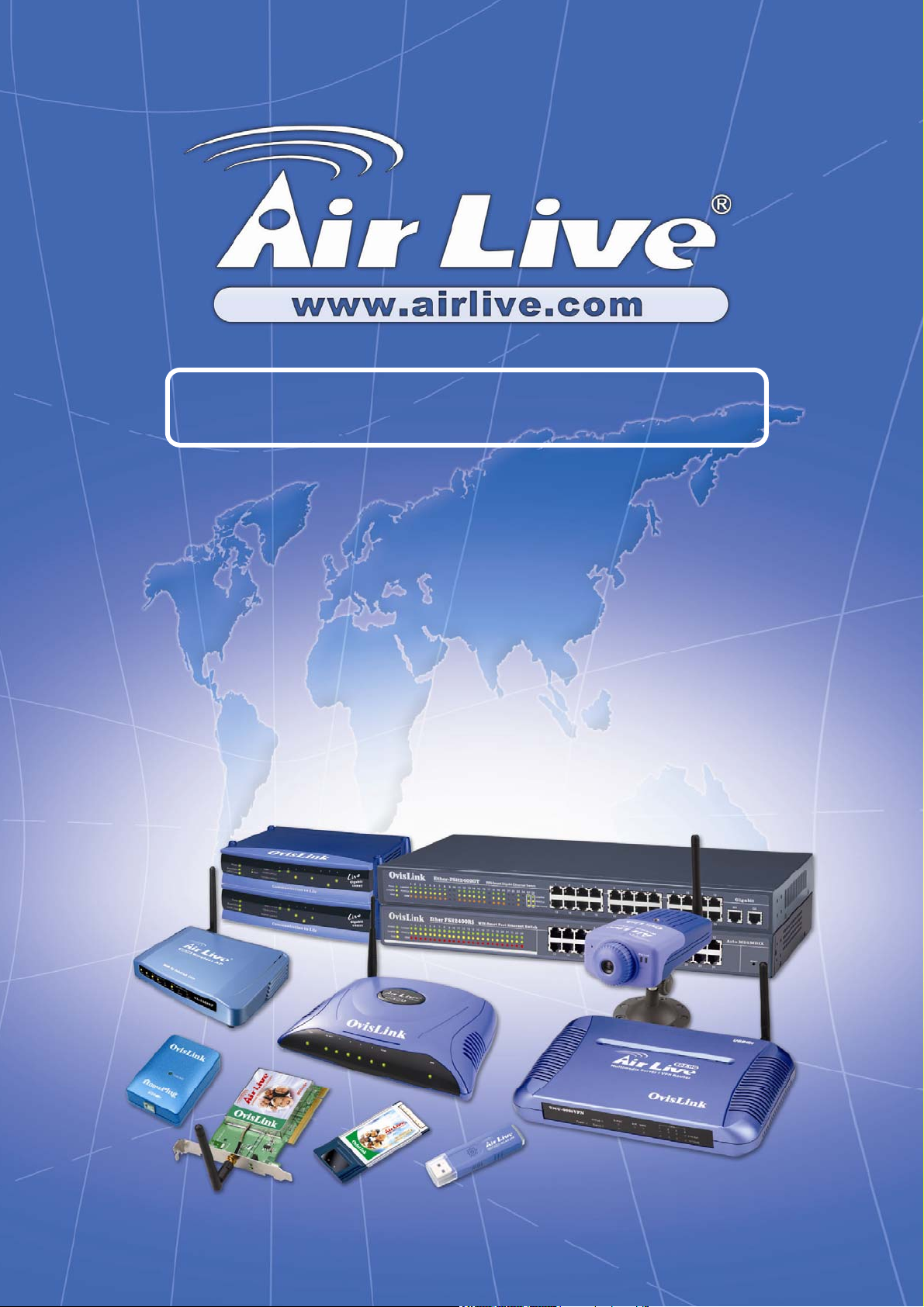
WN-5000USB
802.11n Wireless LAN USB Adapter
User’s Manual
WN-5000 USB User’s Manual
0
Page 2
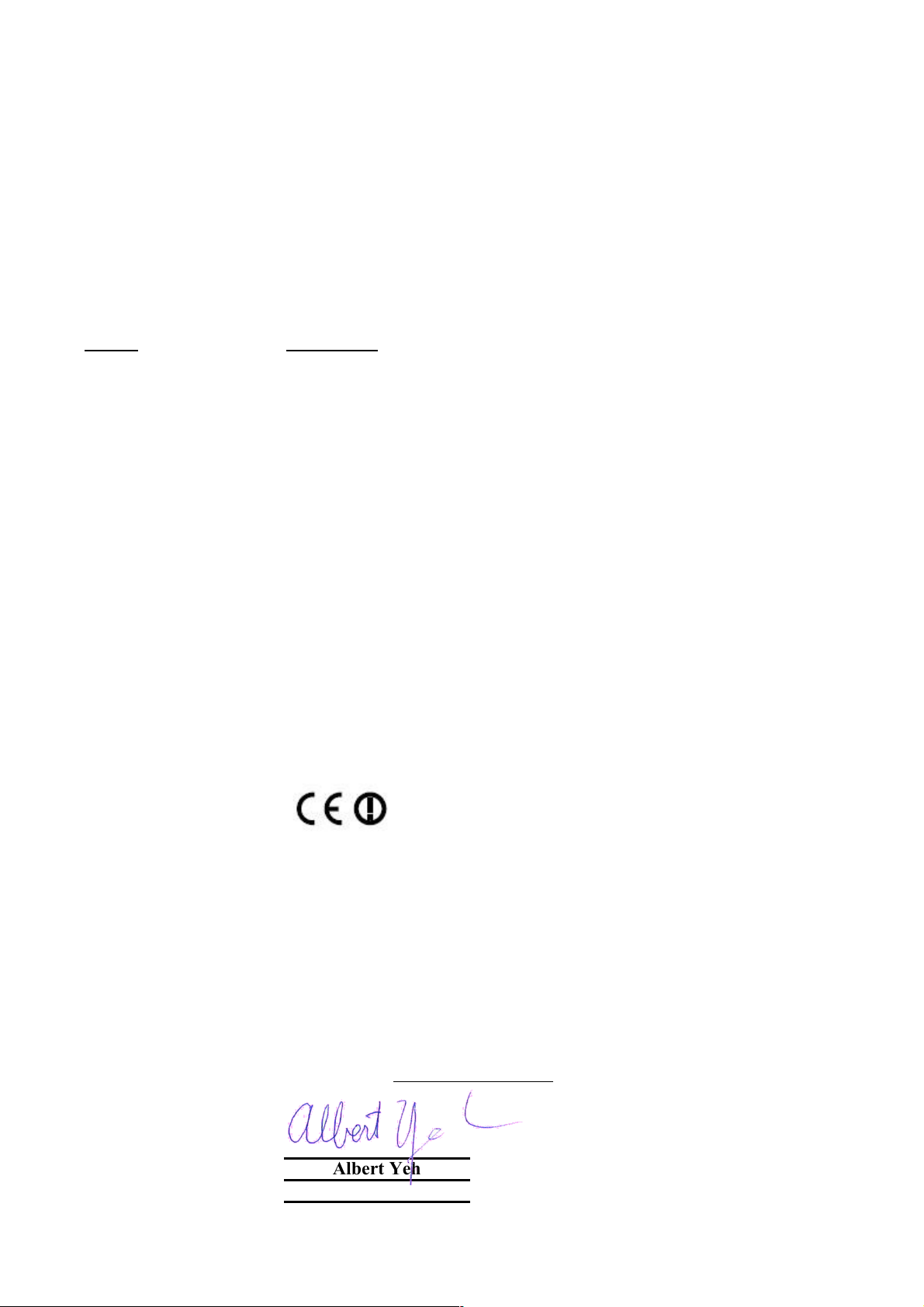
Declaration of Conformity
802.11n Wireless USB Adapter
is in conformity with
Clause Description
Electromagnetic compatibility and Radio spectrum Matters (ERM);
Essential requirements under article 3.2 of the R&TTE Directive
Electromagnetic compatibility and Radio spectrum Matters (ERM);
Electromagnetic compatibility(EMC) standard for radio equipment and
HIPERLAN equipment
Generic standard to demonstrate the compliance of low power
Electronic and electrical apparatus with the basic restrictions related
to human exposure to electromagnetic field (10MHz – 300GHz)
-General public
Safety for information technology equipment including electrical
business equipment
Manufacturer/Importer
Position/ Title : Vice President
OvisLink Corp.
5F., NO.6, Lane 130, Min-Chuan Rd.,
Hsin-Tien City, Taipei County, Taiwan
■ EN 300 328 V1.7.1
(2006-05)
Wideband transmission equipment operating in the 2.4GHz ISM band
And using spread spectrum modulation techniques; Part 1:technical
Characteristics and test conditions Part2:Harmonized EN covering
■ EN 301 489-1 V1.5.1
(2004-11)
■ EN 301 489-17 V1.2.1
Services; Part 17:Specific conditions for wideband data and
(2002-08)
■ EN 50371:2002
■ EN 60950-1:2001
■ CE marking
Signature:
Name :
Albert Yeh
Date: 2007/5/9
We, Manufacturer/Importer
Declare that the product
WN-5000USB
In accordance with 89/336 EEC-EMC Directive and 1999/5 EC-R & TTE Directive
(Stamp)
Page 3
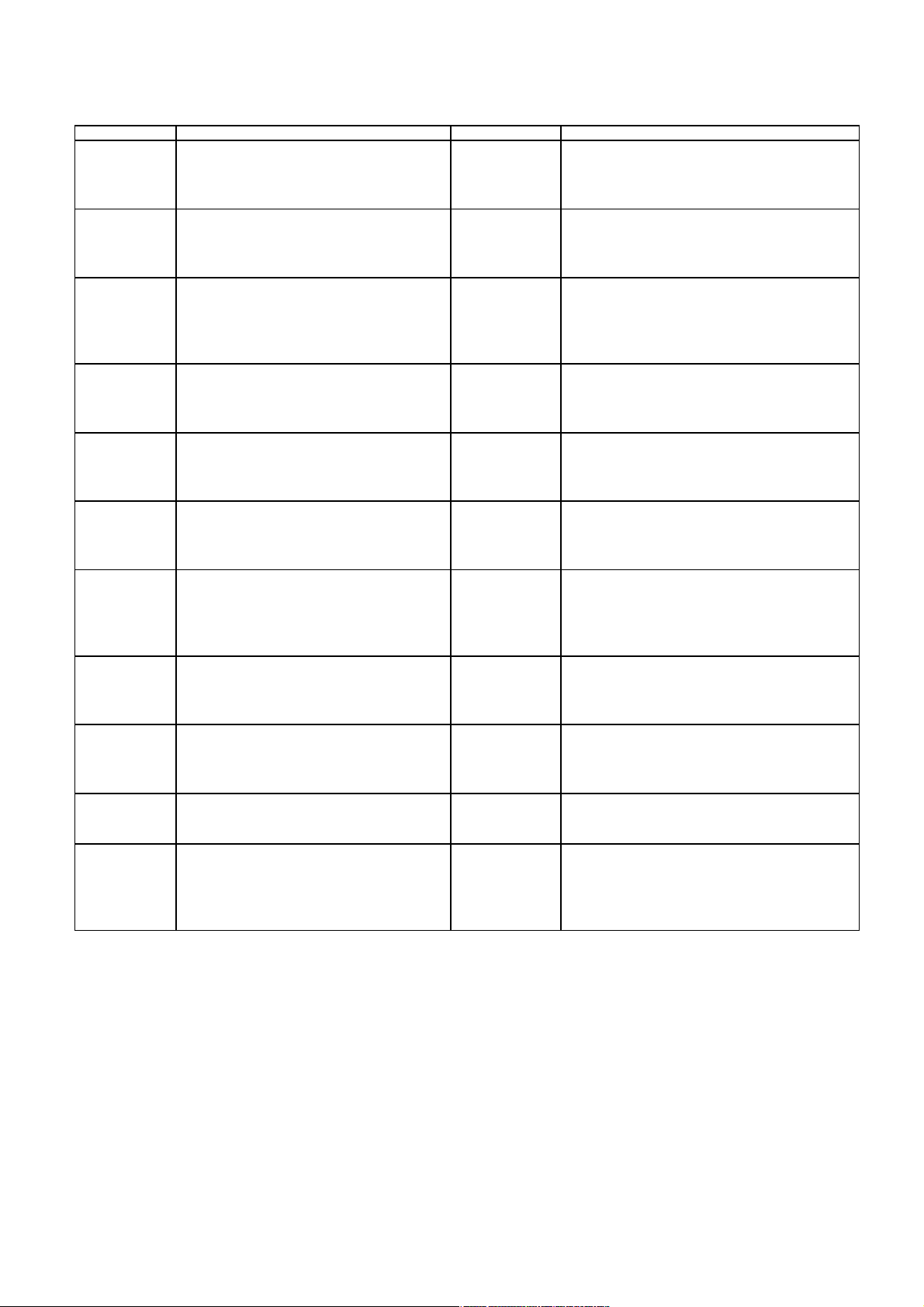
WN-5000USB CE Declaration Statement
Country Declaration Country Declaration
cs
Česky [Czech]
da
Dansk [Danish]
de
Deutsch
[German]
et
Eesti [Estonian]
en
English
es
Español
[Spanish]
el
Ελληνική [Greek]
fr
Français [French]
it
Italiano [Italian]
lv
Latviski [Latvian]
sv
Svenska
[Swedish]
OvisLink Corp. tímto prohlašuje, že tento WN5000USB je ve shodě se základními požadavky
a dalšími příslušnými ustanoveními směrnice
1999/5/ES.
Undertegnede OvisLink Corp. erklærer herved,
at følgende udstyr WN-5000USBoverholder de
væsentlige krav og øvrige relevante krav i
direktiv 1999/5/EF.
Hiermit erklärt OvisLink Corp., dass sich das
Gerät WN-5000USBin Übereinstimmung mit den
grundlegenden Anforderungen und den übrigen
einschlägigen Bestimmungen der Richtlinie
1999/5/EG befindet.
Käesolevaga kinnitab OvisLink Corp. seadme
WN-5000USB vastavust direktiivi 1999/5/EÜ
põhinõuetele ja nimetatud direktiivist tulenevatele
teistele asjakohastele sätetele.
Hereby, OvisLink Corp., declares that this WN5000USB is in compliance with the essential
requirements and other relevant provisions of
Directive 1999/5/EC.
Por medio de la presente OvisLink Corp. declara
que el WN-5000USBcumple con los requisitos
esenciales y cualesquiera otras disposiciones
aplicables o exigibles de la Directiva 1999/5/CE.
ΜΕ ΤΗΝ ΠΑΡΟΥΣΑ OvisLink Corp. ΔΗΛΩΝΕΙ
ΟΤΙ WN-5000USB ΣΥΜΜΟΡΦΩΝΕΤΑΙ ΠΡΟΣ
ΤΙΣ ΟΥΣΙΩΔΕΙΣ ΑΠΑΙΤΗΣΕΙΣ ΚΑΙ ΤΙΣ ΛΟΙΠΕΣ
ΣΧΕΤΙΚΕΣ ΔΙΑΤΑΞΕΙΣ ΤΗΣ ΟΔΗΓΙΑΣ
1999/5/ΕΚ.
Par la présente OvisLink Corp. déclare que
l'appareil WN-5000USB est conforme aux
exigences essentielles et aux autres dispositions
pertinentes de la directive 1999/5/CE
Con la presente OvisLink Corp. dichiara che
questo WN-5000USB è conforme ai requisiti
essenziali ed alle altre disposizioni pertinenti
stabilite dalla direttiva 1999/5/CE.
Ar šo OvisLink Corp. deklarē, ka WN-5000USB
atbilst Direktīvas 1999/5/EK būtiskajām prasībām
un citiem ar to saistītajiem noteikumiem.
Härmed intygar OvisLink Corp. att denna WN5000USB står I överensstämmelse med de
väsentliga egenskapskrav och övriga relevanta
bestämmelser som framgår av direktiv
1999/5/EG.
lt
Lietuvių
[Lithuanian]
nl
Nederlands [Dutch
mt
Malti [Maltese]
hu
Magyar
[Hungarian]
pl
Polski [Polish]
pt
Português
[Portuguese]
sl
Slovensko
[Slovenian]
sk
Slovensky [Slovak]
fi
Suomi [Finnish]
Íslenska [Icelandic]
no
Norsk [Norwegian]
Šiuo OvisLink Corp. deklaruoja, kad šis WN5000USB atitinka esminius reikalavimus ir kitas
1999/5/EB Direktyvos nuostatas.
Hierbij verklaart OvisLink Corp. dat het toestel WN5000USB in overeenstemming is met de essentiële
eisen en de andere relevante bepalingen van richtlijn
1999/5/EG.
Hawnhekk, OvisLink Corp, jiddikjara li dan WN5000USB jikkonforma mal-ħtiġijiet essenzjali u ma
provvedimenti oħrajn relevanti li hemm fid-Dirrettiva
1999/5/EC.
Alulírott, OvisLink Corp nyilatkozom, hogy a WN5000USB megfelel a vonatkozó alapvetõ
követelményeknek és az 1999/5/EC irányelv egyéb
elõírásainak.
Niniejszym OvisLink Corp oświadcza, że WN5000USB jest zgodny z zasadniczymi wymogami
oraz pozostałymi stosownymi postanowieniami
Dyrektywy 1999/5/EC.
OvisLink Corp declara que este WN-5000USBestá
conforme com os requisitos essenciais e outras
disposições da Directiva 1999/5/CE.
OvisLink Corp izjavlja, da je ta WN-5000USB v
skladu z bistvenimi zahtevami in ostalimi relevantnimi
določili direktive 1999/5/ES.
OvisLink Corp týmto vyhlasuje, že WN-5000USB
spĺňa základné požiadavky a všetky príslušné
ustanovenia Smernice 1999/5/ES.
OvisLink Corp vakuuttaa täten että WN-5000USB
tyyppinen laite on direktiivin 1999/5/EY oleellisten
vaatimusten ja sitä koskevien direktiivin muiden
ehtojen mukainen
Hér með lýsir OvisLink Corp yfir því að WN-5000USB
er í samræmi við grunnkröfur og aðrar kröfur, sem
gerðar eru í tilskipun 1999/5/EC.
OvisLink Corp erklærer herved at utstyret WN5000USB er i samsvar med de grunnleggende krav
og øvrige relevante krav i direktiv 1999/5/EF.
A copy of the full CE report can be obtained from the following address:
OvisLink Corp.
5F, No.6 Lane 130,
Min-Chuan Rd, Hsin-Tien City,
Taipei, Taiwan, R.O.C.
This equipment may be used in AT, BE, CY, CZ, DK, EE, FI, FR, DE, GR, HU, IE, IT, LV, LT, LU, MT, NL, PL, PT, SK,
SI, ES, SE, GB, IS, LI, NO, CH, BG, RO, TR
Page 4
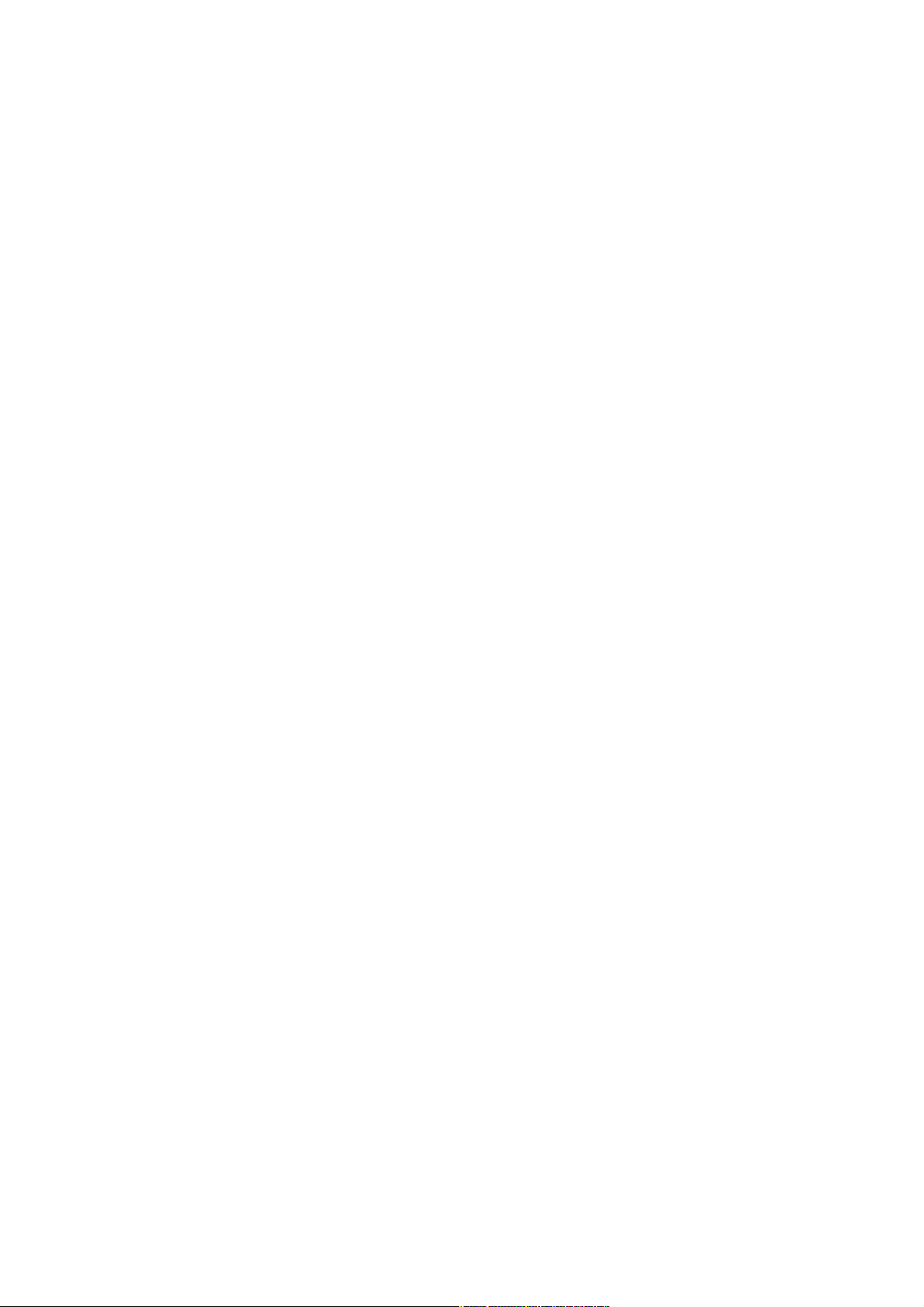
Federal Communication Commission Interference Statement
This equipment has been tested and found to comply with the limits for a Class B digital device, pursuant to
Part 15 of FCC Rules. These limits are designed to provide reasonable protection against harmful
interference in a residential installation. This equipment generates, uses, and can radiate radio frequency
energy and, if not installed and used in accordance with the instructions, may cause harmful interference to
radio communications. However, there is no guarantee that interference will not occur in a particular
installation. If this equipment does cause harmful interference to radio or television reception, which can be
determined by turning the equipment off and on, the user is encouraged to try to correct the interference by
one or more of the following measures:
1. Reorient or relocate the receiving antenna.
2. Increase the separation between the equipment and receiver.
3. Connect the equipment into an outlet on a circuit different from that to which the receiver is connected.
4. Consult the dealer or an experienced radio technician for help.
FCC Caution
This device and its antenna must not be co-located or operating in conjunction with any other antenna or
transmitter.
This device complies with Part 15 of the FCC Rules. Operation is subject to the following two conditions: (1)
this device may not cause harmful interference, and (2) this device must accept any interference received,
including interference that may cause undesired operation.
Any changes or modifications not expressly approved by the party responsible for compliance could void the
authority to operate equipment.
Federal Communication Commission (FCC) Radiation Exposure Statement
This equipment complies with FCC radiation exposure set forth for an uncontrolled environment. In order to
avoid the possibility of exceeding the FCC radio frequency exposure limits, human proximity to the antenna
shall not be less than 20cm (8 inches) during normal operation.
The antenna(s) used for this transmitter must not be co-located or operating in conjunction with any other
antenna or transmitter.
1
WN-5000 USB User’s Manual
Page 5
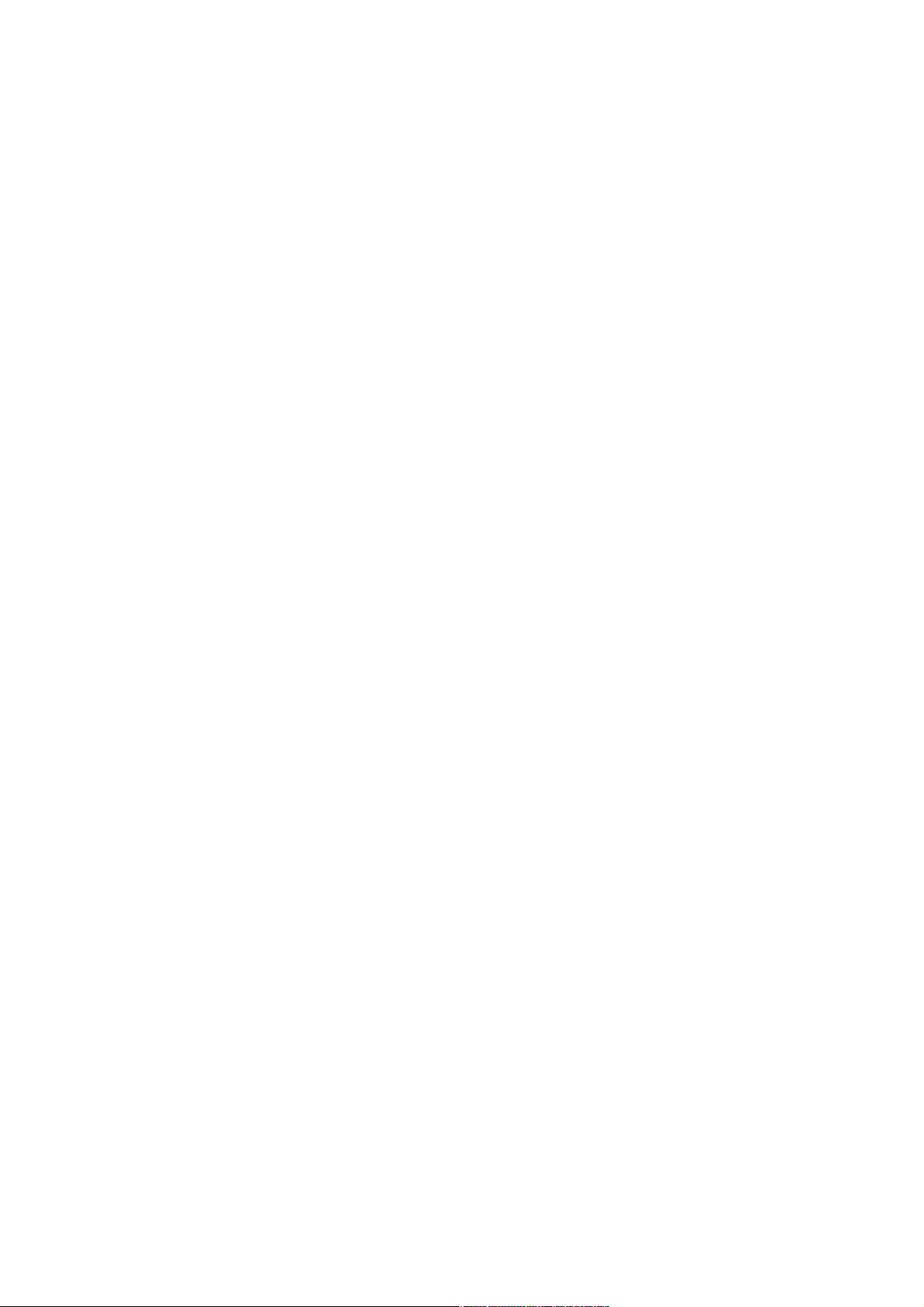
R&TTE Compliance Statement
This equipment complies with all the requirements of DIRECTIVE 1999/5/EC OF THE EUROPEAN
PARLIAMENT AND THE COUNCIL of March 9, 1999 on radio equipment and telecommunication terminal
Equipment and the mutual recognition of their conformity (R&TTE)
The R&TTE Directive repeals and replaces in the directive 98/13/EEC (Telecommunications Terminal
Equipment and Satellite Earth St ation Equipment) As of April 8, 2000.
Safety
This equipment is designed with the utmost care for the safety of those who install and use it. However,
special attention must be paid to the dangers of electric shock and static electri city when working with
electrical equipment. All guidelines of this and of the computer manufacture must therefore be allowed at all
times to ensure the safe use of the equipment.
EU Countries Intended for Use
The ETSI version of this device is intended for home and office use in Austria, Belgium, Denmark, Finland,
France, Germany, Greece, Ireland, Italy, Luxembourg, the Netherlands, Portugal, Spain, Sweden, and the
United Kingdom.
The ETSI version of this device is also authorized for use in EFTA member states: Iceland, Liechtenstein,
Norway, and Switzerland.
COPYRIGHT
Copyright ©2007 by OvisLink Corp. All rights reserved. No part of this publication may be reproduced,
transmitted, transcribed, stored in a retrieval system, or translated into any langu age or computer lang uage, in
any form or by any means, electronic, mechanical, magnetic, optical, chemical, manual or otherwise, without
the prior written permission of this company
OvisLink Corp. makes no representations or warranties, either expressed or implied, with respect to the
contents hereof and specifically disclaims any warranties, merchantability or fitness for any particular purpose.
Any software described in this manual is sold or licensed "as is". Should the programs prove defective
following their purchase, the buyer (and not this company, its distributor, or its dealer) assume s the entire cost
of all necessary servicing, repair, and any incidental or consequential damages resulting from any defect in
the software. Further, this company reserves the right to revise this publication and to make changes from
time to time in the contents thereof without obligation to notify any person of such revision or changes.
WN-5000 USB User’s Manual
2
Page 6
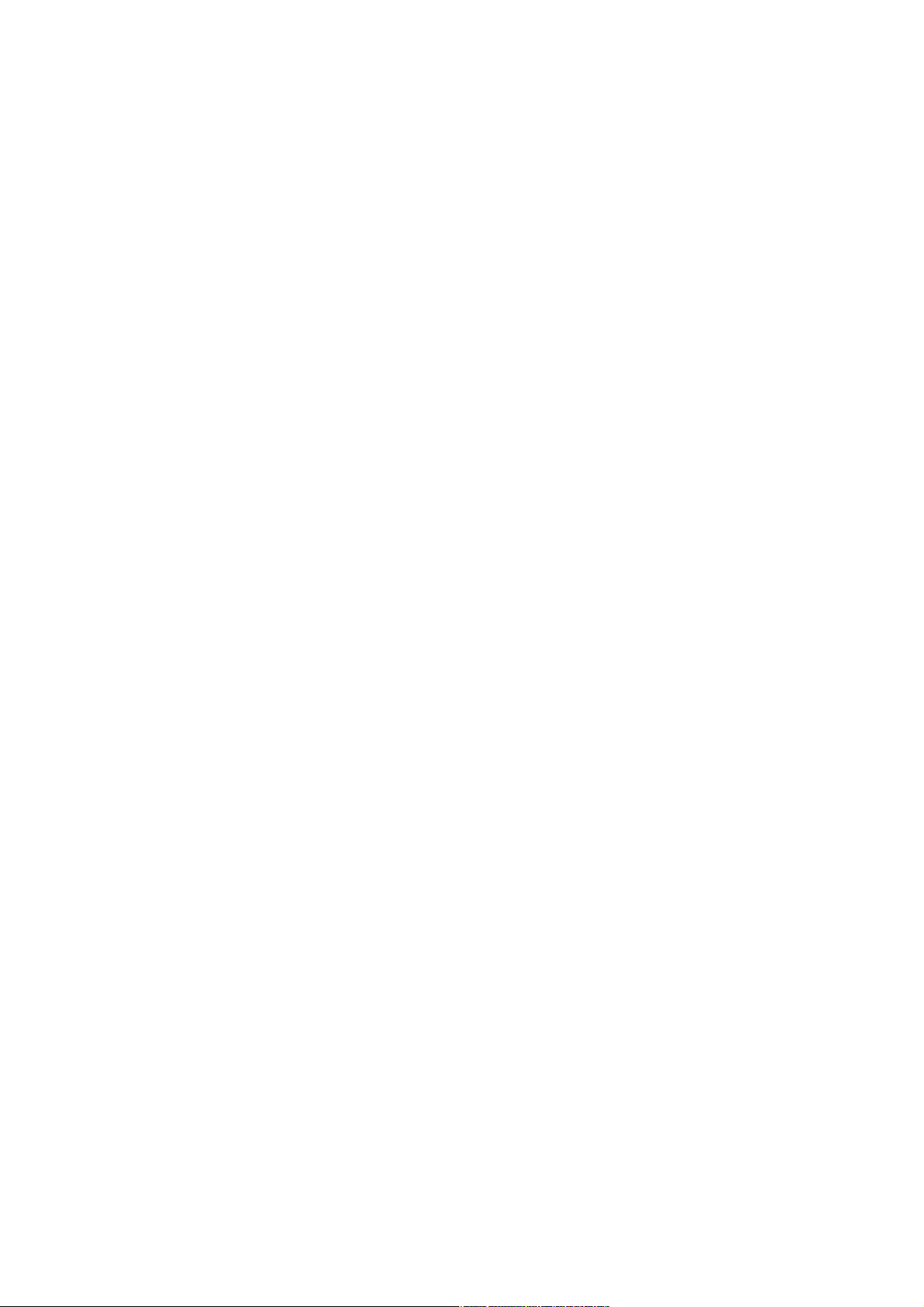
Table of Contents
Chapter 1: Product Information.....................................................................................4
1-1 Introduction and safety information .................................................................................4
1-2 Safety Information ..............................................................................................................5
1-3 System Requirements .......................................................................................................6
1-4 Package Contents ..............................................................................................................6
1-5 Familiar with your new wireless network adapter..........................................................6
Chapter 2: Driver Installation and Configuration..........................................................7
2-1 Network Adapter Installation .............................................................................................7
2-2 Connect to Wireless Access Point.................................................................................11
2-2-1 Using AirLive Wireless Utility...............................................................................11
2-2-2 Using Windows Zero Configuration....................................................................16
2-3 Connection Profile Management....................................................................................20
2-3-1 Make a profile for an access point or wireless device .....................................20
2-3-2 Using 802.1x – Certification ................................................................................26
2-3-3 Using 802.1x - CA Server ....................................................................................28
2-4 View Network Statistics and Link Status ......................................................................29
2-4-1 Network Statistics..................................................................................................29
2-5 Advanced Settings ..........................................................................................................33
2-6 QoS Setting ......................................................................................................................36
2-7 About .................................................................................................................................38
Chapter 3: Appendix.....................................................................................................39
3-1 Hardware Specification....................................................................................................39
3-2 Troubleshooting ................................................................................................................40
3-3 Glossary.............................................................................................................................42
3
WN-5000 USB User’s Manual
Page 7
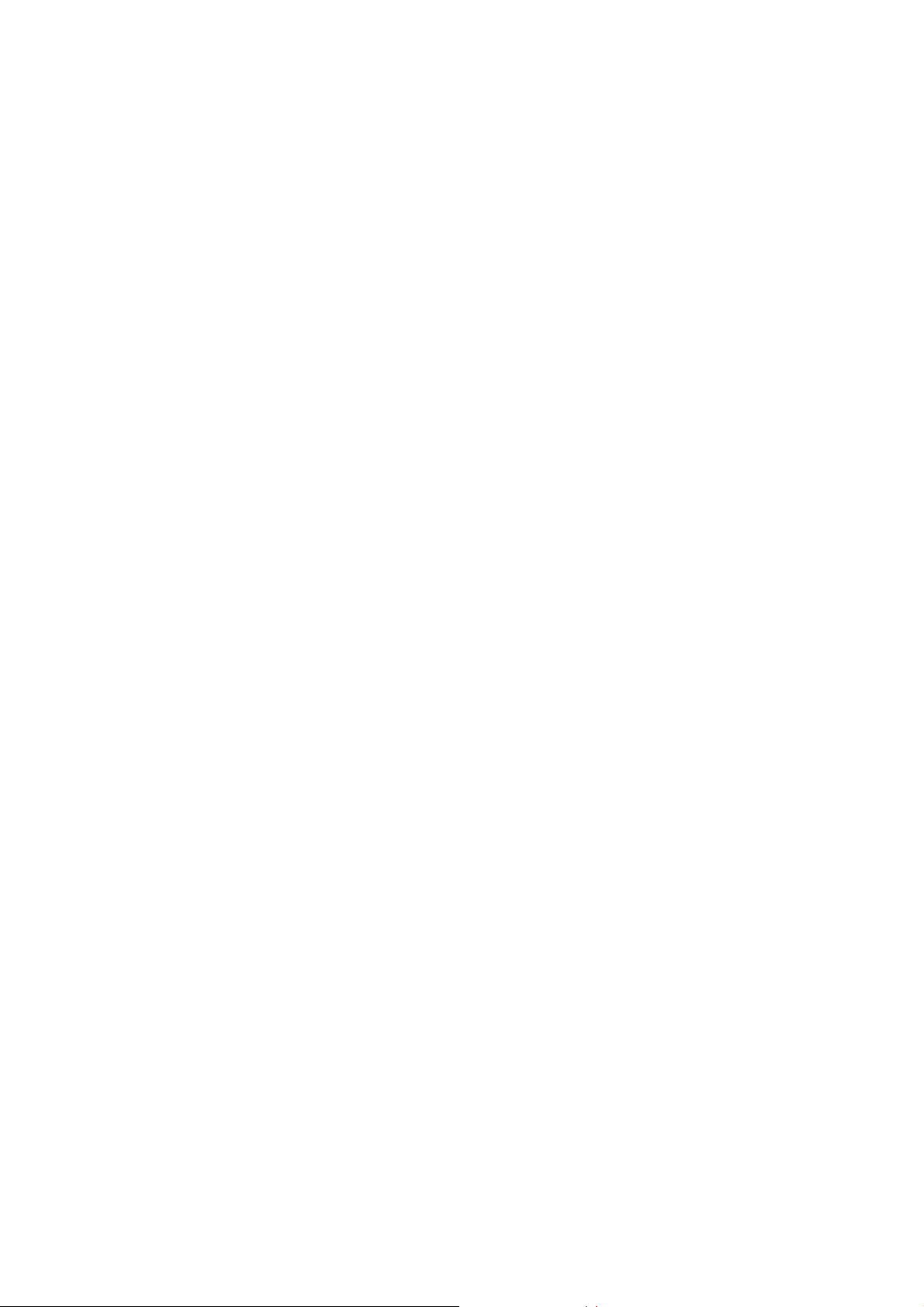
Chapter 1: Product Information
1-1 Introduction and safety information
Thank you for purchasing this high-speed 802.11b/g/N wireless network adapter! Excepting common wireless
standards 802.11b/g, this wireless network adapter is also 802.11 N compatible - data transfer rate is
300Mbps, and that’s six times faster than 802.11g wireless network! 802.11 N also provides wider wireless
coverage, so you don’t have to worry if your computer is far from your wireless access point. This wireless
network adapter also supports MIMO (Multi-In, Multi-Out) technology, which uses three different radio
channels to enhance data transfer rate and wireless coverage.
With easy-to-install USB interface - a very common expansion slot of desktop computers - and Plug-and-Play
technology, even inexperienced computer user can get this wireless network adapter installed on his or her
computer in just few minutes! All you have to do is shutdown the computer and remove the cover, then insert
the wireless network adapter into any empty USB slot, that’s all!
Other features of this router including:
High-efficiency antenna, expands the scope of your wireless network.
QoS function: control the bandwidth required for different applications.
802.11b/g/N compatible.
Supports major encryption methods like WEP, WPA, and WPA2 encryption.
USB interface - you can get it installed on your computer in just few minutes!
Wireless access control - prevent unauthorized network access to your network and computer.
WN-5000 USB User’s Manual
4
Page 8
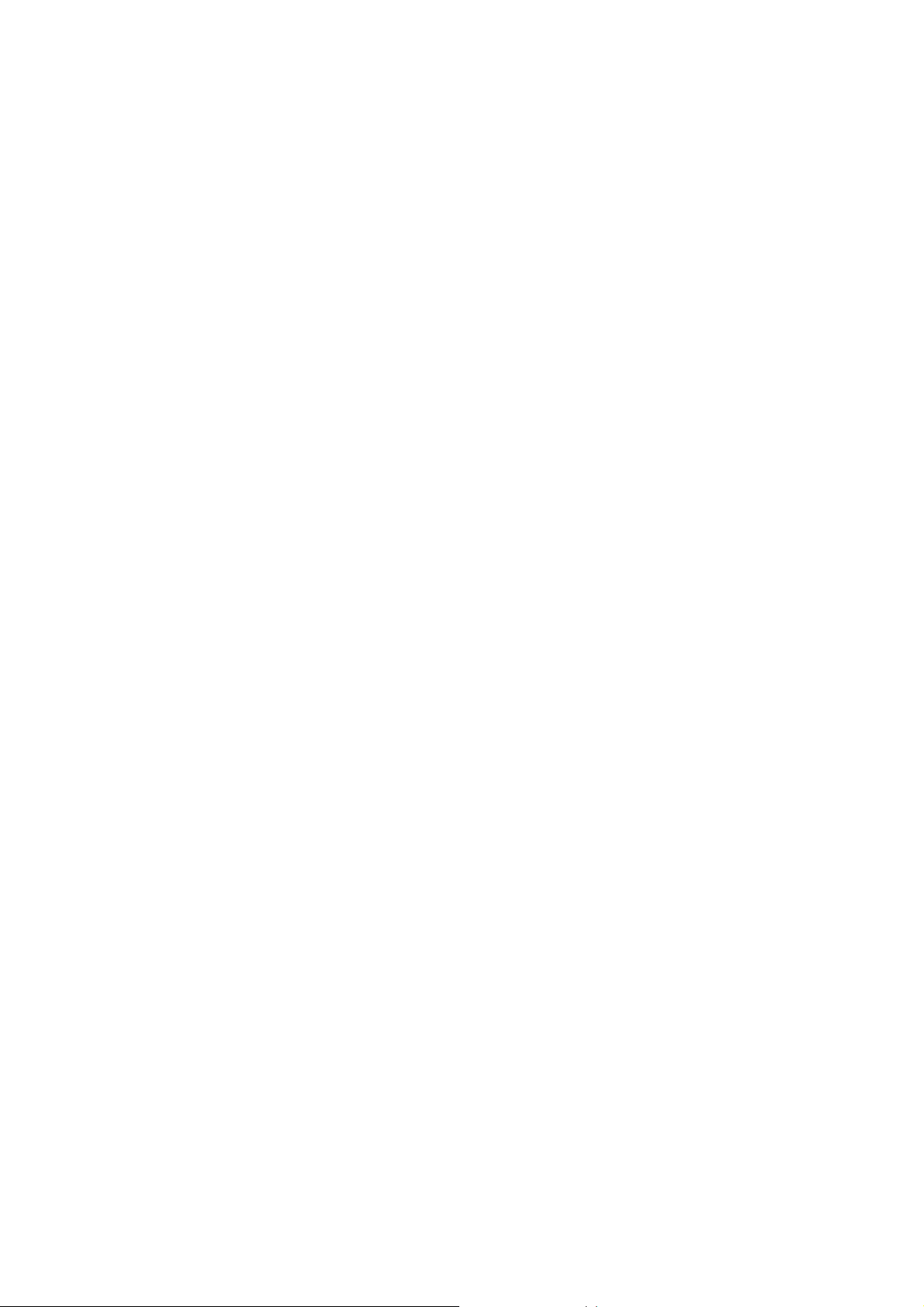
1-2 Safety Information
In order to keep the safety of users and your properties, please follow the following safety instructions:
1. This USB wireless network adapter is designed for indoor use only. DO NOT expose this network adapter
to direct sun light or rain, snow.
2. DO NOT put this network adapter at or near hot or humid places, like kitchen or bathroom. Also, do not left
this wireless network adapter in the car in summer.
3. Shutdown the computer and remove the power cord of your computer when you want to install / remove the
network adapter. If you’re not familiar about interface adapter installation, ask an experienced technician for
help.
4. The antenna of this network adapter is small enough to put in a child’s mouth, ear, or nose, and it could
cause serious injury or could be fatal. If they throw the network adapter or antenna, adapters or antennas will
be damaged. PLEASE KEEP THIS NETWORK ADAPTER OUT THE REACH OF CHILDREN!
5. If you found that the network adapter is not working properly, please contact your dealer of purchase and
ask for help. DO NOT try to fix the network adapter by your self, warranty will be void.
6. If the network adapter falls into water, DO NOT USE IT AGAIN BEFORE YOU SEND THE ADAPTER TO
THE DEALER OF PURCHASE FOR INSPECTION.
7. If you smell something strange or even see some smoke coming out from your computer, switch the
computer off immediately, and call dealer of purchase for help.
5
WN-5000 USB User’s Manual
Page 9

1-3 System Requirements
An empty USB slot
Windows 2000, 2003, XP, or Vista operating system
CD-ROM drive
At least 100MB of available disk space
1-4 Package Contents
Before you starting to use this wireless network adapter, please check if there’s anything missing in the
package, and contact your dealer of purchase to claim for missing items:
□ USB wireless network adapter (1 pcs) ………………………… 1
□ Quick installation guide (1 pcs) ………………………………… 2
□ User manual CDROM (1 pcs) ………………………………….. 3
□ Antennas (3 pcs) ……………….……………………………….. 4
1-5 Familiar with your new wireless network adapter
1. USB adapter
WN-5000 USB User’s Manual
6
Page 10
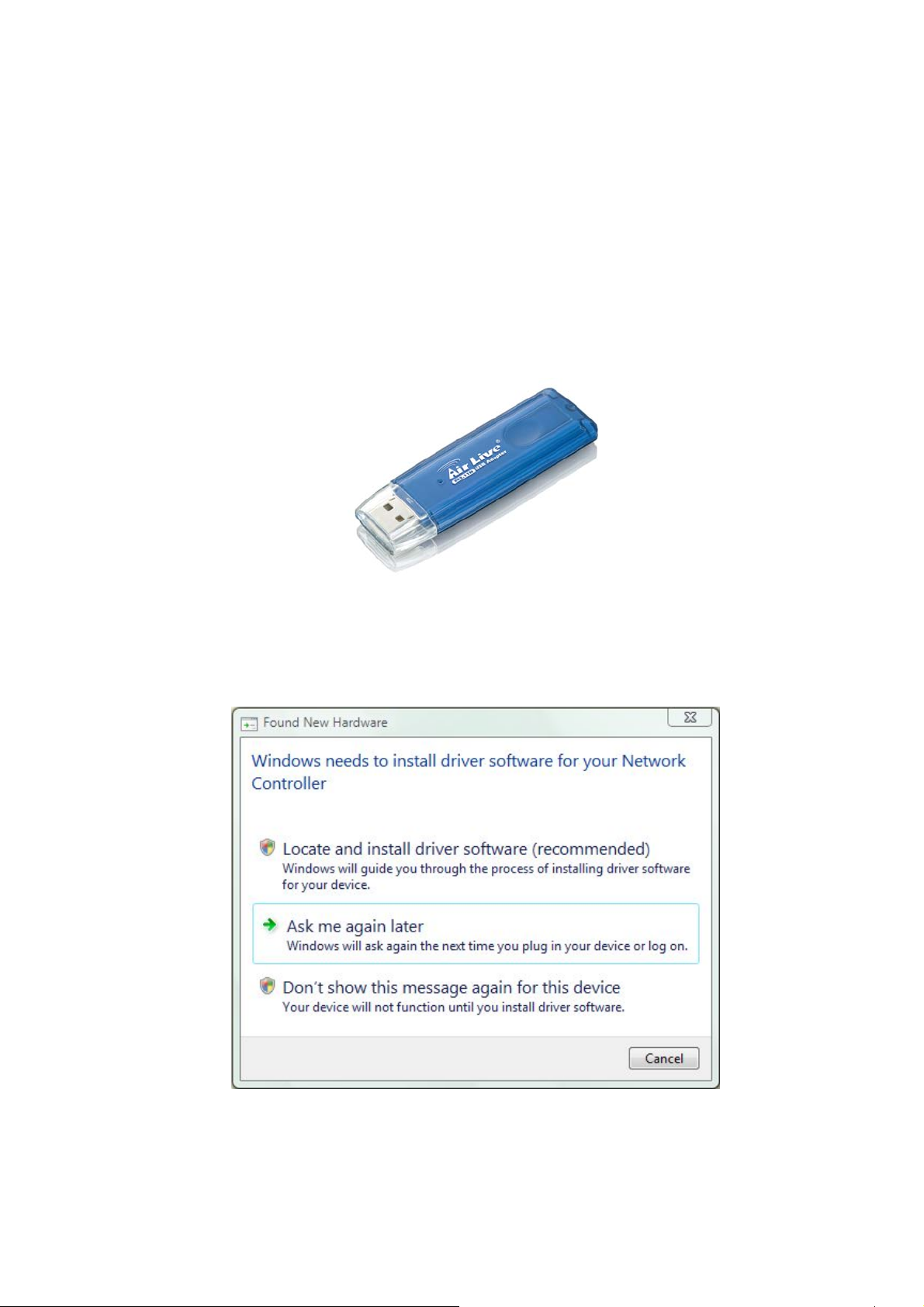
Chapter 2: Driver Installation and Configuration
2-1 Network Adapter Installation
Please follow the following instructions to install your new wireless network adapter:
1. Insert the wireless network adapter into an empty USB slot of your computer.
2. After you plug in to USB port. The following message will appear on your computer, click ‘Don’t show
this message again for this device’.
3. Insert device driver CDOM into the CD/DVD ROM drive of your computer, and execute ‘Setup.exe’
program in ‘Driver’ folder.
7
WN-5000 USB User’s Manual
Page 11

Please select ‘Allow’ if Windows indicates that ‘an unidentified program wants access to your
computer’.
4. Please read the end user license agreement and click ‘Yes’ to accept license agreement.
5. There are two wireless performance mode you can select here:
Optimize for WiFi mode or Optimize for performance mode
If you want to enhance wireless performance, please select ‘Optimize for performance mode’. However,
wireless compatibility is not guaranteed in this mode. If you want to use this mode, you may not be able to
WN-5000 USB User’s Manual
8
Page 12
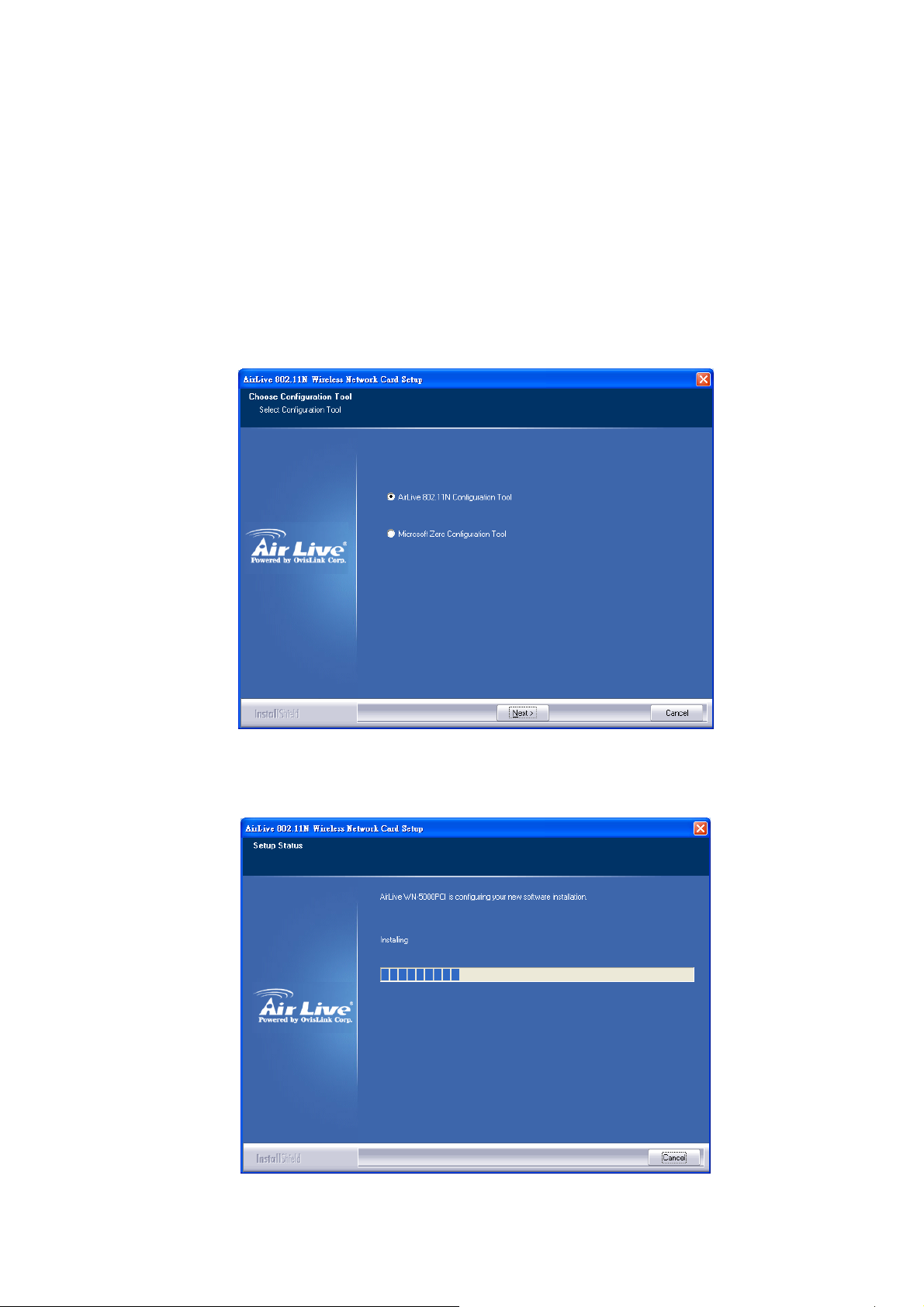
communicate with older wireless devices and wireless access point, such as 802.11b devices, but the
data transfer rate will be enhanced in this mode. You can select this mode when you only plan to
communicate with 802.11 N devices.
If you want to keep compatibility and communicate with older wireless devices, please select ‘Optimize for
WiFi Mode’.
When you select one mode, please click ‘Next>’ to continue. If you see ‘Found New Hardware’
message again, please ignore it and wait.
6. When you see this message, please click ‘Finish’ to complete the driver installation process.
9
WN-5000 USB User’s Manual
Page 13
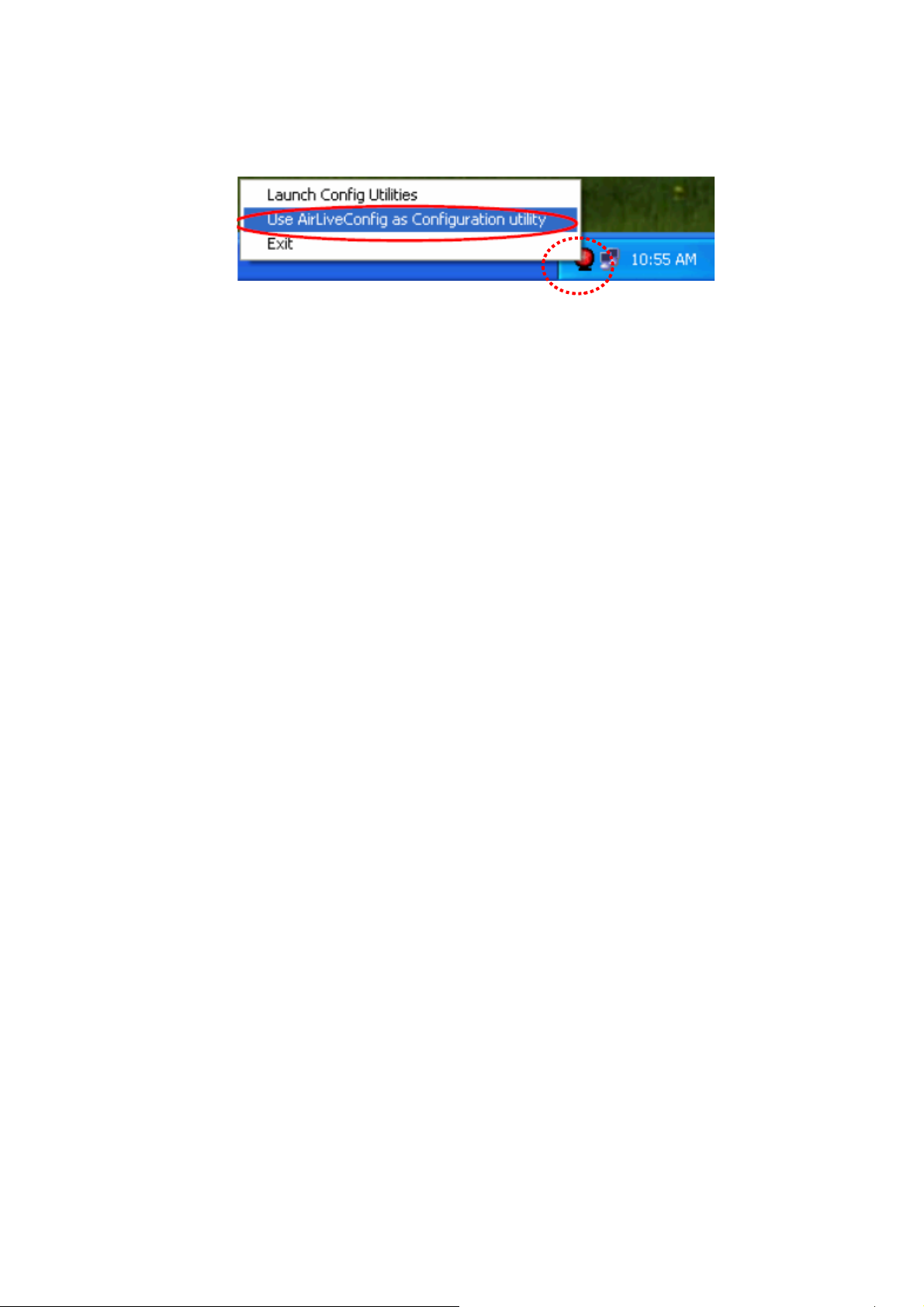
7. A new icon will appear at lower-right corner of your computer desktop, you can put the mouse cursor on
the icon, and the status of wireless adapter will be displayed as a popup balloon.
8. When you want to configure your wireless connection, please right click on this icon, and a popup menu
will appear. You can click ‘Launch Config Utilities’ to start configuration program.
WN-5000 USB User’s Manual
10
Page 14
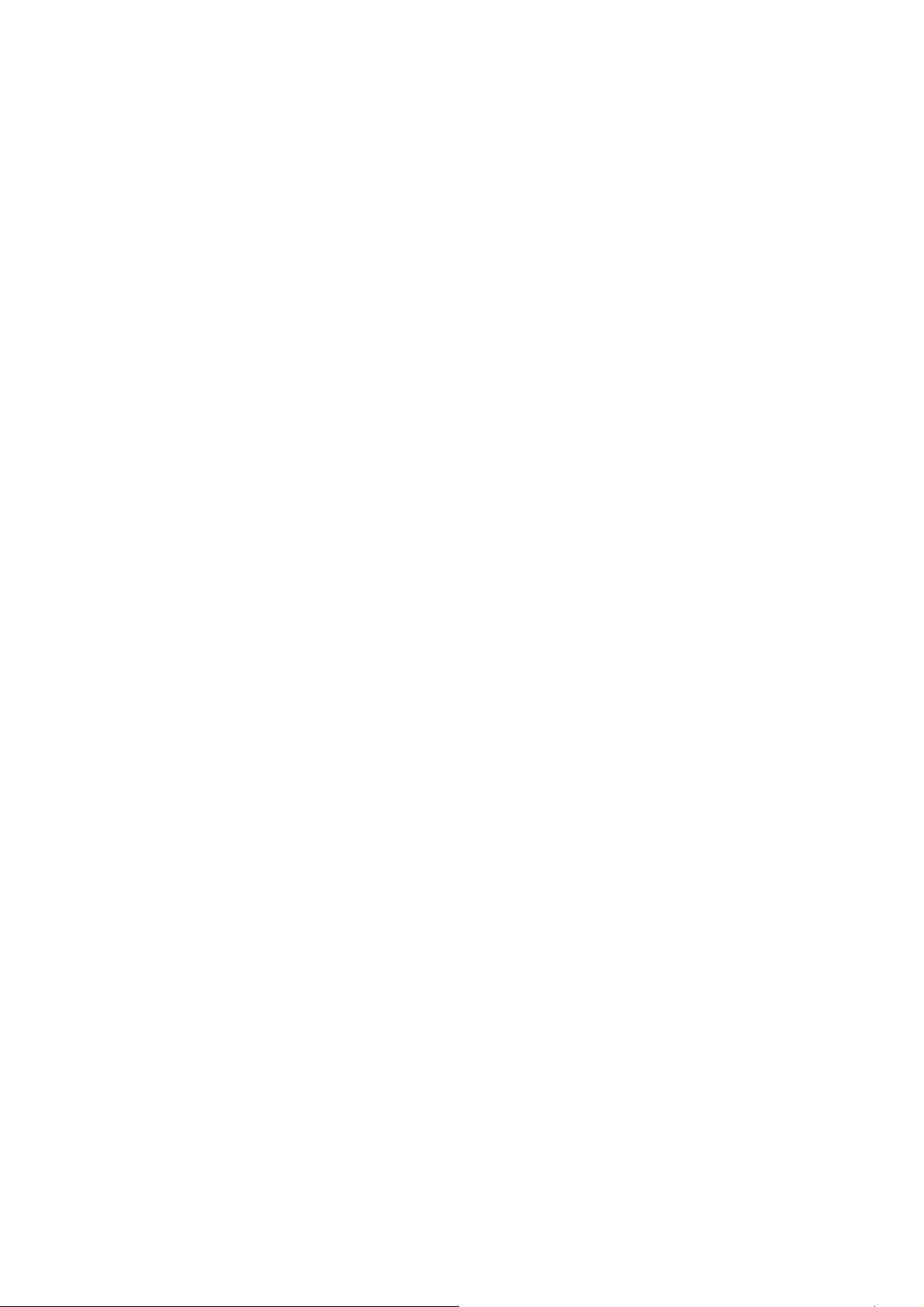
2-2 Connect to Wireless Access Point
There are two ways you can configure your wireless network adapter to connect to wireless access point:
using the AirLive Wireless configuration utility which comes with wireless adapter driver, and using built-in
windows zero configuration utility.
2-2-1 Using AirLive Wireless Utility
Please follow the following instructions to use AirLive Wireless configuration utility to connect to wireless
access point.
1. Right-click the AirLive Wireless configuration utility icon located at lower-right corner of computer desktop,
then click ‘Launch Config Utilities’.
2. Configuration utility will scan for all wireless access points automatically. Scan results will be displayed
here, please check if the wireless access point with the SSID (the name of wireless access point) you
preferred is shown here.
If the wireless access point you wish to connect does not show here, please click ‘Rescan’ to try again,
until the one you preferred is displayed. You may have to click ‘Rescan’ for more than two times before
you can see the access point you wish to use here sometimes.
If you still can not see the access point you wish to use after clicking ‘Rescan’ for more than five times,
please move your computer closer to the location where the wireless access point is, or see instructions
in chapter 3-2 ‘Troubleshooting’.
11
WN-5000 USB User’s Manual
Page 15
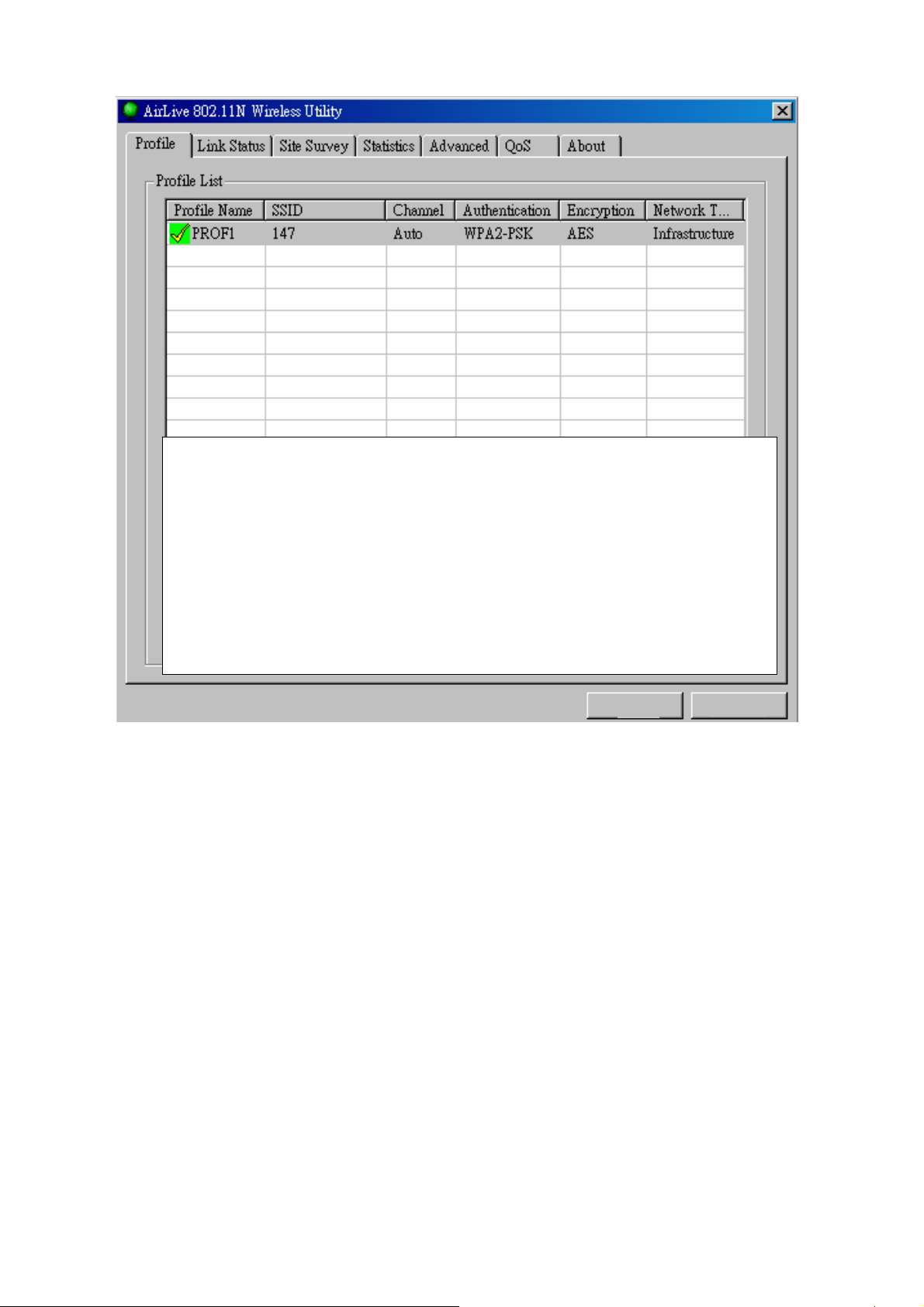
Tips:
Wireless access point (Infrastructure) is a network device which
acts as a bridge, to let wired and wireless network devices
communicate with each other.
AdHoc is another connection type. A computer or network device
can build a direct wireless link with other computer or network
device directly, without the help of wireless access point.
Here are descriptions of every fields:
SSID: The Service Set IDentifier of wireless access point or other network device. You can think it as the
name of access point of wireless device.
BSSID: The MAC address of wireless access point or other network device. Unlike SSID, BSSID of every
access point or network device is unique, and will not be the same with others. So you can identify a
single access point or wireless device from others by BSSID, if they all have the same SSID.
Signal: Shows the signal strength of access point or wireless device. Larger number means better radio
strength, which often means you’re not too far from that access point or wireless device.
Channel: Shows the channel number that access point or wireless device uses.
Encryption: Shows the encryption method that access point or wireless device uses. If the wireless
access point does not enable encryption, you’ll see ‘None’ displayed here.
WN-5000 USB User’s Manual
12
Page 16

Authentication: Shows the authentication mode that access point or wireless device uses. If the wireless
access point does not require authentication, you’ll see ‘Unknown’ displayed here.
Network Type: Shows the type of wireless connection. If it’s a wireless access point, ‘Infrastructure’ will be
displayed here; if it’s a computer or network device, ‘Ad Hoc’ will be displayed here.
3. Click the wireless access point or network device you wish to connect, it will be highlighted, then click
‘Connect’.
If the access point you selected does not enable encryption (The content of ‘Encryption’ field of the
access point you selected is ‘None’, you’ll be connected to this wireless access point within one minute.
Please jump to step 6.
If the access point you selected enables encryption, please proceed to next step.
4. If the wireless access point does not have SSID, you’ll be prompted to input it here. Please ask the owner
of wireless access point and input the exact SSID here, then click ‘OK’ when ready. If the SSID you
provided here is wrong, you’ll not be able to connect to this access point.
If the wireless access point you selected have SSID, please skip this step.
13
WN-5000 USB User’s Manual
Page 17
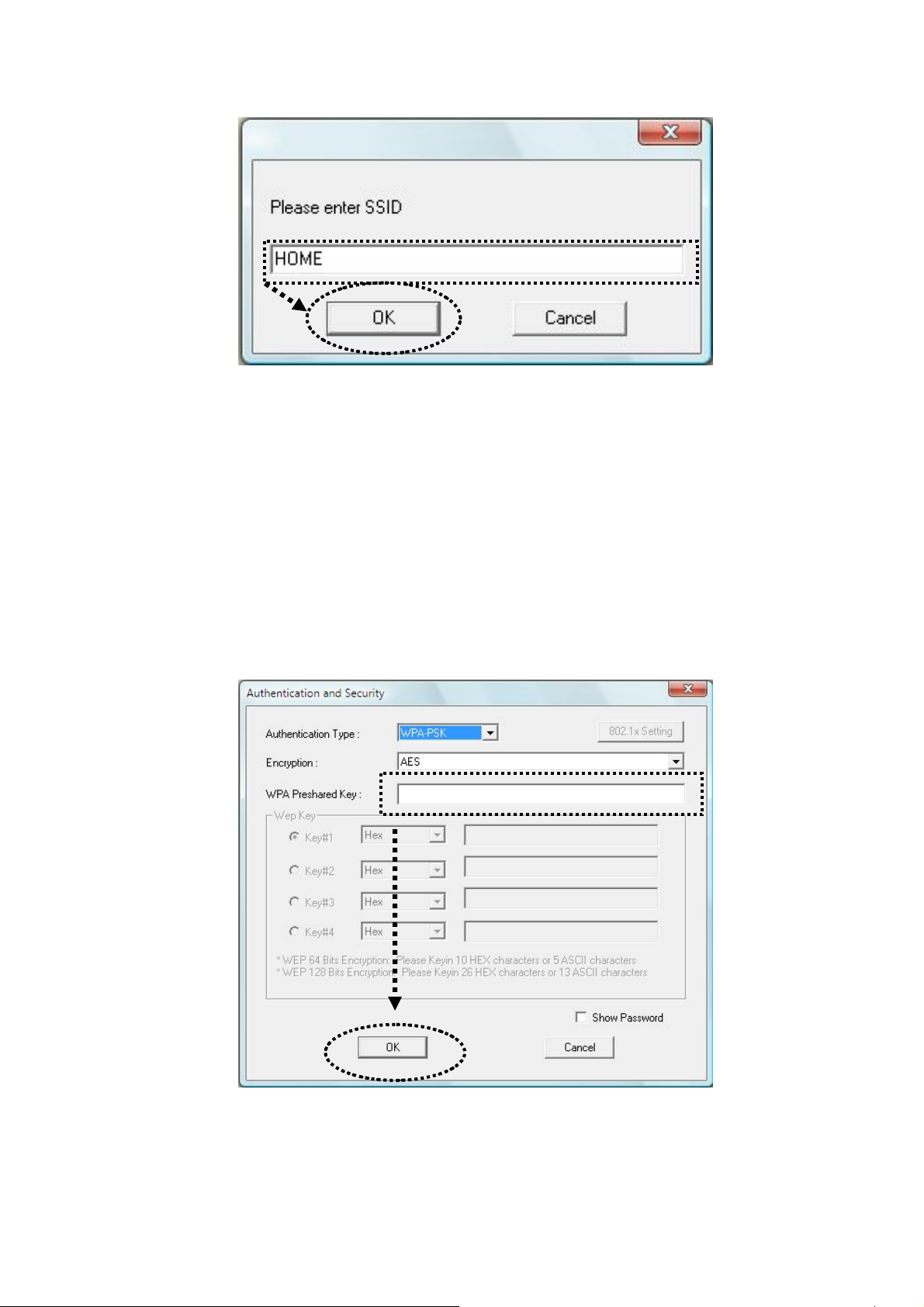
5. If the wireless access point uses encryption, you have to input WEP passphrase or WPA preshared key.
Please ask the owner of the wireless access point you want to connect, and input the correct passphrase
/ preshared key here, then click ‘OK’. If the value you inputted here is wrong, you will not be able to
connect to this wireless access point.
Authentication type is selected automatically, please don’t change it.
If the access point you selected does not enable encryption and does not require authentication,
please skip this step.
6. You’ll see ‘Connected <-> SSID’ (‘SSID’ is the SSID of the wireless access point or wireless device you
connected to) message displayed at lower-left corner of configuration utility, congratulations, you’re
successfully connected to the access point or wireless device you selected!
WN-5000 USB User’s Manual
14
Page 18

7.
8. You can put the mouse cursor over the AirLive Wireless configuration utility icon, and the brief information
about link status and signal strength of current wireless connection will be shown as a popup balloon.
WN-5000 USB User’s Manual
15
Page 19

2-2-2 Using Windows Zero Configuration
Windows XP and Vista has a built-in wireless network configuration utility, called as ‘Windows Zero
Configuration’ (WZC). You can also use WZC to configure your wireless network parameter:
1. Right-click AirLive Wireless configuration utility icon and select ‘Use Zero Configuration as Configuration
utility.
2. Click ‘Start’ button (should be located at the bottom-left corner of windows desktop), click ‘Control Panel’,
then click ‘Network and Internet’ in Control Panel.
3. Click ‘Connect to a network’ under ‘Network and Sharing Center’
WN-5000 USB User’s Manual
16
Page 20

4. All wireless access points in proximity will be displayed here. If the access point you want to use is not
displayed here, please try to move your computer closer to the access point, or you can press refresh
(
) button to rescan access points. Click the access point you want to use if it’s shown, then click
‘Connect’.
REFRESH
5. If the wireless access point you selected is an unnamed access point (i.e. the SSID of this wireless
access point is hidden), you’ll be prompted input it’s name, and the name must be identical to the SSID
17
WN-5000 USB User’s Manual
Page 21

setting of the wireless access point you’re connecting to.
If the access point you selected has a name already, you’ll not be prompted to give it a name.
6. If the access point is protected by encryption, you have to input its security key or passphrase here. It
must match the encryption setting on the access point.
If the access point you selected does not use encryption, you’ll not be prompted for security key or
passphrase.
WN-5000 USB User’s Manual
18
Page 22

7. If you can see this message, the connection between your computer and wireless access point is
successfully established. Click ‘Close’ to start network connection.
If not, please go back to step 4 and recheck everything. Make sure the SSID or security key / passphrase
you inputted is correct.
19
WN-5000 USB User’s Manual
Page 23

2-3 Connection Profile Management
If you need to connect to different wireless access points at different time, like of access point of your home,
office, cybercafe, or public wireless service, you can store the connection parameters (encryption, passphrase,
security etc, etc.) as a profile for every access point, so you don’t have in input these parameters every time
you want to connect to a specific wireless access point.
2-3-1 Make a profile for an access point or wireless device
1. Right-click the AirLive Wireless configuration utility icon located at lower-right corner of computer desktop,
then click ‘Launch Config Utilities’.
2. There are two ways to add a new connection profile:
Create a new profile, or Add a profile from an existing wireless access point or wireless device
If you want to click new profile, click ‘Profile’ tab, then click ‘Add’ button:
WN-5000 USB User’s Manual
20
Page 24

Or, you can add a connected wireless access point or wireless device to a profile by clicking ‘Site Survey’
tab, then click ‘Add to Profile’ button:
You can set the parameter for this connection here:
21
WN-5000 USB User’s Manual
Page 25

Here are descriptions of every setup items:
Profile Name Please give this profile a name, up to 32 alphanum erical characters and symbols
are allowed, but space is not allowed.
SSID The SSID of the wireless access point or wireless device you selected will be
displayed here. But if the SSID of access point or wireless device is not available,
you have to input it here manually.
PSM: Please select CAM (constantly awake m ode, keep th e wirel ess radi o activity whe n
(Power Saving not transferring data), or PSM (Power saving mode, switches radio off when not
Mode) transferring data)
It’s recommended to choose ‘PSM’ if you’re using this network adapter with
notebook computer to help the battery live longer.
Network Type Select network type (‘Ad Hoc’ or ‘Infrastructure’). If you’re adding a profile from an
existing access point or wireless device, it’s automatically selected and you don’t
have to change it.
TX Power You can sel ect the radio output power of wireless network adapter. You may not
need full radio power if you’re not far from wireless access point, and only use a
WN-5000 USB User’s Manual
22
Page 26

high setting here if you found that radio reception is bad.
If you don’t know which one to use, select ‘Auto’.
Preamble This option is only available when the network type is ‘Ad hoc’. You can select
‘Auto’ or ‘Long Preamble’. Please select ‘Auto’ if you don’t know what it is.
RTS Threshold Check the box and you can set RTS threshold manu ally here. Do not modify
default setting unless you know what it is.
Fragment Check the box and you can set fragment threshold
Threshold manually here. Do not modify default setting unless you know what it is.
Now click ‘Authentication and Security’ tab, and set the encryption and authentication settings.
Here are descriptions of every setup items:
Authentication Select the authentication type of the wireless access point or wireless device you wish
Type to connect. If you’re adding a profile from an existing access point or wireless device,
the value will be selected automatically, and please do not modify it.
23
WN-5000 USB User’s Manual
Page 27

If you select ‘LEAP’, the following message will be displayed. Please input LEAP identity,
password, domain name, and select encryption type. You can check ‘Show Password’
box so the password you inputted will be displayed as you type, but not replace by
asterisk.
Encryption: Select the encryption type of the wireless acce ss point or wirele ss devi ce you wish
to connect. If you’re adding a profile from an existing access point or wireless
device, the value will be selected automatically, and please do not modify it.
WP A Input WP A preshared ke y here. If encryption is not enabled, or you select ‘WEP’ as
Preshared Key encryption type, this field will be disabled and grayed out.
Wep Key You can sel ect key type (Hex or ASCII) and input WEP key here. If encryption is
not enabled, or you select ‘WPA’ as encryption type, this field will be disabled and
grayed out.
Show Password Check this box and all passphrases or security keys you inputted will be displayed
as you type, but not replace your input with asterisk.
WN-5000 USB User’s Manual
24
Page 28

Use 802.1x Enable 802.1x wireless a uthentication. Please click ‘802.1x Setting’ button to set
802.1x parameters. (See next section).
After you finish all settings, click ‘OK’ to save settings and exit. The profile you just created will be displayed:
Select the profile you wish to use, and click ‘Activate’ to use the profile you selected. You can only activate a
profile a time, and the profile which is activated currently will have a check (
If you want to change the connection parameters of a specific profile, just select it and click ‘Edit’ button, you’ll
be prompted to input the connection parameters, just like you’re creating a new profile.
If you no longer need a profile, select the profile then click ‘Delete’.
25
) before its name.
WN-5000 USB User’s Manual
Page 29

2-3-2 Using 802.1x – Certification
After you click ‘802.1x Setting’, a new windows will appear:
Here are descriptions of every setup items:
Authentication Please select an 802.1x authenticatio n type here. The type you select here must be
Type identical to the type of the 802.1x authentication type you’re using.
Session You can enable or disable session resumption here. If you don’t know if you should
Resumption enable session resumption or not, please ask your 802.1x authentication administrator.
Identity Please input 802.1x identity here.
Password Please input the password of 802.1x identity here.
Domain Name Please input the domain name of 802.1x authentication here. This field will be grayed
out when authentication type is not ‘EAP-FAST’.
Use Client If the authentication type you use is ‘PEAP’ or ‘TTLS’, you can use the certificate stored
WN-5000 USB User’s Manual
26
Page 30

on your computer. If the authentication type you use is ‘ TLS/Smart Adapter’, this box is
always checked.
More.. After you clicked this button, you’ll be prompted to select a certificate on your computer.
Allow This box is always checked and can not be modified.
unauthenticated
provision mode
Use protected If the authentication type you use is ‘EAP-F AST’. You can use protected authentication
authentication credential by check this box.
credential
Remove Remove the credential you imported previously.
Import Import the authentication credential file (PAC or al file format), you’ ll be prompted to sel ect a
credential file from your computer.
Protocol You can select the protocol of tunneled authentication here. This pulldown menu is only
available when authentication type you use is ‘PEAP’ or ‘TTLS’. When you use ‘EAP-FAST’
as authentication type, the protocol setting is always ‘Generic Token Adapter’ and can not be
changed.
Identity Please input the identity of tunneled authentication here.
(of tunneled
authentication)
Password Please input the password of tunneled authentication here.
(of tunneled
authentication)
Password Mode Please select the password mode of ‘EAP-FAST’ authentication mode. This setting is
hidden when the authentication type is not ‘EAP-FAST’.
After you finish all settings, click ‘OK’ to save settings and exit.
27
WN-5000 USB User’s Manual
Page 31

2-3-3 Using 802.1x - CA Server
If you want to use CA server, please click ‘CA Server’ tab. And the following message will be displayed:
Here are descriptions of every setup items:
Use certificate Check this box to enable the use of certificate chain.
chain
Certificate Please select the issuer of certificate from this dropdown menu.
Issuer
Allow Check this box if you wish to allow intermediate certificates.
intermediate
certificates
Server name Input the server name of CA server here.
Server name Check this box and the wireless configuration utility will check if the server name of CA
must match server you set here is exactly matched with the CA server connected to. If they don’t
exactly match, connection will be dropped.
Domain name Check this box and the wireless configuration utility will check the end of domain name.
must end If there’s anything wrong, connection will be dropped.
in specified name
After you finish all settings, click ‘OK’ to save settings and exit.
WN-5000 USB User’s Manual
28
Page 32

2-4 View Network Statistics and Link Status
The configuration utility provides information about network statistics and link status. If you want to know how
your wireless network adapter works, you can use these functions to get detailed information about the
wireless connection you’re using.
2-4-1 Network Statistics
Please follow the following instructions to check network statistics:
1. Right-click the AirLive Wireless configuration utility icon located at lower-right corner of computer desktop,
then click ‘Launch Config Utilities’.
2. Click ‘Statistics’ tab, and the statistics of wireless connection will be displayed:
29
WN-5000 USB User’s Manual
Page 33

All connection-related statistics is displayed here. You can click ‘Reset Counter’ to reset the statistics of all
items back to 0.
Click ‘OK’ to close the window.
WN-5000 USB User’s Manual
30
Page 34

2-4-2 Link Status
Please follow the following instructions to check network statistics:
1. Right-click the AirLive Wireless configuration utility icon located at lower-right corner of computer desktop,
then click ‘Launch Config Utilities’.
2. Click ‘Link Status’ tab, and information about current wireless connection will be displayed:
31
WN-5000 USB User’s Manual
Page 35

These information displayed here are updated every second, and here are descriptions of every item:
Status Display the SSID and BSSID of connected wireless access point or wireless
device (displayed as SSID <-> BSSID as shown in above picture. If there’s no
active connection currently , ‘Disconnected’ will be displayed here.
Extra Info Displays the link status (‘Link is up’ or Link is down’, and the radio transmitting
power of your network adapter.
Channel Displays the radio channel being used now.
Link Speed Displays the link speed of data transmitting (Tx, in Mbps ) and receiving (Rx, in
Mbps). Link speed is the maximum available data transfer speed of the wireless
connection, and depends on the radio signal quality of wirele ss connection.
Throughput Displays the rate of data transmitting (Tx, in Kbps) and receiving (Rx, in Kbps).
Link Quality Displays link quality (radio signal quality). When the link quality is better, the
wireless link speed will be better, too. Link quality is displayed by percentage and
a descriptive word (Good, normal, weak, and low).
Signal Strength 1 Displays radio signal strength 1
Signal Strength 2 Displays radio signal strength 2.
Noise Level Displays the percentage or level of noise (unusable) signal. If the value of this item
is high, data transfer rate will drop.
dBm Check this box and the value of signal strength and noise level will be displa yed i n
dBm level instead of percentage.
There are several wireless statuses available at the bottom of this window.
For their explanations, please see chapter 4-3 ‘Glossary’.
WN-5000 USB User’s Manual
32
Page 36

2-5 Advanced Settings
This wireless network adapter provides several advanced settings for experienced wireless users. You can
change these settings to increase data transfer performance, or change operation mode.
Please follow the following instructions to set advanced wireless settings:
1. Right-click the AirLive Wireless configuration utility icon located at lower-right corner of computer desktop,
then click ‘Launch Config Utilities’.
Click ‘Advanced’ tab, and the following settings will appear:
Here are descriptions of every setup items:
Wireless mode Select wireless operation mode, available options are 802.11 B/G mix, 802.11 B
only, and 802.11 B/G/N mix. You can select 802.11 B/G/N mix to maximize
wireless compatibility with wireless access points and other wireless devices.
33
WN-5000 USB User’s Manual
Page 37

Anyway, you can set this setting to ‘802.11 B only’ when you’re going to
communicate with old 802.11b wireless devices and you got problem using other
two modes.
Wireless This setting helps your network adapter to avoid interference with other wireless
Protection devices when there are both 802.11b and 802.11g wireless devices in the same
place. It’s recommended to set this setting to ‘Auto’ , since enabling this setting will
slightly reduce the data transfer performance.
TX Rate Normally, the wireless network adapter will adjust transfer rate automatically
according to wireless signal quality. However, you can fix the data transfer rate to
a lower fixed rate if you think there’s some problem about data transfer, or you’re
too far from wireless access point. It’s recomm ended to set this setting to ‘Auto’,
unless you really know the meaning of this setting.
Tx BURST Check this box to accelerate the data transmit rate. It may not work with all
wireless access point and wireless devices.
Enable TCP Check this box and the configuration utility will adjust TCP window size
Window Size automatically, to get better performance. It should be safe for most of wireless
environments, but if you found some problem on dat a transfer, uncheck this box.
Fast Roaming at Check this box and you can adjust the threshold of when this wireless network
adapter should switch to another wireless access point with better signal quality.
Only adjust value when you understand what it means.
Turn off RF Click this button to switch wireless radio off, click it again switch wireless radio on.
Select Your Select the country / region code of the place you’re living.
Country Region Different country / regi on has different regulations on wireless devices, and it’s
Code forbidden to use certain channel (radio frequency) in som e countries or regions.
Please select the country and region code according to the place you live.
Show When your computer is being authenticated by wireless authentication server, a
Authentication dialog window with the process of authentication will appear.
Status Dialog This function is helpful to find out the problem when you can not be authenticated,
and you can provide this information to authentication server’s administrator for
debugging purpose.
Enable CCX Enable Cisco Compatible eXtensions. CCX is a wireless feature devel oped by
WN-5000 USB User’s Manual
34
Page 38

Cisco used to improve the wireless performance with CCX compatible wireless
devices. Check this box if you need to connect to CCX-compatible wireless
devices.
Turn on CCKM Check this box to enable CCKM (Cisco Centralized Key Management), which
enables wireless clients to roam between CCKM-en abled access points in very
short time.
Enable Radio When you’re connecting to CCX-compatible access point, check this box to
Measurement enable radio measurement function to improve wireless connectivity.
Non-Serving When you’re connecting to CCX-compatible access point, check this box to
Channel enable measurement on unused radio channels to improve wireless connectivity.
Measurements
Limit --- Limit the time used for said measurement to a certain ti me. Default value is 250.
milliseconds
After you finish the settings, click ‘Apply’ to apply new settings, and click ‘OK’ to close configuration utility.
35
WN-5000 USB User’s Manual
Page 39

2-6 QoS Setting
This wireless network adapter provides QoS (Quality of Service) function, which can improve the performance
of certain network applications, like audio / video streaming, network telephony (VoIP), and others. When you
enable WMM (Wi-Fi MultiMedia) function of this network adapter, you can define the priority of different kinds
of data, to give higher priority to applications which require instant responding. Therefore you can improve the
performance of such network applications.
Please follow the following instructions to set advanced wireless settings:
1. Right-click the AirLive Wireless configuration utility icon located at lower-right corner of computer desktop,
then click ‘Launch Config Utilities’.
Click ‘Advanced’ tab, and the following settings will appear:
Here are descriptions of every setup items:
WMM Enable Check this box to enabl e WMM function. Please click ‘Apply’ button on the right of
this check box after you check or uncheck this box, so corresponding settings in
WN-5000 USB User’s Manual
36
Page 40

this window will be activated or deactivated respectively.
WMM - Power Enable WMM power saving mode to save energy and lets your battery live longer.
Save Enable
Setting... Click this button to select the WMM data type which will suppress the function of
power saving. When this kind of data is transferring, power saving function will be
disabled. Available data types are AC_BK (Background / Low Priority), AC_BE
(Best Effort), AC_VI (Video First), and AC_VO (Voice First).
Direct Link Enable or disable direct link setup (DLS) function.
Setup Enable This function will greatly improve the data transfer rate between WMM-enabled
wireless devices. Please click ‘Apply’ button on the right of this check box after you
check or uncheck this box, so corresponding settings in this window will be
activated or deactivated respectively.
MAC Address Input the MAC address of another WMM-enabled wireless device you wish to
establish a direct link here, then click ‘Apply’ to add this MAC address to DLS
address table.
Timeout Value Input the timeout value of this WMM-enabled direct link wireless device. If the
wireless device is not responding after this tim e, it will be rem oved from DLS t able.
Tear Down If you want to remove a specific wireless device from DLS table, select the device
and click this button to remove it.
After you finish the settings, click ‘OK’ to close configuration utility.
37
WN-5000 USB User’s Manual
Page 41

2-7 About
The ‘About’ tab provides you the information about version numbers of configuration utility, firmware, and
other important information about your wireless network adapter.
Please follow the following instructions to see these information:
1. Right-click the AirLive Wireless configuration utility icon located at lower-right corner of computer desktop,
then click ‘Launch Config Utilities’.
2. Click ‘About’ tab, and the following settings will appear:
If you need assistance about network problem, you’ll need these values. You can also click
‘WWW.AIRLIVE.COM’ button to go to the web site of network adapter driver manufacturer and get more
information about your wireless network adapter.
Please click ‘OK’ to close configuration utility.
WN-5000 USB User’s Manual
38
Page 42

Chapter 3: Appendix
3-1 Hardware Specification
Standards: IEEE 802.11b/g/N
Interface: USB
Frequency Band: 2.4000 ~ 2.4835GHz (Industrial Scientific Medical Band)
Data Rate: 11b: 1/2/5.5/11Mbps
11g: 6/9/12/24/36/48/54Mbps
11n (20MHz): MCS0-15, 32 with Half Guard Interval Support (up to 144Mbps)
11n (40MHz): MCS0-15, 32 with Half Guard Interval Support (up to 300Mbps)
Securities: WEP 64/128, WPA, WPA2
Cisco CCX V1.0, V2.0 & V3.0 Compliance
Antenna: External 3 Antennas with Two TX and Three RX
(Connector: RP-SMA)
Drivers: Windows 2000/XP/2003/Vista Server
LEDs: Link, TX/RX
Transmit Power: 16dBm ± 2dBm
Temperature: 32~131°F (0 ~ 55°C)
Humidity: 10-95% (NonCondensing)
Certification: FCC, CE
39
WN-5000 USB User’s Manual
Page 43

3-2 Troubleshooting
If you encounter any problem when you’re using this wireless network adapter, don’t panic! Before you call
your dealer of purchase for help, please check this troubleshooting table, the solution of your problem could
be very simple, and you can solve the problem by yourself!
Scenario Solution
I can’t find any wireless access point /
wireless device in ‘Site Survey’
function.
Nothing happens when I click ‘Launch
config utilities’
1. Click ‘Rescan’ for few more times and see if you can find
any wireless access point or wireless device.
2. Please move closer to any known wireless access point.
3. ‘Ad hoc’ function must be enabled for the wireless device
you wish to establish a direct wireless link.
4. Please adjust the position of network adapter (you may
have to move your computer if you’re using a notebook
computer) and click ‘Rescan’ button for few more times.
If you can find the wireless access point or wireless
device you want to connect by doing this, try to move
closer to the place where the wireless access point or
wireless device is located.
1. Please make sure the wireless network adapter is firmly
inserted into your computer’s USB slot. If the AirLive
Wireless configuration utility’s icon is black, the network
adapter is not detected by your computer. Switch the
computer off and insert the adapter again. If this doesn’t
I can not establish connection with a
certain wireless access point
WN-5000 USB User’s Manual
work, contact the dealer of purchase for help.
2. Reboot the computer and try again.
3. Remove the driver and re-install.
4. Contact the dealer of purchase for help.
1. Click ‘Connect’ for few more times.
2. If the SSID of access point you wish to connect is hidden
(nothing displayed in ‘SSID’ field in ‘Site Survey’
function), you have to input correct SSID of the access
point you wish to connect. Please contact the owner of
access point to ask for correct SSID.
3. You have to input correct passphrase / security key to
connect an access point with encryption. Please contact
the owner of access point to ask for correct passphrase
/ security key.
4. The access point you wish to connect only allows network
40
Page 44

adapters with specific MAC address to establish
connection. Please go to ‘About’ tab and write the value
of ‘Phy_Addess’ down, then present this value to the
owner of access point so he / she can add the MAC
address of your network adapter to his / her access
point’s list.
The network is slow / having problem
when transferring large files
1. Move closer to the place where access point is located.
2. Enable ‘Wireless Protection’ in ‘Advanced’ tab.
3. Try a lower TX Rate in ‘Advanced’ tab.
4. Disable ‘Tx Burst’ in ‘Advanced’ tab.
5. Enable ‘WMM’ in ‘QoS’ tab if you need to use multimedia
/ telephony related applications.
6. Disable ‘WMM – Power Save Enable’ in ‘QoS’ tab.
7. There could be too much people using the same radio
channel. Ask the owner of the access point to change the
channel number.
Please try one or more solutions listed above.
41
WN-5000 USB User’s Manual
Page 45

3-3 Glossary
1. What is the IEEE 802.11g standard?
802.11g is the new IEEE standard for high-speed wireless LAN communications that provides for up to
54 Mbps data rate in the 2.4 GHz band. 802.11g is quickly becoming the next mainstream wireless LAN
technology for the home, office and public networks.
802.11g defines the use of the same OFDM modulation technique specified in IEEE 802.11a for the 5
GHz frequency band and applies it in the same 2.4 GHz frequency band as IEEE 802.11b. The 802.11g
standard requires backward compatibility with 802.11b.
The standard specifically calls for:
A. A new physical layer for the 802.11 Medium Access Control (MAC) in the 2.4 GHz frequency band,
known as the extended rate PHY (ERP). The ERP adds OFDM as a mandatory new coding scheme
for 6, 12 and 24 Mbps (mandatory speeds), and 18, 36, 48 and 54 Mbps (optional speeds). The ERP
includes the modulation schemes found in 802.11b including CCK for 11 and 5.5 Mbps and Barker
code modulation for 2 and 1 Mbps.
B. A protection mechanism called RTS/CTS that governs how 802.11g devices and 802.11b devices
interoperate.
2. What is the IEEE 802.11b standard?
The IEEE 802.11b Wireless LAN standard subcommittee, which formulates the standard for the
industry. The objective is to enable wireless LAN hardware from different manufactures to
communicate.
3. What does IEEE 802.11 feature support?
The product supports the following IEEE 802.11 functions:
z CSMA/CA plus Acknowledge Protocol
z Multi-Channel Roaming
z Automatic Rate Selection
z RTS/CTS Feature
z Fragmentation
z Power Management
4. What is Ad-hoc?
An Ad-hoc integrated wireless LAN is a group of computers, each has a Wireless LAN adapter,
Connected as an independent wireless LAN. Ad hoc wireless LAN is applicable at a departmental scale
for a branch or SOHO operation.
5. What is Infrastructure?
An integrated wireless and wireless and wired LAN is called an Infrastructure configuration.
Infrastructure is applicable to enterprise scale for wireless access to central database, or wireless
application for mobile workers.
6. What is BSS ID?
A specific Ad hoc LAN is called a Basic Service Set (BSS). Computers in a BSS must be configured
with the same BSS ID.
WN-5000 USB User’s Manual
42
Page 46

7. What is WEP?
WEP is Wired Equivalent Privacy, a data privacy mechanism based on a 40 bit shared key algorithm,
as described in the IEEE 802 .11 standard.
8. What is TKIP?
TKIP is a quick-fix method to quickly overcome the inherent weaknesses in WEP security, especially
the reuse of encryption keys. TKIP is involved in the IEEE 802.11i WLAN security standard, and the
specification might be officially released by early 2003.
9. What is AES?
AES (Advanced Encryption Standard), a chip-based security, has been developed to ensure the
highest degree of security and authenticity for digital information, wherever and however
communicated or stored, while making more efficient use of hardware and/or software than previous
encryption standards. It is also included in IEEE 802.11i standard. Compare with AES, TKIP is a
temporary protocol for replacing WEP security until manufacturers implement AES at the hardware
level.
10. Can Wireless products support printer sharing?
Wireless products perform the same function as LAN products. Therefore, Wireless products can work
with Netware, Windows 2000, or other LAN operating systems to support printer or file sharing.
11. Would the information be intercepted while transmitting on air?
WLAN features two-fold protection in security. On the hardware side, as with Direct Sequence Spread
Spectrum technology, it has the inherent security feature of scrambling. On the software side, WLAN
series offer the encryption function (WEP) to enhance security and Access Control. Users can set it up
depending upon their needs.
12. What is DSSS?What is FHSS?And what are their differences?
Frequency-hopping spread-spectrum (FHSS) uses a narrowband carrier that changes frequency in a
pattern that is known to both transmitter and receiver. Properly synchronized, the net effect is to
maintain a single logical channel. To an unintended receiver, FHSS appears to be short-duration
impulse noise. Direct-sequence spread-spectrum (DSSS) generates a redundant bit pattern for each
bit to be transmitted. This bit pattern is called a chip (or chipping code). The longer the chip is, the
greater the probability that the original data can be recovered. Even if one or more bits in the chip are
damaged during transmission, statistical techniques embedded in the radio can recover the original
data without-the need for retransmission. To an unintended receiver, DSSS appears as low power
wideband noise and is rejected (ignored) by most narrowband receivers.
13. What is Spread Spectrum?
Spread Spectrum technology is a wideband radio frequency technique developed by the military for use
in reliable, secure, mission-critical communication systems. It is designed to trade off bandwidth
efficiency for reliability, integrity, and security. In other words, more bandwidth is consumed than in the
case of narrowband transmission, but the trade off produces a signal that is, in effect, louder and thus
easier to detect, provided that the receiver knows the parameters of the spread-spectrum signal being
43
WN-5000 USB User’s Manual
Page 47

broadcast. If a receiver is not tuned to the right frequency, a spread –spectrum signal looks like
background noise. There are two main alternatives, Direct Sequence Spread Spectrum (DSSS) and
Frequency Hopping Spread Spectrum (FHSS).
14. What is WMM?
Wi-Fi Multimedia (WMM), a group of features for wireless networks that improve the user experience for
audio, video and voice applications. WMM is based on a subset of the IEEE 802.11e WLAN QoS draft
standard. WMM adds prioritized capabilities to Wi-Fi networks and optimizes their performance when
multiple concurring applications, each with different latency and throughput requirements, compete for
network resources. By using WMM, end-user satisfaction is maintained in a wider variety of
environments and traffic conditions. WMM makes it possible for home network users and enterprise
network managers to decide which data streams are most important and assign them a higher traffic
priority.
15. What is WMM Power Save?
WMM Power Save is a set of features for Wi-Fi networks that increase the efficiency and flexibility of
data transmission in order to conserve power. WMM Power Save has been optimized for mobile
devices running latency-sensitive applications such as voice, audio, or video, but can benefit any Wi-Fi
device. WMM Power Save uses mechanisms included in the IEEE 802.11e standard and is an
enhancement of IEEE 802.11 legacy power save. With WMM Power Save, the same amount of data
can be transmitted in a shorter time while allowing the Wi-Fi device to remain longer in a low-power
“dozing” state.
16. What is GI?
GI stands for Guard Interval. It’s a measure to protect wireless devices from cross- interference. If there
are two wireless devices using the same or near channel, and they are close enough, radio interference
will occur and reduce the radio resource usability.
17. What is STBC?
STBC stands for Space-Time Block Coding, which is a technique used to transfer multiple copies of data
by multiple antenna, to improve data transfer performance. By using multiple antennas, not only data
transfer rate is improved, but also the wireless stability.
WN-5000 USB User’s Manual
44
