Page 1
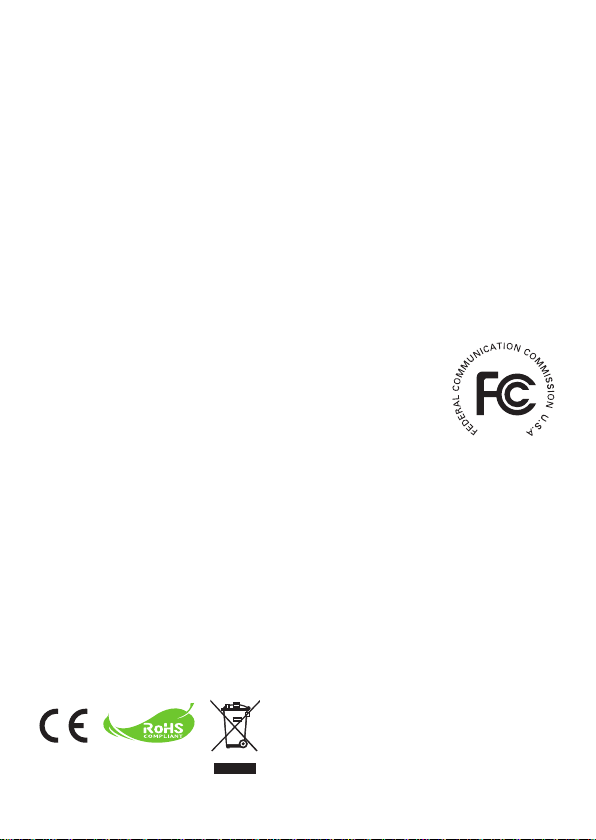
Welcome:
Thank you kindly for purchasing this ne product.
Much investment in time and effort has gone into its development, and it is our hope
that it will give you many years of trouble-free service.
Safety Notice:
1. Do not drop, puncture or disassemble the device; otherwise the warranty will be voided.
2. Avoid all contact with water, and dry hands before using.
3. Do not expose the device to high temperature or leave it in direct sunlight. Doing so may
damage the device.
4. Use the device with care. Avoid pressing hard on the device body.
5. For your own safety, avoid using the device when there is a storm or lightning.
6. Do not use batteries of different specications. Doing so may lead to the potential for serious
damage.
7. Remove the battery during long periods between usage, as a deteriorated battery may affect
the functionality of the device.
8. Remove the battery if it shows signs of leaking or distortion.
9. Use only the accessories supplied by the manufacturer.
10. Keep the device out of the reach of infants.
11. Risk of explosion if battery is replaced by an incorrect type.
12. Dispose of used batteries according to the instructions.
FCC Compliance Statement:
This device complies with Part 15 of the FCC Rules. Operation is
subjected to the following two conditions: (1) this device may not cause
harmful interference, and (2) this device must accept any interference
received, including interference that may cause undesired operation.
This equipment has been tested and found to comply with limits for a
Class B digital device, pursuant to Part 15 of the FCC rules. These limits
are designed to provide reasonable protection against harmful interference in residential
installations. This equipment generates, uses, and can radiate radio frequency energy, and if
not installed and used in accordance with the instructions, may cause harmful interference to
radio communications.
However, there is no guarantee that interference will not occur in a particular installation. If this
equipment does cause interference to radio or television equipment reception, which can be
determined by turning the equipment off and on, the user is encouraged to try to correct the
interference by one or more of the following measures:
-Reorient or relocate the receiving antenna.
-Move the equipment away from the receiver.
-Plug the equipment into an outlet on a circuit different from that to which the receiver is
connected.
-Consult the dealer or an experienced radio/television technician for additional suggestions.
You are cautioned that any change or modications to the equipment not expressly approved
by the party responsible for compliance could void Your authority to operate such equipment.
If the time arises to throw away your product, please
recycle all the components possible.
Batteries and rechargeable batteries are not to be
disposed in your domestic waste! Please recycle
them at your local recycling point.
Together we can help to protect the environment.
Page 2
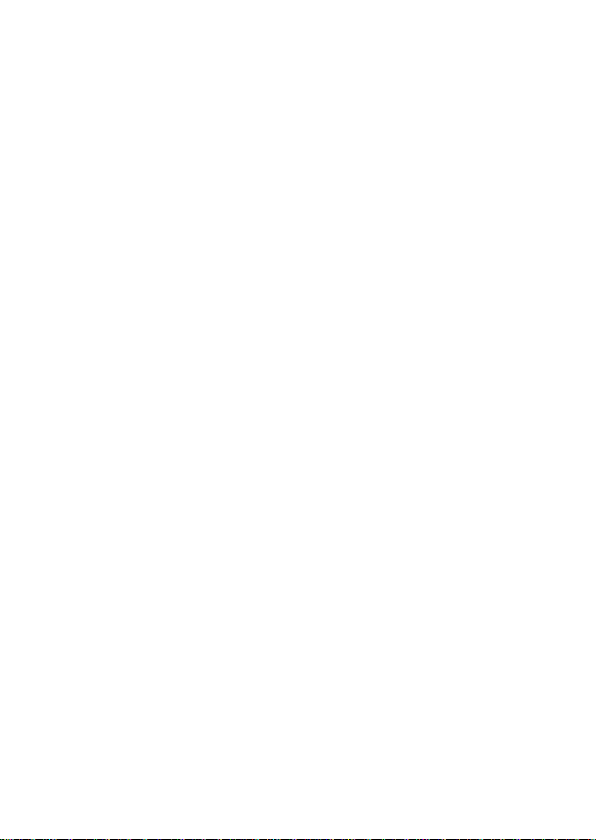
Table of Contents
Getting Started ................................................................ 1
Projector parts ......................................................................................1
Reading LED indicators ........................................................................ 2
Installing the battery.............................................................................. 2
Charging the battery ............................................................................. 2
Inserting a memory card (optional) ....................................................... 3
Turning on/off your projector ................................................................. 3
Adjusting the Focus .............................................................................. 3
Functions and Operations ............................................. 4
Introduction to main menu .................................................................... 4
Setting language ................................................................................... 4
Checking Memory ................................................................................. 5
Playing Video ........................................................................................ 6
Playing back still pictures...................................................................... 7
Playing back Powerpoint/PDF les ....................................................... 7
Inserting MP3 music into photo playing .............................................. 8
Zoom function ....................................................................................... 8
Playing back Music ............................................................................... 9
Repeat playing video, still picture or music
Playing back les in other devices ........................................................ 10
Menu operation ..................................................................................... 12
Menu items in Settings mode ...............................................................12
Managing the les in built-in memory or memory card from PC ........... 13
Remote Controller................................................................................. 14
Battery Life Indicator ............................................................................. 14
Specications........................................................................................ 15
.............................................9
Page 3
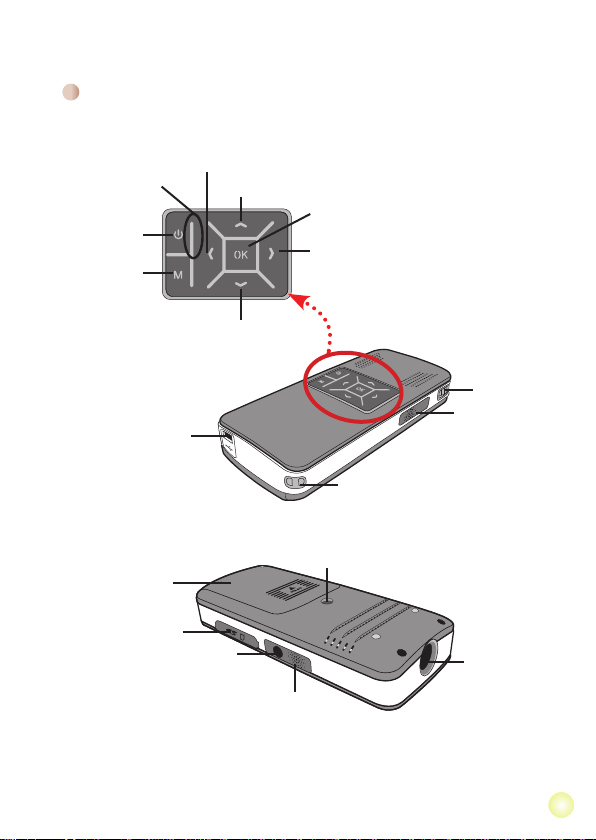
Getting Started
Projector parts
Power/Charging
LED
Power button
Menu button
USB connector
Battery cover
SD/MMC card slot
Left button
Up button
Down button
AV jack
OK button
Right button
Focus switch
Speaker
Strap holder
Tripod socket
Lens
Speaker
1
Page 4
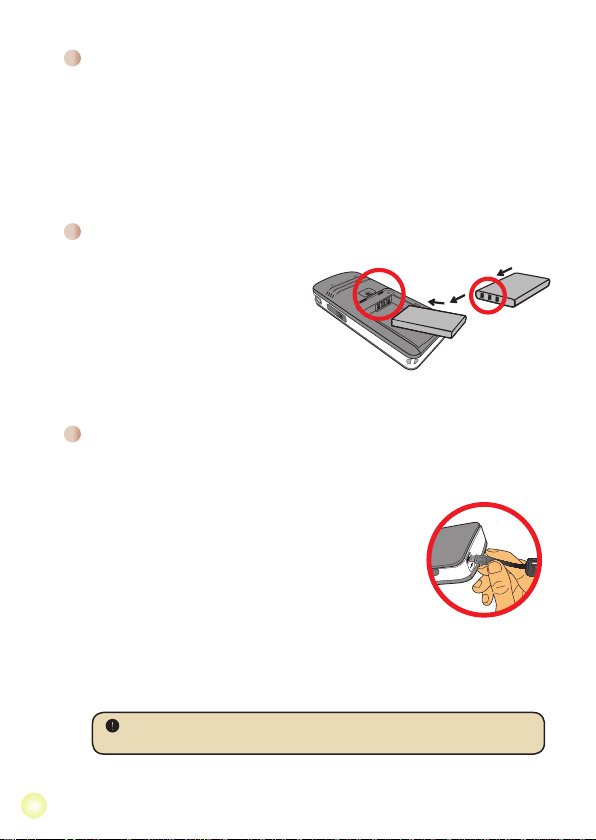
2
Reading LED indicators
The Power LED is lighting orange when projector is charged.
Only Power LED is lighting green when connected with AC power adapter in standby
mode or complete charged mode.
If all of the LEDs are turned on, projector is in operation mode.
Installing the battery
1. Slide the battery cover open.
2. Place the included Li-Ion battery
into the compartment. Note that
the metallic contacts must be
aligned with the contacts in the
compartment.
3. After the battery is properly
installed, replace the battery cover.
Charging the battery
Please charge the battery at least 3 hours prior to its rst use.
1. Connect the cable.
Connect one end of the supplied AC adapter to the
USB port of the projector and the other end to a wall
outlet.
OR
Connect one end of the supplied USB cable to the USB
port of the projector and the other end to a powered
PC. Make sure the projector is powered off.
2. The charging LED turns orange and the charge starts.
3. When the charging is interrupted or the battery pack is
fully charged, the charging LED will turn green.
When using a PC to charge the battery, do not turn on the projector, or the
charge will stop.
Page 5

Inserting a memory card (optional)
To insert a memory card, do the following:
(1) Open the SD card cover.
(2) Gently push the card as indicated until the card reaches
the bottom of the slot.
To remove the memory card, gently push it down and it will
pop up. Then pull the card out of the slot.
Turning on/off your projector
Press and hold down the Power button for 4 seconds to turn
on the projector.
To turn off the projector, press and hold down the Power
button for 2 seconds.
Adjusting the Focus
Please adjust the Focus switch to have a better view during
usage.
3
Page 6
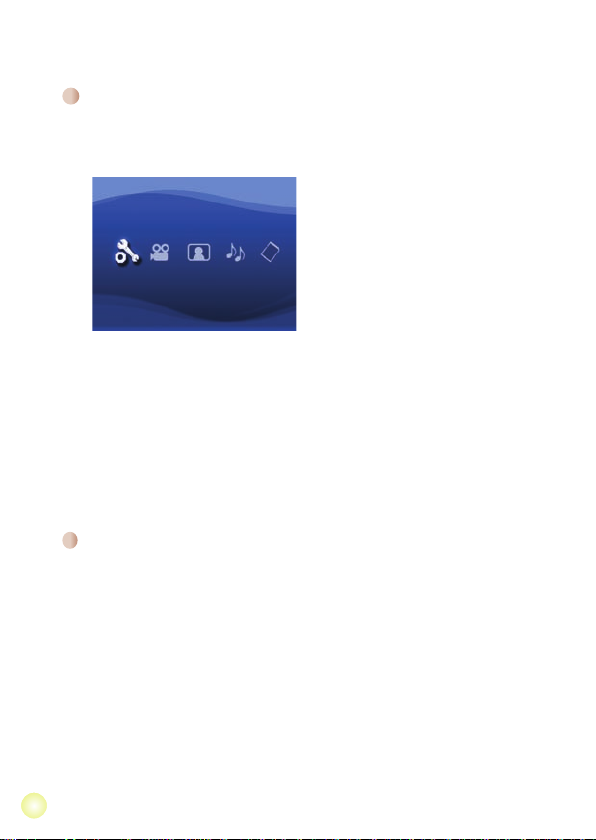
44
Functions and Operations
Introduction to main menu
After turn on the projector, you will see “Welcome” screen rst then main menu as
below.
Settings: This function allows users to set some preference settings such as
●
Language, Brightness, Contrast, Saturation, Slideshow Speed,
Auto power off and Beep sound.
Video: This function allows users to select video le to project from screen.
●
Photo: This function allows users to select JPEG image le to project from screen.
●
Music: This function allows users to select MP3 les to play from the projector.
●
Memory: This function allows users to check the available memory type and
●
capacity and select it for target source for projection.
Setting language
1. Turn on the projector. The main menu will appear.
2. Use the Left/Right button to select the Settings mode and press OK to enter the
menu screen.
3. Use the Up/Down button to select the Language item, and then Press the Right
button.
4. Move the Up/Down button to select a language.
5. When done, press OK to conrm the setting.
Page 7

Checking Memory
This function is to select which memory type to playback from and its capacity and
available size. The default is built-in memory.
1. Use the
Left/Right button to select “Memory” and then press OK button.
2. The Memory Check box will display as below. Use the Up/Down button to select the
memory type.
Selection Memory Available/Capacity
669MB / 979MB
1.9GB / 1.9GB
3. Press OK button after selection to return to the main menu.
If there is no memory card inserted, the screen will only show internal built-in
memory status.
55
Page 8
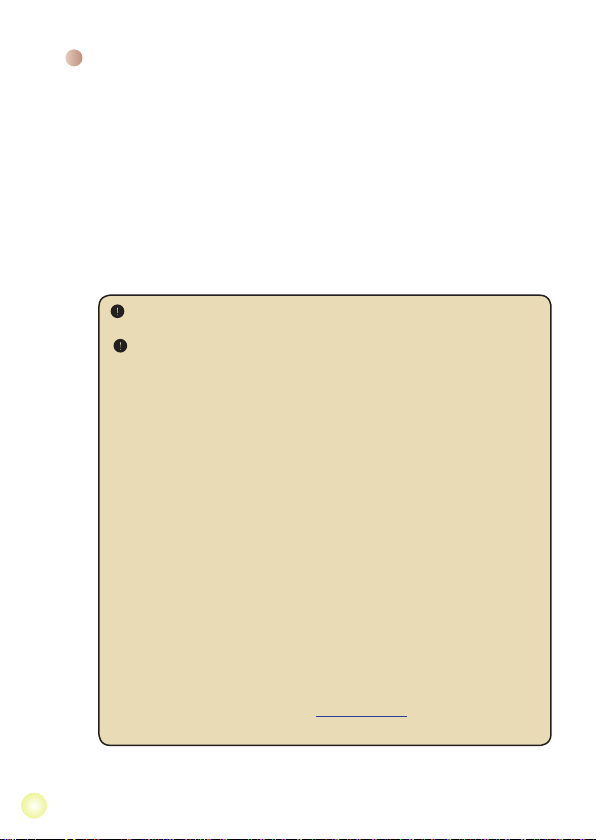
66
Playing Video
1. Use the Left/Right button to select “Video” and then press OK button.
2. Use the Up/Down button to select target folder or video les to see the rst screen
of each video. Press the OK button to conrm the selection. (Some larger les may
require more time to switch.)
3. When selecting one Video le, press OK to play it back. (play once only)
4. Use the Left/Right button to backward or forward to another video.
5. You can use Up/Down button to control volume.
6. Press OK can pause video, and press OK again can resume playing.
It’s normal that the projector will feel warm with continuous use due to its
high performance.
Sometimes your video les with MP4, ASF or AVI le formats may not be
able to play back by this projector. Please try using bundled ArcSoft Media
Converter (AMC) program to convert video les into formats optimized for
use on this projector. But it is not guaranteed that all of the input video les
can be accepted by AMC for le conversion.
Supported le types for conversion (Input le formats)
- Windows AVI les (*.AVI)
- Advanced Systems Format (*.ASF)
- Video CD (*.DAT)
- Quick Time les (*.MOV)
- MP4 les (*.MP4; *.M4V)
- MPEG (*.MPG; *.MPEG; *.MPE)
- RealMedia Video (*.RMVB)
- Windows Media Video (*.WMV)
Supported le types for export
- MJPEG AVI (recommended)
- MPEG-4 ASF
For details information, please check the “Help” under Extra from AMC
program or visit AcrSoft web site at www.arcsoft.com to understand the key
features and how to use.
Page 9

Playing back still pictures
1. Use the Left/Right button to select “Photo” and then press OK button.
2. Use the Up/Down button to select target folder or photo to see the pre-view image.
Press the OK button to conrm the selection.
3. After a photo is selected, press OK to display full size of this photo.
4. Use the Left/Right button to display last or next photo.
Playing back Powerpoint/PDF les
When giving a presentation using PowerPoint/PDF documents, please save the
PPT/PDF le into .jpeg format.
1. Execute PowerPoint/Acrobat program rst.
2. Open the PPT/PDF le.
3. Launch “File” > “Save as” dialogue, then select “JPEG File Exchange Format”
from “Save as type” drop-down list.
4. Rename the le if necessary:
The playback sequence is in the order of the rst digit Arabic numerals, such as
1, 10, 100, 101, 11, then 2, 20, 21, and so on. To avoid playback order confusion,
please rename the le 1 ~ 9 as 01 ~ 09, 100 as A100, etc.
77
Page 10

88
Inserting MP3 music into photo playing
Menu button for 2 seconds to show the function bar on the screen bottom.
1. Press
2. Use the Up/Down button to select (default setting) or .
Select to play MP3 les in the same folder of displayed picture (s) and
to disable this function.
If you cannot hear music, please check if there are MP3 les in the same
folder of the displayed picture (s).
Zoom function
1. Press Menu button for 2 seconds to show the function bar on the screen bottom.
2. Use the Left/Right button to select “Zoom-in” mode and use Down button to enter
Zoom mode. A small Zoom screen will appear on the right down corner.
3. Press Up button to go for Zoom x2, x3, x4, x1 or Down button for x4, x3, x2, x1 step
by step.
4. When you are in magnication of x2, x3 or x4, the Zoom screen will indicate the
area of the original photo being displayed.
5. Press and hold Right, Left, Up or Down button to move the view screen around
the photo.
6. Press Menu button to return to x1 stage and press Menu button again to exit the
Zoom-in mode.
Page 11

Playing back Music
1. Use the Left/Right button to select “Music” and then press OK button.
2. Use the Up/Down button to select target folder or MP3 les. Press the OK button
to conrm the selection.
3. After one MP3 le is selected, press OK to play it back. (play once only)
4. Use the Left/Right button to playback last or next mp3 le.
5. When MP3 is playing, use the Up/Down button to adjust the volume up and down.
6. Press OK can pause music, and press OK again can resume playing.
7. Using headphone to listen to music. (also suitable for playing video)
1) Connect headphone to AV jack of projector.
2) Press
OK to select “Audio Out”.
Headphone jack
Headphone adapter
If the projector stays inactive for 20 seconds, the screen will automatically
turn off.
Repeat playing video, still picture or music
The default setting is to play selected video, still picture or music once. If users want
to repeat the video, still picture or music (s), please do the following:
1. During the playing back of video, photo, or music, press
to show the function bar on the screen bottom.
Up/Down button to select , , or .
2. Use the
(default setting): No repeat play
: Play the video, still picture or music (s) in the same folder
: Play the video, still picture or music (s) in the memory card or internal built-in
memory.
Menu button for 2 seconds
99
Page 12

1010
Playing back les in other devices
AV OUT
<AV cable>
(red)
(yellow)
(white)
(red)
(yellow)
(white)
Connecting the projector to your media players
Steps of connecting projector with external player:
Before connecting your media player to projector, you need to have
media player dedicated composite AV-out cable and projector AV cable
ready.
Video/Music
Projector AV cable Composite AV-out cable
1. Connect Composite AV-out cable to media player.
2. Connect both AV cables (Yellow to Yellow, white to white and red to
red).
3. Select “AV in” when you are asked to select “AV in” or “Audio out”.
4. Now you can project image and audio from projector. You also can
control the volume from control panel (Up/Down button).
Player
Mobile Phone
Digital camcorder/
camera
Portable Media
Player
Page 13

Connecting the projector to your laptop PC
AV OUT
<AV cable>
(red)
(yellow)
(white)
Before connecting your laptop PC to projector, you need to have
Composite/S-video adapter, RCA (dual male) connector, and projector AV
cable ready.
Please make sure that your laptop PC is equipped with S-video port.
RCA (dual male) connector S-video cable
S-video port
1. Turn on laptop PC and projector rst.
2. Connect one end of the Composite/S-video adapter to the S-video port
of laptop PC and the other end to RCA (dual male) connector.
3. Connect the other end of RCA (dual male) connector to projector AV
cable (yellow).
4. Connect the AV cable to the AV jack of projector.
5. Select “AV in” when you are asked to select “AV in” or “Audio out”.
6. Switch the laptop display mode from LCD mode to TV mode.
1111
Page 14

1212
Menu operation
The menu items provide several options for you to ne-tune your projector functions.
The following table gives details on menu operations.
How to... Action
Bring up the menu Press the MENU button.
Move the highlight bar Use the Up/Down button or Left/Right button.
Enter sub-menu/Conrm an item Press the OK button.
Exit menu/Go back to upper menu Press the MENU button (when in sub-menu).
Menu items in Settings mode
Power-on → Select the Settings mode → Press the OK button.
Item Option Description
Language
Brightness
Contrast
Saturation
Slideshow
Speed
Auto
Power Off
Beep
Default
-
-4 ~ +4
-4 ~ +4
-4 ~ +4
3 sec, 5 sec,
8 sec, 15 sec
Off
3 min
5 min
On
Off
Yes
No
Lets you select the language used for OSD.
Set projection screen brightness.
Set projection screen contrast.
Set projection screen color saturation.
Set the interval time between each slide
Disable Auto-off function.
The projector automatically shuts down when staying
inactive for over 3 minutes.
The projector automatically shuts down when staying
inactive for over 5 minutes.
Enable beep sound.
Disable beep sound.
Restore factory defaults. Note that your current settings will
be overridden.
Cancel action.
Page 15

Managing the les in built-in memory or
memory card from PC
Please follow the procedures below to manage les in either built-in memory or
memory card.
1. Make sure the projector is powered off if the battery is installed.
2. Connect one end of the bundled USB cable to the USB port of the projector and the
other end to a powered PC.
3. Turn on the projector:
Press and hold down the Power button for 4 seconds till you hear music.
4. A removable disk will appear in your computer.
PC can only recognize one storage medium each time (check memory card
rst, then built-in memory if no memory cards is inserted).
Do not switch the storage medium during operation.
When connecting the projector to PC USB port without turning on the
projector, the PC starts charging the battery inside the projector. To read the
les in the memory, press the Power button or remove the battery rst.
1313
Page 16

1414
Remote Controller
Power off button
Up button
Left button
Menu button
Down button
OK/Play/Pause button
Right button
Exit button
Volume control buttons
Battery Life Indicator
Icon Description
Full battery life
Moderate battery life
Low battery life
Empty battery life
Note 1: To avoid sudden outage of power supply, you are recommended to plug AC
power adapter rst then take off the battery when the icon indicates low
battery life.
Note 2:
When “Battery Low” message appeared on the screen, the projector will be
powered off automatically.
Page 17

Specications
Item Description
Optical Technology LCoS
Light Source White LED
Aspect Ratio 4:3
Luminous Flux 10 Lumens (Max.)
Resolution 640 x 480 (VGA)
Projection Image Size 6” ~ 50” (15cm ~ 127cm) (Diagonal)
Projection Distance 25cm ~ 180cm
Zoom & Focus Manual
Projection Source External from 3-in-1 AV jack, built-in memory or memory card
Photo: .JPEG
Play back format
Audio speaker Stereo (0.5W x 2)
Memory Slot SD/SDHC/MMC/MS Pro
Power Supply AC power adapter or NP120 Li-Lon rechargeable battery
Operation temperature 0°C ~ 35°C
Dimension 125mm x 55mm x 23mm
Weight 100g (without battery)
Note: Specications are subject to change without notication.
Audio: .MP3
Video: .MPEG-4 (.AVI, .ASF, .MP4), H.264 (.MP4), M-JPEG
(.AVI) through ArcSoft Media Converter.
1515
