Page 1
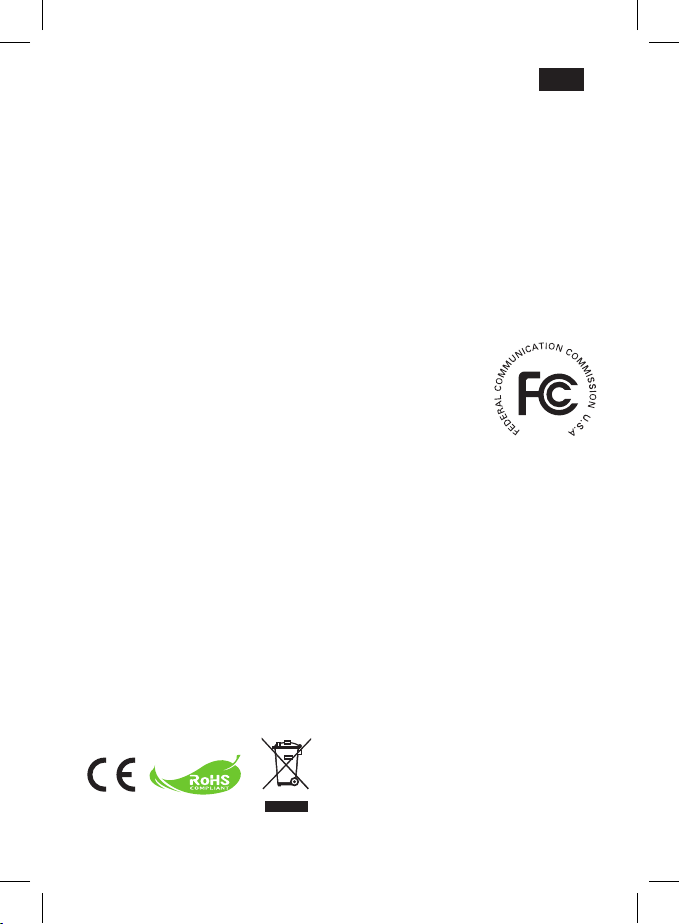
DE
Herzlich willkommen!
Vielen Dank für den Kauf dieses hochwertigen Produktes.
In die Entwicklung dieses Geräts wurde viel Zeit und Mühe investiert, und wir hoffen, es
wird Ihnen viele Jahre störungsfreien Betrieb und Freude schenken.
Sicherheitshinweise:
1. Lassen Sie das Gerät nicht fallen. Beschädigen und zerlegen Sie das Gerät nicht.
Andernfalls erlischt die Gewährleistung.
2. Vermeiden Sie jeglichen Kontakt des Gerätes mit Wasser, trocknen Sie sich die Hände ab,
bevor Sie es verwenden.
3. Setzen Sie das Gerät keinen hohen Temperaturen aus, lassen Sie das Gerät nicht in
direkter Sonneneinstrahlung liegen. Andernfalls kann das Gerät beschädigt werden.
4. Verwenden Sie das Gerät behutsam. Vermeiden Sie es, starken Druck auf das Gehäuse
auszuüben.
5. Verwenden Sie das Gerät zu Ihrer eigenen Sicherheit nicht bei Gewittern oder Blitzschlag.
FCC-Erklärung:
Dieses Gerät erfüllt Teil 15 der FCC-Regularien. Der Betrieb unterliegt
den folgenden beiden Voraussetzungen: (1) Dieses Gerät darf keine
Störungen verursachen, und 2) dieses Gerät muss jegliche empfangenen
Störungen hinnehmen, einschließlich Störungen, die zu unbeabsichtigtem
Betrieb führen können.
Dieses Gerät wurde getestet und als mit den Grenzwerten für Digitalgeräte der Klasse B gemäß
Teil 15 der FCC-Regularien übereinstimmend befunden. Diese Grenzwerte wurden geschaffen,
um angemessenen Schutz gegen Störungen beim Betrieb in Wohngebieten zu gewährleisten.
Dieses Gerät erzeugt, verwendet und kann Hochfrequenzenergie abstrahlen und kann - falls
nicht in Übereinstimmung mit den Bedienungsanweisungen installiert und verwendet - Störungen
der Funkkommunikation verursachen.
Allerdings ist nicht gewährleistet, dass es in bestimmten Installationen nicht zu Störungen kommt.
Falls dieses Gerät Störungen des Radio- oder Fernsehempfangs verursachen sollte, was leicht
durch Aus- und Einschalten des Gerätes herausgefunden werden kann, wird dem Anwender
empfohlen, die Störung durch eine oder mehrere der folgenden Maßnahmen zu beseitigen:
- Neuausrichtung oder Neuplatzierung der Empfangsantenne(n).
- Vergrößerung des Abstands zum Empfänger.
- Anschluss des Gerätes an einen vom Stromkreis des Empfängers getrennten Stromkreis.
- Hinzuziehen des Händlers oder eines erfahrenen Radio-/Fernsehtechnikers.
Nehmen Sie bitte zur Kenntnis, dass Ihre Betriebsbefugnis für dieses Gerät durch Änderungen
oder Modikationen des Gerätes ohne ausdrückliche Zustimmung von der für die Einhaltung
zuständigen Seite ungültig werden kann.
Wenn die Lebensdauer des Produkts an das
Ende kommt, lassen Sie bitte möglichst alle
Komponenten recyceln.
Batterien und Akkus dürfen nicht mit Hausmüll
zusammen entsorgt werden! Bitte entsorgen Sie sie
an einer Recyclingstelle.
Zusammen leisten wir einen wertvollen Beitrag zum
Schutz unserer Umwelt.
Page 2
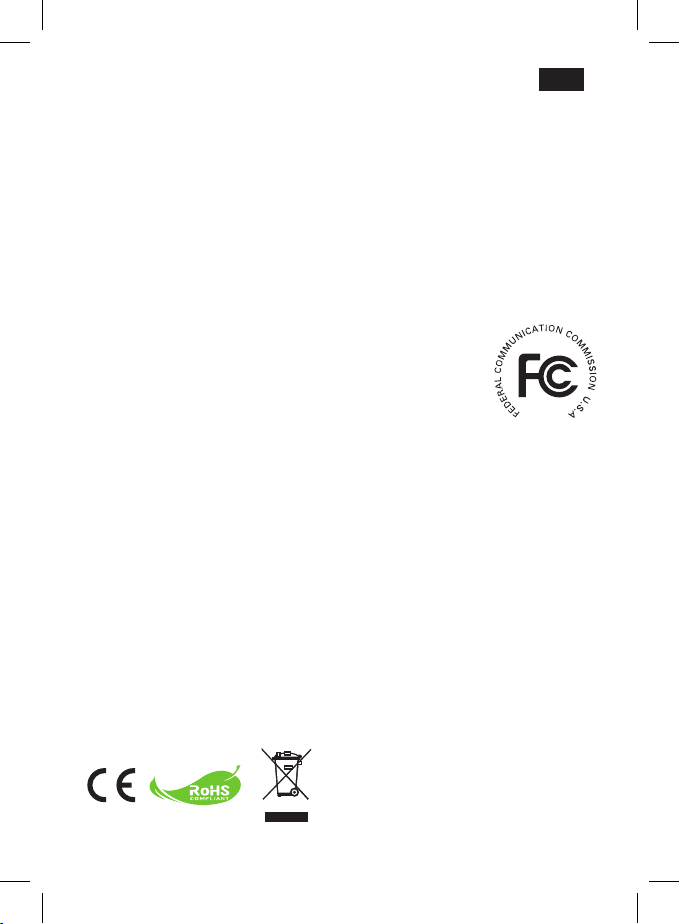
FR
Bienvenue :
Un grand merci pour votre achat de ce produit.
Beaucoup d’investissements en temps et en efforts ont été réalisés pour son développement,
et nous espérons qu’il vous procurera des années de bons et loyaux services.
Avis relatif à la sécurité :
1. Ne faites pas tomber, ne perforez pas et ne démontez pas l’appareil ; autrement la garantie
serait annulée.
2. Évitez tout contact avec l’eau, et séchez-vous les mains avant de l’utiliser.
3. N’exposez pas l’appareil à de hautes températures et ne le laissez pas à la lumière directe
du soleil. Ceci pourrait endommager l’appareil.
4. Utilisez l’appareil avec soin. Évitez d’appuyer trop fortement sur le corps de l’appareil.
5. Pour votre propre sécurité, évitez d’utiliser l’appareil quand il y a un orage ou du tonnerre.
Déclaration de conformité à la FCC :
Cet équipement est conforme à la section 15 du règlement de la
FCC. L’utilisation de cet équipement est soumise aux deux conditions
suivantes : (1) Cet équipement ne doit pas causer d’interférences
nuisibles et (2) cet équipement doit être capable d’accepter toutes les
interférences éventuelles, y-compris les interférences pouvant provoquer
un fonctionnement inattendu.
Cet équipement a été testé et jugé conforme aux limites applicables aux équipements
numériques de classe B, dénies dans la partie 15 du règlement de la FCC. Ces limites
sont conçues pour fournir une protection raisonnable contre les interférences nuisibles dans
les installations résidentielles. Cet équipement génère, utilise et peut émettre de l’énergie
radiofréquence et, s’il n’est pas installé et utilisé conformément aux instructions fournies, peut
produire des interférences affectant les communications radio.
Cependant, aucune garantie n’est donnée qu’il ne causera pas d’interférence dans une
installation donnée. Si cet équipement brouille la réception de la radio ou de la télévision, ce
que vous pouvez facilement observer en éteignant et en rallumant l’équipement, nous vous
encourageons à prendre l’une ou plusieurs des mesures correctives suivantes :
- Réorienter ou déplacer l’antenne réceptrice.
- Eloigner l’équipement du récepteur.
- Branchez l’appareil sur la prise d’un circuit auquel le récepteur n’est pas relié.
- Obtenir de l’aide auprès du revendeur ou d’un technicien radio/télévision qualié.
Vous êtes averti que toute altération ou modication apportée à l’équipement et non
expressément approuvée par la partie responsable de la conformité peut annuler votre
autorisation à utiliser cet équipement.
Le moment venu, pour mettre au rebut votre produit,
veuillez recycler tous les composants possibles.
Les batteries et les accumulateurs ne doivent pas
être mis au rebut avec vos déchets ménagers !
Veuillez les recycler à votre point de collecte local.
Ensemble nous pouvons aider à protéger
l’environnement.
Page 3
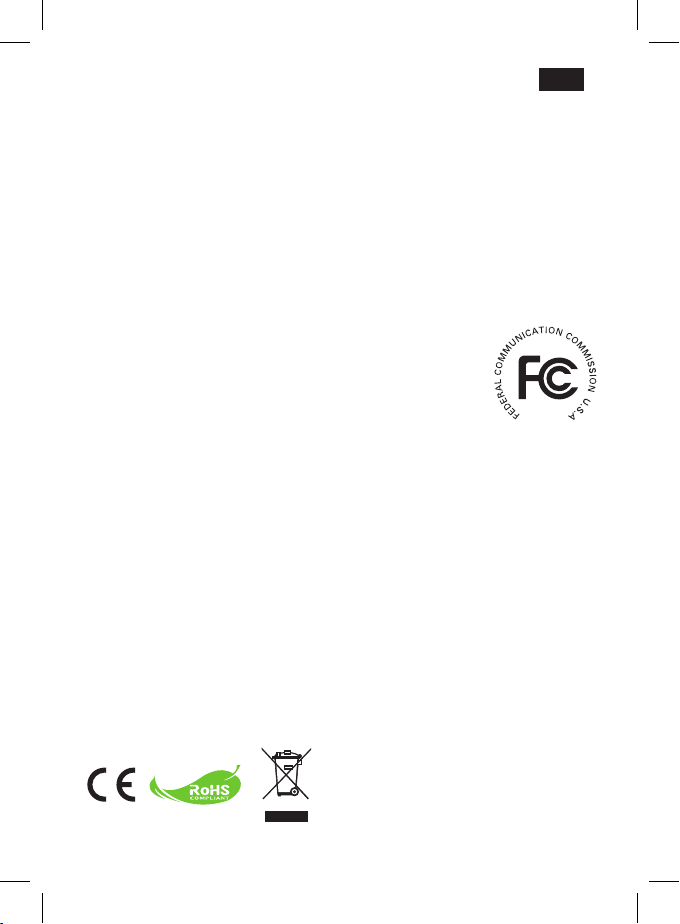
IT
Benvenuto:
Congratulazioni per l’acquisto di questo prodotto.
Abbiamo investito molto tempo ed energie in questo progetto e speriamo che vi procuri
molti anni di servizio senza problemi.
Avviso per la sicurezza:
1. Non far cadere, forare o smontare il dispositivo, diversamente si annullerà la garanzia.
2. Evitare il contatto con l’acqua ed asciugarsi le mani prima dell’uso.
3. Non esporre il dispositivo ad alte temperature o lasciarla alla luce diretta del sole.
Diversamente si può danneggiare il dispositivo.
4. Usare sempre con cura il dispositivo. Evitare di esercitare pressioni sul dispositivo.
5. Per la sicurezza personale, evitare di utilizzare il dispositivo durante i temporali o le tempeste.
Dichiarazione di conformità FCC:
Questo prodotto è conforme alla Parte 15 delle Norme FCC. Il
funzionamento è soggetto alle seguenti due condizioni: (1) Questo
dispositivo non può provocare interferenze dannose; (2) questo dispositivo
deve accettare tutte le interferenze ricevute, incluse le interferenze che
possono provocare operazioni indesiderate.
Questa attrezzatura è stata collaudata e trovata conforme ai limiti di un apparecchio digitale di
Classe B, in conformità alla parte 15 delle Normative FCC. Questi limiti sono designati a fornire
una protezione ragionevole da interferenze dannose in una installazione residenziale. Questa
attrezzatura genera, utilizza e può irradiare energia di frequenza radio e, se non è installata ed
utilizzata in accordo alle istruzioni, può causare interferenze dannose alle comunicazioni radio.
Non c’è tuttavia garanzia che non si verichino interferenze in installazioni particolari.
Qualora questa apparecchiatura causasse interferenze dannose alla ricezione di segnali
radio o televisivi, cosa che può essere facilmente determinata spegnendo ed accendendo
l’apparecchiatura, si raccomanda di cercare di correggere il problema ricorrendo a una delle
misure presentate di seguito:
- Riorientare o riposizionare l’antenna di ricezione.
- Allontanare l’attrezzatura dal ricevitore.
- Collegare l’attrezzatura ad una presa di corrente su un circuito diverso da quello al quale è
collegato il ricevitore.
- Se necessario, consultare un tecnico specializzato radio/TV per altri suggerimenti.
Si avvisa che cambiamenti e modiche apportate all’attrezzatura, non espressamente
approvate dalla parte responsabile alla conformità, possono annullare l’autorità dell’utente
all’utilizzo dell’attrezzatura.
Al momento di buttare via il prodotto, riciclare il
maggior numero di componenti.
Le batterie e le batterie ricaricabili non devono
essere smaltite insieme ai riuti urbani! Portarle
presso il centro di riciclaggio locale.
Insieme possiamo aiutare a proteggere l’ambiente.
Page 4
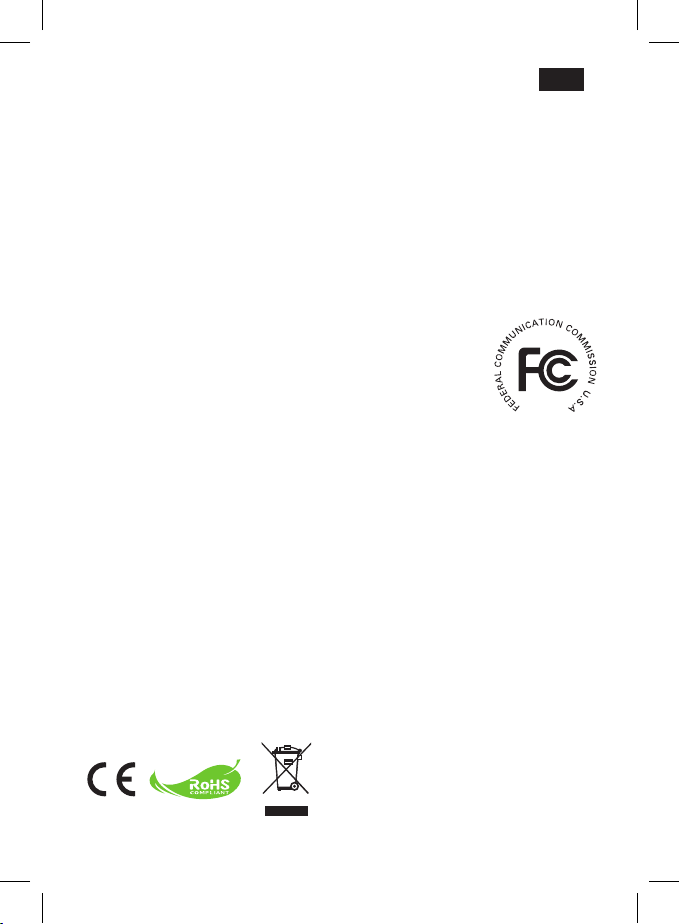
ES
Bienvenido:
Gracias por adquirir este fantástico producto.
Se ha invertido una gran cantidad de tiempo y esfuerzo en desarrollar este producto,
por lo que esperamos que lo pueda disfrutar durante muchos años sin problemas.
Aviso de seguridad:
1. No deje caer, perfore ni desmonte el dispositivo; si lo hace, la garantía quedará invalidada.
2. Evite que entre en contacto con el agua y séquese las manos antes de utilizar el producto.
3. No exponga el dispositivo a altas temperaturas ni lo deje donde la luz directa del sol incida
sobre él. Si lo hace, el dispositivo puede resultar dañado.
4. Utilice el dispositivo con cuidado. No ejerza una presión excesiva sobre el dispositivo.
5. Por su propia seguridad, no utilice el dispositivo cuando haya tormenta o rayos.
Declaración de Cumplimiento FCC:
Este dispositivo cumple con el Párrafo 15 de las Normativas FCC. Su
uso está sujeto a las dos condiciones siguientes: (1) este dispositivo no
puede causar interferencias dañinas, y (2) este dispositivo debe aceptar
cualquier interferencia recibida, incluyendo interferencias que puedan
causar un funcionamiento no deseado.
Este equipo ha sido probado y se ha comprobado que cumple con los límites para un
dispositivo digital de Clase B, según el Párrafo 15 de las normativas FCC. Estos límites están
diseñados para proporcionar una protección razonable contra interferencias dañinas en
instalaciones residenciales. Este equipo genera, usa y puede irradiar energía en frecuencias
de radio, y si no se instala y usa siguiendo las instrucciones puede causar interferencias
dañinas a las comunicaciones de radio.
Sin embargo, no hay garantía de que no vayan a ocurrir tales interferencias en una instalación
en particular. Si este equipo causara interferencias a la recepción de radio o televisión, lo
que puede determinarse encendiendo y apagando el equipo, se anima al usuario a intentar
corregir la interferencia tomando una o más de las siguientes medidas:
- Reorientar o recolocar la antena receptora.
- Alejar el equipo del receptor.
- Enchufar el equipo en una toma de un circuito diferente al que esté conectado el receptor.
- Consulte con el vendedor o con un técnico de radio/televisión con experiencia para
sugerencias adicionales.
Se advierte que cualquier cambio o modicación al equipo que no esté expresamente
aprobado por la parte responsable del cumplimiento invalidaría Su autoridad para usar tal
equipo.
Si ha llegado la hora de deshacerse del producto,
recicle todos los componentes que pueda.
¡Las pilas y baterías recargables no se deben
desechar junto con la basura doméstica! Recíclelas
en su punto de reciclaje local.
Juntos podemos ayudar a proteger el medio
ambiente.
Page 5
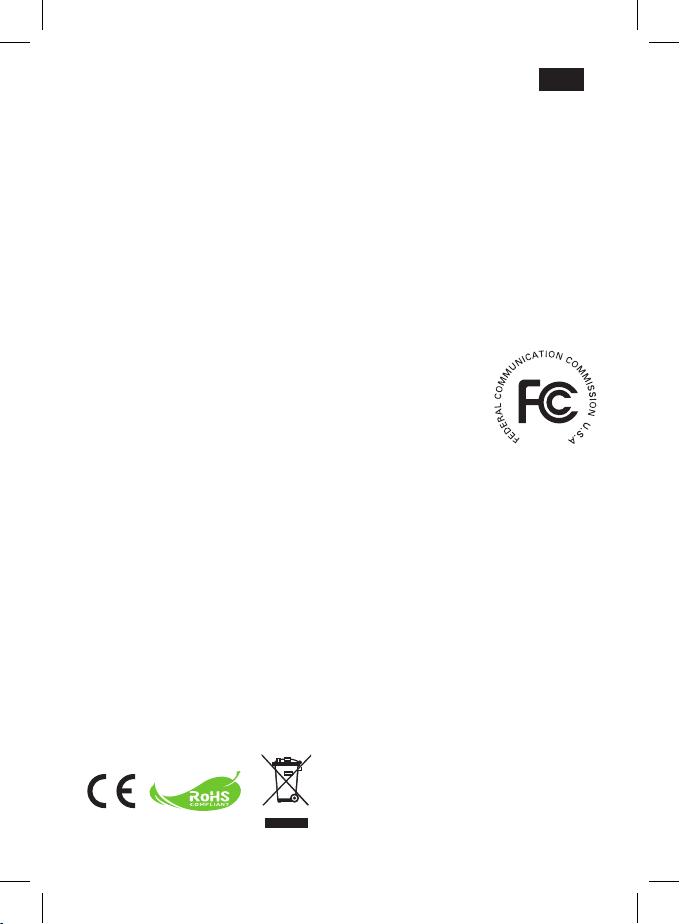
PT
Bem-vindo:
Obrigado por ter adquirido este excelente produto.
Investimos muito tempo e esforço no seu desenvolvimento e esperamos que o mesmo
o sirva durante muitos anos sem problemas.
Normas de Segurança:
1. Não deixe cair o dispositivo e não o perfure ou desmonte; caso contrário a garantia perderá
a validade.
2. Evite todo o contacto com a água e seque as mãos antes de utilizar a câmara.
3. Não exponha o dispositivo a temperaturas elevadas e não o deixe exposto à luz solar
directa. Se o zer, pode danicar o dispositivo.
4. Utilize o dispositivo com cuidado. Evite exercer pressão sobre o corpo do dispositivo.
5. Para sua segurança, evite utilizar o dispositivo durante tempestades ou trovoadas.
Declaração de Conformidade com FCC:
Este dispositivo cumpre com a Parte 15 das Normas FCC. O
funcionamento está sujeito às seguintes duas condições: (1) este
dispositivo não pode provocar interferência perigosa, e (2) este dispositivo
deve aceitar qualquer interferência recebida, incluindo interferência que
possa provocar funcionamento indesejado.
Este equipamento foi testado e julgou-se de acordo com os limites para um dispositivo digital
de Classe B, em virtude da Parte 15 das Normas FCC. Estes limites são concebidos para
disponibilizar protecção razoável contra interferência perigosa em instalações residenciais. Este
equipamento gera, usa e pode emitir energia de frequência rádio, e se não for instalado e usado
de acordo com as instruções, pode provocar interferência perigosa nas comunicações de rádio.
No entanto, não existe garantia de que não ocorra uma interferência perigosa numa instalação
particular. Se este equipamento não provocar interferência na recepção do equipamento de
rádio ou televisão, que possa ser determinado desligando e ligando o equipamento, o utilizador
é encorajado a tentar corrigir a interferência através de uma ou mais das seguintes medidas:
- Reorientar ou reposicionar a antena de recepção.
- Afastar o equipamento do receptor.
- Ligar o equipamento a uma tomada num circuito diferente daquele a que o receptor está ligado.
- Consultar um agente ou um técnico especializado de rádio/televisão para sugestões adicionais.
Avisa-se que qualquer alteração ou modicações ao equipamento, não expressamente
aprovadas pela parte responsável pelo cumprimento, pode anular a sua autoridade para
operar tal equipamento.
Quando desejar desfazer-se do produto, por favor
recicle todos os componentes possíveis.
As baterias e pilhas recarregáveis não devem ser
eliminadas juntamente com o lixo doméstico! Por
favor recicle-as num ponto de recolha de reciclagem.
Juntos, podemos ajudar a proteger o ambiente.
Page 6
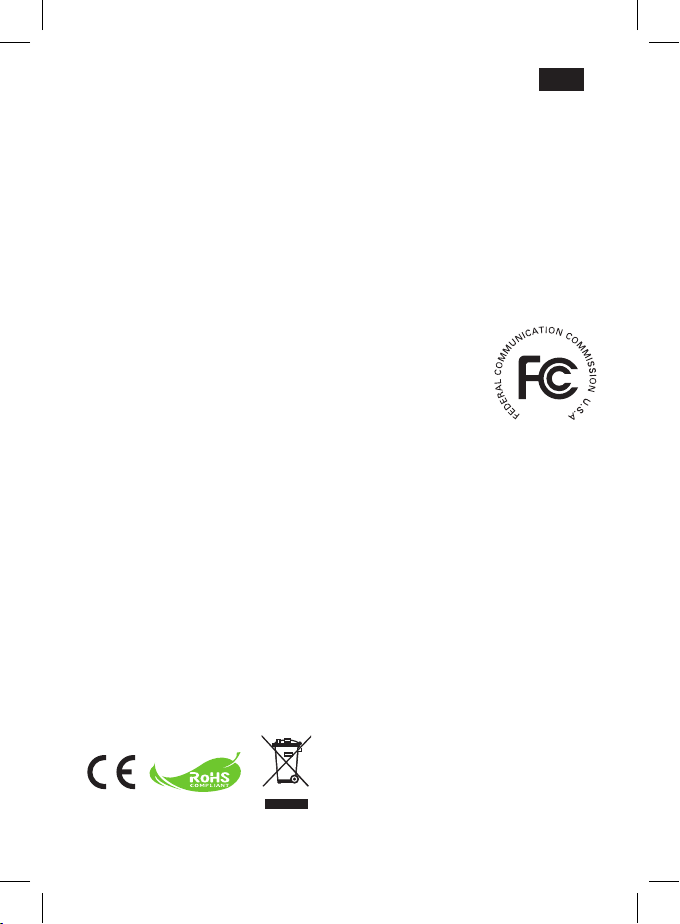
NL
Welkom:
Hartelijk dank voor de aankoop van dit uitstekende product.
We hebben heel wat tijd en moeite gestopt in de ontwikkeling ervan en we hopen dat u
jarenlang zorgeloos zult kunnen genieten van uw nieuwe aankoop.
Veiligheidsrichtlijnen:
1. Laat het apparaat niet vallen, prik er geen gaten in of demonteer het toestel niet, anders
vervalt de garantie.
2. Vermijd elk contact met water en droog uw handen voordat u de camera gebruikt.
3. Stel het apparaat niet bloot aan hoge temperaturen of direct zonlicht. Dit kan schade
veroorzaken aan het apparaat.
4. Ga voorzichtig om met het apparaat. Druk niet te hard op de behuizing van het apparaat.
5. Voor uw veiligheid is het afgeraden het apparaat te gebruiken bij stormweer of bliksem.
FCC- Compliantieverklaring:
Dit apparaat voldoet aan Deel 15 van de FCC-regels. Gebruik is
onderhevig aan de volgende twee voorwaarden: (1) dit apparaat mag
geen schadelijke ruis veroorzaken en (2) dit apparaat dient ontvangen ruis
te accepteren, inclusief ruis die ongewenste werking kan veroorzaken.
Dit apparaat is getest en voldoet aan de beperkingen voor een digitaal
apparaat in Klasse B, conform Deel 15 van de FCC-regels. Deze beperkingen zijn ontwikkeld
om redelijke bescherming te bieden tegen schadelijke ruis in residentiële installaties. Dit
apparaat genereert, gebruikt en kan radiofrequente energie afgeven, en indien het niet
geïnstalleerd en gebruikt wordt conform de instructies, kan het schadelijke ruis veroorzaken
aan radiocommunicatie.
Er bestaat echter geen garantie dat er geen ruis optreedt in een bepaalde installatie. Als het
apparaat ruis veroorzaakt in de ontvangst van radio- en televisie-uitzendingen, wat vastgesteld
kan worden door het apparaat in en uit te schakelen, wordt u aangeraden de ruis te corrigeren
door een of meer van onderstaande methoden toe te passen:
- Verstel of verplaats de ontvangstantenne.
- Zet het apparaat verder van de ontvanger af.
- Sluit het apparaat aan op een ander stopcontact dan dat van de ontvanger.
- Raadpleeg de verkoper of een ervaren radio/televisiemonteur voor andere oplossingen.
U wordt gewaarschuwd dat iedere wijziging of aanpassing aan het apparaat die niet
uitdrukkelijk is goedgekeurd door de instantie die verantwoordelijk is voor compliantie, kan
leiden tot een ontzegging van uw bevoegdheid een dergelijk apparaat te gebruiken.
Als het einde van de levensduur van het product
is bereikt, moet u alle mogelijke componenten
recyclen.
Batterijen en oplaadbare batterijen mogen niet bij
het huishoudelijke afval worden gegooid. Lever ze
af bij uw lokale dienst voor recycling.
Samen kunnen we helpen bij de bescherming van
het milieu.
Page 7
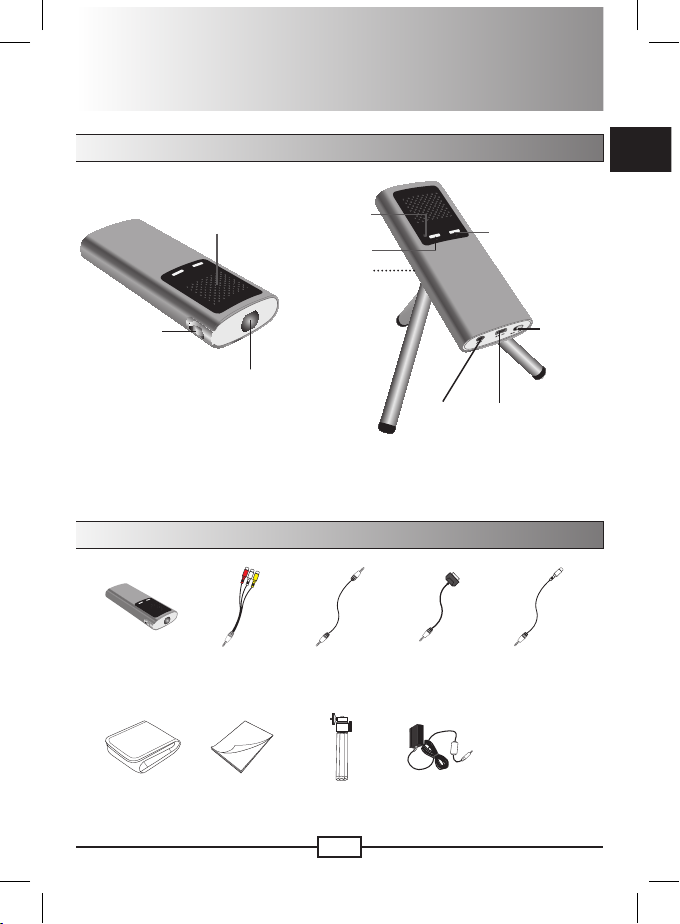
1
EN
Getting Started
Product overview
Charging LED
Power
switch
DC IN
A/V IN
Volume up*
Volume down*
Speaker
Lens
Tripod socket
Focus ring
* Use the button “ + ” or “ – ” to turn the audio volume up or down.
Package Content
Projector S-video cableAV cable for
iPod/iPhone
AC Power
Adapter
TripodManualPouch
AV cable
(mini jack to mini
jack)
AV cable
(RCA female to
mini jack)
Page 8
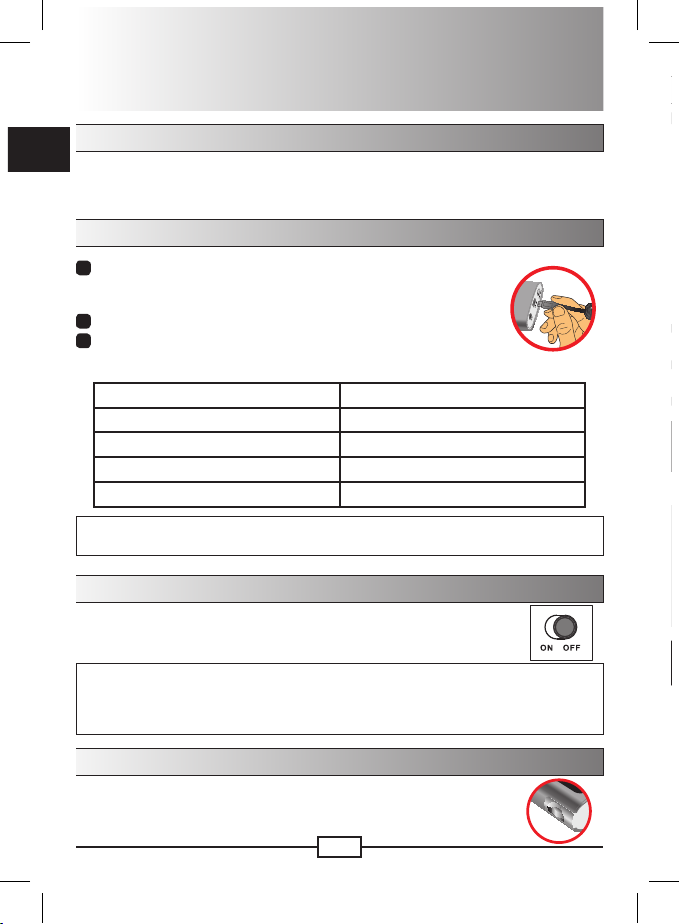
2
EN
EN
How to project les
1
Connect one end of the iPod/iPhone cable to the iPod/iPhone and the other end
2
Select the video clip or images from iPod/iPhone and press the “play” button, and
3
Adjust the Focus Ring to have a better view.
Hint:
To get the best picture quality out of your iPod/iPhone it’s necessary to disable the widescreen TV
output. Please check your iPod/iPhone manual for the best TV out settings.
• Compatible with:
iPhone: iPhone (4GB, 8GB, 16GB), iPhone 3G (8GB, 16GB), iPhone 3GS
iPod: iPod touch (8GB, 16GB, 32GB), iPod touch 2nd generation (8GB, 16GB,
32GB), iPod nano 3rd generation (4GB, 8GB), iPod nano 4th generation (8GB,
16GB), iPod nano 5th generation (8GB, 16GB), iPod classic (80GB, 160GB), iPod
5th generation (30GB, 60GB, 80GB)
Note:
Not compatible with iPod shufe, iPod G1, G2, G3, G4, iPd nano G1, G2
Product operations
Reading LED indicators
The Charging LED is lighting orange when projector is being charged.
The Charging LED is lighting green when projector is fully charged.
Charging the battery
1
Connect one end of the supplied AC adapter to the DC IN
jack (mini USB type) of the projector and the other end to a
wall outlet.
2
The Charging LED turns orange and the charge starts.
3
When the charging is nished, the Charging LED will turn
from orange to green.
Charging status Charging time
Powered off, charged by AC adapter Around 3 hours.
Powered on and charged by AC adapter Around 4 hours.
Powered off, charged by USB Around 6 hours.
Powered on, connecting with USB No charging
Note:
When the charging is interrupted, the Charging LED will turn off.
Turning on/off your projector
Slide the Power switch to “On” position to turn on the projector.
To turn off the projector, slide the Power switch to “Off” position.
Note:
To avoid over heat, this projector will be turned off automatically after 4 hours continuous play.
If the projector gets no signal for longer than 3 minutes, it automatically shut down due to the
Auto-Off function to save power.
Adjusting the Focus
Please adjust the Focus switch to have a better view during
usage.
Page 9
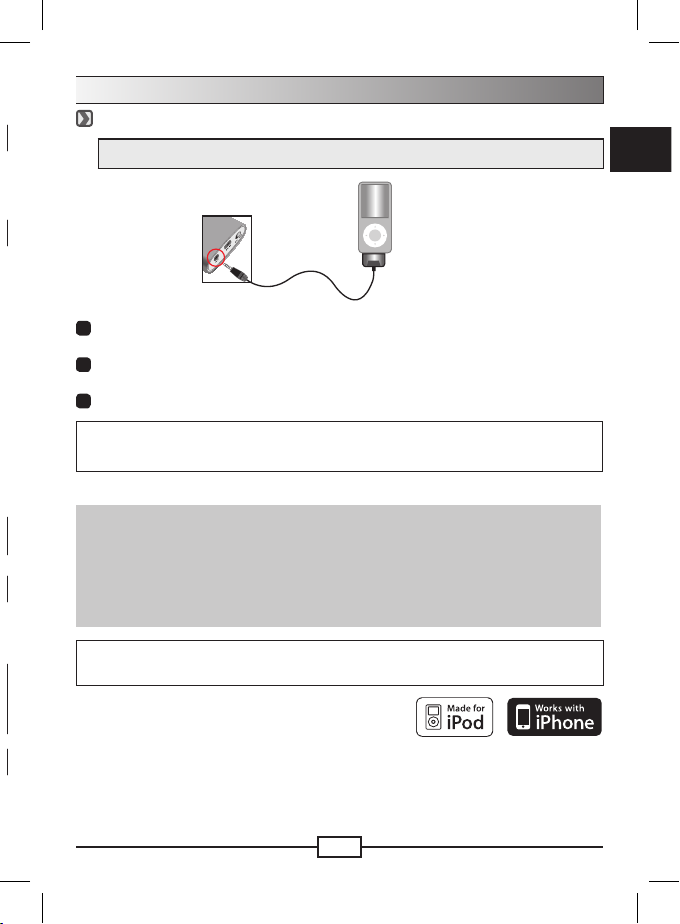
EN
3
EN
How to project les
Connecting the Projector with iPod/iPhone
* Please make sure that your iPod/iPhone is enabled with TV-out function.
iPod/iPhone
iPod/iPhone
cable
1
Connect one end of the iPod/iPhone cable to the iPod/iPhone and the other end
to the AV jack of projector.
2
Select the video clip or images from iPod/iPhone and press the “play” button, and
then you can project video and slideshow from projector.
3
Adjust the Focus Ring to have a better view.
Hint:
To get the best picture quality out of your iPod/iPhone it’s necessary to disable the widescreen TV
output. Please check your iPod/iPhone manual for the best TV out settings.
• Compatible with:
iPhone: iPhone (4GB, 8GB, 16GB), iPhone 3G (8GB, 16GB), iPhone 3GS
iPod: iPod touch (8GB, 16GB, 32GB), iPod touch 2nd generation (8GB, 16GB,
32GB), iPod nano 3rd generation (4GB, 8GB), iPod nano 4th generation (8GB,
16GB), iPod nano 5th generation (8GB, 16GB), iPod classic (80GB, 160GB), iPod
5th generation (30GB, 60GB, 80GB)
Note:
Not compatible with iPod shufe, iPod G1, G2, G3, G4, iPd nano G1, G2
Page 10
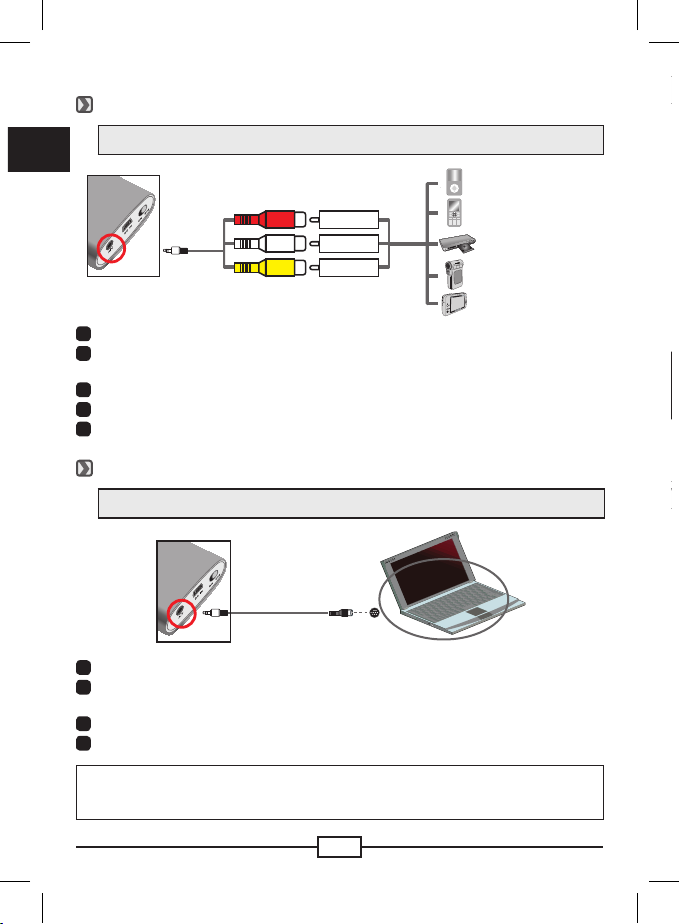
4
EN
EN
Battery Life Indicator
Note:
When being dropped or impacted, the device may enter into protection mode to prevent any
serious damage, thus it will be temporarily disabled. Meanwhile, please charge the battery by
AC adapter to release the protection.
Warning Indicators
Connecting the Projector with media player
* Please make sure that your media player is enabled with AV-Out function.
Video/Music
Player
Mobile Phone
Portable Media
Player
Digital camcorder/
camera
Projector AV
cable
Composite
AV-out cable
DVD player
AV OUT
<AV cable>
(red)
(white)
(yellow)
(red)
(white)
(yellow)
1
Connect Composite AV-out cable to media player.
2
Connect both AV cables (Yellow to Yellow, white to white and red to red). Please
note that white might be black on some Media players or cables.
3
Connect the other end of the projector cable to the AV jack of projector.
4
Now you can project image and audio from projector.
5
Adjust the Focus Ring to have a better view.
Connecting the Projector to your laptop PC
* Please make sure that your laptop PC is equipped with S-video port.
S-video cable
1
Turn on laptop PC and projector rst.
2
Connect one end of the S-video cable to the S-video port of laptop PC and the
other end to the AV jack of projector.
3
Switch the laptop display mode from LCD mode to TV mode.
4
Adjust the Focus Ring to have a better view.
Note:
To avoid over heat, this projector will be turned off automatically after 4 hours continuous
play.
Page 11
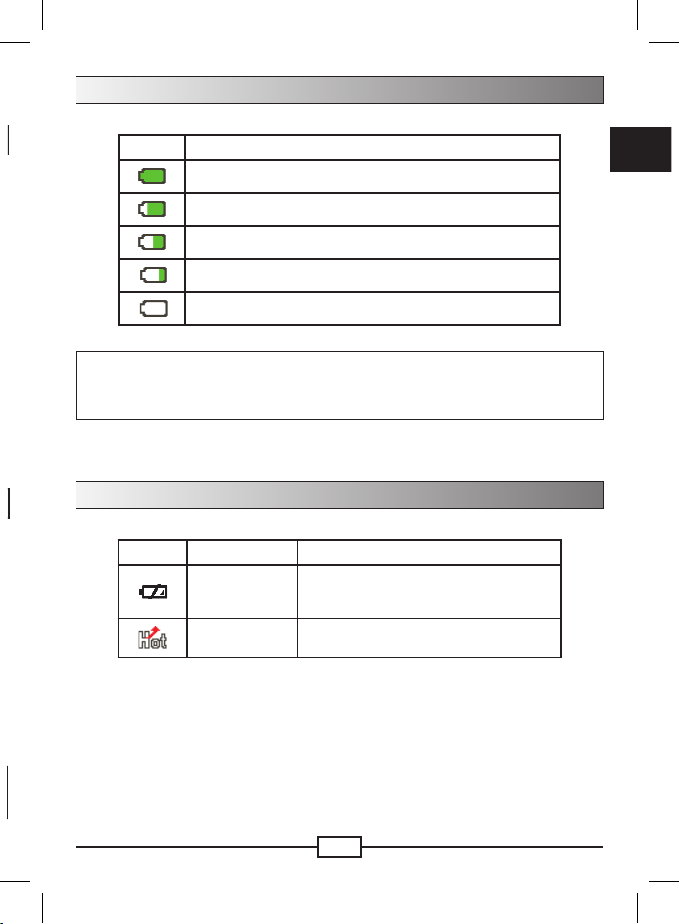
EN
5
EN
Battery Life Indicator
Icon Description
Full battery
Moderate battery
Moderate battery
Low battery
Empty battery
Note:
When being dropped or impacted, the device may enter into protection mode to prevent any
serious damage, thus it will be temporarily disabled. Meanwhile, please charge the battery by
AC adapter to release the protection.
Warning Indicators
Icon Description Action
Low battery
When “Battery Low” message appeared on
the screen, the projector will be powered off
automatically anytime.
Overheat
As this icon appears, the projector will be
turned off automatically in 15 seconds.
Page 12
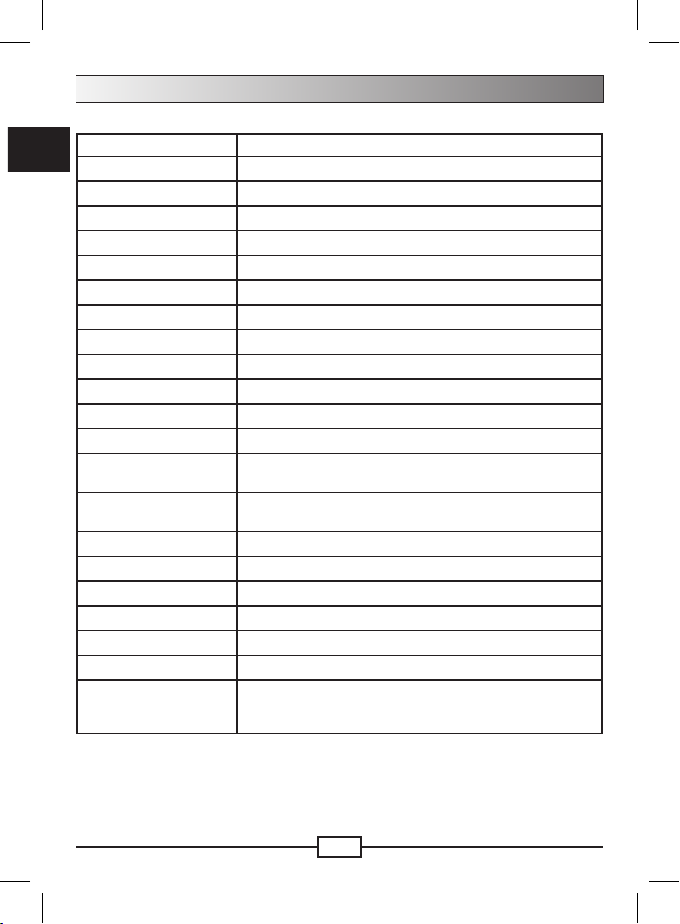
6
EN
Specications
Item Description
Optical Technology LCoS
Light Source RGB LED
Luminous 15 Lumens (AC Mode); 12 Lumens (Battery Mode)
Aspect Ration 4:3
Resolution 640 x 480 (VGA)
Projection Image Size 15 cm ~ 165 cm (6” ~ 65” Diagonal)
Projection Distance 19 cm ~ 206 cm
Zoom & Focus Manual
Uniformity > 80%
Contrast Ratio 200:1
Projection Source External medial players via 3-in-1 AV jack
Audio Speaker Mono (0.5W)
Power Supply AC Power adapter (5V/2A) or embedded LI-ion rechargeable
1700mA battery
Power Consumption Working mode: 4.15W
Standby mode (blue screen): 3.5W
LED Life 20,000 hours
Operation Temperature 0°C ~ 40°C
Operation Humidity 20% ~ 80%
Dimension 121 mm x 50 mm x 20 mm
Weight 147g
Safety Device Automatic overheating cut-off protection
Package Content AV cable (RCA female to mini jack), AV cable (mini jack to mini
jack), Pouch, Manual, Tripod, AC Power Adapter, AV cable for
iPod/iPhone, S-Video cable
Page 13
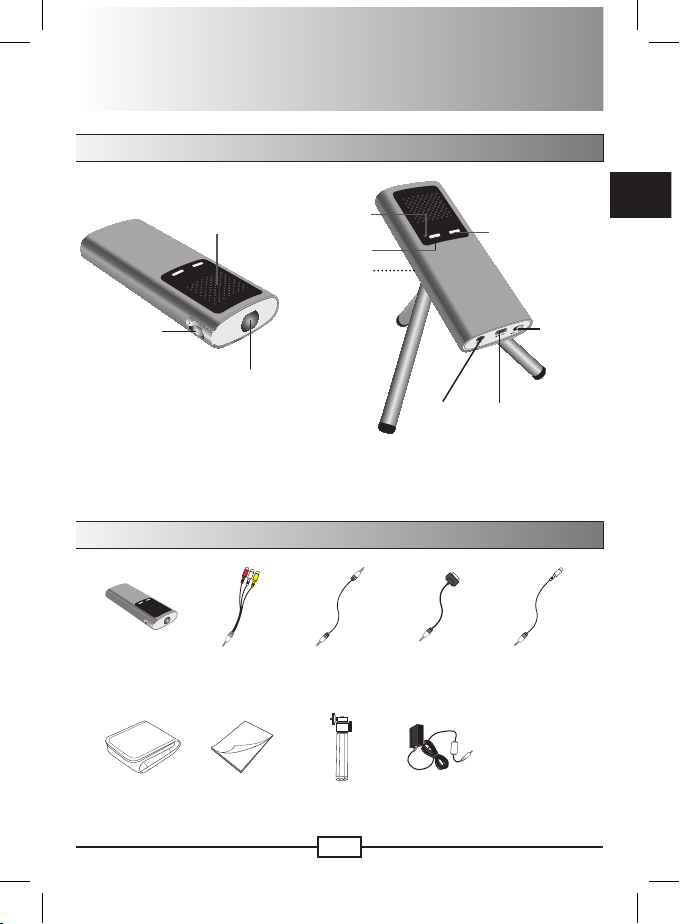
1
DE
Erste Schritte
Produktübersicht
Lade-LED
Ein/AusSchalter
DC IN
A/V IN
Lautstärke erhöhen*
Lautstärke
verringern*
Lautsprecher
Objektiv
Stativgewinde
Fokusregler
* Stellen Sie die Lautstärke mit der Taste “ + ” und “ – ” ein.
Lieferumfang
Projektor S-VideokabelAV-Kabel für
iPod/iPhone
AC-
Netzadapter
StativBedienungsanleitungTasche
AV-Kabel
(mini-auf-mini)
AV-Kabel
(RCA-auf-mini)
Page 14
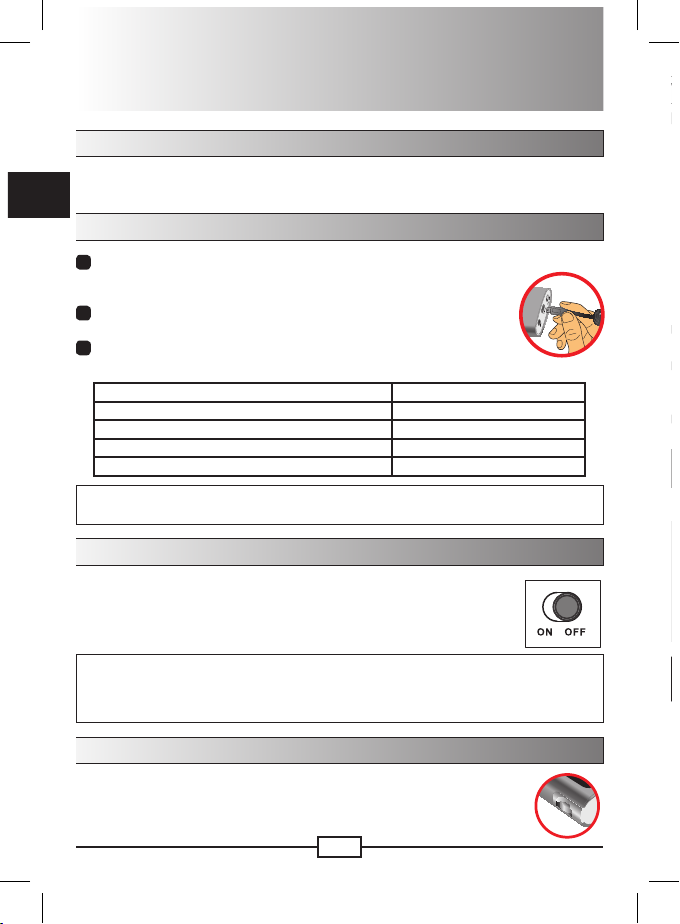
2
DE
DE
Wiedergeben von Dateien
1
Schließen Sie das eine Ende des iPod/iPhone-Kabels an den iPod/iPhone und
2
Wählen Sie einen Videoclip oder Bilder aus, die auf dem iPod/iPhone gespeichert
3
Stellen Sie die Schärfe mit dem Fokusregler ein.
Damit ihr iPod/ iPhone die bestmögliche Bildqualität wiedergeben kann, sollten Sie in den
Einstellungen den Breitbildmodus deaktivieren.
• Kompatibel mit:
iPhone: iPhone (4GB, 8GB, 16GB), iPhone 3G (8GB, 16GB), iPhone 3GS
iPod: iPod touch (8GB, 16GB, 32GB), iPod touch 2nd generation (8GB, 16GB,
32GB), iPod nano 3rd generation (4GB, 8GB), iPod nano 4th generation (8GB,
16GB), iPod nano 5th generation (8GB, 16GB), iPod classic (80GB, 160GB), iPod
5th generation (30GB, 60GB, 80GB)
Hinweis:
Nicht kompatibel mit iPod shufe, iPod G1, G2, G3, G4, iPd nano G1, G2
Bedienungsgrundlagen
LED-Anzeigen ablesen
Die Lade-LED leuchtet orangefarben, wenn der Projektor aufgeladen wird.
Die Lade-LED leuchtet grün, wenn der Projektor vollständig aufgeladen ist.
Auaden des Akkus
1
Schließen Sie das eine Ende des mitgelieferten Netzteils an
den DC IN-Anschluss (mini USB) und das andere Ende an
eine Netzsteckdose an.
2
Die Lade-LED leuchtet orangefarben, der Ladevorgang
beginnt.
3
Wenn der Ladevorgang abgeschlossen ist, leuchtet die
Lade-LED grün.
Ladestatus Ladedauer
Gerät ausgeschaltet, Auaden über Netzteil ca. 3 Stunden.
Gerät eingeschaltet, Auaden über Netzteil ca. 4 Stunden.
Gerät ausgeschaltet, Auaden über USB-Anschluss ca. 6 Stunden.
Gerät eingeschaltet, Auaden über USB-Anschluss Gerät wird nicht aufgeladen
Hinweis:
Wenn der Ladevorgang unterbrochen wurde, erlischt die Lade-LED.
Ein-/Ausschalten des Projektors
Schalten Sie den Ein/Aus-Schalter auf ON, um den Projektor
einzuschalten.
Um den Projektor auszuschalten, schieben Sie den Ein/AusSchalter auf OFF.
Hinweis:
Damit der Projektor nicht überhitzt, schaltet er sich nach 4 Stunden ununterbrochenen Spielens
automatisch aus. Wird der Projektor länger als 3 Minuten nicht mit einem Signal versorgt, so
schaltet sich der Projektor automatisch ab (Auto-off Funktion), um Strom zu sparen.
Scharfstellen
Stellen Sie die Schärfe mit dem Fokusregler ein.
Page 15
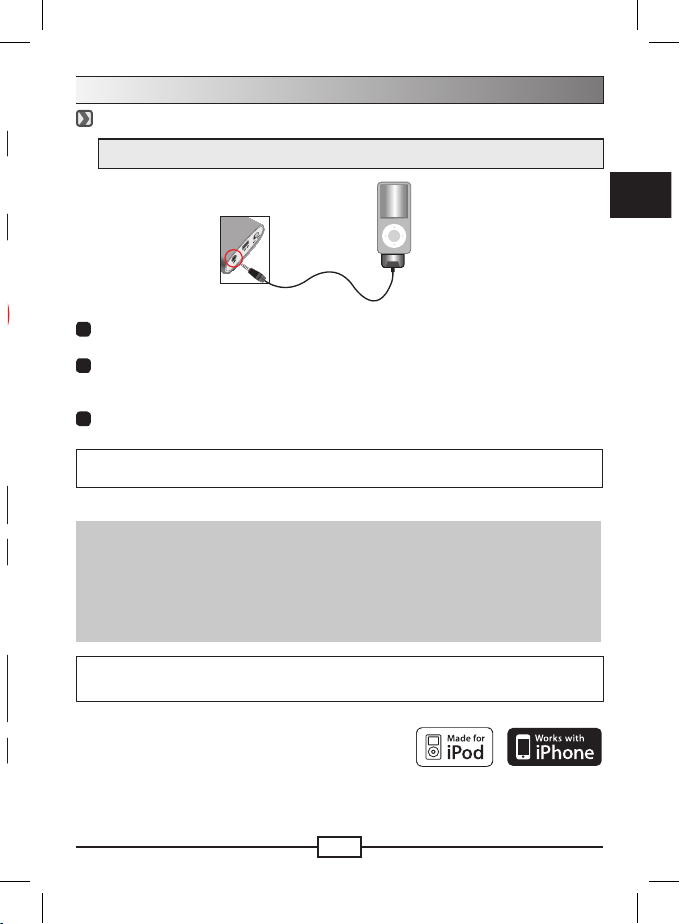
DE
3
DE
Wiedergeben von Dateien
Anschließen eines iPod/iPhone an den Projektor
* Stellen Sie sicher, dass beim iPod/iPhone die TV-Out-Funktion aktiviert ist.
iPod/
iPhone
iPod/iPhone-
Kabel
1
Schließen Sie das eine Ende des iPod/iPhone-Kabels an den iPod/iPhone und
das andere Ende an den AV-Anschluss des Projektors an.
2
Wählen Sie einen Videoclip oder Bilder aus, die auf dem iPod/iPhone gespeichert
sind, und drücken Sie auf die “Wiedergabe”-Taste. Jetzt werden der Videoclip
und die Bilder über den Projektor wiedergegeben.
3
Stellen Sie die Schärfe mit dem Fokusregler ein.
Damit ihr iPod/ iPhone die bestmögliche Bildqualität wiedergeben kann, sollten Sie in den
Einstellungen den Breitbildmodus deaktivieren.
• Kompatibel mit:
iPhone: iPhone (4GB, 8GB, 16GB), iPhone 3G (8GB, 16GB), iPhone 3GS
iPod: iPod touch (8GB, 16GB, 32GB), iPod touch 2nd generation (8GB, 16GB,
32GB), iPod nano 3rd generation (4GB, 8GB), iPod nano 4th generation (8GB,
16GB), iPod nano 5th generation (8GB, 16GB), iPod classic (80GB, 160GB), iPod
5th generation (30GB, 60GB, 80GB)
Hinweis:
Nicht kompatibel mit iPod shufe, iPod G1, G2, G3, G4, iPd nano G1, G2
Page 16

4
DE
DE
Akkuladestandanzeige
Hinweis:
Wenn das Gerät herunterfällt oder einem Stoß ausgesetzt wird, wechselt es in einen
Schutzmodus, um schwere Schäden zu vermeiden. Es ist dann vorübergehend deaktiviert.
Laden Sie in der Zwischenzeit den Akku über den AC-Adapter auf, um den Schutz wieder
aufzuheben.
Warnsymbole
Anschließen eines Mediaplayers an den Projektor
* Stellen Sie sicher, dass beim Medienplayer die AV-Out-Funktion aktiviert ist.
Video-/MusikPlayer
Mobiltelefon
Tragbarer Medieaplayers
Digitaler Camcorder/
Kamera
AV-Kabel des
Projektors
Composite
AV-out-Kabel
DVD-Player
AV-Ausgang
<AV-Kabel>
(rot)
(weiß)
(gelb)
(rot)
(weiß)
(gelb)
1
Verbinden Sie das Composite-AV-Ausgabekabel mit dem Medieaplayers.
2
Verbinden Sie die beiden AV-Kabel (Gelb an Gelb, Weiß an Weiß, Rot an Rot).
Beachten Sie, dass das weiße Kabel oder der weiße Anschluss bei manchen
Mediaplayern schwarz sein kann.
3
Schließen Sie das andere Ende des Projektorkabels an den AV-Anschluss des
Projektors an.
4
Nun können Sie Bild und Ton über den Projektor wiedergeben.
5
Stellen Sie die Schärfe mit dem Fokusregler ein.
Anschließen eines Notebooks an den Projektor
* Bitte stellen Sie sicher, dass der Laptop-PC mit einem S-Videoanschluss
ausgestattet ist.
S-Videokabel
1
Schalten Sie zuerst das Notebook und den Projektor ein.
2
Schließen Sie das eine Ende des S-Video-Kabels an den S-Video-Anschluss des
Notebooks und das andere Ende an den AV-Anschluss des Projektors an.
3
Ändern Sie den Anzeigemodus des Notebooks von LCD-Modus in TV- Modus.
4
Stellen Sie die Schärfe mit dem Fokusregler ein.
Hinweis:
Damit der Projektor nicht überhitzt, schaltet er sich nach 4 Stunden ununterbrochenen Spielens
automatisch aus.
Page 17

DE
5
DE
Akkuladestandanzeige
Symbol Beschreibung
Akku voll
Akku halbvoll
Akku halbvoll
Akku fast leer
Batterie leer
Hinweis:
Wenn das Gerät herunterfällt oder einem Stoß ausgesetzt wird, wechselt es in einen
Schutzmodus, um schwere Schäden zu vermeiden. Es ist dann vorübergehend deaktiviert.
Laden Sie in der Zwischenzeit den Akku über den AC-Adapter auf, um den Schutz wieder
aufzuheben.
Warnsymbole
Symbol Beschreibung Bedienschritte
Akku fast leer
Wenn auf dem Bildschirm die Meldung “Akku
fast leer” erscheint, schaltet sich bald darauf
der Projektor automatisch aus.
Überhitzung
Wenn dieses Symbol erscheint, schaltet sich
der Projektor 15 Sekunden später automatisch
aus.
Page 18

6
DE
Spezikationen
Element Beschreibung
Optische Technologie LCoS
Lichtquelle RGB-LED
Lichtstärke 15 Lumen (AC-Modus); 12 Lumen (Akkumodus)
Anzeigeformat 4:3
Auösung 640 x 480 (VGA)
Projizierte Bildgröße 15 cm - 165 cm (6” - 65” Diagonale)
Projektionsabstand 19 cm - 206 cm
Zoom und Fokus Manuell
Uniformity >80%
Kontrastverhältnis 200:1
Projektionsquellen Externe Mediaplayer über den 3-in-1 AV-Anschluss
Lautsprecher Mono (0,5 W)
Stromversorgung AC-Netzadapter (5 V/2 A) oder eingebauter LI-Ionen-Akku
(1700 mA)
Leistungsaufnahme Betriebs- Modus: 4.15W
Blue Screen Modus: 3.5W
LED Lebensdauer 20000h
Betriebstemperatur 0°C - 40°C
Luftfeuchtigkeit 20%~80%
Abmessungen 121 mm x 50 mm x 20 mm
Gewicht 147g
Sicherheit Auto-aus bei Geräteüberhitzung
Lieferumfang AV-Kabel (RCA-auf-mini), AV-Kabel (mini-auf-mini), Tasche,
Benutzerhandbuch, Stativ, AC-Netzadapter, AV-Kabel für iPod/
iPhone, S-Video-Kabel
Page 19

1
FR
Pour commencer
Présentation du produit
Voyant LED de
chargement
Bouton
Alimentation
Entrée CC
Entrée A/V
Volume +*
Volume -*
Haut-parleur
Objectif
Embase pour
trépied
Bague de mise
au point
* Utilisez les boutons « + » ou « – » pour monter/baisser le son audio.
Contenu de l’emballage
Projecteur Câble S-vidéo Câble AV pour
iPod/iPhone
Adaptateur
d’alimentation
secteur
TrépiedManuelÉtui
Câble AV
(mini jack vers
mini jack)
Câble AV
(RCA femelle
vers mini jack)
Page 20

2
FR
FR
Comment projeter des chiers
1
Connectez une extrémité du câble de l’iPod/iPhone à l’iPod/iPhone et l’autre
2
Sélectionnez le clip vidéo ou les images dans l’iPod/iPhone et appuyez sur le
3
Réglez la bague de mise au point pour obtenir une image plus nette.
Astuce:
Pour obtenir la meilleure qualité d’image de votre iPod / iPhone, il est nécessaire de désactiver
la sortie TV à écran large. Veuillez vérier comment effectuer le réglage de la sortie TV de votre
iPod / iPhone, dans le manuel d’utilisation de ce dernier”.
• Compatible avec:
iPhone: iPhone (4GB, 8GB, 16GB), iPhone 3G (8GB, 16GB), iPhone 3GS
iPod: iPod touch (8GB, 16GB, 32GB), iPod touch 2nd generation (8GB, 16GB,
32GB), iPod nano 3rd generation (4GB, 8GB), iPod nano 4th generation (8GB,
16GB), iPod nano 5th generation (8GB, 16GB), iPod classic (80GB, 160GB), iPod
5th generation (30GB, 60GB, 80GB)
Remarque:
Non compatible avec iPod shufe, iPod G1, G2, G3, G4, iPd nano G1, G2
Opérations du produit
Comprendre les voyants LED
La LED de chargement est orange quand le chargement du projecteur est en cours.
La LED de chargement est verte quand le projecteur est complètement chargé.
Chargement de la batterie
1
Connectez une extrémité de l’adaptateur secteur fourni à
la prise jack d’entrée CC (type mini USB) du projecteur et
l’autre extrémité à une prise de courant murale.
2
Le voyant lumineux LED devient orange et le chargement
commence.
3
Quand le chargement est terminé, la LED de chargement
passera de l’orange au vert.
Etats du chargement Durée de chargement
Eteint, chargé par l’adaptateur secteur environ 3 heures.
Allumé, chargé par l’adaptateur secteur environ 4 heures.
Eteint, chargé par USB environ 6 heures.
Allumé, connexion via USB Pas de chargement
Remarque:
Quand le chargement est interrompu, la LED de chargement s’éteindra.
Allumer/éteindre votre projecteur
Déplacez l’interrupteur d’Alimentation sur « Marche » pour
allumer le projecteur.
Pour éteindre le projecteur, déplacez l’interrupteur
d’Alimentation sur « Arrêt ».
Remarque:
Pour éviter la surchauffe, ce projecteur s’éteindra automatiquement après 4 heures de lecture
en continu.
Si le projecteur ne reçoit pas de signal au bout de plus de 3 minutes, il s’éteindra
automatiquement - en raison de la fonction Arrêt auto -, pour économiser de l’énergie.
Réglage de la mise au point
Veuillez régler le Sélecteur de mise au point pour obtenir une
image plus nette pendant l’utilisation.
Page 21

FR
3
FR
Comment projeter des chiers
Connexion du projecteur à un iPod/iPhone
* Vériez que votre iPod/iPhone est activé avec la fonction sortie TV.
iPod/
iPhone
Câble pour
iPod/iPhone
1
Connectez une extrémité du câble de l’iPod/iPhone à l’iPod/iPhone et l’autre
extrémité à la prise jack AV du projecteur.
2
Sélectionnez le clip vidéo ou les images dans l’iPod/iPhone et appuyez sur le
bouton « lecture », vous pouvez ensuite projeter des vidéos/diaporamas à partir
du projecteur.
3
Réglez la bague de mise au point pour obtenir une image plus nette.
Astuce:
Pour obtenir la meilleure qualité d’image de votre iPod / iPhone, il est nécessaire de désactiver
la sortie TV à écran large. Veuillez vérier comment effectuer le réglage de la sortie TV de votre
iPod / iPhone, dans le manuel d’utilisation de ce dernier”.
• Compatible avec:
iPhone: iPhone (4GB, 8GB, 16GB), iPhone 3G (8GB, 16GB), iPhone 3GS
iPod: iPod touch (8GB, 16GB, 32GB), iPod touch 2nd generation (8GB, 16GB,
32GB), iPod nano 3rd generation (4GB, 8GB), iPod nano 4th generation (8GB,
16GB), iPod nano 5th generation (8GB, 16GB), iPod classic (80GB, 160GB), iPod
5th generation (30GB, 60GB, 80GB)
Remarque:
Non compatible avec iPod shufe, iPod G1, G2, G3, G4, iPd nano G1, G2
Page 22

4
FR
FR
Indicateur d’autonomie de la batterie
Remarque :
Si vous faites tomber ou si vous cognez l’appareil, il passera en mode de protection pour éviter
de sérieux dommages, donc il sera temporairement désactivé. Pendant ce temps, veuillez
charger la batterie avec un adaptateur secteur pour libérer la protection.
Indicateurs d’avertissement
Connexion du projecteur à un lecteur multimédia
* Vériez que votre lecteur multimédia est activé avec la fonction sortie AV.
Lecteur de vidéo/
musique
Téléphone portable
Lecteur multimédia
portable
Caméscope/ appareil
photo numérique
Câble AV du
projecteur
Câble de sortie
AV composite
Lecteur DVD
SORTIE AV
<Câble AV>
(rouge)
(blanche)
(jaune)
(rouge)
(blanche)
(jaune)
1
Connectez le câble de sortie AV composite au lecteur multimédia.
2
Connectez les deux câbles AV (jaune sur jaune, blanc sur blanc et rouge sur rouge).
Notez que le blanc peut être noir sur certains lecteur multimédia ou certains câbles.
3
Connectez l’autre extrémité du câble du projecteur à la prise jack AV du
projecteur.
4
Maintenant vous pouver projetez l’image avec le son à partir du projecteur.
5
Réglez la bague de mise au point pour obtenir une image plus nette.
Connexion du projecteur à votre PC portable.
* Vériez que votre PC portable est équipé d’un port S-vidéo.
Câble S-vidéo
1
Allumez d’abord le PC portable et le projecteur.
2
Connectez une extrémité du câble S-vidéo au port S-vidéo du PC portable et
l’autre extrémité à la prise jack AV du projecteur.
3
Commutez le mode d’afchage du PC portable du mode LCD au mode TV.
4
Réglez la bague de mise au point pour obtenir une image plus nette.
Remarque :
Pour éviter la surchauffe, ce projecteur s’éteindra automatiquement après 4 heures de lecture
en continu.
Page 23

FR
5
FR
Indicateur d’autonomie de la batterie
Icône Description
Batterie pleine
Batterie modérée
Batterie modérée
Batterie faible
Batterie vide
Remarque :
Si vous faites tomber ou si vous cognez l’appareil, il passera en mode de protection pour éviter
de sérieux dommages, donc il sera temporairement désactivé. Pendant ce temps, veuillez
charger la batterie avec un adaptateur secteur pour libérer la protection.
Indicateurs d’avertissement
Icône Description Action
Batterie faible
Quand le message « Batterie faible » apparaît
à l’écran, cela signie que le projecteur peut
s’éteindre automatiquement à tout moment.
Surchauffe
Lorsque cette icône apparaît, le projecteur
s’éteindra automatiquement au bout de 15
secondes.
Page 24

6
FR
Spécications
Élément Description
Technologie optique LCoS
Source lumineuse Voyant RVB
Intensité 15 Lumens (Mode CA); 12 Lumens (Mode Batterie)
Format d’écran 4:3
Résolution 640 x 480 (VGA)
Dimension de l’image projetée 15 cm à 165 cm (6” à 65” Diagonale)
Distance de projection 19 cm à 206 cm
Zoom et mise au point Manuel
Uniformité >80%
Rapport de contraste 200:1
Source de projection Lecteur multimédia externe via prise jack AV 3-en-1
Haut-parleur audio Mono (0,5W)
Alimentation Adapteur d’alimentation secteur (5V/2A) ou batterie 1700mA
rechargeable LI-ion intégrée
Consommation électrique Mode de fonctionnement: 4.15W
Blue screen mode: 3.5W
Durée de vie du témoin LED 20000 heures
Température de
fonctionnement
0°C à 40°C
Operation Humidité 20%~80%
Dimensions 121 mm x 50 mm x 20 mm
Poids 147g
Dispositif de sécurité Arrêt automatique en cas de surchauffe
Contenu de l’emballage Câble AV (RCA femelle vers mini jack), Câble AV (mini
jack vers mini jack), Étui, Manuel, Trépied, Adapteur
d’alimentation secteur, Câble AV pour iPod/iPhone, Câble
S-Vidéo
Page 25

1
IT
Preparazione
Cenni generali sul prodotto
LED caricamento
Interruttore di
accensione/
spegnimento
Ingresso
corrente (DC)
Ingresso A/V
Volume +*
Volume -*
Altoparlante
Obiettivo
Aggancio
treppiede
Interruttore
o ghiera di
messa a fuoco
* Utilizzare i pulsanti “ + ” e “ – ” per aumentare e diminuire il volume audio.
Contenuto della confezione
Proiettore Cavo S-VideoCavo AV per
iPod/iPhone
Alimentatore
CA
TreppiedeManualeCustodia
Cavo AV
(da mini jack a
mini jack)
Cavo AV
(da RCA femmina a
mini jack)
Page 26

2
IT
IT
Come proiettare i le
1
Collegare all’iPod/iPhone un’estremità del cavo dell’iPod/iPhone, quindi collegare
2
Selezionareillmatooleimmaginidall’iPod/iPhoneepremereilpulsante“play”,
3
Regolare l’interruttore o la ghiera di messa a fuoco per ottenere la visione
Suggerimento:
Per ottenere la migliore qualità di immagine dal vostro iPod / iPhone è necessario disattivare
l’uscita TV a grande schermo (widescreen). Si prega di controllare il vostro manuale per iPod /
iPhone le impostazioni per l’uscita TV (TV out).
• Compatibile con:
iPhone: iPhone (4GB, 8GB, 16GB), iPhone 3G (8GB, 16GB), iPhone 3GS
iPod: iPod touch (8GB, 16GB, 32GB), iPod touch 2nd generation (8GB, 16GB,
32GB), iPod nano 3rd generation (4GB, 8GB), iPod nano 4th generation (8GB,
16GB), iPod nano 5th generation (8GB, 16GB), iPod classic (80GB, 160GB), iPod
5th generation (30GB, 60GB, 80GB)
Nota:
NoncompatibileconiPodshufe,iPodG1,G2,G3,G4,iPdnanoG1,G2
Funzionamento del prodotto
Lettura degli indicatori LED
Il LED di carica si illumina di colore arancione quando il proiettore è in carica.
Il LED di carica si illumina di colore verde quando il proiettore è completamente carico.
Caricamento della batteria
1
Collegare una estremità dell’alimentatore fornito in
dotazione al jack DC IN (tipo mini USB) del proiettore, quindi
collegare l’altra estremità ad una presa di corrente.
2
Il LED di carica diventa di colore arancione e la ricarica si
avvia.
3
Quando il caricamento è terminato, il LED di carica passa
dal colore arancione al verde.
Stato della carica Tempo di caricamento
Spenta, carica tramite alimentatore Circa 3 ore.
Accesa, carica tramite alimentatore Circa 4 ore.
Spenta, carica tramite USB Circa 6 ore.
Accesa, collegamento con USB Nessun caricamento in corso
Nota:
Se si interrompe il caricamento, il LED di carica si spegne.
Accendere/spegnere il proiettore
Posizionare l’interruttore di accensione/spegnimento su “On”
per accendere il proiettore.
Per spegnere il proiettore, posizionare l’interruttore di
accensione/spegnimento su “Off”.
Nota:
Per evitare il surriscaldamento il proiettore si spegne automaticamente dopo ore di riproduzione
continuata. Se il proiettore non riceve segnale per più di 3 minuti, si spegne automaticamente
a causa della funzione Auto-Off , per il risparmio d’energia.
Regolare il fuoco
Regolare l’interruttore o la ghiera di messa a fuoco per ottenere
una migliore visione durante l’uso.
Page 27

IT
3
IT
Come proiettare i le
Collegamento del Proiettore all’iPod/iPhone
* Vericare che l’iPod/iPhone sia abilitato per la funzione di uscita TV.
iPod/
iPhone
Cavo dell’iPod/
iPhone
1
Collegare all’iPod/iPhone un’estremità del cavo dell’iPod/iPhone, quindi collegare
l’altra estremità al jack AV del proiettore.
2
Selezionareillmatooleimmaginidall’iPod/iPhoneepremereilpulsante“play”,
quindi proiettare il video o la presentazione dal proiettore.
3
Regolare l’interruttore o la ghiera di messa a fuoco per ottenere la visione
ottimale.
Suggerimento:
Per ottenere la migliore qualità di immagine dal vostro iPod / iPhone è necessario disattivare
l’uscita TV a grande schermo (widescreen). Si prega di controllare il vostro manuale per iPod /
iPhone le impostazioni per l’uscita TV (TV out).
• Compatibile con:
iPhone: iPhone (4GB, 8GB, 16GB), iPhone 3G (8GB, 16GB), iPhone 3GS
iPod: iPod touch (8GB, 16GB, 32GB), iPod touch 2nd generation (8GB, 16GB,
32GB), iPod nano 3rd generation (4GB, 8GB), iPod nano 4th generation (8GB,
16GB), iPod nano 5th generation (8GB, 16GB), iPod classic (80GB, 160GB), iPod
5th generation (30GB, 60GB, 80GB)
Nota:
NoncompatibileconiPodshufe,iPodG1,G2,G3,G4,iPdnanoG1,G2
Page 28

4
IT
IT
Indicatore di carica della batteria
Nota:
Se subisce una caduta o un urto, il dispositivo può entrare in modalità di protezione allo scopo
di prevenire eventuali danni seri, pertanto risulterà temporaneamente disabilitato. Caricare la
batteria con l’alimentatore CA per sbloccare la protezione.
Indicatori di avvertenza
Collegamento del Proiettore a un lettore multimediale
* Vericare che il lettore multimediale sia abilitato per la funzione di uscita AV.
Lettore video/
musica
Telefono cellulare
Lettore multimediale
portatile
Video/fotocamera
digitale
Cavo AV del
proiettore
Cavo composito
di uscita AV
Lettore DVD
Uscita AV
<Cavo AV>
(Rosso)
(Bianco)
(Giallo)
(Rosso)
(Bianco)
(Giallo)
1
Collegare il cavo composito-uscita AV al lettore multimediale.
2
Collegare entrambi i cavi AV (giallo a giallo, bianco a bianco e rosso a rosso).
Si noti che il bianco potrebbe essere il nero in alcuni cavo e per alcuni lettori
multimediali.
3
Collegare l’altra estremità del cavo del proiettore al jack AV del proiettore.
4
Adesso possono proiettare immagini e audio dal proiettore.
5
Regolare l’interruttore o la ghiera di messa a fuoco per ottenere la visione
ottimale.
Collegamento del proiettore ai PC Portatili
* Assicurarsi che il PC sia attrezzato con una porta S-video.
Cavo S-Video
1
Accendere prima il PC e poi il proiettore.
2
Collegare all’iPod un’estremità del cavo S-Video alla porta S-Video del portatile,
quindi collegare l’altra estremità al jack AV del proiettore.
3
Imposta la modalità schermo del PC tra LCD e TV.
4
Regolare l’interruttore o la ghiera di messa a fuoco a fuoco per ottenere la
visione ottimale.
Nota:
Per evitare il surriscaldamento il proiettore si spegne automaticamente dopo 4 ore di
riproduzione continuata.
Page 29

IT
5
IT
Indicatore di carica della batteria
Icona Descrizione
Batteria completamente carica
Battería abbastanza carica
Batteria mediamente carica
Batteria scarica
Batteria esaurita
Nota:
Se subisce una caduta o un urto, il dispositivo può entrare in modalità di protezione allo scopo
di prevenire eventuali danni seri, pertanto risulterà temporaneamente disabilitato. Caricare la
batteria con l’alimentatore CA per sbloccare la protezione.
Indicatori di avvertenza
Icona Descrizione Azione
Batteria scarica
Quando sullo schermo viene visualizzato
il messaggio “Batteria scarica” il proiettore
si spegnerà automaticamente in qualsiasi
momento.
Surriscaldamento
Alla visualizzazione di questa icona, il
proiettore si spegnerà automaticamente dopo
15 secondi.
Page 30

6
IT
Speciche
Voce Descrizione
Tecnologia ottica LCoS
Sorgente luminosa LED RGB
Luminoso 15 Lumen (con alimentatore), 12 Lumen (a batteria)
Rapporto d’immagine 4:3
Risoluzione 640 x 480 (VGA)
Dimensioni immagine
proiettata
15 cm ~ 165 cm (6” ~ 65” Diagonale)
Distanza di proiezione 19 cm ~ 206 cm
Zoom e Fuoco Manuale
Uniformità 80%
Rapporto di contrasto 200:1
Origine di proiezione Lettori multimediali esterni tramite jack AV 3-in-1
Audio Altoparlante Mono (0,5W)
Fornitura d’alimentazione Alimentatore CA (5V/2A) o batteria da 1700mA ricaricabile agli
ioni di Litio incorporata
Consumo elettrico Modo di funzionamento: 4.15W
Modo di schermo blu: 3.5W
Durata di vita del LED 20000 ore
Temperatura operativa 0°C ~ 40°C
Operazione umidità 20%~80%
Dimensioni 121 mm x 50 mm x 20 mm
Peso 147g
Dispositivo di sicurezza Sentenza automatica in caso di surriscaldamento
Contenuto della
confezione
Cavo AV (da RCA femmina a mini jack), cavo AV (da mini jack to
mini jack), custodia, manuale, treppiede, alimentatore CA, cavo
AV per iPod/iPhone, cavo S-Video
Page 31

1
ES
Procedimientos iniciales
Vista general del producto
LED de carga
Interruptor
de
corriente
Entrada
corriente (DC)
Entrada AV
Subir volumen*
Bajar volumen*
Altavoz
Objetivo
Toma para
trípode
Interruptor
o rueda de
enfoque
* Utilice el botón “ + ” o “ – ” para subir o bajar el volumen.
Contenido del paquete
Proyector Cable de S-VideoCable AV para
iPod/iPhone
Adaptador de
corriente AC
TrípodeManualFunda
Cable AV
(clavija mini jack a
clavija mini jack)
Cable AV
(RCA hembra a
clavija mini jack)
Page 32

2
ES
ES
Cómo proyectar archivos
1
Conecte un extremo del cable del iPod/iPhone al iPod/iPhone y el otro extremo a
2
Seleccione el vídeo o las imágenes del iPod/iPhone y presione el botón
3
Ajuste el interruptor o rueda de enfoque para tener una mejor visualización.
Sugerencia:
Para obtener la mejor calidad de imagen de tu iPod / iPhone es necesario desactivar la salida de
TV para pantalla ancha (Widescreen). Por favor, compruebe en el manual para su iPod / iPhone
la conguración de salida de TV (TV out).
• Compatible con:
iPhone: iPhone (4GB, 8GB, 16GB), iPhone 3G (8GB, 16GB), iPhone 3GS
iPod: iPod touch (8GB, 16GB, 32GB), iPod touch 2nd generation (8GB, 16GB,
32GB), iPod nano 3rd generation (4GB, 8GB), iPod nano 4th generation (8GB,
16GB), iPod nano 5th generation (8GB, 16GB), iPod classic (80GB, 160GB), iPod
5th generation (30GB, 60GB, 80GB)
Nota:
No compatible con iPod shufe, iPod G1, G2, G3, G4, iPd nano G1, G2
Operaciones del producto
Leer los indicadores LED
El LED de carga se enciende en naranja cuando el proyector está cargando.
El LED de carga se enciende en verde cuando el proyector está cargado por completo.
Cargar la batería
1
Conecte un extremo del adaptador AC incluido a la clavija
DC IN (tipo mini USB) del proyector y el otro extremo a una
toma de corriente.
2
El indicador LED de carga se iluminará en color naranja y la
carga se iniciará.
3
Cuando la carga nalice, el LED de carga cambiará de
naranja a verde.
Estado de la carga Tiempo de carga
Apagado, cargado por el adaptador AC alrededor de 3 horas.
Encendido y cargado por el adaptador AC alrededor de 4 horas.
Apagado, cargado por USB alrededor de 6 horas.
Encendido, conectando con USB No está cargando
Nota:
Cuando la carga se interrumpe, el LED de carga se apagará.
Encender y apagar el proyector
Deslice el interruptor de corriente (Power) a la posición “On”
para encender el proyector.
Para apagar el proyector, deslice el interruptor de corriente
(Power) a la posición “Off”.
Nota:
Para evitar el sobrecalentamiento, este proyector se apagará automáticamente tras horas de
reproducción continuada. Si el proyector no recibe señal por más de 3 minutos, se cierra de forma
automática debido a la función de apagado automático (Auto-Off ) por el ahorro de energía.
Ajustar el enfoque
Ajuste el Interruptor o rueda de enfoque para tener una
mejor vista durante el uso.
Page 33

ES
3
ES
Cómo proyectar archivos
Conectar el proyector a un iPod/iPhone
* Asegúrese de que su iPod/iPhone esté equipado con la función salida de TV.
iPod/
iPhone
Cable iPod/
iPhone
1
Conecte un extremo del cable del iPod/iPhone al iPod/iPhone y el otro extremo a
la clavija AV del proyector.
2
Seleccione el vídeo o las imágenes del iPod/iPhone y presione el botón
“reproducir”, entonces podrá proyectar un vídeo o una presentación de
diapositivas desde el proyector.
3
Ajuste el interruptor o rueda de enfoque para tener una mejor visualización.
Sugerencia:
Para obtener la mejor calidad de imagen de tu iPod / iPhone es necesario desactivar la salida de
TV para pantalla ancha (Widescreen). Por favor, compruebe en el manual para su iPod / iPhone
la conguración de salida de TV (TV out).
• Compatible con:
iPhone: iPhone (4GB, 8GB, 16GB), iPhone 3G (8GB, 16GB), iPhone 3GS
iPod: iPod touch (8GB, 16GB, 32GB), iPod touch 2nd generation (8GB, 16GB,
32GB), iPod nano 3rd generation (4GB, 8GB), iPod nano 4th generation (8GB,
16GB), iPod nano 5th generation (8GB, 16GB), iPod classic (80GB, 160GB), iPod
5th generation (30GB, 60GB, 80GB)
Nota:
No compatible con iPod shufe, iPod G1, G2, G3, G4, iPd nano G1, G2
Page 34

4
ES
ES
Indicador de carga de la batería
Nota:
Si se cae o recibe golpes, el dispositivo puede entrar en modo de protección para evitar daños
serios, por lo que se desactivará temporalmente. Mientras tanto, cargue la batería con el
adaptador AC para quitar la protección.
Indicadores de aviso
Conectar el proyector con el reproductor multimedia
* Asegúrese de que su reproductor multimedia esté equipado con la función salida AV.
Reproductor de
vídeo y música
Teléfono móvil
Reproductor
multimedia
portátil
Videocámara o
cámara digital
Cable AV del
proyector
Cable AV de
salida compuesta
Reproductor de
DVD
SALIDA
DE AV
<Cable de AV>
(rojo)
(blanco)
(amarillo)
(rojo)
(blanco)
(amarillo)
1
Conecte el cable de salida de AV compuesta al reproductor multimedia.
2
Conecte ambos cables de AV (amarillo con amarillo, blanco con blanco y
rojo con rojo). Tenga en cuenta que el blanco puede ser negro en algunos
reproductores multimedia o cables.
3
Conecte el otro extremo del cable del proyector a la clavija AV del proyector.
4
Ahora puede proyectar imágenes y audio desde el proyector.
5
Ajuste el interruptor o rueda de enfoque para tener una mejor visualización.
Conectar el proyector al equipo portátil (Notebook y Netbook)
* Asegúrese de que el equipo portátil está equipado con un puerto de S-Vídeo.
Cable de S-Video
1
Encienda primero el equipo PC portátil y después el proyector.
2
Conecte un extremo del cable de S-vídeo al puerto S-vídeo del PC portátil y el
otro extremo a la clavija AV del proyector.
3
Cambie el modo de visualización del equipo portátil de LCD a modo TV.
4
Ajuste el interruptor o rueda de enfoque para tener una mejor visualización.
Nota:
Para evitar el sobrecalentamiento, este proyector se apagará automáticamente tras 4 horas
de reproducción continuada.
Page 35

ES
5
ES
Indicador de carga de la batería
Icono Descripción
Batería totalmente cargada
Batería con bastante carga
Batería con media carga
Batería con poca carga
Batería agotada
Nota:
Si se cae o recibe golpes, el dispositivo puede entrar en modo de protección para evitar daños
serios, por lo que se desactivará temporalmente. Mientras tanto, cargue la batería con el
adaptador AC para quitar la protección.
Indicadores de aviso
Icono Descripción Acción
Batería con poca
carga
Cuando aparece el mensaje “Batería baja”
en la pantalla, el proyector se apagará
automáticamente en cualquier momento.
Sobrecalentamiento
Cuando este icono aparece, el proyector
se apagará automáticamente en 15
segundos.
Page 36

6
ES
Especicaciones
Elemento Descripción
Tecnología óptica LCoS
Fuente luminosa LED RGB
luminoso 15 Lumens (modo AC); 12 Lumens (modo batería)
Relación de aspecto 4:3
Resolución 640 x 480 (VGA)
Tamaño de la imagen de
proyección
15 cm ~ 165 cm (6” ~ 65” Diagonal)
Distancia de proyección 19 cm ~ 206 cm
Zoom y enfoque Manual
Uniformidad >80%
Relación de contraste 200:1
Fuente de proyección Reproductores multimedia externos por clavija AV 3 en 1
Altavoz de audio Mono (0.5W)
Fuente de alimentación Adaptador de corriente AC (5V/2A) o batería recargable de litio
(LI-ion) de 1700mA incorporada
Consumo eléctrico Método de funcionamiento: 4.15W
Modo de pantalla Azul: 3.5W
Duración de vida del LED 20000 horas
Temperatura de
funcionamiento
0°C ~ 40°C
Operación Humedad 20%~80%
Dimensiones 121 mm x 50 mm x 20 mm
Peso 147g
Dispositivo de seguridad Parada automática en caso de sobrecalentamiento
Contenido del paquete Cable AV (RCA hembra a clavija mini jack), cable AV (clavija mini
jack a clavija mini jack), Bolsa, Manual, Trípode, Adaptador de
corriente AC, Cable AV para iPod/iPhone, Cable de S-Vídeo
Page 37

1
PT
Como Começar
Panorâmica do produto
LED indicador de
carregamento
Botão Power
(Liga/
Desliga)
ENTRADA DC
ENTRADA A/V
Volume alto*
Volume baixo*
Altifalante
Lente
Entrada do tripé
Anel de
focagem
* Utilize o botão “ + ” ou “ – ” para colocar o volume áudio alto ou baixo.
Conteúdo da embalagem
Projector Cabo S-videoCabo AV para
iPod/iPhone
Adaptador ACTripéManualBolsa
Cabo AV
(mini jack para
mini jack)
Cabo AV
(RCA fêmea para
mini jack)
Page 38

2
PT
PT
Como projectar cheiros
1
Ligue uma extremidade do cabo do iPod/iPhone ao mesmo e a outra
2
Seleccione o clipe de vídeo ou imagens do iPod/iPhone e prima o botão
3
Ajustar o Anel de focagem para ter uma melhor vista.
Para obter a melhor qualidade d’ imagem o vosso iPod/iPhone, é necessário desativar a saída
TV à ecrã larga. Queiram vericar como efectuar o ajustamento da saída TV o vosso iPod/
iPhone, no manual de utilização”.
• Compatível com:
iPhone: iPhone (4GB, 8GB, 16GB), iPhone 3G (8GB, 16GB), iPhone 3GS
iPod: iPod touch (8GB, 16GB, 32GB), iPod touch 2nd generation (8GB, 16GB,
32GB), iPod nano 3rd generation (4GB, 8GB), iPod nano 4th generation (8GB,
16GB), iPod nano 5th generation (8GB, 16GB), iPod classic (80GB, 160GB), iPod
5th generation (30GB, 60GB, 80GB)
Nota:
Nao compatível com iPod shufe, iPod G1, G2, G3, G4, iPd nano G1, G2
Operações do produto
Signicado dos indicadores LED
O LED indicador do carregamento está a piscar em laranja quando o projector
está a carregar.
O LED indicador do carregamento está a piscar em verde quando o projector está
completamente carregado.
Carregar a bateria
1
Ligue uma extremidade do adaptador AC fornecido ao jack
DC IN (tipo mini USB) do projector e a outra extremidade a
uma tomada de parede.
2
O LED indicador do carregamento ca laranja e o
carregamento é iniciado.
3
Quando o carregamento termina, o LED indicador do
carregamento irá passar de laranja para verde.
Estado de carregamento Tempo de carregamento
Desligado, carregado pelo adaptador AC cerca de 3 horas.
Ligado e carregado pelo adaptador AC cerca de 4 horas.
Desligado, carregado pelo USB cerca de 6 horas.
Ligado, conectado com USB Sem carga
Nota:
Quando o carregamento é interrompido, o LED indicador de carregamento estará desligado.
Ligar/desligar o seu projector
Deslize o botão Power para a posição “On” para ligar o projector.
Para desligar o projector, deslize o botão Power (Liga/Desliga)
para a posição “Off”.
Nota:
Para evitar sobreaquecimento, este projector irá desligar automaticamente depois de 4 horas a
reproduzir continuamente. Se o projetor não começ nenhum sinal por mais por muito tempo de 3
minutos, ele automaticamente interrompem devido à Auto-off função ao poupar de energia.
Ajuste a focagem
Ajuste o Comutador de focagem para obter uma melhor
visualização.
Page 39

PT
3
PT
Como projectar cheiros
Ligar o Projector com iPod/iPhone
* Certique-se que o seu iPod/iPhone está activado com a função Saída TV.
iPod/
iPhone
Cabo iPod/
iPhone
1
Ligue uma extremidade do cabo do iPod/iPhone ao mesmo e a outra
extremidade ao jack AV do projector.
2
Seleccione o clipe de vídeo ou imagens do iPod/iPhone e prima o botão
“reproduzir”, e depois pode projectar um vídeo ou apresentação a partir do
projector.
3
Ajustar o Anel de focagem para ter uma melhor vista.
Para obter a melhor qualidade d’ imagem o vosso iPod/iPhone, é necessário desativar a saída
TV à ecrã larga. Queiram vericar como efectuar o ajustamento da saída TV o vosso iPod/
iPhone, no manual de utilização”.
• Compatível com:
iPhone: iPhone (4GB, 8GB, 16GB), iPhone 3G (8GB, 16GB), iPhone 3GS
iPod: iPod touch (8GB, 16GB, 32GB), iPod touch 2nd generation (8GB, 16GB,
32GB), iPod nano 3rd generation (4GB, 8GB), iPod nano 4th generation (8GB,
16GB), iPod nano 5th generation (8GB, 16GB), iPod classic (80GB, 160GB), iPod
5th generation (30GB, 60GB, 80GB)
Nota:
Nao compatível com iPod shufe, iPod G1, G2, G3, G4, iPd nano G1, G2
Page 40

4
PT
PT
Indicador de carga da bateria
Nota:
Quando o dispositivo cair ou sofrer um impacto, ele poderá entrar no modo de protecção para
prevenir quaisquer danos graves, assim vai estar desactivado temporariamente. Entretanto,
carregue a bateria com o adaptador CA para retirar a protecção.
Indicadores de aviso
Ligar o projector com media player
* Certique-se que o seu media player está activado com a função Saída AV.
Leitor de
vídeo/música
Telemóvel
Leitor multimédia
portátil
Câmara fotográca/
vídeo digital
Cabo AV
projector
Cabo de saída
AV composto
Leitor DVD
Saída AV
<Cabo AV>
(vermelho)
(branco)
(amarelo)
(vermelho)
(branco)
(amarelo)
1
Ligue o cabo de saída AV composto ao leitor multimédia.
2
Ligue ambos os cabos AV (Amarelo com Amarelo, Branco com Branco e
Vermelho com Vermelho). Tenha em atenção que o branco pode ser preto em
alguns Media players ou cabos.
3
Ligue a outra extremidade do cabo do projector ao jack AV do projector.
4
A partir deste momento pode projectar a imagem e o áudio a partir do projector.
5
Ajustar o Anel de focagem para ter uma melhor vista.
Ligar o projector ao seu computador portátil
* Certique-se que o seu computador portátil possui uma porta S-video.
Cabo S-video
1
Ligue o computador portátil e o projector.
2
Ligue uma extremidade do cabo S-vídeo à porta S-vídeo do computador portátil
e a outra extremidade ao jack AV do projector.
3
Mude o modo de exibição do portátil, de modo LCD para modo TV.
4
Ajustar o Anel de focagem para ter uma melhor vista.
Nota:
Para evitar sobreaquecimento, este projector irá desligar automaticamente depois de 4 horas a
reproduzir continuamente.
Page 41

PT
5
PT
Indicador de carga da bateria
Ícone Descrição
Bateria com carga completa
Bateria com meia carga
Bateria com meia carga
Bateria fraca
Bateria sem carga
Nota:
Quando o dispositivo cair ou sofrer um impacto, ele poderá entrar no modo de protecção para
prevenir quaisquer danos graves, assim vai estar desactivado temporariamente. Entretanto,
carregue a bateria com o adaptador CA para retirar a protecção.
Indicadores de aviso
Ícone Descrição Acção
Bateria fraca
Quando a mensagem “Bateria fraca”
aparece no ecrã, o projector irá desligar
automaticamente em qualquer altura.
Sobreaquecimento
Quando este ícone aparece, o projector
irá desligar automaticamente em 15
segundos.
Page 42

6
PT
Especicações
Item Descrição
Tecnologia óptica LCoS
Fonte de luz LED RGB
Fluxo luminoso 15 Lúmen (Modo AC); 12 Lúmen (Modo Bateria)
Proporção da imagem 4:3
Resolução 640 x 480 (VGA)
Tamanho da imagem de
projecção
15 cm ~ 165 cm (6” ~ 65” Diagonal)
Distância de projecção 19 cm ~ 206 cm
Zoom e Focagem Manual
Uniformidade > 80%
Rácio de contraste 200:1
Origem da projecção Media players externos através de jack AV 3-em-1
Altifalantes Mono (0,5W)
Fonte de alimentação Adaptador AC (5V/2A) ou bateria LI-ion recarregável 1700mA
integrada
Consumo eléctrico Modo de funcionamento: 4.15W
Modalidade de tela azul: 3.5W
Duração de vida do LED 20000 horas
Temperatura em
funcionamento
0°C ~ 40°C
Operação Humidade 20%~80%
Dimensões 121 mm x 50 mm x 20 mm
Peso 147g
Dispositivo de segurança Acórdão automático no caso superaquecimento
Conteúdo da embalagem Cabo AV (RCA fêmea para mini jack), cabo AV (mini jack para
mini jack), bolsa, manual, tripé, adaptador AC, cabo AV para
iPod/iPhone, cabo S-video
Page 43

1
NL
Aan de slag
Overzicht van het product
Opladen-led
Aan/uitschakelaar
DC IN
A/V IN
Volume omhoog*
Volume omlaag*
Luidspreker
Lens
Statiefbevestiging
Focusknoop
* Gebruik de knop “ + ” of “ – ” om het volume hoger of lager te zetten.
Inhoud verpakking
Projector S-videokabelAV-kabel voor
iPod/iPhone
WisselstroomadapterStatiefHandleidingHoes
AV-kabel
(mini-jack-naar-
mini-jack)
AV-kabel
(RCA female-
naar-mini-jack)
Page 44

2
NL
NL
Bestanden projecteren
1
Sluit het ene uiteinde van de iPod/iPhone-kabel aan op de iPod/iPhone en sluit
2
Selecteer de videoclip of afbeeldingen op de iPod/iPhone en druk op “afspelen”.
3
Draai aan de Focusknoop om het beeld scherper te maken.
Tip:
Uw bekomt een beter foto kwaliteit uit uw iPod/iPhone wanneer de TV /uit port functie
(widescreen) uitschakeld. Controleer in de iPod/iPhone handleiding hoe uw de TV/Uit instelling
doen moet.
• Compatible with:
iPhone: iPhone (4GB, 8GB, 16GB), iPhone 3G (8GB, 16GB), iPhone 3GS
iPod: iPod touch (8GB, 16GB, 32GB), iPod touch 2nd generation (8GB, 16GB,
32GB), iPod nano 3rd generation (4GB, 8GB), iPod nano 4th generation (8GB,
16GB), iPod nano 5th generation (8GB, 16GB), iPod classic (80GB, 160GB), iPod
5th generation (30GB, 60GB, 80GB)
Opmerking:
Not compatible with iPod shufe, iPod G1, G2, G3, G4, iPd nano G1, G2
Het product gebruiken
Led-indictoren lezen
De Oplaad-led brandt oranje als de projector wordt opgeladen.
De Oplaad-led brandt groen als de projector volledig is opgeladen.
De batterij opladen
1
Sluit de metgeleverde adapter aan op de DC IN-aansluiting
(mini-usb) van de projector en steek hem in het stopcontact.
2
De Oplaad-led wordt oranje en het opladen begint.
3
Als het opladen voltooid is, verandert de Oplaad-led van
oranje naar groen.
Oplaadstatus Oplaadtijd
Uitgeschakeld, opgeladen via adapter gedurende ongeveer 3 uur.
Ingeschakeld, opgeladen via adapter gedurende ongeveer 4 uur.
Uitgeschakeld, opgeladen via usb gedurende ongeveer 6 uur.
Ingeschakeld, aangesloten via usb Niet opgeladen
Opmerking:
Als het opladen wordt onderbroken, wordt de Oplaad-led uitgeschakeld.
De projector in/uitschakelen
Schuif de Aan/uit-schakelaar op de positie “On” om de
projector in te schakelen.
Schakel de projector uit door de Aan/uit-schakelaar op de
positie “Off” te schuiven.
Opmerking:
Om oververhitting te voorkomen wordt de projector automatisch uitgeschakeld na 4 uur continu
afspelen. Als de projector langer dan 3 minuten geen signaal ontvangt, wordt deze automatisch
afgesloten als gevolg van de Auto-Off functie om stroom te besparen.
De focus aanpassen
Pas de Focusknoop aan voor beter zicht tijdens gebruik.
Page 45

NL
3
NL
Bestanden projecteren
De projector aansluiten op een iPod/iPhone
* Zorg dat de TV-uitfunctie van de iPod/iPhone is ingeschakeld.
iPod/
iPhone
iPod/iPhone-
kabel
1
Sluit het ene uiteinde van de iPod/iPhone-kabel aan op de iPod/iPhone en sluit
het andere uiteinde aan op de AV-aansluiting van de projector.
2
Selecteer de videoclip of afbeeldingen op de iPod/iPhone en druk op “afspelen”.
Vervolgens kunt u de video en diavoorstelling projecteren met de projector.
3
Draai aan de Focusknoop om het beeld scherper te maken.
Tip:
Uw bekomt een beter foto kwaliteit uit uw iPod/iPhone wanneer de TV /uit port functie
(widescreen) uitschakeld. Controleer in de iPod/iPhone handleiding hoe uw de TV/Uit instelling
doen moet.
• Compatible with:
iPhone: iPhone (4GB, 8GB, 16GB), iPhone 3G (8GB, 16GB), iPhone 3GS
iPod: iPod touch (8GB, 16GB, 32GB), iPod touch 2nd generation (8GB, 16GB,
32GB), iPod nano 3rd generation (4GB, 8GB), iPod nano 4th generation (8GB,
16GB), iPod nano 5th generation (8GB, 16GB), iPod classic (80GB, 160GB), iPod
5th generation (30GB, 60GB, 80GB)
Opmerking:
Not compatible with iPod shufe, iPod G1, G2, G3, G4, iPd nano G1, G2
Page 46

4
NL
NL
Indicator levensduur batterij
Opmerking:
Als het toestel is gevallen of er tegen is gestoten, kan het toestel de beveiligingsmodus
activeren om ernstige beschadiging te voorkomen. Het toestel wordt dan tijdelijk uitgeschakeld.
Laad ondertussen de accu op met de adapter om de beveiliging op te heffen.
Waarschuwingsindicatoren
De projector aansluiten op een mediaspeler
* Zorg dat de mediaspeler is uitgerust met een AV-uit aansluiting.
Video/muziek-speler
Mobiele telefoon
Draagbare
mediaspeler
Digitale camcorder/
camera
AV-kabel van
de projector
Composiet
AV-uit kabel
Dvd-speler
AV-UITGANG
<AV-kabel>
(rood)
(wit)
(geel)
(rood)
(wit)
(geel)
1
Sluit de composiet av-uit-kabel aan op de mediaspeler.
2
Sluit beide av-kabels aan (geel op geel, wit op wit en rood op rood). Let op dat bij
sommige mediaspelers of kabels de witte kabel zwart is.
3
Sluit het andere uiteinde van de projectorkabel aan op de AV-aansluiting van de
projector.
4
Nu kunt u beeld en geluid projecteren met de projector.
5
Draai aan de Focusknoop om het beeld scherper te maken.
De projector op een laptop aansluiten
* Controleer of de laptop is uitgerust met een s-videopoort.
S-videokabel
1
Schakel eerst de projector en laptop in.
2
Steek het ene uiteinde van de S-videokabel in de S-videopoort van de laptop en
steek het andere uiteinde in de AV-aansluiting van de projector.
3
Verander de weergavemodus van de laptop van lcd-modus op tv-modus.
4
Draai aan de Focusknoop om het beeld scherper te maken.
Opmerking:
Om oververhitting te voorkomen wordt de projector automatisch uitgeschakeld na 4 uur continu
afspelen.
Page 47

NL
5
NL
Indicator levensduur batterij
Symbool Beschrijving
Batterij helemaal vol
Batterij halfvol
Batterij halfvol
Batterij bijna leeg
Batterij is leeg
Opmerking:
Als het toestel is gevallen of er tegen is gestoten, kan het toestel de beveiligingsmodus
activeren om ernstige beschadiging te voorkomen. Het toestel wordt dan tijdelijk uitgeschakeld.
Laad ondertussen de accu op met de adapter om de beveiliging op te heffen.
Waarschuwingsindicatoren
Symbool Beschrijving Actie
Batterij bijna leeg
Als de melding “Batterij bijna leeg” op
het scherm verschijnt, wordt de projector
automatisch op een willekeurig moment
uitgeschakeld.
Oververhitting
Als dit pictogram verschijnt wordt de
porjector automatisch binnen 15 seconden
uitgeschakeld.
Page 48

6
NL
Specicaties
Item Beschrijving
Optische technologie LCoS
Lichtbron RGB LED
Lichtsterkte 15 Lumens (op netstroom); 12 Lumens (op batterijstroom)
Beeldverhouding 4:3
Resolutie 640 x 480 (vga)
Formaat van geprojecteerd
beeld
15 cm ~ 165 cm (6” ~ 65” diagonaal)
Projectieafstand 19 cm ~ 206 cm
Zoom & focus Manueel
Uniformity > 80%
Contrastverhouding 200:1
Projectiebron Externe mediaspelers via 3-in-1 AV-stekker
Audioluidspreker Mono (0,5W)
Energie Wisselstroomadapter (5V/2A) of interne oplaadbare li-ion batterij
van 1700mA
Power Consumption Working mode: 4.15W
Standby mode (blue screen): 3.5W
LED Life 20,000 hours
Gebruikstermperatuur 0°C ~ 40°C
Operation Humidity 20% ~ 80%
Afmetingen 121 mm x 50 mm x 20 mm
Weight 147g
Safety Device Automatic overheating cut-off protection
Inhoud verpakking AV-kabel cable (RCA female-naar-mini-jack), AV-kabel
(mini-jack-naar-mini-jack), Draagtas, Handleiding, Statief,
Wisselstroomadapter, AV-kabel voor iPod/iPhone, S-videokabel
