Page 1
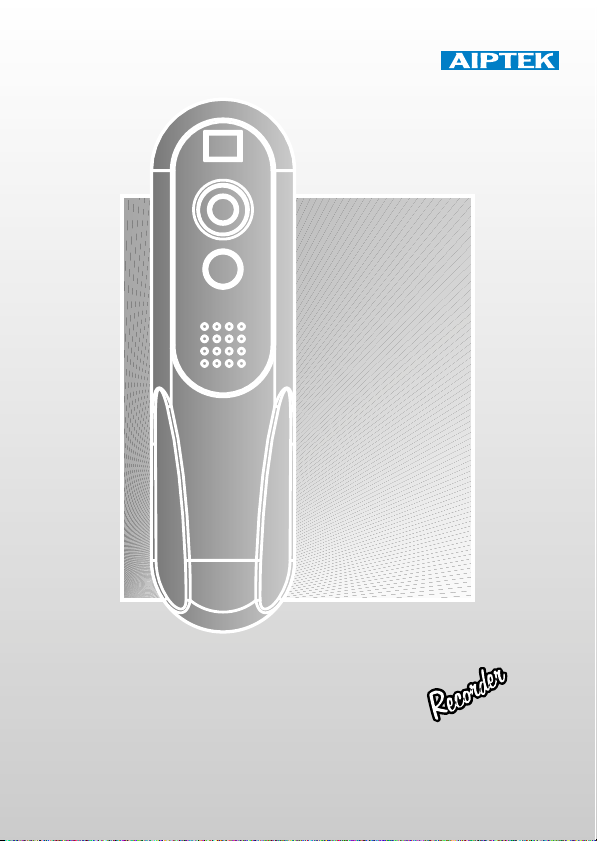
English
@n IP Company
AIPTEK PENCAM VOICE
Installation Guide
Page 2
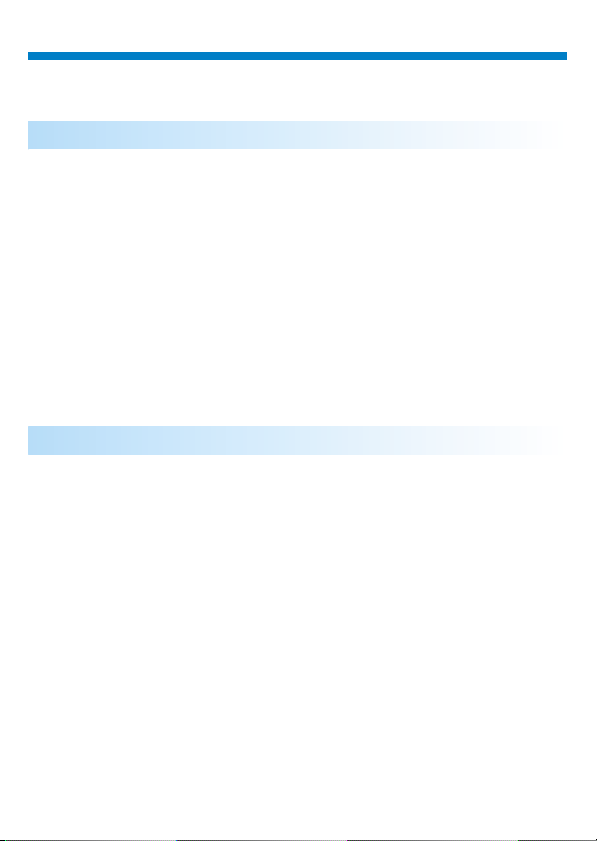
English
How to Use Your Digital Camera
Introduction
The built-in memory of your camera is 64 Mbit memory. It supports voice
recording and two kinds of resolution- high resolution ( 640x480 VGA)
pictures and low resolution ( 320x240 QVGA ) pictures. Besides, your
camera offers several functions on the LCD, showing the remaining number
of pictures as well. With a USB cable, you can transfer all the pictures and
sounds to your PC.
Installing Batteries
Your camera is powered by 2 AAA batteries or by a PC via a USB cable.
***Notes ***
When batteries are removed, all of the stored pictures and sounds are
cleared. ( Battery Capacity: continuous snapshot for 2 hours, stand by
works for approximately 2 weeks.)
Page 3
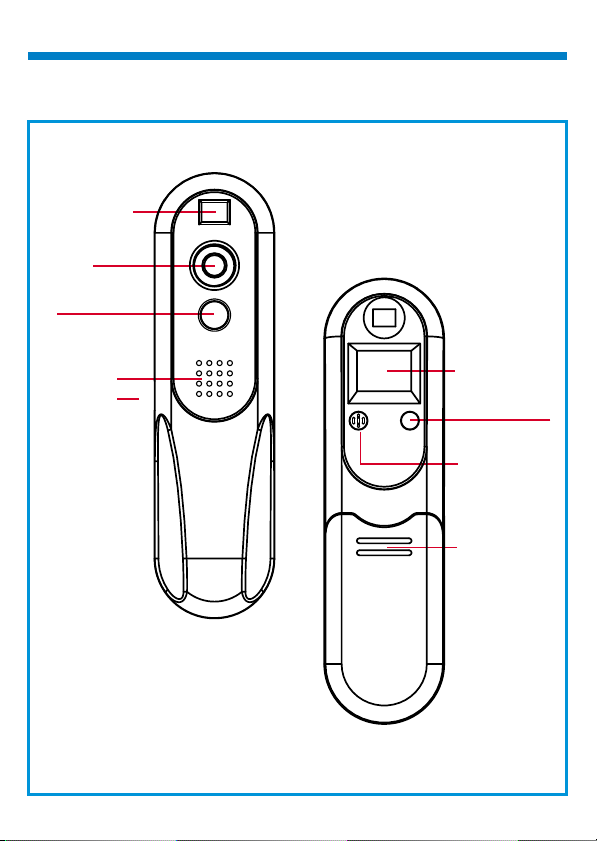
View Finder
Lens
Shutter Switch
()Sw1
Speaker
USB Port
LCD Display
Mode Switch
()Sw2
Microphone
Battery Cover
Page 4
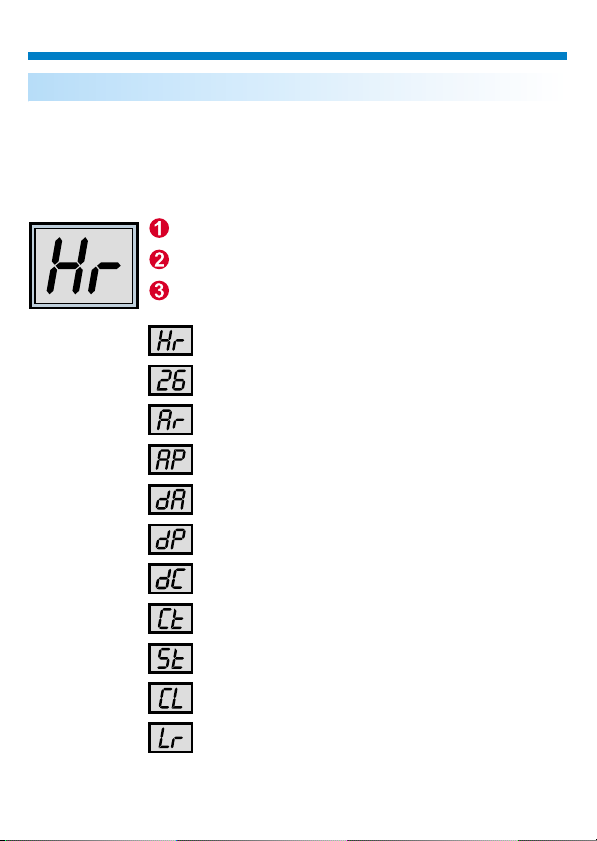
English
Selecting Functions
Your camera has two switches - the shutter switch(SW1) and the mode
switch ( Sw2 ). As you keep pressing the mode switch, the LCD indicates "
Hr, 26, Ar, Ap, dA, dP, dC, Ct, St, CL, and Lr" icons in order. To select the
icon you want, press the shutter switch. Note! If an icon is not selected
within 5 seconds, the LCD goes back to the picture remaining number. The
following chart shows the function of each icon.
Press SW2 to change features
Features are displayed
Press SW1 to select mode
High resolution ( 26 images at most )
Picture remaining number
Voice recording
Voice playing
Delete the previous voice recording
Delete the previous voice playing
Delete the previous continuous snapshot
Continuous snapshot
10-second self-timer
Clear all images and sounds
Low resolution ( 107 images at most )
Page 5
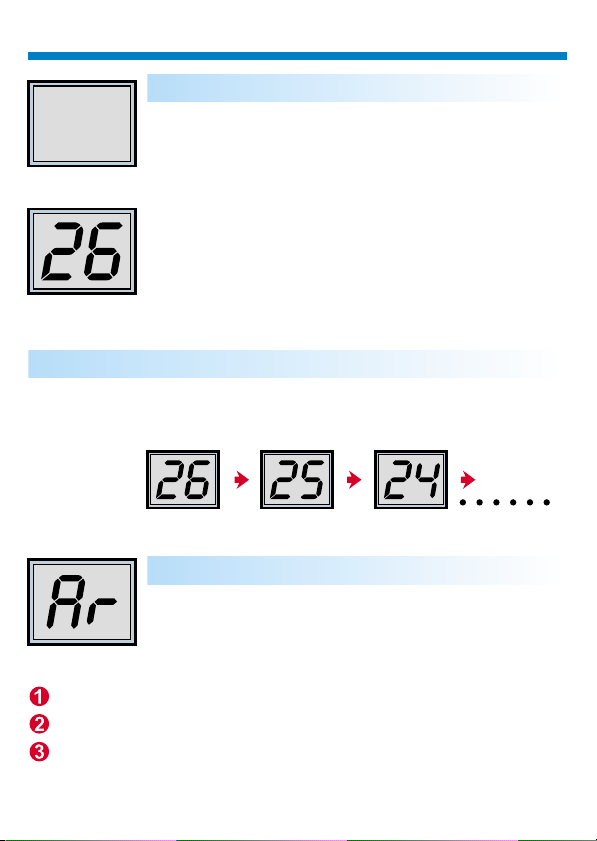
Switching the camera on / off
Keep pressing SW2 until the LCD is activated, and the
camera turns off after 30 seconds of inactivity. The LCD
indicates "Lr" for low resolution (QVGA images) and "Hr" for
OFF
(Picture remaining number)
ON
high resolution(VGA images). The LCD then displays the
number of the remaining pictures. To turn off the camera,
press SW2 for 2 seconds.
Taking a picture
Press the shutter switch to take a picture. A high pitched beep indicates that a
picture is taken successfully and the counter decreases as well. A low beep
indicates insufficient light to shoot. A series of beeps suggest that the camera
is full.
Voice recording
Press the shutter switch until the LCD changes to indicate
"Ar". Then hold the shutter switch to record sound. To stop
recording, release the shutter switch; to resume recording,
press the shutter switch. button again.
Change mode to "Ar"
"Ar" is displayed
Hold the Sw1 button to record voice,
releasing to stop.
Page 6
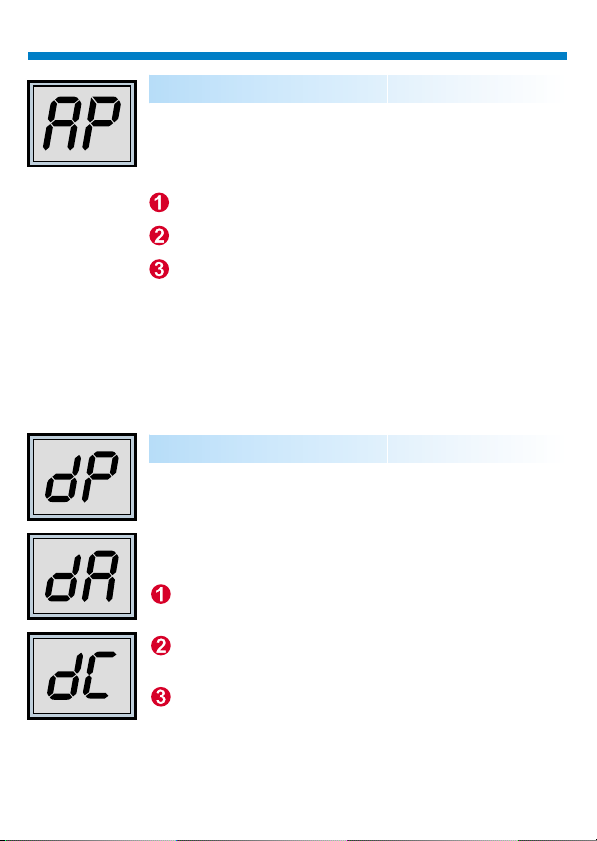
English
Voice playing
Press the mode switch until the LCD changes to indicate
"Ap". Then press the shutter switch to play recorded sound.
Change mode to "AP"
"AP" is displayed
Press SW1 to play recorded voice
Delete the last stored
Press the mode switch until the LCD changes to indicate
"dP", "dA" or "dC". When pressing the shutter switch, the
LCD starts blinking. Press the shutter switch again within 5
seconds and your camera deletes the last stored image,
sound or continuous snapshot.
Change mode to "dP", "dA" or "dC"
"dP", "dA" or "dC" is
displayed
Press SW1 twice
to delete the last stored
Page 7
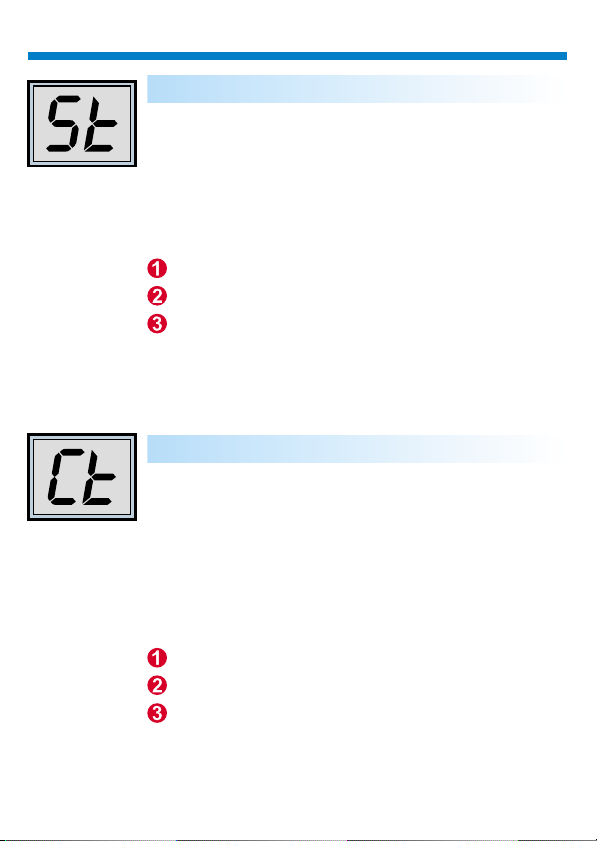
Self Timer
Press the mode switch until "St" appears on the LCD. Then
press the shutter switch and a 10 second self-timer starts.
Every 10 second the camera issues a short beep. When
completing the self-timer, a longer beep sounds, which
indicates that a picture is taken.
Note: The self-timer can't work when the memory of your
camera is full.
Change mode to "St"
"St" is displayed
Press SW1 to initiate the self-timer mode
Press the mode switch until "Ct" appears on the LCD. You
Continuous mode
can take a series of pictures in quick succession by holding
down the shutter switch. The function stops as you release
the shutter switch. If the "Ct" icon is not selected within 5
seconds, the LCD reverts back to the remaining number of
the pictures .
Note: Even if the light is insufficient, the continuous mode
still works. However, the pictures you shoot will be too dark
or too vague.
Change mode to "Ct"
"Ct" is displayed
Press SW1 to select Continuous mode
Page 8
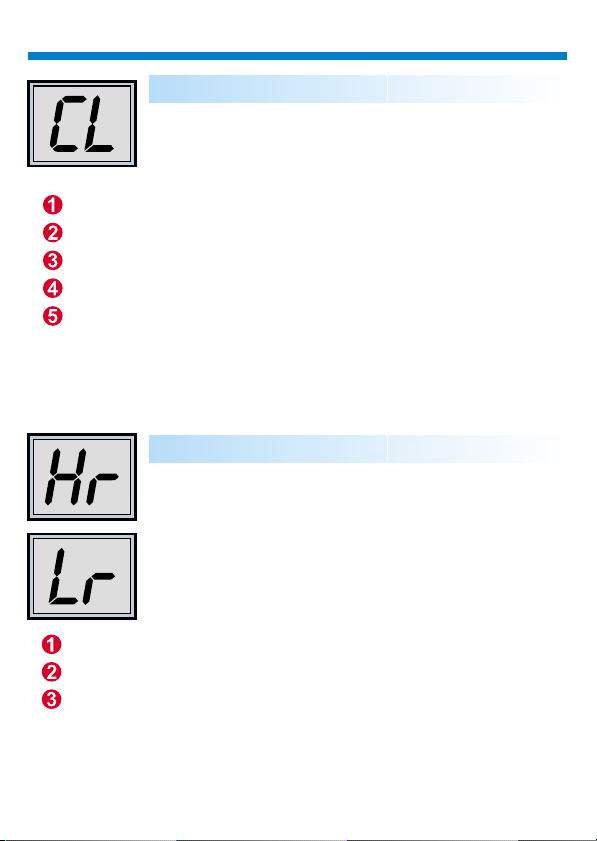
English
Change mode to "CL"
"CL" is displayed
Press SW1 to select clear mode
LCD starts to flash
Press SW1 to clear the memory
Clearing all the stored
Press the mode switch until CL appears on the LCD. Press
SW1 and after a beep the LCD starts to flash . Press SW1
again within 5 seconds and all and
the camera memory
the picture counter are cleared.
Changing the picture resolution
Picture resolution may only be changed when the camera
memory is empty. If there are any pictures stored in your
camera, the memory must be cleared first. To change
resolution, press the mode switch until the resolution icon is
displayed. To select "Hr" or " Lr", press SW1. Then the
LCD shows the number of remaining pictures at the current
setting.
Change mode to "Hr" or "Lr"
"Hr" or "Lr" is displayed
Press SW1 to change resolution
Page 9
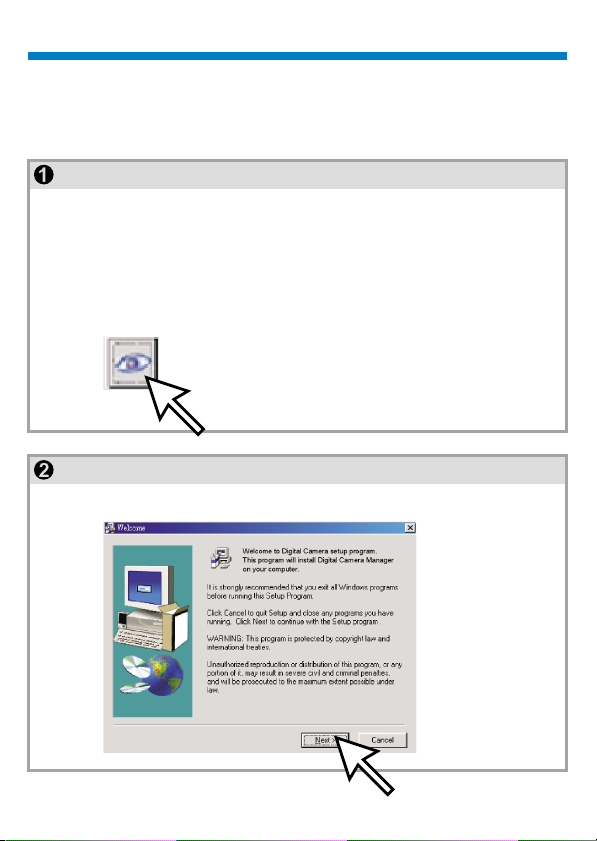
How to Download Photo, Video and Audio to PC
Thank you for purchasing the Digital Camera. This guide will help you install
your camera onto your computer system.
Digital Camera Manager Installation
Place the CD into your CD-ROM and click on the Digital Camera Manager
Icon to begin the installation.If the CD does not automatically display, simply
go to "Start" then "Run" and select the path "D:\Setup.exe". You may need
to replace "D" with the letter that corresponds to your CD-ROM drive.
Now your computer is initializing the Wise Installation Wizard. Please wait.
Digital Camera Manager
After the welcome screen appears, click "Next".
Page 10
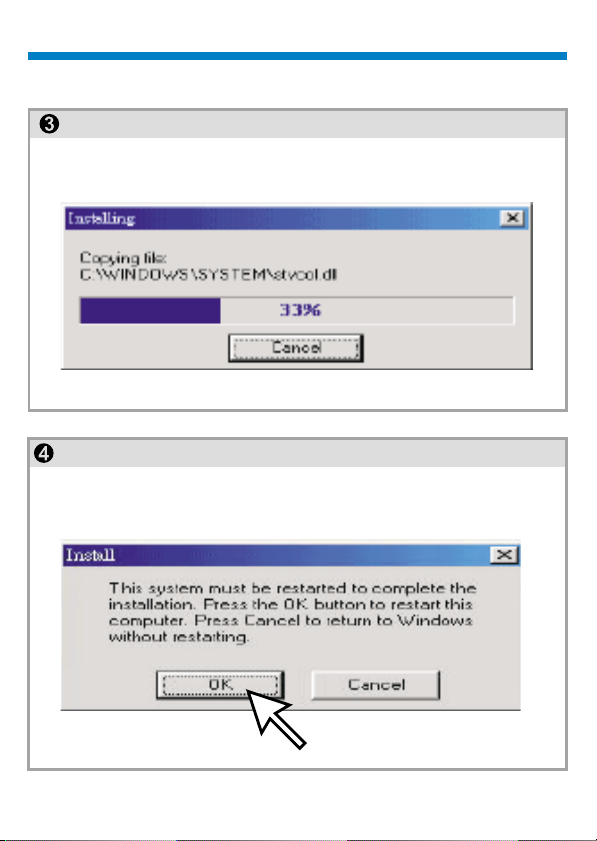
English
The CD begins installing the driver to the proper location.
The dialog box that appears asks if you would like to restart your computer
now or later. Press "OK" to complete installation.
Page 11
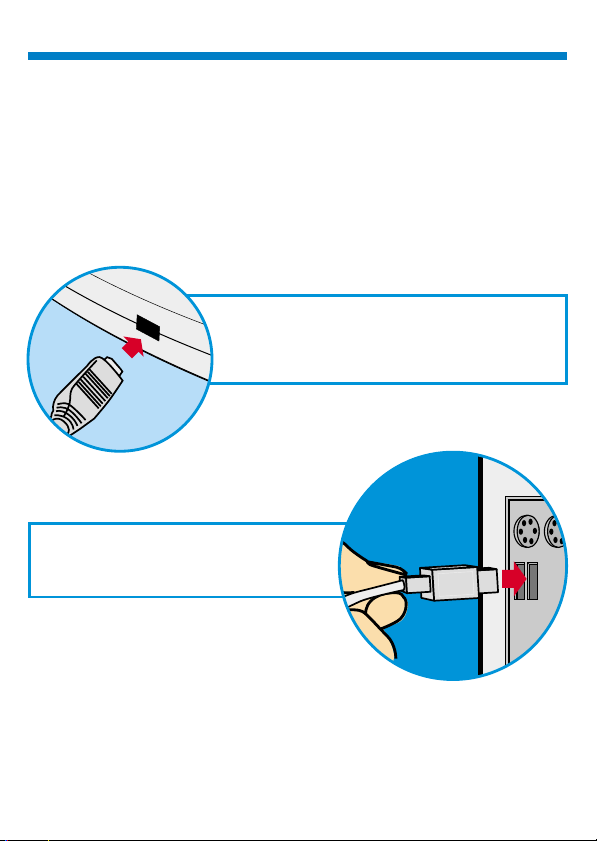
Start Digital Camera Manager
USB
The digital pictures can be transferred at all times, even if you shoot only
one image. To connect your camera with your PC, you need a USB cable
and USB port. Your camera double beeps when successfully connected
with your PC. Don't worry! All of the stored images in your camera are still
alive. Your PC offers power for your camera. When disconnecting the USB
cable, your camera turns off automatically.
Connect the smaller end of the USB cable to
the USB port of your camera.
Plug the larger end of the USB cable to
the USB port of your PC.
Note: When plugged into a USB port,
your camera is powered by the PC. You
may remove the batteries. However, all
pictures and sounds are cleared when the
USB cable is unplugged.
Page 12
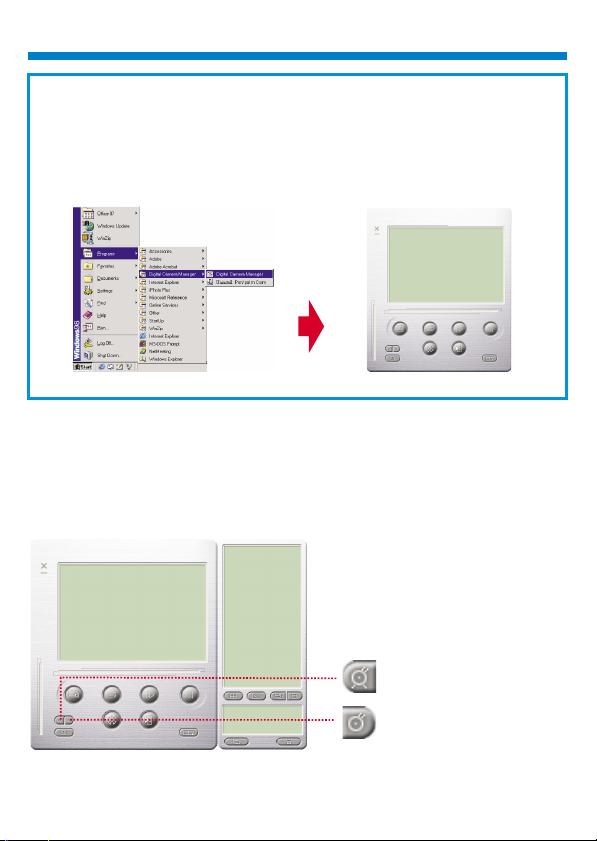
English
To start using the Digital Camera Manager, simply click on the "Start"
menu and go up to "Programs" Then go to the folder named "PenCam
VoiceRecorder" and select it. This is the program where you can begin to
use your camera.
Mode Selecting
==Press the "Live View" button to change the camera to PC Camera mode.
=
Press the "DSC Function" button to change the camera to DSC &
=
Camcorder mode.
Live View (PC Camera Mode)
DSC Function (DSC Mode)
Page 13
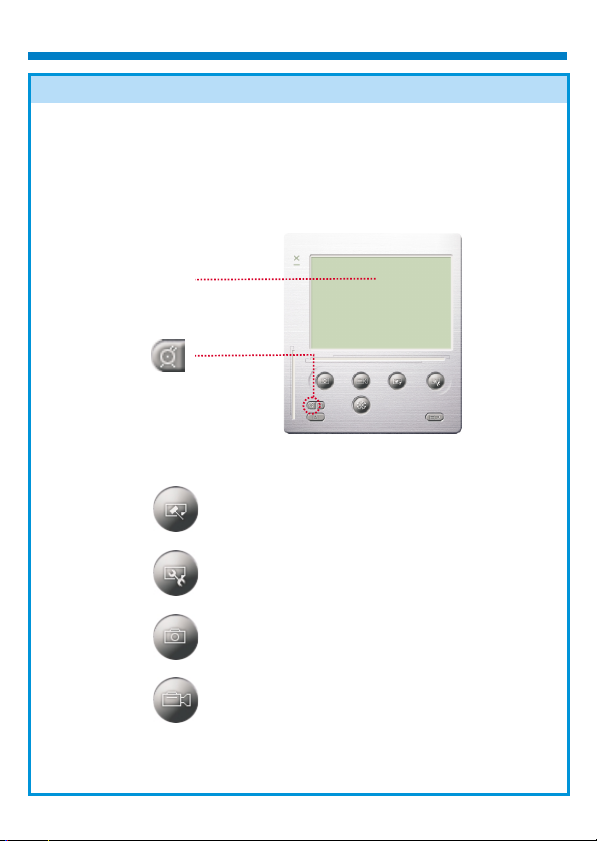
It is easy to attach your camera to your system. our camera
is used as a standard PC camera.
The current view is displayed in the "preview" window.
Live preview
PC Camera Mode
=
Press "Video Source" button to adjust
advanced settings.
=
Press "Video Format" button to set image
size.
=
Press "Snap Shot" button to capture an
image to the album window.
In this mode, y
PC Camera Mode
=
Press "Record button" to record a video clip
to album window.
Page 14

English
DSC Mode
Transferring Photos :Voice and
This allows you to transfer photos in your camera.
Press the "Link" button to connect the camera and transfer photos &
<
sounds.
Press the "Album" button to open the album window.
=
Press the "Transfer all" or "Transfer selected" button to transfer photos or
>
sounds to the album window.
=
Transfer pictures and sounds in your camera to your
PC.
=
Open or close album window
=
Transfer selected photos and sound to album
window
=
Transfer all photos and sound to album window
Page 15
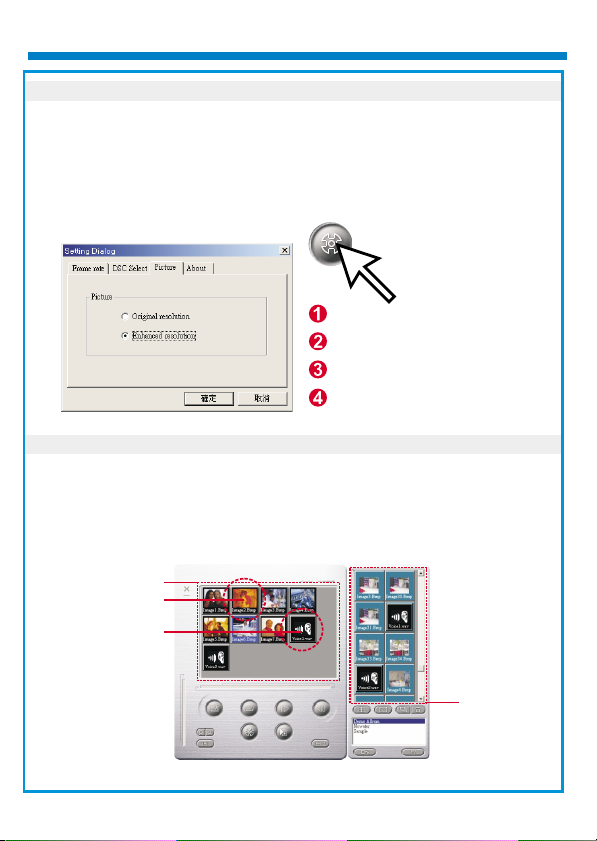
Enhanced Resolution Mode:
=
The Largest Resolution : XGA( 800K pixels )
=
=
Optical Resolution: VGA ( 300K pixels)
=
Your camera has particular enhanced image skills, which make images
sharper by enhancing the original VGA image to XGA image.
How to operate:
Click the setting button.
Click " picture ".
Choose " Enhanced resolution ".
You can download your images again.
Playing picture or voice:
You can play any picture file you want in the album
browser or in the
window by double clicking the picture icon to execute your default media
application. In the browser or album, voice files are depicted by a speaker
icon. Click the speaker icon to play the voice.
Browerser
Picture icon
Voice icon
Album
Page 16
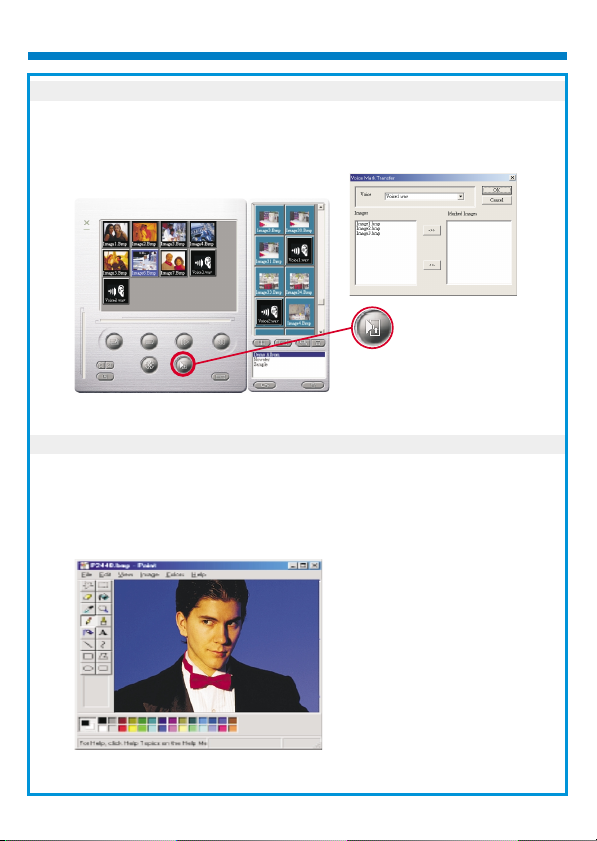
English
Image/Audio Sync.
This button allows user to select any image and voice files and
convert them into an AVI file. This AVI file is transferred to your
album window.
Image/Audio Sync.
Editing Photos:
It is easy to edit any photo you want in the album window. Double click the
photo icon to execute your default image application (such as Imaging,
Paint....etc.) to edit your image file.
Page 17
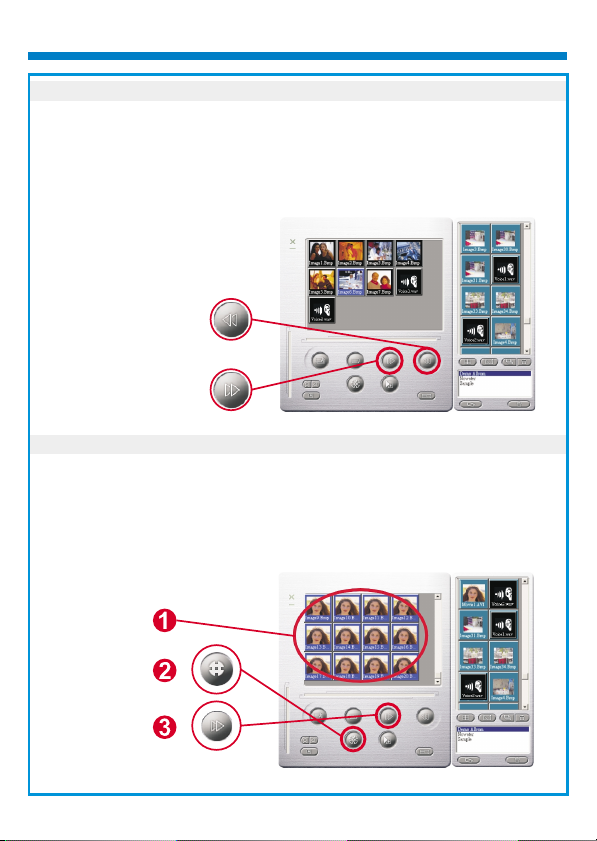
Uploading Video:
After transferring images to the preview window, click AVI Creator and all
images are combined in one AVI file. This AVI file is saved in your album
folder.
Note: Pictures in AVI files can be placed forward or backward.
AVI Creator
(Reverse)
AVI Creator
AVI Creator:
Select Images you want.
<
Press "Setting" button to adjust frame rate.
=
Press "AVI Creator" button to create an AVI file.
>
If there are any sound files in the preview window, picture files may
combine with the sound files into AVI files in the album window .
Page 18
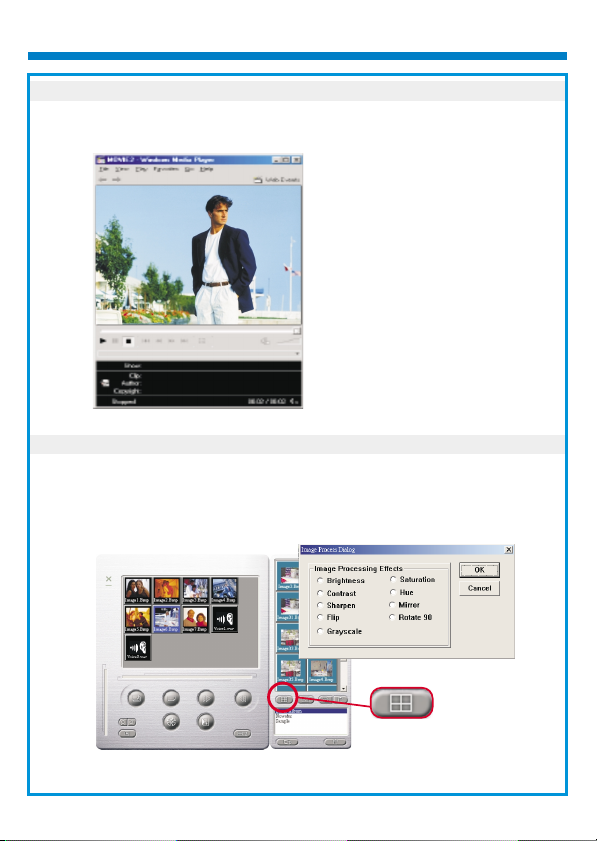
English
Playing Video:
You can play any video clip file (AVI format) you want in album window by
double clicking the AVI file icon to execute your default media application.
Image processing:
Click the" Image Process" button to choose image settings.
Image Process
Page 19
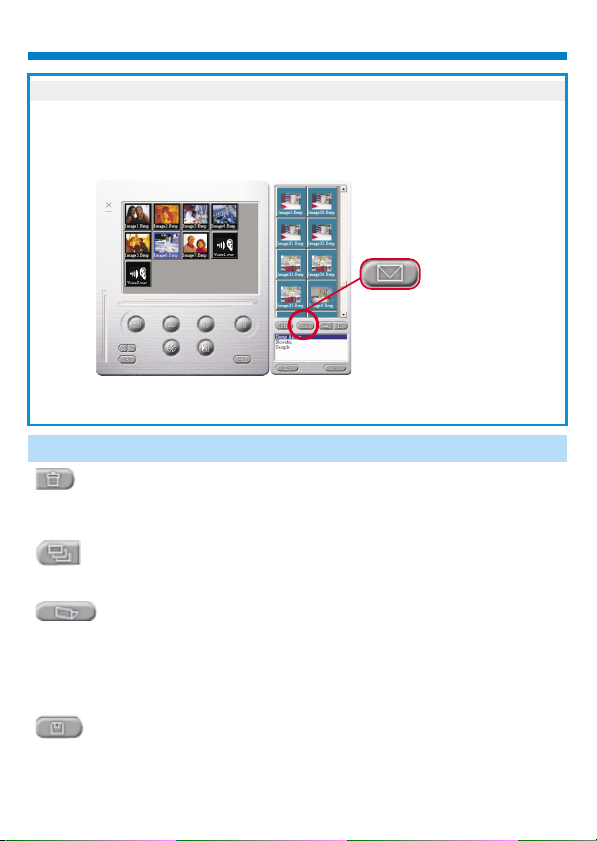
Mail Function:
Click the "Mail" button to attach selected image to a new email document. it
is easy to send images to your family and friends!
Mail
Album window:
Delete
Click the button. All the files you select in the album window are cleared
forever. Therefore, you should be very careful with the delete button.
Select All
Click the button. You select all the files in the album window.
Making Your Album Folders
Click the button and key in your file name. Then you'll have a
new album folder, which can store lots of images or video files.
If you want to cancel any of the album folders, just select the
album and click the delete button below.
Transferring Image and Sound Files
Click the button. You transfer all the images and sounds
in your camera to your PC.
Page 20
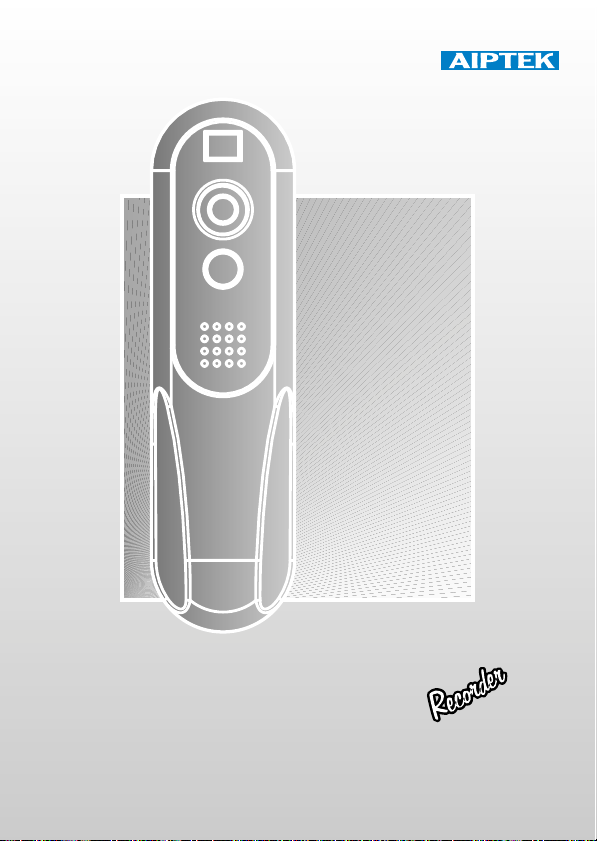
Deutsch
@n IP Company
AIPTEK PENCAM VOICE
Installation Guide
Page 21
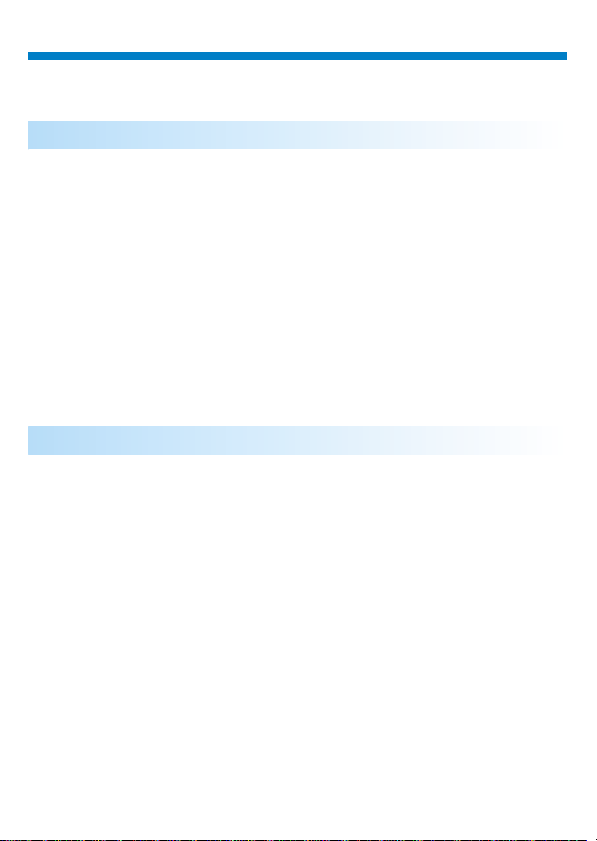
Deutsch
Handhabung der Kamera
Einführung
Der eingebaute Speicher der Kamera ist beträgt 64 MBit. Es werden 13Minuten Voice Recording und zwei Auflösungsarten, High Resolution (
640x480 VGA) für 26Aufnahmen und Low Resolution ( 320x240 QVGA ) für
107 Aufnahmen unterstützt. Außerdem bietet die Kamera eine Reihe LCDFunktionen, so wird etwa die noch verbleibende Anzahl von Bildern
angezeigt. Mit Hilfe eines USB-Kabels können alle diese Bilder und Klänge in
den PC übertragen werden.
Batterien einsetzen
Die Stromversorgung der Kamera erfolgt über zwei AAA-Batterien oder,
wenn sie mit dem PC verbunden ist, über den USB-Anschluß.
Werden die Batterien entnommen, gehen alle gespeicherten Bilder verloren.
Hinweise:
Page 22
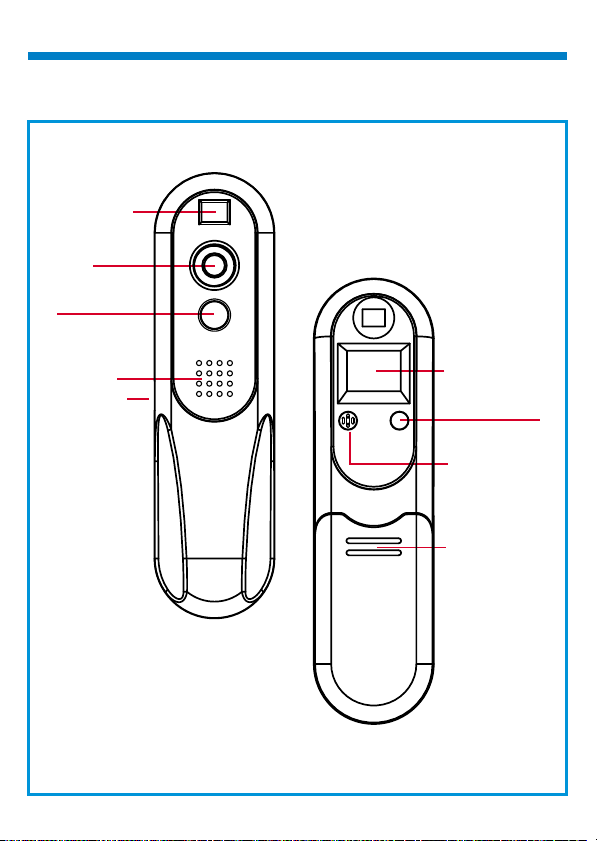
Sucher
Linse
Auslöser
()Sw1
Speaker
USB-Anschluß
LC-Anzeige
Modus-Wahlschalter
()Sw2
Microphone
Batterien einsetzen
Page 23
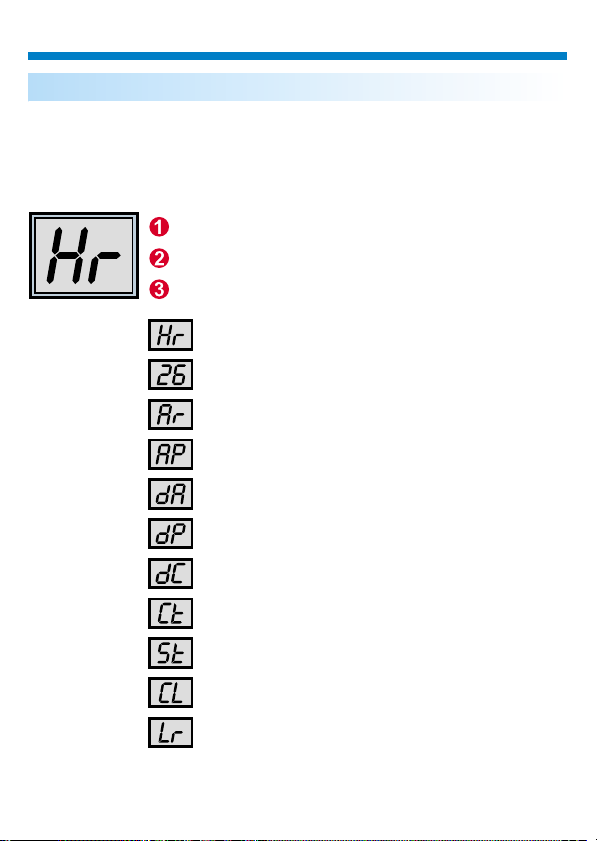
Deutsch
Funktionsauswahl
Die Kamera operiert mit zwei Knöpfe- den Modusknopf und den Blendenknopf. Bei
fortgesetztem Drücken des Modusknopfes zeigt das LCD ”Hr, 26, Ar, Ap, dA, dP, dC,
Ct, St, CL, und Lr” Symbole, in dieser Reihenfolge. Mit dem Blendenknopf wird das
gewünschte Symbol ausgewählt. Hinweis! Wird innerhalb von 5 Sekunden kein
Symbol ausgewählt, kehrt das LCD wieder zur Anzeige der noch verbleibenden Anzahl
von Bildern zurück. Die folgende Darstellung zeigt die Funktion eines jeden Symbols.
Drücken Sie die Taste SW2,
um zwischen den Funktionen umzuschalten.
Die jeweils ausgewählte Funktion erscheint in der Anzeige.
Drücken Sie die Taste SW1,
um den angezeigten Modus auszuwählen.
High Resolution ( für max. 26 Aufnahmen )
Verbleibende Anzahl von Bildern
Voice Recording
Voice Playing
Löschen des vorherigen Voice Recording
Löschen des vorherigen Bildes
Löschen des vorherigen Serien-Schnappschusses
Serien-Schnappschuss
10-Sekunden Selbstauslöser
Löschen aller Bilder und Klänge
Low Resolution ( für max. 107 Aufnahmen )
Page 24
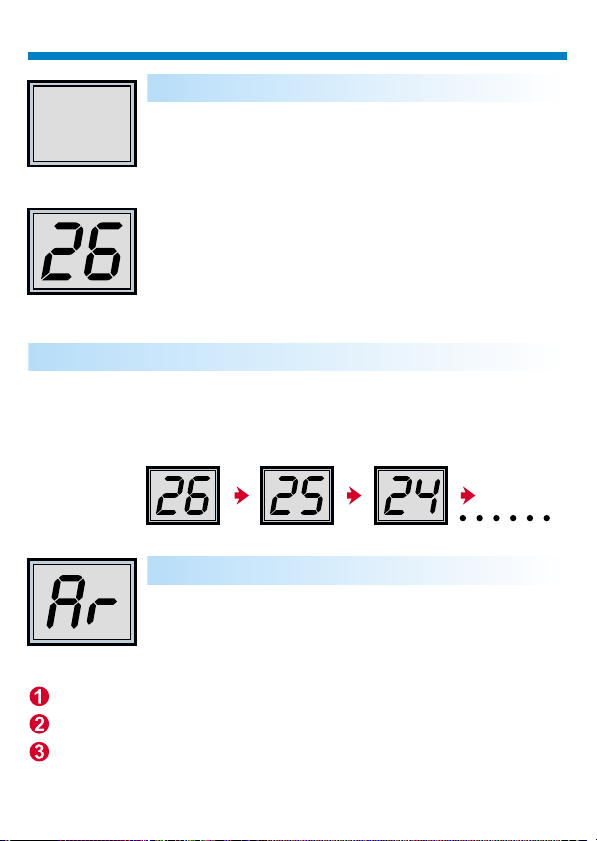
Kamera einschalten
Wenn nichts auf der LC-Anzeige angezeigt wird, drücken
Sie die Taste SW2, um die Kamera einzuschalten und eine
Anzeige zu erhalten. Wenn Sie sie 30 Sekunden lang nicht
benutzen, wird die Kamera automatisch ausgeschaltet. Auf
OFF
(Picture remaining number)
ON
der LC-Anzeige wird der Kameramodus angezeigt. "Lr"(Low
Resolution) steht für eine geringe Auflösung (Kapazität: 107
QVGA-Bilder) und "Hr"(High Resolution) für die hohe
(Kapazität: 26 QVGA-Bilder). Außerdem wird auf der LCAnzeige die Anzahl der Bilder angezeigt, die Sie noch
aufnehmen können.
Bilder aufnehmen
Drücken Sie den Auslöser, um ein Bild aufzunehmen. Es ertönt ein
akustisches Signal. Ein hohes akustisches Signal signalisiert, daß das Bild
erfolgreich aufgenommen wurde, und der Wert des Zählers wird verringert.
Ein tiefer Signalton deutet auf unzureichende Lichtverhältnisse für die
Aufnahme hin. Ertönt eine Folge akustischer Signale, ist der Speicher der
Kamera voll.
Voice Recording
Drücken Sie den Blendenknopf bis das LCD “Ar” anzeigt.
Halten Sie den Blendenknopf gedrückt, um eine
Tonaufnahme zu machen. Lassen Sie den Knopf los, um
die Aufnahme zu beenden; ein erneutes Drücken setzt die
Aufnahme fort.
Wechselt in den “Ar” Modus
Das LCD zeigt “Ar”
Halten Sie den Blendenknopf gedrückt, um eine Tonaufnahme zu
machen; lassen Sie den Knopf los, um sie zu beenden.
Page 25
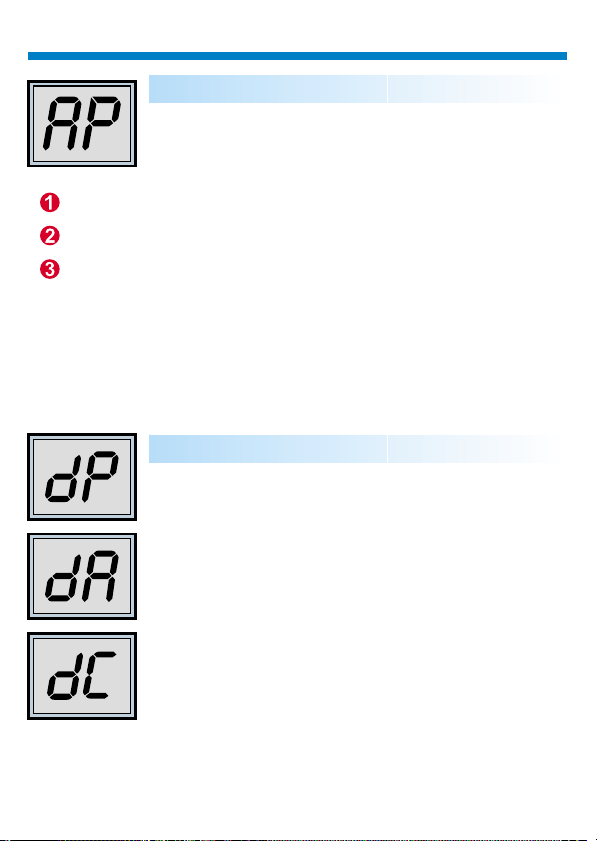
Deutsch
Voice Playing
Drücken Sie den Modusknopf bis das LCD “Ap” anzeigt.
Drücken Sie nun den Blendenknopf um eine Aufnahme
abzuspielen.
Wechselt in den “Ap” Modus
Das LCD zeigt ”Ap”
Drücken Sie den Blendenkopf, um eine Aufnahme abzuspielen.
Löschen des zuletzt Gespeicherten
Drücken Sie den Modusknopf bis das LCD “dP”, “dA”,
oder ”dC” anzeigt. Bei einem Drücken des
Blendenknopfes blinkt das LCD. Drücken Sie den
Blendenknopf erneut innerhalb von 5 Sekunden, um die
zuletzt gespeicherten Bilder, Klänge oder SerienSchnappschuss zu löschen.
Page 26
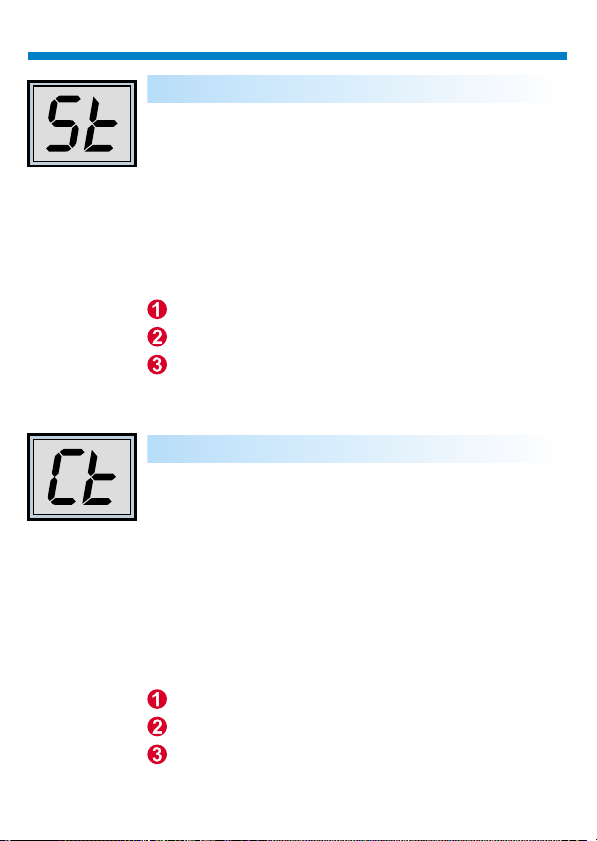
Selbstauslöser
Drücken Sie mehrfach hintereinander den ModusWahlschalter, bis in der LC-Anzeige "St" erscheint.
Betätigen Sie anschließend den Auslöser, um die
Selbstauslösefunktion für 10 Sekunden zu aktivieren. Es
ertönt ein akustisches Signal pro Sekunde und ein längerer
Ton vor der Aufnahme. Der nächste Signalton bestätigt,
daß das Bild aufgenommen wurde. Hinweis: Es ist nicht
möglich, den Selbstauslöser zu verwenden, wenn der
Speicher voll ist.
Modus-Auswahl "St"
"St" erscheint in der Anzeige
Drücken Sie SW1, um den Selbstauslöser zu starten.
Daueraufnahme
Sie können Bilder kontinuierlich aufnehmen, wenn Sie den
Auslöser gedrückt halten (und ausreichend Speicher frei
ist). Gehen Sie dazu folgendermaßen vor:Betätigen Sie den
Modus-Wahlschalter, bis "Ct" in der LC-Anzeige erscheint.
Drücken und halten Sie den Auslöser innerhalb der
nächsten 5 Sekunden, damit die Kamera so lange Bilder
aufnimmt, wie Sie ihn gedrückt halten. Wird der Auslöser
nicht innerhalb dieser 5 Sekunden betätigt, gelangen Sie
automatisch zur normalen Einzelbildaufnahme zurück.
Hinweis: Während der Daueraufnahme können Sie auch
unter- oder überbelichtete Bilder aufnehmen.
Modus-Auswahl "Ct"
"Ct" erscheint in der Anzeige.
Drücken Sie SW1, um den Daueraufnahmemodus zu
aktivieren.
Page 27
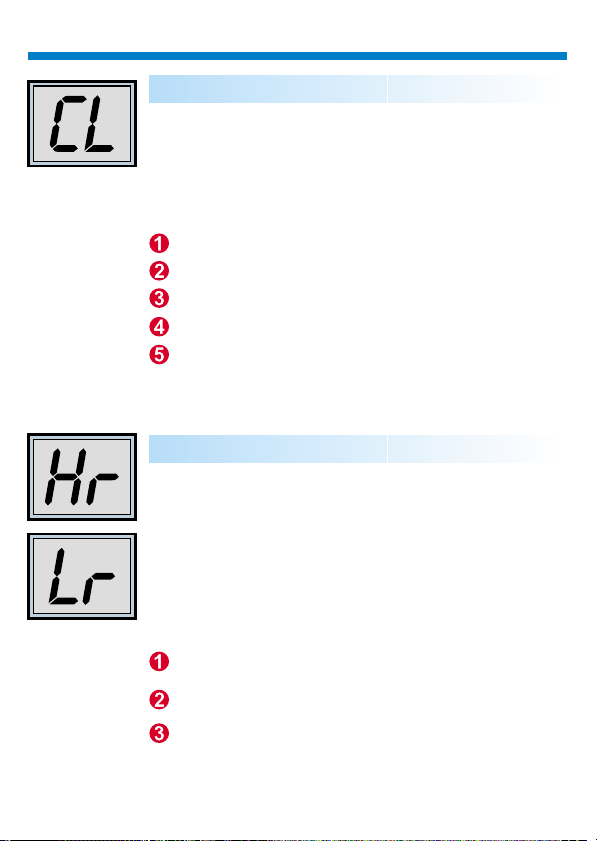
Deutsch
Gespeicherte Bilder löschen
Betätigen Sie den Modus-Wahlschalter, bis "CL" in der LCAnzeige erscheint. Drücken Sie den Auslöser ein Mal. Es
ertönt ein Signalton, und die Anzeige "CL" blinkt. Drücken
Sie den Auslöser innerhalb der nächsten 5 Sekunden noch
einmal, um den Speicher zu löschen und den Zähler der
verbleibenden Bilder zurückzusetzen.
Modus-Auswahl "CL"
"CL" erscheint in der Anzeige.
Drücken Sie die Taste SW1,
um den Löschmodus auszuwählen
Die LC-Anzeige blinkt.
Drücken Sie zweimal SW1,
um den Speicher zu löschen.
Bildauflösung einstellen
Sie können die Auflösung nur ändern, wenn sich keine
Bilder im Speicher befinden. Falls Sie bereits Bilder
aufgenommen haben, müssen Sie sie löschen. Um die
Auflösung zu ändern, drücken Sie solange den ModusWahlschalter, bis die Auflösungsoption erscheint. Wählen
Sie "Hr" (hohe Auflösung, wenn die aktuelle die niedrige
Auflösung ist) oder "Lr" (niedrige Auflösung, wenn die
aktuelle die hohe Auflösung ist). Es ertönt ein Signalton,
und der Zähler wird zurückgesetzt.
Auflösung auf "Hr" bzw."Lr" umschalten
Es wird "Hr" bzw."Lr" angezeigt.
Drücken Sie die TasteSW1, um die Auflösung zu
ändern.
Page 28
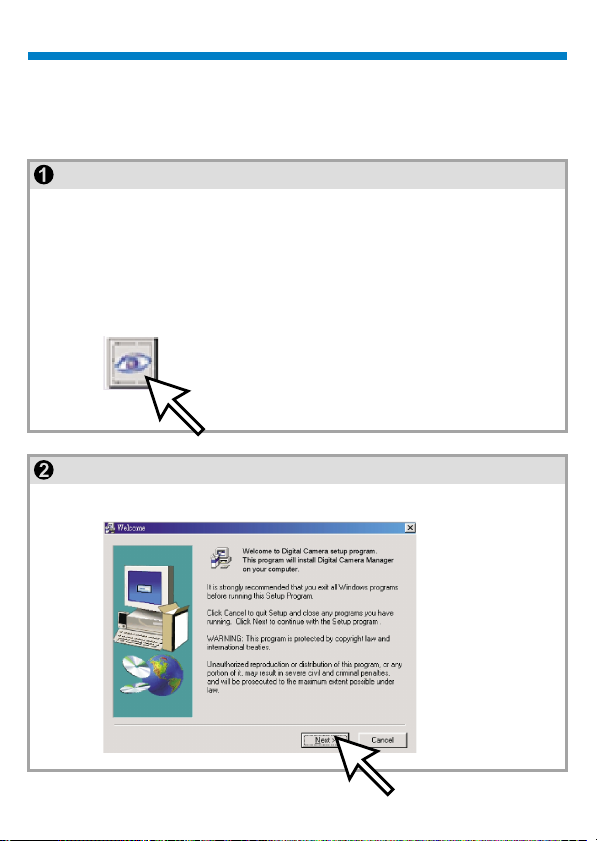
So übertragen Sie Fotos und Videos auf den PC.
Vielen Dank, daß Sie sich für die Kamera von entschieden haben. DieseAnleitung zeigt
Ihnen die Schritte zur Installation Ihrer Kamera in IhremComputersystem.
Kamera-Manager installieren
Legen Sie die mitgelieferte CD-ROM in Ihr CD-ROM-Laufwerk ein, und klicken Sie auf
das Digital Camera-Manager-Symbol, um die Installation zu starten. Falls das links
abgedruckte Fenster nicht erscheint, klicken Sie auf die Schaltfläche "Start", wählen
Sie "Ausführen", und geben Sie "D:\setup.exe" ein. Ersetzen Sie ggf. "D" durch den
Buchstaben, der Ihr CD-ROM-Laufwerk kennzeichnet. Das Installationsprogramm
wird initialisiert. Dies kanneinenAugenblick dauern.
Digital Camera Manager
Anschließend erscheint der Hauptbildschirm des Installationsprogramms. Klicken Sie
auf "Weiter".
Page 29
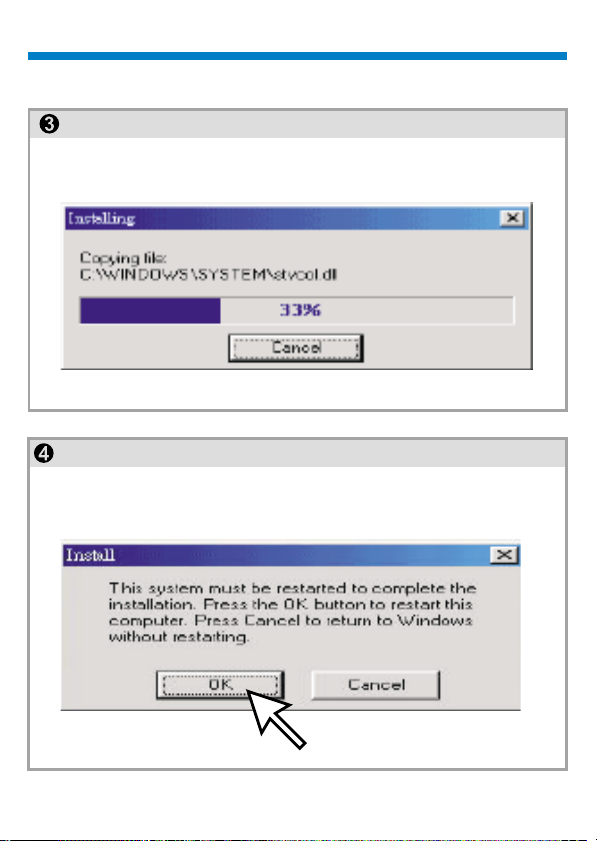
Deutsch
Die CD beginnt damit, den Treiber auf dem richtigen Laufwerk zu
installieren.
Es erscheint ein Dialogfeld, mit der Frage, ob Sie den Computer sofort
oder später neu starten möchten. Klicken Sie auf "OK", um die
Installation abzuschließen.
Page 30
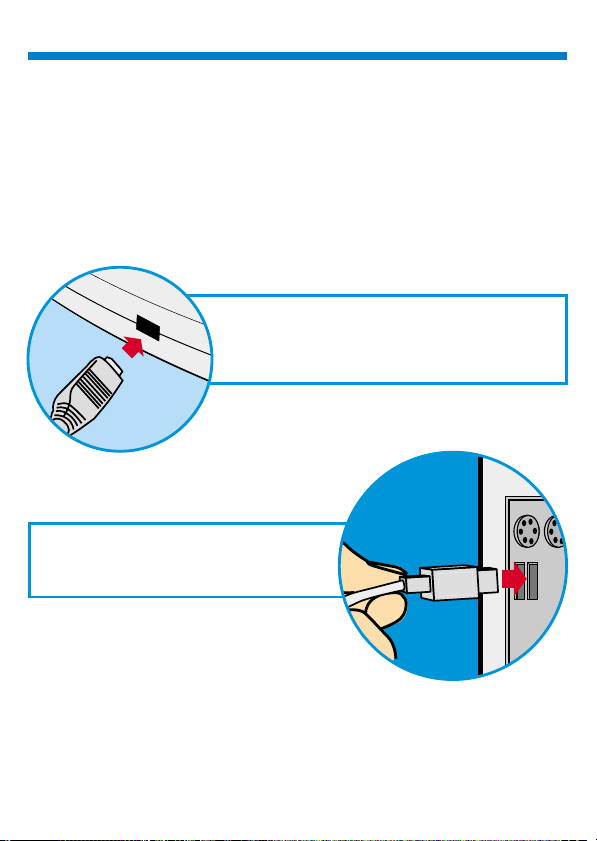
USB
Kamera-Manager starten
Sie können jederzeit die bereits aufgenommenen Bilder auf Ihren PC übertragen. Dabei
ist es nicht notwendig zu warten, bis der Speicher der Kamera voll ist. Wenn Sie die
Kamera mit dem USB-Anschluß verbinden, wird sie zurückgesetzt. Dabei ertönt ein
doppelter Signalton, und alle gespeicherten Bilder bleiben vorerst erhalten. Wenn Sie
die USB-Verbindung trennen, wird die Kamera ausgeschaltet. Haben Sie sie hingegen
mit dem PC verbunden, funktioniert Sie wie eine gewöhnlichePC-Kamera.
Schließen Sie den schmaleren USB-Anschluß
seitlich an die Kamera an.
Verbinden Sie das andere Ende des
USB-Kabels mit einem freien USBAusgang an Ihrem Computer.
Hinweis: Ist die Kamera mit dem PC über
den USB-Anschluß verbunden, bezieht sie
ihren Strom direkt vom PC. In diesem Fall
können Sie die Batterien bei Bedarf entnehmen.
Beachten Sie jedoch, daß alle aufgenommenen
Bilder verlorengehen, falls Sie die Kabelverbindung
lösen.
Page 31

Deutsch
Klicken Sie zum Starten des Digital Camera-Managers unter Windows in
der Task-Leiste auf "Start", wählen Sie den Eintrag "Programme" und
anschließend den Ordner "Aiptek BizCam Manager". Klicken Sie jetzt auf
"Aiptek BizCam Manager". Mit diesem Programm steuern Sie die Kamera.
Modusauswahl:
==Drücken Sie die Taste "PC Cam", um den PC-Kameramodus auszuwählen.
Drücken Sie die Taste "DSC", um den DSC- und Camcordermodus
auszuwählen.
PC-Kameramodus
DSC Modus
Page 32

PC-Kameramodus:
In diesem Betriebsmodus können Sie die Kamera mit dem PC verbinden,
damit Sie wie eine herkömmliche PC-Kamera arbeitet.
Im Vorschaufenster erscheint das aktuelle Bild.
PC-Kameramodus
=
Klicken Sie auf "Video Source"
(Videoquelle), um weitere Einstellungen
vorzunehmen.
=
Klicken Sie auf "Video Format", um die
Bildgröße vorzugeben.
=
Klicken Sie auf "Snap Shot"
(Schnappschuß), um ein Einzelbild
aufzunehmen und im Albumordner
abzulegen.
=
Klicken Sie auf "Record" (Aufnahme), um
ein Video im Albumordner abzulegen.
Page 33

Deutsch
DSC Modus
Bilder übertragen:
Hiermit übertragen Sie die aufgenommenen Bilder auf den PC.
Klicken Sie auf "Verbinden", um die Verbindung zum PC herzustellen
<
und die Miniaturdarstellungen der Fotos zu übertragen.
Klicken Sie auf die Ordnerschaltfläche, um den Ordner des Fotoalbums
=
zu öffnen.
Klicken Sie auf "Alles übertragen" oder "Auswahl übertragen", um die
>
gewünschten Fotos in dasAlbum zu übertragen.
=
Kamera für Bildübertragung mit PC verbinden.
=
Öffnen oder schließen Sie den Albumordner.
=
Ausgewählte Bilder an den Albumordner
übertragen.
=
Alle Bilder an denAlbumordner übertragen
Page 34

Verbesserter Bildauflösungsmodus
* Die höchste Bildauflösung: XGA( 800K Pixel )
* Optische Auflösung: VGA ( 300K Pixel )
Die Kamera verfügt über verbesserte Bildfähigkeiten, Bilder werden
schärfer gemacht, indem sie von originalem VGA auf XGA Standard
verbessert werden.
Klicken Sie auf die Einstellungstaste.
Klicken Sie auf "Bilder".
Wählen Sie "Verbesserte Auflösung".
Sie können wieder Bilder laden.
Bilder oder Klänge abspielen
Um Bild- oder Klangdateien abzuspielen, doppelklicken Sie das Bild- oder
Klangsymbol.
Browerser
Picture icon
Voice icon
Album
Page 35

Deutsch
Bild/ Audio Sync.
Klicken Sie auf den Knopf um ausgewählte Bilder und Voice-Dateien zu
kombinieren. Diese Dateien werden in einen Video Clip konvertiert und im
Fotoalbum-Ordner gespeichert.
Bild/ Audio Sync.
Bildbearbeitung:
Im Albumordner können Sie Ihre Fotos schnell und einfach bearbeiten.
Doppelklicken Sie dazu auf das Symbol des gewünschten Fotos, um Ihr
Standard-Bildbearbeitungsprogramm (z.B. Imaging, Paint usw.)
aufzurufen.
Page 36

Videos übertragen:
Diese Funktion verwendet den Daueraufnahmemodus. Wir empfehlen
Ihnen, hierzu die QVGA-Auflösung (geringe Auflösung) zu benutzen. Ist
der Speicher der Kamera voll (107 Bilder im Daueraufnahmemodus),
verbinden Sie die Kamera mit dem PC über den USB-Anschluß, und
starten Sie den "AVI-Creator". Klicken Sie dazu auf das Symbol "AVI
Creator", um die Bildersammlung auf den PC zu übertragen und in ein
Video umzuwandeln. Daraufhin wird eine AVI-Datei im Albumordner
abgelegt.
AVI Creator
(Reverse)
AVI Creator
(Forward)
AVI-Creator:
Wählen Sie die Bilder aus, die in ein Video umgewandelt werden sollen.
<
Klicken Sie auf die Schaltfläche "Setting" , um die Bildfrequenz
=
vorzugeben.
Klicken Sie auf "Frame Rate" (Bildfrequenz), um im Albumordner eine
>
AVI-Datei zu erstellen.
Page 37

Deutsch
Video abspielen:
Um eine im Albumordner befindliche Videodatei (AVI-Format) abzuspielen,
doppelklicken Sie hierauf. Daraufhin wird Ihr StandardWiedergabeprogramm geöffnet und das Video abgespielt.
Bildbearbeitung:
Klicken Sie auf die Schaltfläche "Bildbearbeitung", um die gewünschte
Bildbearbeitungsfunktion auszuwählen. Klicken Sie auf "OK", um die
ausgewählte Funktion auf das Bild anzuwenden.
Bildbearbeitung
Page 38

Mail-Funktion:
Klicken Sie auf die Schaltfläche "Mail", um die ausgewählten Bilder
automatisch an eine neue E-Mail-Nachricht anzuhängen. Diese können
Sie dann an Freunde und Verwandte schicken.
Mail
Album window:
Klicken Sie auf den Knopf, um alle Dateien des FotoalbumFensters auszuwählen.
Klicken Sie auf den Knopf, um alle Bilder und Klänge der
Kamera in den PC zu übertragen.
Kreieren des Fotoalbum-Ordners
Klicken Sie auf diesen Knopf und geben Sie den Dateinamen ein.
Somit haben Sie einen neuen Fotoalbum-Ordner, in dem Sie
viele Bilder und Videodateien unterbringen können. Um einen
Fotoalbum-Ordner zu löschen, genügt es ihn auszuwählen und
die untere Löschtaste zu drücken.
In diesem Modus ist eine digitale Kamera, genau wie eine
visuelle Standard-Kamera, sehr handlich zum Übertragen von
Bildern zum Bildschirm.
Page 39

Italiano
@n IP Company
AIPTEK PENCAM VOICE
Installation Guide
Page 40

Italiano
Come usare la Digital Camera
Introduzione
La fotocamera dispone di una memoria incorporata di 64 MB e supporta 13minuti di Voice Recording e due tipi di risoluzione- alta risoluzione (
640x480 VGA) per 26 immagini e bassa risoluzione ( 320x240 QVGA ) per
107 immagini. Inoltre, la fotocamera offre LCD con funzioni diversi, come
l'indicazione del numero di immagini ancora disponibili. Utilizzando un cavo
USB, si può scaricare le immagini e audio nel PC.
Installazione delle batterie
La Digital Camera è alimentata da 2 batterie AAA o attraverso il connettore
USB se collegata a un PC.
***** Note *****
Se le batterie sono scariche, tutte le immagini memorizzate andranno perse.
Page 41

Mirino
Obiettivo
Pulsante
dell'otturatore
()SW1
Speaker
Porta USB
Display a cristalli liquidi
Pulsante selettore della
modalità( )SW2
Microphone
Installazione
delle batterie
Page 42

Italiano
Selezionamento dei funzioni
La fotocamera viene con due pulsanti- il pulsante selettore della modalità
ed il pulsante dell'otturatore. Premere ripetutamente il pulsante selettore
della modalità per visualizzare in successione sul LCD ”Hr, 26, Ar, Ap, dA,
dP, dC, Ct, St, CL, e Lr”. La funzione visualizzata può essere selezionata
premendo il pulsante dell'otturatore. Nota! Se l'opzione non è selezionata
entro 5 secondi, il LCD tornerà a visualizzare il numero di immagini
disponibili. La grafica seguente mostra le funzioni dei simboli.
Premere SW2 per cambiare funzione
La funzione apparirà sul display
Premere SW1 per selezionare la modalità
Alta risoluzione ( per mass. 26 immagini )
Numero di immagini disponibili
Voice Recording
Voice Playing
Eliminare il Voice Recording precedente
Eliminare l'immagine precedente
Eliminare snapshot in modalità continua
Snapshot in modalità continua
Autoscatto di 10 secondi
Eliminare le immagini e l'audio memorizzati
Risoluzione bassa ( per mass. 107 immagini )
Page 43

Accensione della fotocamera
Per accendere la fotocamera e attivare il display, premere il
pulsante SW2 quando il display a cristalli liquidi è vuoto. La
fotocamera si spegnerà automaticamente dopo 30 secondi
OFF
(Picture remaining number)
ON
di inattività. Per la modalità, il display a cristalli liquidi
visualizza ”Lr” per la bassa risoluzione (107 immagini
QVGA) o ”Hr” per l'alta risoluzione (26 immagini VGA).
Viene quindi visualizzato il numero di immagini ancora
disponibili.
Catturare un'immagine
Premere il pulsante dell'otturatore per catturare un'immagine. Verrà emesso
un segnale acustico. Un forte segnale acustico indica che l'immagine è stata
catturata e il contatore diminuirà di uno. Un segnale acustico debole indica
che la luce è insufficiente per catturare l'immagine. Una serie di segnali
acustici indica che la fotocamera è piena.
Voice Recording
Premere il pulsante dell'otturatore fino a visualizzare “Ar”
sul LCD. Poi tenerlo premuto per registrare suono. Per
interrompere la registrazione, rilasciare l'otturatore; per
riprendere la registrazione ripremerlo.
Impostare la modalità su “Ar”
Sul LCD apparirà “Ar”
Tenere premuto il pulsante dell'otturatore per registrare suono.
Rilasciarlo per interrompere.
Page 44

Italiano
Voice Playing
Premere il pulsante selettore della modalità fino a
visualizzare “Ap” sul LCD. Dunque premere il pulsante
dell'otturatore per riprodurre suono registrato.
Impostare la modalità su “Ap”
Sul LCD apparirà ”Ap”
Premere il pulsante dell'otturatore per riprodurre suono registrato.
Eliminare la memoria
Premere il pulsante selettore della modalità fino a
visualizzare “dP” ,“dA”,o ”dC” sul LCD. Premuto il pulsante
dell'otturatore, il LCD inizierà a lampeggiare. Se si preme il
pulsante dell'otturatore ancora entro 5 secondi, la
fotocamera eliminerà l'ultima immagine suono o snapshot
in modalità continua memorizzata.
Page 45

Autoscatto
Per avviare l'autoscatto, della durata di 10 secondi, premere
il pulsante selettore della modalità fino a visualizzare ”St”
sul display a cristalli liquidi e poi premere il pulsante
dell'otturatore. La fotocamera emetterà un breve segnale
acustico ogni secondo e poi un segnale più lungo. Il segnale
acustico successivo indica che l'immagine è stata catturata.
Nota: Non è possibile selezionare l'autoscatto se la
fotocamera è piena.
Impostare la modalità su ”St”
Sul display apparirà ”St”
Premere SW1 per avviare l'autoscatto
Modalità continua
Per catturare immagini senza interruzione finché si tiene
premuto il pulsante dell'otturatore (e la fotocamera non è
piena), eseguire queste operazioni:
Premere il pulsante selettore della modalità fino a
visualizzare Ct sul display. Se si preme il pulsante
dell'otturatore entro 5 secondi, la fotocamera continuerà a
catturare immagini finché il pulsante dell'otturatore viene
tenuto premuto. Se non si preme il pulsante dell'otturatore
entro 5 secondi, la fotocamera ritornerà alla modalità
normale. Nota: Durante la modalità continua, la fotocamera
cattura le immagini anche se l'esposizione non è corretta.
Impostare la modalità su ”Ct”
Sul display apparirà ”Ct”
Premere SW1 per avviare la modalità continua
Page 46

Italiano
Eliminare le immagini memorizzate
Premere il pulsante selettore della modalità fino a
visualizzare Cl sul display. Premendo una volta il pulsante
dell'otturatore, la fotocamera emetterà un segnale acustico
e Cl inizierà a lampeggiare. Premere di nuovo il pulsante
dell'otturatore entro 5 secondi per svuotare la fotocamera e
azzerare il contatore.
Impostare la modalità su ”Cl”
Sul display apparirà ”Cl”
Premere SW1 per selezionare la modalità di cancellazione
Il display a cristalli liquidi inizierà a lampeggiare
Premere due volte SW1 per svuotare la memoria
Modificare la risoluzione dell'immagine
È possibile modificare la risoluzione solo se la memoria
della fotocamera è vuota. Eliminare quindi le foto
eventualmente presenti in memoria. Per cambiare la
risoluzione, premere il pulsante selettore della modalità fino
a visualizzare l'opzione desiderata, e cioè Hr per passare
all'alta risoluzione (se ci si trova nella modalità a bassa
risoluzione) o Lr per passare alla bassa risoluzione (se ci si
trova nella modalità ad alta risoluzione). Verrà emesso un
segnale acustico e il display indicherà il numero di immagini
disponibili.
Impostare la modalità su ”Hr” o ”Lr”
Sul display apparirà ”Hr” o ”Lr”
Premere SW1 per cambiare risoluzione
Page 47

Come scaricare foto e video nel PC
Grazie per aver acquistato la Digital Camera. Questa guida descrive le varie
fasi dell'installazione della Digital Camera sul computer.
Installazione di Digital Camera Manager
Inserire il CD nell'unità CD-ROM e fare clic sull'icona di Digital Camera
Manager per iniziare l'installazione. Se il CD non visualizza
automaticamente la schermata di installazione, scegliere "Avvio", "Esegui"
e selezionare il percorso "D:\Setup.exe". Se necessario, sostituire la "D"
con la lettera corrispondente all'unità CD-ROM.
Digital Camera Manager
A questopuntoverràavviatal'installazioneguidata. Attendere. Nella schermata dibenvenutofare
clic su ”Avanti”.
Page 48

Italiano
Il CD avvierà l'installazione del driver nel percorso corretto.
Nella finestra che verrà visualizzata un messaggio chiederà all'utente se
desidera riavviare il computer ora o in un secondo momento. Scegliere
”OK” per completare l'installazione.
Page 49

Avviare Digital Camera Manager
USB
Le immagini memorizzate possono essere scaricate nel PC in qualsiasi momento,
indipendentemente dal fatto che la fotocamera sia piena o meno. La fotocamera si
resetta quando viene collegata al connettore USB. Verranno emessi due segnali
acustici, ma tutte le immagini memorizzate non verranno cancellate. La fotocamera si
spegne quando il connettore USB viene scollegato. La fotocamera, se collegata al PC,
può essere utilizzata come una normale fotocamera digitale.
Inserire l'estremità più piccola del connettore
USB nel lato della fotocamera.
Inserire l'altra estremità del connettore
USB in una porta USB disponibile sul
computer.
Nota: Quando è collegata a una porta
USB, la fotocamera viene alimentata dal
PC, e può essere utilizzata senza batterie.
Tutte le immagini, però, andranno perdute
quando si scollega il connettore USB.
Page 50

Italiano
Per avviare Digital Camera Manager, fare clic sul menu ”Avvio” e scegliere
”Programmi”, quindi selezionare la cartella ”Aiptek BizCam”. Questo
programma consente di utilizzare la fotocamera.
Selezione della modalità
==Premere il pulsante ”PC Camera” per impostare la modalità PC Camera.
Premere il pulsante ”DSC” per impostare la modalità DSC & Camcorder.
Modalità PC Camera:
Modalità DSC
Page 51

Modalità PC Camera:
Questa modalità permette di collegare la fotocamera al computer e di
utilizzarla come una normale fotocamera digitale.
L'immagine corrente viene visualizzata nella finestra di anteprima.
Live preview
PC Camera Mode
Premere il pulsante ”Origine video” per
=
definire le impostazioni avanzate.
Premere il pulsante ”Formato video” per
=
definire le dimensioni dell'immagine.
Premere il pulsante ”Anteprima” per catturare
=
un'immagine e inserirla nella cartella
dell'album.
Premere il pulsante ”Registra” per registrare
=
un videoclip e inserirlo nella cartella
dell'album.
Page 52

Italiano
Modalità DSC
Caricamento di foto:
Per caricare le foto catturate dalla fotocamera:
Premere il pulsante ”Link” per collegare la fotocamera e caricare le icone
<
delle foto.
Premere il pulsante ”Cartella” per aprire la cartella dell'album.
=
Premere il pulsante ”Trasferisci tutti” o ”Trasferisci selezione” per
>
trasferire le foto nell'album.
album window.
ted" button to transfer photos or sounds to the
Collegamento della fotocamera per caricare le
=
immagini
Aprire/chiudere la cartella dell'album
=
Trasferire le foto selezionate nell'album
=
Trasferire tutte le foto nell'album
=
Page 53

Enhanced Resolution Mode
* La risoluzione più grande: XGA (800K pixel)
* Risoluzione Ottica: VGA (300K pixel)
La fotocamera viene con le abiliti d'immagini migliorate, per aumentare la
nitidezza dell'immagine migliorando l'immagine originale VGA alla qualità
XGA.
Fare clic sul pulsante 'impostazione'.
Fare clic su "immagine".
Scegliere " Enhanced resolution ".
Si può scaricare le immagini ancora.
Riprodurre immagini o audio
Per riprodurre file immagini o audio, fare un doppio clic sull'icona
dell'immagine o audio.
Browerser
Picture icon
Voice icon
Album
Page 54

Italiano
Sync. Immagine/Audio
Fare clic sul pulsante per combinare i file immagine e voice. I file sono
convertiti in un videoclip e salvati nella cartella dell'album.
Image/Audio Sync.
Modifica delle foto:
È facile modificare qualsiasi foto si desideri nella cartella dell'album. Fare
doppio clic sull'icona della foto per lanciare l'applicazione predefinita per
l'elaborazione delle immagini (Imaging, Paint....ecc.).
Page 55

Caricamento di video:
A questo scopo viene utilizzata la modalità continua. Si raccomanda di
impostare la modalità a bassa risoluzione (QVGA). Quando la fotocamera
è piena (107 immagini nella modalità continua), collegarla al PC attraverso
il connettore USB ed avviare AVI Creator. Premere il pulsante ”AVI Creator”
per caricare le immagini dalla fotocamera e trasformarle in un videoclip.
Questo file AVI verrà salvato nella
cartella dell'album.
AVI Creator
(Reverse)
AVI Creator
AVI Creator:
Selezionare le immagini da trasformare in un videoclip.
<
Premere il pulsante ”Impostazioni” per regolare la velocità dei
=
fotogrammi.
Premere il pulsante ”Velocità fotogrammi” per creare un file AVI che verrà
>
salvato nella cartella dell'album.
Page 56

Italiano
Riproduzione di video:
Per riprodurre un qualsiasi videoclip (in formato AVI) contenuto nella
cartella dell'album, fare doppio clic sull'icona del file AVI per eseguire
l'applicazione multimediale predefinita. Si avvierà la riproduzione del file
AVI selezionato.
Elaborazione delle immagini:
Fare clic sul pulsante ”Elaborazione immagini” per selezionare la funzione
di elaborazione immagini desiderata. Dopo aver premuto ”OK”, l'immagine
selezionata verrà elaborata utilizzando la funzione prescelta.
Elaborazione immagini
Page 57
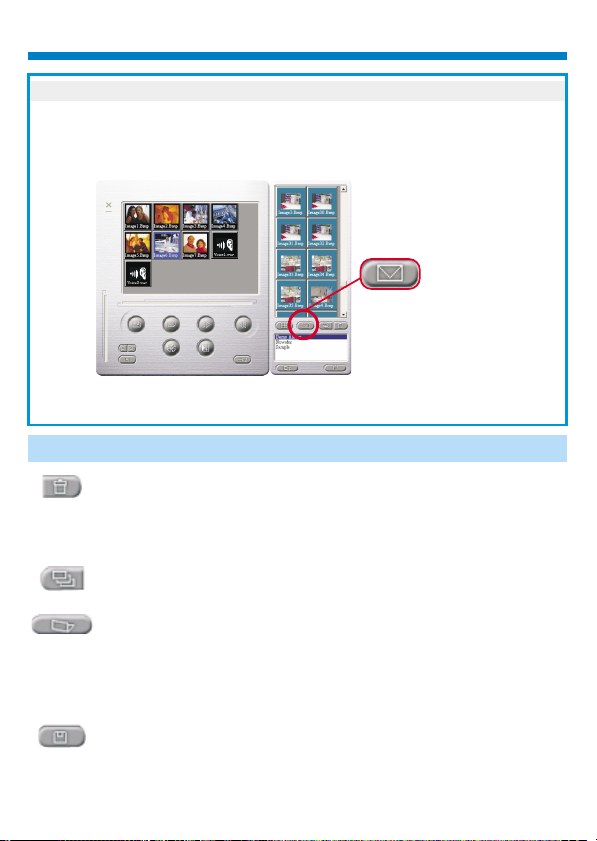
Funzione di posta:
Fare clic sul pulsante ”E-mail” per allegare le immagini selezionate a un
nuovo messaggio e-mail. È così facile inviare le immagini ad amici e
familiari lontani!
Posta
Album window:
Eliminare
Fare clic sul pulsante per eliminare il file selezionato nella
finestra dell'album. Attenzione, una volta eliminati, un file
eliminato non può essere ricuperato.
Fare clic sul pulsante per selezionare tutti i file della finestra
dell'album.
Creare una cartella dell'album
Fare clic sul pulsante ed inserire il nome del file. Dunque, è
creata una cartella dell'album nuova, per memorizzare tanti file
immagini o video. Per eliminare una cartella dell'album, basta
selezionare l'album e fare clic su pulsante d'eliminazione.
Fare clic sul pulsante per trasferire tutti i fili d'immagini ed audio
della fotocamera nel PC.
Page 58

Français
@n IP Company
AIPTEK PENCAM VOICE
Installation Guide
Page 59

Français
Utilisation du Digital Camera
Introduction
La mémoire intégrée de votre caméra est 64 Mbit. Cela prend en charge un
enregistrement de voix pendant 13 minutes et deux sortes de résolutionrésolution haute ( 640x480 VGA) pour 26 images et résolution basse (
320x240 QVGA ) pour 107 images. Votre caméra offre aussi des autres
fonctions sur l'écran LCD, tels que montrer le numéro des images restantes.
En utilisant un câble USB, vous pouvez transférer toutes les images et les
sons sur votre ordinateur.
Installation des piles
Le Digital Camera est alimenté par 2 piles AAA ou du connecteur USB si
celui-ci est raccordé au PC.
Si les piles sont déchargées, toutes les photos que vous avez stockées
***Notes ***
seront perdues.
Page 60

Viseur
Objectif
Bouton de
l'obturateur( )SW1
Speaker
Port USB
Écran LCD
Bouton de sélection
du mode( )SW2
Microphone
Batterien
einsetzen
Page 61

Français
Sélection de fonction
Votre caméra a deux boutons- le bouton de mode et le bouton de
diaphragme. Si vous maintenez le bouton de mode enfoncé, l'écran LCD
affichera les icônes ” Hr, 26, Ar, Ap, dA, dP, dC, Ct, St, CL, et Lr”, dans cet
ordre. Pour sélectionner l'icône que vous désirez, vous devez cliquer sur le
bouton de diaphragme. Remarque! Si l'icône n'est pas sélectionnée dans
un délai de 5 secondes, l'écran LCD retournera à l'affichage du numéro des
images restantes. Le graphique ci-dessous montre la fonction de chaque
icône.
Appuyez sur le bouton SW2 pour modifier les options.
Vous pouvez afficher ces options.
Appuyez sur le bouton SW1 pour sélectionner le mode.
Résolution haute (max. 26 images)
Numéro des images restantes
Enregistrement de voix
Lecture de voix
Supprimez l'enregistrement de voix précédente
Supprimez l'image précédente
Supprimez l'instantané continue précédent
L'instantané continue précédent
Minuteur de 10 secondes
Effacer toutes les images et sons
Résolution basse (max. 107 images)
Page 62

OFF
(Picture remaining number)
ON
Mise sous tension de l'appareil photo
Lorsque l'écran LCD est éteint, appuyez sur le bouton SW2
pour allumer l'appareil photo et l'écran. L'appareil photo
s'éteindra automatiquement après 30 secondes d'inactivité.
L'écran LCD indique le mode sélectionné de l'appareil photo :
"Lr" pour une faible résolution ou "Hr" pour une haute
résolution. L'écran LCD affiche alors le nombre de photos
qu'il vous reste.
Appuyez sur le bouton de l'obturateur pour prendre une photo. L'appareil photo émettra
un signal sonore. Un signal sonore aigu indique que la photo a été prise correctement.
Le compteur diminuera logiquement en fonction du nombre de photos prises. Un signal
sonore grave indique un éclairage insuffisant à la prise de vue. Plusieurs signaux
sonores consécutifs indiquent que la mémoire de l'appareil photoest pleine.
Enregistrement de voix
Appuyez sur le bouton de diaphragme jusqu'à l'affichage
de l'écran LCD montre “Ar”. Ensuite maintenez le bouton
de diaphragme enfoncé pour enregistrer des sons. Pour
arrêter l'enregistrement, vous devez relâcher le bouton de
diaphragme; pour résumer l'enregistrement vous devez de
nouveau appuyez sur le bouton de diaphragme.
Basculer le mode vers “Ar”
L'écran LCD montre “Ar”
Maintenez le bouton de diaphragme enfoncé pour enregistrer des
sons; relâcher le bouton de diaphragme pour arrêter.
Prise de vues
Page 63

Français
Lecture de voix
Appuyez sur le bouton de diaphragme jusqu'à l'affichage
de l'écran LCD montre “Ap”. Ensuite appuyez sur le
bouton de diaphragme pour la lecture du son enregistrée.
Basculer le mode vers “Ap”
L'écran LCD montre ”Ap”
Appuyez sur le bouton de diaphragme pour la lecture du son enregistrée.
Supprimer le dernier stockage
Appuyez sur le bouton de mode jusqu'à l'affichage de
l'écran LCD montre “dP” ,“dA”, ou ”dC”. Quand vous
appuyez sur le bouton de diaphragme, l'écran
commencera à clignoter. Appuyez de nouveau sur le
bouton de diaphragme dans un délai de 5 secondes et
votre caméra effacera l'image, le son ou l'instantané
continue dernièrement stocké.
Page 64

Retardateur
Appuyez sur le bouton de sélection du mode jusqu'à ce
qu'apparaisse le message "St" sur l'écran LCD, puis
pressez le bouton de l'obturateur pour activer le retardateur.
Celui-ci se effectuera la prise de vues au bout de 10
secondes. L'appareil photo émettra un signal sonore bref
toutes les secondes suivi d'un signal plus soutenu. Le signal
sonore suivant indique que la photo a été prise. Note : Vous
ne pouvez pas sélectionner le retardateur si la mémoire de
l'appareil photo est pleine.
Passez au mode "St" (retardateur).
Le message "St" s'affichera à l'écran.
Appuyez sur le bouton SW1 pour activer le mode
du retardateur.
Vous pouvez prendre une séquence photos aussi longtemps que
Mode de séquence photos
vous maintenez enfoncé le bouton de l'obturateur (et que la mémoire
de l'appareil photo n'est pas pleine) en procédant commesuit :
Appuyez sur le bouton de sélection du mode jusqu'à ce
qu'apparaisse le message "Ct" à l'écran. Pressez le bouton de
l'obturateur dans les 5 secondes suivantes pour commencer à
effectuer une séquence photos aussi longtemps que le bouton de
l'obturateur sera maintenu enfoncé. Si vous n'appuyez pas sur le
bouton de l'obturateur dans les 5 secondes suivantes, l'appareil
photo retournera automatiquement au mode normal de prise de
vues. Note : En mode de séquence photos, vous pourrez également
prendre des photos dont l'exposition est incorrecte.
Passez au mode "Ct" (séquence photos).
Le message "Ct" s'affichera à l'écran.
Appuyez sur le bouton SW1 pour utiliser le mode
de séquence photos.
Page 65

Français
Effacement des images stockées
Appuyez sur le bouton de sélection du mode jusqu'à ce
qu'apparaisse le message "CL" à l'écran. Pressez une
seule fois le bouton de l'obturateur. L'appareil photo émettra
un signal sonore et le message "CL" commencera à
clignoter. Appuyez de nouveau sur le bouton de l'obturateur
dans les 5 secondes suivantes pour vider la mémoire de
votre appareil photo et réinitaliser le compteur de prises de
vues.
Passez au mode "CL" (effacement des images stockées).
Le message "CL" s'affichera à l'écran.
Appuyez sur le bouton SW1 pour sélectionner le mode
d'effacement des images stockées.
L'écran LCD commencera à clignoter.
Appuyez deux fois de suite sur le bouton SW1 pour
vider la mémoire.
Modification de la résolution de l'image
Vous ne pouvez modifier la résolution de l'image que si la
mémoire de votre appareil photo est vide. Si vous avez déjà
pris des photos, vous devez d'abord vider la mémoire. Pour
modifier la résolution, appuyez sur le bouton de sélection
du mode jusqu'à ce que s'affiche l'option de résolution : "Hr"
pour passer en mode de haute résolution (si vous vous
trouvez actuellement dans le mode de faible résolution) ou
"Lr" pour passer en mode de faible résolution (si vous vous
trouvez actuellement dans le mode de haute résolution).
L'appareil photo émettra un signal sonore et l'écran se
réinitialisera pour indiquer le nombre de prises de vues
disponibles.
Passez au mode "Hr" ou "Lr"
Le message "Hr" ou "Lr" s'affichera à
l'écran.
Appuyez sur le bouton SW1 pour
changer la résolution.
Page 66

Comment télécharger des photos et images vidéo sur votre PC
Nous vous remercions d'avoir acheté l'appareil photo Digital Camera. Ce
guide vous explique les différentes étapes à suivre pour installer votre
appareil photo Digital Camera dans votre système.
Installation de Digital Camera Manager
Insérez le CD dans votre lecteur CD-ROM, puis cliquez sur l'icône de Digital
Camera Manager pour démarrer l'installation. Si le CD ne s'affiche pas
automatiquement, allez simplement à "Démarrer", puis à "Exécuter" et
sélectionnez ensuite le chemin "D:\Setup.exe." Vous pouvez remplacer "D"
par la lettre de votre lecteur CD-ROM si nécessaire. Votre ordinateur passe
alors à la phase d'initialisation de l'Assistant d'installation. Attendez
quelques instants.
Digital Camera Manager
Lorsque l'écran de bienvenue apparaît, cliquez sur "Suivant".
Page 67

Français
Le CD initiera l'installation du pilote à son emplacement approprié.
Une nouvelle boîte de dialogue apparaît ensuite pour vous demander si
vous désirez redémarrer votre ordinateur tout de suite ou ultérieurement.
Cliquez sur "OK" pour terminer l'installation.
Page 68

Démarrage de Digital Camera Manager
USB
Vous pouvez télécharger des images stockées vers un PC à n'importe quel
moment, que la mémoire de l'appareil photo soit pleine ou non. Raccordez le
connecteur USB à l'appareil photo pour le réinitialiser. Un double signal
sonore sera émis, mais toutes les images stockées seront conservées.
Lorsque le connecteur USB est débranché, l'appareil photo s'éteint. Lorsque
l'appareil photo est connecté au PC, vous pouvez l'utiliser comme un
appareil pour PC normal.
Connectez la petite extrémité du câble USB
sur le côté de l'appareil photo.
Raccordez l'autre extrémité du
connecteur USB à un port USB
disponible de votre ordinateur.
Note : Lorsque l'appareil photo est
connecté à un port USB, l'appareil est
alimenté par le PC. Vous pouvez ainsi
utiliser l'appareil photo sans aucune pile.
Cependant, vous perdrez toutes vos photos si
votre connecteur USB est déconnecté.
Page 69

Français
Pour commencer à utiliser votre Digital Camera Manager, il vous suffit de
cliquer dans le menu ”Démarrer”, puis sur l'élément ”Programmes” et
d'ouvrir le dossier nommé ”Digital Camera manager”. Il s'agit du
programme qui vous permet de commencer à utiliser votre appareil photo.
Sélection du mode
==Appuyez sur le bouton "PC Cam" pour passer l'appareil photo en mode
"Appareil pour PC".
Appuyez sur le bouton "DSC" pour passer l'appareil photo au mode "DSC
et caméscope".
Mode "Appareil pour PC"
Mode DSC
Page 70

Mode "Appareil pour PC"
Ce mode vous permet de connecter facilement l'appareil photo à votre
système et de l'utiliser comme appareil pour PC standard.
L'image actuelle s'affiche dans la fenêtre d'aperçu avant impression.
Mode "Appareil pour PC"
=
Cliquez sur le bouton "Source vidéo" pour
ajuster les réglages avancés.
Appuyez sur le bouton "Format vidéo" pour
=
ajuster la taille de l'image.
Pressez le bouton "Cliché" pour capturer une
=
image du dossier de l'album.
Cliquez sur le bouton "Enregistrer" pour
=
sauvegarder un clip vidéo dans le dossier de
l'album.
Page 71

Français
Mode DSC
Téléchargement de photos :
Cela vous permet de télécharger des photos capturées à l'aide de l'appareil
photo.
Appuyez sur le bouton "Connexion" pour connecter l'appareil photo et
<
télécharger les icônes des photos.
Cliquez sur le bouton "Dossier" pour ouvrir la fenêtre du dossier de
=
l'album.
Cliquez sur le bouton "Transférer tout" ou "Transfert des images
>
sélectionnées" pour transférer vos photos vers le dossier de l'album.
=
Connectez votre appareil photo pour transférer
les images.
=
Ouvrez ou fermez la fenêtre du dossier de
l'album.
=
Transférez les photos sélectionnées vers le
dossier de l'album.
=
Transférez toutes les photos vers le dossier de
l'album.
Page 72

Mode de résolution améliorée
* La résolution la plus haute : XGA (800K pixels )
* Résolution optique : VGA (300K pixels )
Votre camera a des fonctionnalités d'image améliorés, qui font les images
plus net de l'image originelle VGA image a l'image XGA.
Cliquez sur le bouton de paramètres.
Cliquez sur "Image".
Choisissez "Résolution améliorée ".
Vous pouvez télécharger les images
de nouveau.
Lecture d'images et de sons
Pour la lecture d'un fichier image ou un fichier son, double-cliquez sur
l'image ou l'icône de son.
Browerser
images
sons
Album
Page 73

Français
Image/ Audio Sync.
Appuyez sur le bouton pour combiner l'image sélectionnée et les fichiers
voix. Ces fichiers seront convertis aux clips multimédias et enregistrés
dans votre dossier album.
Image/Audio Sync.
Retouche d'images :
Vous pouvez facilement retoucher n'importe quelle photo à partir du
dossier de l'album. Double-cliquez sur l'icône de la photo pour exécuter
votre application de retouche d'images par défaut (telle que Imaging, Paint,
etc.) et modifier le fichier de votre image.
Page 74

Téléchargement d'images vidéo :
Ce téléchargement prend le dessus sur le mode de séquence photos.
Nous vous recommandons de l'utiliser en QVGA (mode de faible résolution).
Lorsque la mémoire de l'appareil photo est pleine , connectez-le au PC via
le connecteur USB et exécutez "AVI Creator". Cliquez sur le bouton "AVI
Creator". Vos images seront alors téléchargées depuis l'appareil photo,
puis traitées comme clip vidéo. Ce fichier AVI sera enregistré dans votre
dossier de l'album.
AVI Creator
(Reverse)
AVI Creator
AVI Creator :
Sélectionnez les images que vous désirez transformer en clip vidéo.
<
Cliquez sur le bouton des "Paramètres" pour ajuster la fréquence
=
d'affichage.
Cliquez le bouton de "Fréquence d'affichage" pour créer un fichier AVI
>
enregistré dans le dossier de l'album.
Page 75

Français
Lecture vidéo :
Vous pouvez lire n'importe quel fichier de clip vidéo (au format AVI) à partir
du dossier de l'album en double-cliquant sur l'icône du fichier AVI pour
exécuter votre lecteur par défaut. Vous pourrez alors lire le fichier AVI
sélectionné.
Traitement de l'image :
Cliquez sur le bouton de "Traitement de l'image" pour sélectionner la
fonction de traitement de l'image souhaitée. Après avoir cliquez sur "OK",
l'image sélectionnée sera traitée à l'aide de la fonction activée.
Image Process
Page 76

Fonction de messagerie électronique :
Cliquez sur le bouton "E-mail" pour joindre automatiquement des images
sélectionnées à un nouveau message électronique. Vous pourrez ainsi
envoyer facilement des images à des parents ou amis distants !
Mail
Album window:
Supprimer
Cliquez sur ce bouton pour supprimer le fichier que vous avez
sélectionné dans votre album. Vous devez faire attention car le
fichier supprimé sera supprimé pour toujours.
Cliquez sur ce bouton pour sélectionner tous les fichiers dans l'
album.
Créer des dossiers album
Cliquez sur ce bouton et entrez le nom de fichier. Maintenant
vous avez créé un nouveau dossier album, dans lequel vous
pouvez stocker des images de fichier vidéo. Si vous voulez
annuler un dossier album, simplement sélectionner l'album et
cliquez sur le bouton de suppression en bas.
Cliquez sur ce bouton pour transférer tout les fichiers image et
son de votre caméra à votre PC.
Page 77

@n IP Company
Español
AIPTEK PENCAM VOICE
Installation Guide
Page 78

Español
Cómo utilizar su Digital Camera
Introducción
La memoria incorporada de su cámara es memoria de 64 Mbit. Esta soporta
la grabación de voz de 13-minutos y dos tipos de resoluciones- resolución
alta ( 640x480 VGA) para 26 imágenes y resolución baja ( 320x240 QVGA )
para 107 imágenes. Además, su cámara ofrece varias funciones en el LCD,
mostrando también el número restante de imágenes. Con un cable de USB,
usted puede transferir todos los imágenes y sonidos a su PC.
Colocar pilas
El modelo Digital Camera se alimenta con 2 pilas AAA o a través del conector
USB cuando está conectado al PC.
Notas :
Cuando las pilas se descargan, todas las imágenes guardadas se pierden.
Page 79

Visor
Objetivo
Botón del obturador
()SW1
Speaker
Puerto USB
Pantalla LCD
Botón de selección
de modo( )SW2
Microphone
Batterien einsetzen
Page 80

Español
Selección de Función
Su cámara tiene dos botones- el botón de modo y el botón obturador.
Como usted mantiene oprimiendo el botón de modo, el LCD indicará en
regla los íconos de ” Hr, 26, Ar, Ap, dA, dP, dC, Ct, St, CL, y Lr”. Para
seleccionar el ícono que usted desea, oprime el botón obturador. Nota! Si
el ícono no es selecto en 5 segundos, el LCD volverá al número restante
de los imágenes. La siguiente gráfica mostrará la función de cada ícono.
Pulse el botón SW2 para cambiar las opciones de configuración
Aparecerán las opciones de configuración
Pulse el botón SW1 para seleccionar el modo
Resolución alta (en la mayoría para 26 imágenes )
Número restante de las figuras
Grabación de voz
Reproducción de voz
Eliminar la grabación de voz anterior
Eliminar la figura anterior
Eliminar la instantánea continua anterior
Instantánea continua
Auto-Temporizador 10-segundos
Borrar todos los imágenes y sonidos
Resolución Baja ( en la mayoría para 107 imágenes)
Page 81

OFF
(Picture remaining number)
ON
Encendido de la cámara
Al pulsar el botón SW2 con la pantalla en negro, la cámara y
la pantalla se encenderán. La cámara se apagará
automáticamente a los 30 segundos de inactividad. En la
pantalla LCD se indica el modo de resolución de la cámara :
“Lr” para baja resolución (107 imágenes QVGA) o “Hr” para
alta resolución (26 imágenes VGA). En la pantalla LCD se
indica el número de imágenes que quedan disponibles.
Pulse el botóndel obturador para tomar unafotografía.Lacámara emitirá una señal sonora.Unaseñal
sonora aguda indica que la fotografía se ha tomado correctamente. Por otra parte, en la pantalla
aparece un contador de imágenes que irá decreciendo según el número de imágenes que queden
disponibles. Una señal sonora grave indica que la luz es insuficiente para tomar la fotografía. Una
serie de señales sonoras continuas indican que la memoria de la cámara está llena y no quedan
imágenes disponibles.
Grabación de voz
Oprime el botón obturador hasta que el LCD cambia para
indicar “ Ar”. Luego sostener el botón obturador para
grabar el sonido. Para detener la grabación, soltar el
obturador, para reasumir la grabación, oprime otra vez el
botón obturador.
Cambiar el modo de “Ar”
El LCD indica “Ar”
Sostener el botón obturador para grabar el sonido;
soltar el botón obturador para detener.
Tomar fotografías
Page 82

Español
Reproducción de voz
Oprime el botón de modo hasta que el LCD cambia para
indiciar “ Ap”. Luego oprime el obturador para tocar el
sonido grabado.
Cambia el modo a “ Ap”
El LCD indica ” Ap”
Oprime el obturador para tocar el sonido grabado.
Eliminar lo último almacenado
Oprime el botón de modo hasta que el LCD cambia para
indicar “ dP” ,“dA”,or ”dC”. Cuando oprime el botón
obturador, empieza de parpadear el LCD. Oprime otra vez
el botón obturador en 5 segundos y su cámara eliminará el
último imagen, sonido o instantáneo continuo almacenado.
Page 83

Temporizador (“St”)
Pulse el botón de selección de modo hasta que aparezca
“St” en la pantalla LCD. Pulse entonces el botón del
obturador. Dispondrá de 10 segundos antes de que se
efectúe la toma. La cámara emitirá al principio una señal
sonora corta cada segundo y después continuará con una
señal sonora más larga. La siguiente señal indica que la
fotografía se ha tomado. Nota: El temporizador no puede
seleccionarse cuando la memoria de la cámara está llena.
Seleccione el modo “St”
En la pantalla aparecerá “St”
Pulse botón SW1 para activar el modo de temporizador
Mientras el botón del obturador esté pulsado (y la memoria de la
Modo secuencial “Ct”
cámara no esté llena), las fotografías se irán tomando de forma
continua (a modo de fotograma), tal y como seindica a continuación:
Pulse el botón de selección de modo hasta que en la pantalla LCD
aparezca “Ct”. Pulse el botón del obturador durante los 5 segundos
siguientes y la cámara empezará la toma de fotografías. No parará
hasta que el botón deje de estar presionado. Si no presiona el botón
del obturador a lo largo de los 5 segundos siguientes, la cámara
volverá a su modo normal de toma de imágenes. Nota: En el modo
secuencial, la cámara permitirá la toma de fotografías con
exposición incorrecta.
Seleccione el modo secuencial “Ct”
En la pantalla aparecerá “Ct”
Pulse el botón SW1 para seleccionar el modo secuencial
Page 84

Español
Borrar imágenes almacenadas “CL”
Pulse el botón de selección de modo hasta que aparezca
“CL” en la pantalla LCD. Pulse el botón del obturador una
vez. La cámara emitirá una señal sonora y el indicador “CL”
comenzará a parpadear. Pulse otra vez el botón del
obturador antes de que pasen los 5 segundos para borrar
las imágenes y reiniciar el contador.
Seleccione el modo “CL”
En la pantalla aparecerá “CL”
Pulse el botón SW1 para seleccionar el modo de borrado
de imágenes almacenadas
La pantalla LCD empezará a parpadear
Haga doble clic en SW1 para borrar las
fotografías almacenadas en la memoria
Cambiar la resolución de la imagen
La resolución de la imagen sólo puede cambiarse cuando
la memoria de la cámara está vacía. Si ha tomado alguna
fotografía, debe borrarla de la memoria para poder cambiar
la resolución. Para cambiar la resolución, pulse el botón de
selección de modo hasta que aparezca la opción de
resolución. A continuación, seleccione Hr para cambiar al
modo de alta resolución (si actualmente está en baja
resolución) o Lr para baja resolución (si por el contrario, se
encuentra en alta resolución). La cámara emitirá una señal
sonora y la pantalla indicará el número actual de imágenes
disponibles.
Seleccione el modo “Hr” o “Lr”
En la pantalla aparecerá “Hr” o “Lr”
Pulse el botón SW1 para cambiar
la resolución
Page 85

Cómo cargar fotografías y videos en un PC
Gracias por adquirir la cámara de Digital Camera. Esta guía le indicará cómo
instalar Digital Camera en su ordenador.
Instalación de Digital Camera Manager
Inserte el CD en su unidad de CD-ROM y haga clic en el icono Digital
Camera Manager para iniciar la instalación. Si el CD no aparece
automáticamente en pantalla, simplemente haga clic en "Inicio", seleccione
"Ejecutar" y escriba "D:\Setup.exe". Puede que tenga que sustituir "D" por
la letra correspondiente a su unidad de CD-ROM.
El sistema inicializará el asistente de instalación. Por favor, espere.
Digital Camera Manager
Aparecerá la pantalla de bienvenida. Haga clic en “Siguiente”.
Page 86

Español
El CD comenzará a instalar el controlador en el lugar apropiado.
El sistema le pedirá confirmación para reiniciar el ordenador ahora o más
tarde. Haga clic en “Aceptar” para completar la instalación.
Page 87

Iniciar de Digital Camera Manager
USB
Las imágenes guardadas pueden descargarse en un PC en cualquier
momento, esté o no la memoria de la cámara llena. La cámara se restablece
cuando se conecta al conector USB. Aunque suene una doble señal
acústica, todas las imágenes almacenadas se conservarán. Cuando el
conector USB esté desconectado, la cámara se apagará. Cuando la cámara
esté conectada al PC, puede utilizarse como una cámara PC normal.
Conecte el extremo menor del conector USB
al conector lateral de la cámara.
Enchufe el otro extremo del conector
USB en un puerto USB libre de su
ordenador.
Nota : Cuando conecta la cámara al
puerto USB, ésta se alimenta desde el PC.
De este modo puede utilizar la cámara sin
pilas. Sin embargo, todas la fotografías se
perderán cuando el conector USB se desconecte.
Page 88

Español
Para empezar a utilizar su Digital Camera Manager, simplemente abra el
menú “Inicio”, acceda al grupo “Programas” y seleccione la opción “Aiptek
BizCam” en la carpeta del mismo nombre. Éste es el programa en donde
puede empezar a utilizar su cámara.
Seleccionar el modo :
==Haga clic en el botón “PC Cam” para utilizarla cámara enmodo Cámara PC.
Haga clic en el botón “DSC” para utilizar lacámara en modoDSC y videocámara
.
Modo de cámara PC
Mode DSC
Page 89

Modo de cámara PC :
En este modo puede conectar la cámara a su ordenador y utilizarla como
una cámara PC fija.
El objetivo actual aparece en la ventana de vista previa.
Live preview
Modo de cámara PC
=
Haga clic en el botón “Fuente de
vídeo” para ajustar la configuración
avanzada.
=
Haga clic en el botón “Formato de
vídeo” para ajustar el tamaño de la
imagen.
=
Haga clic en el botón “Capturar”
para guardar una instantánea en la
carpeta del álbum.
=
Haga clic en el botón “Grabar” para
grabar el vídeo clip en la carpeta
del álbum.
Page 90

Español
Mode de DSC
Cargar fotografías :
Esta función le permite descargar fotografías capturadas con la cámara al
PC.
Pulse el botón “Conectar” para conectar la cámara y cargar los iconos de
<
las fotografías.
Pulse el botón “Carpeta” para abrir la carpeta del álbum.
=
Pulse el botón “Transferir todo” o “Transferir selección” para transferir las
>
fotografías a la carpeta del álbum.
sounds to the album window.
=
Conecte la cámara para descargar imágenes
=
Abra o cierre la carpeta del álbum
ected" button to transfer photos or
=
Transfiera las fotografías seleccionadas a la
carpeta del álbum
=
Transfiera todas las fotografías a la carpeta del
álbum
Page 91

Modo de Resolución Mejorada
* La Resolución Más Extensa : XGA( 800K pixeles )
* Resolución Optica: VGA ( 300K pixeles )
Su cámara tiene habilidades particulares de imagen mejorada, el cual
hace los imágenes más agudo por mejorando el imagen original de VGA
a imagen de XGA.
Cómo operar:
Hacer clic en el botón de configuración.
Hacer clic en " figura ".
Elegir la "Resolución Mejorada ".
Usted puede bajar otra vez sus imágenes
Reproduciendo figuras o sonidos
Para reproducir cualquier archivo de imagen o sonido, hacer doble clic en
el ícono de imagen o sonido.
Browerser
Picture icon
Voice icon
Album
Page 92

Español
Sincronía de Imagen/Audio
Clic en el botón para combinar el imagen selecto y los archivos de voz.
Estos archivos son convertidos en clip de video y archivados en en su
carpeta de álbum.
Sincronía de Imagen/Audio
Editar fotografías :
En la carpeta del álbum es fácil editar cualquier fotografía. Haga doble clic
en el icono de la fotografía para ejecutar la aplicación de imagen
predeterminada (como Imaging, Paint etc.) y editar el archivo de imagen.
Page 93

Descargar vídeo :
Esta función saca el máximo rendimiento del modo secuencial.
Aconsejamos la utilice en modo QVGA (de baja resolución). Cuando la
memoria de la cámara esté llena (107 fotografías en modo secuencial),
conéctela al PC vía el conector USB y ejecute “AVI Creator”. Haga clic en
el botón “AVI Creator” y sus imágenes se descargarán desde la cámara
para crear un vídeo clip. Este
archivo AVI se guardará en su
carpeta del álbum.
AVI Creator
(Reverse)
AVI Creator
AVI Creator :
Seleccione las imágenes que desee convertir en un vídeo clip.
<
Haga clic en el botón “Configuración” para ajustar la velocidad de
=
captura.
Haga clic en el botón “Velocidad de captura” para crear un archivo de AVI
>
en la carpeta del álbum.
Page 94

Español
Reproducir vídeo :
Puede reproducir cualquier archivo de vídeo clip (formato AVI) en su
carpeta del álbum. Haga doble clic en el icono del archivo AVI para ejecutar
el reproductor predeterminado y reproducir el archivo AVI seleccionado.
Retoque de imagen :
Haga clic en el botón “Retoque de imagen” para seleccionar la función de
retoque de imagen que desee. Después de pulsar “Aceptar”, la imagen
seleccionada se procesará utilizando la función seleccionada.
Retoque de imagen
Page 95

Función de correo electrónico :
Haga clic en el botón “Correo” para vincular automáticamente el archivo de
imagen seleccionado a un nuevo documento de correo electrónico. Así de
fácil puede enviar fotografías a sus lejanos familiares y amigos.
Correo
Album window:
Eliminar
Clic en el botón para borrar el archivo que usted ha seleccionado
en la ventana de álbum. Usted debería ser cuidadoso con este
botón porque el archivo selecto no volverá otra vez.
Clic en el botón para seleccionar todos los archivos en la
ventana de álbum.
Crear Las Carpetas de su Album
Clic en el botón y teclea el nombre de su archivo. Luego usted
tendrá una nueva carpeta de álbum, el cual puede almacenar
mucho de los imágenes de los archivos de video. Si usted
desea de cancelar cualquiera de las carpetas del álbum, sólo
selecciona el álbum y hacer clic en el botón de eliminar debajo.
Clic en el botón para transferir todos los archivos de imagen y
sonido en su cámara para su PC.
Page 96

@n IP Company
Nederlands
AIPTEK PENCAM VOICE
Installation Guide
Page 97

Nederlands
Zo gebruikt u de Digital Camera
Het ingebouwde geheugen van uw camera is 64 Mbit groot. ondersteunt
stemopnamen van 13 minuten en twee soorten resoluties - hoge resolutie
(640x480 VGA) voor 26 foto's en lage resolutie (320x240 QVGA) voor 107
foto's. Uw camera heeft op het LCD-scherm ook nog een aantal functies,
zoals het tonen van het aantal resterende foto's. Aan de hand van een
USB-kabel, kunt u alle foto's en geluiden transfereren naar uw PC.
Batterijen plaatsen
Inleiding
De Digital Camera wordt gevoed door 2 AAA batterijen of via de USBconnector wanneer het apparaat is aangesloten op een PC.
Opmerkingen:
Als de batterijen leeg zijn, raakt u alle opgeslagen foto's kwijt.
Page 98

View Finder
Lens
Sluiterschakelaar
()SW1
Speaker
USB-poort
LCD-scherm
Modusschakelaar
()SW2
Microphone
Batterijen plaatsen
Page 99

Nederlands
Selectie van de functie
Uw camera heeft twee knoppen de knop modus en de knop sluiter. Indien
u blijft drukken op de knop modus, zal het LCD-scherm de pictogrammen
”Hr, 26, Ar, Ap, dA, dP, dC, Ct, St, CL, en Lr” in deze volgorde tonen. Om
een pictogram te selecteren moet u op de knop sluiter drukken. Let op!
Indien het pictogram niet binnen 5 seconden geselecteerd wordt, zal het
LCD-scherm teruggaan naar de weergave van het aantal resterende foto's.
Hieronder ziet u de functie van elk pictogram.
Druk op SW2 om tussen de functies te schakelen
Functies wordengetoond
Druk op SW1 om een modus te selecteren
Hoge resolutie (voor maximum 26 foto's)
Aantal resterende foto's
Stemopname
Stem afspelen
Verwijder de vorige stemopname
Verwijder de vorige foto
Verwijder de vorige continue kiekjes
Continue kiekjes
Zelfontspanner van 10 seconden
Alle foto's en geluiden verwijderen
Lage resolutie (voor maximum 107 foto's)
Page 100

De camera aanzetten
Wanneer u bij een leeg LCD-scherm op SW2 drukt, zet u de
camera aan en wordt het scherm actief. De camera gaat
automatisch uit na 30 seconden niet te zijn gebruikt. Het
OFF
(Picture remaining number)
ON
LCD-scherm geeft aan of de camera in de modus "Lr" staat
voor lage resolutie (107 QVGA-beelden) of in de modus
"Hr", voor hoge resolutie (26 VGA-beelden). Het LCDscherm geeft vervolgens aan hoeveel foto's u nog over
heeft.
Een foto maken
Druk op de sluiterknop om een foto te maken. De camera geeft een pieptoon.
Een hoge pieptoon geeft aan dat de foto goed genomen is en de teller geeft
een nieuwe stand aan. Een lage pieptoon geeft aan dat er onvoldoende licht
is om een foto te maken. Meerdere pieptonen geven aan dat de camera vol is.
Stemopname
Druk op de knop sluiter totdat het LCD-scherm “Ar”
weergeeft. Hou vervolgens de knop sluiter ingedrukt om
het geluid op te nemen. Om de opname te stoppen moet u
de knop sluiter loslaten. Om het opnemen verder te zetten,
moet u nogmaals op de knop sluiter drukken.
Schakel over naar de modus “Ar”
Het LCD-scherm toont “Ar”
Hou de knop sluiter ingedrukt om het geluid op te nemen.
Om de opname te stoppen laat u de knop sluiter los.
