Page 1

7” Portable DVD Player
Operation Manual
PDV-919
Page 2
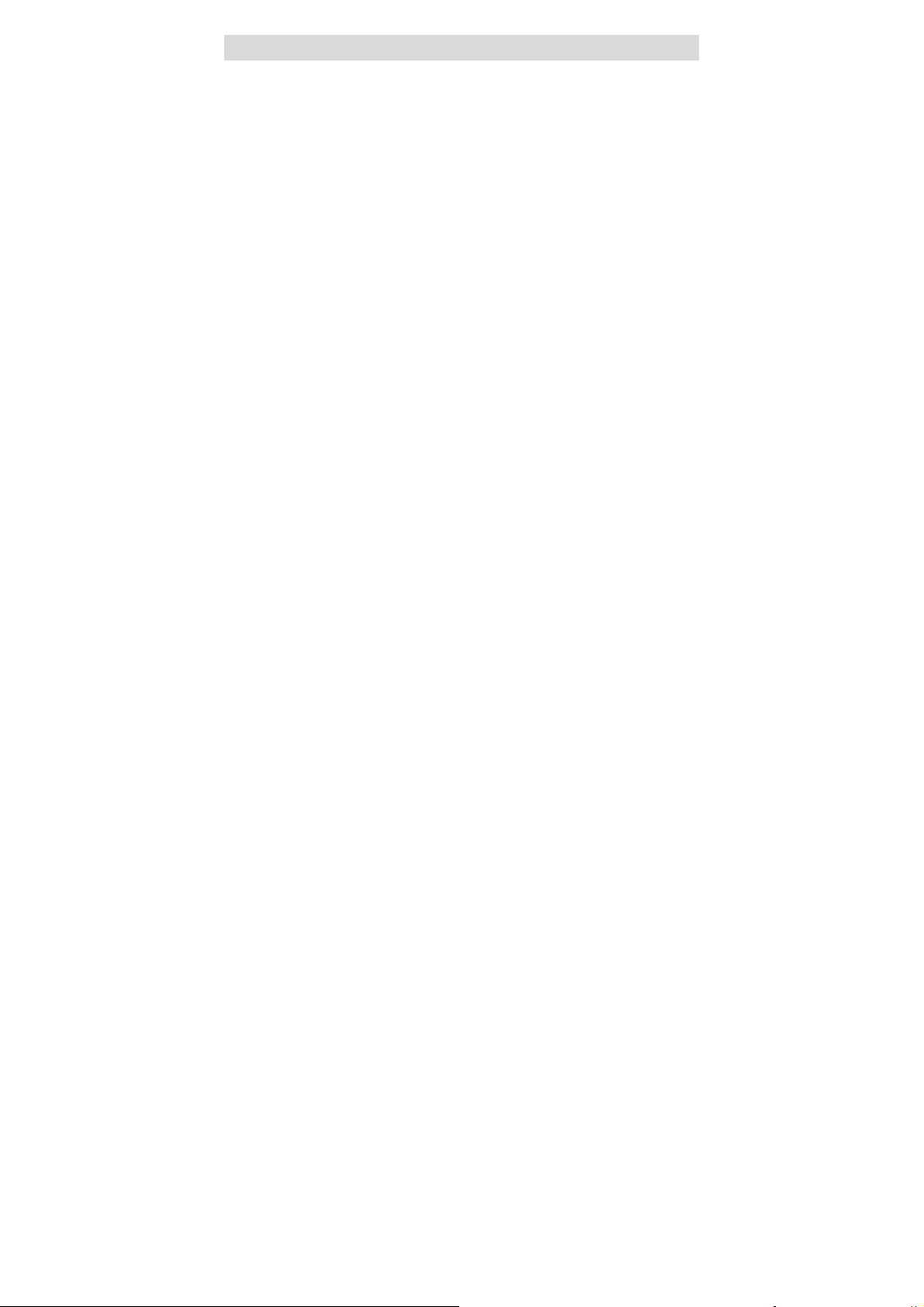
Contents
Important Safety Instruction --------------------------------------------
Precautions with Moisture ---------------------------------------------
Function Features ------------------------------------------------------
Parts Introduction --------------------------------------------------------
Remote Control -----------------------------------------------------------
Connections ---------------------------------------------------------------
Playback Preparations --------------------------------------------------
■ Usage of Remote Control -----------------------------------------
■ Disc Formats Supported by this player ------------------------
■ Usage of Power Switching Adapter ----------------------------
Power Supply -------------------------------------------------------------
■ Using and Charging the Battery Pack -------------------------
Detaching Battery Pack ------------------------------------------------
Using a Car Adapter -----------------------------------------------------
Using Headphones ------------------------------------------------------
About Rechargeable Battery ------------------------------------------
Basic Operation ----------------------------------------------------------
System Setup -------------------------------------------------------------
Playback Functions ------------------------------------------------------
Care of Discs --------------------------------------------------------------
Special Notes On Revolving TFT LCD Screen -------------------
Troubleshooting ----------------------------------------------------------
Specifications -------------------------------------------------------------
3
4
5
6
9
10
12
12
13
14
15
15
16
16
16
17
19
21
24
27
28
29
31
- 2 -
Page 3
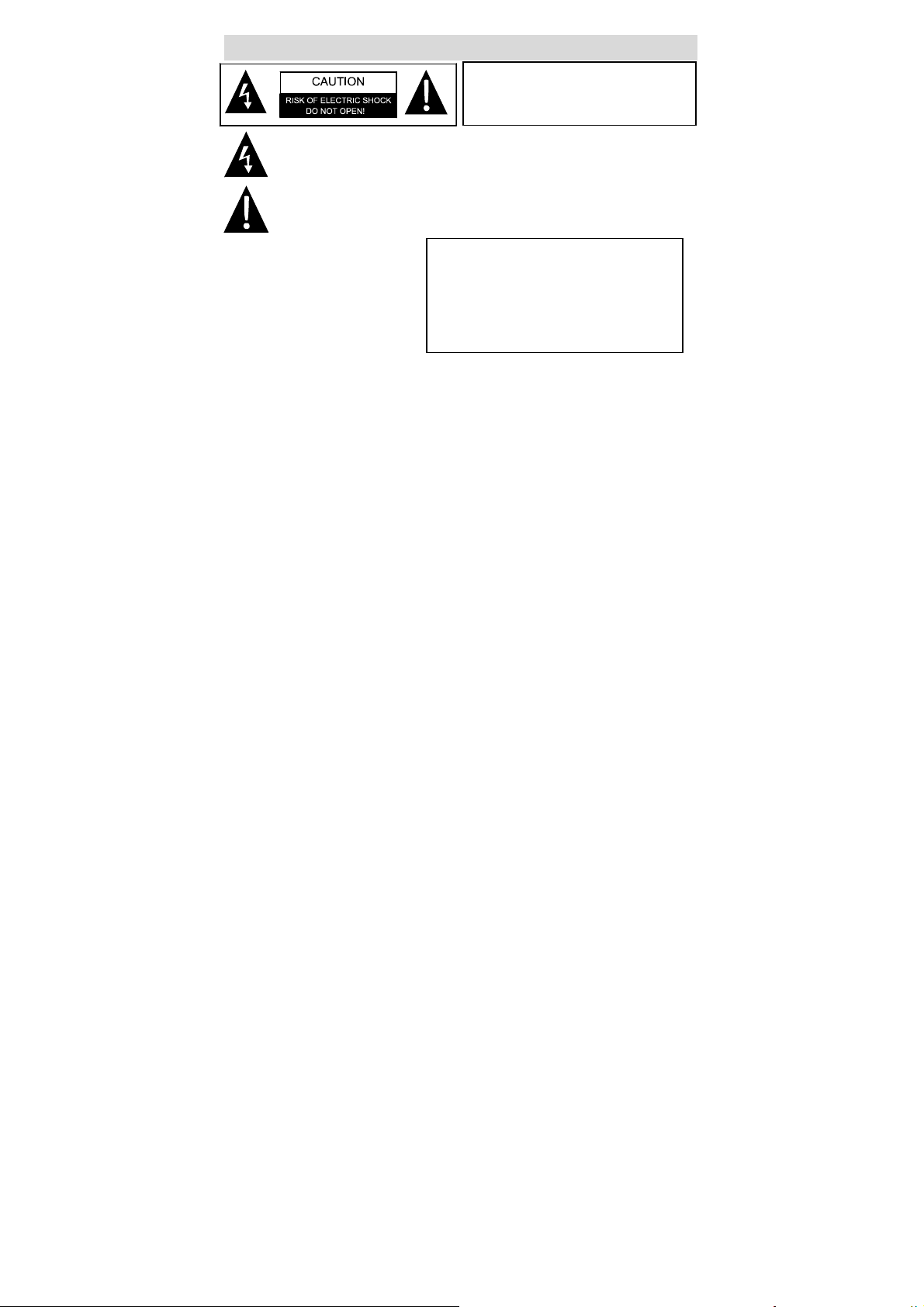
Important Safety Instruction
WARNING: To reduce the risk of fire
or electric shock, DO NOT expose
this product to rain or moisture.
The lighting flash with arrowhead symbol,within an triangle, alerts the user
to “dangerous voltage” which could cause electric shock.
The exclamation point within a triangle indicates to the user to read
important operating and maintenance instructions in the manual.
NOTES
1) Read these instructions.
2) Keep these instructions.
3) Heed all warnings.
4) Follow all instructions.
5) Do not use near water.
6) Clean only with dry cloth.
7) Do not block any ventilation openings. Maintain well-ventilated conditions around
the product, do not put product on bed, sofa or anything that blocks ventilation.
Install in accordance with the manufacturer’s instructions.
8) Do not install near any heat sources such as radiators, heat registers, stoves, or
other apparatus (including amplifiers) that produce heat.
9) Do not defeat the safety purpose of the polarized or grounding-type plug. A
polarized plug has two blades with one wider than the other. A grounding type
plug has two blades and a third grounding prong. The wide blade or the third
prong is provided for your safety. If the provided plug does not fit into your outlet,
consult an electrician for replacement of the obsolete outlet.
10) Protect the power cord from being walked on or pinched particularly at plugs,
convenience receptacles, and the point where they exit from the apparatus.
11) Only use attachments/accessories specified by the manufacturer.
12) Use only with the cart, stand, tripod, bracket, or table specified by the
manufacturer, or sold with the apparatus. When a cart is used, use caution when
moving the cart/apparatus combination to avoid injury from tip-over.
13) Unplug this apparatus during lightning storms or when unused for long periods of
time.
14)
Refer all servicing to qualified service personnel. Servicing is required when the
apparatus has been damaged in any way, such as power-supply cord or plug is
damaged, liquid has been spilled or objects have fallen into the apparatus, the
apparatus has been exposed to rain or moisture, does not operate normally, or
has been dropped.
15) Apparatus shall not be exposed to dripping or splashing and no objects filled with
liquids, such as vases, shall be placed on the apparatus.
IMPORTANT FOR LASER PRODUCTS
1. CLASS 1 LASER PRODUCT
2. DANGER: Visible laser radiation when
open and interlock failed or defeated.
Avoid direct exposure to beam.
3. CAUTION: Do not open the top cover.
There are no user service-able parts inside
the unit. Leave all servicing to qualified
- 3 -
Page 4
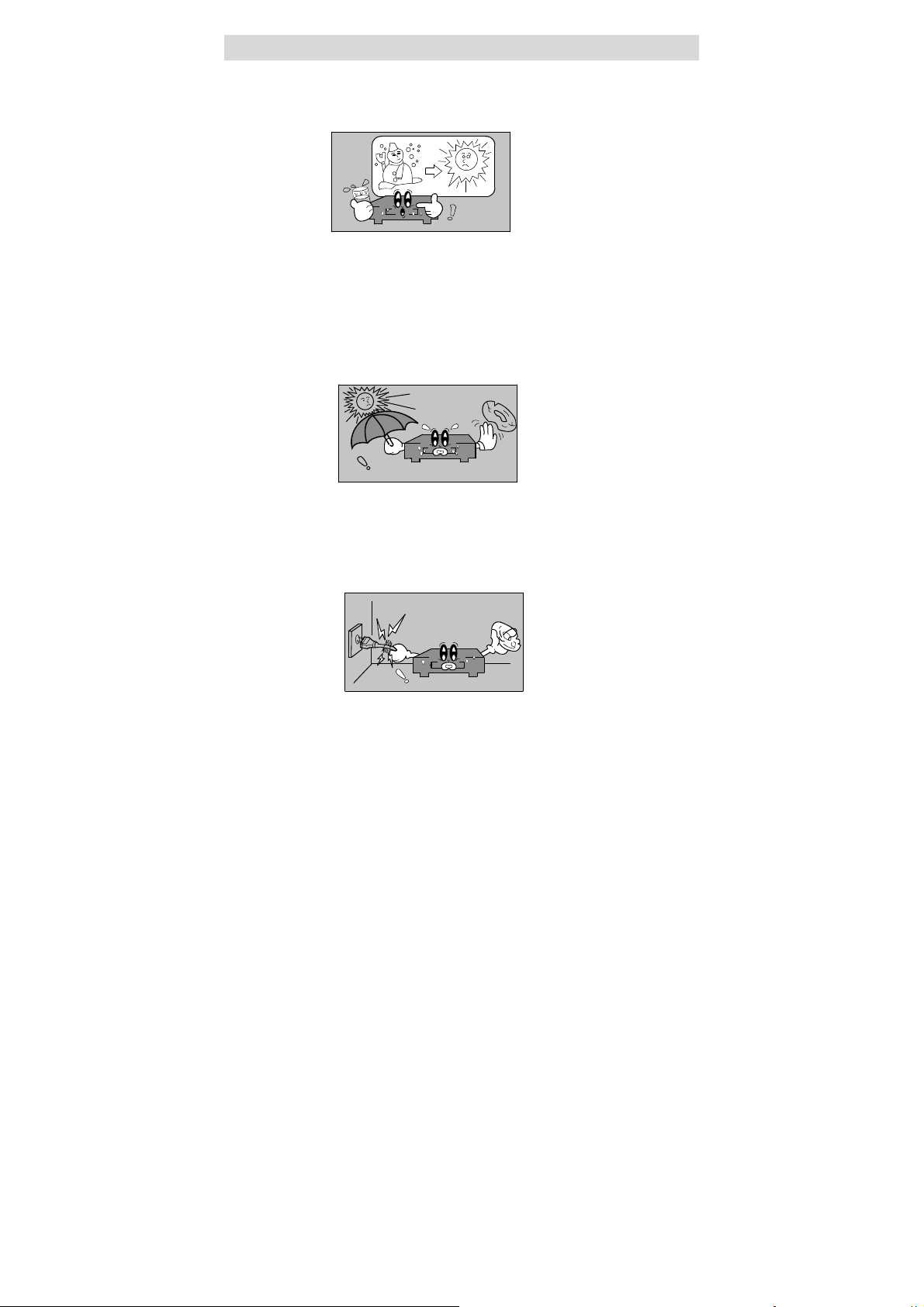
Precautions with Moisture
Under the following circumferences, moisture may appear on the lens of the product,
which is the most sensitive part of the DVD player.
The DVD player is suddenly moved from a cold place to a warm place.
A room is heated while the DVD player starts operating, or the DVD is placed near
an air-conditioner.
In the hot summer season, the DVD player is moved from an air-conditioned room
to a hot, damp place to be used.
The DVD player is being operated in a damp place.
If moisture appears on the player, stop operations.
If the player is operated under said conditions, or the disc is loaded, certain interior
components could be damaged. Take disc out, plug power in, switch power button
on the DVD player for two to three hours to dry.
- 4 -
Page 5
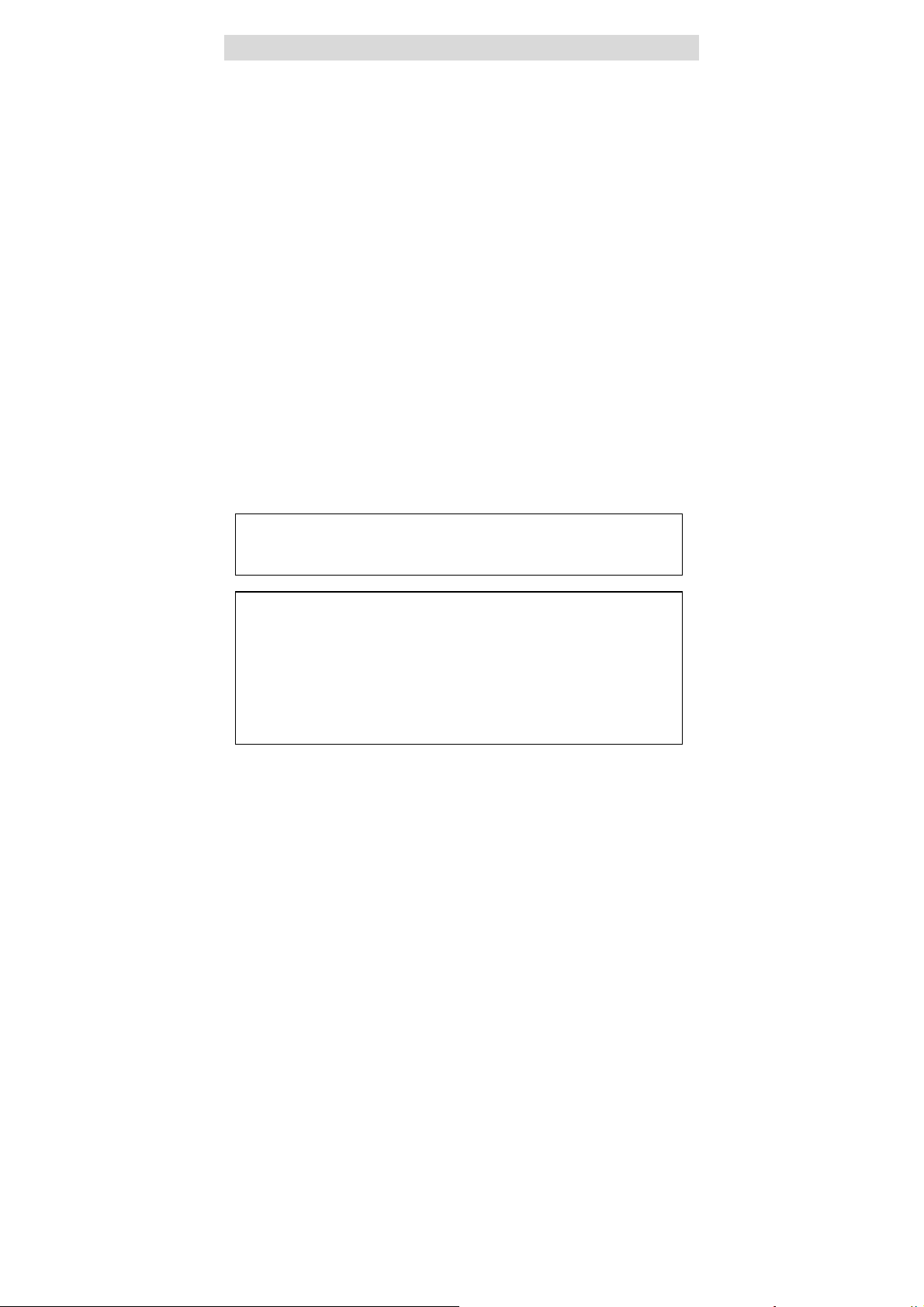
Function Features
1. EXCELLENT SOUND
Dolby digital delivers great sound.
2. HIGH RESOLUTION
MPEG2 decoding format achieves
more than 500 lines of horizontal
resolution.
3. SPECIAL FUNCTIONS
Supports multi-angle, excessive
language caption and parental-lock.
4. COMPATIBILITY
Plays DVD, CD, CD-R, CD-RW and
MP3 discs.
5. PARTICULAR PERFORMANCE
Multi-speed, fast forward, fast
backward, slow play and repeat
playback.
6. SEARCH BY TIME
Search for a certain time on a disc.
7. LAST MEMORY PLAYBACK
Continues playing from place
stopped.
8. ON-SCREEN DISPLAY
On-screen displays in your choice of
English, French or other language.
9. AUDIO OUT
Analog audio output and optical
digital audio outputs connect to any
amplifying equipment.
10. EARPHONE OUTPUT
Convenient for listening to movies or
music in private.
11. REVOLVING TFT LCD screen
Adjust the screen for custom viewing
by revolving it horizontally about its
axis, or lay it flat with the screen
facing up.
12. SWITCHING POWER ADAPTER
Automatically adapts to voltage
requirements in the US and other
countries.
DVD players and discs are coded by region. These regional codes must
match the discs they play. If the codes don’t match, the disc won’t play.
This player’s code is region 2.
This product incorporates copyright protection technology that is
protected by method claims of certain U.S. patents and other intellectual
property rights owned by Macrovision Corporation and other rights
owners. Use of this copyright protection technology must be authorized
by Macrovision Corporation, and is intended for home and other limited
viewing uses only unless otherwise authorized by Macrovision
Corporation. Reverse engineering or disassembly is prohibited.
- 5 -
Page 6
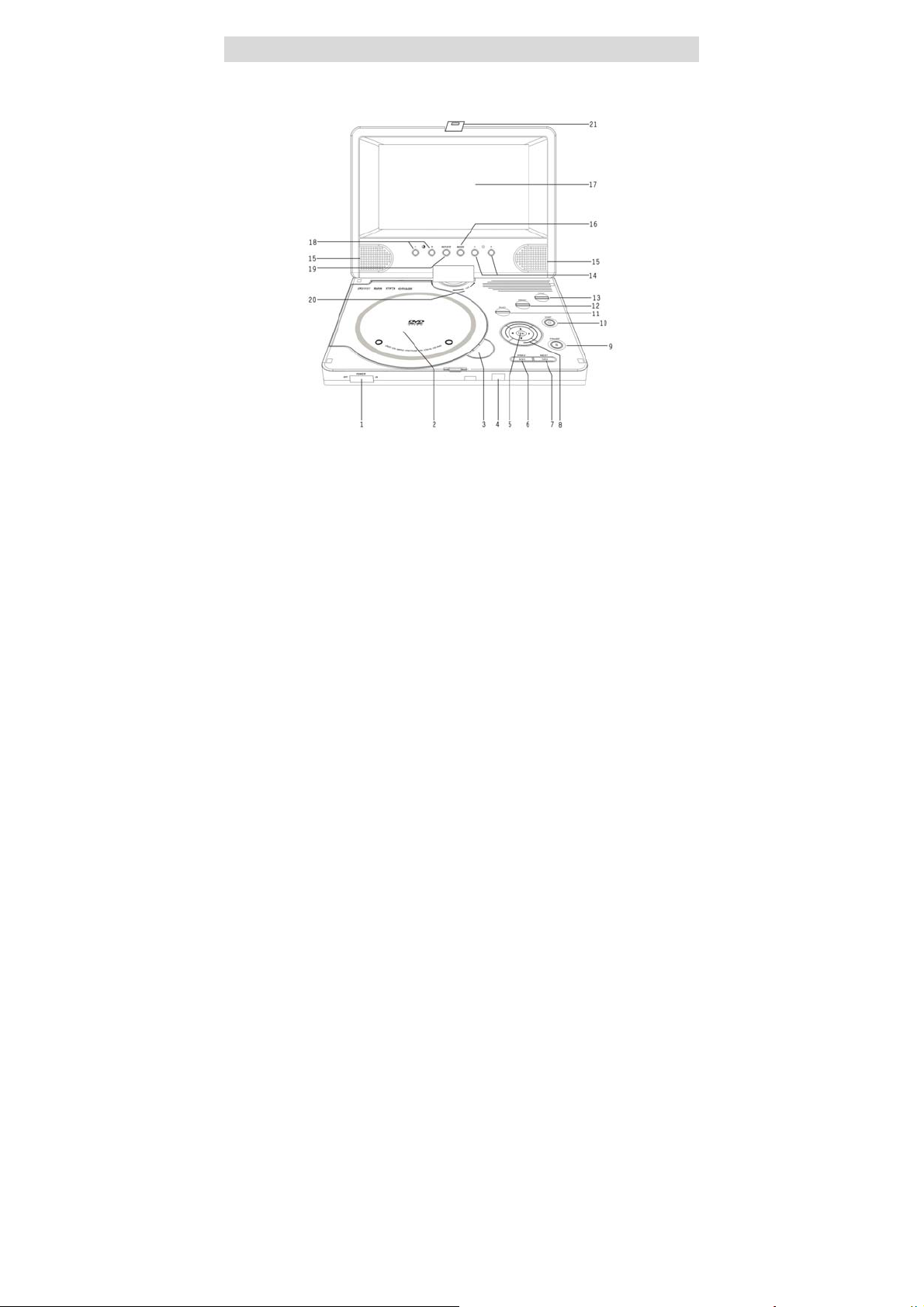
Parts Introduction
DVD Player
1. Power switch
2. Disc cover
3. Open
4. Remote sensor
5. OK button
6. Prev skip button
-Press to skip to previous chapter/track.
7. Next skip button
-Press to skip to next chapter/track.
8. Direction buttons
9. Pause button
10. Stop button
11. Play button
12. Menu button
13. Title button
14. Bright up/down
15. Speaker
-For enjoying high quality stereo music.
16. Mode button
-The player is with TFT display mode:
normal screen (4: 3) or wide screen
(16:9).
17. TFT Liquid Crystal Display
18. Color up/down
19. Screen Rotate button
-The picture can be rotated in inversion
and enantiomorphism from normal
modes.
20. TFT LCD Screen can be rotated in
the degree of 180.
21. Latch hook
- 6 -
Page 7
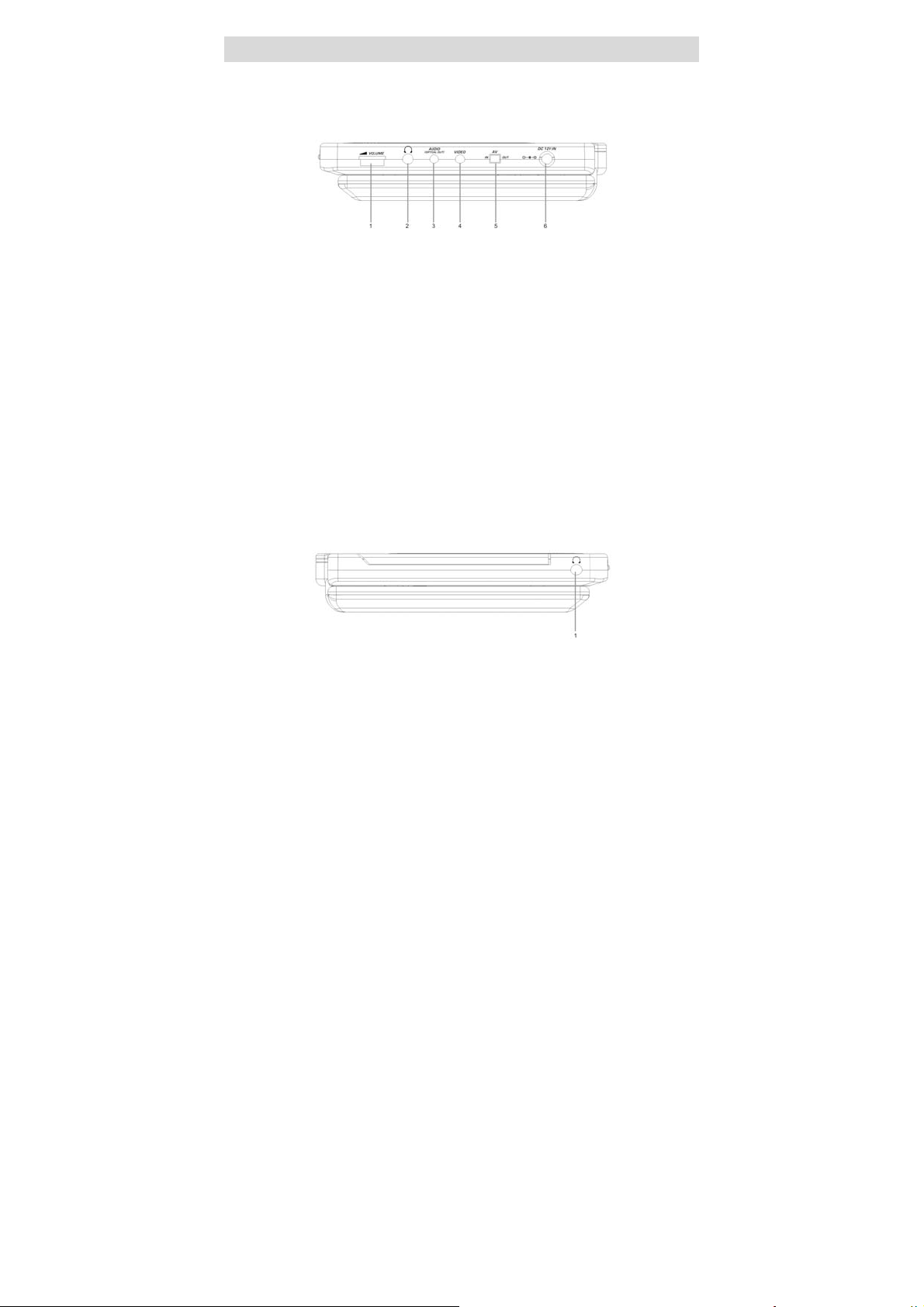
Parts Introduction
Right Side Of The Panel
1. Earphone volume adjusting knob
-Used to adjust the earphone and speaker volume.
2. Earphone jack
-HI-FI earphone output, when connecting this jack, speaker volume is turned off.
3. Audio/output/input and optical digital output jack
4. Video output/input jack
5. Switch position between AV ‘IN’ and AV ‘OUT’
-Switch to IN, then the player is in audio and video input mode.
-Switch to OUT, and then the player is in normal playback mode.
6. Direct current 12V input jack
Left Side Of The Panel
7. Earphone jack
- 7 -
Page 8
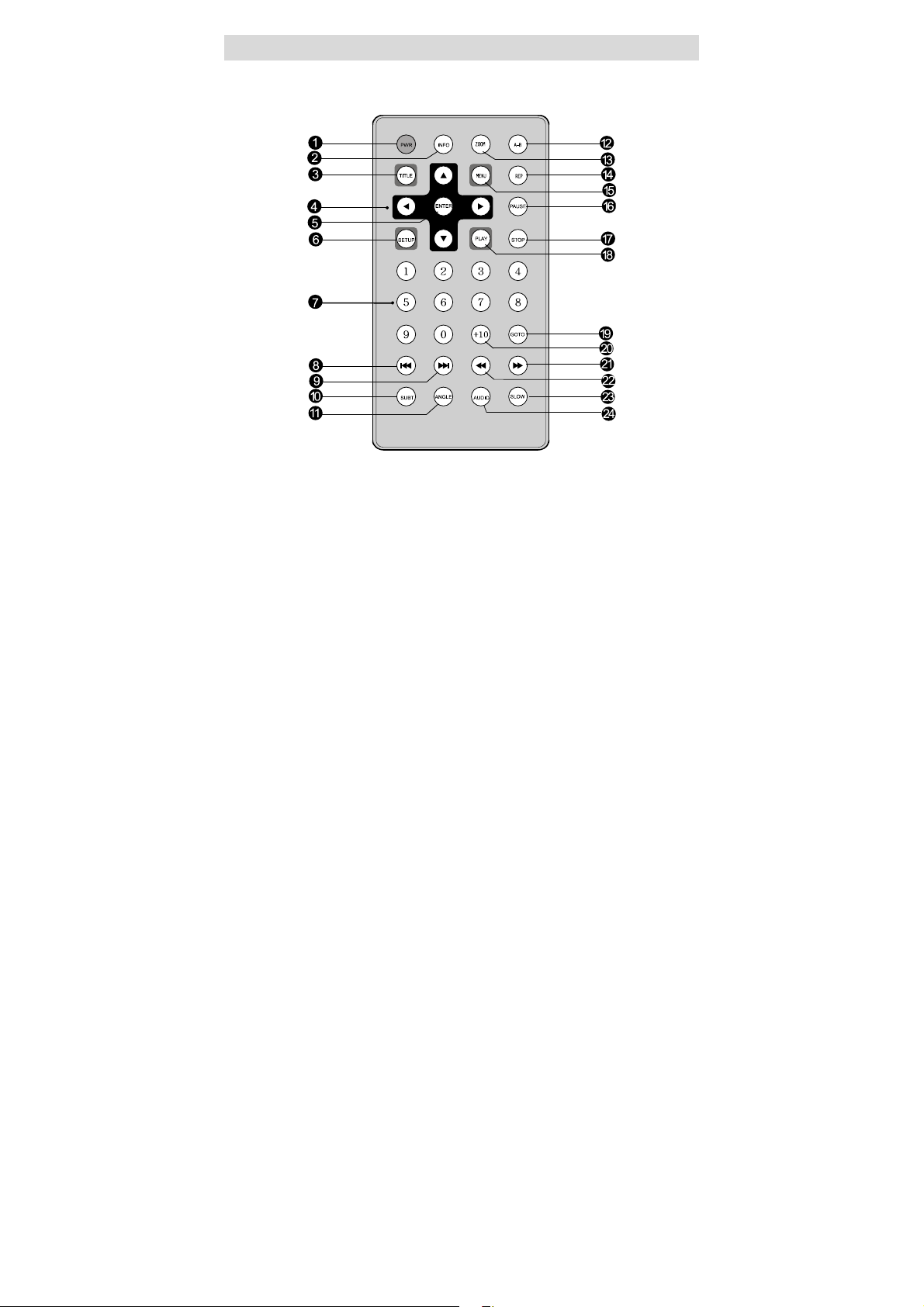
Remote Control
1. PWR button
-Press to enter standby mode.
2. INFO button
-Press for detailed information on
the disc playing.
-Keep pressing to remove
information from screen.
3. TITLE button
-Press to display titles if present on
the disc.
Direction buttons
4.
-Press to select menu items.
5. ENTER button
-Press to confirm the items or
setting.
6. SETUP button
-Press to access the DVD player’s
setup menu.
7. 0-9 number buttons
-Select numbers by pressing these
buttons.
8.
PREV SKIP button
-Press to go to beginning of current
track. Press twice repeatedly to go
to beginning of previous track.
- 8 -
Page 9
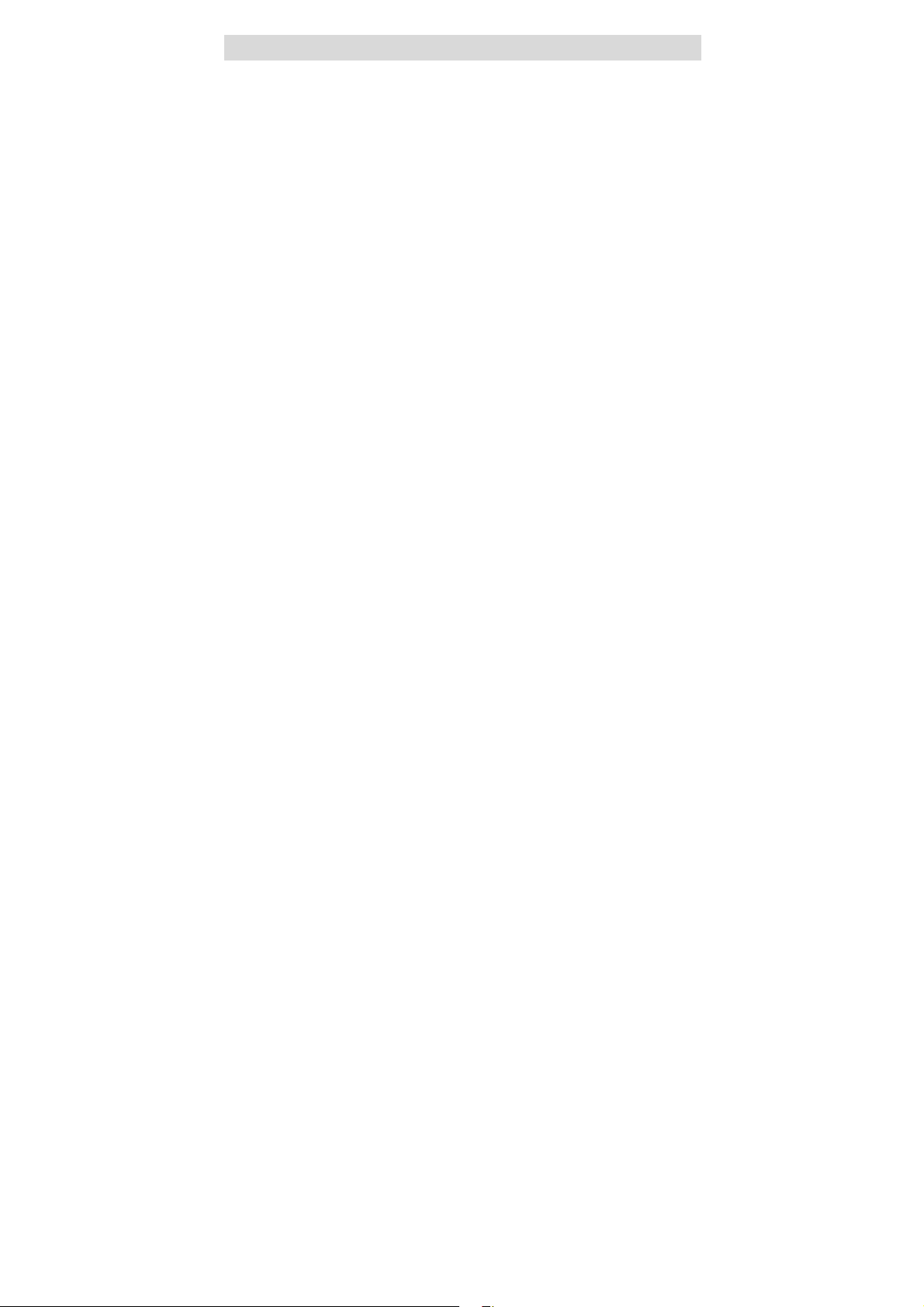
Remote Control
NEXT SKIP button
9.
-Press to go to next chapter.
10. SUBT button
-When a DVD is playing, press to
select a subtitle language or to turn
subtitles off (if the DVD disc
contains multiple subtitles).
11. ANGLE button
-Press to access various camera
angles (if the DVD disc contains
multiple camera angles).
-B button
12. A
-Press to mark a segment to repeat
between A and B.
13. ZOOM button
-Press to cycle through zoom
function.
14. REP button
-Press to repeat a chapter, track,
title, or all content.
15. MENU button
-Press to select the disc menu.
16. PAUSE button
-Press to pause playback.
-Press PLAY button to resume
normal playback.
17. STOP button
-Press once to stop playback and
then press PLAY button to resume
normal playback.
-Press the button twice repeatedly
to stop playback completely.
18. PLAY button
-Press to begin playback.
19. GOTO button
-Press to select the desired disc
starting time, track or title.
20. +10 button
-Select numbers greater than 9 by
pressing the (+10) button first, and
then an additional number button.
FWD SCAN button
21.
-Press to search forward.
REV SCAN button
22.
-Press to search backward.
23. SLOW button
-Press to activate slow forward or
slow rewind.
24. AUDIO button
-Press to access various audio
languages (if the DVD disc contains
multiple audio languages).
- 9 -
Page 10
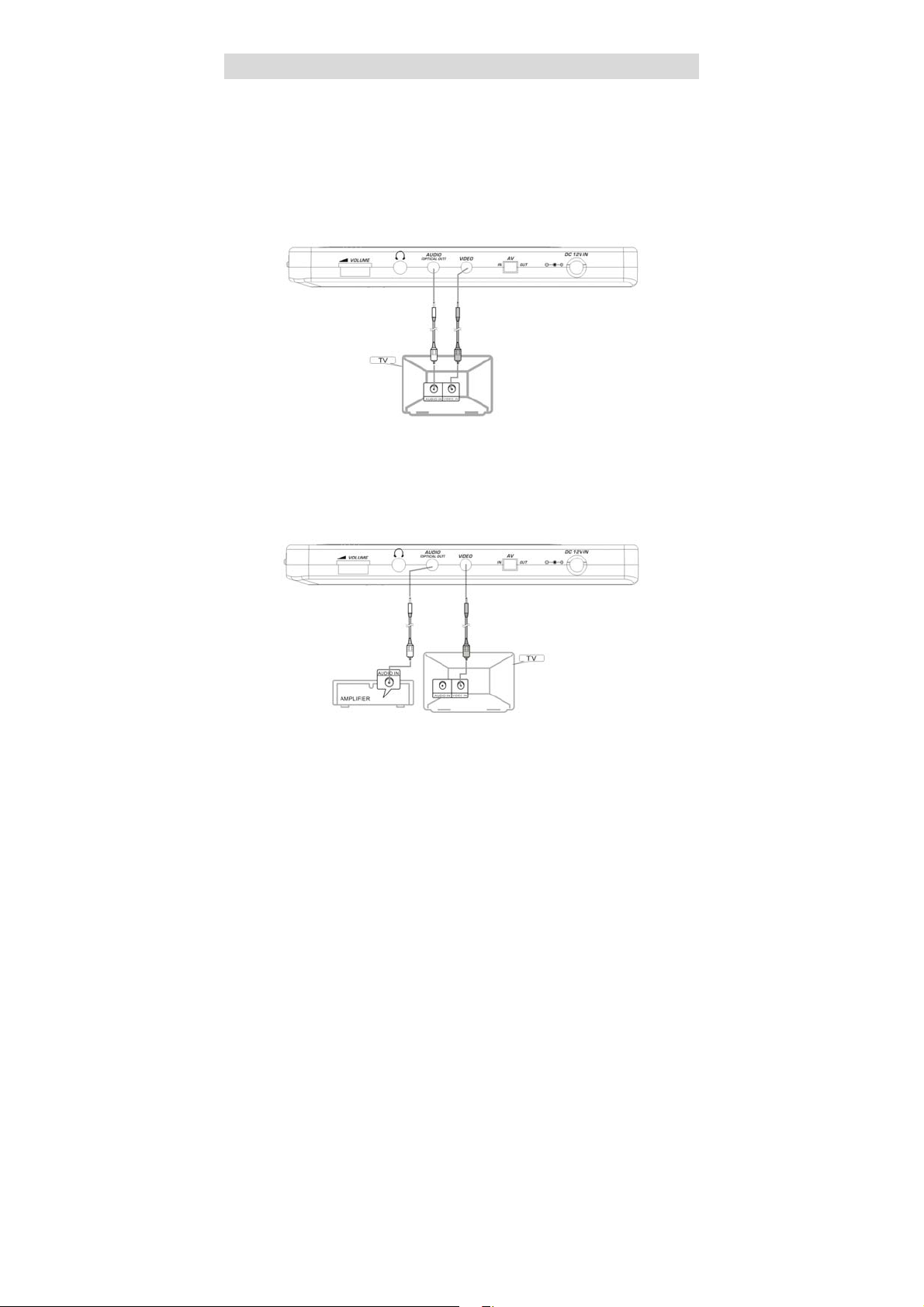
Connections
Connecting to a TV
Audio/video connections
1. Always ensure that the DVD player, TV and any other electrical equipment you are
connecting the DVD player to is switched off and unplugged from the power supply.
2. The easiest way to connect the DVD player to a television is via the supplied
Audio/Video connections. Connect the audio/video cable from the DVD player to the
TV’s audio/video inputs.
Connecting to an Amplifier with Dolby Digital Decoder
The DVD player can be connected to an AV amplifier of Dolby digital decoder via the
Digital Optical output. Please refer to your Audio equipment’s manual before
connecting.
- 10 -
Page 11

Playback Preparations
Usage of Remote Control
1. Refer to the drawing, take the back cover off of the remote control and remove
the empty battery receptacle.
2. Prior to shipping, a separating film was applied to the battery. Remove this film.
3. Insert the battery into the receptacle and insert the receptacle into the remote.
4. For best results, aim the remote directly at the player’s receiving window within
the range of 15 feet, and angles of 60 degrees.
5. Under normal use the battery will last for one year.
6. Remove battery if the device is not to be used for a long time during storage.
- 11 -
Page 12

Playback Preparations
D isc Formats Supported by this Player
T he unit can play discs bearing any of the following logos:
DISC LOGO DIAMETER
12cm
DVD
8cm
12cm 74 min
CD
8cm 20 min
MP3 12cm 600 min
◆ The operating method of some DVD discs is specified by the software maker.
Please refer to the instruction manual of the disc.
◆ The DVD Player will play most recordable (CD-R) or erasable (CD-RW) CDs, but
playback of CD-R or CD-RW discs created on a computer requires proper
formatting and finalization of the disc for audio playback. Some computers and/or
software programs may not be capable of creating com atible discs. p
PLAYBACK TIME/
PLAYABLE SIDES
133 min (SS-SL)
242 min (SS-DL)
266 min (DS-SL)
484 min (DS-DL)
41 min (SS-SL)
75 min (SS-DL)
82 min (DS-SL)
150 min (DS-DL)
About Disc Terms
Title
Generally, pictures or music compressed on a DVD are divided into several
sections, “title”.
Chapter
The smaller section unit of picture or music in a DVD under the title, usually one
title is comprised of one or more chapters and each of them is numbered for easy
searching. But some discs may not have a recording chapter.
Track
A segment of picture or music on a CD. Each track is numbered for searching.
- 12 -
Page 13

Playback Preparations
Usage of Power Switching Adapter
The player is supplied with a power switching adapter.
1. Connect AC adaptor to the power jack marked “DC 12V IN” on the side of the
DVD player.
2. Connect the rabbit joint end of the AC adaptor to the power cord.
3. Plug the two-prong end of the power cord to a grounded electrical socket.
Note: Please turn player’s power off first and then unplug the power to prevent
malfunction.
Pre-operation
1. Connect to power.
2. Lift the main cover up and open the disc tray house.
3. Switch “POWER” to the “ON” position.
4. Adjust the volume with the “VOLUME” adjust knob (also adjusts earphone
volume).
Loading a disc
1. Press the OPEN button to open the disc cover.
2. Put disc into the tray house with the printed side up.
3. Close the disc cover.
- 13 -
Page 14

Power Supply
Using and Charging the Battery Pack
Charge the Battery Pack before using it the first time. Charging time is normally about
4 hours. When fully charged, the Battery Pack delivers 2.5 hours of continuous power.
Battery Pack should be fully charged before initial use!
1. Attaching the Battery Pack
Turn the player upside down on a smooth,
clean surface. Direct the battery so that the
battery contacts and the five plastic tabs are
aligned with the matching contacts and tab
recesses on the player.
2. Lock the Battery Pack to the Player
With one hand on the player to prevent it from
moving, push the battery pack on to the player
then slide the Battery Pack toward the front of
the Player until you hear it click and lock into
place.
3. Charging the Battery Pack
Plug the Power Adapter into the Player’s
DC-IN 12 V Jack (located on Right Side of
Player). Plug the other end of the Power Cord
into a household wall Power Outlet.
Recommended Recharging and Charging Times
Your new battery should be fully charged before it is used for the first time. Charging
time is normally about 4 hours. A fully charged battery delivers 2.5 hours of use.
Therefore, we recommend that you only charge the battery when the battery is down
to its last hour of charge or completely out of power. Unnecessary charging of the
Battery Pack will reduce service life. When the Battery Pack is being charged, the
battery indicator will turn red. After charging is complete, the red light will turn to green.
- 14 -
Page 15

Detaching Battery Pack
Detaching Battery Pack from the unit:
If the player is not going to be used for a long period of time, we recommend that you
detach the Battery Pack. Even if the unit is powered down, the unit is still consuming
some power in STANDBY mode. This could lead to over discharging the battery. Make
sure the power is turned off before detaching the Battery Pack. After detaching the
battery pack, take care when handling the unit.
1. Slide and hold in position.
Press the tab towards the front of the unit. Hold
the tab in the up position.
2. Taking off the Battery Pack
Gently slide the Battery Pack toward the back of
the Unit. Carefully lift the Battery Pack from your
player.
Using a Car Adapter
You can use Car Adapter while in a vehicle:
Connecting the Car Adapter Power Plug into the
unit’s Power Jack and the other end to the Vehicle
Cigarette Lighter Socket:
Quick Tips
Do not operate the unit or view video software while driving a vehicle.
Place the unit in a secure position for viewing.
Do not leave battery attached when using car adaptor as power supply.
- 15 -
Page 16

Using Headphones
Using Headphones while you are in a quiet area:
Connecting Headphone Connector into right side of
the unit’s Headphone Jack:
Quick Tips
Excessive loud usage of headphones could damage your hearing.
Turn down the Volume before you connect the headphones, and then raise
the volume to suit your level.
Sound from the unit’s external speaker will cease when headphones are
connected.
- 16 -
Page 17

Battery Working Conditions
Your portable DVD player comes with a lithium ion rechargeable battery that attaches
to the bottom of the player.
1. If the battery is not used it will automatically discharge gradually within one month.
2. If you don’t plan on using the battery for an extended period of time, discharge the
battery and keep it in a dry and cool place.
3. If the battery loses power during play, stop playing the DVD, otherwise damage may
occur.
4. A fully charged battery is able to play a DVD with the TFT on for about 2.5 hour, but
playing time varies from disc to disc.
Note:
New batteries should be fully charged before
initial use.
Battery should only be used and charged
When temperatures are between 32-95F.
Never put the battery in fire or water.
Do not expose the battery to high temperatures
or store in hot, sunny places.
Maintain well-ventilated conditions around the product, avoiding heat. Don’t
put the product on bed, sofa or anything that may block ventilation to the
product.
Don’t use metal to link positive pole to negative.
Do not open the battery.
Do not leave battery attached when using alternative power source.
Never charge the battery for more than 8 hours. Detach battery immediately
after charging is complete.
Detach battery when not in use.
- 17 -
Page 18

Play Operation
f
Please read these instructions carefully before using your DVD player for the
first time.
Warning: Do not play poor quality discs to prevent damage to the lens.
1. Turn on the player’s power by switching the POWER switch on the side o
the player to “ON”.
2.
Press OPEN button on front panel to open the disc cover.
3.
Load disc with the label facing up to prevent damage to the player or disc.
4.
Close the disc cover. The player will automatically search for the disc and
when it finds it, play will begin.
Start to Playback
1. Press the PLAY button on the remote control.
2. Press the (direction button) or the number buttons to select a scene.
3. Press the ENTER or PLAY.
Pause
Press the PAUSE button on remote to pause.
Press the PLAY button to resume normal playback.
Zoom
Press the ZOOM button on remote to cycle through to different zoom settings.
Normal – 2x – 3x – 4x – 1/2 – 1/3 – 1/4.
While in zoom mode use direction keys to move around to different positions on
the picture.
- 18 -
Page 19

Play Operation
r
Stop
During playback, press the STOP button once on the remote control to stop
playing.
Press the PLAY button, and then the player will play from the point where it
stopped.
Mode
During playback, press the MODE button on the control panel to change the
aspect ratio on the screen.
Title Menu
1. Press the TITLE button on the remote control during payback. The title menu
will appear on the TFT screen.
2. Press (direction button) or the number buttons to select the title o
disc option you wish to play.
3. Press the ENTER button to start playback.
Previous and Next
1. Press the PREV button twice repeatedly on the remote control, and playback
will start from the previous track.
2. Press the NEXT button on the remote control, and playback will start from
the next track.
- 19 -
Page 20

System Setup
(
GENERAL SET-UP
You can change the default settings to customize performance to your own
preference.
1. Remove the disc from the DVD drive and press the ‘SETUP’ button on the
remote control, the settings menu will appear. It includes General Setup,
Speaker Setup, Dolby Digital Setup, Video Setup and Preference setup.
2. Press (direction buttons) on the remote control to select a category.
3. All the items in the category will appear on the TV screen. Press the ‘ENTER’
button to confirm your selection.
Category
1. When you enter a category all the items under this category will appear, and
the items placed in the middle (or highlighted) will be the current set up.
2. Press (right direction button) on the remote control to select the correct
category.
3. Press the direction button to select your preference. The item you select will be
highlighted.
4. Press the ‘ENTER’ button for confirmation.
5. Press
General Setup
The general setup is shown as follows:
1. TV Display
Select Normal/PS when a 4:3 TV is connected.
Display images with marking bars above and below the picture.
Select Wide when a 16:9 wide screen TV is connected.
2. Angle Mark
If the scene was shot from multiple angles, then you can easily change the
camera angle of the scene you are watching.
ON/OFF
With this switched on you will be notified if alternative viewing angles are
available.
3. OSD Lang
There are five kinds of different OSD languages for selection. You can select it
according to your preference.
left direction button) to enter the other setup menu.
- 20 -
Page 21

System Setup
t
4. SPDIF Output
This item is used to set the format of digital audio. ‘SPDIF OFF’ turns off the
digital audio; ‘SPDIF/RAW’ outputs the original. For example, if the disc being
played is Dolby Digital, then the digital audio output is also Dolby Digital. Selec
‘SPDIF/PCM’ when you connect with a 2 channel digital stereo amplifier.
5. Captions
You can choose captions on or off on screen during playback.
6. Screen Saver
When activated, the screen saver automatically works if there has been no
operation for a period of time.
Speaker Setup
Downmix
Select “LT/RT” in DOWNMIX, then the player will output mixed audio in a way
prescribed by Dolby. Select “Stereo”, then the
Dolby Digital Setup
1. Dual Mono
The function is used to set the output mode of channel left/right, stereo and mixed
sound.
2. Dynamic
Use this item to adjust linear dynamic compression rate to get different signal
compression effects.
Video Setup
1. Sharpness
Use this item to adjust sharpness setting.
2. Brightness
Use this item to adjust brightness level.
3. Contrast
Use this item to adjust contrast level.
player will output a stereo signal.
- 21 -
Page 22

System Setup
f
r
A
5
t
t
Preference Page
1. TV Type
Different country or area has different TV system. You can select relevant video
system depending on the TV system in your area. If your TV is with multi-system,
then it is suggested to set to be “MULTI” which means the video system will be
the same as the disc system.
2. Audio, Subtitle, Disc Menu
There are several audio, subtitle and menu languages in some DVD discs. I
there is no specific preset in the disc, then the set audio, subtitle and menu
language will have the priority to be played first.
3. Parental
DVD discs equipped with the child lock function are rated according to thei
contents and settings vary from disc to disc. Depending on the disc, you can
replace or lock out violent scenes, or lock out playback of the disc altogether.
ccess parental control on the sub-menu by pressing (direction buttons)
on the remote control, then press the ENTER button. An interactive menu will
appear.
4. Password
Parental control features are password protected. Choose a password you will
remember easily or write it down. The original password is 1369.
. Default Reset
Use this function to reset all the settings.
IMPORTANT NOTE: To achieve more vivid picture, set TV Type to NTSC when
playing with the color TFT LCD screen. If connected with TV, please selec
relevant TV system depending on your TV type. This menu function is no
available while a disc is playing.
Audio
DVD discs contain up to 8 audio bit streams. For Example: English, French etc.
To select the audio bit stream you prefer press the AUDIO button on the remote
control during playback. The DVD player will play the next audio bit stream every
time you press the AUDIO button in succession.
NOTE: This function is only available for discs that several audio bit streams have
been recorded onto.
- 22 -
Page 23

Playback Functions
y
g
A
t
Fast Forward & Rewind
Press the and buttons to active fast forward or rewind.
Slow Forward & Rewind
Press the SLOW button to slow forward or rewind.
Repeat
1. Repeat a title, chapter or track. Press the REPEAT button on the remote
control. Continually pressing the REPEAT button will display a menu as
follows: Chapter, Title and All.
2. You can temporarily mark your own section of a DVD that you would like to pla
repeatedly. You do this by marking the start and the end of the section using
the A/B button. During playback press the A-B button on the remote control at
the beginning of the segment (point A) you wish to play repeatedly. Press the
A-B button again at the end of the segment (point B).
The DVD player will automatically return to point A and repeat playback of the
selected segment. (A-B). To resume normal playback press the A-B button
a
ain.
Subtitle
DVD disc can be recorded with up to 32 subtitles.
Press the SUBTITLE button on the remote control, the mode of subtitles will
recycle as follows: SUBTITLE 1/N: Subtitle 1 appears on the screen. SUBTITLE
2/N: Subtitle 2 appears on the screen.
SUBTITLE N/N: Subtitle N (N is the total number of subtitles that the current disc
contains) appears on the screen. SUBTITLE OFF: No subtitle.
NOTE: This function is available on DVD disc that recorded with multi-subtitles.
Angle
If the scene was recorded from multiple angles, you can easily change the camera
angle of the scene you are watching.
Press the ANGLE button on the remote control during playback. Playback will shif
to another angle. If the disc menu gives the options of angles items, you can
switch angles for viewing by pressing the number buttons on the remote control.
NOTE: This function is only available if a disc is a multi-angles recorded disc.
- 23 -
Page 24

Playback Functions
c
f
f
Search by time
You can use the GOTO button to search by time, namely to play from a specifi
time. During DVD playback, press the GOTO button once and TV screen will
display the title or chapter, then you can use number buttons to select any one o
them. Press the GOTO button the second time, then you can use number buttons
to input the time you desired (hour, minute, second) and the player will play from
the inputted time.
Resume Playback
1. Press the STOP button at the location if you wish to interrupt playback. The
player memorizes the location where playback was stopped.
2. Press the PLAY button to resume normal playback. The player resumes
playback from the location where you stopped playback. This function does not
operate if the disc is removed.
Press the STOP button twice or open the disc tray, playback will then be stop
and when PLAY button is pressed, the play will begin from the beginning o
disc.
Playing an MP3
MP3 is the third audio compression format of international standard MPEG, which
compresses the audio signal at the rate of 12:1. Using MP3 format, one disc can
record more than 600 minutes music, the sound quality is similar to that of CD
discs.
There are many different formats for storing MP3 songs. Usually, one MP3 disc
includes many folders (directories) and every folder includes several files (songs).
In stop status, press the up/down direction button to select the directory as you
desire and press the ENTER or PLAY button for confirmation, use the up/down
direction buttons again to select the desired track.
During MP3 playback, press the previous or next skip button to turn the page.
There is no search by time and slow playback function for MP3 discs.
- 24 -
Page 25

A
y
Playback Functions
Playing a JPEG
JPEG is a common picture format that has few bytes and low loss rate of picture.
Hundreds of pictures can be stored in a disc in this format.
OPERATION
1. Normal Playback
Load a JPEG disc in. After reading the disc, OSD will display the menu. Use the
direction buttons and ENTER button to choose items.
Many discs have other items besides pictures.
2. Picture Rotation
It can be operated when the picture is normally displayed. Once another picture is
selected, rotating function will not be effective.
There are four kinds of rotational modes, you can use direction button to choose:
LEFT ----- Inversion/Normal
RIGHT ----- Enantiomorphism/Normal
UP ----- Rotate up
DOWN------ Rotate down
3. Zoom of Picture
ZOOM button is used to turn on/off zoom and move function.
s the zoom function is turned on, use the fast forward or reverse scan button to
display relevant zoom proportion. Use the direction buttons to change and enlarge
the point of the picture ratio.
When zoom function is not available, the picture will display normally. Press the
MENU button to return to the menu.
Press the STOP button once to activate preview mode.
Influenced by making method, some JPEG discs can only be played normall
with no rotate or zoom functions.
- 25 -
Page 26

Care of Discs
How to hold discs
When loading or removing discs, try not
to touch their playing surfaces.
Cleaning
Fingerprints or other dirt on the disc
may affect sound and picture quality. To
clean your discs, use a soft clean cloth
to wipe them. If necessary, moisten a
soft cloth with diluted neutral detergent
to remove heavy dirt or fingerprints.
Do not wipe in a circular direction
(Concentric scratches in the disc groove
tend to cause noise.) Gently wipe from
the inside to the outer edge.
- 26 -
Cleaning Care
Use a soft, dry cloth for cleaning. For
stubborn dirt, soak the cloth in a
detergent solution; ring well first and
wipe. Use a dry cloth to wipe it dry. Do
not use any volatile agents such as
benzine or paint thinner, as they may
damage the surface of the player.
Lens cleaner
The player’s pickup lens should not
become dirty under normal use, but is
for some reason it should malfunction
due to soiling, contact your nearest
WACA authorized service center. Lens
cleaners are commercially available, but
special care should be exercised in their
use since some may cause damage to
the lens.
Page 27

Special Features Of Revolving TFT LCD
Screen
The revolving TFT LCD screen is one of the outstanding features about this product.
You are suggested to take the following steps for proper operation.
Pos A
Pos B
Pos C
Pos D
1. Open the screen cover to position (A) as
shown in left figure at which the screen is
vertical to the operation panel.
2. Revolving the screen horizontally about its
axis in the clockwise only. The maximum
revolving degree is 180 (position C) at
which you will hear a click and the screen
faces backward. If you want to return to
initial position (A) please revolve screen
counter clockwise until it clicks.
3. You can rotate the screen vertically from
position C to operation panel as indicated
in left fig.
4. The final rotating position (position D) at
which the screen facing upward and back to
operation panel.
- 27 -
Page 28

5. Your Portable DVD Player includes a sturdy
carrying bag/mount for the ultimate in
portable
convenience! The bag/mount is easy to
attach
on fits on nearly any car or truck headrest.
- 28 -
Page 29

Troubleshooting
Symptom What To Check
- Make sure the disc cover is closed.
- Make sure a disc is loaded.
- Make sure the disc isn’t loaded upside down.
The player cannot play.
There is no sound.
There is no picture.
Poor AV performance. - Is your disc dirty or warped? Clean or replace disc.
- Disc should be clean, not dirty or warped.
- Player’s region code should be the same as region
code of DVD disc.
- Has water condensation occurred? If it has, remove
the disc and keep the player powered up for at least
two hours.
- Make sure system connection is correct.
- Make sure the speakers are turned on.
- Make sure the sound setup of DVD disc is correct.
- Is your disc dirty or warped? Clean or replace disc.
- Make sure TV is turned on and in correct video
mode.
- Make sure your system connection is correct.
Cannot continue to play and
play a section repeatedly.
The remote control does not
work.
WARNING: Do not touch any metal objects to the battery connectors, as it will put the
battery in standby mode. To get out of standby mode please connect the battery and
portable DVD player to AC or DC power.
Other possibilities:
Static or other external interfere may cause the player to function abnormally. In this
circumstance unplug the power-supply cord from the outlet and plug it in again to reset the
player so that normal operation can resume. If you are still having problems, then please
disconnect the power and consult a qualified technician.
- Make sure the player is not in A-B repeat status.
- Press A-B button to cancel A-B repeat status.
- Is your disc dirty or warped? Clean or replace disc.
- Make sure there aren’t any obstructions between the
remote control and the player.
- Make sure you are pointing the remote control at the
player.
- Make sure batteries are inserted correctly (check
polarity).
- Replace weak batteries.
- 29 -
Page 30

Specifications
©
TFT screen size 7 inches
Laser Wavelength Wavelength: 780/650nm
Video System PAL/NTSC/MULTI
Frequency Response 20Hz~20KHz ±2.5dB
Audio Signal-to-noise Rate ≥ 85 dB
Audio distortion + noise ≤ -70dB (1KHz)
Channel Separation ≥ 70dB (1KHz)
Dynamic Range ≥ 80dB (1KHz)
0.2
, Load: 10KΩ
1.0
, Load: 75Ω
P-P
Audio Out
Analog Audio Out
Digital Audio Out Out Level: 0.5V
Out Level: 2V±
Video Out Video Out
Power AC100-240V~50/60Hz
Power Consumption <25W
Dimension w/o battery 215 mm x 160 mm x 32 mm
Weight w/o battery 0.95 kg or 2.09 lbs.
Out Level: 1V
Unbalanced Negative
±0.2, Load: 75Ω
P-P
DESIGN AND SPECIFICATIONS ARE SUBJECT TO CHANGE WITHOUT NOTICE
Manufactured under license from Dolby Laboratories. “Dolby” and the double-D
symbol are trademarks of Dolby Laboratories. Confidential unpublished works.
1992 -1997 Dolby Laboratories. All rights reserved.
- 30 -
Page 31

1. Normal charge time is between 4 hours.
2. Do not charge for more than 8 hours!
3 . Unnecessary charging of the battery will reduce battery service life.
Charging your battery for more than 8 hours in a single charge
Important Information For Your Battery Pack
ATTENTION!
will reduce service life!
- 31 -
