Page 1

TC HUB Connected to MXL – EVO
User manual
Page 2
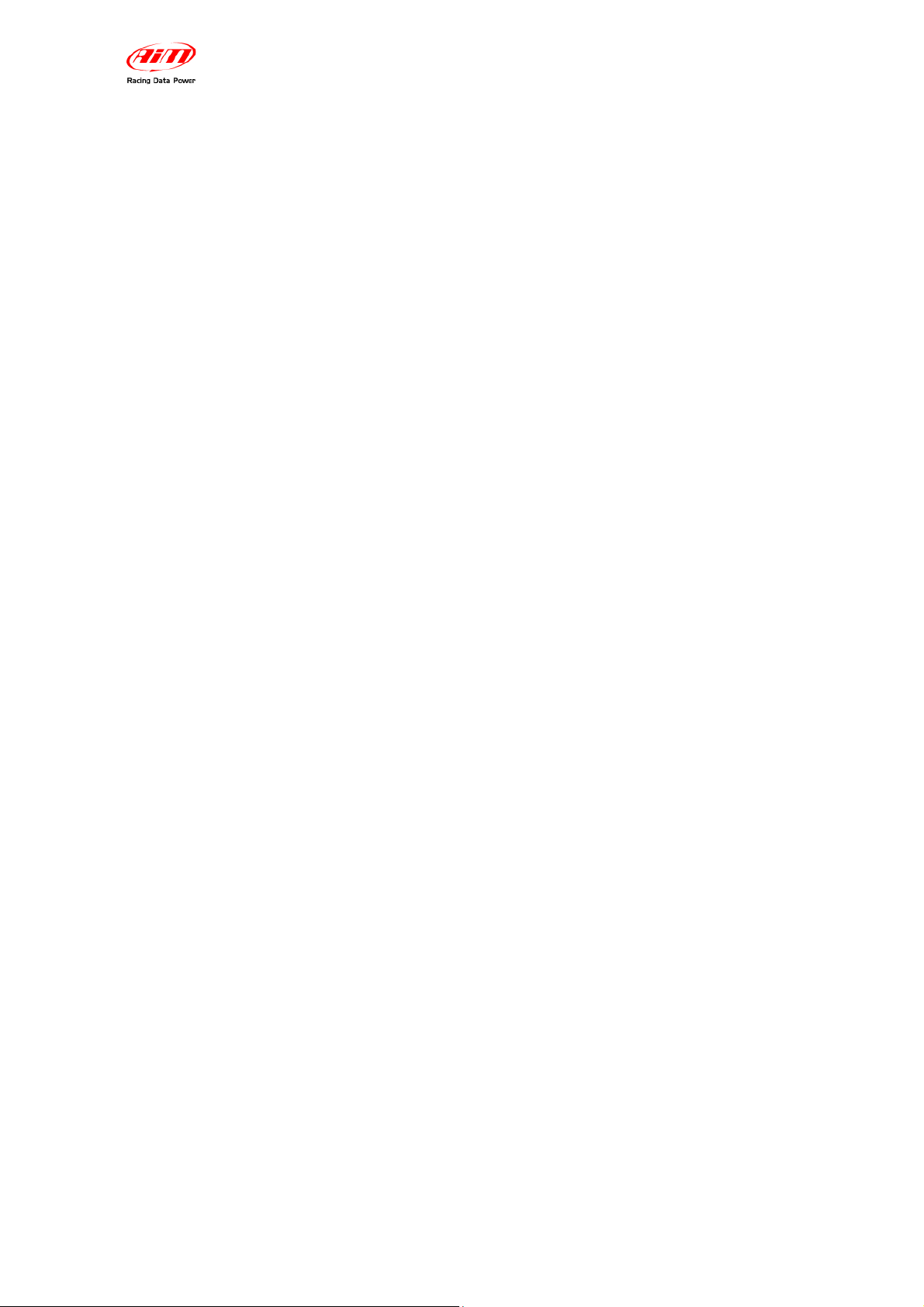
TC Hub connected to MXL and EVO
User manual
Release 1.01
INDEX
Chapter 1 – Characteristics, part number and installation ........................................ 2
1.1 – Part number ........................................................................................................................ 2
1.2 – Installation .......................................................................................................................... 2
1.3 – Connection with MXL and EVO ........................................................................................ 2
Chapter 2 – Configuration on MXL – EVO ................................................................... 3
2.1 – Configurations of MXL and EVO displays ....................................................................... 5
Chapter 3 – Data visualisation and analysis ............................................................... 7
3.1 – Data visualisation on MXL ................................................................................................ 7
3.2 – Data visualisation on EVO ................................................................................................ 7
3.3 – Data analysis with Race Studio Analysis ........................................................................ 7
Appendix – Technical drawings ................................................................................... 8
www.aim-sportline.com 1
Page 3
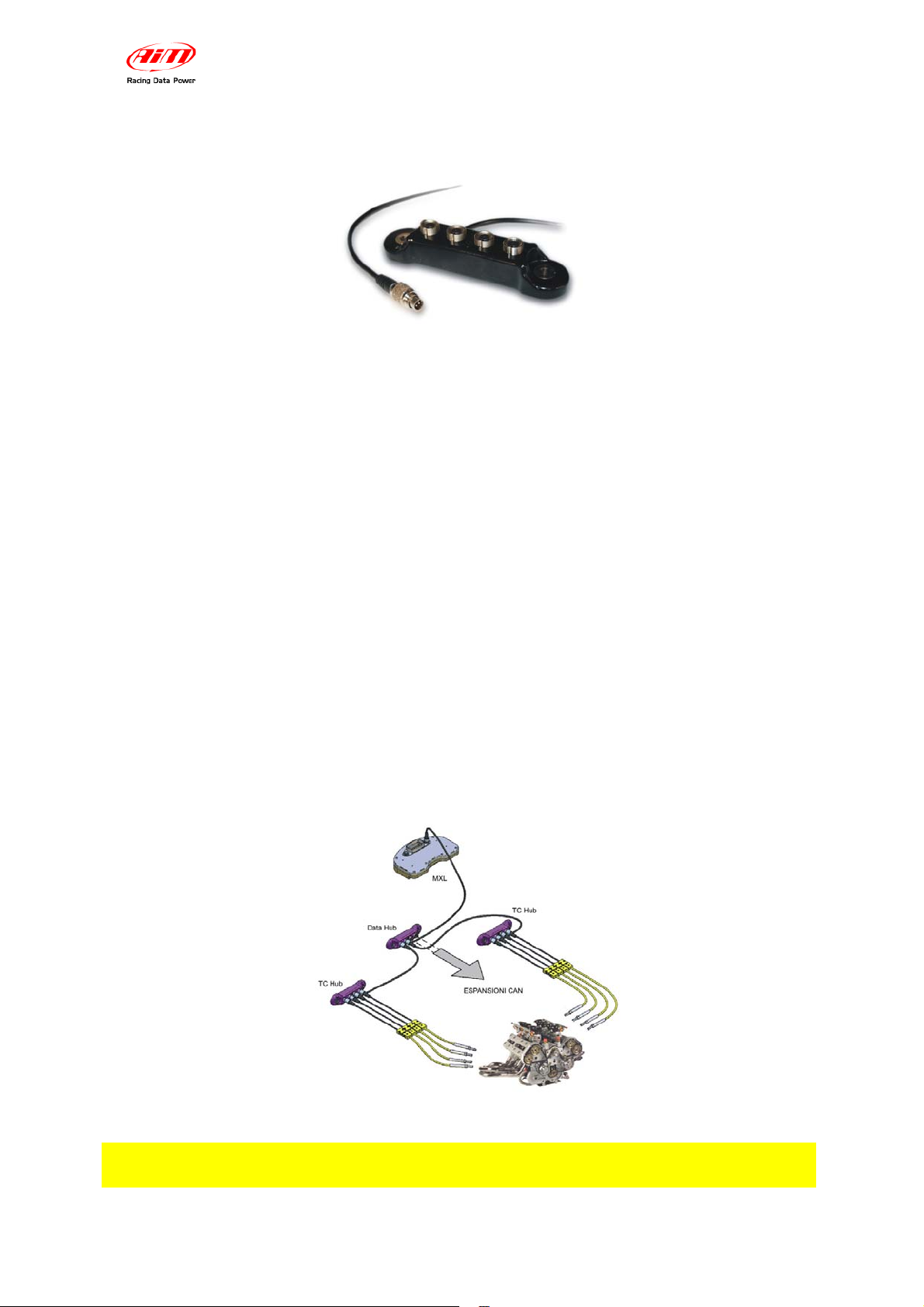
TC Hub connected to MXL and EVO
User manual
0
Chapter 1 – Characteristics, part number and installation
Release 1.01
TC Hub is a thermocouples multiplier that can support up to four thermo couples (“K”
type only) and cascade connection of more TH Hub is possible. It communicates
through the CAN protocol increasing available channels without occupying any analog
channel of the logger and minimizing wiring overall. TC Hub can be connected to: MXL
Pista, MXL Pro05, Evo3 Pro, Evo3 Pista and EVO4 and is waterproof IP 65.
TC Hub can monitor any temperature like, exhaust gas of all cylinders, water and oil
temperature. It correctly support also infrared sensors that simulate thermocouples
working mode (“K” type only).
4
1.1 – Part number
TC Hub (with 150 cm CAN cable) part number is: X08UTCCTC
5
1.2 – Installation
To install TC Hub use the proper lateral holes and install it far from heat sources or from
electromagnetic interference sources. Pay attention not to let cables pass near to heat
sources.
6
1.3 – Connection with MXL and EVO
TC Hub can be connected as any CAN peripheral as shown here below.
Warning: connect TC Hub and MXL/EVO when both devices are OFF.
www.aim-sportline.com 2
Page 4

TC Hub connected to MXL and EVO
User manual
1
Chapter 2 – Configuration on MXL – EVO
Release 1.01
At the very first installation, TC Hub is to be configured as MXL and/or EVO expansion
using Race Studio 2 software. After this it will be automatically recognised at each
network start. In this example TC Hub is connected to MXL Pro05.
To configure TC Hub run Race Studio2 software, press “AIM System Manager” (1) and
select the proper logger (2) as shown here below.
“System Manager” window appears showing “Select configuration” layer (1). Select the
configuration TC Hub is to be added to (it will be highlighted in yellow as here below) or
create a new one and then select “CAN Expansions configurator” (2) layer.
www.aim-sportline.com 3
Page 5

TC Hub connected to MXL and EVO
User manual
Release 1.01
In case of very first configuration the layer will show up empty, press “Add expansion”
(or “Delete Expansion” to eliminate an expansion and then confirm the choice) and the
window here below appears:
Press “TC Hub” (1) and the fields below the images enables.
Fill in the configuration name (2) and press “Get serial number from a connected
expansion” (3) button or type the serial number printed on the label placed under TC
Hub in the proper field (left of “3” button).
Repeat this operation for all connected TC Hub.
So many layers as many TC Hub have been added appear under “Add expansion” and
“Del. expansion” buttons.
To configure each TC Hub select the related layer, as shown here below and
enable/disable the channels connected to the thermocouples, name the channels, set
their sampling frequency, unit of measure and low/high scale values.
www.aim-sportline.com 4
Page 6

TC Hub connected to MXL and EVO
User manual
10
2.1 – Configurations of MXL and EVO displays
Release 1.01
TC Hub channels can be shown on MXL display setting them in “System Configuration”
layer as shown here below.
TC Hub channels visualisation can be set like the visualisation of any other channel
(see MXL user manual for further information). In the example here below TC Hub
enabled channels to be shown are TC_1, TC_2 e TC_3. Each of them can be shown in
a field of the display.
In case, on the contrary, TC Hub is connected to an EVO, data visualisation is only
possible if the logger is connected to a Formula Steering Wheel display or to a
MyChron3 Dash and shown channels are set in the display configuration as shown
here below.
www.aim-sportline.com 5
Page 7

TC Hub connected to MXL and EVO
User manual
Release 1.01
When all parameters have been fixed and the field have been associated with the
respective channel the configuration is to be transmitted to the logger. Just press
“Transmit” button on Race Studio 2 top keyboard. When the configuration has been
transmitted a confirmation message appears.
In case PC-logger USB connection is not ok or one or more peripherals have not been
correctly recognised by the logger one of the following messages appears:
USB error:
unplug the USB cable from both the PC and the logger, re-plug it and retry to transmit
the configuration.
The expansion has not been recognised by the logger: check that the expansion ID
number is correct and retry transmitting the configuration to the logger.
www.aim-sportline.com 6
Page 8

TC Hub connected to MXL and EVO
User manual
7
3.1 – Data visualisation on MXL
2
Chapter 3 – Data visualisation and analysis
Release 1.01
TC Hub channels visualisation on MXL works exactly like the visualisation of any other
MXL channel and display pages are scrolled pressing “Quit/VIEW”. Refer to MXL user
manual for any further information. In the image here below Temperature channel
sampled through TC Hub value is 70° and channel name is OIL T.
Powering on MXL, TC Hub is automatically recognised.
8
3.2 – Data visualisation on EVO
TC Hub channels visualisation on EVO works exactly like the visualisation of any other
channel and is thereby possible only if the logger is connected to a display. The only
display that allows the visualisation of TC Hub channels are MyChron3 Dash and
Formula Steering wheel. Refer to EVO3 Pro/Pista or EVO4 user manual for further
information. In the image here below Temperature channel sampled through TC Hub
value is 70 and channel label is “°C”.
Powering on EVO, TC Hub is automatically recognised.
9
3.3 – Data analysis with Race Studio Analysis
TC Hub does not influence data analysis views made through Race Studio Analysis
because of TC Hub only adds four temperature channels that can be viewed like any
other temperature channel.
www.aim-sportline.com 7
Page 9

TC Hub connected to MXL and EVO
User manual
3
Appendix – Technical drawings
Release 1.01
N. rev. / Rev. N.
Descrizione / Description
123
93
CAN cable
1500 mm lenght
Data / Date
1
2
3
3 pins female
Binder connector pinout
Firma / Signature Contr. da / Ckd. by
n.c.
GND
Temperature Channel 4
1
2
3
n.c.
GND
Temperature Channel 3
1
2
3
n.c.
GND
TC Hub pinout
Rif. / Ref.
Progettato da / Designed by Contr. da / Ckd. by Approvato da / Approved by Nome file / File name Data / Date Scala / Scale
Q.tà/Q.ty
Material / Material N. articolo / Item N.
Racing Data Power
Titolo / Title
N. disegno / Drawing N. Rev. / Rev. Foglio / Sheet
Pinout TC Hub
Position 1 Position 2 Position 3 Position 4
Temperature Channel 2
1
2
3
n.c.
GND
Temperature Channel 1
1
2
3
1 of 1
www.aim-sportline.com 8
