AiM SportsAgenda User Manual

SportsAgenda
User manual
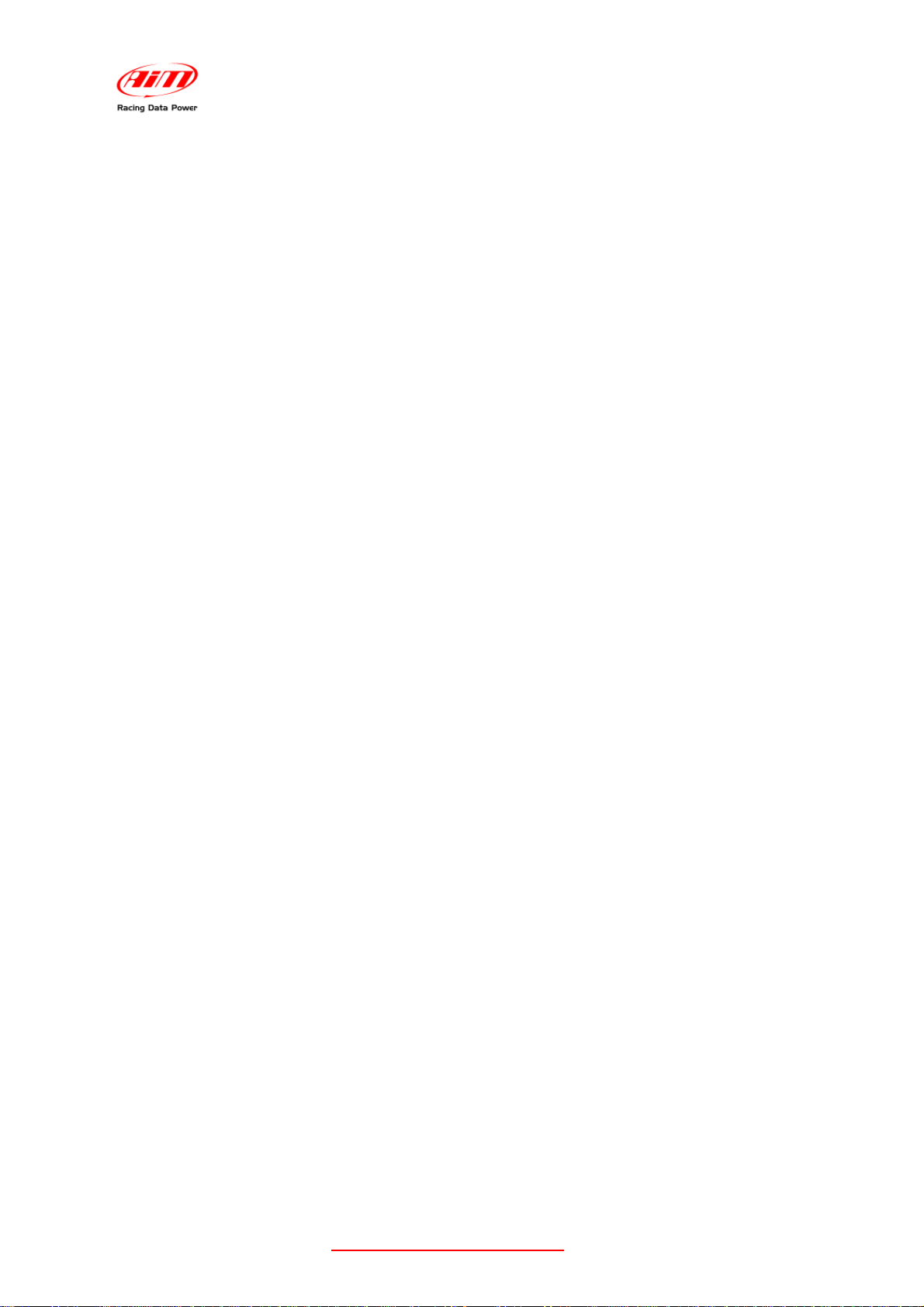
SportsAgenda
User manual
Release 1.03
Index
Chapter 1 – How to install and configure the software ......................................................... 5
1.1 – Preliminary operation .............................................................................................. 5
1.2 – Installing SportsAgenda under Microsoft Windows XP ............................................ 6
1.3 – Installing SportsAgenda under Microsoft Windows Vista ...................................... 10
Chapter 2 – How to download data .................................................................................... 14
2.1 – “Choose folder” button ........................................................................................... 14
2.2 – “DRK file name” button .......................................................................................... 15
2.2.1 – Inserting a custom text in the file name. ......................................................... 15
2.3 – Central keyboard ................................................................................................... 16
2.4 – The bottom keyboard ............................................................................................ 17
Chapter 3 – Software structure .......................................................................................... 18
Chapter 4 – Database management .................................................................................. 20
4.1 – The sections .......................................................................................................... 20
4.2 – How to select the sport .......................................................................................... 21
4.3 – How to select the athlete ....................................................................................... 21
4.4 – How to open a test ................................................................................................ 21
4.5 – The bottom keyboard ............................................................................................ 22
4.6 – Athletes management ........................................................................................... 22
4.6.1 – How to add/select an athlete........................................................................... 23
4.6.2 – How to Modify an athlete’s name .................................................................... 23
4.6.3 – How to delete an athlete’s name ..................................................................... 23
4.7 –Software general settings ....................................................................................... 23
Chapter 5 – Data analysis .................................................................................................. 24
5.1 – The sections .......................................................................................................... 24
5.2 – Measures and laps bar (section 1) ........................................................................ 25
5.2.1 – Measures in “Measures Graph” mode ............................................................ 25
5.2.2 – Measures in GPS mode .................................................................................. 27
5.2.3 – Laps ................................................................................................................ 27
5.3 – Measures graph (section 2) ................................................................................... 28
5.3.1 – Graphs visualization mode ............................................................................. 29
5.4 – GPS Data (section 3) ............................................................................................ 31
5.4.1 – How to set the graph visualization of GPS channels. ..................................... 31
5.4.2 – How to enlarge/reduce GPS map ................................................................... 33
5.4.3 – How to export data to Google Earth ................................................................ 33
5.5 – Lap bars (section 4). .............................................................................................. 34
Chapter 6 – Test Report .................................................................................................... 35
6.1 – The areas .............................................................................................................. 35
6.2 – Test Report layer ................................................................................................... 36
6.2.1 – How to select the sport (area 1) ...................................................................... 36
6.2.2 – How to select the athlete (areas 2 and 3) ....................................................... 36
6.2.3 – Athlete detail area (area 4). ............................................................................ 36
6.2.4 – Analysis area .................................................................................................. 36
6.3 – How to create a histogram .................................................................................... 37
6.4 – How to modify a histogram .................................................................................... 38
www.aim-sportline.com/mytach
2
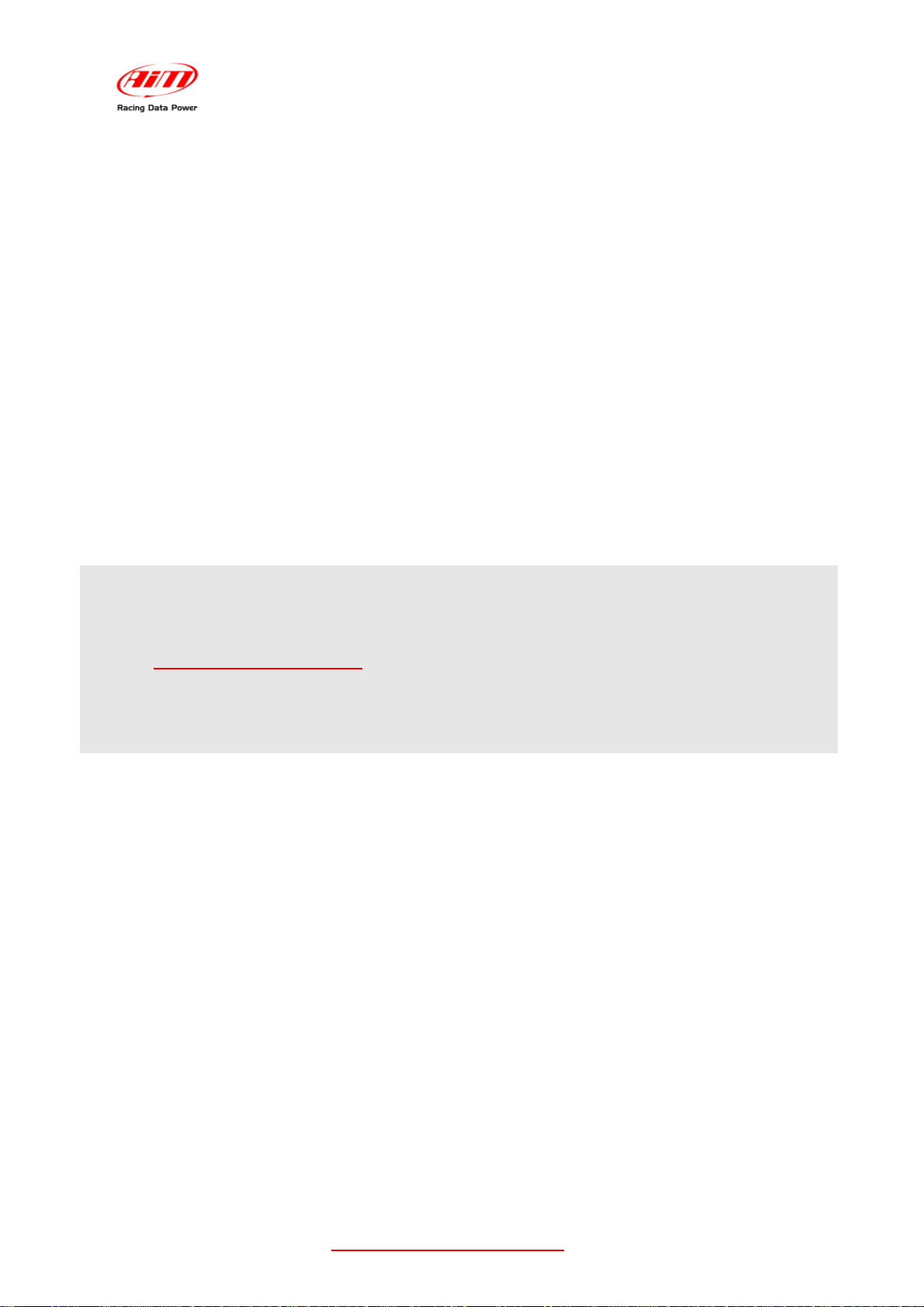
SportsAgenda
User manual
Release 1.03
Note:
this user manual is copyright of AIM Srl.
All procedures here explained can change even substantially. Always refer to
www.aim-sportline.com/mytach to know the most recent procedures.
AIM reserves the right of periodically update and re-issue the documentation.
Microsoft Windows XP and Microsoft Vista are registered trademarks of Microsoft
Corporation.
www.aim-sportline.com/mytach
3
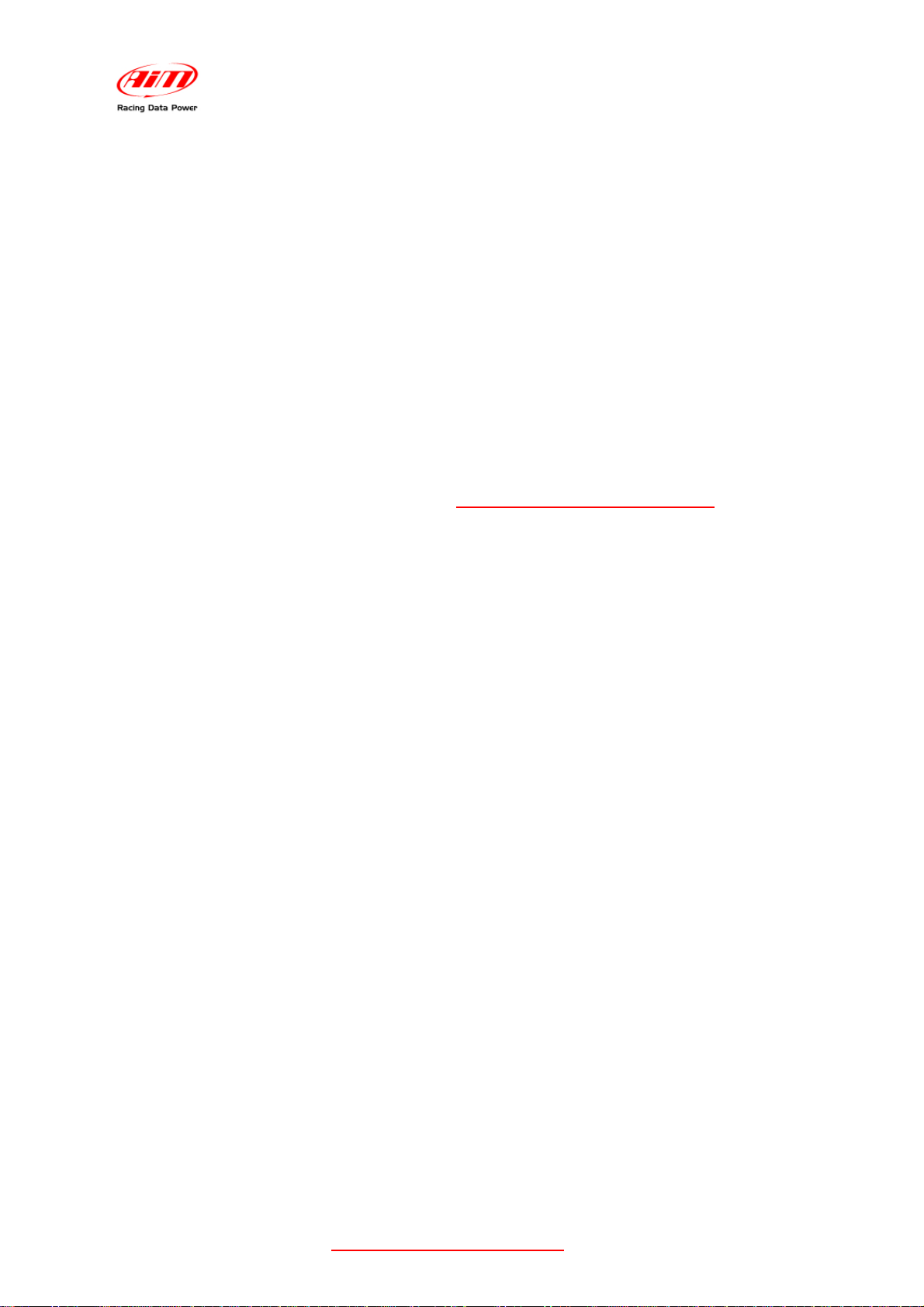
SportsAgenda
User manual
Release 1.03
Introduction
Sports Agenda is the software properly designed and developed by AIM to analyze sport
performances recorded by MyTach.
It comes from a new challenge of AIM, a leading company in data acquisition and analysis
for motor sport applications.
Sports Agenda shares precision and reliability with softwares developed for racing. The
user can constantly monitor his training improvements as well as set every day new
challenges.
This software has been designed to guarantee the maximum reliability and its good
working has been tested under Microsoft Windows XP and Microsoft Windows Vista 32 bit
operative systems.
Other operative systems (Linux, Unix, Macintosh), not expressly indicated here are to be
considered not supported by the present application.
For any problem it is suggested to check on www.aim-sportline.com/mytach to verify if any
recent advice has been given and, in case nothing has been communicated, to contact the
technical support.
www.aim-sportline.com/mytach
4
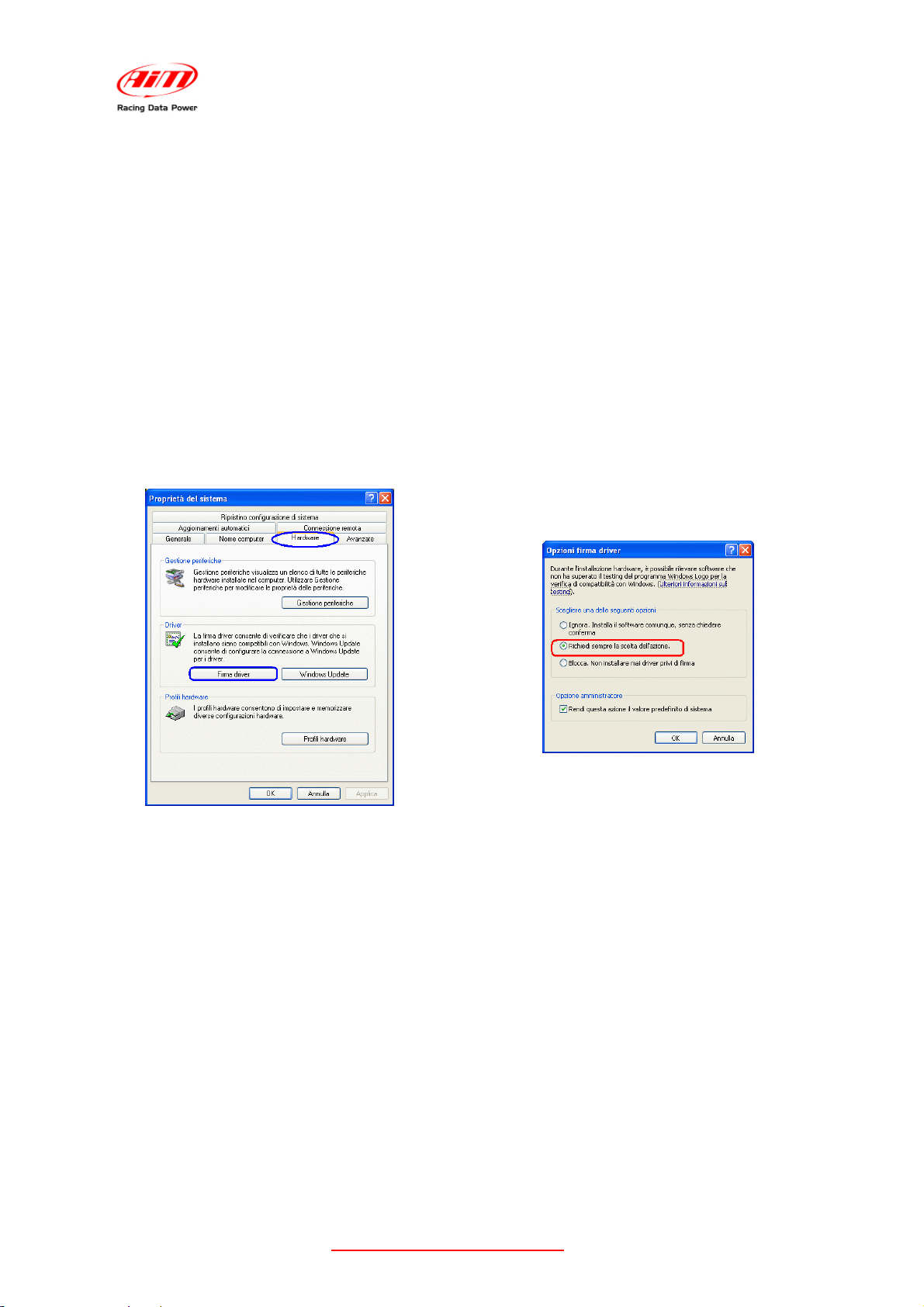
SportsAgenda
User manual
0
Chapter 1 – How to install and configure the software
6
1.1 – Preliminary operation
Release 1.03
Before installing the software unplug any AIM logger connected to the PC USB port and
close all running applications.
Some preliminary operations are to be performer before software installation.
The first one is to check Windows® “Driver signing” setting.
• follow this path: Start / settings / control panel / system;
• select “Hardware” layer (image below on the left);
• press “Driver signing” button;
• select “warn – prompt me each time to choose an action” (image below on the right)
• confirm pressing “OK” and close all applications.
The second operation is to be performed only in case no download from MyTach is
possible. It is related to the number of COM set by default.
For a correct download the COM port number must 24 or lower.
To modify COM port number:
Follow this path: start / settings / control panel / system / hardware / device manager /
ports(COM LPT) / AIM USB to UART BRIDGE / port settings / advanced.
Select from the drop down menu the “COM port number” in a range value from 1 to 24.
www.aim-sportline.com/mytach
5
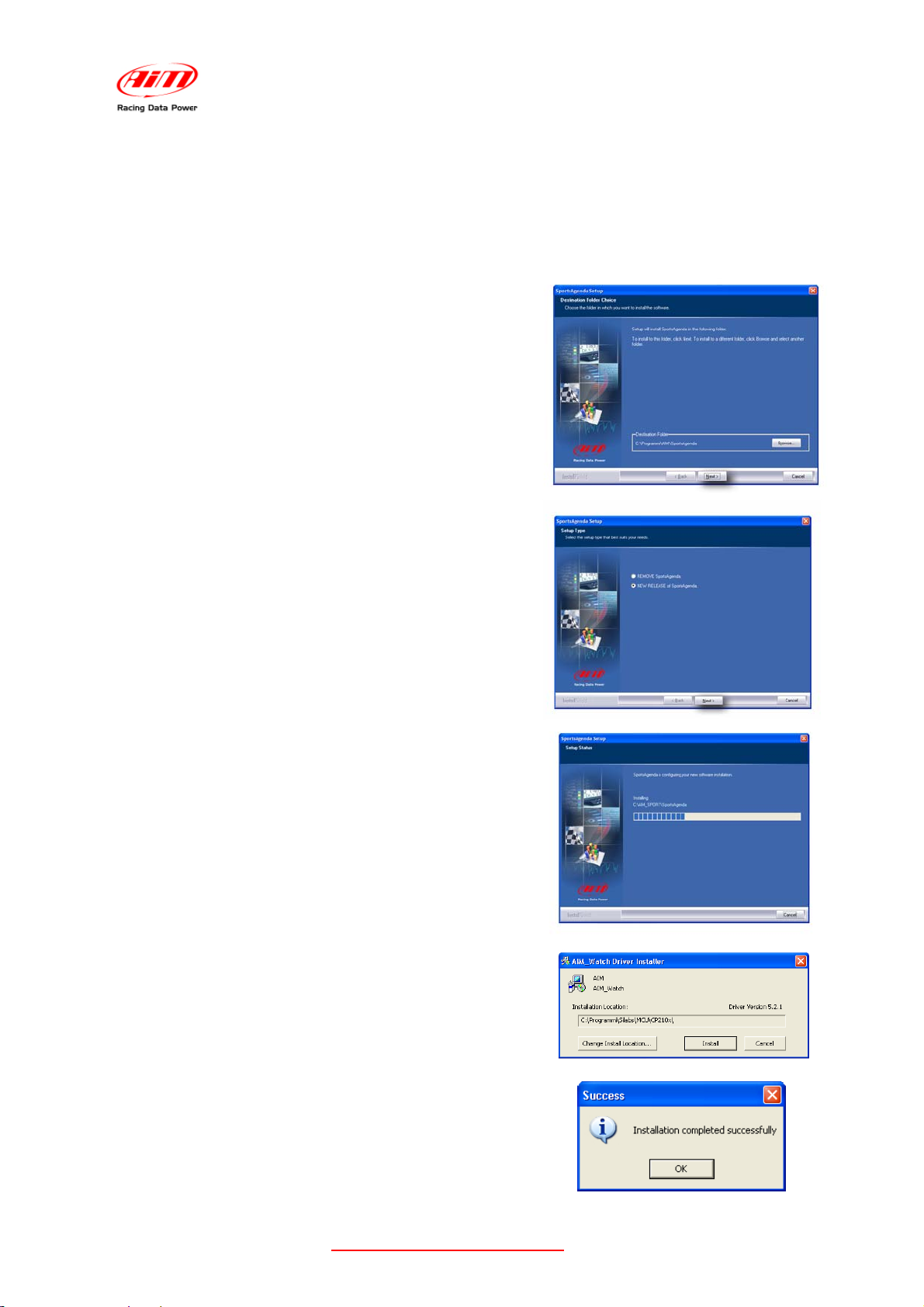
SportsAgenda
User manual
7
1.2 – Installing SportsAgenda under Microsoft Windows XP
Release 1.03
Before installing the software it is suggested to close all running applications.
Insert the CD in the driver and, if “Autoplay” option is enabled, the installation starts
automatically, otherwise browse it and double click “SETUP” icon.
In case of SportsAgenda first installation the
window on the right appears. It allows to choose the
folder where to install the software.
• Press “Next” to install the software in
C/program files/AIM – default folder.
• Press “Browse” to select a specific
installation folder.
In case of SportsAgenda upgrading the window on
the right appears.
• Enable “NEW RELEASE of
SportsAgenda” case and click on “Next”
button.
The window on the right appears and
SportsAgenda software is installed.
Only in case of very first installation the system
starts automatically driver pre-installation.
• Press “Install”.
• Press “OK”.
Driver pre-installation is over.
www.aim-sportline.com/mytach
6
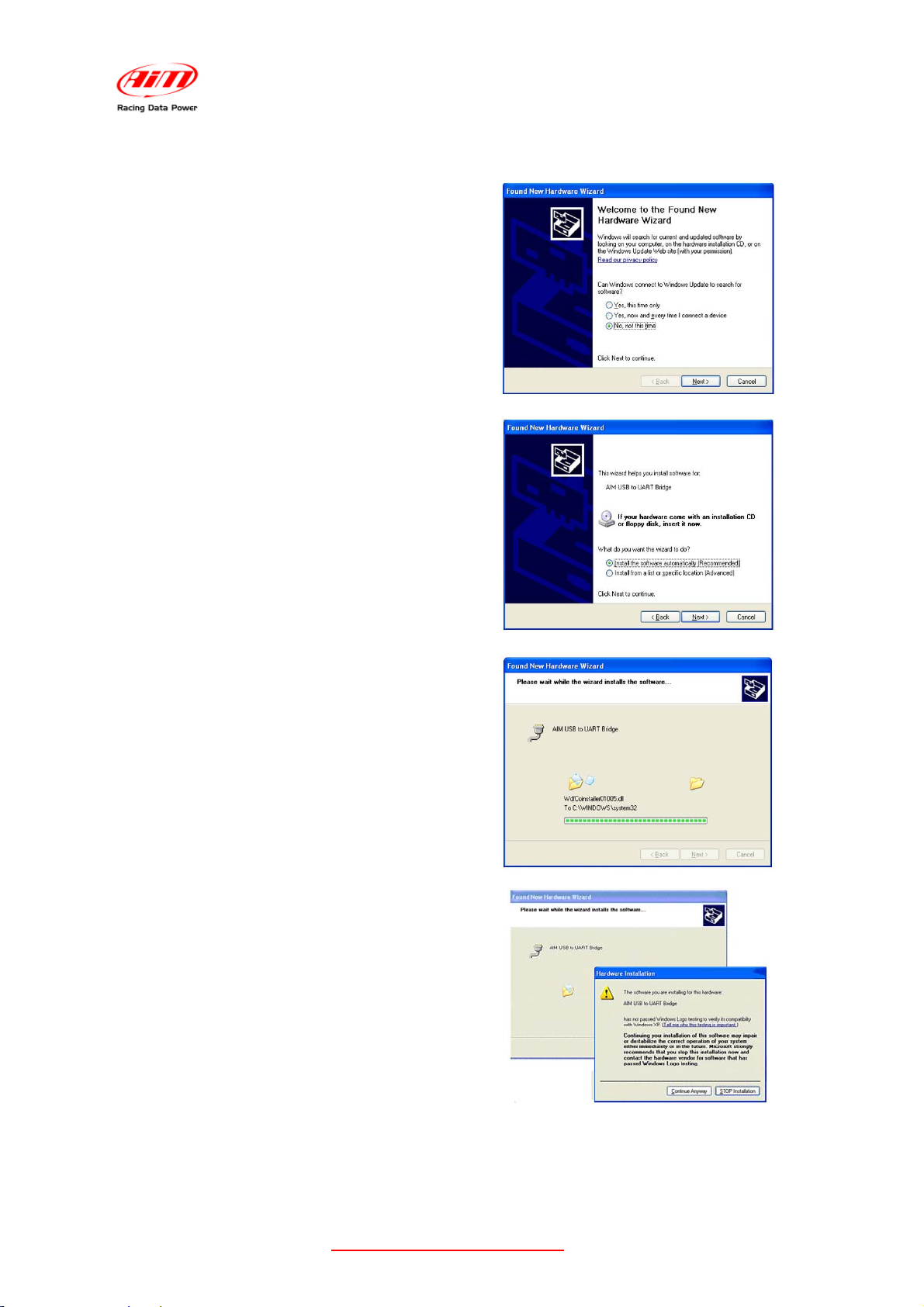
Connect USB cable to the PC and driver installation starts:
The window on the right appears.
• Select “No, not this time” option;
• Press “Next”.
The window on the right appears.
• Select “Install the software
automatically (Recommended)”
case.
• Press “Next”.
SportsAgenda
User manual
Release 1.03
The window on the right appears.
Wait for data to be loaded.
• Press “Continue Anyway”.
www.aim-sportline.com/mytach
7
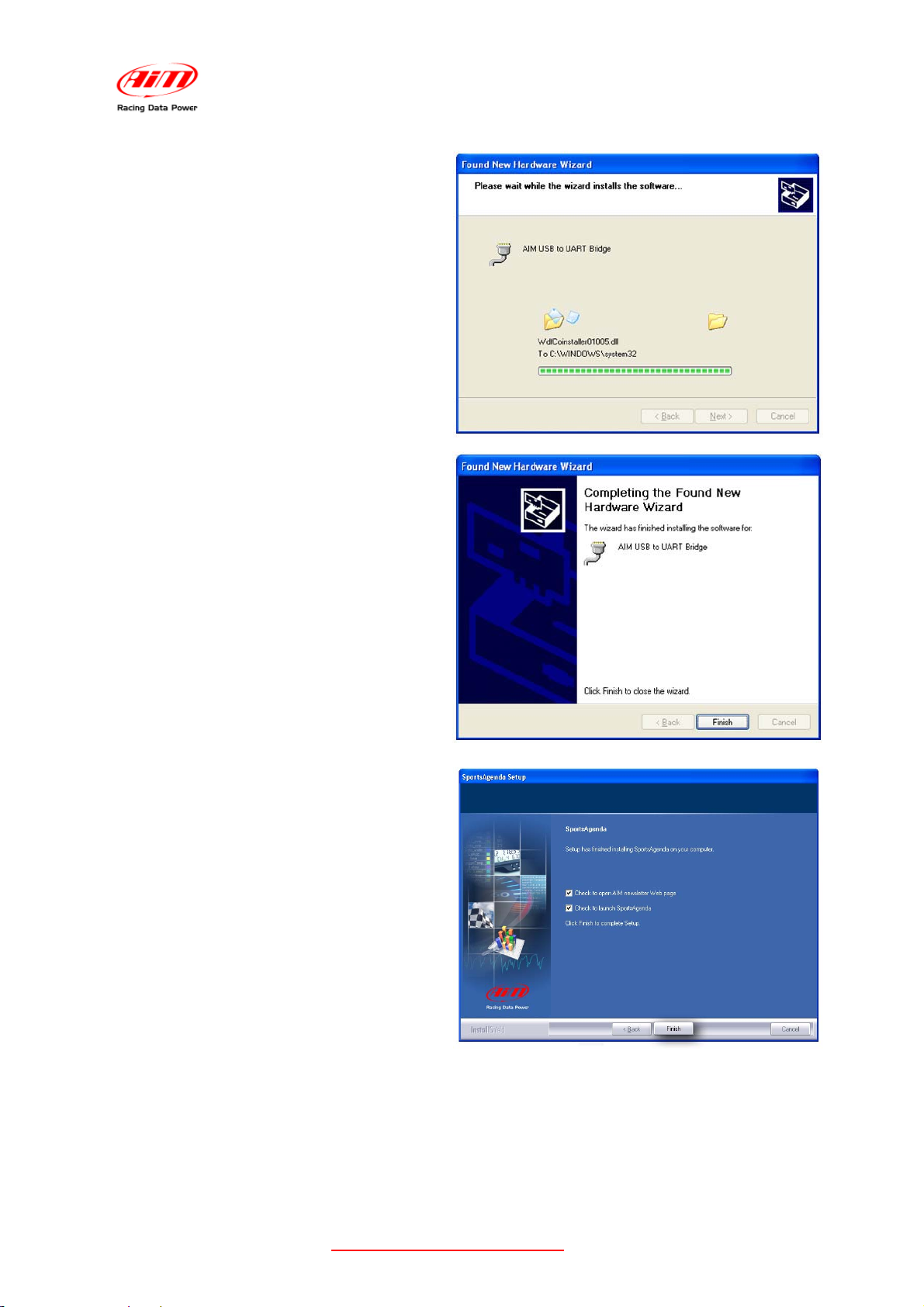
Wait a few minutes and the window on
the right appears.
• Press “Finish”.
SportsAgenda
User manual
Release 1.03
Driver installation in over.
When the installation is over the window
on the right appears.
Enable “Check to launch SportsAgenda”
case.
Click “Finish”.
The installation is now complete.
www.aim-sportline.com/mytach
8
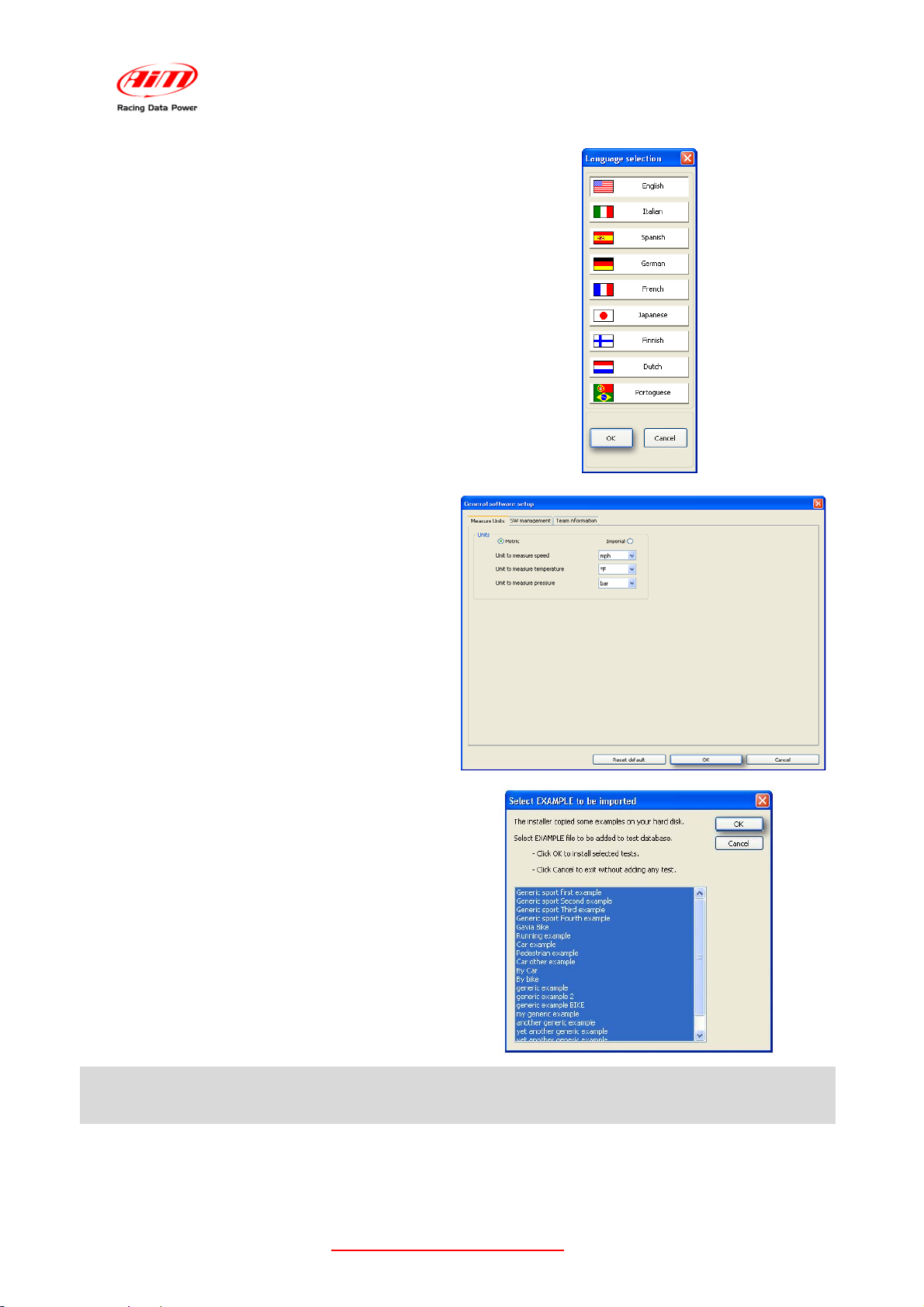
Select the language.
Press “OK”.
SportsAgenda
User manual
Release 1.03
Set the “Imperial system”.
Press “OK”, to import sample files.
Press “Cancel” not to import sample files.
Note: drivers installation is necessary only for MyTach first PC connection and for
SportsAgenda very first installation.
www.aim-sportline.com/mytach
9
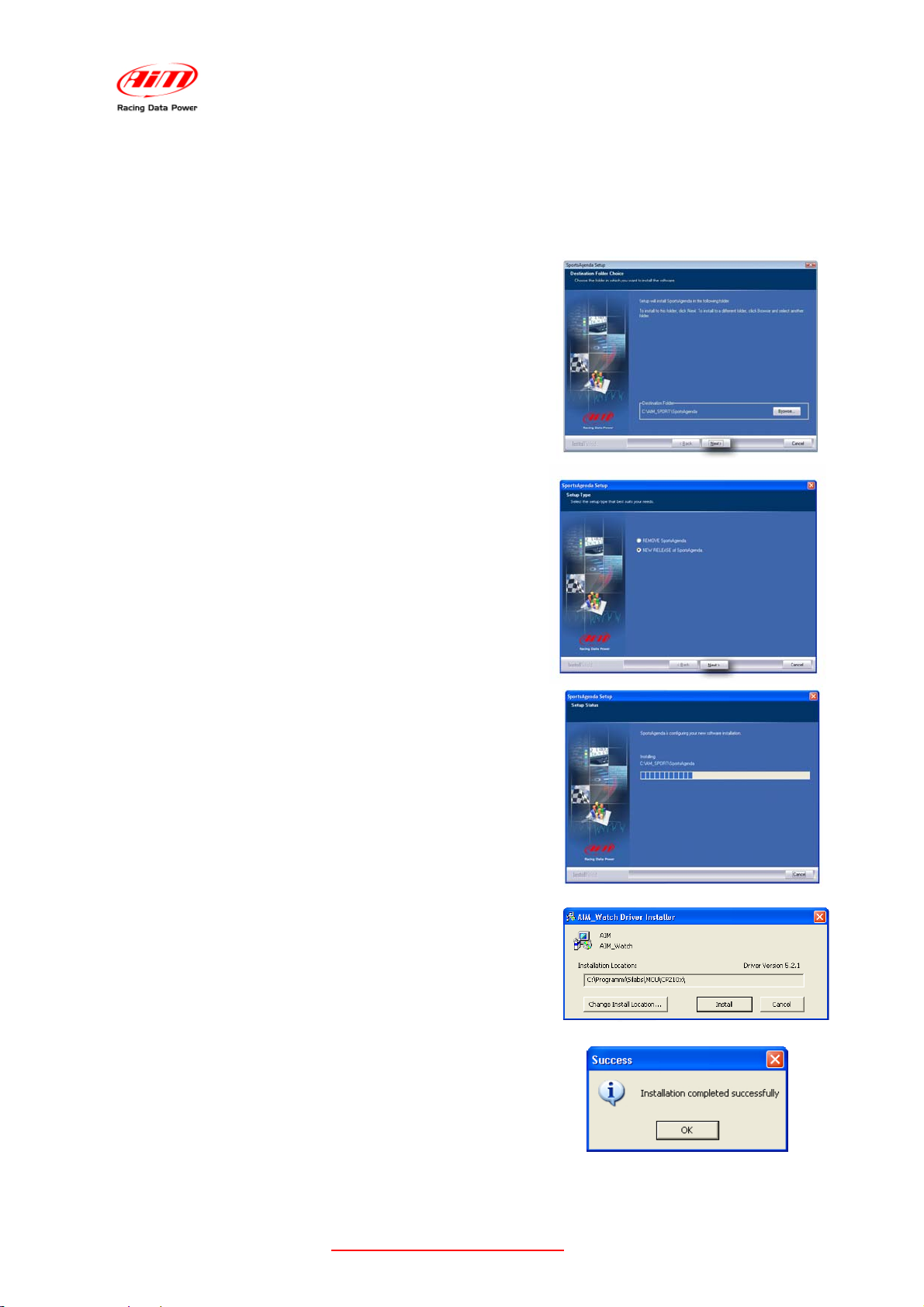
SportsAgenda
User manual
18
1.3 – Installing SportsAgenda under Microsoft Windows Vista
Release 1.03
Before installing the software close all running applications and insert SportsAgenda CD in
the CD driver and, if “Autoplay” option is enabled the installation starts automatically,
otherwise browse it and double click “SETUP” icon.
In case of SportsAgenda very first installation the
window on the right appears.
It allows to select the software installation folder.
• Press “Next” to install the software in
C/AIM_SPORT/SportsAgenda – default
folder.
• Press “Browse” to select a specific
installation folder.
In case of SportsAgenda upgrading the window on
the right appears.
• Enable “NEW RELEASE of SportsAgenda” case
and click “Next”.
The window on the right appears and the software is
installed.
Only in case of very first installation the system starts
automatically driver pre-installation.
• Press “Install”
• Press “OK”.
Pre driver installation is over.
Connect USB cable to the PC and driver installation starts.
www.aim-sportline.com/mytach
10
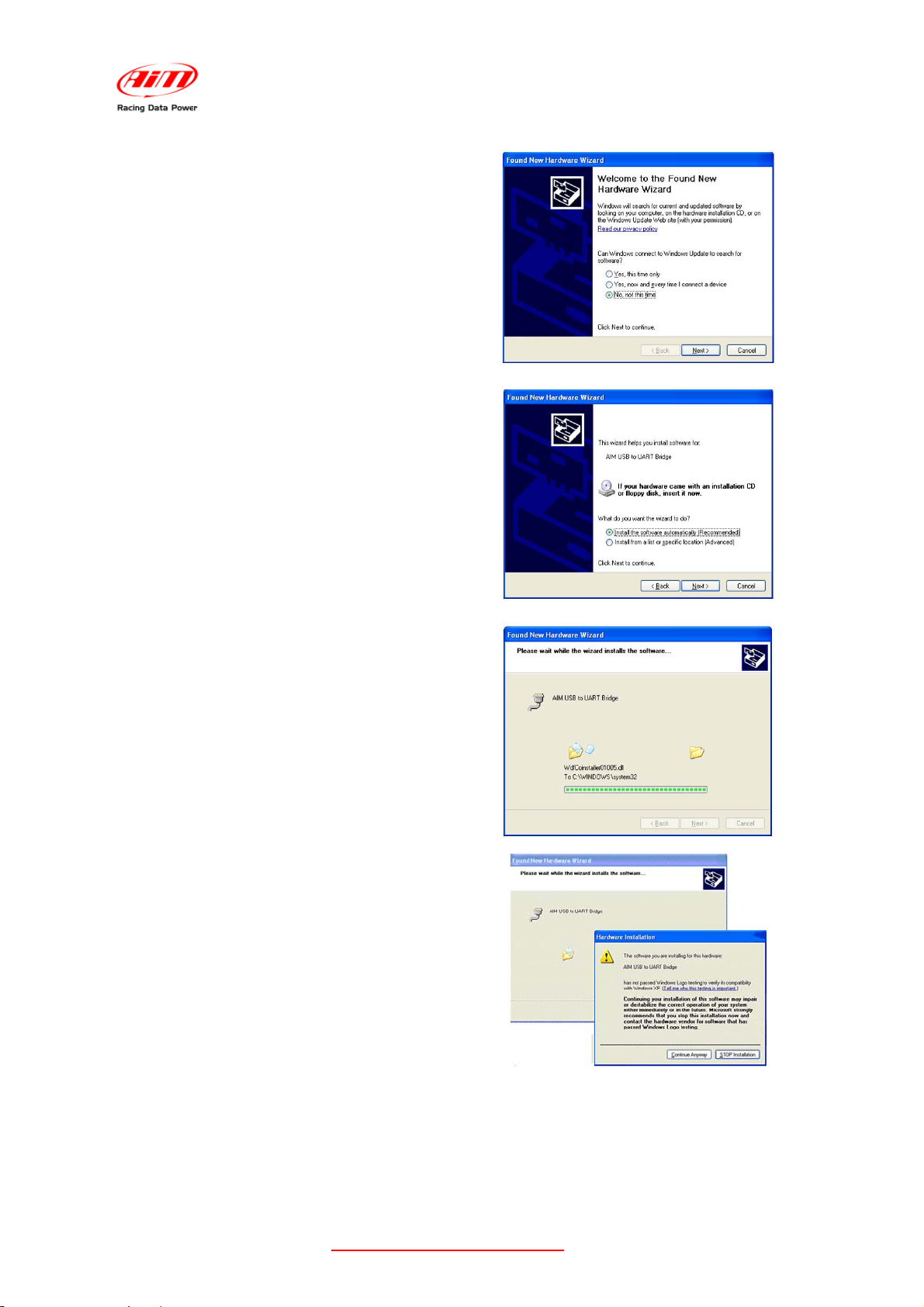
The window on the right appears.
• Select “No, not this time” option;
• Press “Next”.
The window on the right appears.
• Select “Install the software
automatically (Recommended)”
option.
• Press “Next”
SportsAgenda
User manual
Release 1.03
The window on the right appears.
Wait a few moments.
• Press “Continue Anyway”.
www.aim-sportline.com/mytach
11
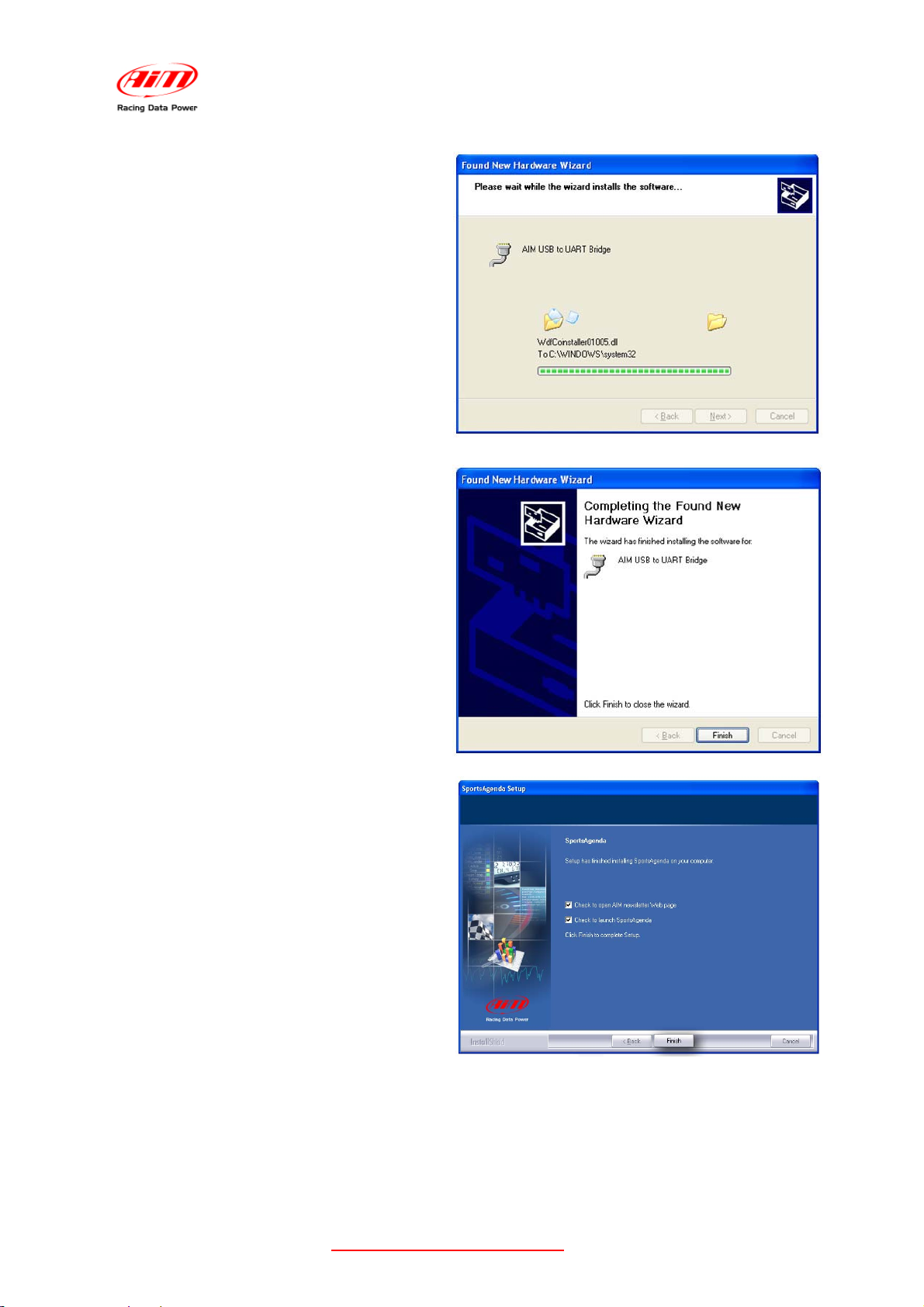
Wait for data to be loaded.
The window on the right appears.
SportsAgenda
User manual
Release 1.03
• Press “Finish”.
Driver installation is over.
The window on the right appears.
Enable the case “Check to launch
SportsAgenda”
Click “Finish”.
Software installation is now complete.
www.aim-sportline.com/mytach
12
