Page 1

AiM Srl.
Via Cavalcanti, 8
20063 Cernusco S/N (MI)
Italia
Tel. (+39) 02.9290571
MXL Dash
USER GUIDE
Made in Italy
www.aim-sportline.com
Page 2
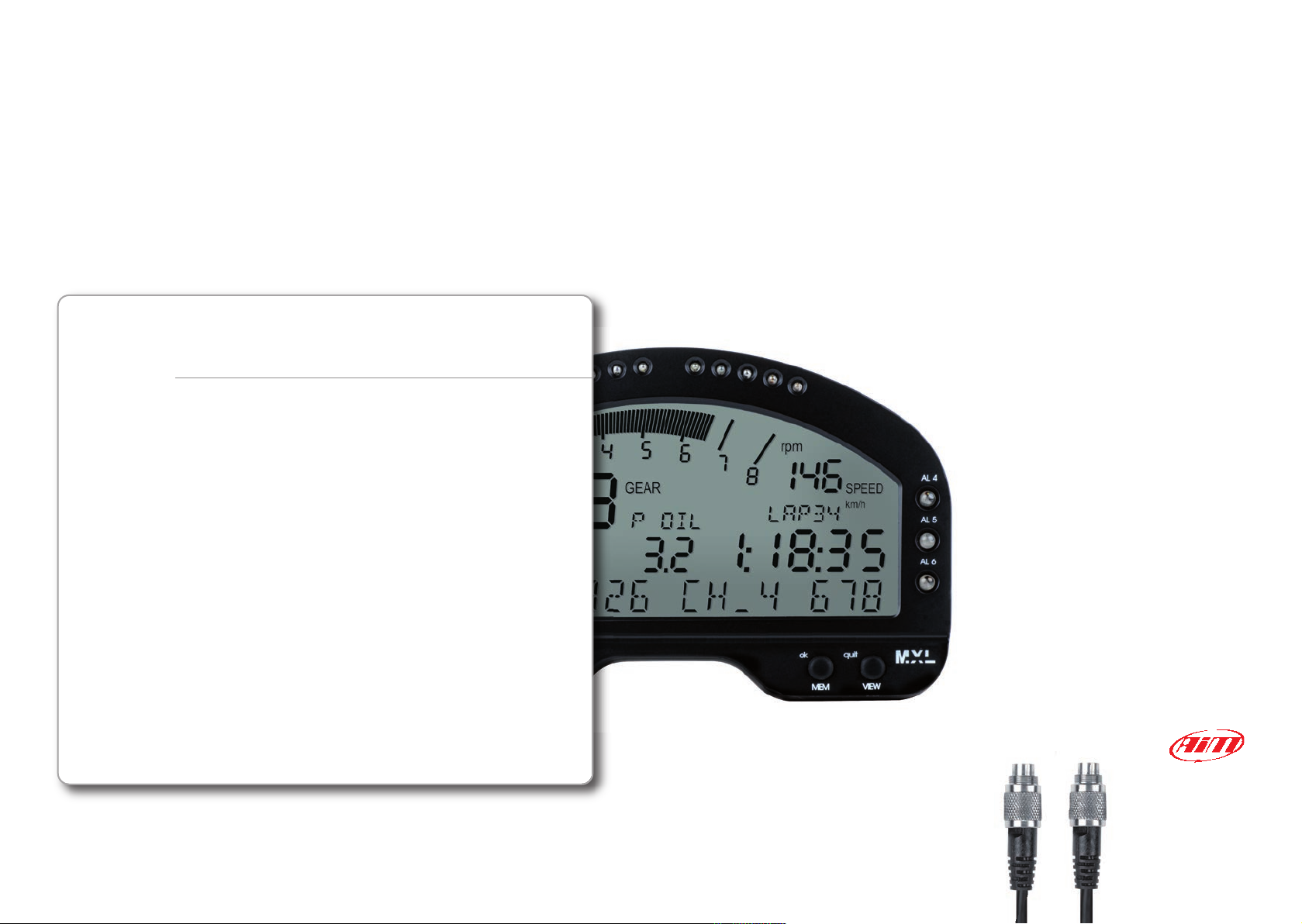
04
08
12
14
18
MXL Dash Digital Display
GETTING STARTED
INSTALLATION AND CONNECTION
MXL DASH
CONFIGURATION OF MXL DASH
BUTTONS AND FIELDS
DATA SHEET
Thanks.
We would like to thank you for having
chosen our MXL Dash, which we believe
be the successful completion of the
acquisition EVO4 data.
It will be useful in checking all possible
parameters of your sport vehicle, on tracks
where you will race, and will give you
valuable information about lap times,
predictive lap time, about satellites status
in the EVO4 GPS receiver.
Please, don't forget to periodically check
www.aim-sportline.com you will find, as
always, continuous updates firmware of
your system and software for data analysis.
02 03
Page 3

CHAPTER 1
MXL Dash kit includes.
MXL Dash Digital Display
1
GETTING STARTED
MXL DASH
04
CAN Cable
2
Page 4

MXL Dash
CHAPTER 1
GETTING STARTED
MXL DASH
Configurable Alarm LEDs 1-2-3 Configurable Alarm LED s 4-5-6Gear Flashes
Diplay
Remotable Pushbuttons CAN - Power Connection
Menu Pushbutton Mem Pushbutton
Scroll Pushbutton View Pushbutton
06 07
Page 5

CHAPTER 1 INSTALLATION AND CONNECTION MXL DASH
How To install and connect MXL Dash to EVO4.
MXL DASH
1
MXL Dash has to be connected via CAN bus
to your EVO4, whose firmware version
should be 43.03.17 or following.
ECU - CAN RS232
Beacon
Speed 1-2
Exp. RPM K/L line
2
Connection is via CAN cable, that you find
in the kit: just plug the connector into the
“EXP” EVO4 port.
CAN - Power Connection
USB
GPS Antenna Analog Input Channel
Status EVO4
08 09
Page 6

CHAPTER 1 INSTALLATION AND CONNECTION MXL DASH
43
MXL DASH
Please, check the firmware version of your
EVO4: connect it to PC via USB cable, run
the program AiM RaceStudio2 and press
“Device Info” pushbutton. (1)
If the firmware is not adequate:
Enter into www.aim-sportline.com
Enter into “Download Area Section”
Select “Firmware”
Download EVO4 Firmup to your PC. (2)
1
Finally, run it and at the end of operations,
check that everything is correct.
2
10 11
Page 7

How to configure MXL Dash.
CHAPTER 2 CONFIGURATION OF MXL DASH
MXL DASH
1
MXL Dash receives its configuration
parameters from EVO4.
So, you are supposed to configure EVO4 in
order to make MXL Dash properly working.
Select, therefore, in EVO4 configuration,
MXL Dash as a display.
2
You will see the MXL Dash image appearing.
and you have to define:
The RPM thresholds to activate the Flash
Gear LEDs.
The channels displayed in the two pages of
the dash.
The related short names to be displayed.
The channels associated with the alarm
Leds, as well as the threshold values to
which turn on the Leds themselves.
Any message that may appear at power on.
3
By pressing "Transmit" pushbutton all
configuration parameters are sent to EVO4
MXL Dash.
12
Note: The RPM scale is configurable: the end of scale depends upon the EVO4 configuration.
13
Page 8

Buttons and fields in MXL Dash.
CHAPTER 3 BUTTONS AND FIELDS
MXL DASH
When you turn MXL Dash on, the bottom
row shows a message about the status of
the satellites:
Using the “MENU” key you enter into the
local configuration menu, it is possible:
n
Night Vision On/Off
Turn the back light On/Off.
n
Set Time: 24H / 12H
Determine whether the current time is
shown in European format (00:24)
and American (12:12 am 0:12 pm)
Press “OK” to change the time format.
n
Total Running
1
2
3
Show and clear the internal timer that is
automatically incremented when the
engine is turned on.
Press “OK” to reset the counter.
n
Odometer
Resettable odometer
press “OK”to reset the odometer.
n
SN 12234 FW 52.02.01
The last page shows information about yor
MXL Dash: Serial Number and Firmware
version of system.
5
6
7
n
Set GPS Marker
Set the finish line point for the EVO4 GPS.
Press “OK” to set the actual point as finish
line.
14 15
4
Page 9

The View and Mem Buttons.
CHAPTER 3 BUTTONS AND FIELDS
1 2
MXL DASH
The “VIEW” button let you change the
data shown on the display, you can select:
n
RPM
n
Speed
n
Battery Level
n
Time and date
n
Mem Pushbutton View Pushbutton
16 17
Odometer
n
Actual rolling lap time
n
Predictive lap time
n
Previous lap time
The “MEM” pushbutton is used, after the
test, to see the most important data:
n
Lap number
n
Lap time
n
Maximum RPM and speed
Page 10

MXL Dash
CHAPTER 4 MXL DASH DATA SHEET
n
Aluminum body
n
Grey back light
n
6 alarm LEDs
n
10 configurable gear flashes
n
Dimensions: 179 x 91 x 26 mm
n
Weight: 500g
n
4 Pins female connector
(external view)
MXL DASH
Our web site aim-sportline.comis constantly
updated.
1 VIEW
2 GND
3 >>
4 MENU/<<
n
5 Pins female connector
(external view)
We try to share with you our experiences
about our products and how to use them
in the tracks all over the world.
Please, constantly check it and download
the last versions of the firmware of your
products.
1 CAN +
2 GND
3 + VB
4 CAN 5 NC
18 19
