Page 1

MXL
USER MANUAL
Page 2
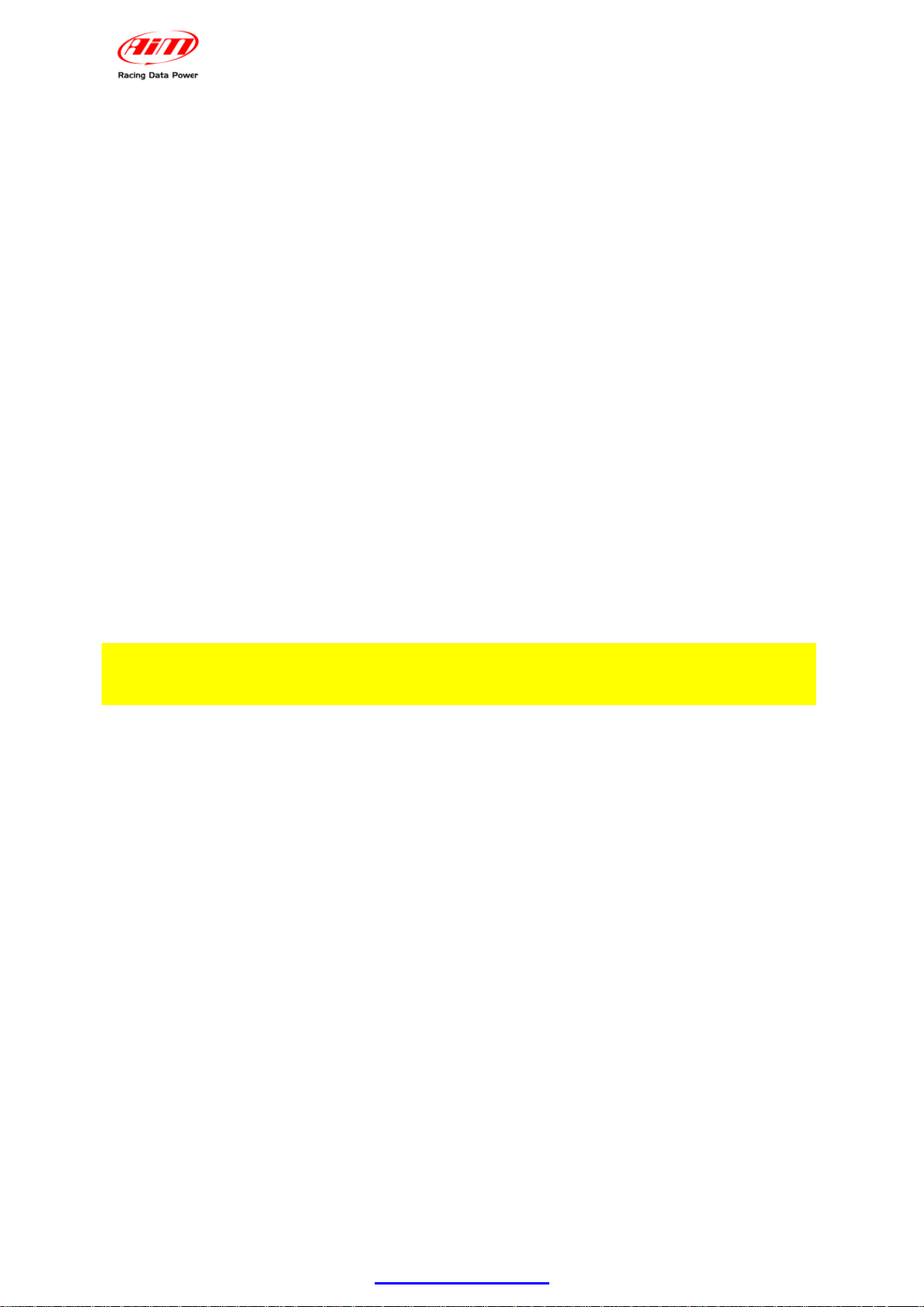
MXL
User manual
Release 1.24
MXL, with all its versions (Strada, Pista, Pro, Pro05) belongs to the new generation
of AIM data acquisition systems for car/bike races.
Equipped with a beautiful and wide display, easy to use, multi-functional and fully
configurable, it fits any need and can record in detail driver’s and vehicle
performances.
MXL is part of AIM Total Racing Solution, that includes also Race Studio 2 software
to configure the logger and download its data.
MXL allows to monitor and show RPM, speed, engaged gear, lap/split times and data
sampled by other custom sensors.
MXL has also a backlight, very useful during night races or in low light conditions.
Moreover, thanks to the lateral g-sensor or to the external gyroscope it is possible to
create the track map to relate sampled data to the position on the track.
Always versatile, MXL is available with different non volatile internal RAM memory
dimensions: 128kb (Strada), 8Mb (Pista/PRO) or 16Mb (PRO 05). The memory is
saved also when the logger is switched off.
The logger has a lateral USB port used to connect it to a PC. Thanks to MemoryKey,
moreover, it is possible to download data with no need of a PC on the track.
MXL is a modular system that, using the CAN bus, can increase every day its
potentialities. It is possible to connect it not only to a series of channels multipliers
(Data Hub, TC Hub, etc), but also to a Lambda Controller, to the GPS Module with
lap timer function as well as to a Video system (DaVid).
Warning: any documentation mentioned in this user manual can be freely
downloaded from AIM corporate website at www.aim-sportline.com.
www.aim-sportline.com
1
Page 3
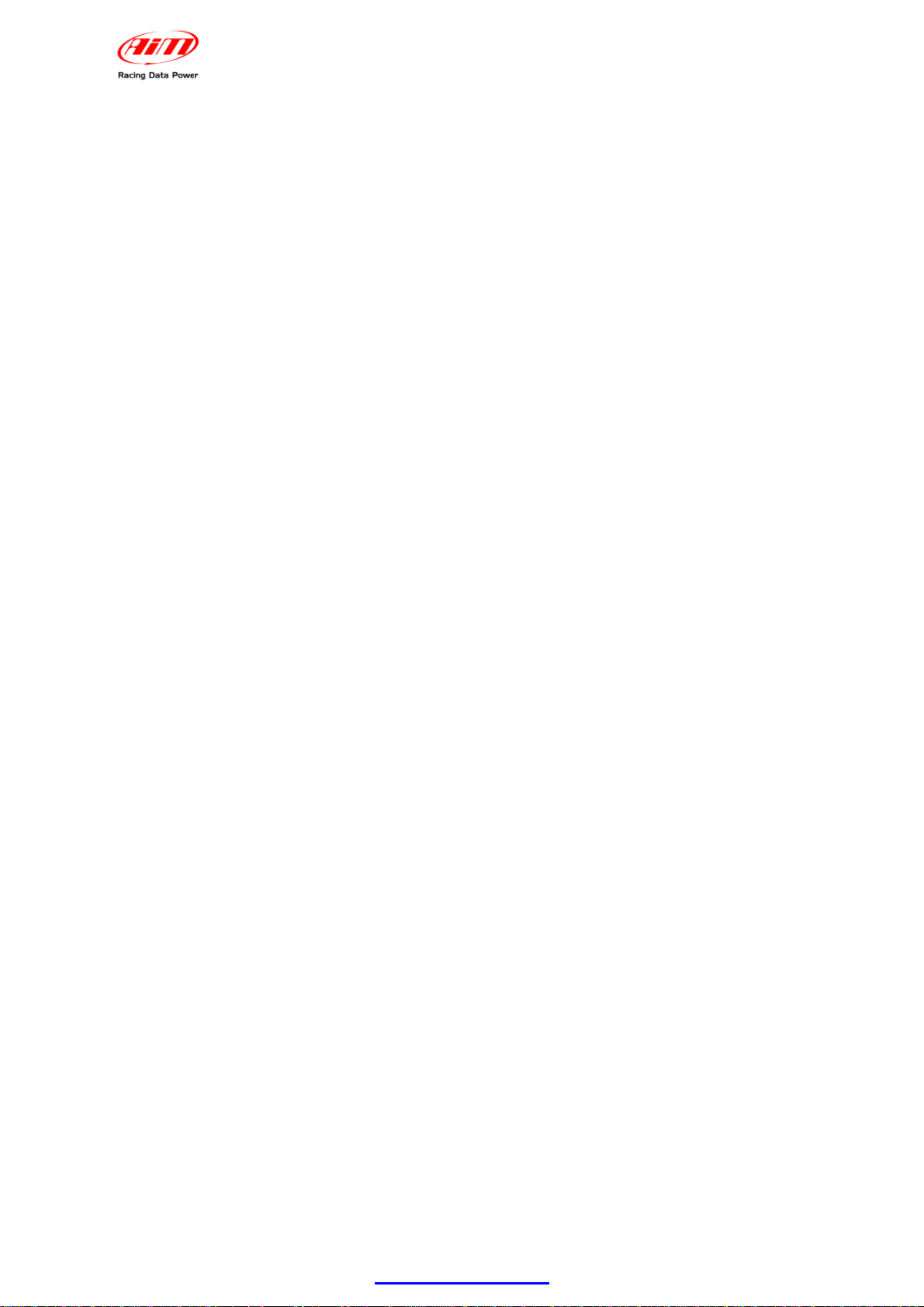
MXL
User manual
Release 1.24
INDEX
1 – MXL kits, optional and part numbers ................................................................ 3
1.1 – MXL Strada kit, optional and part numbers ........................................................................ 3
1.2 – MXL Pista kit, optional and part numbers ........................................................................... 4
1.3 – MXL Pro05 kit, optional and part numbers .......................................................................... 5
1.4 – MXL Expansions .................................................................................................................... 6
2 – MXL installation and power ............................................................................... 7
2.1 – How to install MXL ................................................................................................................. 7
2.2 – How to power MXL ................................................................................................................. 7
2.2.1 – the GND .......................................................................................................................... 8
2.3 – How to connect MXL to the ECU .......................................................................................... 9
2.4 – How to sample the RPM signal ........................................................................................... 10
2.4.1 – Sampling the RPM via CAN bus/RS232 ...................................................................... 10
2.4.2 – Pre-condition to sample the RPM in another way ........................................................ 10
2.4.3 – Sampling the RPM from the ECU through a square wave signal ................................ 10
2.4.4 – Sampling the RPM from the coil: low voltage RPM input ............................................. 11
2.5 – How to connect MXL analog channels .............................................................................. 12
2.6 – How to install and power transmitter and receiver .......................................................... 13
2.6.1 – Infrared transmitters ..................................................................................................... 13
2.6.2 – The infrared transmitter ................................................................................................ 15
2.7 – How to connect MXL to the GPS Module .......................................................................... 16
2.7.1 – GPS Module and the Lap timer function ...................................................................... 17
2.7.2 – GPS Manager Software ................................................................................................ 17
2.8 – How to connect MXL to the MemoryKey ........................................................................... 18
3 – MXL display ....................................................................................................... 19
3.1 – Forecast Lap time ................................................................................................................ 20
3.2 – Alarm led and shift light ...................................................................................................... 21
3.3 – Other useful information ..................................................................................................... 21
4 – MXL: software, driver, configuration, transmission, download, online,
maintenance ............................................................................................................ 22
5 – MXL keyboard function .................................................................................... 23
5.1 – Data recall ............................................................................................................................. 23
5.2 – Other keyboard functions ................................................................................................... 25
5.2.1 – Backlight ....................................................................................................................... 25
5.2.2 – Setting GPS lap timer laps and splits ........................................................................... 25
5.2.3 – Total running ................................................................................................................. 25
5.2.3 – Odometer (not resettable) ............................................................................................ 25
5.2.4 – Date and time ............................................................................................................... 26
5.2.5 – Shift lights ..................................................................................................................... 26
5.2.6 – System Information ....................................................................................................... 27
5.2.7 – Demo mode .................................................................................................................. 27
6 – MXL memory ..................................................................................................... 28
6.1 – Memory architecture: .......................................................................................................... 28
6.2 – Memory working way ........................................................................................................... 28
Appendix “A” – Technical drawings ..................................................................... 29
A.1 – Loggers pinout .................................................................................................................... 29
A.2 – MXL Strada/Pista wirings ................................................................................................... 33
A.3 – MXL Pro05 wirings .............................................................................................................. 37
A.4 – USB Cable ............................................................................................................................ 44
www.aim-sportline.com
2
Page 4

MXL
User manual
0
1 – MXL kits, optional and part numbers
Release 1.24
AIM developed different MXL kits to fit any situation. Here below a description of
each standard kit with the related optionals.
Warning: MXL Pro is out of production, replaced by MXL Pro05.
7
1.1 – MXL Strada kit, optional and part numbers
MXL Strada standard kit: X10MXLS00000
• MXL Strada (1);
• Power and ECU CAN/RS232 interface cable (2);
• USB cable for PC interface (3);
• AMP 16 pins connector (4)
• Race Studio 2 software CD and MXL User manual (5).
MXL Strada Optional:
• Kit basic sensors (RPM, speed, water temp.) + wiring: X10MXLKS00000;
• Infrared receiver with 90 cable: X41RX12090;
• Infrared lap transmitter: X02TXKMA01;
• Expansions (see related paragraph).
www.aim-sportline.com
3
Page 5

17
1.2 – MXL Pista kit, optional and part numbers
MXL
User manual
Release 1.24
MXL Pista standard kit: X10MXLC000000
• MXL Pista (1);
• Complete wiring with power, RPM signal and ECU CAN/RS232 interface (2);
• USB cable for PC interface and data download (3);
• 1 speed sensor + cable (4);
• 2 temperature sensors + cable (5);
• Infrared lap transmitter with external power cable (6);
• Infrared receiver with 90 cm cable (7);
• Race Studio 2 Software CD and MXL user manual (8).
MXL Pista optionals:
• Expansions (see related paragraph).
www.aim-sportline.com
4
Page 6

18
1.3 – MXL Pro05 kit, optional and part numbers
MXL
User manual
Release 1.24
MXL Pro05 standard kit: X15MXLP000000
• MXL Pro05 (1);
• one 22 pins not cabled Deutsch type connector (2);
• one 37 pins not cabled Deutsch type connector (3);
• 1 speed sensor with cable (4) + 4 pins Binder 712 female connector (10) to be
chosen among:
o car speed sensor;
o bike speed sensor (in the figure here above);
o Contrinex speed sensor;
• 2 temperature sensors + cable;
• 1 RPM sensor with cable (5) to be chosen among:
o M5 thermo resistor + 4 pins Binder 712 female connector (10);
o M10 thermo resistor + 4 pins Binder 712 female connector (10);
o 1/8 NPT thermo resistor (in the figure here above) + 4 pins Binder
712 female connector;
o exhaust gas thermocouple + mignon female connector
o M10 water temperature thermocouple + mignon female connector;
• infrared lap transmitter with external power cable (6);
• infrared lap receiver with 90 cm cable (7);
• USB cable for PC interface and data download (8);
• Race Studio 2 software CD MXL user manual and MXL Pro05 pinout (9);
MXL Pro05 Optional:
• Wiring for 22 pins Deutsch type connector: V02554240;
• Wiring for 37 pins Deutsch type connector: V02554200;
• Expansions (see related paragraph).
www.aim-sportline.com
5
Page 7

8
1.4 – MXL Expansions
• Channel expansion X08CHEXUC
• Data Hub with 40 cm cable: X08HUB010
• Data Hub with150 cm cable: X08HUB150
• DaVid Slave Expansion: X01DVMKSE000
• DaVid Slave Expansion cameras PAL protocol: X01CAMPAL
• LCU-ONE CAN: X08LCU03K0
• LCU-ONE CAN+Analog X08LCUKAOCRS
• MemoryKey (except for MXL Strada): X50MEPC00
• GPS 05 Module with 130 cm cable: X40GPS5B130
• GPS 05 Module with 400 cm cable: X40GPS5B400
• TC Hub (CAN): X08UTCCTC
Please visit www.aim-sportline.com for further information concerning
expansions and/or to download the documentation.
MXL
User manual
Release 1.24
Warning: connect all expansions do MXL OFF.
www.aim-sportline.com
6
Page 8

User manual
9
2.1 – How to install MXL
1
2 – MXL installation and power
Release 1.24
To install MXL follow these instructions:
• choose a place where the display is not in contact with oil or fuel.
• be sure that the logger is not installed close to heat sources.
• to correctly measure lateral acceleration through the internal accelerometer1
install MXL vertically and with the display perpendicular to the vehicle speed;
• avoid rigid connections between the logger display and the vehicle chassis
and protect the logger from vibrations using the stock anti-vibration mountings
highlighted in the images below.
MXL
10
2.2 – How to power MXL
To power MXL:
• connect the logger to an external 9-15 VDC power source (the vehicle battery
for example). Warning: do not exceed these limits.
• connect the red cable to the battery positive pole (+) and the black cable to the
battery negative pole (-).
To save the battery charge it is suggested to power MXL through the vehicle master
switch.
1
Included in the standard kit except for MXL Strada that does not support it.
www.aim-sportline.com
7
Page 9
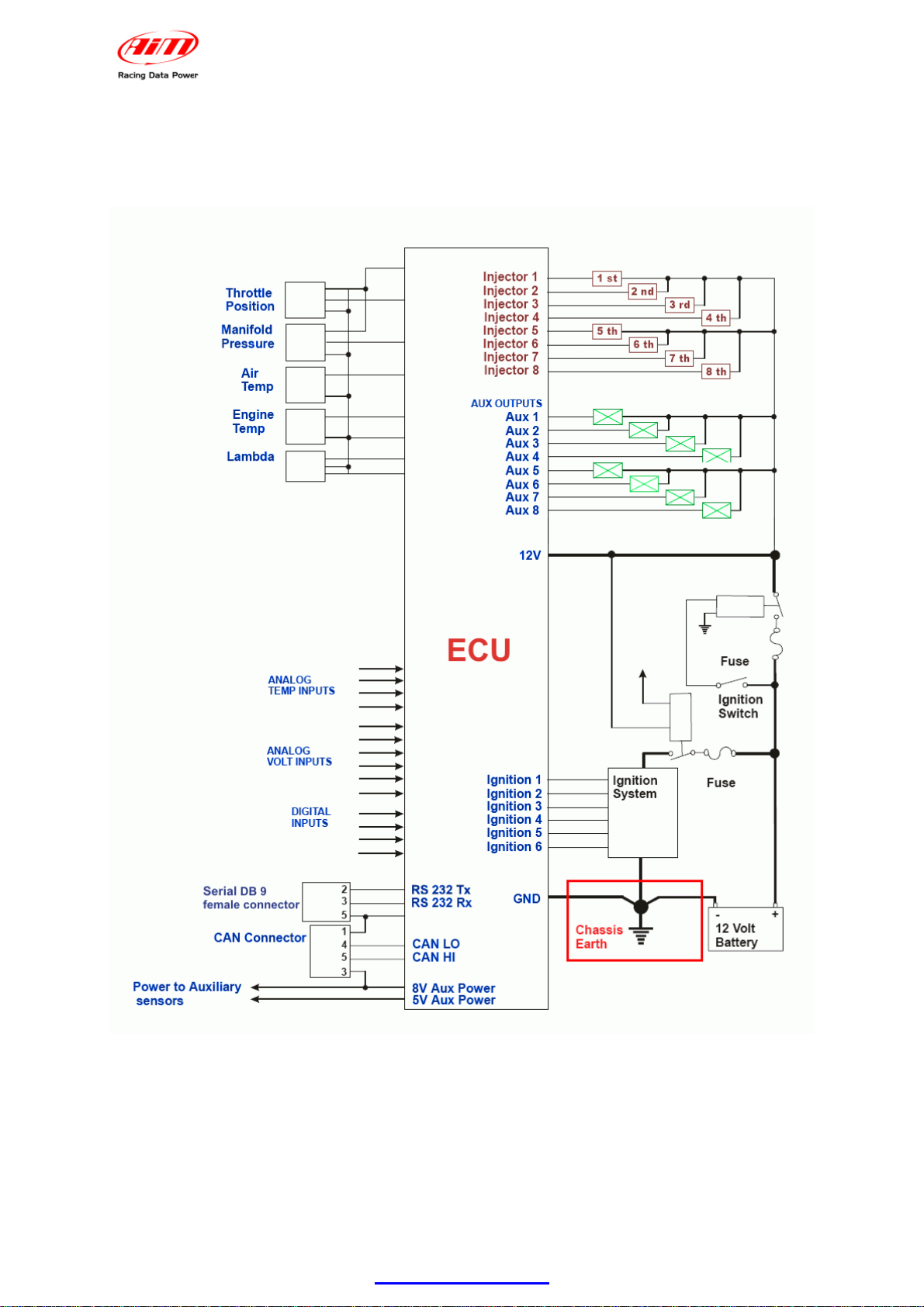
MXL
User manual
Release 1.24
43
2.2.1 – the GND
For a correct powering and signal stability it is suggested to connect the cable
labelled GND out coming from MXL power wiring to the vehicle chassis earth.
www.aim-sportline.com
8
Page 10
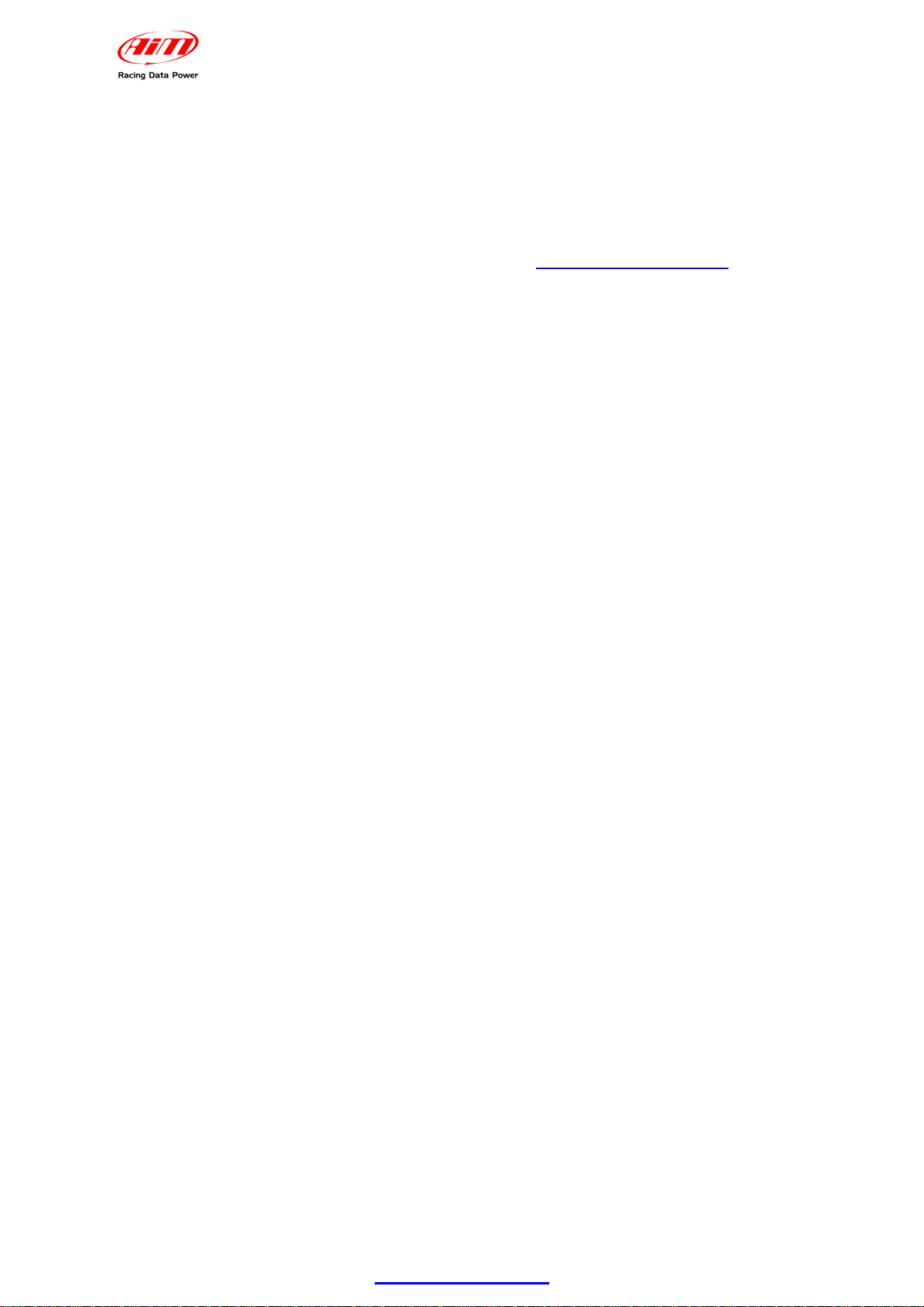
MXL
User manual
19
2.3 – How to connect MXL to the ECU
Release 1.24
MXL can sample data out coming from the ECU using the proper CAN/RS232
interface cable.
To know if the vehicle ECU is supported by MXL – and for further information
concerning ECU and AIM loggers connection – refer to the related documentation
freely downloadable from AIM corporate website at www.aim-sportline.com download
area, ECU section.
In case the conversion of non-standard CAN or RS232 lines is needed, contact our
technical support.
It is suggested to always refer to the ECU user manual for any further information
concerning pins and cables connection. Moreover – considering that ECU
manufacturers constantly improve their products – refer to their websites for more
updated information.
To connect MXL to the ECU use a serial RS232 or a CAN cable and connect it to the
corresponding non cabled wirings of the logger wiring.
In case an AIM wiring is used all cable are labelled, otherwise it is necessary to
identify the cables.
www.aim-sportline.com
9
Page 11
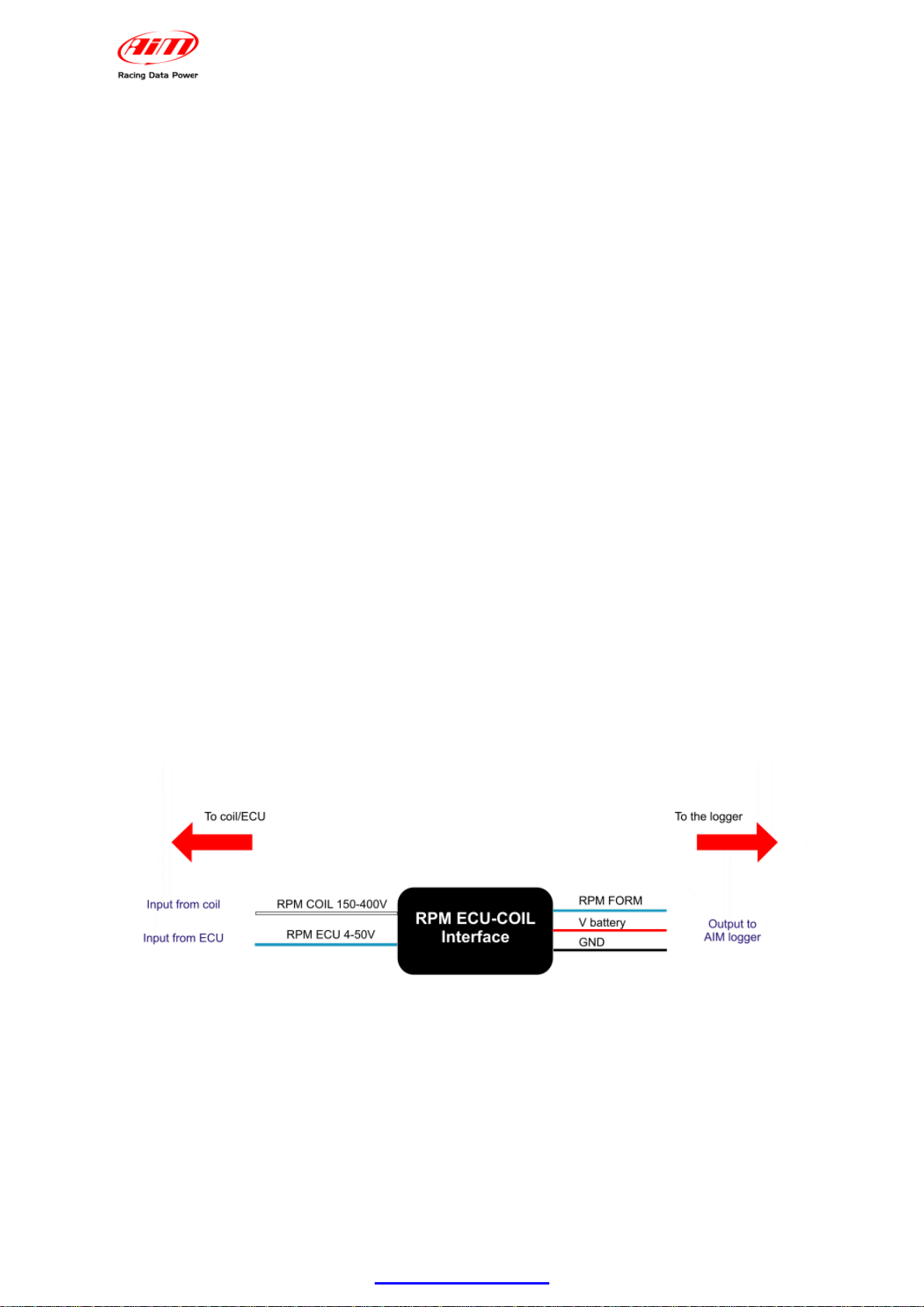
MXL
User manual
20
2.4 – How to sample the RPM signal
Release 1.24
MXL can sample the RPM signal in different ways:
• from the ECU via CAN bus or RS232;
• from the ECU through a square wave signal (from 8 to 50 V);
• from the coil: low voltage input (from 150 o 450 V).
30
2.4.1 – Sampling the RPM via CAN bus/RS232
To sample RPM via CAN bus/RS232 refer to ECU connection chapter.
31
2.4.2 – Pre-condition to sample the RPM in another way
To sample RPM signal from the ECU through a square wave signal or through the
coil it is necessary:
• MXL Strada + kit basic sensors (optional – part number X10MXLKS00000;
draw code 04.554.02);
• MXL Pista standard kit;
• MXL Pro05 + 22 pins Deutsch type connector wiring (optional – part number
V02554540; draw code 04.554.24) + 37 pins Deutsch type connector wiring
(optional – part number V02554240; draw code 04.554.20).
32
2.4.3 – Sampling the RPM from the ECU through a square wave signal
To sample the RPM from the ECU using a square wave, connect:
• the white cable labelled “RPM” ( MXL Strada/Pista) of the logger wiring to the
ECU RPM signal;
• the blue cable labelled “RPM 8-50 V” of the 37 pins Deutsch type connector
wiring (MXL Pro05) to the ECU RPM signal.
Always refer to the ECU user manual for further information. In case ECU output
signal is not a steady square wave, an RPM adaptor (optional) is needed. To connect
the filter, follow this procedure.
• Connect the blue cable labelled “RPM form” to the cable labelled “RPM” of
MXL Strada/Pista wiring.
• Connect the blue adapter cable, labelled “RPM form” to the blue cable labelled
“RPM 8-50V” of MXL Pro05 wiring – pin 12 of 37 pins Deutsch type connector.
• Connect the red interface cable labelled “V battery” to positive pole of the
vehicle battery. It is suggested to connect the red cable downstream the
vehicle master switch.
www.aim-sportline.com
10
Page 12
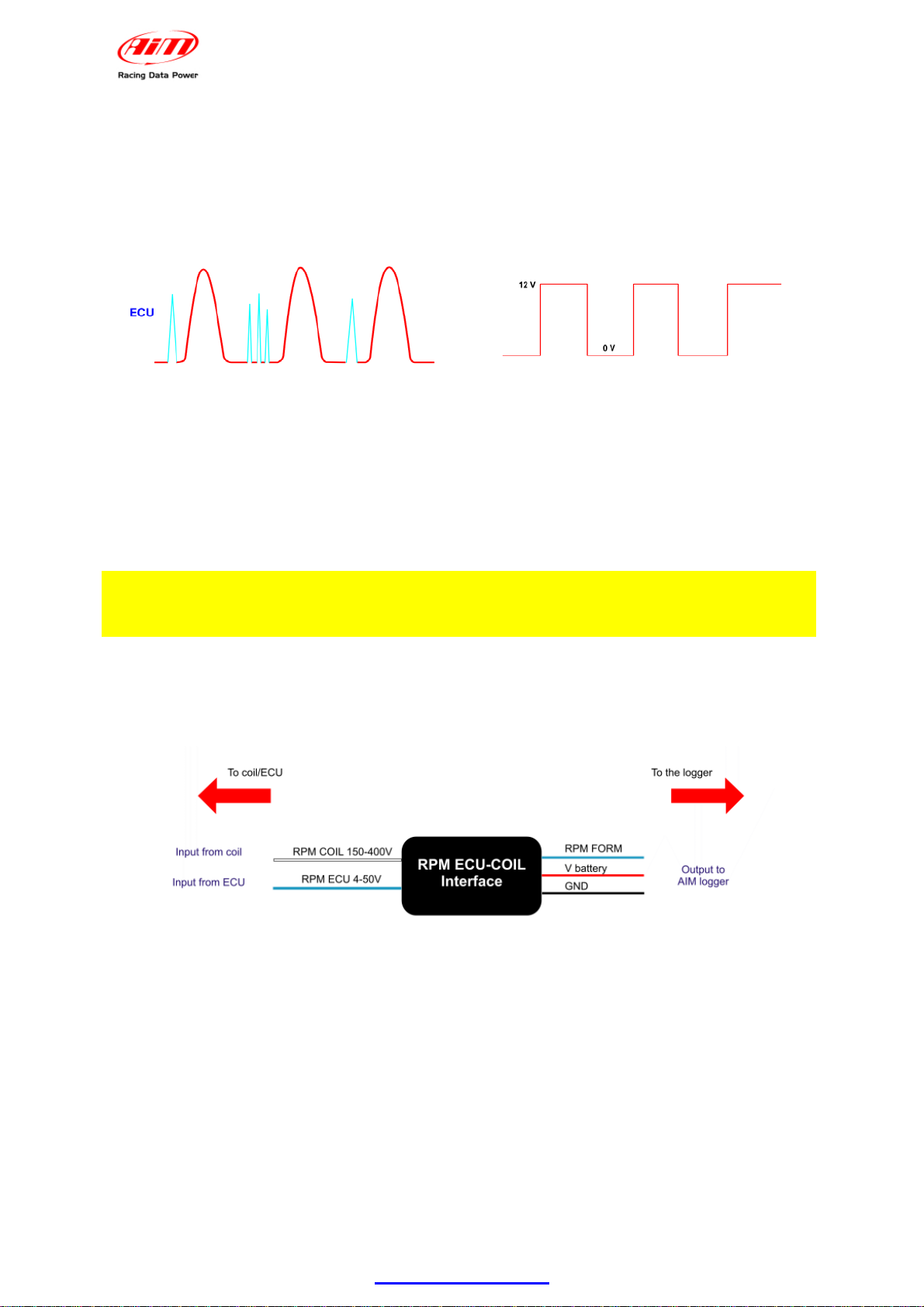
MXL
User manual
Release 1.24
• Connect the interface black cable – labelled “GND” – to the vehicle chassis
earth (refer to GND paragraph of this user manual for further information).
• Connect the adapter cable labelled “RPM-ECU 4-50 V” to the RPM signal out
coming from the ECU.
The images here below show a not square RPM signal on the left and a filtered one
on the right.
33
2.4.4 – Sampling the RPM from the coil: low voltage RPM input
To sample the RPM signal from the coil on a low voltage input (from 150 to 400 V),
connect:
• cable labelled “RPM” (MXL Strada/Pista) to the ECU RPM output that
manages the coil;
• cable labelled “RPM 150-450V” (MXL Pro05) to the ECU RPM output that
manages the coil.
In case the vehicle is not equipped with an ECU take the signal directly from
the low tension coil control of the coil.
MXL may not sample correctly the coil signal because this looks unstable. To filter
the signal use an “RPM coil-ECU” adapter (optional shown here below). It is a double
purpose filter that allows to sample the RPM from the coil and squares the signal
wave form.
• connect the blue adaptor cable labelled “RPM form” to the cable labelled
“RPM” of MXL Strada/Pista wiring.
• connect the blue adapter cable, labelled “RPM form” to the blue cable labelled
“RPM 8-50V” of MXL Pro05 wiring – pin 12 of 37 pins Deutsch type connector.
• connect the red interface cable labelled “V battery” to the positive pole of the
vehicle battery. It is suggested to connect the red cable downstream the
vehicle master switch.
• connect the black interface cable – labelled GND – to the chassis earth of the
vehicle wiring (see GND paragraph of this user manual for further information).
• connect the adapter cable labelled “RPM-Coil 150-400 V” to the coil control.
www.aim-sportline.com
11
Page 13
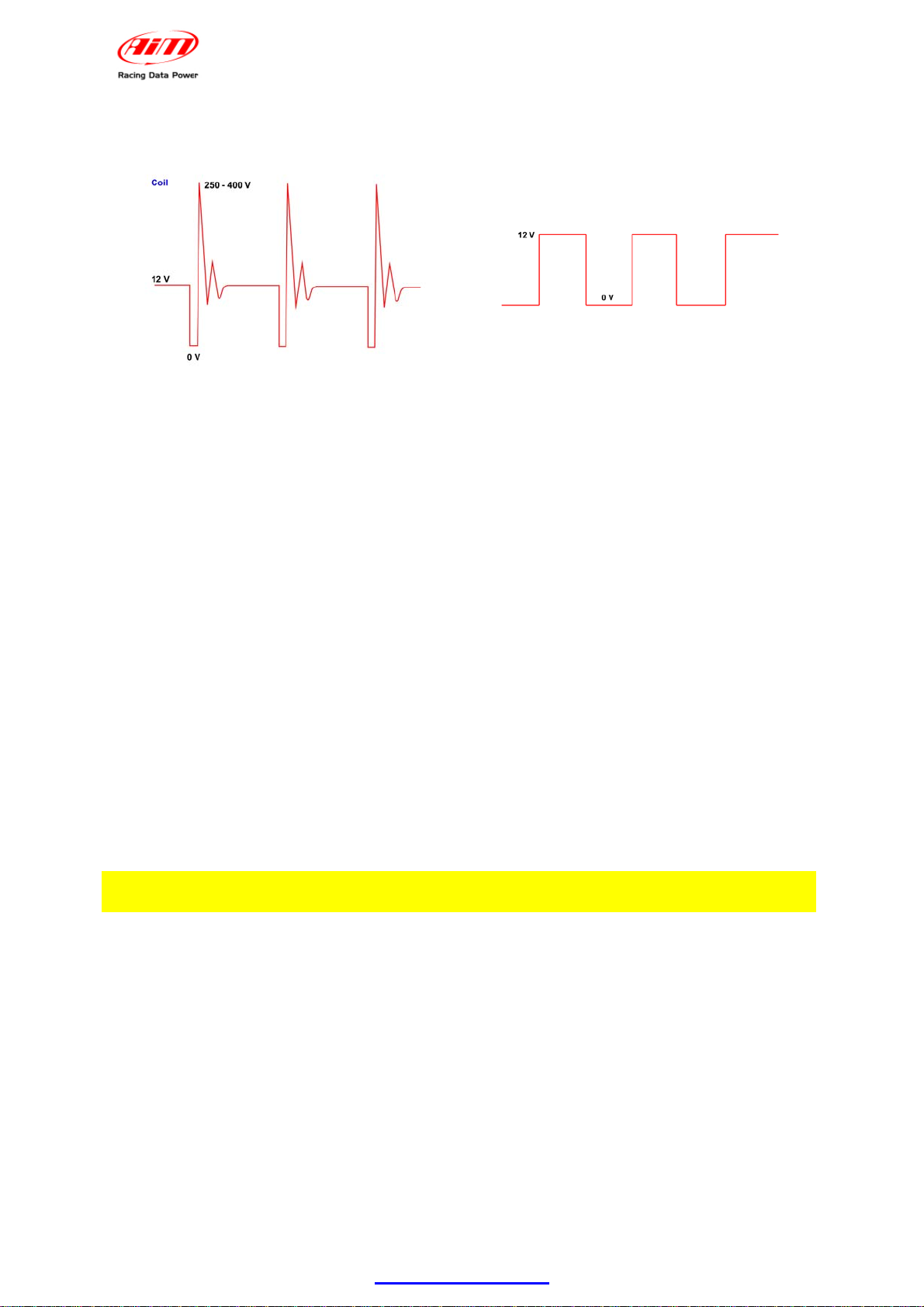
MXL
User manual
Release 1.24
The images below show on the left a non filtered unstable coil signal and on the right
a filtered one.
11
2.5 – How to connect MXL analog channels
MXL is equipped with numerous analog and digital channels and their number
changes depending on the model.
MXL Strada/Pista models have 8 analog channels and 3 digital channels:
• RPM
• 1 speed channel
• Lap Time.
MXL Pro model has 8 analog channels and 6 digital channels:
• RPM
• 4 speed channels
• Lap times.
MXL Pro05 has 12 analog channels and 6 digital channels:
• RPM
• 4 speed channels
• Lap time.
To connect the analog channels use the logger wiring. All cables are labelled with the
channel number.
Warning: digital channels have to be connected to a sensor and configured.
Refer to each wiring user manual to know which sensor can be connected to each
channel.
Please note: not all channels have a +Vb.
• MXL Strada/Pista: +Vb on channels 4, 5, 6, 7 and 8;
• MXL Pro05: +Vb on channels 8, 9, 10 and 11.
Refer to Race Studio Configuration user manual to know how to configure each
channel and how to manage possible custom sensors not included in the software
database.
www.aim-sportline.com
12
Page 14

MXL
User manual
21
2.6 – How to install and power transmitter and receiver
Release 1.24
AIM provides a range of devices for lap time detection. MXL works with infrared
transmitter and a receiver only.
34
2.6.1 – Infrared transmitters
AIM lap transmitter is show here below.
The transmitter can be internally or externally powered:
• internally: with 8 AA batteries (placed in the transmitter case); when battery
charge status is low, Power led starts blinking each second (1 Hz);
• externally: with an external 12V power cable; when battery charge status is
low, Power led starts blinking each second.
The transmitter has two working mode:
• Low power mode: for tracks less than 10 m (30 ft) wide;
• High power mode: for tracks more than 10 m (30 ft) wide; in this second case
12V external power is required and both led switches on when the transmitter
is switched on.
www.aim-sportline.com
13
Page 15

MXL
User manual
Release 1.24
To activate High/Low power mode it is necessary to unscrew the back of the
transmitter case as shown here below on the left.
The image here above on the right shows possible working mode. The transmitter
comes set in low power mode: see images on top on the right. To set high power
mode insert both clips in the jumper: image bottom on the right.
WARNING: verify the number of transmitters installed on the track before
installing one’s own. It is in effect possible that transmitters – additional to the
one placed on the start/finish line – are installed on the track. The simplest
way to mark laps and splits is using the same transmitter(s) for all drivers.
Use obscuring time function (to be set in the software configuration of the logger) to
be sure that MXL reads only the desired transmitter(s).
Refer to Race Studio Configuration user manual for detailed information
concerning the system configuration.
www.aim-sportline.com
14
Page 16

MXL
User manual
44
2.6.2 – The infrared transmitter
Release 1.24
The infrared receiver has to “see” the transmitter installed on the side of the track.
Install it with the receiver eye looking at the transmitter. The figure here below shows
the receiver eye
Be sure that the receiver has a continuous line with the transmitter on the right side
of the vehicle as shown on the image here below.
www.aim-sportline.com
15
Page 17

MXL
User manual
22
2.7 – How to connect MXL to the GPS Module
Release 1.24
MXL can be connected via CAN bus with AIM GPS lap timer. It allows to record lap
and split times with no need of infrared transmitter/receiver. Connection has to be
made following these instruction:
• MXL Strada/MXL Pista: connect the GPS to 5 pins female 712 Binder
connector on the back of the logger (pin 1 = CAN+ ; pin 4 = CAN-)
• MXL Pro/MXL Pro05: connect the GPS to 22 pins Deutsch type connector on
the back of the logger using the proper cable labelled CAN Exp (pin 1 = CAN+;
pin 4 = CAN-).
Refer to:
• Appendix “A.1” for further information concerning the loggers pinout;
• logger wiring user manuals for further information concerning MXL wiring;
• GPS Module user manual for further information concerning its installatio n on
the vehicle.
The figure below shows a CAN network where MXL is connected also to GPS
Module. In case Data Hub is not available, plug the Module directly into MXL as
explained before.
www.aim-sportline.com
16
Page 18

MXL
User manual
45
2.7.1 – GPS Module and the Lap timer function
Release 1.24
This new MXL expansion allows to show and record lap and split times without
infrared receivers and transmitters. A GPS Module (with firmware version 35.13 or
later) connected to an MXL (with firmware version 14.86.22 or later) is all you
need.
The first thing to do is fixing lap and split points giving the GPS Module instructions
that are correct and coherent with the configuration set. This allows it to record lap
times.
Note: this operation has to be performed before going on the track and has to be
done once for each track.
The GPS Module can record up to 50 tracks configurations. Once saved, the circuit
will be automatically recognised when entering that track with that GPS Module
connected to MXL.
Warning: MXL with GPS lap timer function manages also signals out coming
from infrared receiver. It is suggested to unplug the infrared receiver to avoid
risks of lap times duplication.
GPS Module, like any other AIM expansion, has its own user manual, downloadable
from www.aim-sportline.com download area documentation section. Refer to that
document for any further information.
35
2.7.2 – GPS Manager Software
GPS Manager is the software properly developed to manage GPS Module memory
and the configurations there stored. It permits to move configurations from the
Module to the PC and vice versa as well as moving them from one module to another
or delete them both from the PC or physically from the GPS Module memory. It can
be freely downloaded from www.aim-sportline.com download area software section.
Refer to GPS Module user manual for any further information concerning GPS
Manager software.
www.aim-sportline.com
17
Page 19

MXL
User manual
23
2.8 – How to connect MXL to the MemoryKey
Release 1.24
MXL can be connected via CAN bus to MemoryKey. It allows to download data
without connecting the logger to a PC. The connection has to be done as follows:
• MXL Pista: connect the MemoryKey to 5 pins Binder 712 female connector
on the back of the logger (pin 1 = CAN+ ; pin 4 = CAN-)
• MXL Pro/MXL Pro05: connect MemoryKey to 22 pins Deutsch type
connector using the proper cable labelled CAN Exp (pin 1 = CAN+; pin 4 =
CAN-).
Note: it is not possible to connect MemoryKey to MXL Strada.
See:
• Appendix “A.1” for further information concerning the loggers pinout;
• loggers wiring user manuals for further information concerning MXL wiring;
• MemoryKey user manual for information concerning its connexion with MXL.
The figure below shows a CAN network where MXL is connected to a MemoryKey
too. In case Data Hub is not available plug MemoryKey directly into MXL as
explained before.
www.aim-sportline.com
18
Page 20

MXL
User manual
Release 1.24
2
3 – MXL display
Here below explanation of the which information are provided by MXL display, and
where.
Please refer to Race Studio Configuration user manual, that can be
downloaded from www.aim-sportline.com download area, software section for
any further information about MXL configuration.
10 configurable shift lights
RPM Bar graph with
configurable scale
6 alarm led
2 analog inputs
(Field 1 and Field 2 of
system configuration)
Engaged gear number
MENU
<< >>
GEAR
rpm
ok
4 channels between these sampled shown 2 by 2
(fields 3 and 4 withrelated pages 1 and 2)
(N° satellites, signal quality, track recognition status)
quit
MEM
Speed
SPEED
km/h
VIEW
Welcome text
Static String
GPS Information
Forecast Lap Time/Real Time Split
Lap/Split Time
Battery voltage
Digital RPM value
Date
Time
Odometer
Most of the information shown by the display are set only via software and more
information are shown in the same field of the display.
Press VIEW to scroll the information shown in the same field of the display.
Use “>>” button to see – two by two – the four channels shown on the bottom of the
display.
In case welcome message or static text have been enabled, they appear in this order
at logger switch up and the static string remains steady. When the logger records the
best lap time, display shows “best lap time” for some seconds on the static string and
after the static string comes back steady.
www.aim-sportline.com
19
Page 21

MXL
User manual
24
3.1 – Forecast Lap time
Release 1.24
Forecast Lap Time is an algorithm predicting, in real time, current lap time before the
lap is completed. MXL compares each 0.1 km (0.16 miles) the current lap with a
reference one and – using this information – foresees the final lap time. Forecast Lap
Time is updated on the display as soon as a new value is computed and has these
characteristics:
• uses best lap time as reference lap;
• needs a speed channel and a lap or GPS sensor;
• appears in the field dedicated to lap time;
• is visible on the display during the race pressing “VIEW” button;
• produces two values shown in two display pages:
o “FORE” o Forecast Lap Time (figure below on the left) that – using
best lap time as reference – shows the foreseen lap time;
o “RTSPL” o Real Time Split (figure below on the right) that – using
best lap time as reference – shows the gap between current lap and
best lap time.
• is always enabled and it is only required to choose which page to see.
www.aim-sportline.com
20
Page 22

25
3.2 – Alarm led and shift light
AL 1
AL 2
GEAR
rpm
SPEED
km/h
MXL
User manual
Release 1.24
AL 4
AL 5
AL 3
<< >>
MENU
ok quit
AL 6
VIEWMEM
The ten top led (shift light) of the display are connected to engine RPM; values
corresponding to each led are set via software or via keyboard. See the paragraph
concerning keyboard function or Race Studio Configuration user manual for further
information on the subject.
The 6 alarm led on the left and on the right of the display can be connected to 6
different channels and - setting the related threshold values - they can work as max
or min alarm.
12
3.3 – Other useful information
MXL divides data of a session in runs: each run includes the laps between two pit
stops / 2 switch off / 2 sampling.
If configured to sample split times, the system shows “Split nr.x” (Sx) up to the
number of splits inserted; the final split is shown as complete lap.
When MXL records the best lap time, the bottom field of the display shows “BEST
LAP TIME”. This happens also if the static string is enabled.
The logger has from eight (MXL Strada, Pista e PRO) to twelve (MXL Pro05) analog
channels and shows six of them as follows:
• on the left of the display, channels set on fields 1 and 2 of system
configuration window of Race Studio Configuration software; in the image
above they are labelled “water” and ”P oil” and the related values are 84.5 and
3.2;
• on the static string (if not enabled) two by two other four channels; in the
image above they are labelled CH_3 and CH_4 and their values are
respectively 326 and 678.
Channels settings are stored by the logger and restored at each switch on.
www.aim-sportline.com
21
Page 23

MXL
User manual
3
4 – MXL: software, driver, configuration, transmission,
Release 1.24
download, online, maintenance
MXL easily connects to a PC thanks to the USB cable and can be configured only
using Race Studio 2, the powerful software – supplied free of charge – developed by
AIM to configure its loggers and analyze data.
MXL standard kit includes the USB cable and Race studio 2 and USB driver
installation CD.
WARNING: the logger can be configured only after software and driver
installation. Check regularly on www.aim-sportline.com if new Race Studio 2
software and/or MXL firmware versions have been released.
Race Studio Configuration user manual, downloadable from AIM corporate website
www.aim-sportline.com
how to:
, download area, software section contains all information on
• install Race Studio 2 under Microsoft Windows Xp®, Microsoft Windows
Vista® and Microsoft Windows 7®;
• configure MXL and set its channels;
• configure MXL CAN expansions and set its channels;
• set and manage standard and custom sensors;
• calibrate and auto-calibrate sensors;
• transmit configuration to MXL, once set;
• calculate engaged gears;
• download stored data (MXL Pista, Pro and Pro05 only; MXL Strada shows
data but does not sample them);
• see the logger in online mode.
MXL does not need any special maintenance.
The only suggested maintenance is a periodic software/firmware update: periodically
check www.aim-sportline.com
download area, software/firmware section, and select
in succession firmware and software options. Check if new releases have been
released, download, run them and follow the instructions that appears on the PC
monitor.
www.aim-sportline.com
22
Page 24

MXL
User manual
4
5 – MXL keyboard function
Release 1.24
MXL keyboard has got a number of functions: data recall and deletion, back-light,
date and time, GPS Module, calculated gears, shift lights, demo mode.
13
5.1 – Data recall
When a test session is over it is possible to recall data stored in MXL memory. To
enter data recall mode press MEM button, highlighted here below.
The display shows:
Best lap time of the last run in the static string field, as follows: run number (2), lap
number (4) and lap time (0.07.94).
RPM max value on the graphic bar and in lap time field (4392).
Speed max value (186), Channel 1 and Channel 2 in the related fields. In the figure
above channels 1 and 2 are set on water temperature (water) and oil pressure (P
OIL) and the related values are 84.5 and 3.2.
www.aim-sportline.com
23
Page 25

Using buttons “<< / >>” it is possible to scroll all laps and runs.
MXL
User manual
Release 1.24
“<</>>” buttons scroll times and values starting from best lap.
In case the system is set to capture split times, they are always shown on the static
string and it is possible to distinguish them from lap times because time value is
anticipated by an “S”. The above image shows the static string with – from left to
right:
• run number: 2;
• lap number: 5;
• split number (S): 1;
• split time: 0.04.07.
www.aim-sportline.com
24
Page 26

MXL
User manual
26
5.2 – Other keyboard functions
Release 1.24
MXL keyboard manages all these functions not managed by the software and allows
also to set the shift lights.
The following paragraph explains how to manage the single controls: they are listed
in the same order they appear pressing “MENU”.
36
5.2.1 – Backlight
Press “MENU”.
The display shows: Night Vision on/off.
Press “OK/MEM” to enable/disable the backlight and then “Quit/VIEW” to confirm.
To enable/disable the backlight during race press “MENU”.
Backlight settings are stored by the logger and restored at each switch on.
37
5.2.2 – Setting GPS lap timer laps and splits
This menu appears only if a GPS Module is connected to the logger.
Press twice “MENU”.
Refer to GPS Module user manual for further information.
38
5.2.3 – Total running
Press two/three times (depending on whether there is a GPS Module connected or
not) “MENU”.
The display shows: Total running in km on the left (and in hours on the right).
Press “OK” to clear and again to confirm.
The display shows “Total are cleared”.
39
5.2.3 – Odometer (not resettable)
Press three/four times (depending on whether there is a GPS Module connected or
not) “MENU”.
Display will show odometer in Km on the right.
www.aim-sportline.com
25
Page 27

MXL
User manual
40
5.2.4 – Date and time
Release 1.24
Press four/five times (depending on whether there is a GPS Module connected or
not) “MENU”.
The display will show: set date and time.
• Press “OK”;
• “Set Hour” appears on the display;
• use “<< / >>” buttons to set time
• press “OK” button;
• “Set Minute” appears on the display;
• use “<< / >>” buttons to set minute;
• press “OK” button;
• “Set Year” appears on the display;
• use “<< / >>” buttons to set year;
• press “OK” button;
• “Set Month” appears on the display;
• use “<< / >>” buttons to set month;
• press “OK” button;
• “Set Day” appears on the display;
• use “<< / >>” buttons to set day;
• press “OK” button;
• “Set weekday” appears on the display;
• use “<< / >>” to set weekday;
• press “OK” button;
• press “Quit / view” button.
41
5.2.5 – Shift lights
Press six/seven times (depending on whether there is or not a GPS Module
connected) “MENU”.
The display shows “Shift Light”:
• press “OK”;
• first led top on the left and on the right of MXL display start blinking and the
display shows “Insert RPM value”;
• use “<</>>” buttons to set RPM value (accepted values from “0” to “22.000”);
• press “OK”;
• the second led top on the left and on the right of MXL display start blinking and
the display shows “Insert RPM value”;
• this way until all led have been set;
• press “OK”;
• “save new config” appears on the display;
• press “OK”;
• press “Quit/VIEW”.
www.aim-sportline.com
26
Page 28

MXL
User manual
Release 1.24
46
5.2.6 – System Information
Press seven/eight times (depending on whether there is a GPS Module connected or
not) “MENU”.
The display shows Firmware version on the left and logger serial number on the right.
42
5.2.7 – Demo mode
It is possible to see MXL working mode also without any sensor connected. It is just
enough it is powered.
Switch the logger on and press “MENU/<<” and “>>”. Demo mode starts.
To stop it switch the logger off.
www.aim-sportline.com
27
Page 29

MXL
User manual
5
6 – MXL memory
Release 1.24
Each MXL is equipped with a non-volatile RAM memory, whose dimensions change
depending on the logger model:
• MXL Strada 128 kb
• MXL Pista/Pro 8 Mb
• MXL Pro05 16 Mb
The round memory records up to 500 laps in two blocks made of 250 laps; so, when
lap 501 is recorded laps from 1 to 250 are deleted. This means that the last 250 laps
are always in the memory of the logger and that lap memory does never fill up.
14
6.1 – Memory architecture:
MXL memory is divided in two parts:
• the first part records sampled channels and when it fills up MXL display shows
“MEMORY FULL”;
• the second part, round, records times, RPM, speed and max values of
channels 1 and 2 for at least the last 250 laps and never fills up.
15
6.2 – Memory working way
MXL has a fixed sampling time at 380Hz total sampling frequency. Increasing each
channel sampling frequency, total available time diminishes. The characteristics of
MXL models are:
• MXL Strada/MXL Pista/MXL Pro: 3 hours sampling time at 380Hz total
sampling frequency; 30’ at 2kHz total sampling frequency;
• MXL Pro05: 6 hours sampling time at 380Hz total sampling frequency; 60’ at
2kHz sampling frequency.
www.aim-sportline.com
28
Page 30

16
A.1 – Loggers pinout
6
Appendix “A” – Technical drawings
MXL
User manual
Release 1.24
N.rev. / Rev. N.
4 pins Binder 712
female connector
pinout - Beacon
Pin
1
2
3
4
Descrizione / Description
Function
Magnetic Lap
GND
+VB
Optical Lap
MXL Strada pinout
4 pins
Binder 712
female connector
12 pins AMP male
connector pinout
Pin
1
2
3
4
5
6
7
RPM 150-400V coil and RPM square wave (>8V)
8
9
10
11
12
Function
GND
External power 9-15 V
CAN 1- ECU interface
CAN 1+ ECU interface
RS232TX
RS232RX
USB D-
+VB
GND
+VB
Speed
12 pins AMP
male
connector
16 pins AMP
male
connector
5 pins
Binder 712
female connector
16 pins AMP male
connector pinout
Pin
1
2
3
4
5
6
7
8
9
10
11
12
13
14
15
16
Function
Analog channel 4
V Reference
Analog GND
Analog channel 3
Analog channel 2
V Reference
Analog GND
Analog channel 1
Analog channel 8
USB D+
Analog GND
Analog channel 7
Analog channel 6
V Reference
Analog GND
Analog channel 5
Data / date Firma / Sign Contr. da / Ckd. by
5 pins Binder 712
female connector
pinout - Exp
Function
Pin
Can 0+
1
GND
2
+VB
3
Can 0-
4
Vbext (9-15 VDC)
5
Materiale / MaterialQ.tà / Q.tyRif. / Ref.
Progettato da / Designed by Contr. da / Ckd. by
L.I.
Racing Data Power
Approvato da / Approved by
Titolo / Title
N. disegno / Drawing N.
Nome file / File name
www.aim-sportline.com
Pinout MXL Strada
N. articolo / Item N.
Data / Date
Scala / Scale
Foglio / SheetRev. / Rev.
1 of 1
29
Page 31

MXL
User manual
Release 1.24
N.rev. / Rev. N.
4 pins Binder 712
female connector
pinout - Beacon
Pin Function
1
2
3
4
Descrizione / Description
Magnetic Lap
GND
+VB
Optical Lap
MXL Pista pinout
4 pins
Binder 712
female connector
12 pins AMP male
connector pinout
Pin Function
1
2
3
4
5
6
7
RPM 150-400V coil and RPM square wave (>8V)
8
9
10
11
12
GND
External power 9-15 V
CAN 1- ECU interface
CAN 1+ ECU interface
RS232TX
RS232RX
USB D-
+VB
GND
+VB
Speed
12 pins AMP
male
connector
16 pins AMP
male
connector
5 pins
Binder 712
female connector
16 pins AMP male
connector pinout
Pin Function
Analog channel 4
1
2
3
4
5
6
7
8
9
10
11
12
13
14
15
16
V Reference
Analog GND
Analog channel 3
Analog channel 2
V Reference
Analog GND
Analog channel 1
Analog channel 8
USB D+
Analog GND
Analog channel 7
Analog channel 6
V Reference
Analog GND
Analog channel 5
Data / date
Firma / Sign
Contr. da / Ckd. by
5 pins Binder 712
female connector
pinout - Exp
Pin Function
Can 0+
1
GND
2
+VB
3
Can 0-
4
Vb ext (9-15 VDC)
5
Materiale / MaterialQ.tà / Q.tyRif. / Ref.
Progettato da / Designed by Contr. da / Ckd. by
L.I.
Racing Data Power
Approvato da / Approved by
Titolo / Title
N. disegno / Drawing N.
Nome file / File name
www.aim-sportline.com
Pinout MXL Pista
N. articolo / Item N.
Data / Date
Scala / Scale
Foglio / SheetRev. / Rev.
1 of 1
30
Page 32

MXL
User manual
Release 1.24
N.rev. / Rev. N.
Descrizione / Description
MXL Pro pinout
22 pins Deutsch
female connector
37 pins Deutsch
female connector
Data / date Firma / Sign
Contr. da / Ckd. by
Pin
female connector pinout
1
2
CAN 0+ for external expansion modules
3
CAN 0- for external expansion modules
4
5
6
7
8
9
10
11
12
13
14
15
16
17
18
19
20
21
22
22 pins Deutsch
Function
+VB
GND
Speed 3
Speed 4
USB DUSB D+
GND
+ VB
GND
GND
+ VB
MEM
VIEW
GND
RS232RX for ECU interface
RS232TX for ECU interface
GND
CAN 1+ for ECU interface
CAN1- for ECU interface
n.c.
37 pins Deutsch
female connector pinout
Pin
1
2
3
4
5
6
7
8
9
10
11
12
RPM 150-400 V coil and RPM square wave (>8V)
13
14
15
16
17
18
19
20
21
22
23
24
25
26
27
28
29
30
31
32
33
34
35
36
37
Function
External power 9-15 V
Analog input 1
Analog input 2
Analog GND
Analog GND
V Reference
V Reference
Analog input 3
Analog input 4
Analog input 6
Analog GND
RPM aquare wave (4-8 V)
+VB
GND
+VB
+VB
GND
Analog GND
Analog GND
V Reference
V Reference
Analog GND
V Reference
Analog GND
Analog input 8
GND
Optical Lap
Magnetic Lap
Speed 2
Analog GND
Analog input 5
Analog input 7
V Reference
GND
Velocità 1
GND
Materiale / MaterialQ.tà / Q.tyRif. / Ref.
Progettato da / Designed by Contr. da / Ckd. by
L.I.
Racing Data Power
Approvato da / Approved by
Titolo / Title
N. disegno / Drawing N.
Nome file / File name
www.aim-sportline.com
Pinout MXL Pro
N. articolo / Item N.
Data / Date
Scala / Scale
Foglio / SheetRev. / Rev.
1 of 1
31
Page 33

MXL
User manual
Release 1.24
N.rev. / Rev. N.
Descrizione / Description
MXL Pro05 pinout
22 pins Deutsch
female connector
37 pins Deutsch
female connector
Data / date Firma / Sign
Contr. da / Ckd. by
22 pins Deutsch
female connector pinout
Pin Function
1
2
CAN 0+ for expansion modules
3
CAN 0- for expansion modules
4
5
6
7
8
9
10
11
12
13
14
15
16
17
18
19
20
21
22
+VB
GND
Speed 3
Speed 4
USB D+
USB D-
GND
+ VB
GND
GND
+ VB
MEM
VIEW
Gear Flash
RS232RX for ECU interface
RS232TX for ECU interface
GND
CAN 1+ for ECU interface
CAN1- for ECU interface
9-15 V external power
37 pins Deutsch
female connector pinout
Pin Function
1
2
3
4
5
6
7
8
9
10
11
12
13
14
15
16
17
18
19
20
21
22
23
24
25
26
27
28
29
30
31
32
33
34
35
36
37
9-15 V external power
Analog input 1
Analog input 2
Analog GND
Analog GND
V Reference
V Reference
Analog input 3
Analog input 4
Analog input 6
Analog GND
RPM square wave (>5V)
RPM coil input
+VB
GND
+VB
+VB
GND
Analog input 11
Analog input 12
V Reference
V Reference
Analog input 10
V Reference
Analog input 9
Analog input 8
Analog GND
GND
+VB
Speed 2
Analog GND
Analog input 5
Analog input 7
V Reference
Analog GND
Speed 1
Optical lap
Materiale / MaterialQ.tà / Q.tyRif. / Ref.
Progettato da / Designed by Contr. da / Ckd. by
L.I.
Racing Data Power
Approvato da / Approved by
Titolo / Title
N. disegno / Drawing N.
Nome file / File name
www.aim-sportline.com
Pinout MXL Pro05
N. articolo / Item N.
Data / Date
Scala / Scale
Foglio / SheetRev. / Rev.
1 of 1
32
Page 34

27
A.2 – MXL Strada/Pista wirings
MXL
User manual
Release 1.24
N.rev. / Rev. N.
Descrizione / Description
AMP 12 pins
female
connector
MXL Strada standard cable
6543
12 11
AMP 12 pins
female connector pinout
Contact insertion view
10 9 8
21
7
Data / date Firma / Sign Contr. da / Ckd. by
6 - 0.5 mm
unifilar cables
Channels Cable Colour
Power
CAN
Materiale / MaterialQ.tà / Q.tyRif. / Ref.
Progettato da / Designed by Contr. da / Ckd. by
L.I.
Racing Data Power
Non cabled channels table
AMP 12 pin
red
black
white
blue
white
blue
Approvato da / Approved by
Titolo / Title
N. disegno / Drawing N.
2
1
4
3
6
5
Nome file / File name
Connection
VB ext (9 -15 VDC)
GND
CAN +
CAN -
RS 232 RX
RS 232 TX
Cavo Standard MXL Strada
04.554.09
Length
500 mm
500 mm
500 mmRS 232
N. articolo / Item N.
Data / Date
Scala / Scale
Foglio / SheetRev. / Rev.
1 of 1
www.aim-sportline.com
33
Page 35

MXL
User manual
Release 1.24
N.rev. / Rev. N.
Descrizione / Description
7 - 0.5 mm cable
10 Teflon cables
10 - 4 pins Binder 719
Data / date Firma / Sign
female connector
3
4
2
1
Contr. da / Ckd. by
female connector
4 pins Binder 719
Solder termination view
10 916 15
Cable standard for MXL Pista and optional for MXL Strada
16 pins
connector
AMP female
12 pins
connector
AMP female
432187
12 11
5
13
6
14
4321
10987
5
6
12 11
16 pins AMP
female connector
Contact insertion view
12 pins AMP
female connector
Contact insertion view
Materiale / MaterialQ.tà / Q.tyRif. / Ref.
Progettato da / Designed by Contr. da / Ckd. by
L.I.
Racing Data Power
Approvato da / Approved by
Titolo / Title
N. disegno / Drawing N.
Nome file / File name
Cavo standard per MXL Pista ed optional per MXL Strada
www.aim-sportline.com
04.554.02
N. articolo / Item N.
Data / Date
Scala / Scale
Foglio / SheetRev. / Rev.
1 of 3
34
Page 36

MXL
User manual
Release 1.24
N.rev. / Rev. N.
Channel
Descrizione / Description
Binder pin
Ch. 1
Ch. 2
Ch. 3
Ch. 4
Ch. 5
Binder 719 connector Table
Cable Colour
1
2
3
4
1
2
3
4
1
2
3
4
1
2
3
4
1
2
3
4
White
Black
Red
Blue
White
Black
Red
Blue
White
Black
Red
Blue
White
Black
Red
Blue
White
Black
Red
Blue
AMP 12 pin
9
9
AMP 16 pin
8
7
6
5
7
6
4
3
6
1
3
2
16
15
2
Data / date Firma / Sign
Connection
Analog input 1
Analog GND
V reference
Analog input 2
Analog GND
V reference
Analog input 3
Analog GND
V reference
Analog input 4
Analog GND
+ VB
V reference
Analog input 5
Analog GND
+ VB
V reference
Contr. da / Ckd. by
Length
350 mm
350 mm
350 mm
400 mm
400 mm
1
Ch. 6
2
3
4
1
Ch. 7
2
3
4
1
Ch. 8
2
3
4
1
Speed
2
3
4
1
USB
2
3
4
Materiale / MaterialQ.tà / Q.tyRif. / Ref.
Progettato da / Designed by Contr. da / Ckd. by
L.I.
Racing Data Power
White
Black
Red
Blue
White
Black
Red
Bleu
White
Black
Red
Blue
White
Black
Red
Blue
White
Black
Red
n.c.
Approvato da / Approved by
Titolo / Title
N. disegno / Drawing N.
Cavo standard per MXL Pista ed optional per MXL Strada
9
11
11
12
10
11
10
7
Nome file / File name
04.554.02
13
15
12
11
14
11
14
10
Analog input 6
Analog GND
+ VB
2
V reference
400 mm
Analog input 7
Analog GND
+ VB
450 mm
V reference
9
Analog input 8
Analog GND
+ VB
450 mm
V reference
Speed
GND
450 mm
+ VB
USB D+
GND
1000 mm
USB D-
N. articolo / Item N.
Data / Date
Scala / Scale
Foglio / SheetRev. / Rev.
2 of 3
www.aim-sportline.com
35
Page 37

MXL
User manual
Release 1.24
N.rev. / Rev. N.
Descrizione / Description
Not cabled channels table
Channel Cable colour Connection
Power
RPM
CAN
RS232
Red
Black
White
White
Blue
White
Blue
AMP 12 pin
2
1
8
4
3
6
5
RPM Coil - Square Wave
Vb ext (9-15 VDC)
GND
CAN+
CAN-
RS232RX
RS232TX
Data / date Firma / Sign Contr. da / Ckd. by
Length
500 mm
500 mm
500 mm
500 mm
Materiale / MaterialQ.tà / Q.tyRif. / Ref.
Progettato da / Designed by Contr. da / Ckd. by
L.I.
Racing Data Power
Approvato da / Approved by
Titolo / Title
N. disegno / Drawing N.
Nome file / File name
Cavo standard per MXL Pista ed optional per MXL Strada
www.aim-sportline.com
04.554.02
N. articolo / Item N.
Data / Date
Scala / Scale
Foglio / SheetRev. / Rev.
3 of 3
36
Page 38

28
A.3 – MXL Pro05 wirings
MXL
User manual
Release 1.24
N.rev. / Rev. N.
Descrizione / Description
Data / date Firma / Sign
4
5
1
3
1
1
6
1
8
r
o
t
c
9
s
e
1
n
n
i
7
n
p
r
o
4
e
c
d
-
e
n
l
i
5
a
1
B
m
e
f
s
e
l
b
a
c
5
3
.
0
*
4
5
1
s
e
l
²
b
m
a
c
m
5
m
.
e
0
h
-
c
y
5
a
R
8
1
1
A
A
Z
E
S
2
9
7
2
1
6
0
3
3
1
9
3
1
0
2
2
1
2
3
4
4
1
2
1
7
2
1
6
1
2
5
3
7
3
2
3
2
2
5
0
5
4
1
2
3
4
3
9
2
3
3
8
2
7
6
3
2
Contr. da / Ckd. by
37 pins Deutsch male
4 pins - Binder 719
Contact insertion view
female connector pinout
connector pinout
Contact insertion view
r
o
t
c
w
e
e
i
n
v
n
l
o
c
h
c
s
t
u
e
D
1
a
n
r
e
t
x
e
A
MXL Pro05 cable - 37 pins Deutsch connector
e
l
r
a
o
s
t
m
n
c
i
h
e
p
c
n
s
7
n
t
3
o
u
c
e
D
Materiale / MaterialQ.tà / Q.tyRif. / Ref.
Progettato da / Designed by Contr. da / Ckd. by
L.I.
Racing Data Power
A
Approvato da / Approved by
Titolo / Title
N. disegno / Drawing N.
Nome file / File name
Cavo MXL Pro05 - connettore Deutsch 37 pin
04.554.20
r
e
v
o
c
e
l
a
g
n
i
R
N. articolo / Item N.
Data / Date
d
k
e
n
i
d
r
n
h
e
s
t
b
a
°
e
0
H
9
k
n
i
r
h
s
t
a
e
H
Scala / Scale
Foglio / SheetRev. / Rev.
1 of 3
www.aim-sportline.com
37
Page 39

MXL
User manual
Release 1.24
N.rev. / Rev. N.
Descrizione / Description
Table of channels cabled with Binder 719
Channel
Ch. 1
Ch. 2
Ch. 3
Ch. 4
Ch. 5
Ch. 6
Ch. 7
Ch. 8
Ch. 9
Ch. 10
Ch. 11
Ch. 12/ Gear
Progettato da / Designed by Contr. da / Ckd. by
L.I.
Racing Data Power
Binder pin
Materiale / MaterialQ.tà / Q.tyRif. / Ref.
Cable colour
1
2
3
4
1
2
3
4
1
2
3
4
1
2
3
4
1
2
3
4
1
2
3
4
1
2
3
4
1
2
3
4
1
2
3
4
1
2
3
4
1
2
3
4
1
2
3
4
Approvato da / Approved by
Titolo / Title
N. disegno / Drawing N.
White
Black
Red
Blue
White
Black
Red
Blue
White
Black
Red
Blue
White
Black
Red
Blue
White
Black
Red
Blue
White
Black
Red
Blue
White
Black
Red
Blue
White
Black
Red
Blue
White
Black
Red
Blue
White
Black
Red
Blue
White
Black
Red
Blue
White
Black
Red
Blue
Data / date Firma / Sign Contr. da / Ckd. by
Deutsch pin
2
4
21
3
4
21
8
5
6
9
5
6
32
31
7
10
31
7
33
35
34
36
35
16
34
25
11
16
24
23
11
29
24
19
27
29
22
20
27
22
Nome file / File name
Connection
+ Analog input 1
Analog GND
+ V reference
+ Analog input 2
Analog GND
+ V reference
+ Analog input 3
Analog GND
+ V reference
+ Analog input 4
Analog GND
+ V reference
+ Analog input 5
Analog GND
+ V reference
+ Analog input 6
Analog GND
+ V reference
+ Analog input 7
Analog GND
+ V reference
+ Analog input 8
Analog GND
+VB
+ V reference
+ Analog input 9
Analog GND
+VB
+ V reference
+ Analog input 10
Analog GND
+VB
+ V reference
+ Analog input 11
Analog GND
+VB
+ V reference
+ Analog input 12
Analog GND
+ V reference
N. articolo / Item N.
Data / Date
Length
340 mm
340 mm
360 mm
360 mm
380 mm
380 mm
400 mm
400 mm
420 mm
420 mm
440 mm
440 mm
Cavo MXL Pro05 - Connettore Deutsch 37 pin
04.554.20
Scala / Scale
Foglio / SheetRev. / Rev.
2 of 3
www.aim-sportline.com
38
Page 40

MXL
User manual
Release 1.24
N.rev. / Rev. N.
Descrizione / Description
Channel
Lap
Speed 1
Speed 2
Data / date Firma / Sign Contr. da / Ckd. by
Channels cabled with Binder 719
Continuation table of sheet 2
Binder pin
1
2
3
4
1
2
3
4
1
2
3
4
Cable colour
white
black
red
blue
white
black
red
n.c.
white
black
red
n.c.
Deutsch pin
37
28
14
37
36
28
14
30
28
14
Connection
Lap in
GND
+ VB
Lap in
Speed 1
GND
+ VB
Speed 2
GND
+ VB
Table of not cabled channels
Length
320 mm
320 mm
320 mm
Not cabled channels Cable colour
white
RPM 520 mm
black
blue
Power
black
red
Deutsch pin
13
18
12
15
1
Connection
RPM Coil
GND
Square wave >5 V
GND
9-15 V Power IN
Length
520 mm
Materiale / MaterialQ.tà / Q.tyRif. / Ref.
Progettato da / Designed by Contr. da / Ckd. by
L.I.
Racing Data Power
Approvato da / Approved by
Titolo / Title
N. disegno / Drawing N.
Nome file / File name
Cavo MXL Pro05 - Connettore Deutsch 37 pin
www.aim-sportline.com
04.554.20
N. articolo / Item N.
Data / Date
Scala / Scale
Foglio / SheetRev. / Rev.
3 of 3
39
Page 41

MXL
User manual
Release 1.24
N.rev. / Rev. N.
Descrizione / Description
female connectors
3 - 4 pins Binder 719
3 - 4x0.35 cables
Heat shrink
1 - 5 pins Binder 719
1 - 4x0.35 cable
female connector
9 - 1x0.5mm² cables
Data / date Firm a / Sign
3
4
2
1
5
1
4 pins Binder 719
Solder termination view
female connector pinout
4
3
2
Contr. da / Ckd. by
5 pin Binder 712
solder termination view
female connector pinout
SEZ A-A
11
16
20
10
9
19
8
18
22
7
17
6
5
4
37 pins Deutsch
male connector pinout
contact insertion view
14
1
12
13
21
15
2
3
Ringale cover
A
50 mm Heat Shrink
external view
Deutsch connector:
1
90° bended
Heat shrink
MXL Pro05 cable - 22 pins Deutsch connector
A
22 pins
connector
Deutsch male
Materiale / MaterialQ.tà / Q.tyRif. / Ref.
Progettato da / Designed by Contr. da / Ckd. by
L.I.
Racing Data Power
Approvato da / Approved by
Titolo / Title
N. disegno / Drawing N.
Nome file / File name
Cavo MXL Pro05 - Connettore Deutsch 22 pin
04.554.24
N. articolo / Item N.
Data / Date
Ringale
cover
Heat shrink
Scala / Scale
Foglio / SheetRev. / Rev.
1 of 2
www.aim-sportline.com
40
Page 42

MXL
User manual
Release 1.24
N.rev. / Rev. N.
Descrizione / Description
Channel
USB
Speed 3
Speed 4
Channel
Expansion
Data / date Firma / Sign Contr. da / Ckd. by
Channels ending with Binder 719
Binder Pin
1
2
3
4
1
2
3
4
1
2
3
4
Cable colour
white
black
red
n.c.
white
black
red
n.c.
white
black
red
n.c.
Deutsch pin
7
9
8
5
11
10
6
11
10
Connection
USB D+
GND
USB D-
Speed 3
GND
+ VB
Speed 4
GND
+ VB
Channel ending with Binder 712
Binder pin
1
2
3
4
5
Cable colour
white
black
red
blue
Deutsch pin
3
2
13
4
Connection
CAN 0+
GND
+ VB
CAN 0-
NC
Length
1100 mm
300 mm
300 mm
Length
350 mm
Not cabled Channels
Keyboard
CAN
RS 232
Materiale / MaterialQ.tà / Q.tyRif. / Ref.
Progettato da / Designed by Contr. da / Ckd. by
L.I
Racing Data Power
Not cabled channels table
Cable colour
white
black
blue
white
black
blue
white
black
blue
Approvato da / Approved by
Titolo / Title
N. disegno / Drawing N.
Deutsch pin
14
12
15
20
19
21
17
19
18
Nome file / File name
Connection
MEM
GND
VIEW
CAN +
GND
CAN -
RS 232 RX
GND
RS 232 TX
Cavo MXL Pro05 - Connettore Deutsch 22 pin
04.554.24
Length
550 mm
550 mm
550 mm
N. articolo / It em N.
Data / Date
Scala / Scale
Foglio / SheetRev. / Rev.
2 of 2
www.aim-sportline.com
41
Page 43

MXL
User manual
Release 1.24
N.rev. / Rev. N.
Descrizione / Description
Data / date
female connectors
3 - 4 pins Binder 719
female connector
1 - 5 pins Binder 719
9 - 1x0.5mm² cables
3 - 4x0.35 mm² cables
1 - 5x0.25 mm² cable
Heat shrink
4
1
3
2
SEZ A-A
14
1
13
2
4 pins Binder 719
21
15
12
3
Solder termination view
female connector pinout
11
20
16
4
Firma / Sign Contr. da / Ckd. by
4
5
1
2
10
9
19
8
18
22
7
17
6
5
3
5 pin Binder 712
solder termination view
female connector pinout
37 pins Deutsch
contact insertion view
male connector pinout
Ringale cover
A
50 mm Heat Shrink
Deutsch connector:
external view
1
90° bended
Heat shrink
MXL Pro05 cable - 22 pins Deutsch connector
A
22 pins
connector
Deutsch male
Rif. / Ref.
Progettato da / Designed by
L.I.
Racing Data Power
Materiale / MaterialQ.tà / Q.ty
Contr. da / Ckd. by
Approvato da / Approved by
Titolo / Title
N. disegno / Drawing N.
Nome file / File name
Cavo MXL Pro05 - Connettore Deutsch 22 pin
04.554.24/A
N. articolo / Item N.
Data / Date
Ringale
cover
Rev. / Rev.
Heat shrink
Scala / Scale
Foglio / Sheet
1 of 2
www.aim-sportline.com
42
Page 44

MXL
User manual
Release 1.24
N.rev. / Rev. N.
Descrizione / Description
Channels ending with Binder 719
Channel Binder Pin
USB
Speed 3
Speed 4
Channel ending with Binder 712
Channel
Expansion
Binder pin
1
2
3
4
1
2
3
4
1
2
3
4
1
2
3
4
5
Cable colour
white
black
red
n.c.
white
black
red
n.c.
white
black
red
n.c.
Cable colour
white
black
red
blue
orange
Deutsch pin
7
9
8
5
11
10
6
11
10
Deutsch pin
3
2
13
4
22
Connection
USB D+
GND
USB D-
Speed 3
GND
+ VB
Speed 4
GND
+ VB
Connection
CAN 0+
GND
+ VB
CAN 0-
+Vb ext.
Data / date
Firma / Sign
Length
1100 mm
300 mm
300 mm
Length
350 mm
Contr. da / Ckd. by
Not cabled Channels
Keyboard
CAN
RS 232
Materiale / MaterialQ.tà / Q.tyRif. / Ref.
Progettato da / Designed by Contr. da / Ckd. by
L.I
Racing Data Power
Not cabled channels table
Cable colour
white
black
blue
white
black
blue
white
black
blue
Approvato da / Approved by
Titolo / Title
N. disegno / Drawing N.
Deutsch pin
14
12
15
20
19
21
17
19
18
Nome file / File name
Connection
MEM
GND
VIEW
CAN +
GND
CAN -
RS 232 RX
GND
RS 232 TX
Cavo MXL Pro05 - Connettore Deutsch 22 pin
04.554.24/A
Length
550 mm
550 mm
550 mm
N. articolo / Item N.
Data / Date
Scala / Scale
Foglio / SheetRev. / Rev.
2 of 2
www.aim-sportline.com
43
Page 45

29
A.4 – USB Cable
MXL
User manual
Release 1.24
N.rev. / Rev. N.
Descrizione / Description
Data / date Firma / Sign Contr. da / Ckd. by
USB cable for data download - 3.5 mm stereo Jack
Cable lenght 2500 mm
3.5 mm stereo JACK
Shielded USB cable
Standard USB
connector
Pin connection
USB connector
pinout
Top view
4
3
2
1
GND
D +
D -
N.C.
GND
D+
D-
USB connector
front view
Progettato da / Designed by Contr. da / Ckd. by
Racing Data Power
pinout
1432
Materiale / MaterialQ.tà / Q.tyRif. / Ref.
Approvato da / Approved by
Titolo / Title
N. disegno / Drawing N.
Nome file / File name
Cavo USB per scarico dati - Jack da 3.5 mm stereo
04.554.30
N. articolo / Item N.
Data / Date
Scala / Scale
Foglio / SheetRev. / Rev.
1 of 1
www.aim-sportline.com
44
