Page 1

LCU-ONE CAN + Analog
User Manual
Page 2
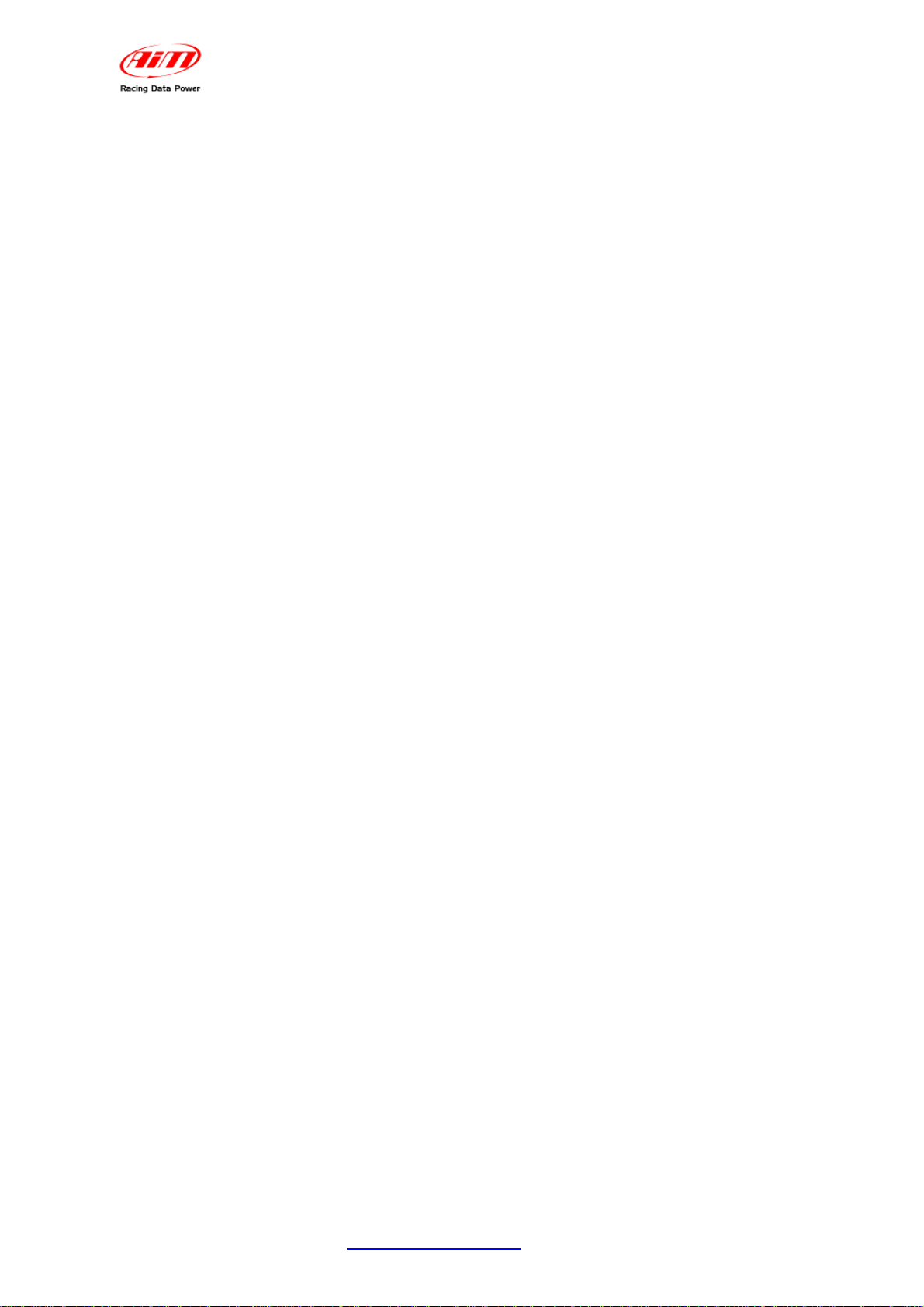
LCU ONE-CAN+Analog
User manual
Release 1.05
INDEX
1 – LCU-ONE CAN + Analog description ..................................................................... 2
2 – LCU-ONE mounting ................................................................................................. 3
3 – LCU-ONE power ....................................................................................................... 3
4 – Lambda probe mounting ......................................................................................... 4
5 – LCU-ONE connection .............................................................................................. 5
5.1 – Analog Connection ....................................................................................................................... 5
5.2 – CAN Connection ............................................................................................................................ 6
6 – LCU-ONE Configuration .......................................................................................... 8
6.1 – LCU-ONE standard analogue configuration............................................................................... 8
6.2 – LCU-ONE Analog custom configuration ................................................................................... 11
6.2.1 – Preliminary operation ............................................................................................................. 12
6.2.2 – Lambda controller Configuration ........................................................................................... 12
6.2.3 – The keyboard ......................................................................................................................... 15
6.2.4 – Informative panels ................................................................................................................. 16
6.2.5 – The analog output graph ........................................................................................................ 17
6.2.6 – Online values from Lambda controller. .................................................................................. 18
6.3 – LCU-ONE CAN configuration ..................................................................................................... 19
7 – Data visualisation on MXL/EVO3 .......................................................................... 25
7.1 – Data visualisation on MXL ......................................................................................................... 25
7.2 – Data visualisation on EVO3 ....................................................................................................... 25
8 – Data analysis with Race Studio Analysis ............................................................ 26
Appendix – Part numbers and technical drawings ................................................... 27
“A” – Part number of LCU-ONE CAN+Analog complete kit ............................................................. 27
“B” – Spare parts ................................................................................................................................. 27
“C” – Technical drawings .................................................................................................................... 28
www.aim-sportline.com
1
Page 3
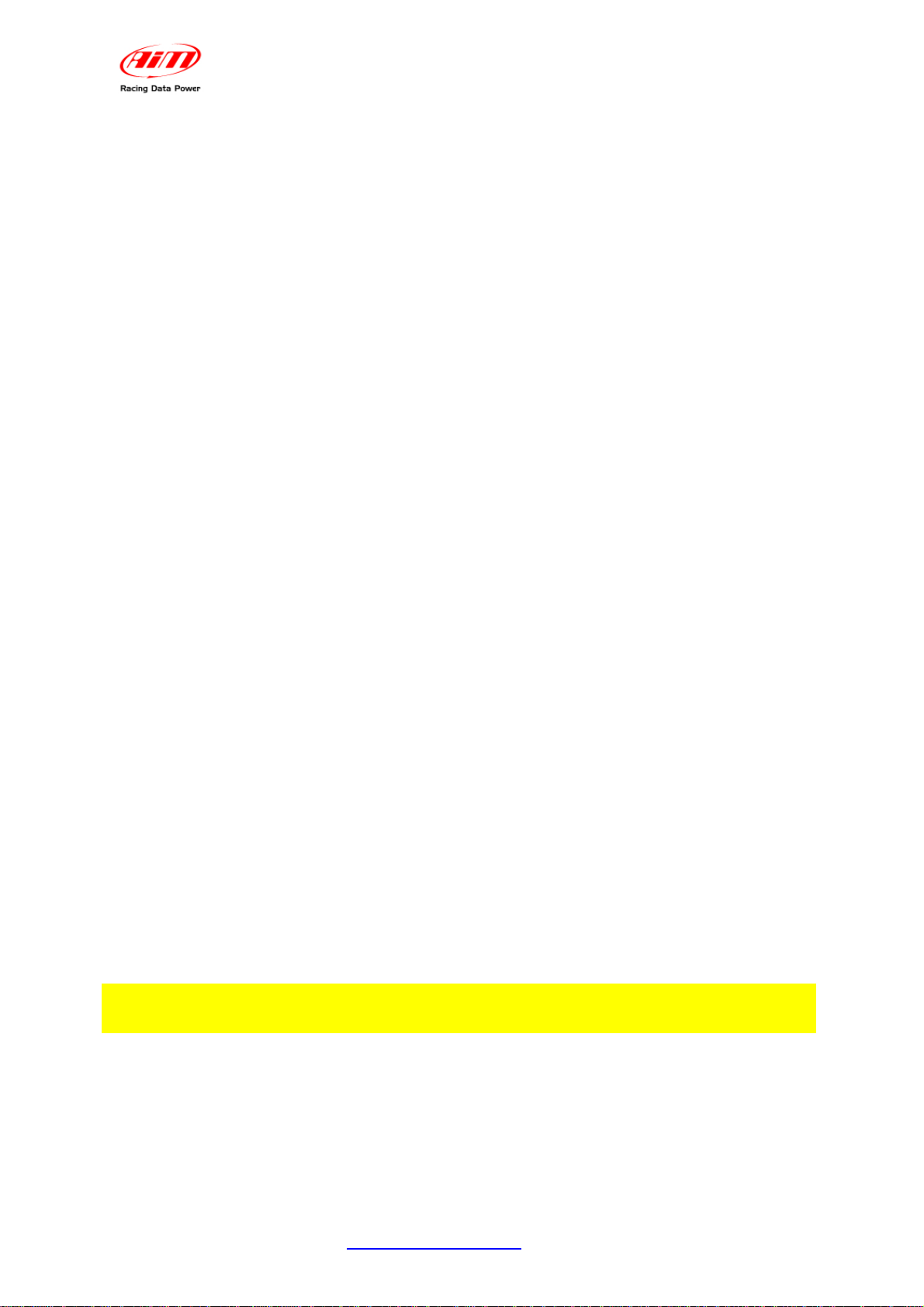
LCU ONE-CAN+Analog
User manual
Release 1.05
0
1 – LCU-ONE CAN + Analog description
LCU-ONE CAN+Analog (from here onward LCU-ONE) is a lambda controller for wide
band BOSCH LSU 4.9 lambda probe. It fits petrol and diesel engines as well as alcohol
based fuel engines. It is intended to check lambda probe proper working as well as to
transmit Air/Fuel Ratio values or Lambda values both through the CAN bus or through a
serial RS232 bus.
Lambda value is defined as the ratio between instant AFR and Stoichiometric
AFR, to say:
LAMBDA = (A/F)/(A/F) Stoichiometric
where:
A = incoming part of air;
F = parts of petrol the carburetor injects into the engine;
A Stoichiometric / F Stoichiometric = parts of air needed to burn Stoichiometric F;
For gasoline i.e. it needs 14,57 parts of air to completely burn a part of gasoline,
obtaining Lambda value=1 read by the probe.
LCU-ONE controller can detect lambda values in a range of 0.65 to 1.6 (free air).
It is reminded that a lambda value lower than 1 means a rich mixture while a
lambda value higher than 1 means a lean mixture.
Wide band Lambda probe needs to be heated to work properly and not being poisoned
with exhausted gas; LCU-ONE precisely manages the probe heater so to keep
temperature values in the optimum working range.
If using the CAN bus, LCU-ONE supplies information about the probe temperature and
a diagnostic highlighting improper functioning situations of the same probe (probe not
connected, GND short circuit, power short circuit).
Lambda value is supplied through a 0-5 Volts analog output configurable through
Lambda Configurator, the software properly developed by AIM to configure its analog
controllers.
On the other hand Lambda/AFR value, as well as probe temperature and diagnostics,
comes through the CAN bus.
Lambda probe used with LCU-ONE becomes very hot (around 700-800 °C, 12911472 °F); it is thereby necessary AVOIDING:
touching it
placing it in contact with flammable stuff or fuel.
Warning:
disrespect of those precautions, can cause shocks, burnings or explosions.
www.aim-sportline.com
2
Page 4
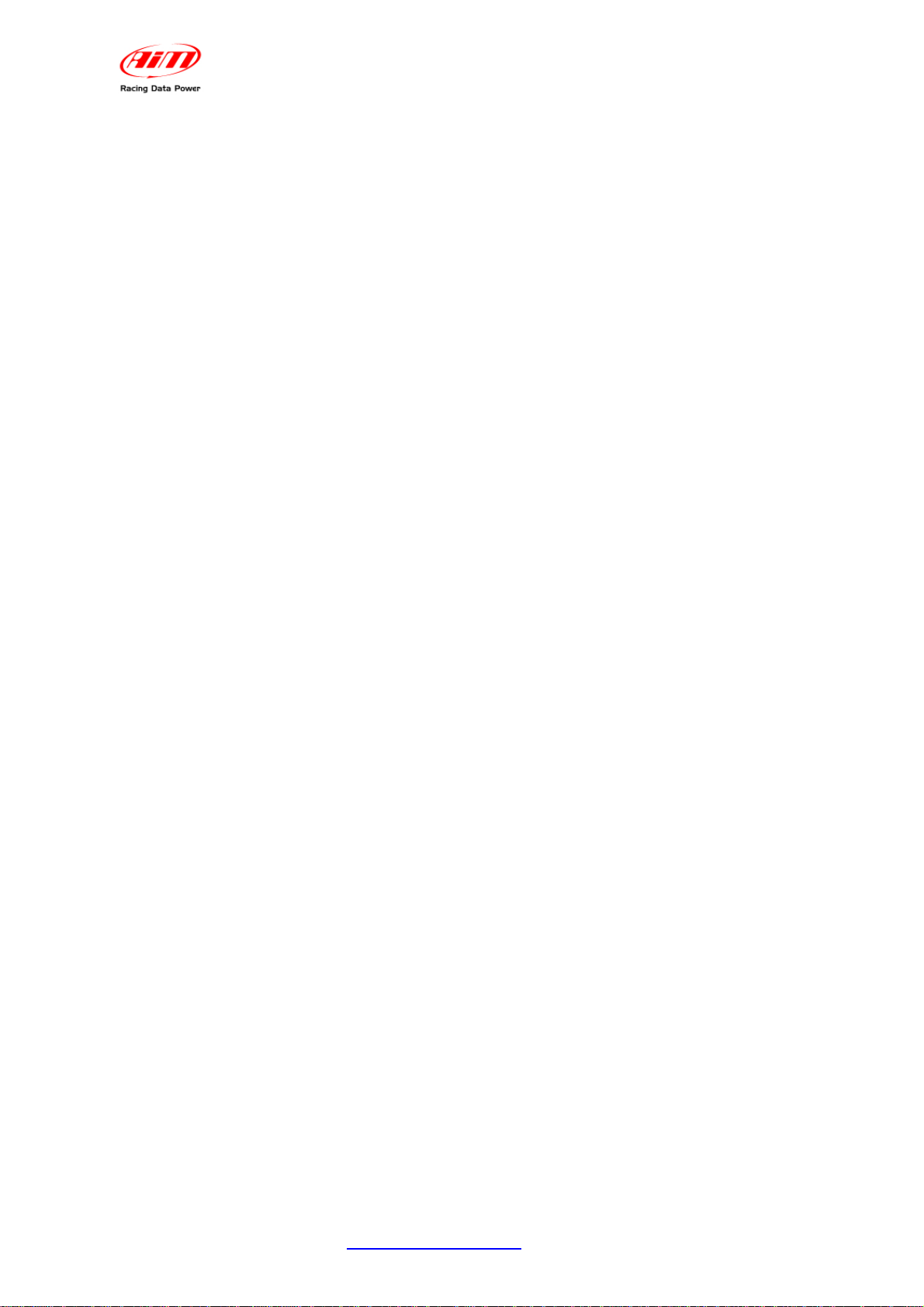
LCU ONE-CAN+Analog
User manual
Release 1.05
1
2 – LCU-ONE mounting
Install LCU-ONE in a flat location and far from heat sources. Install it steady using the
lateral fixing holes.
Arrange the wiring in the engine compartment or in the cockpit paying attention not to let
them pass close to heat sources.
If using the CAN bus, remember that CAN cable needs to be terminated with an
appropriate resistance. This is why the kit includes the terminator inserted in the
Deutsch connector plug.
8
3 – LCU-ONE power
To work properly, LCU-ONE needs an external power (between 10 and 15 volts).
It manages the probe heater, that needs 15-20 watt power.
Ensure that LCU-ONE is powered by the vehicle master switch so to avoid it
absorbing power from the battery when the engine is off.
To power LCU-ONE follow this scheme:
GND cable (black): connect it to vehicle GND (battery negative pole suggested).
power cable (red): connect it to an external 12 volt power source through the vehicle
master switch and protected with an (at least) 5 ampere fuse.
In case power cable needs to be extended, use cables whose section is at least
1,34 mm².
www.aim-sportline.com
3
Page 5
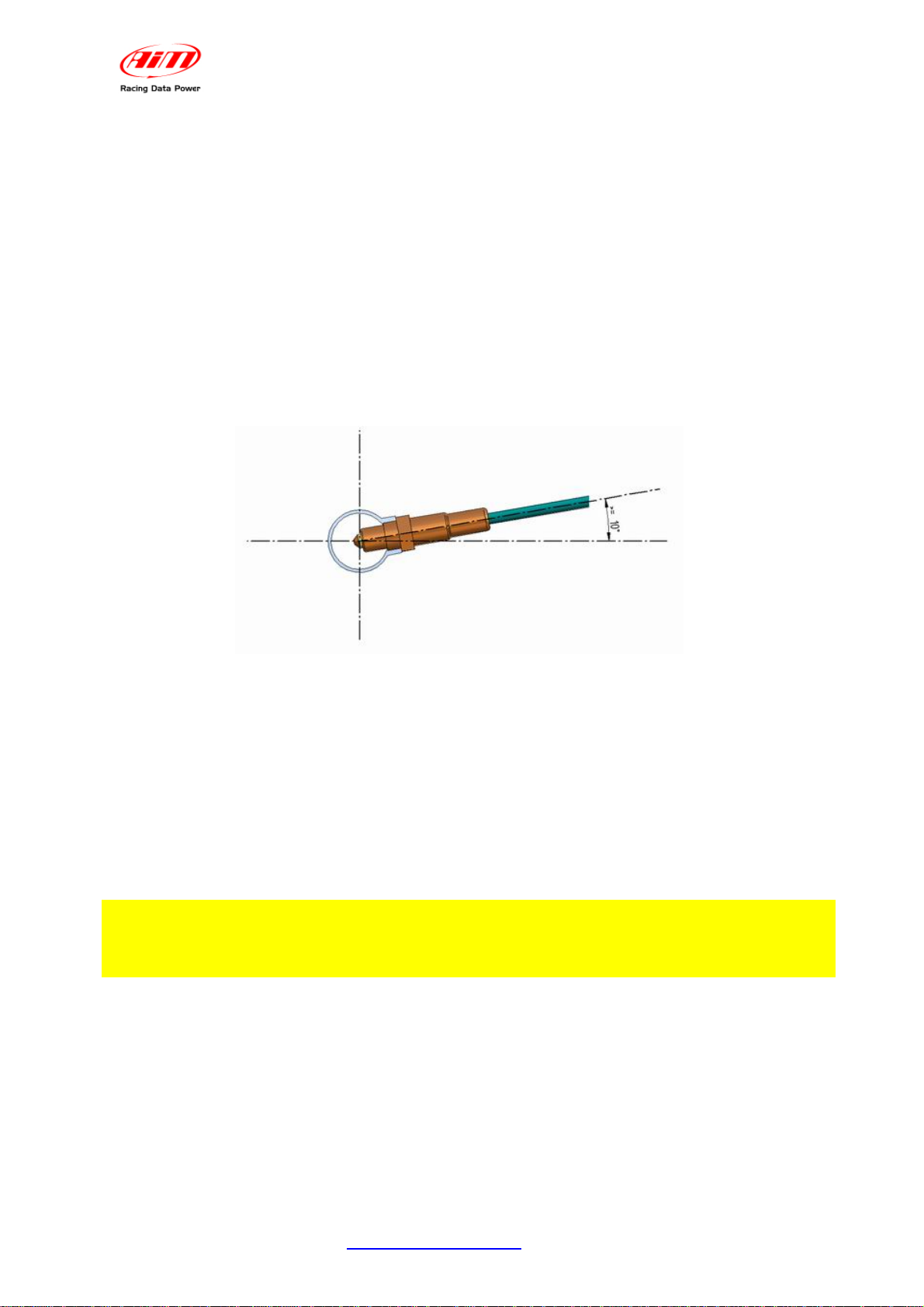
LCU ONE-CAN+Analog
User manual
Release 1.05
2
4 – Lambda probe mounting
Install LCU-ONE in a flat location and far from heat sources; install it steady using the
supplied bracket.
Arrange the wiring so to avoid it passing close to heat sources.
BOSCH LSU 4.9 Lambda probe is to be installed on the vehicle exhaust pipe using a
specific adaptor supplied with the kit and is to be welded on the same pipe. The probe
should be sufficiently near to the engine.
Probe working temperature should not exceed 900°C (1652°F) and the same probe
should not be exposed to the free flame coming from the exhaust system.
Probe installation angle should be of at least 10° to avoid liquid stuff to come in contact
with the probe, polluting it.
Once the probe is installed, pay attention not to let the cable pass near to excessively
heated sources (the exhaust pipe for example).
Bosch LSU 4.9 probe auto-calibrates (no calibration is thereby required to the user).
Do not use solvents or additives to clean the probe connector. It is suggested to
remove the probe when cleaning the vehicle so to avoid polluting it with
detergents.
Never switch the vehicle on with Lambda probe installed and not connected to a
correctly working LCU-ONE controller: a probe not heated and exposed to exhaust gas
would be irremediably damaged.
N.B. BOSCH LSU 4.9 Lambda probe has been designed and developed to be
used with unleaded or diesel engine. It can be used with other kind of engines
too but its duration needs to be verified by the user with specific tests.
www.aim-sportline.com
4
Page 6
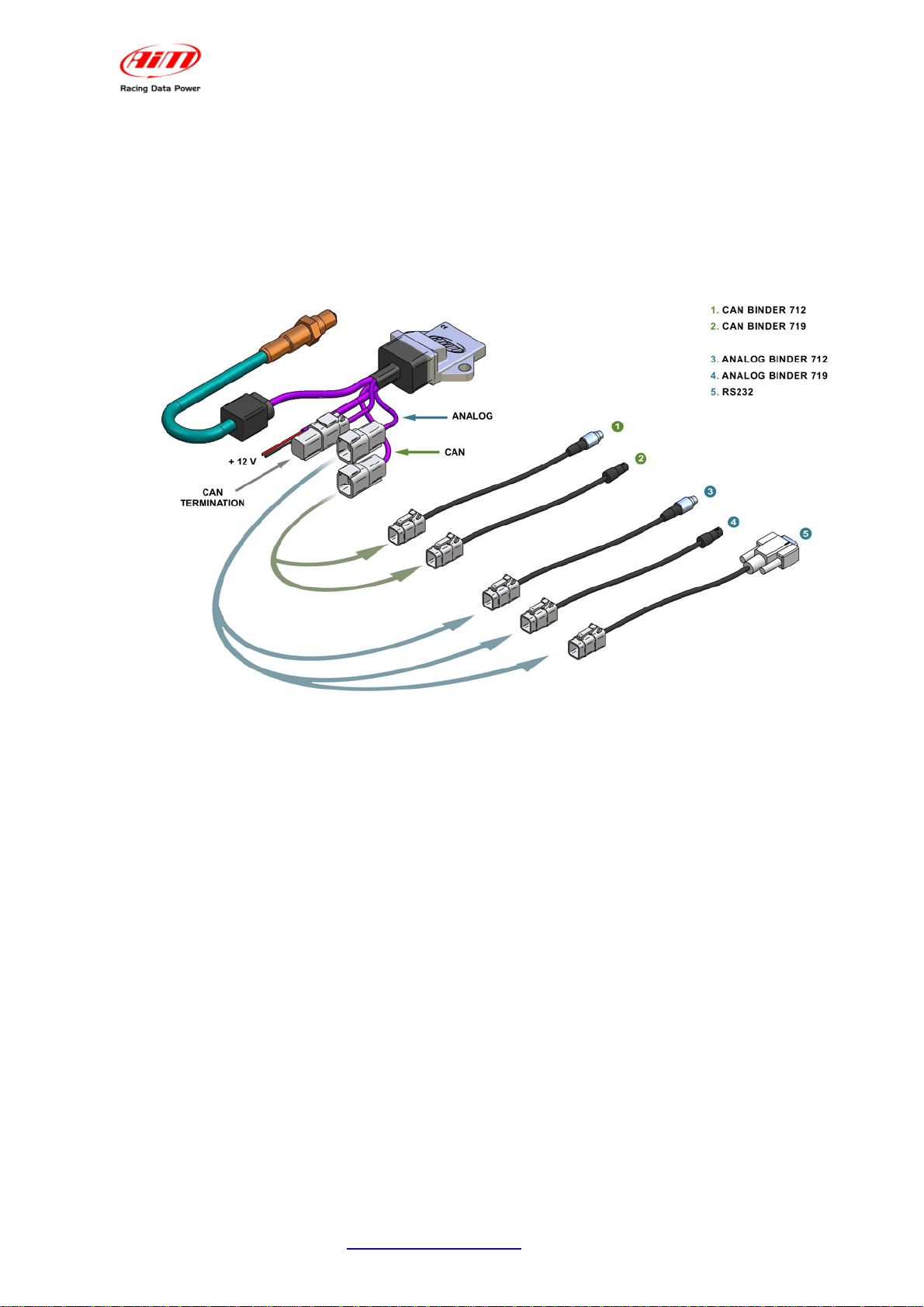
3
5 – LCU-ONE connection
9
5.1 – Analog Connection
LCU ONE-CAN+Analog
User manual
Release 1.05
Refer to the image above to make an LCU-ONE analog connection.
Extensions labelled as “3” and “4” are to be used to interface LCU-ONE with AIM
loggers, while extension labelled as “5” is to be used for serial programming.
Refer to this tutorial appendix for items part numbers and connectors pinout.
www.aim-sportline.com
5
Page 7

15
5.2 – CAN Connection
LCU ONE-CAN+Analog
User manual
Release 1.05
In case of a CAN connection with only one LCU-ONE, follow the scheme shown above.
Use extensions labelled as “1” and “2” to make CAN connections with AIM loggers that
support it. It is reminded to use the proper cap indicated in the figure above (“CAN
termination”) to terminate CAN line.
It is suggested to insert a 5 A fuse for each controller in series between external battery
and LCU-ONE to protect the system.
Refer to this tutorial appendix to know items part number and connectors pinout.
LCU-ONE, like the logger, needs to be powered by the vehicle master switch.
As far as the connections with the loggers are concerned refer to each logger
user manuals.
Warning: connect LCU-ONE to AIM loggers OFF
www.aim-sportline.com
6
Page 8
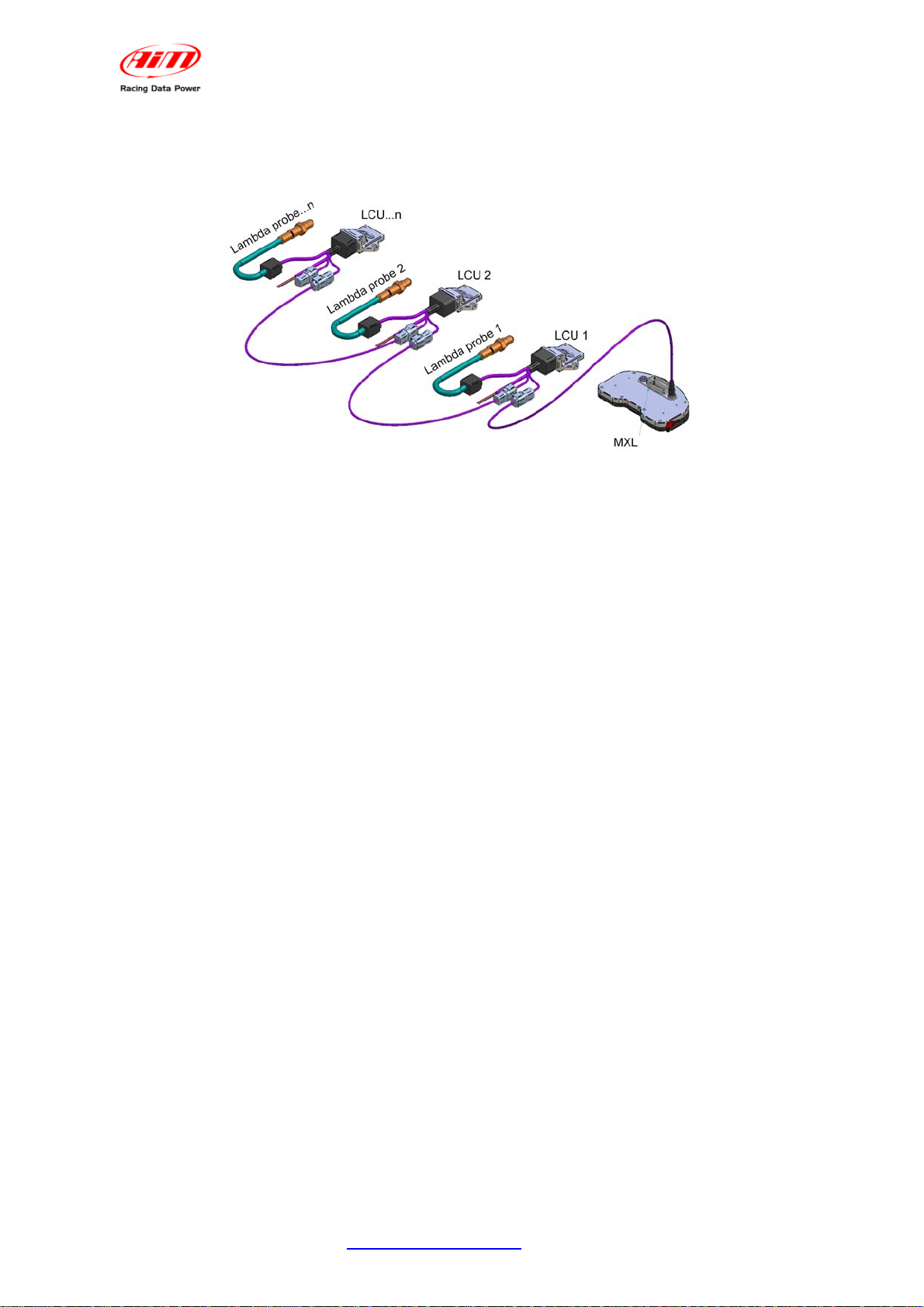
LCU ONE-CAN+Analog
User manual
Release 1.05
In case of more than one LCU-ONE, the scheme to be followed is the one indicated
above.
It is suggested to insert a 10 A fuse for each controller in series between the external
battery and Lambda controller to protect the system. It is recommended to use the
proper cap indicated in the previous figure (“CAN termination”) to terminate the CAN
line.
Refer to this tutorial appendix to know each item part number.
LCU-ONE, like the logger, needs to be powered by the vehicle master switch.
As far as connections with the loggers are concerned, refer to the related user manuals.
www.aim-sportline.com
7
Page 9
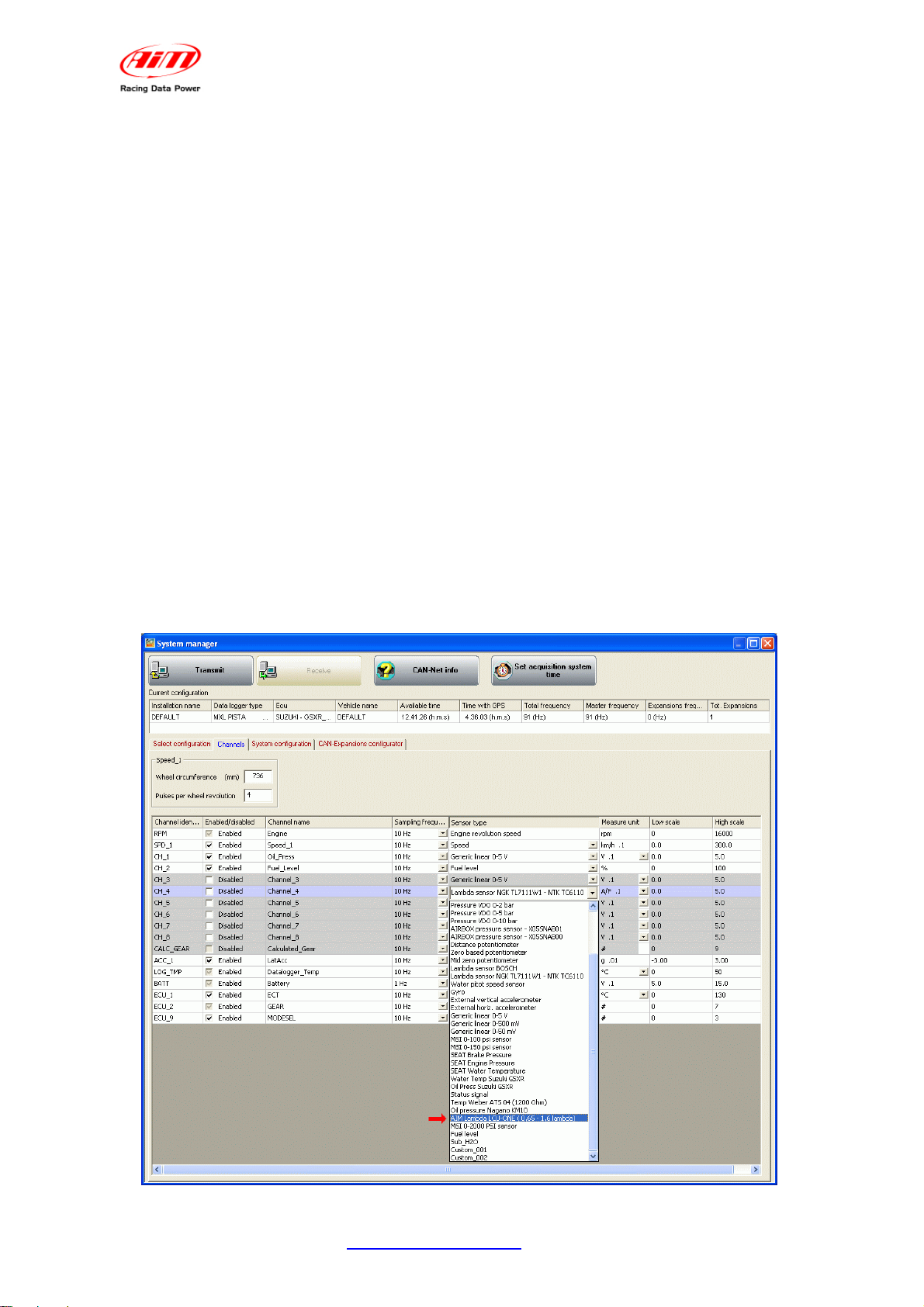
LCU ONE-CAN+Analog
User manual
Release 1.05
4
6 – LCU-ONE Configuration
To work properly LCU-ONE needs to be configured for both the CAN part and the
analog part. In case Race Studio 2 software is available it is possible to use it to
completely configure LCU-ONE. In case the only analog configuration is needed, follow
this instruction.
10
6.1 – LCU-ONE standard analogue configuration
LCU-ONE analogue part can be configured both through Race Studio Configuration
software and using the dedicated Lambda configurator software.
Configuration through Race Studio Configuration (standard configuration) is only
possible if calibration curve points 1.95=0.65 e 4.8=1.6 have not been modified.
To use Race Studio Configurazione follow this procedure:
run the software;
press “AIM system manager” button on the left vertical keyboard;
select the logger LCU-ONE is connected to;
activate channels layer;
select the analogue channel to set the probe on;
double click on type of sensor column corresponding to that channel and select “AIM
Lambda LCU-ONE (0.65 – 1.6 Lambda)”, as shown here below and click out of the cell
to confirm the choice.
www.aim-sportline.com
8
Page 10
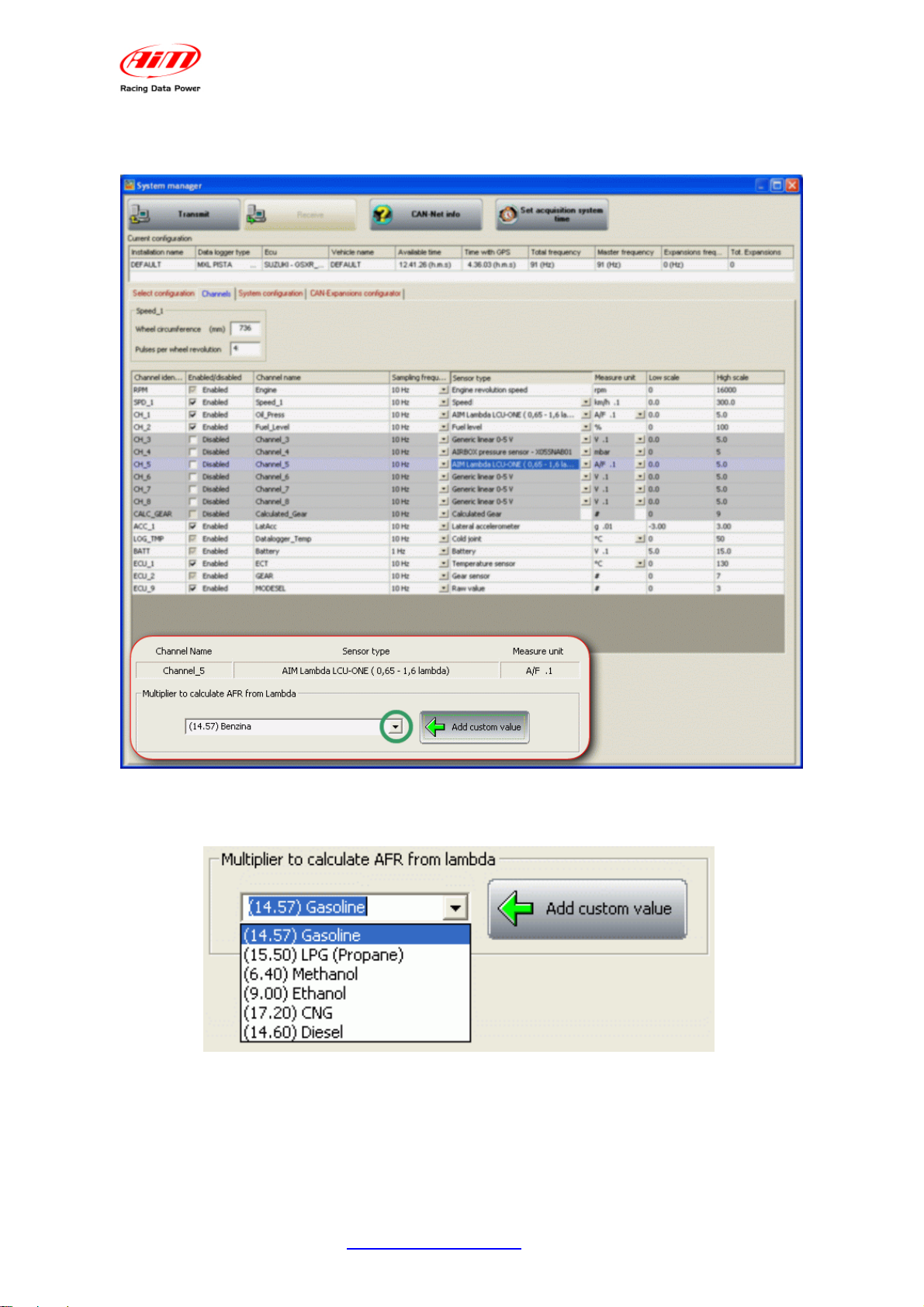
LCU ONE-CAN+Analog
User manual
Release 1.05
Set the probe configuration panel that appears bottom on the left of channel layer,
highlighted in the figure here below.
Activate the drop down menu pressing the button green circled in the figure here above
and select the type of fuel used by the vehicle.
www.aim-sportline.com
9
Page 11
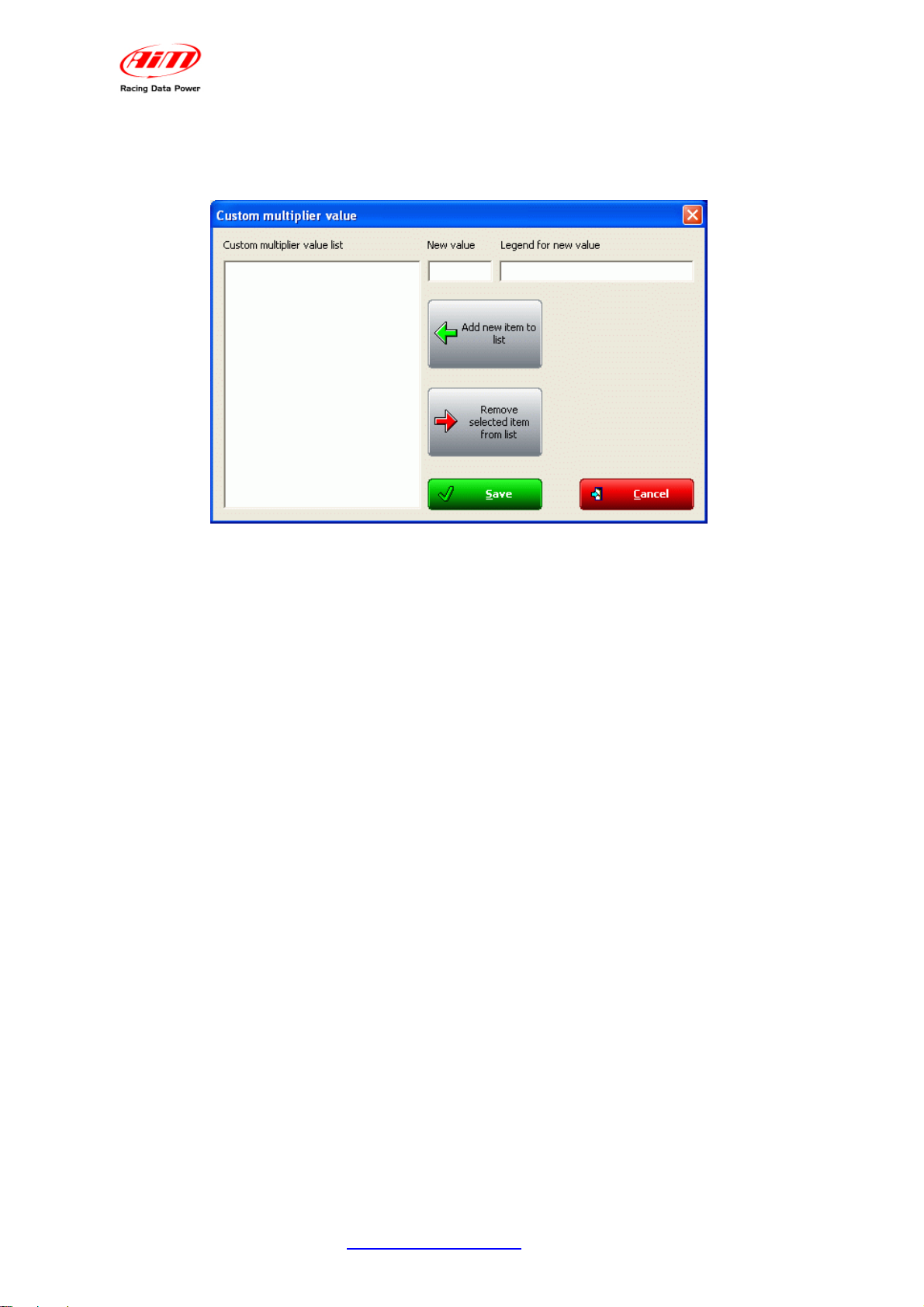
LCU ONE-CAN+Analog
User manual
Release 1.05
In case the used fuel is not included in the database (and only in case its
Stoichiometric value is known) press “Add custom value” button and the window here
below appears.
Fill in the new value and its legend. Press “Add new item to” button and then “Save”
button.
The fuel is now available in the drop down menu: select it.
www.aim-sportline.com
10
Page 12

LCU ONE-CAN+Analog
User manual
Release 1.05
16
6.2 – LCU-ONE Analog custom configuration
In case calibration curve default points have been changed it is necessary to configure
LCU-ONE analog part using Lambda Configurator, the software properly designed
and developed by AIM to manage this device and freely downloadable from AIM
website www.aim-sportline.com.
Warning: to correctly configure the controller, ensure that Lambda
Configurator is 1.00.07 or later. Moreover it is suggested to perform this
operation with the controller switched on and connected.
To configure LCU-ONE Analog run the software. The window below appears.
This is the software main window, made of two layers:
• Lambda controller configuration: shows analog output for lambda (or AFR)
values graph (central) and is used to configure LCU-ONE Analog, read and
transmit the configuration, restore default lambda settings and upgrade LCU-
ONE firmware (see paragraph concerning preliminary operations).
• Online values from Lambda controller: shows the status of the connection
between LCU-ONE and the PC.
www.aim-sportline.com
11
Page 13

LCU ONE-CAN+Analog
User manual
Release 1.05
20
6.2.1 – Preliminary operation
Lambda Configurator software, differently from other AIM software, includes a
firmware version of the logger it configures. This is why it is suggested to always check
www.aim-sportline.com to know if the software version installed on the PC is the last
available. If not download the last one, install it and follow this procedure:
• connect LCU-ONE to the PC serial port
• read logger firmware version that appears in the proper case on the left of the
central graph
• press “Upgrade firmware” button
• this panel appears:
If firmware version proposed (in the image above the software proposes version 25.11)
is more recent than the one installed on the controller (if for instance the logger has a
version 25.08) press “Yes” button and upgrade the firmware.
19
6.2.2 – Lambda controller Configuration
Under the central graph are configuration panels.
www.aim-sportline.com
12
Page 14

LCU ONE-CAN+Analog
User manual
Release 1.05
The first operation to perform is selecting the used fuel in the pop up menu of
“Multiplier to calculate AFR from Lambda” panel shown below or insert a new
multiplier following the procedure here explained.
In case the used fuel Is not included in the database (and only in case its
Stoichiometric value is known) press “Add custom value” button and the window
shown below appears.
Insert the new value and the related legend. Press “Add new item to list” button and
then “Save” button.
Likewise, selecting a multiplier from the left box labelled “Custom multiplier value list”
and pressing “Remove selected item from list”, a multiplier is removed.
www.aim-sportline.com
13
Page 15

LCU ONE-CAN+Analog
User manual
Release 1.05
Afterwards operate on the other parameters.
“Use: Lambda/AFR” these buttons allow the user to decide if showing Lambda values or
AFR (Stoichiometric values). This choice reflects on the layout of the panel, as shown
below:
The coloured button beside the cases indicates the colour this value is drawn in the
central graph (in the example the value is shown in light blue).
When the values to show have been decided it is sufficient to fill in the cases with the
desired values or leave default ones.
When all values have been inserted it is necessary to transmit the configuration to LCU-
ONE pressing “Transmit Lambda configuration” button in the left lateral keyboard.
The system shows a confirm message or an error message in case PC connection is
not OK (right figure).
www.aim-sportline.com
14
Page 16

21
6.2.3 – The keyboard
On the left of the window are some buttons:
LCU ONE-CAN+Analog
User manual
Release 1.05
• “Restore default lambda settings”: allows the user to restore default settings on
LCU-ONE.
• “Transmit lambda configuration”: allows the user to transmit the configuration to
the device
• “Read lambda configuration”: reads the configuration from a logger
• “Upgrade Firmware”: allows the user to update controller firmware.
Bottom central are these buttons:
• “Save lambda settings”: allows the user to export a lambda configuration
• “Load lambda settings”: allows the user to import a Lambda configuration and
transmit it to the controller
In the lower part of the window are:
• on the left “Select language”: allows to change the software language
• on the right “OK” button to save fixed settings and “Exit” to quit without saving.
www.aim-sportline.com
15
Page 17

LCU ONE-CAN+Analog
•
User manual
Release 1.05
22
6.2.4 – Informative panels
Top left of the software main window, a series of panels shows some information
concerning the connected LCU-ONE. These panels layout changes depending on the
fact that the logger is connected or not.
The figure below shows panels layout with LCU-ONE connected on the left and with the
controller not connected on the right.
• Connected to: PC serial port
• Device type: LCU-ONE Analog (the
controller has been recognised)
• Device ID number: controller unique
ID number
• Firmware Version: controller
firmware version.
If LCU-ONE is not
connected; the panel shows
the message “not
connected” and all data
concerning the controller
are set on N.D. (Not
available)
www.aim-sportline.com
16
Page 18

LCU ONE-CAN+Analog
User manual
Release 1.05
23
6.2.5 – The analog output graph
The “analog output graph” shows output tension values of the controller that refer to
measured Lambda (or AFR) values. Graph colours can be changed. Pressing “Colour
options” button top on the right and this window appears:
Pressing each button a colour choice panel appears showing the available colours for
that graph characteristic. Selecting the desired colour and confirming the choice the
graph layout changes.
www.aim-sportline.com
17
Page 19

24
6.2.6 – Online values from Lambda controller.
LCU ONE-CAN+Analog
User manual
Release 1.05
This panel shows the controller status and allows the user to set only Lambda/AFR and
temperature unit of measure for the shown values.
www.aim-sportline.com
18
Page 20

LCU ONE-CAN+Analog
User manual
Release 1.05
17
6.3 – LCU-ONE CAN configuration
As said before, LCU-ONE can communicate using the CAN bus too and this type of
communication allows it to interface with AIM MXL/EVO3. To better profit by this
channel it is necessary to configure the controller with Race Studio 2 software. Refer to
the related user manual for further information on the software and to the loggers user
manual for further information on these latter and their configuration.
It is suggested to perform this operation with the logger and the controller switched on
and connected. Run the software and select the desired logger: MXL or EVO3
PRO/Pista. The window below appears. Select “CAN-Expansions configurator” layer.
In case of very first configuration the layer is empty as shown below.
Press “Add Expansion” button and the window shown below appears:
Select LCU-ONE CAN (CAN only or CAN+analog output). The two fields under the
keyboard enables, press “Get serial number from a connected expansion button” and
the system reads the controller serial number. It is also possible to insert this
information manually keeping it from the controller.
Repeat this operation as many times as many lambda probes are connected.
www.aim-sportline.com
19
Page 21

LCU ONE-CAN+Analog
User manual
Release 1.05
The layer is modified as shown below and as many additional layers as many Lambda
probe have been added appear.
In case serial number has not been get, press “Get serial number from a connected
expansion” button.
Warning: this operation is necessary to transmit the configuration to the
controller.
The layer concerning the probe is shown above.
Top
Fields “Name of expansion configuration (6 characters max)” and “Serial number of
expansion”. Inserting a name for the new configuration the layer label is modified live.
As far as serial number is concerned, see before.
www.aim-sportline.com
20
Page 22

LCU ONE-CAN+Analog
User manual
Release 1.05
Central in the page a table made of 7 columns shows the controller channels.
Enabled/disabled: shows channel status (enabled/disabled). It can be modified checking
or un-checking the related checkbox. LCC_lambda (Lambda value) and LCC_AFR
(AFR value) channels are enabled by default.
Channel name: shows the name of the channel and can be modified double clicking on
the cell, that becomes editable.
Sampling Frequency: shows the channel sampling frequency and can be set through
the pop up menu that appears clicking on the cell (accepted values are from 1 to 50
Hz).
Sensor type: shows the sensor installed on that channel and can not be modified.
Measure Unit: shows the unit of measure used to sample that channel and can be
modified double clicking on the cell.
Low/High scale: these columns show the channels low and high scale and can be
modified double clicking on the cells.
www.aim-sportline.com
21
Page 23

LCU ONE-CAN+Analog
User manual
Release 1.05
Under the table is “Multiplier to calculate AFR from lambda” field. It allows to both
change used fuel and insert a new one.
Select the used fuel to show AFR.
In case used fuel is not included in the database and only in case its Stoichiometric
value is known press “Add custom value” button and the figure below appears.
Insert the new value and the related legend. Press “Add new item to list” button and
then “Save” button.
Likewise, selecting a multiplier from the left box labelled “Custom multiplier list” and
pressing “Remove selected item from list” button the multiplier is removed.
The remaining part of the layer refers to the configuration of LCU-ONE analog part.
This part of Race Studio 2 works like Lambda Configurator. Refer to the related
paragraph for the analog configuration.
www.aim-sportline.com
22
Page 24

LCU ONE-CAN+Analog
User manual
Release 1.05
Once enabled/disabled the channels it is possible to decide which channel to show on
the display depending on the logger and on the connected peripherals. In case of an
MXL it is possible to show the channels setting them in “System configuration” layer.
In this example enabled channels are LCC_Lambda, LCC_AFR and LCC_diagnosis. As
shown below each channel can be set in a display field. The example shows the
channels set on the fields of pages 1 and 2 of MXL (blue box).
www.aim-sportline.com
23
Page 25

LCU ONE-CAN+Analog
User manual
Release 1.05
In case of an EVO3 data visualisation is only possible if the logger is connected to a
Formula Steering Wheel or to a MyChron3 Dash and they are set on that display
configuration as shown below.
Note: LCC_diagnosis channel shows the probe working status and can show up
to four messages:
• 0: status OK
• 1: probe not connected
• 2: + 12 V short circuit
• 3: GND short circuit
The configuration is now ready to be transmitted to the logger.
Warning: this operation needs to be repeated for all the connected LCU-ONE.
When all parameters have been set and the fields assigned it is necessary to transmit
the configuration to the logger pressing “Transmit” button on Race Studio 2 top
keyboard.
If the configuration has been correctly transmitted the system shows no messages.
Otherwise, the system shows the window below.
It warns the user that no serial number has been assigned to the connected expansion.
It is thereby necessary to close this window pressing “Cancel” button and get the
expansion serial number pressing “Get serial number form a connected expansion”
button as explained before.
www.aim-sportline.com
24
Page 26

LCU ONE-CAN+Analog
User manual
Release 1.05
5
7 – Data visualisation on MXL/EVO3
11
7.1 – Data visualisation on MXL
The visualisation of Lambda channels on MXL works like the visualisation of any other
channel and switch from one page to the other of the display is made through
“MEM/View” button. Refer to MXL user manual for further information. In the image
below Lambda value is 0.955 and channel name is LAM.
Switching MXL on, Lambda controller is recognised at start up and probe warm-up
procedure starts. During this period the controller takes the probe to its working
temperature (up to around 780 °C – 1436 °F). During warm-up (around 20-30 seconds),
Lambda value shown on the display is 1.00. When the probe is 100% working displayed
value becomes, with the engine off, 1.60 (free air).
Warning: it is reminded that LCU-ONE, like the logger, needs to be powered by
the vehicle master switch.
12
7.2 – Data visualisation on EVO3
Visualisation of lambda channels on EVO3 works exactly like the visualisation of any
other channel and is possible only if the logger is connected to a display like MyChron3
Dash and Formula Steering wheel. Refer to EVO3 user manual for further information.
In the image below Lambda value is 0.95 and the field is labelled as “λ”
Switching EVO3 on, Lambda controller is recognised at start up and probe warm-up
procedure starts. During this period the controller takes the probe to its working
temperature (until around 780 °C – 1436 °F). During warm-up (around 20-30 seconds),
lambda value shown on the display is 1.00. When the probe is 100% working, that value
becomes, with the engine off, 1.60 (free air).
Warning: it is reminded that LCU-ONE needs to be powered, like the logger, by
the vehicle master switch.
www.aim-sportline.com
25
Page 27

LCU ONE-CAN+Analog
User manual
Release 1.05
6
8 – Data analysis with Race Studio Analysis
During data analysis, the presence of Lambda controller adds one or more channels,
depending on which channels have been enabled in LCU-ONE layer, to measures
toolbar (as shown in the figure below):
Lambda: shows Lambda value recorded during the session;
Lambda_Temp: indicates the probe internal temperature while working;
To better analyse engine carburation values, it is suggested to show XY Lambda graph
with RPM value on abscissa value and Lambda value on ordinate axle.
This way a more immediate reading of carburetion status is available.
www.aim-sportline.com
26
Page 28

LCU ONE-CAN+Analog
User manual
Release 1.05
7
Appendix – Part numbers and technical drawings
13
“A” – Part number of LCU-ONE CAN+Analog complete kit
WARNING: each kit contains one only extension for each communication
protocol and depending on the connector (plastic or metallic) that is wished on
the wiring and that is in any case included in the kit, kit part number is going to
change following this table.
LCU-ONE CAN+Analog complete kit includes:
LCU-ONE CAN+Analog
Bosch LSU 4.9 lambda probe
CAN+Analog + RS232 wiring
X08LCKACR
Extension with plastic RS232 Deutsch connector
CAN line termination cap
Metallic CAN + metallic Analog X08LCKACR710
Plastic CAN + metallic Analog X08LCKACR711
Metallic CAN + plastic Analog X08LCKACR610
Plastic CAN + plastic Analog X08LCKACR611
14
“B” – Spare parts
BOSCH LSU 4.9 Lambda probe X05LSU490
CAN + Analog + RS232 wiring V02359040
Analog extension plastic Deutsch Binder 712 (metallic) V02359070
Analog extension plastic Deutsch Binder 719 (plastic) V02359060
Extension plastic RS232 Deutsch connector V02539130
CAN extension plastic Deutsch Binder 712 (metallic) V02359100
CAN extension plastic Deutsch Binder 719 (plastic) V02359110
CAN termination cap V02359080
www.aim-sportline.com
27
Page 29

18
“C” – Technical drawings
LCU ONE-CAN+Analog
User manual
Release 1.05
www.aim-sportline.com
28
Page 30

LCU ONE-CAN+Analog
User manual
Release 1.05
N.rev. / Rev. N.
Descrizione / Descripti on
Data / date Firma / Sign Contr. da / Ckd. by
PINOUT LCU-ONE CAN+Analog
123456
78
12 11 10
17
18
9
16 15 14 13
Materiale / MaterialQ.tà / Q.tyRif. / Ref.
Progettato da / Designed by Contr. da / Ckd. by
L.I.
Racing Data Power
16 pin AMP male connector pinout
GND (power)
1
2
3
4
5
6
7
8
9
Approvato da / Approved by
Titolo / Title
N. disegno / Drawing N.
+V batt
H-
IP-/VS-
VS+
RS232RX PC
+VB
GND (CAN)
H+
10
11
12
13
14
15
16
17
18
Nome file / File name
Pinout LCU-ONE CAN+Analog
Rcal
IP+
RS232TX PC
CAN+
CAN-
nc
GND (signal)
Lambda Out
GND (RS232)
N. articolo / Item N.
Data / Date
Scala / Scale
Foglio / SheetRev. / Rev.
1 di 1
www.aim-sportline.com
29
Page 31

LCU ONE-CAN+Analog
User manual
Release 1.05
N.rev. / Rev. N.
Descrizione / Description
Data / date
Firma / Sign
Contr. da / Ckd. by
NOTE:
of DB9 connector
female connetor
9 pins DB9 serial
pins 7 (RTS) and 8 (CTS)
make a connection between
for the serial line to work properly
6789
12345
nc
NC
RS232TX PC
RS232RX PC
ncncnc
GND
nc
connector pinout
DB9 connector pinout
1
2
345
678
Contacts insertion view
9 pins serial DB9 female
9
for LCU-ONE CAN+Analog
2
1
3
4
RS232 programming cable via Analog
femmina
Connettore
Deutsch 4 pin
Materiale / MaterialQ.tà / Q.tyRif. / Ref.
Progettato da / Designed by Contr. da / Ckd. by
L.I.
Racing Data Power
Approvato da / Approved by
Titolo / Title
Cavo di programmazione RS232 via Analog per LCU-ONE Can+Analog
N. disegno / Drawing N.
connector pinout
4 pins Deutsch female
Contacts insertion view
Nome file / File name
V02359130
Deutsch connector pinout
nc
GND
RS232TX PC
RS232RX PC
1
4
2
3
N. articolo / Item N.
Data / Date
Scala / Scale
Foglio / SheetRev. / Rev.
1 di 1
www.aim-sportline.com
30
Page 32

LCU ONE-CAN+Analog
User manual
Release 1.05
N.rev. / Rev. N.
Descrizione / Description
4 pins Binder 719
male connector
Data / date Firma / Sign Contr. da / Ckd. by
1
2
3
4
nc
nc
GND
Lambda out
4 pins Binder 719
male connector pinout
Contacts insertion view
Binder connector Pinout
1
4
2
3
Analog connection cable
for LCU-ONE CAN+Analog plastic Binder
4 pins Deutsch
female connector
Materiale / MaterialQ.tà / Q.tyRif. / Ref.
Progettato da / Designed by Contr. da / Ckd. by
L.I.
Racing Data Power
nc
nc
1
4
32
GND
Lambda out
connector pinout
Approvato da / Approved by
Titolo / Title
Nome file / File name
4 pins Deutsch female
Contacts insertion view
1
Deutsch connector pinout
N. articolo / Item N.
Data / Date
4
2
3
Scala / Scale
Cavo di collegamento Analog per LCU-ONE CAN+Analog Binder plastico
N. disegno / Drawing N.
Foglio / SheetRev. / Rev.
02.359.060
1 di 1
www.aim-sportline.com
31
Page 33

LCU ONE-CAN+Analog
User manual
Release 1.05
male connector
4 pins Binder 712
1
2
3
4
connector pinout
4 pins Binder 712 male
Contacts insertion view
Binder connector pinout
nc
nc
GND
Lambda out
1
4
2
3
Analog connection cable
for LCU-ONE CAN+Analog metallic Binder
4 pins Deutsch
female connector
Materiale / MaterialQ.tà / Q.tyRif. / Ref.
Progettato da / Designed by Contr. da / Ckd. by
L.I.
Racing Data Power
nc
nc
1
4
32
GND
Lambda out
connector pinout
Approvato da / Approved by
Titolo / Title
Nome file / File name
4 pins Deutsch female
Contacts insertion view
N. articolo / Item N.
Data / Date
1
Deutsch connector pinout
4
2
3
Scala / Scale
Cavo di collegamento Analog per LCU-ONE CAN+Analog Binder metallico
N. disegno / Drawing N.
02.359.070
Foglio / SheetRev. / Rev.
1 di 1
www.aim-sportline.com
32
Page 34

LCU ONE-CAN+Analog
User manual
Release 1.05
CAN termination cap pinout
6
1
120
2
6 pins Deutsch
male connector
5
4
3
6 pins Deutsch male
connector pinout
Contacts insertion view
Note:
there is a 120 Ohm
resistance between pins 1
and 4 of the connector
Progettato da / Designed by Contr. da / Ckd. by
L.I.
Racing Data Power
Materiale / MaterialQ.tà / Q.tyRif . / Ref.
Approvato da / Approved by
Titolo / Title
N. disegno / Drawing N.
Nome file / File name
Pinout tappo di terminazione linea CAN
02.359.080
N. articolo / Item N.
Data / Date
Scala / Scale
Foglio / SheetRev. / Rev.
1 di 1
www.aim-sportline.com
33
Page 35

LCU ONE-CAN+Analog
User manual
Release 1.05
N.rev. / Rev. N.
Descrizione / Description
Data / date Firma / Sign
male connector
5 pins Binder 712
2
1
3
5
4
CAN+
GND
nc
+VB
CAN-
Contr. da / Ckd. by
connector Pinout
1
2
Contacts insertion view
5 pins Binder 712 female
Binder connector pinout
345
CAN connection cable
for LCU-ONE Can+Analog metallic Binder
6 pins Deutsch
Materiale / MaterialQ.tà / Q.tyRif. / Ref.
Progettato da / Designed by Contr. da / Ckd. by
L.I.
Racing Data Power
1
6
52
43
CAN+
GND
nc
+VB
CAN-
connector pinout
6 pins Deutsch female
Contacts insertion view
1
2
Deutsch connector Pinout
345
female connector
N. articolo / Item N.
Approvato da / Approved by
Titolo / Title
Cavo di collegamento CAN per LCU-ONE Can+Analog Binder metallico
N. disegno / Drawing N.
Nome file / File name
Data / Date
V02359100
nc
6
Scala / Scale
Foglio / SheetRev. / Rev.
1 di 1
www.aim-sportline.com
34
Page 36

LCU ONE-CAN+Analog
User manual
Release 1.05
N.rev. / Rev. N.
Descrizione / Description
4 pins Binder 719
male connector
Data / date Firma / Sign Contr. da / Ckd. by
1
2
3
4
GND
CAN+
+VB
CAN-
4 pins Binder 719
1
female connector pinout
contacts insertion view
Binder connector pinout
4
2
3
CAN connection cable
for LCU-ONE Can+Analog plastic Binder
6 pins Deutsch
Materiale / MaterialQ.tà / Q.tyRif. / Ref.
Progettato da / Designed by Contr. da / Ckd. by
L.I.
Racing Data Power
female connector
Approvato da / Approved by
Titolo / Title
Cavo di collegamento CAN per LCU-ONE Can+Analog Binder plastico
N. disegno / Drawing N.
2
1
6
3
5
4
CAN+
+VB
GND
nc
CAN-
nc
connector pinout
6 pins Deutsch female
Contacts insertion view
Nome file / File name
V02359110
Deutsch connector pinout
1
2
345
N. articolo / Item N.
Data / Date
6
Scala / Scale
Foglio / SheetRev. / Rev.
1 di 1
www.aim-sportline.com
35
