Page 1
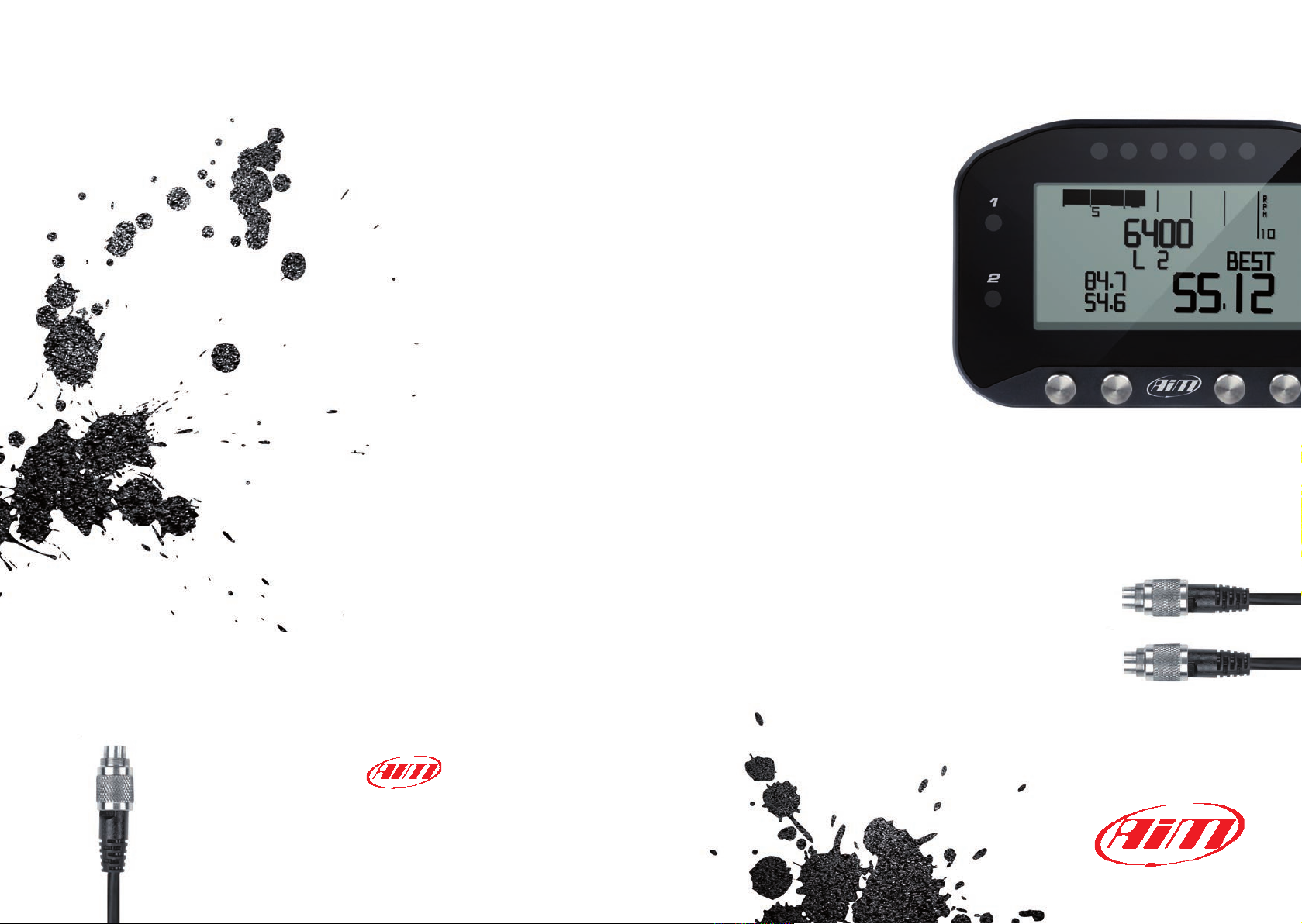
AiM Srl.
Via Cavalcanti, 8
20063 Cernusco S/N (MI)
Italia
Tel. (+39) 02.9290571
G-Dash
USER GUIDE
Made in Italy
www.aim-sportline.com
Page 2
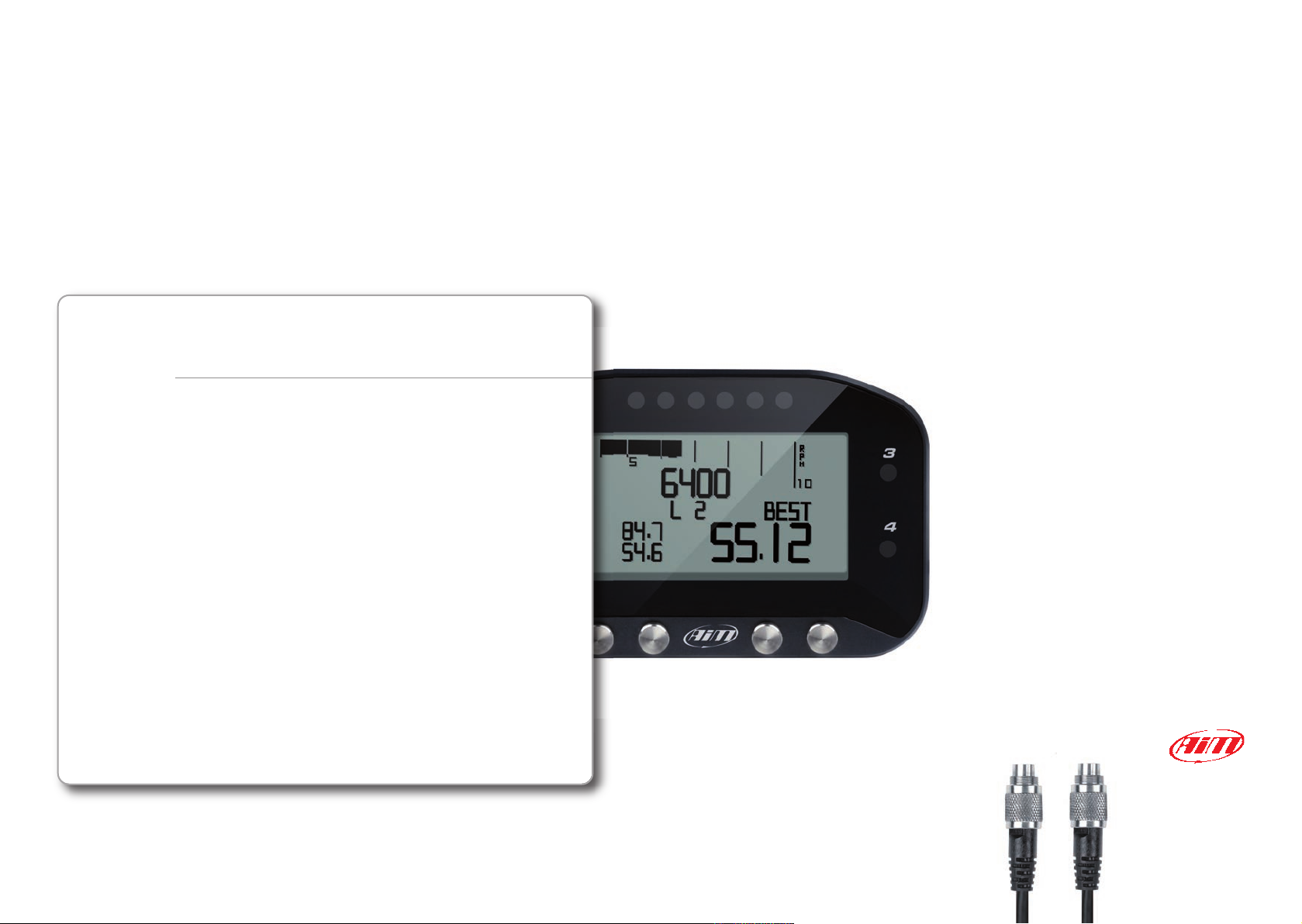
04
08
12
26
30
32
34
38
G-Dash Digital Display
GDASH KIT
INSTALLATION AND CONNECTION
PC CONFIGURATION
KEYBOARD CONFIGURATION
ENGAGED GEAR
POWERING ON AND OFF/DATA RECALL
INTERACTION WITH SMARTYCAM
DATA SHEET
Thanks.
We would like to thank you for choosing
G-Dash, our new display showing in real
time data sampled by EVO4 logger.
With G-Dash, you can view values
coming from the ECU, from accelerometers,
as well as from the GPS built into the EVO4,
in addition to receiving information from
the on-board camera SmartyCam.
Thanks to its small size it is particularly
suited for small cockpit installations like
bikes and formula cars.
Its graphic display (G-Dash stands for
Graphic Dash) allows a more precise and
enjoyable visualization of data.
Moreover G-Dash shows some
innovative features, like multi-tasking LEDs.
02 03
Page 3
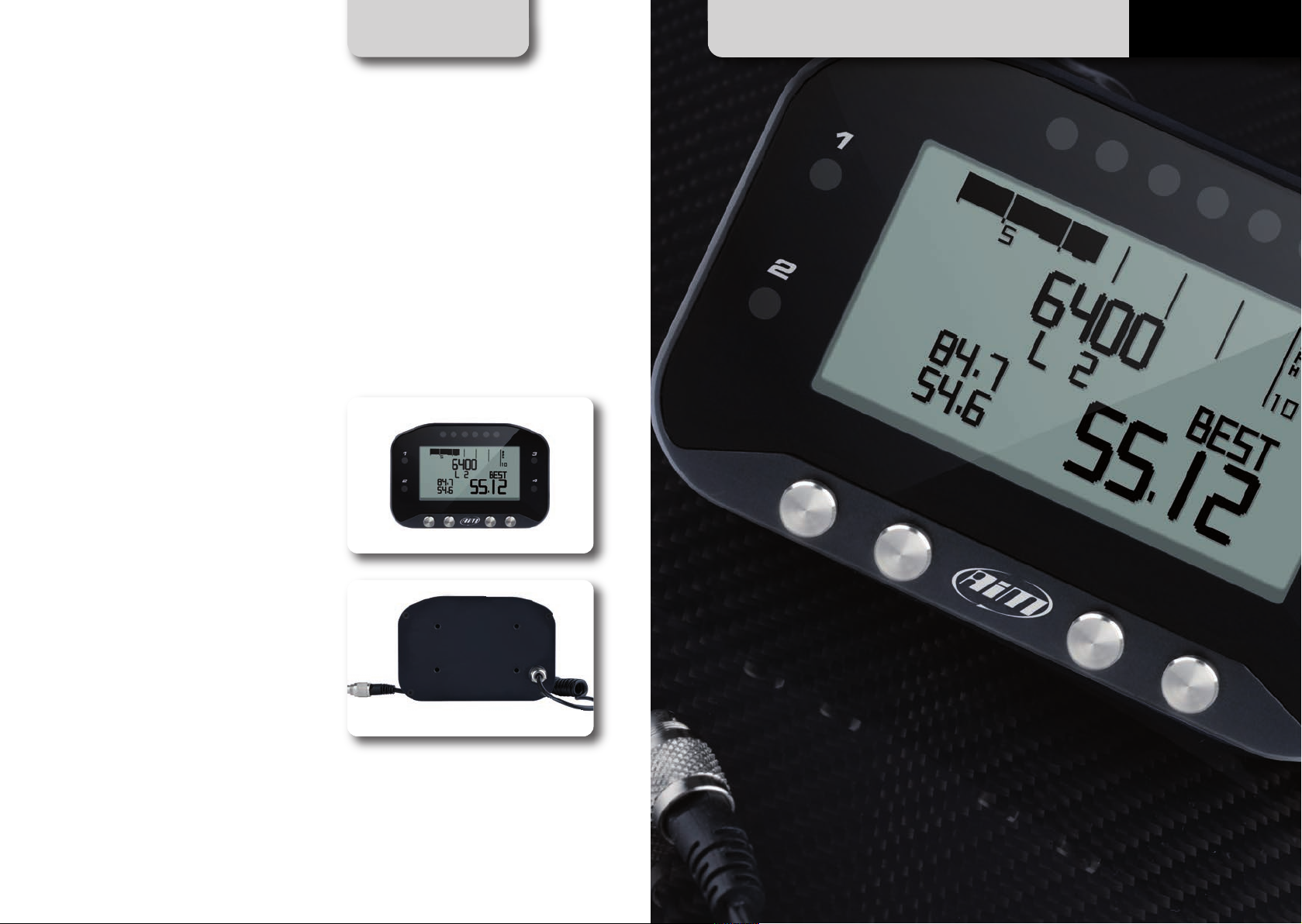
CHAPTER 1
G-Dash kit
G-Dash with CAN cable for EVO4
connection.
GETTING STARTED
G-DASH
04
Page 4
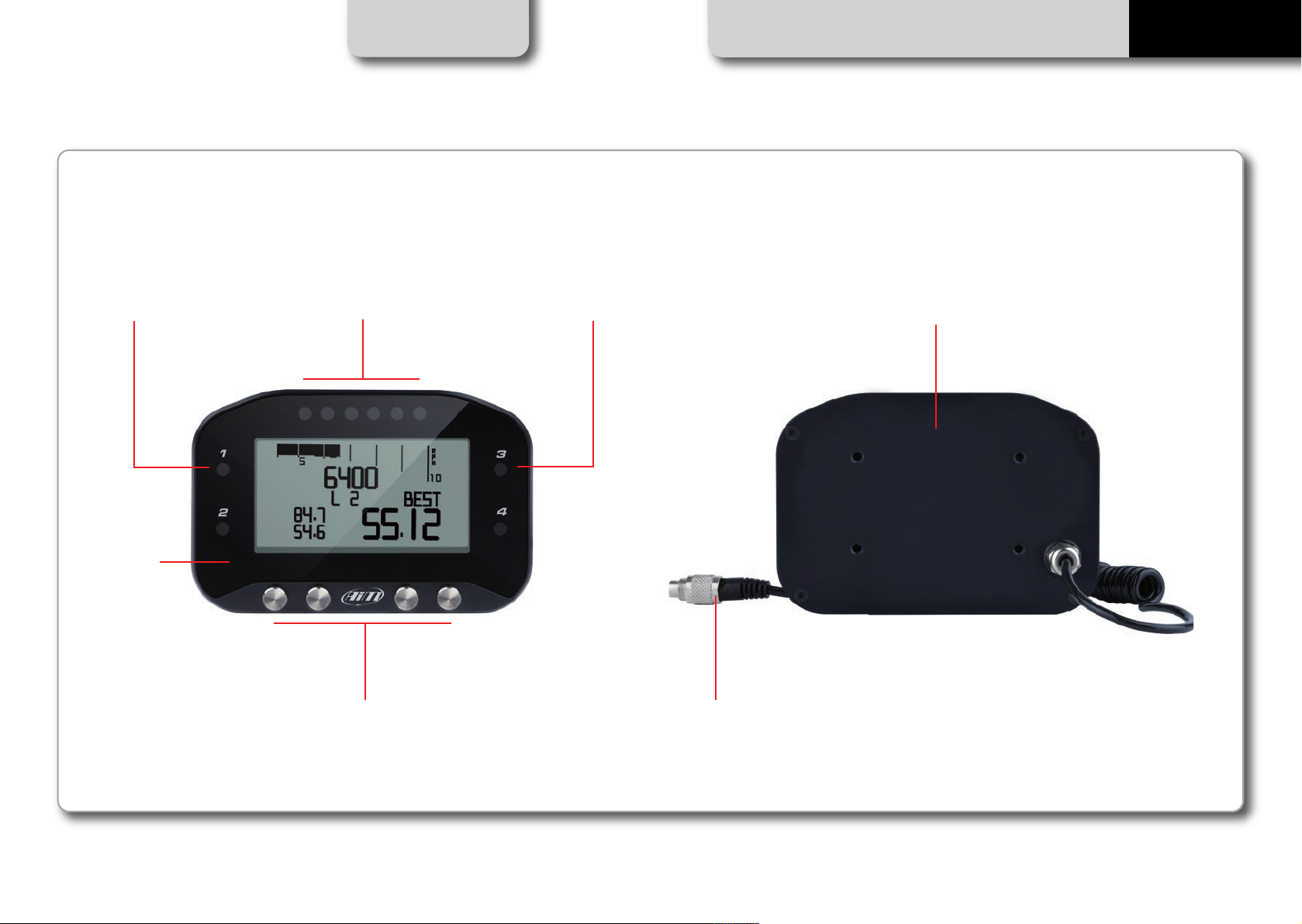
G-Dash
CHAPTER 1
GETTING STARTED
G-DASH
Configurable Alarm LEDs 1-2 Configurable Alarm LEDs 3-4Shift Lights
Diplay
Multifunctional Pushbuttons
Aluminum Body
CAN - Power Connection
06 07
Page 5
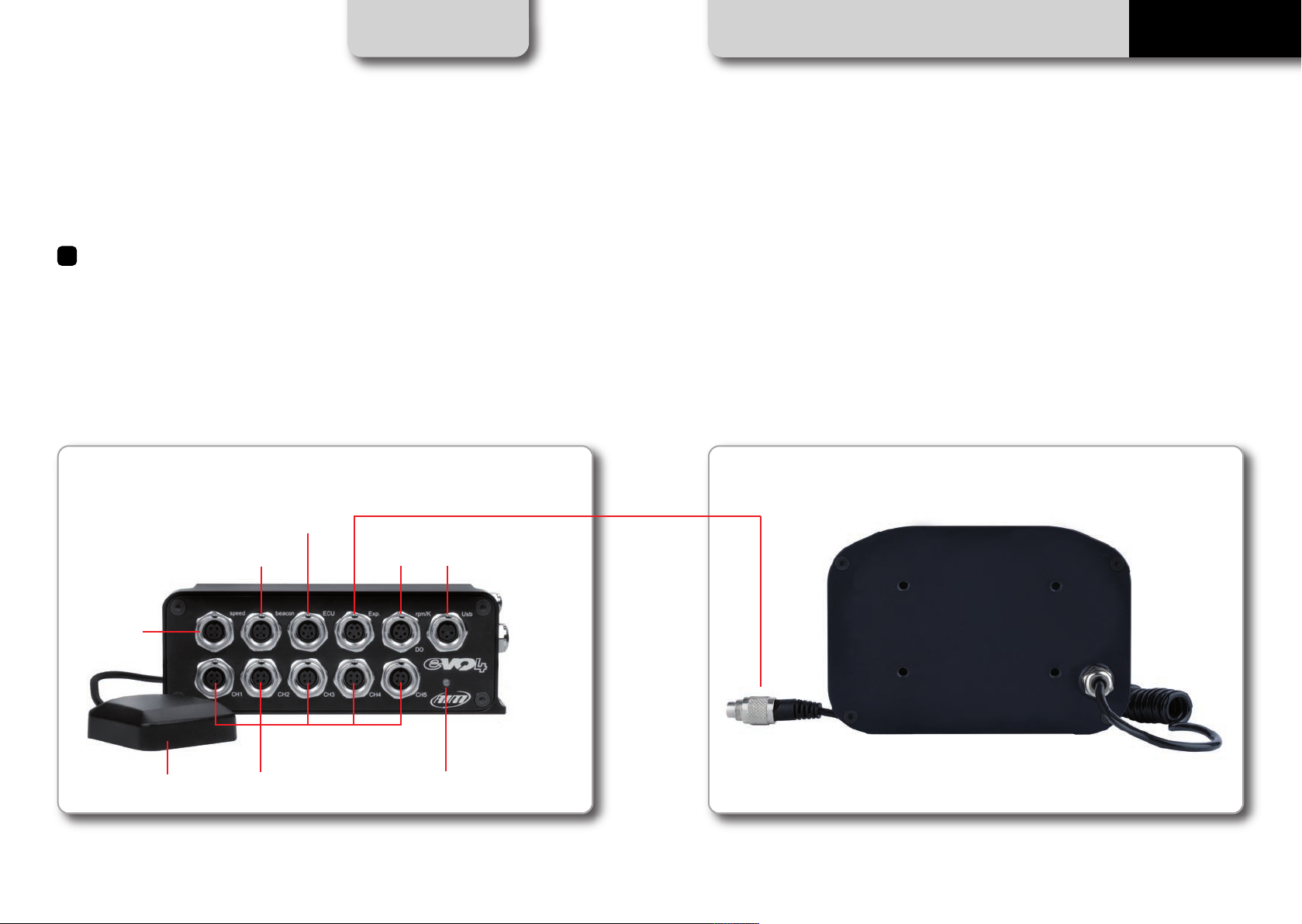
CHAPTER 1 INSTALLATION AND CONNECTION
How To install and Connect G-Dash to EVO4.
1
G-Dash must be connected via CAN bus to
your EVO4 (whose firmware version must
be 43.05.01 or newer), by plugging the
CAN cable into the logger “EXP” port.
G-DASH
ECU - CAN RS232
Beacon
Speed 1-2
GPS Antenna Analog Input Channel
Exp. RPM K/L line
USB
CAN - Power Connection
EVO4 Status
08 09
Page 6
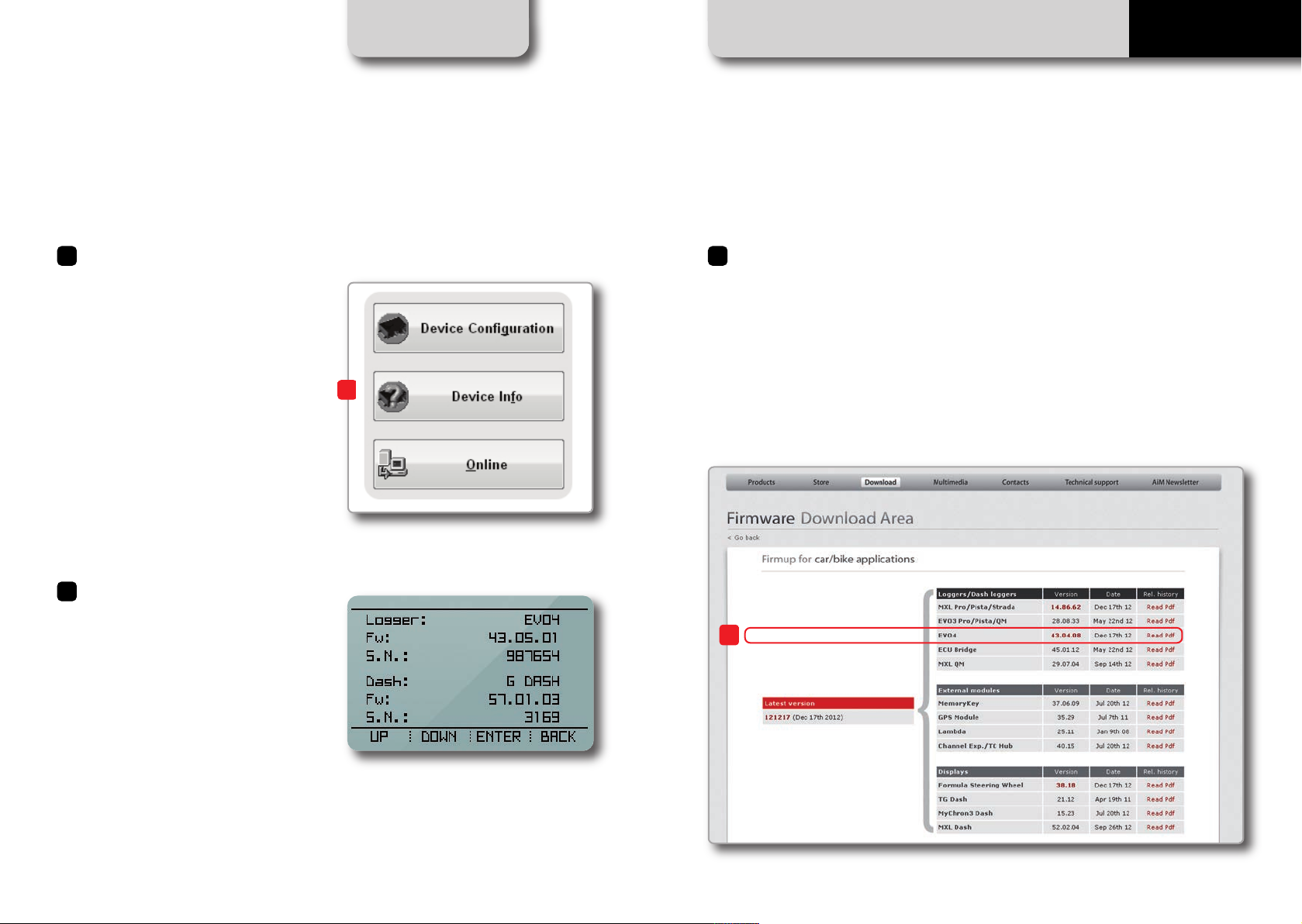
CHAPTER 1 INSTALLATION AND CONNECTION
42
G-DASH
Please check the firmware version of your
EVO4: connect it to PC via USB, open the
Race Studio 2 software and press
‘Device Info’ button (1).
3
As an alternative you can just switch
G-Dash on and select Menu>>System
Management>>Device Info (2).
If the firmware is not adequate:
If the EVO4 firmware is older than
43.05.01, open the aim-sportline.com
“Download Firmware” website area, and
download the current version onto your
1
computer.
Then run the firmware update program by
following the included instructions.
3
10 11
Page 7

How to Configure G-Dash.
1
CHAPTER 2 PC CONFIGURATION
G-DASH
G-Dash receives its configuration
parameters from EVO4, so you must
configure EVO4 in order to make G-Dash
display your data correctly.
Therefore, select in EVO4 configuration
G-Dash as the display.
G-Dash pages, shift lights and alarms
configuration is done using the Race Studio 2
software.
12
13
Page 8
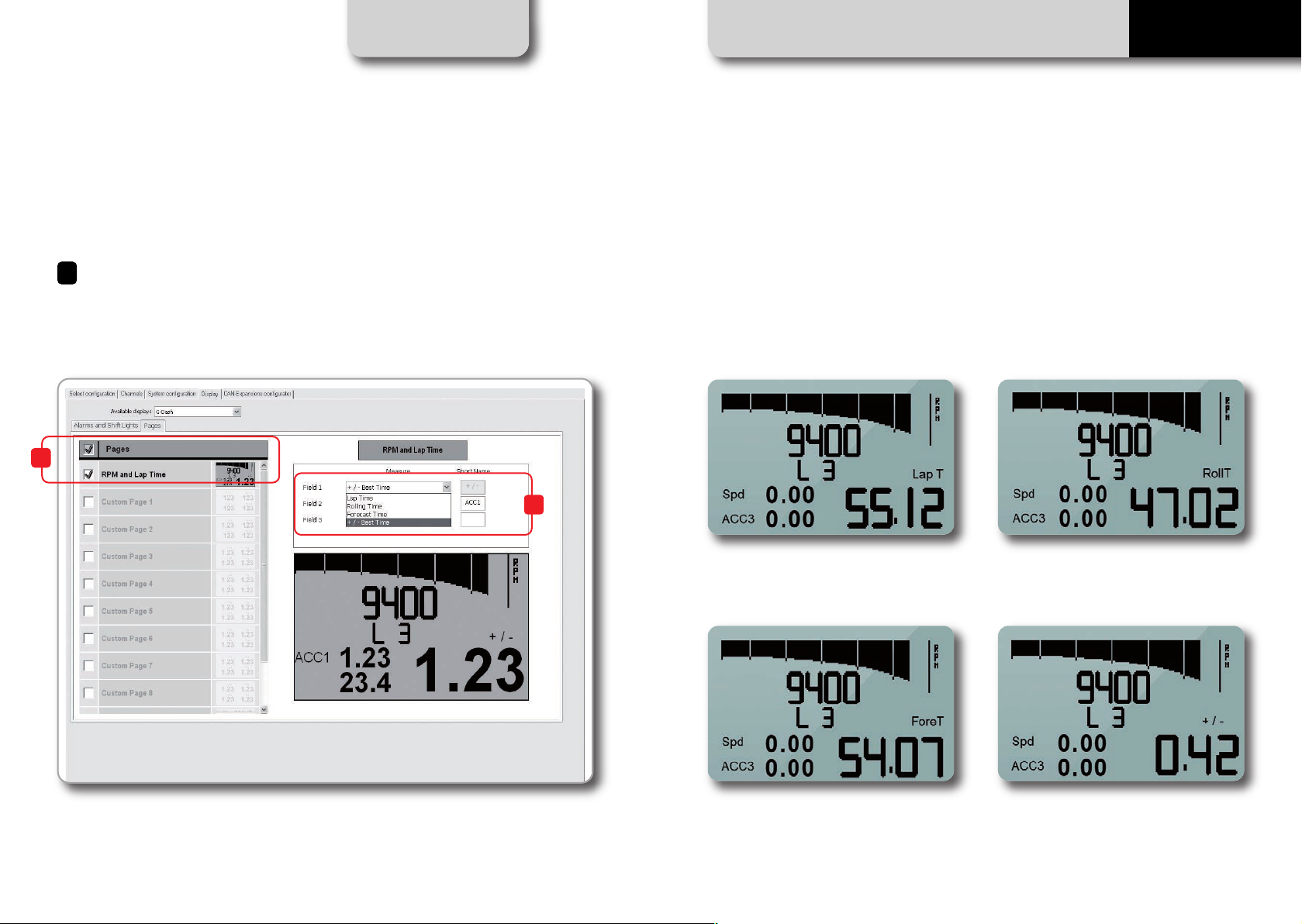
Pages Configuration.
2
CHAPTER 3 PC CONFIGURATION
G-DASH
G-Dash is able to fully configure up to 9
pages, allowing you to view your data in
user definable and very flexible ways.
1
Select the “Pages” tab to enter the Pages
Configuration panel: custom pages are all
disabled by default.
2
n
Lap Time:
The lap time of the previous lap will be
shown;
n
Predictive Time:
Shows a forecast of the current lap time;
n
Rolling Time:
The lap time is shown for ten seconds, then
the rolling time will be shown;
n
+/- Best Time
Shows a prediction of the current lap time in
comparison with the best lap of the session.
The first available page is:
RPM and lap time. (1) Here you can configure two channels and choose one of the different
Lap time visualizations: (2)
14 15
Page 9

CHAPTER 3 PC CONFIGURATION
G-DASH
You can add up to four fields per page,
defining also the short name that will
describe that field.
Of course, you can enable or disable each
of these pages, simply clicking on the
square:
8 Freely Configurable Pages.
At the bottom of the list, you find other two pages: Satellites and SmartyCam.
n
Satellites
Satellites shows the level of GPS signal.
For good precision, it is best to acquire data
from at least 8 satellites
n
SmartyCam
SmartyCam status shows the status of the
camera, when connected to the system.
16 17
Page 10

Shift Lights Configuration.
3
CHAPTER 3 PC CONFIGURATION
G-DASH
Click “Configure Shift Lights” to manage the
Shift Light LED’s.
The panel shown below appears and you
can manage all 6 LEDs color and the RPM
threshold value which will turn it on.
Shift Lights
By selecting the “Advanced options”
function, you can more deeply configure
your Shift Light LED’s.
The available options are:
1
n
The sequence mode of the shift lights:
you can choose to leave an individual shift
light LED ON or turn it OFF when the
following LED has been turned ON. (1)
18 19
Page 11
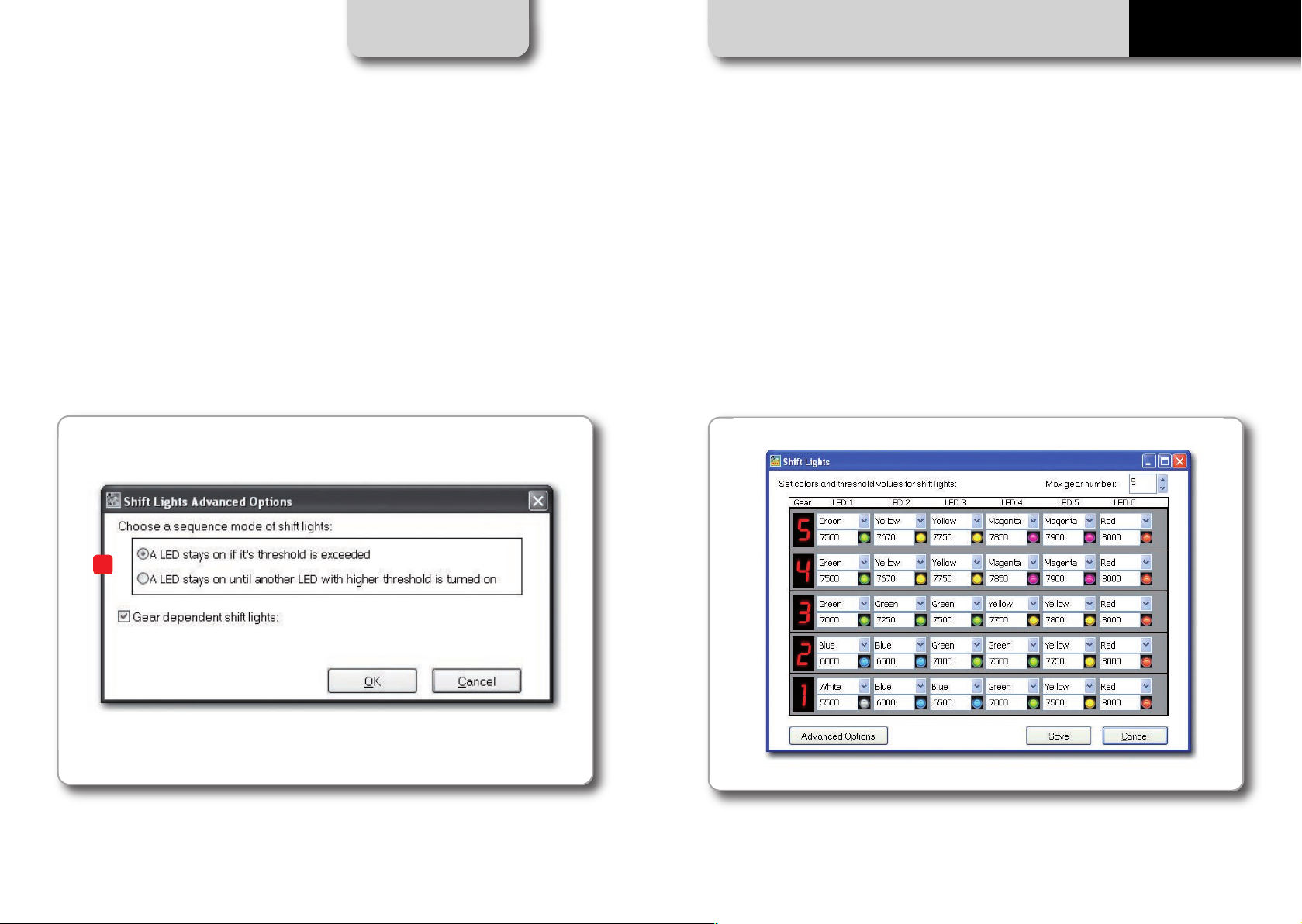
CHAPTER 3 PC CONFIGURATION
G-DASH
n
The shift lights dependence upon the
gear position:
you can configure G-Dash to have different
Shift Light LED thresholds for each gear
position (2).
2
When you select this option you can set the
maximum number of gears (up to 9): the
view below appears.
20 21
Page 12

Alarms Configuration
4
CHAPTER 3 PC CONFIGURATION
G-DASH
Click on the “Add new alarm event” button
to add new Alarms or click on the icon to
the right to manage existing alarms.
When you click on the “Add new alarm
event” button, the window below appears.
Here you can select the event the system
will check and the effect of that event.
1
1 – Fill in the DESCRIPTION field, in order to
easily identify the event in the future (1).
2 – Describe the Alarm: it can be a simple
event, for example “water temperature is
greater than 100 C°” (2)...
2
3 – ...or a combination of events, for
example: “water temperature is greater
than 100 C°” AND “Engine RPM is greater
than 6000” (1)
4 – Then assign what to do with a LED when
2
the event (or events) occurs:
You can have G-Dash turn on the LED and
you can also select the LED colour and the
LED behaviour (solid or fast/slow blinking).
You can also define a text message (2)
1
22 23
Page 13

CHAPTER 3 PC CONFIGURATION
G-DASH
You can add different events and define the
alarm as a combination of ALL the events
or ANY of them (1).
1
2
Finally, you will configure the duration of
the alarm. (2). Here are the options:
n
Until the condition is no longer met
n
Until the data is downloaded
n
Until the device is turned off
n
Until a button is pushed
Once the configurations are built, a
summary will appear: any time you need to
edit the settings, just click the botton and
proceed.
24 25
Page 14

Keyboard Configuration.
CHAPTER 4 KEYBOARD CONFIGURATION
G-DASH
1
Once G-Dash is turned on, the
RPM and Lap Time page appears:
it shows RPM and lap time (the lap time
selected among the four modes explained
above), together with current lap number
and the additional configurable channels.
2
Pressing
Menu>>Display Setup>>PageSetup>>Page
you can enable up to eight
Custom Pages.
You decide where to show the desired
variables (up to 4 on each page) from those
sampled by the ECU, the accelerometers
and the GPS values from EVO4.
To choose the variable, select it when you
choose the ‘Sel’ menu item:
3
GPS page: this shows the number of visible
satellites and their signal strength.
4
SmartyCam page: this shows the
on-board camera information, when
connected (see related chapter).
26 27
Page 15

CHAPTER 4 KEYBOARD CONFIGURATION
G-DASH
Selecting “Menu” you can also:
1 2 3 4
n
Set the Time/Date format.
n
Set the partial odometer and also track
the engine running time (of up to 4 engine).
n
Choose the displayed language and view
the device info (serial number and installed
firmware version) of both G-Dash and EVO4,
by selecting the “System Management”.
Besides page setting, the “Display setup”
feature allows you to:
n
Enable/disable the backlight.
Adjust display brightness as well as LED
intensity.
Set how long the lap time will be shown on
the display after crossing start/finish line.
Choose if the keyboard will always be
visible (‘locked’ mode) or not (‘auto hidden’
mode).
By pressing the “Create New GPS Track”
item, the system stores that GPS location
and will automatically calculate lap times
each time you cross that location.
28 29
Page 16

Engaged Gear.
CHAPTER 5 ENGAGED GEAR
G-DASH
Engaged gear information is provided by
EVO4 and automatically displayed if you
choose – in the System Configuration panel
– to set the gear:
- using a potentiometer
- via ECU connection
1
If you choose the “Calculated” mode, during
the calculation G-Dash will show this icon
in the RPM and Lap Time page.
2
Once calculation is finished, the gear
number will appear.
Gear calibration may be restarted using the
keyboard: the path is
Menu>>System Management>> Restart
Gear Calibration.
30 31
Page 17

CHAPTER 6 POWERING ON AND OFF / DATA RECALL
Powering On/Off. Data Recall.
G-DASH
G-Dash is powered by EVO4 and turns on
and off with the EVO4 with no additional
user input.
As soon as EVO4 senses an RPM value,
G-Dash menu will change.
The configuration functions will then show;
“LIGHT” to quickly and conveniently
backlight the display and “TRCK” to easily
create and store the GPS location so the
system will automatically calculate lap
times each time you cross that location.
Pressing the “MEM” pushbutton (1) you will
recall the data from the latest test sessions
stored in memory (max. 6).
1
The first page of the data recall screen
shows a session summary: the best 4 laps,
total distance run, total time run, Max RPM
and Max Speed.
The second page shows all of the session
laps with lap times and speeds (min and
max).
32 33
Page 18

CHAPTER 7 INTERACTION WITH SMARTYCAM
G-DASH
Interaction with SmartyCam.
G-Dash communicates with SmartyCam via
the CAN-bus through EVO4 datalogger.
To connect both G-Dash and the
SmartyCam to EVO4 ‘EXP’ port you will need
a Data Hub.
SmartyCam
To visualize up to 16 channels of data sampled by the EVO4 (including ECU based data) on
SmartyCam generated videos, you must configure your EVO4 with the Race Studio 2 software
and send the configuration to the SmartyCam. In the Race Studio 2 software, follow this path:
“Device Configuration”>>“EVO4”>>>“SmartyCam functions setting”.
The panel below appears.
It shows functions that can be displayed on
SmartyCam video (left) and channels (ECU
and others) that can be assigned to that
function (right).
The drop down menus show channels (ECU
and others) coming from EVO4 grouped by
type (i.e. on Water Temperature you will
find all of the temperature channels).
If you find the channel you are looking for, select it and associate it with SmartyCam function.
If you do not find it in the list, select the “Enable Channel for all Functions” checkbox to verify
that the channel is being supplied by the EVO4 (ECU and others) as all available channels will
be shown.
When you have all of the channels set that you are interested in, click on the “OK” button and
then the “Transmit” button at the top of the page. The “Functions to Channels” information will
then be automatically sent to the SmartyCam.
34 35
Page 19

In G-Dash Menu, the SmartyCam page
follows the GPS page:
The path is Menu>>Display Setup>>Page
Setup>>Smarty.
This page displays if the SmartyCam is
currently recording (REC: ON).
Also displayed is the amount of memory is
left on the MicroSD memory card inserted
in the SmartyCam.
CHAPTER 7 INTERACTION WITH SMARTYCAM
SmartyCam HD
G-DASH
SmartyCam
36 37
SmartyCam GP
Page 20
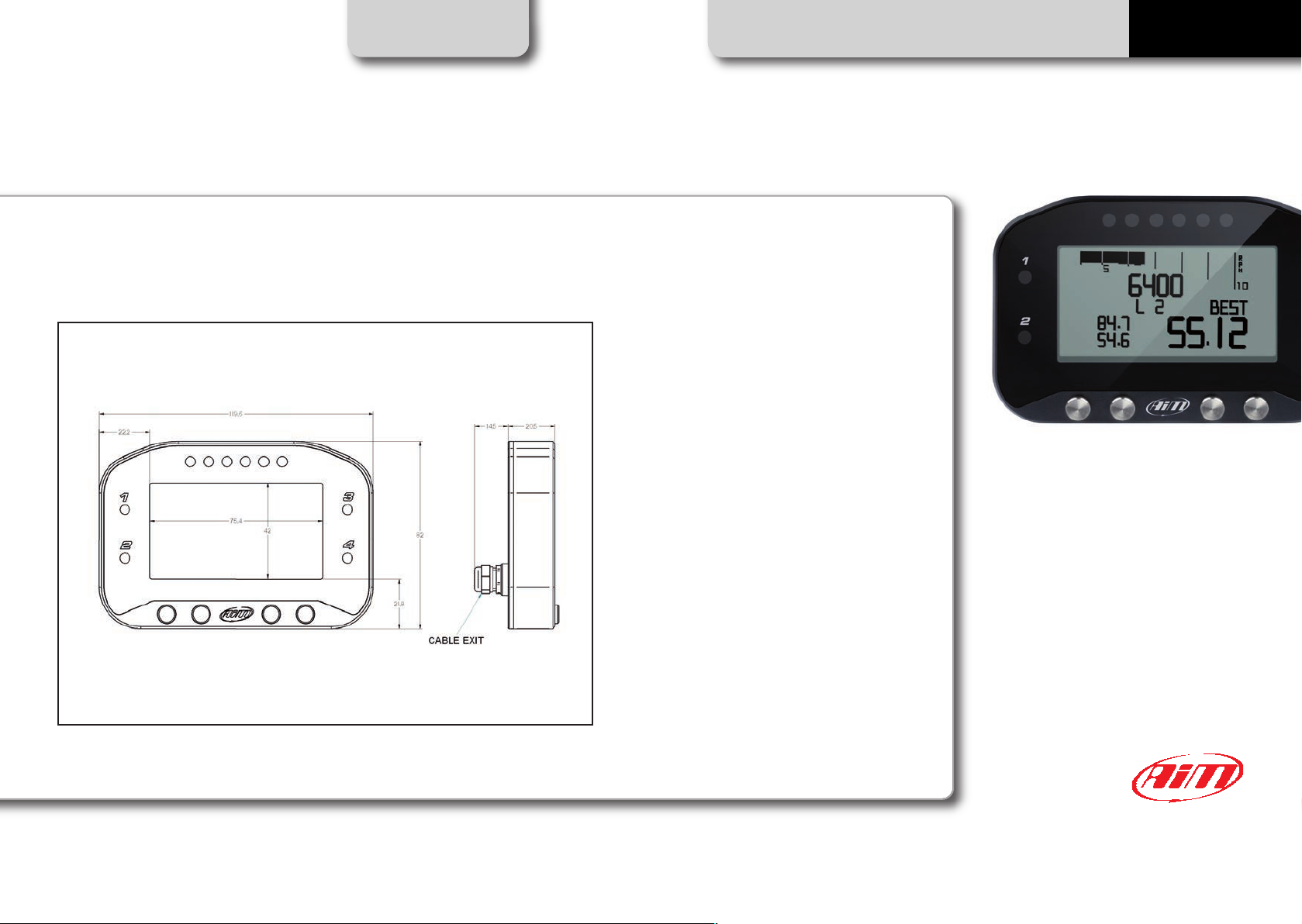
G-Dash
CHAPTER 8 GDASH DATA SHEET
n
Graphical Display
n
Aluminum body
n
Grey backlight
n
4 RGB Alarm LEDS
n
6 RGB Shift Lights
n
Dimensions: 119x82x20 mm
n
Weight: 350g
n
Waterproof IP67
G-DASH
Our web site aim-sportline.com is constantly
updated.
We try to share with you our experiences
about our products and how to use them
in the tracks all over the world.
Please, constantly check it and download
the last versions of the firmware of your
products.
38 39
