Page 1

ECU Bridge
User Manual
Page 2
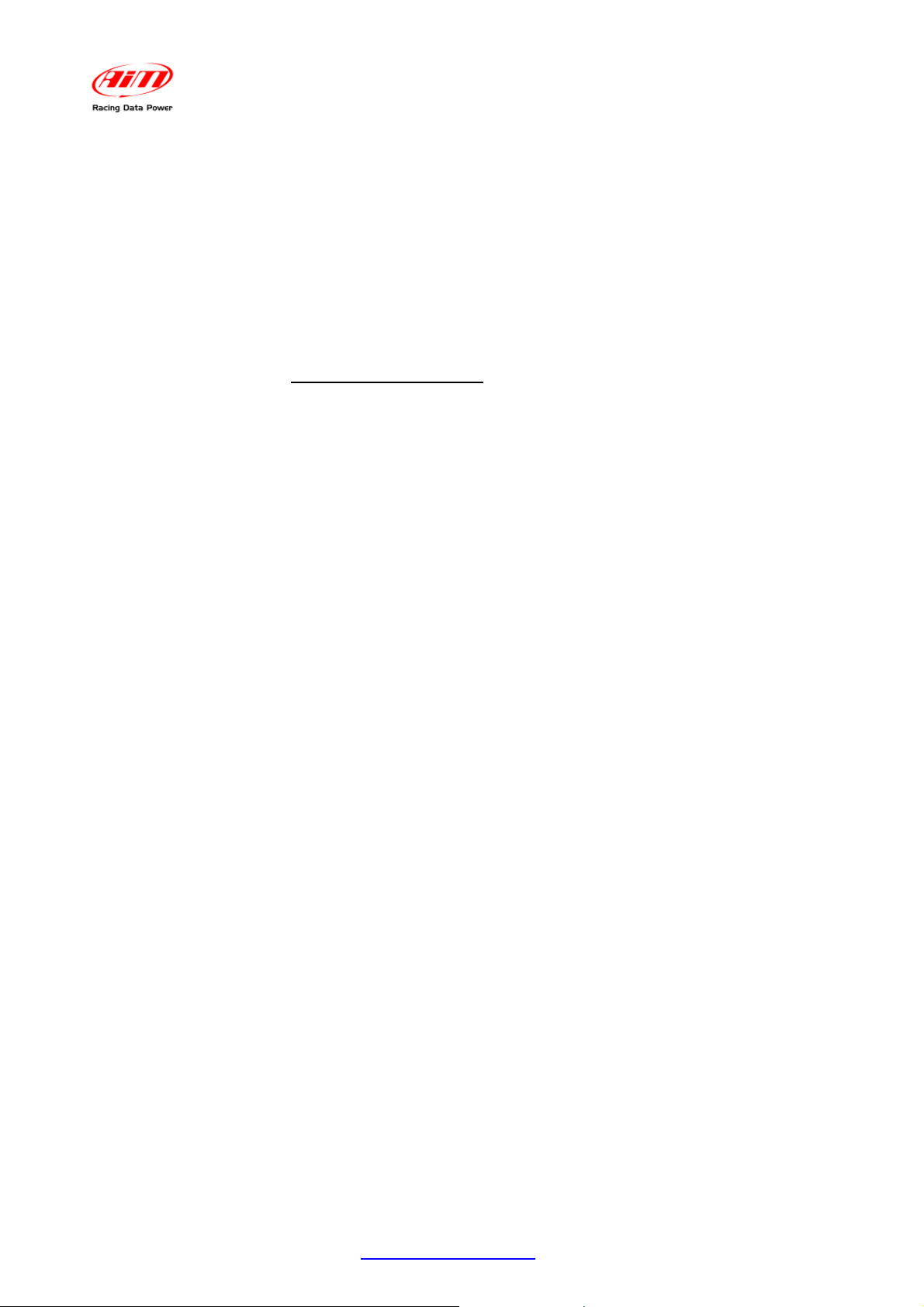
ECU Bridge
User Manual
Release 1.08
Introduction
ECU Bridge belongs to the last generation of AIM loggers for car/bike installations.
There are two available versions of ECU Bridge:
• K line/CAN version – with OBDII connector – for an easy and quick
Plug&Play connection to the vehicle OBDII plug (suggested for stock ECUs).
• RS232/CAN version – with free cables – for a straight ECU connection
through the serial/CAN communication protocol (suggested for both stock
and after market ECUs). Supported ECUs database is constantly updated.
Refer to www.aim-sportline.com “Download Area/ECU connections” for
further information.
ECU Bridge samples but does not record data out coming from the vehicle ECU; it can
show them if connected to an high technology AIM display like MyChron3 Dash, TGDash
and Formula Steering Wheel or to SmartyCam, the AIM on board camera the only one
with data overlay.
ECU Bridge manages 3 different communication protocols:
• K Line;
• CAN Line;
• Serial RS232 line.
Technical Characteristics:
• ECU interface;
• CAN protocol for external expansion modules;
• USB port for programming
• 8/18 V external power.
www.aim-sportline.com
1
Page 3
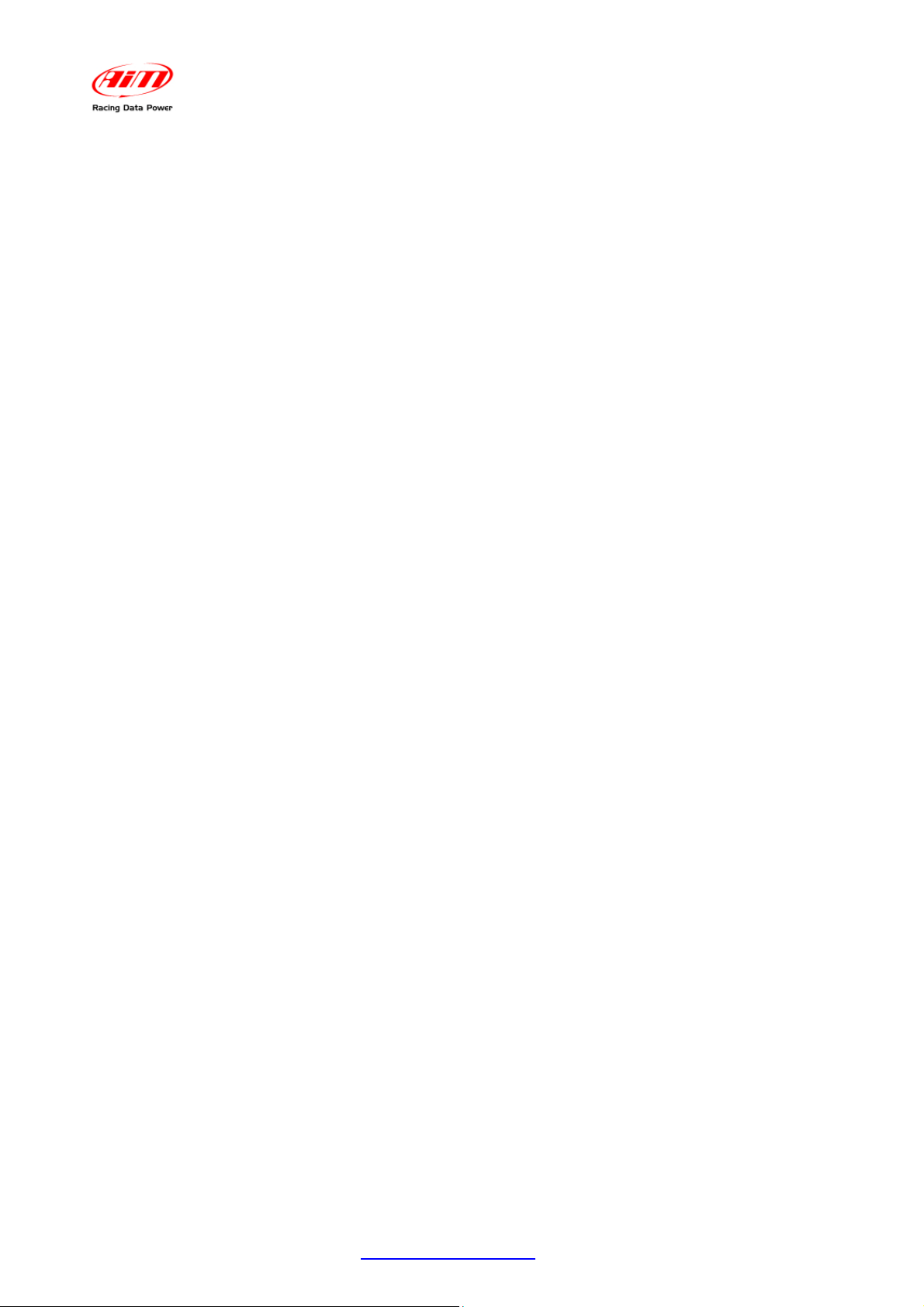
ECU Bridge
User Manual
Release 1.08
Index
Chapter 1 – ECU Bridge: kit, expansions and part numbers ......................................... 3
1.1 – Kit and part numbers ............................................................................................................................ 3
1.2 – ECU Bridge available expansions and related part numbers .............................................................. 4
Chapter 2 – Installation, power and connections ........................................................... 5
2.1 – How to power ECU Bridge ................................................................................................................... 5
2.1.1 – Cable labelled GND ...................................................................................................................... 5
2.2 – How to connect ECU Bridge. ............................................................................................................... 6
2.2.1 – Connection with AIM devices and with the PC ............................................................................. 6
2.2.2 – Connection of CAN/K Line ECU Bridge to the OBDII plug ........................................................... 9
2.2.3 – Connection of RS232/CAN ECU Bridge to the ECU .................................................................. 10
Chapter 3 – Driver, configuration, sampled data visualisation, engaged gear
computation and maintenance ....................................................................................... 11
3.1 – Visualising data sampled by ECU Bridge on SmartyCam video ........................................................ 12
3.2 – Gear computation procedure ............................................................................................................. 12
3.2.1 – Preliminary Information ............................................................................................................... 13
3.2.2 – Activating the procedure ............................................................................................................. 13
3.2.3 – Learning lap ................................................................................................................................ 14
3.2.4 – Erasing gear calibration .............................................................................................................. 14
3.3 – Configuring the displays ..................................................................................................................... 14
3.4 – Maintenance ....................................................................................................................................... 14
Appendix – Technical drawings ..................................................................................... 15
www.aim-sportline.com
2
Page 4

ECU Bridge
User Manual
0
Chapter 1 – ECU Bridge: kit, expansions and part numbers
Release 1.08
Different ECU Bridge can be connected to AIM displays as well as to SmartyCam.
4
1.1 – Kit and part numbers
Here follow images and details of ECU Bridge available kits.
ECU Bridge CAN/RS232 kit: ECU Bridge with free cables, allows ECU straight
connection. The kit includes:
• ECU Bridge RS232/CAN (1);
• USB cable for programming (2);
CAN/RS232 ECU Bridge kit part number is: X90BGGPI2RMA.
ECU Bridge CAN/Kline kit : ECU Bridge with OBDII connector, allows to remote the
connection on the vehicle OBDII plug. The kit includes:
• CAN/K line ECU Bridge (1);
• USB cable for programming (2);
CAN/K Line ECU Bridge kit part number is: X90BGCK12MA
www.aim-sportline.com
3
Page 5
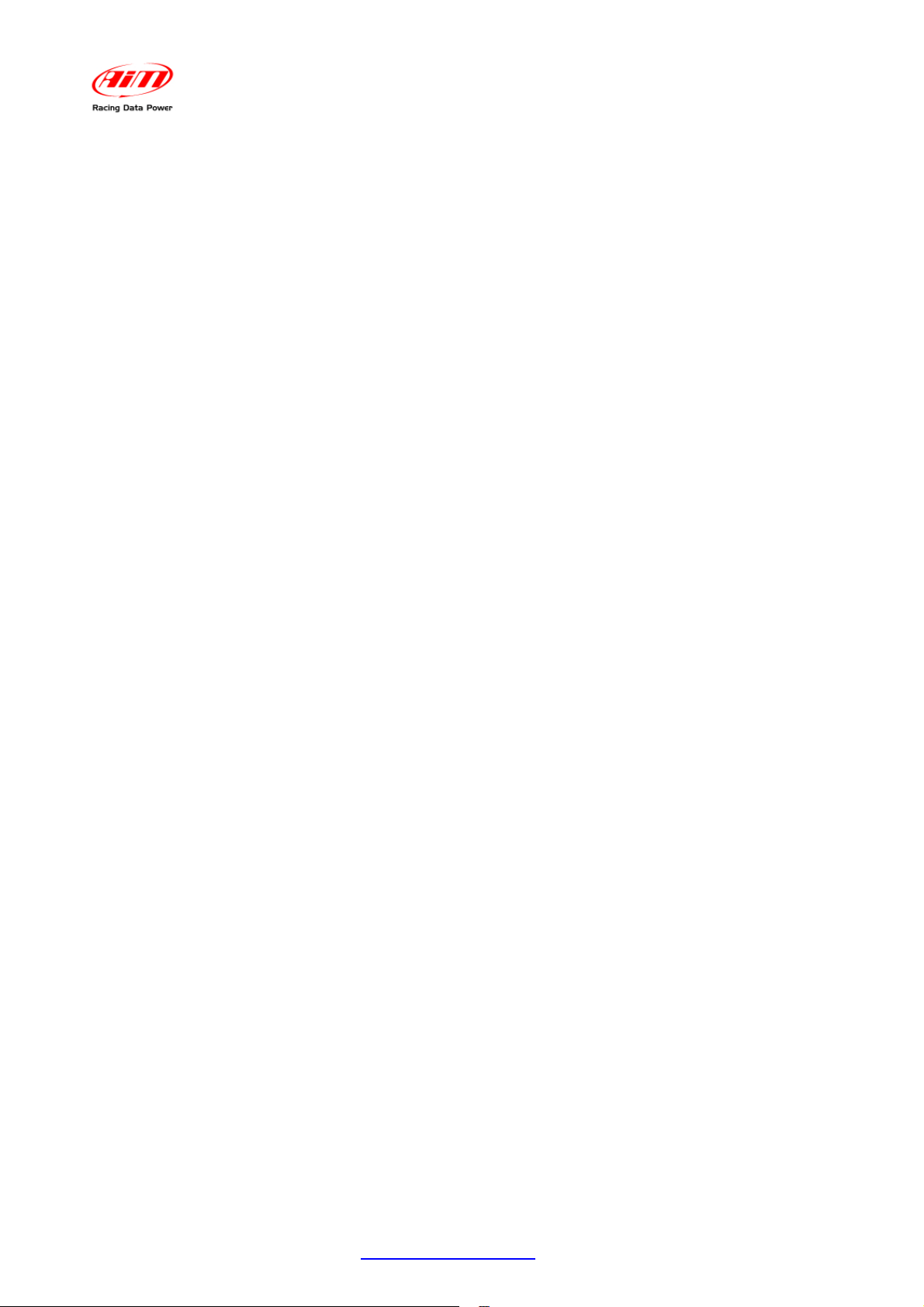
ECU Bridge
User Manual
10
1.2 – ECU Bridge available expansions and related part numbers
Release 1.08
ECU Bridge sampled – not recorded – data can be visualised through AIM displays or
through SmartyCam, the only on board camera with data overlay.
To see data sampled and recorded by SmartyCam an AIM Data Hub is needed to
connect the three devices (ECU Bridge, SmartyCam and an AIM display).
ECU Bridge expansions part number are:
• 2 ways Data Hub with 40 cm cable: X08HUB010;
• 4 ways Data Hub with 150 cm cable: X08HUB150;
• MyChron3 Dash: X30VDAM01;
• TGDash: X45VDAM01;
• Formula Steering Wheel: X07VOLFORM.
www.aim-sportline.com
4
Page 6

ECU Bridge
User Manual
1
Chapter 2 – Installation, power and connections
Release 1.08
To install ECU Bridge, its expansions, loggers and display choose a place where the
devices are not in contact with heat electromagnetic interference sources like spark plug or
coil.
5
2.1 – How to power ECU Bridge
ECU Bridge needs a not stabilized 8-18 VDC power sources.
It is suggested to power ECU Bridge through the vehicle master switch to save the vehicle
battery charge.
Use an external power source to power ECU Bridge CAN/RS232 and connect ECU
Bridge free cable directly to it.
Use the vehicle lighter plug to power ECU bridge CAN/K Line: insert the Bridge lighter
plug in the vehicle one.
12
2.1.1 – Cable labelled GND
To correctly power ECU Bridge and for the signal to be stable it is recommended to
connect cable labelled GND coming out from ECU Bridge powering harness to thevehicle
chassis ground, as highlighted here below.
www.aim-sportline.com
5
Page 7

ECU Bridge
User Manual
Release 1.08
6
2.2 – How to connect ECU Bridge.
ECU Bridge is to be connected to the different AIM devices but it also needs ECU
connection through CAN/RS232 or the K line.
13
2.2.1 – Connection with AIM devices and with the PC
Images here below show how to connect ECU Bridges to SmartyCam and to the PC.
Warning: connect ECU Bridge to SmartyCam and to the display OFF.
www.aim-sportline.com
6
Page 8

ECU Bridge
User Manual
Release 1.08
www.aim-sportline.com
7
Page 9

ECU Bridge
User Manual
Release 1.08
In case a display is wished a un 4 ways Data Hub is needed, as shown here below.
www.aim-sportline.com
8
Page 10

ECU Bridge
User Manual
14
2.2.2 – Connection of CAN/K Line ECU Bridge to the OBDII plug
Release 1.08
With CAN/K Line ECU Bridge it is possible to receive data out coming from the ECU using
the vehicle CAN or K line. It is just sufficient to plug ECU Bridge OBDII connector in the
vehicle diagnostic (OBDII) plug and power ECU Bridge using the vehicle lighter plug.
Powering the vehicle on, SmartyCam and ECU Bridge will automatically power on.
Images here below show the place where OBDII plus is generally placed on the vehicles
(top image), a OBDII plug (bottom left) and an example of connection.
It is possible that all parameters managed by the ECU are sent on the OBDII plug. Refer to
paragraph 3.1 for further information concerning the channels that can be shown on
SmartyCam videos.
www.aim-sportline.com
9
Page 11

ECU Bridge
User Manual
18
2.2.3 – Connection of RS232/CAN ECU Bridge to the ECU
Release 1.08
With RS232/CAN E CU Bridge it is possible to sample data out coming from the vehicle
ECU or OBDII plug. To know if the vehicle ECU is supported by ECU Bridge and to know
how to connect the vehicle directly to the vehicle OBDII plug refer to the document
downloadable from AIM corporate website “Download area”, “ECU connections”.
Always refer to the ECU user manual for any information concerning pins and cable
connections.
For straight connection of RS232/CAN ECU Bridge to the ECU, connect the free cables to
the ECU pins.
Usin the CAN bus connect:
• ECU Bridge white cable labelled CAN+ to the pin corresponding to ECU
CAN+.
• ECU Bridge blue cable labelled CAN– to the pin corresponding to ECU
CAN–.
Using RS232 line connect:
• ECU Bridge white cable labelled RS232RX to pin RS232TX of the ECU.
• ECU Bridge blue cable labelled RS232TX to pin RS232RX of the ECU.
Refer to the documentation downloadable from AIM corporate website, “Download
area”, “ECU Connections” for further information concerning the connection of
ECU Bridge to the ECU.
www.aim-sportline.com
10
Page 12

ECU Bridge
User Manual
2
Chapter 3 – Driver, configuration, sampled data visualisation,
Release 1.08
engaged gear computation and maintenance
Once ECU Bridge installation and connection is over it is necessary to configure it using
Race Studio Configuration software freely downloadable from www.aim-sportline.com,
“Download area /Software”.
Once software and driver installed connect ECU Bridge to the PC using the USB cable
included in the kit. Plug the cable three pins connector in ECU Bridge USB connector
shown below, run the software and follow the procedure here explained.
Press “AIM system manager”>>“SMC bridge”>>”New” and fill in “New configuration” panel;
• “Data Logger type”: is already set on ECU Bridge;
• “ECU Manufacturer”: select the correct vehicle or OBD_II
• “ECU Model” select ECU model or OBDII protocol;
• select the desired measure units and press “OK”.
The system comes back to “System Manager” window: press “SmartyCam Functions
setting” button top right in the window and select the channels to show.
www.aim-sportline.com
11
Page 13

ECU Bridge
User Manual
11
3.1 – Visualising data sampled by ECU Bridge on SmartyCam video
Release 1.08
To view data sampled by ECU Bridge on SmartyCam videos it is necessary to set them
in the bridge configuration. Pressing “SmartyCam functions setting”, “Set functions to
Channels” window shows up. It associates each function to the corresponding ECU
channels. Available channels changes according to the connection used and to the
communication protocol the vehicle can manage. Here below are listed the functions
managed and the related channels. Each channel is indicated with 1 or more acronyms.
FUNCTIONs Acronyms NOTES
RPM
RPM Configured by default
Speed
Average speed computed through the 4
wheel speeds
WH_SPD_FL Front left wheel speed
Reference speed
WH_SPD_FR Front right wheel speed
WH_SPD_RL Rear left wheel speed
WH_SPD_RR Rear right wheel speed
Vel. GPS GPS speed
Gears
Water temperature
Oil temperature
Oil pressure
Brake pressure
Throttle opening
Brake position
Steering wheel position
GEAR If missing refer to paragraph 3.2
ECT o
ENGINET
Both acronyms are used
OIL_TEMP Other acronyms are also possible
OIL_PR_.... Other acronyms are also possible
BRAKE_PRES
S
Other acronyms are also possible
TPS Throttle opening
PPS Acceleration pedal position
BRAKE_SW Other acronyms are also possible
Steer_angle Other acronyms are also possible
Once the channels set transmit the configuration to the logger. In case the information
concerning the engaged gear is not supplied by the ECU it is possible to compute it as
explained in the following paragraph.
For any further information concerning ECU Bridge refer to Race Studio Configuration
user manual – ECU Bridge chapter.
Please note: it is suggested to periodically check on www.aim-sportline.com,
“Download/software area” if new releases of Race Studio 2 software and/or ECU
Bridge firmware have been released.
7
3.2 – Gear computation procedure
If the vehicle ECU does not provide the information concerning the engaged gear follow
this procedure to compute it. For the procedure to be successful carefully follow these
instructions.
The procedure is to be set via software and starts automatically at ECU Bridge first start
up: this is why software configuration is to be made before vehicle power on. Gear
calibration is to be correctly performed once.Afterwards it is no more necessary.
www.aim-sportline.com
12
Page 14

ECU Bridge
User Manual
15
3.2.1 – Preliminary Information
Release 1.08
Gear channel calibration is made through rpm and speed channels. These channels are
to be both correctly working and configured. In case of protocols with more speed
channels configured the system will use the reference speed. AIM suggests to use as
reference speed the one of a driving wheel. The computation works also in case of a non
driving wheel or a GPS speed but in this case more attention is required to the wheels tha t
should not slip or block during the learning lap.
16
3.2.2 – Activating the procedure
Gear computation is to be set via software with Race Studio 2. With reference to the
image here below:
• run software;
• press “AIM system manager” on the left vertical keyboard (1);
• select SMC Bridge (2);
• create a new configuration or select an existing one;
• activate “System Configuration” (3) layer;
• enable Calculated gear function and fill in the number of available gears on
the vehicle (4);
• set the reference speed: select GPS speed in case OBDII protocol is being
used, as highlighted in the note (5).
Once the configuration transmitted to ECU Bridge the system is ready for the learning lap
that samples speed and RPM signals needed to perform the gear computation.
www.aim-sportline.com
13
Page 15

ECU Bridge
User Manual
19
3.2.3 – Learning lap
Release 1.08
During the learning lap follow carefully these instructions:
• start driving ensuring that the street is clear;
• engage all gears in sequence;
• keep each gear engaged for at least 5/6 seconds;
• drive in a “smooth” way avoiding sudden accelerations, slips or wheel blocks
in braking; RPM should increase gradually;
• engage all gears and switch of the vehicle or ECU Bridge once the last gear
reached; if this is not possible shift the gears each 5/6 seconds engaging the
clutch for the minimum time.
Warning: absolutely avoid “revs” while the vehicle is moving and do not drive with
the clutch pedal pressed. If required by the vehicle press the accelerator before
switching off the engine but only with the vehicle is completely stopped.
17
3.2.4 – Erasing gear calibration
To clear gear calibration use Race Studio 2 software. The procedure is the same
performed to set calculated gears but in spite of “Calculated” highlighted by “4” in the
previous image, set “None” and transmit the configuration to ECU Bridge.
To re-compute the engaged gear select again Calculated option and transmit the
configuration: ECU Bridge is again ready for a new calibration.
8
3.3 – Configuring the displays
To see data sampled by ECU Bridge it is possible to connect it to an AIM display.
Available displays are MyChron3 Dash, Formula Steering wheel and TG Dash.
Information shown on the different display pages are set through Race Studio 2.
Refer to Race Studio Configuration user manual to know how to configure ECU
Bridge and/or the displays and to the display user manual for further information
concerning their working mode.
9
3.4 – Maintenance
The only recommended maintenance for ECU Bridge is a periodical software/firmware
update. Updates are downloadable from www.smartycam.com or www.aim-sportline.com
Download area firmware/software.
To update firmware/software:
• connect ECU Bridge, SmartyCam and its external GPS;
• enter www.smartycam.com;
• click “Firmware” or “Software” in Home Page;
• check if any update has been released;
• download and run them double clicking on;
• follow the instruction that appears on the PC monitor.
www.aim-sportline.com
14
Page 16

ECU Bridge
User Manual
Release 1.08
3
Appendix – Technical drawings
www.aim-sportline.com
15
Page 17

N.rev. / Rev. N.
Descrizione / Description
ECU Bridge
User Manual
Release 1.08
Data / date
12V plug
(2A - 6.3x32mm fuse)
Firma / Sign
1000 Ohm resistor
Contr. da / Ckd. by
OBDII connector
CAN K line
ECU Bridge
Solder termination view
"OBDII" 16 pins connector pinout
18916
GND
L line
CAN-
K line
CAN+
Function
7
5156
Pin
14
120 Ohm resistor
12V plug
Black cable
Collegamento spina 12V
Red cable
CAN K line ECU Bridge pinout
Materiale / MaterialQ.tà / Q.tyRif. / Ref.
Progettato da / Designed by Contr. da / Ckd. by
Racin g Data Pow er
female connector
5 pins Binder 712
Approvato da / Approved by
Titolo / Title
N. disegno / Drawing N.
+Vb
GND
CAN-
CAN+
Function
Pin
Nome file / File name
+Vbatt
1
234
5
4
5
3
1
2
female connector
5 pins Binder 712
Solder termination view
Pinout ECU Bridge CAN e Linea K
N. articolo / Item N.
Data / Date
Scala / Scale
Foglio / SheetRev. / Rev.
1 of 1
www.aim-sportline.com
16
Page 18

N.rev. / Rev. N.
Descrizione / Description
Data / date
Firma / Sign
ECU Bridge
User Manual
Release 1.08
Contr. da / Ckd. by
120 Ohm resistor
Black GND
Blue RS232TX
White CAN+
White RS232RX
between CAN+ and CAN-
Blue CAN-
CAN+RS232
Red +Vbext
Black GND
ECU Bridge
4
5
3
1
2
5 pins Binder 712
solder termination view
female connector pinout
+Vb
GND
CAN-
CAN+
1
234
+Vbatt
5
Function
Pin
CAN + RS232 ECU Bridge pinout
female connector
5 pins Binder 712
Materiale / MaterialQ.tà / Q.tyRif. / Ref.
Progettato da / Designed by Contr. da / Ckd. by
Approvato da / Approved by
Titolo / Title
N. disegno / Drawing N.
Nome file / File name
Pinout ECU Bridge - CAN+RS232
Rac i ng Dat a Power
www.aim-sportline.com
N. articolo / Item N.
Data / Date
Scala / Scale
Foglio / SheetRev. / Rev.
1 of 1
17
