Page 1
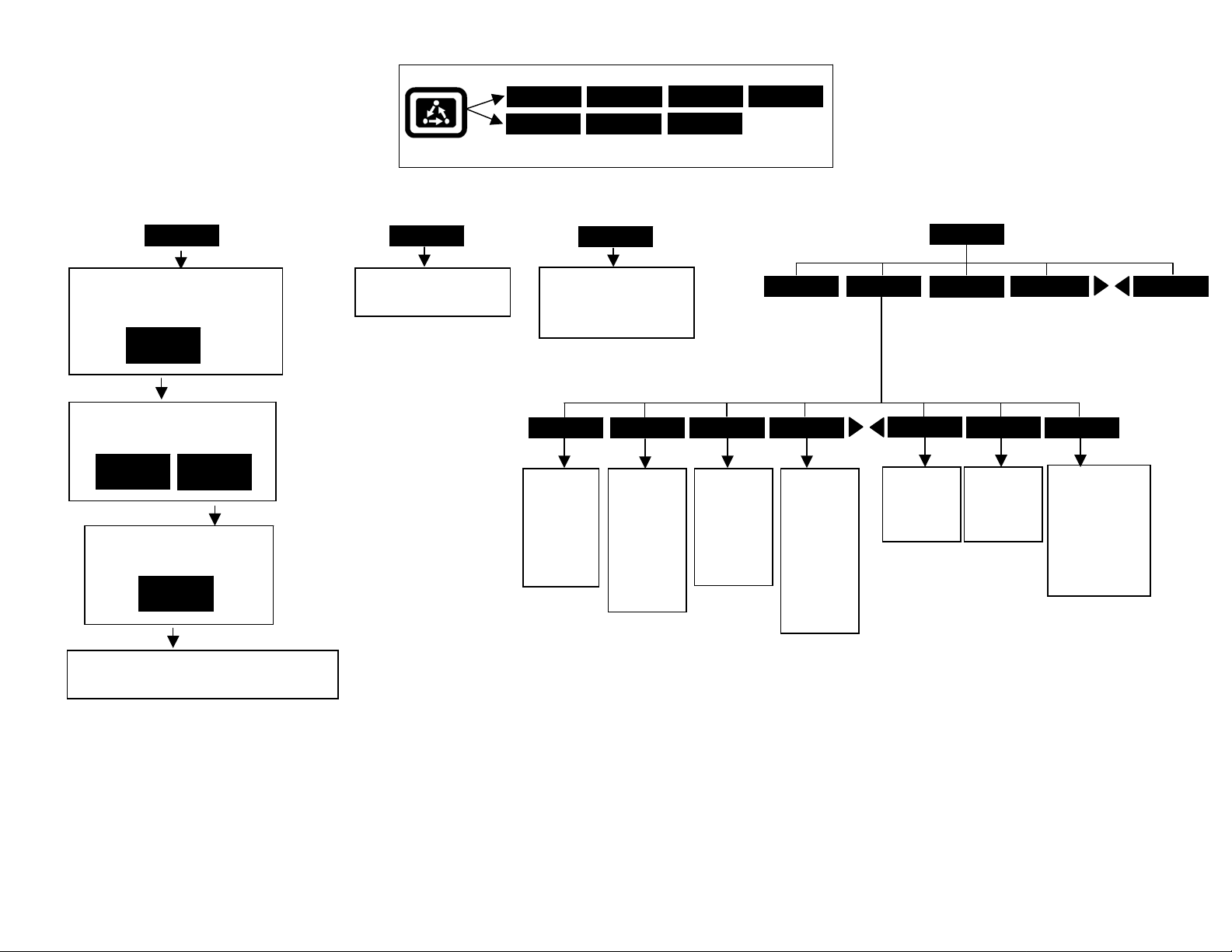
PF3000 Pro – Application Rate Mode - Menu Tree for Direct Drive of Rawson Accu-Rate on a planter – March 2002
p
b
f
p
p
p
p
p
p
p
p
FIELD
[Create or change field and name field
functions. Active configuration for
field displayed.]
VIEW
CONFIG
[Set active configuration and active
tgt prescription file.]
ACTIVE
ON/OFF
[Select and accept new tgt
rescription file.]
EDIT
TGT FILE
VIEW
INFO
[Create or change load and
name load functions.]
Menu Key
FIELD LOAD
CAL SETUP
Press Menu Key to switch between Main Menu keys
LOAD
Press at
guidance
reference
SHOW MAP
[Splits screen and shows On
Screen Map on left side.
Press HIDE MAP key to
return to full screen. ]
SET A
eginning o
ass.
SET B
Press at end
of guidance
reference
ass. When
using curve
attern,
ress at end
of every
ass.
DIAG
RESET
Press to
reset
guidance
and area
oints to
start a new
field.
OPTIONS SHOW MAP
PAUSE
Press to
ause
guidance
when filling
applicator.
Drive back
to swath and
ress
RESUME
key.
LIGHTBARMARKS
OPTIONS
NAVIGATE
ADD/STRT
Used for
Headlands.
See Lightbar
Manual.
BOUNDARY
CLR/STOP
Used for
Headlands.
See Lightbar
Manual.
GRID
AREA PT
Press at every
corner of field to
calculate field
area. Must have
“Field Area”
displayed on
main screen to
see area.
[Screen displays field, product, units/ac and default
rate stored in tgt file.]
Revision 3 1 of 9 P.N. 2002831-16
Page 2
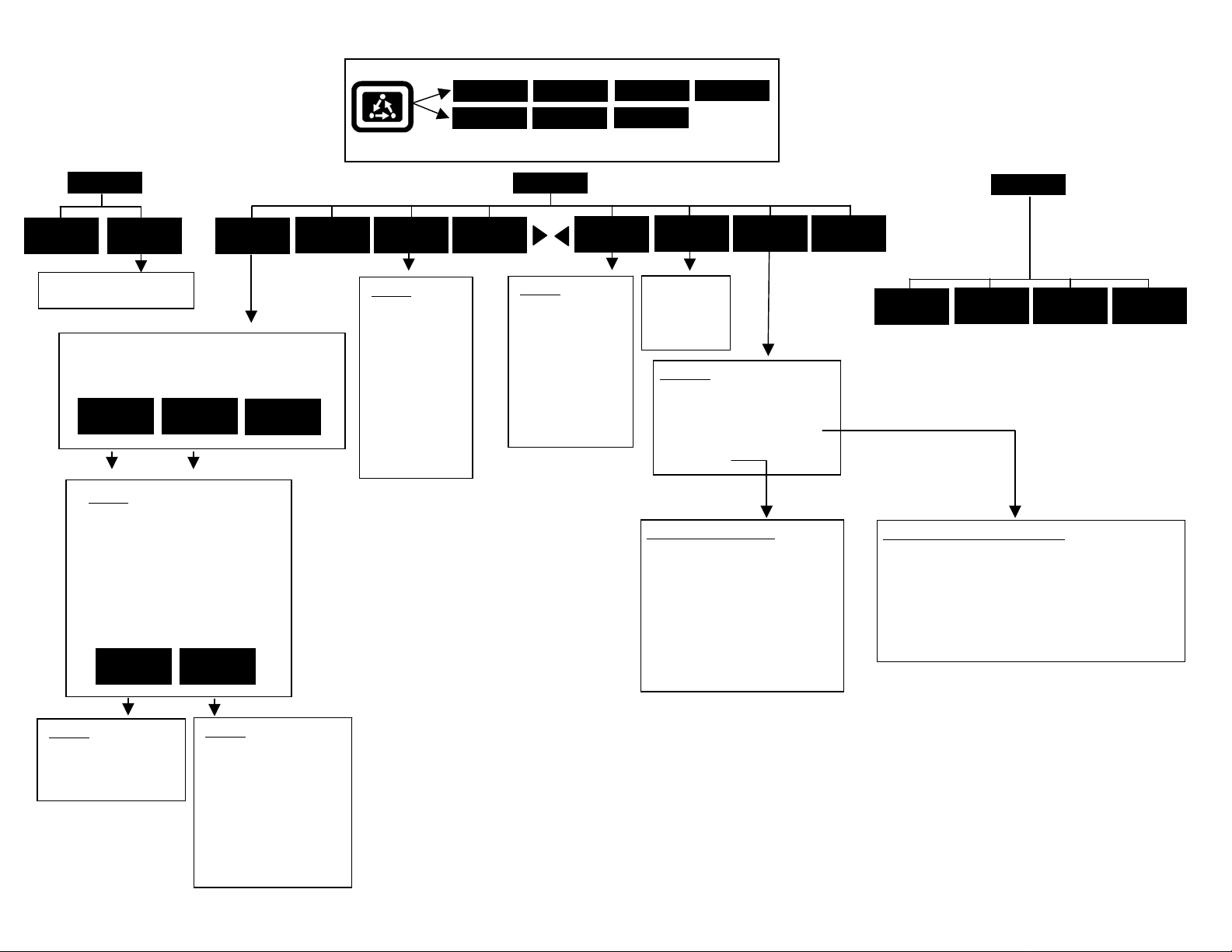
PF3000 Pro – Application Rate Mode - Menu Tree for Direct Drive of Rawson Accu-Rate on a planter – March 2002
p
N
N
N
N
g
Menu Key
FIELD LOAD
OPTIONS SHOW MAP
CAL
AREA
DISTANCE
[Radar calibration screen]
[Screen Displays all product/controller
configurations]
EDIT
SETTINGS
CREATE
NEW
Settings
Controller Make
Controller Model
Product
Units
Ground Speed Source
App Distance From GPS
Full Swath
Tgt Units:Contrler Units
Target Rate Increment
Actual Rate Scale Factor
ADVANCED
SETTINGS
CONTRLER
SETTINGS
APP RATE
CONFIG
DELETE
CAL SETUP
Press Menu Key to switch between Main Menu keys
MARKS
CARD
LOAD
Settings
Logging device
Logging interval
Log file
[To erase files,
ress SHOW
ALL FILES key,
select file, press
FILE OPTIONS
key and press
ERASE FILE
key.]
SETUP
CONSOLE
Settings
Operating mode
Units of Measure
Month/Day/Year
Time
Serial number
Box cal
Voltage cal
GPS check sum
Field marker input
Display brightness
DIAG
MEMORY
[Clear data in
loads or erase
all fields
functions]
Selections
MEA MESSAGE
GPS/PORT CONFIGURATION
BEACON DIFFERENTIAL
SATELLITE DIFFERENTIAL
LIGHTBAR
GUIDANCE
Guidance Screen Settings
Pattern
Headland Type
Look-Ahead
Display Mode
Swath Direction
Swath Width
Antenna Offset
Pass Skips
Units Displayed
Contour Log Interval
GPS
MAP
DIAG
SYSTEM
SENSORS
GPS
RAW
NMEA
Satellite Differential Screen Settings
Differential source = BEACON or WAAS or SATELLITE
Differential provider
Satellite frequency
Satellite baud rate
Provider user code
Omnistar code
Subscription expiration
Age of differential
Settings
Target rate outside field
Controller time delay
Actual rate units
Lo
actual rate
Settings
Drive
# of seeds/row/5 rev
umber of rows – Drive A
umber of rows – Drive B
umber of rows – Drive C
Actual rate source
Jump start speed
Maximum drive RPM
Manual speed
Manual speed
Revision 3 2 of 9 P.N. 2002831-16
Page 3
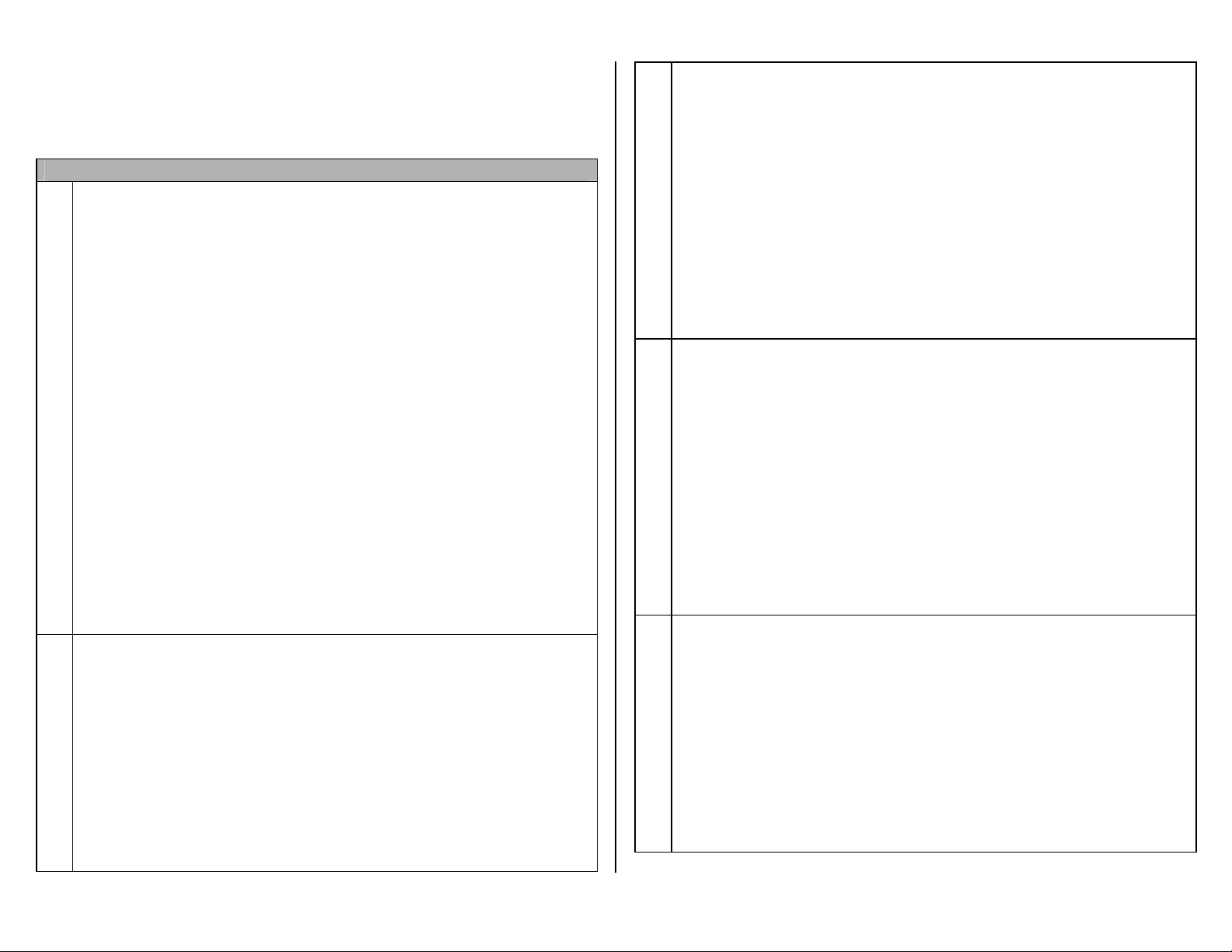
PF3000 Pro – Quick Reference Setup Instructions for Direct Drive of Accu-Rate drive on a planter – March 2002
CAUTION: When hydraulics are turned on to the hydraulic drive, the
planter is ready to run. KEEP CLEAR OF MOVING PARTS!
MANDATORY: You must install and use a planter monitor. It will
inform you of plugged rows or rows not planting.
Settings for Direct Control of Rawson Accu-Rate drive for planting
1. Press SETUP key. Press APP RATE CONFIG key. Press CREATE NEW key. Set the following:
Controller Make: Set to DIRECT.
Controller Model: Set to RAWS PLANT.
Product: Press EDIT key. You can select an existing product and press
ACCEPT key or create a new product by pressing CREATE NEW key.
Press EDIT NAME key and enter name of hybrid or variety. Use Left or
Right Arrow keys to select a character. Use Up or Down Arrow key to
change the character. Set each character and press ACCEPT key twice.
Units: Set to SEEDS. This is the Units/Acre of application.
Ground Speed Sensor: Set to RADAR. GPS is not recommended.
App Distance From GPS: Set to distance between planter toolbar and
position of GPS antenna on tractor. Example: If toolbar is 20 feet behind
GPS antenna set to 20 ft back.
Full Swath: Set to full swath of planter (# of rows x Row Spacing in
feet). Example: 12 row planter, 30 inch row spacing. 12x2.5ft=30 ft
Tgt Units:Contrler Units: Set to 1:1.0000. This ratio is used to convert
the units in a target file (.tgt) to the units of application. If your planting
target file is in seeds/ac set this number to 1:1.0000.
Target Rate Increment: Set to 500.0 or 1000.0. This determines the
increment value by which you can change the manual target rate with
each press of Up or Down arrow keys.
Actual Rate Scale Factor: Set to 1.000.
2. Press CONTRLER SETTINGS key. Set the following:
Drive: If you have a single drive system set to DRIVE A.
If you have a dual drive system set to DRIVE AB.
If you have a three drive system, set to DRIVE ABC.
# of seeds/row/5 rev:
1)Fill seed hopper with appropriate amount of seed.
2)Place container under hopper to catch seeds.
3)Press CAL DRIVE key and press START key. (Use caution, planter
will run for 5 turns of the hydraulic drive).
4)Count seeds and rerun drive to find a true average value. Might need
to ignore initial runs because hopper dispensing unit is not fully primed.
5)Press EXIT key and enter the correct value for this setting.
Number of rows – Drive A: Set to number of rows controlled by Drive A.
Number of rows – Drive B: Set to number of rows controlled by Drive B.
Number of rows – Drive C: Set to number of rows controlled by Drive C.
Actual Rate Source: Normally set to DRIVE RPM. Set to SEED MANGR
if want to get the rate from a Seed Manager or Vanguard planter monitor.
Jump start speed: Set to 2 mph
Maximum drive RPM: Set to 300 rpm unless otherwise advised. The Pro
will not let the drive rpm get above this setting. A message “SLOW
DOWN!!” will be displayed every time the maximum rpm is reached.
Manual speed: Set this to your average speed if you are using manual
speed in place of your radar gun.
Manual speed: Normally this should be set to OFF. The only reason to
set this to ON is if you can not get ground speed from your radar gun or
you want to run the drive in a stationary position.
3 Press EXIT key to return to screen with ADVANCED SETTINGS key.
Press the ADVANCED SETTINGS key.
Target Rate Outside Field: This only pertains to using a target file.
Set to ZERO if want rate outside field to be zero.
Set to USE LAST if want rate to be the last rate used at the time the
vehicle is detected outside the field. This is useful when experiencing
problems with the vehicle being falsely detected outside of the field
during the outside pass.
Set to TGT DEFAULT if want rate outside field to be the default rate
stored in the target rate file.
Controller Time Delay: Set to 3 seconds.
Actual Rate Units: Set to SEEDS.
Log Actual Rate: Set to YES to log actual rate to card. Set to NO,
otherwise.
4 Exit back to main screen.
a)Press FIELD key twice.
b)Select appropriate field and press VIEW CONFIG key.
c)Select appropriate product/controller configuration and press ACTIVE
ON/OFF key to check it as active.(All other configs must be unchecked
first).
d)If you will be using a target file, press EDIT TGT FILE key, otherwise
press EXIT key and skip to step f.
e)Select target file. Press VIEW INFO key to ensure it is the correct one.
After exiting the view info screen, press ACCEPT key. Press EXIT
key.
f)Press ACCEPT key to accept field.
Revision 3 3 of 9 PN: 2002831-16
Page 4

PF3000 Pro – Quick Reference Setup Instructions for Direct Drive of Accu-Rate drive on a planter – March 2002
5 Press CAL key. Press DISTANCE key.
a)Select RADAR and press ENTER DISTANCE key.
b)Pick a good place to travel back and forth in a straight line. Measure
and mark off a travel distance. A path of at least 200 feet is suggested.
c)Select line displaying “Actual Distance” and set the distance equal to
the measured distance. (To select line, press key to right of line).
d)Position vehicle at the beginning of the path.
e)Press CLEAR DISTANCE key if “Measured Distance” is greater than
zero.
f)Press START TRAVEL key and drive vehicle until you reach the end of
the path. Stop it at the end of the path.
g)Press STOP TRAVEL key. Press PERFORM CAL key.
h)Repeat steps d-g to verify the accuracy of the calibration.
i)Press EXIT key to return to main screen.
Setting the Target Rate
1 The display item “Target Rate” must be displayed on the main screen to
set the rate.
Arrow symbols on the line displaying target rate indicate that this display
item is selected for changing. Press the key to the right of the line
displaying target rate if you do not see these arrows. Press it again to
deselect the line (remove the box) but keep the arrow symbols.
2 You can either set a manual rate or use a target file to automatically
control the rate based on the vehicle position in the field.
Setting a manual rate
a) Press Right Arrow key to highlight “man” (“m” if viewing on screen
map).
b) Use the Up or Down Arrow keys to set the manual rate.
c) If you want to change how much the rate changes with each arrow
press refer to step 1 on other side of sheet and edit the “Target Rate
Increment” setting.
Using a target file and setting an automatic rate
a) Press Left Arrow key to highlight “auto” (“a” if viewing on screen
map).
b) You must have a target file (.tgt) selected for the field, otherwise the
rate will always be zero. Refer to step 4 on other side on how to set
the Target File.
You can switch between auto and man whenever you are on the main
screen and Target Rate is selected for changing.
Selecting display items
You can display four different items on the main operating screen. To change
what is displayed, press the key to the right of the line you want to change.
Scroll through the list of display items shown on the bottom by pressing the
bottom left and right arrow keys. Press the key on the bottom to pick which
display item you want.
Useful display items (more available than listed here)
Target Rate (required)
Actual Rate – based on RPM of drive
Ground Speed
Drive Status – displays when drive is on or off
Drive RPM
Total Units
Turning Drive(s) On/Off
Use the external on/off toggle switch (provided by Rawson) to turn the
drive(s) on or off. Rawson does offer an optional Whisker Switch (Part
Number: 300779) for installing on the implement. When the drive is on, the
green light on the switch located on the lower right of the front panel of the Pro
will be on. When the drive is off, the red light will be on.
Dual Drive system
A special dual drive selector switch provided by Rawson will come wired in
with the master on/off toggle switch if you have a dual drive system. The Pro
uses this switch to turn Drive A or B off independently or keep them both on
(as long as master on/off switch is on). The Pro also automatically adjusts the
swath based on which drives are on for accurate area counting.
Three Drive system
A special three drive switch console provided by Rawson comes with your
three drive system. This console works in conjunction with the master on/off
switch. The Pro automatically adjusts its swath based on which drives are on.
Using jump start speed
When you start planting from a stationary position, you should push and hold
the master on/off toggle switch in the fully on or forward position. The Pro
will set the ground speed equal to the jump start speed set in step 2 (see other
side) until the speed from the radar gun gets above the jump start speed. You
will only have to hold the switch down for a short time. Using jump start
speed prevents skips when starting from a stand still.
Revision 3 4 of 9 PN: 2002831-16
Page 5

PF3000 Pro – Application Rate Mode - Menu Tree for Direct Drive of Rawson Accu-Rate on a fertilizer applicator – March 2002
p
p
p
p
p
b
f
p
p
p
p
FIELD
[Create or change field and name field
functions. Active configuration for
field displayed.]
VIEW
CONFIG
[Set active configuration and active
tgt prescription file.]
ACTIVE
ON/OFF
[Select and accept new tgt
rescription file.]
EDIT
TGT FILE
VIEW
INFO
[Create or change load and
name load functions.]
Menu Key
FIELD LOAD
CAL SETUP
Press Menu Key to switch between Main Menu keys
LOAD
Press at
guidance
reference
SHOW MAP
[Splits screen and shows On
Screen Map on left side.
Press HIDE MAP key to
return to full screen. ]
SET A
eginning o
ass.
SET B
Press at end
of guidance
reference
ass. When
using curve
attern,
ress at end
of every
ass.
DIAG
RESET
Press to
reset
guidance
and area
oints to
start a new
field.
OPTIONS SHOW MAP
PAUSE
Press to
ause
guidance
when filling
applicator.
Drive back
to swath and
ress
RESUME
key.
LIGHTBARMARKS
OPTIONS
NAVIGATE
ADD/STRT
Used for
Headlands.
See Lightbar
Manual.
BOUNDARY
CLR/STOP
Used for
Headlands.
See Lightbar
Manual.
GRID
AREA PT
Press at every
corner of field to
calculate field
area. Must have
“Field Area”
displayed on
main screen to
see area.
[Screen displays field, product, units/ac and default
rate stored in tgt file.]
Revision 3 5 of 9 P.N. 2002831-16
Page 6

PF3000 Pro – Application Rate Mode - Menu Tree for Direct Drive of Rawson Accu-Rate on a fertilizer applicator – March 2002
p
N
g
Menu Key
FIELD LOAD
OPTIONS SHOW MAP
CAL
AREA
DISTANCE
[Radar calibration screen]
[Screen Displays all product/controller
configurations]
EDIT
SETTINGS
CREATE
NEW
Settings
Controller Make
Controller Model
Product
Units
Ground Speed Source
App Distance From GPS
Full Swath
Tgt Units:Contrler Units
Target Rate Increment
Actual Rate Scale Factor
ADVANCED
SETTINGS
CONTRLER
SETTINGS
APP RATE
CONFIG
DELETE
CAL SETUP
Press Menu Key to switch between Main Menu keys
MARKS
CARD
LOAD
Settings
Logging device
Logging interval
Log file
[To erase files,
ress SHOW
ALL FILES key,
select file, press
FILE OPTIONS
key and press
ERASE FILE
key.]
SETUP
CONSOLE
Settings
Operating mode
Units of Measure
Month/Day/Year
Time
Serial number
Box cal
Voltage cal
GPS check sum
Field marker input
Display brightness
DIAG
MEMORY
[Clear data in
loads or erase
all fields
functions]
Selections
MEA MESSAGE
GPS/PORT CONFIGURATION
BEACON DIFFERENTIAL
SATELLITE DIFFERENTIAL
LIGHTBAR
GUIDANCE
Guidance Screen Settings
Pattern
Headland Type
Look-Ahead
Display Mode
Swath Direction
Swath Width
Antenna Offset
Pass Skips
Units Displayed
Contour Log Interval
GPS
MAP
DIAG
SYSTEM
SENSORS
GPS
RAW
NMEA
Satellite Differential Screen Settings
Differential source = BEACON or WAAS or SATELLITE
Differential provider
Satellite frequency
Satellite baud rate
Provider user code
Omnistar code
Subscription expiration
Age of differential
Settings
Target rate outside field
Controller time delay
Actual rate units
Lo
actual rate
Settings
Fertilizer type
Drive
Gate setting or rate setting
Material density
Delivery rate
Gear ratio
Jump start speed
Maximum drive rpm
Drive switch
Manual speed
Manual speed
Revision 3 6 of 9 P.N. 2002831-16
Page 7

PF3000 Pro – Quick Reference Setup Instructions for Direct Drive of Accu-Rate drive on a fertilizer applicator – March 2002
CAUTION: When hydraulics are turned on to the hydraulic drive, the
applicator is ready to run. KEEP CLEAR OF MOVING PARTS!
Settings for Direct Control of Rawson Accu-Rate drive for fertilizing
1. Press SETUP key. Press APP RATE CONFIG key. Press CREATE NEW key. Set the following:
Controller Make: Set to DIRECT.
Controller Model: Set to RAWS FERT.
Product: Press EDIT key. You can select an existing product and press
ACCEPT key or create a new product by pressing CREATE NEW key.
Press EDIT NAME key and enter name of product. Use Left or Right
Arrow keys to select a character. Use Up or Down Arrow key to change
the character. Set each character and press ACCEPT key twice.
Units: Set to the Units/Acre of application.
Ground Speed Sensor: Set to RADAR or GPS.
App Distance From GPS: Set to distance between where product exits
applicator and position of GPS antenna on vehicle. Example: If fan or
spinner on fertilizer buggy is 20 feet behind GPS antenna set to 20 ft
back.
Full Swath: Set to full swath of applicator in feet.
Tgt Units:Contrler Units: Normally this is set to 1:1.0000 and only
pertains to using a target file. This ratio is used to convert the units in a
target file (.tgt) to the units of application. Example: If your lime target
file is in lbs/ac and you apply based on tons/ac your ratio will be
1:0.0005.
Target Rate Increment: This determines the increment value by which
you can change the manual target rate with each press of Up or Down
arrow keys.
Actual Rate Scale Factor: Use chart below for setting.
Revision 3 7 of 9 PN: 2002831-16
Avg. Speed Swath Application Rate between
0-25 mph 0-80 ft 0-10 units/ac
0-10 mph 0-80 ft 11-100 units/ac
11-15 mph 0-50 ft 11-100 units/ac
11-15 mph 51-80 ft 11-100 units/ac
16-25 mph 0-80 ft 11-100 units/ac
0-25 mph 0-80 ft 101-500 units/ac
0-10 mph 0-80 ft 501-1000 units/ac
11-15 mph 0-50 ft 501-1000 units/ac
11-15 mph 51-80 ft 501-1000 units/ac
16-25 mph 0-80 ft 501-1000 units/ac
0-25 mph 0-80 ft 1001+ units/ac
Scale Factor
1.000
1.000
1.000
0.100
0.100
0.100
0.100
0.100
0.010
0.010
0.010
When the data is mapped, the rate will be 1/10th of the real rate when the
Actual Rate Scale Factor is 0.100. It will be 1/100
th
of the real rate when
the Actual Rate Scale Facotr is 0.010. The rate actually applied and rate
that appears on Pro is unaffected by this setting.
2. Press CONTRLER SETTINGS key. Set the following:
Fertilizer type: Set to DRY or LIQUID.
Drive: Set to DRIVE A.
Gate Setting (dry) or Rate Setting (liquid): If applying dry product, enter
the feed gate opening in inches. If applying liquid and using a John Blue
piston pump enter the stroke setting (usually between 1-10).
Material density: If applying dry product, enter the density of product in
lbs/cubic feet. If applying liquid product, this number will be
automatically set to 1.0 and it can not be changed.
Delivery rate: If applying dry product, enter the cubic feet/rev per 1 inch
of gate setting of applicator (not hydraulic drive). If applying liquid
product and using a John Blue piston pump, enter the gal/rev per one
stroke of pump.
If pump is model LM-2450, enter .0047.
If pump is model LM-4450, enter .0076.
If pump is model LM-4950, enter .0152.
Gear ratio: Enter ratio of sprockets from applicator to hydraulic drive.
See Rawson manual for selecting proper sprockets.
Jump start speed: Set to 2 mph
Maximum drive RPM: Set to 500 rpm unless otherwise advised. The Pro
will not let the drive rpm get above this setting. A message “SLOW
DOWN!!” will be displayed every time the maximum rpm is reached.
Drive Switch: Set this to EXTERNAL to turn drive on/off using
On/Off/Jump start switch or whisker switch from Rawson. Set to
INTERNAL to shut drive on/off using switch on bottom right of Pro’s
front panel.
Manual speed: Set this to your average speed if you are using manual
speed in place of your radar or GPS ground speed source.
Manual speed: Normally this should be set to OFF. The only reason to
set this to ON is if you can not get ground speed from your radar or GPS
or you want to run the drive in a stationary position.
Page 8

PF3000 Pro – Quick Reference Setup Instructions for Direct Drive of Accu-Rate drive on a fertilizer applicator – March 2002
3 Press EXIT key to return to screen with ADVANCED SETTINGS key.
Press ADVANCED SETTINGS key.
Target Rate Outside Field: This only pertains to using a target file.
Set to ZERO if want rate outside field to be zero.
Set to USE LAST if want rate to be the last rate used at the time the
vehicle is detected outside the field. This is useful when experiencing
problems with the vehicle being falsely detected outside of the field
during the outside pass of the field.
Set to TGT DEFAULT if want rate outside field to be the default rate
stored in the target rate file.
Controller Time Delay: Set to 3 seconds.
Actual Rate Units: Set to Units/ac of application.
Log Actual Rate: Set to YES to log actual rate to card. Set to NO,
otherwise.
4 Exit back to main screen.
a)Press FIELD key twice.
b)Select appropriate field and press VIEW CONFIG key.
c)Select appropriate product/controller configuration and press ACTIVE
ON/OFF key to check it as active.(All other configs must be unchecked
first).
d)If you will be using a target file, press EDIT TGT FILE key, otherwise
press EXIT key and skip to step f.
e)Select target file. Press VIEW INFO key to ensure it is the correct one.
After exiting the view info screen, press ACCEPT key. Press EXIT
key.
f)Press ACCEPT key to accept field.
5 Press CAL key. Press DISTANCE key.
a)Select RADAR and press ENTER DISTANCE key.
b)Pick a good place to travel back and forth in a straight line. Measure
and mark off a travel distance. A path of at least 200 feet is suggested.
c)Select line displaying “Actual Distance” and set the distance equal to
the measured distance. (To select line, press key to right of line).
d)Position vehicle at the beginning of the path.
e)Press CLEAR DISTANCE key if “Measured Distance” is greater than
zero.
f)Press START TRAVEL key and drive vehicle until you reach the end of
the path. Stop it at the end of the path.
g)Press STOP TRAVEL key. Press PERFORM CAL key.
h)Repeat steps d-g to verify the accuracy of the calibration.
i)Press EXIT key to return to main screen.
Setting the Target Rate
1 The display item “Target Rate” must be displayed on the main screen to
set the rate.
Arrow symbols on the line displaying target rate indicate that this display
item is selected for changing. Press the key to the right of the line
displaying target rate if you do not see these arrows. Press it again to
deselect the line (remove the box) but keep the arrow symbols.
2 You can either set a manual rate or use a target file to automatically
control the rate based on the vehicle position in the field.
Setting a manual rate
a) Press Right Arrow key to select “man” (“m” if viewing map).
b) Use the Up or Down Arrow keys to set the manual rate.
c) If you want to change how much the rate changes with each arrow
press refer to step 1 on other side of sheet and edit the “Target Rate
Increment” setting.
Using a target file and setting an automatic rate
a) Press Left Arrow key to highlight “auto” (“a” if viewing map).
b) You must have a target file (.tgt) selected for the field, otherwise the
rate will always be zero. Refer to step 4 on other side on how to set
the Target File.
You can switch between auto and man whenever you are on the main
screen and Target Rate is selected for changing.
Selecting display items
You can display four different items on the main operating screen. To change
what is displayed, press the key to the right of the line you want to change.
Scroll through the list of display items shown on the bottom by pressing the
bottom left and right arrow keys. Press the key on the bottom to pick which
display item you want.
Useful display items (more available than listed here)
Target Rate (required)
Actual Rate – based on RPM of drive
Ground Speed
Drive Status – displays when drive is on or off
Drive RPM
Total Units
Tgt File Rate – Shows rate from target file. This will be different from rate
shown Target Rate display item if Tgt Units:Contrler Units ratio is not
1:1.0000.
Revision 3 8 of 9 PN: 2002831-16
Page 9

PF3000 Pro – Quick Reference Setup Instructions for Direct Drive of Accu-Rate drive on a fertilizer applicator – March 2002
Turning Drive On/Off
Use the external on/off toggle switch (provided by Rawson) to turn the
drive on or off. Rawson does offer an optional Whisker Switch (Part Number:
300779) for installing on the implement. When the drive is on, the green light
on the switch located on the lower right of the front panel of the Pro will be on.
When the drive is off, the red light will be on.
Using jump start speed
When you start applying from a stationary position, you should push and hold
the master on/off toggle switch in the fully on or forward position. The Pro
will set the ground speed equal to the jump start speed set in step 2 (see other
side of sheet) until the speed from the radar gun or GPS gets above the jump
start speed. You will only have to hold the switch down for a short time.
Revision 3 9 of 9 PN: 2002831-16
