Page 1
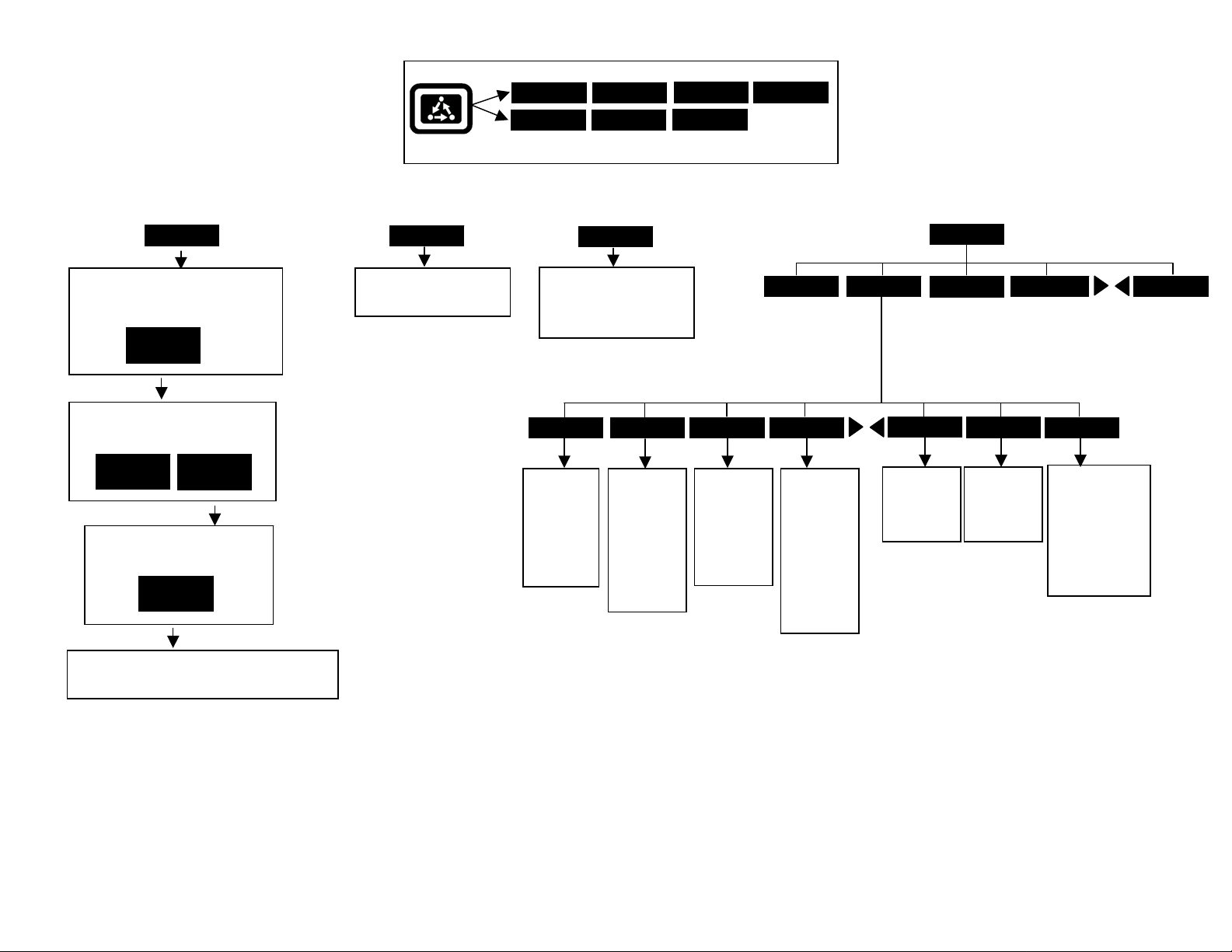
PF3000 and PF3000 Pro – Application Rate Mode - Quick Reference Menu Tree for Raven models without serial ports – April 2003
p
b
f
p
p
p
p
p
p
p
p
FIELD
[Create or change field and name field
functions. Active configuration for
field displayed.]
VIEW
CONFIG
[Set active configuration and active
tgt prescription file.]
ACTIVE
ON/OFF
[Select and accept new tgt
rescription file.]
EDIT
TGT FILE
VIEW
INFO
[Create or change load and
name load functions.]
Menu Key
FIELD LOAD
CAL SETUP
Press Menu Key to switch between Main Menu keys
LOAD
Press at
guidance
reference
SHOW MAP
[Splits screen and shows On
Screen Map on left side.
Press HIDE MAP key to
return to full screen. ]
SET A
eginning o
ass.
SET B
Press at end
of guidance
reference
ass. When
using curve
attern,
ress at end
of every
ass.
DIAG
RESET
Press to
reset
guidance
and area
oints to
start a new
field.
OPTIONS SHOW MAP
PAUSE
Press to
guidance
when filling
applicator.
Drive back
to swath and
RESUME
key.
ause
ress
LIGHTBARMARKS
OPTIONS
NAVIGATE
ADD/STRT
Used for
Headlands.
See Lightbar
Manual.
BOUNDARY
CLR/STOP
Used for
Headlands.
See Lightbar
Manual.
GRID
AREA PT
Press at every
corner of field to
calculate field
area. Must have
“Field Area”
displayed on
main screen to
see area.
[Screen displays field, product, units/ac and default
rate stored in tgt file.]
Revision 3 1 of 3 P.N. 2002831-20
Page 2
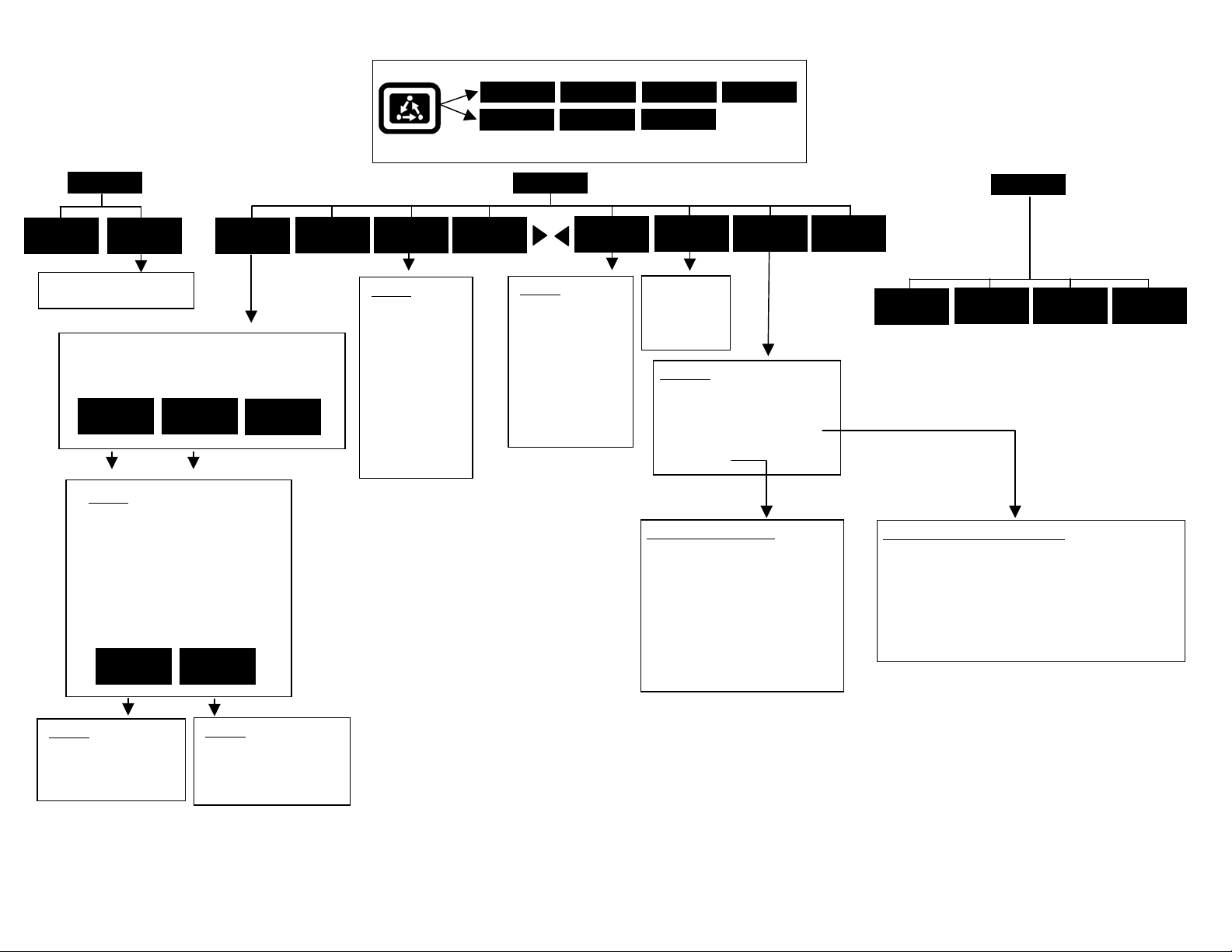
PF3000 and PF3000 Pro – Application Rate Mode - Quick Reference Menu Tree for Raven models without serial ports – April 2003
p
N
g
Menu Key
FIELD LOAD
OPTIONS SHOW MAP
CAL
AREA
DISTANCE
[Radar calibration screen]
[Screen Displays all product/controller
configurations]
EDIT
SETTINGS
CREATE
NEW
Settings
Controller Make
Controller Model
Product
Units
Ground Speed Source
App Distance From GPS
Full Swath
Tgt Units:Contrler Units
Target Rate Increment
Actual Rate Scale Factor
ADVANCED
SETTINGS
CONTRLER
SETTINGS
APP RATE
CONFIG
DELETE
MARKS
CAL SETUP
Press Menu Key to switch between Main Menu keys
SETUP
CARD
Settings
Logging device
Logging interval
Log file
[To erase files,
ress SHOW
ALL FILES key,
select file, press
FILE OPTIONS
key and press
LOAD
Settings
Operating mode
Units of Measure
Month/Day/Year
Time
Serial number
Box cal
Voltage cal
GPS check sum
Field marker input
Display brightness
CONSOLE
ERASE FILE
key.]
DIAG
MEMORY
GPS
[Clear data in
loads or erase
all fields
functions]
Selections
MEA MESSAGE
GPS/PORT CONFIGURATION
BEACON DIFFERENTIAL
SATELLITE DIFFERENTIAL
LIGHTBAR
GUIDANCE
Guidance Screen Settings
Pattern
Headland Type
Look-Ahead
Display Mode
Swath Direction
Swath Width
Antenna Offset
Pass Skips
Units Displayed
Contour Log Interval
MAP
DIAG
SYSTEM
SENSORS
GPS
RAW
NMEA
Satellite Differential Screen Settings
Differential source = BEACON or WAAS or SATELLITE
Differential provider
Satellite frequency
Satellite baud rate
Provider user code
Omnistar code
Subscription expiration
Age of differential
Settings
Target rate outside field
Controller time delay
Actual rate units
Lo
actual rate
Settings
Flowmtr pulses/gal or unit
Act rate:Flowmeter ratio
Area count
Revision 3 2 of 3 P.N. 2002831-20
Page 3

PF3000 and PF3000 Pro – Quick Reference Setup Instructions for all Raven models without serial ports – April 2003
Note: These instructions pertain to when the PF is connected to a
Raven that does not have a serial port. These instructions pertain to
PF firmware versions 4.00 or higher.
Settings for Raven Controllers
1. Press SETUP key. Press APP RATE CONFIG key. Press CREATE NEW key. Set the following:
Controller Make: Set to FLOWMETER.
Controller Model: Set to LIQUID or GRANULAR.
Product: Press EDIT key. You can select an existing product and press
ACCEPT key or create a new product by pressing CREATE NEW key.
Press EDIT NAME key and enter name of product. Use Left or Right
Arrow keys to select a character. Use Up or Down Arrow key to change
the character. Set every character and press ACCEPT key twice.
Units: Usually set to GALLONS. Set to Units/Acre of application.
Ground Speed Sensor: Set to RADAR or GPS.
App Distance From GPS: Ignore this setting.
Full Swath: Set to width of applicator.
Tgt Units:Contrler Units: Ignore this setting.
Target Rate Increment: Ignore this setting.
Actual Rate Scale Factor: Set to 1.000. If applying granular you may
have to set this to 0.100. PF will alert you to lower scale factor if this is
the case.
When the data is mapped, the rate will be 1/10
the Actual Rate Scale Factor is 0.100. It will be 1/100
when the Actual Rate Scale Facotr is 0.010. The rate actually applied
and rate that appears on PF is unaffected by this setting.
th
of the real rate when
th
of the real rate
2. Press CONTRLER SETTINGS key. Set the following:
Flowmtr pulses/gal or unit: If applying liquid, enter the Meter Cal
number on Raven/10. If applying a granular product, enter the Spreader
Constant number (1
st
press of Meter Cal key on Raven).
Act rate:Flowmeter ratio: If want to record the carrier gallons/ac set to
1.000:1.
If want to record product units/ac use following formula:
# product units
1 gallon of carrier
Example:
= setting
.08 pint Treflan
1 gallon of carrier
= .080 (Setting is .080:1)
If applying NH3, set to 1.000:1 if Raven reads lbs N/ac. Set to
4.220:1 if Raven reads gallons/ac (PF actual rate will be lbs N/ac).
If applying granular, set to:
Prod. Density (2
Actual rate on PF will be 1/100
Area Count: Set to Reversed. If this setting is changed
nd
press-Meter Cal key on Raven) x .10 = setting
th
of real actual rate.
after the
configuration is activated for a field, restart the monitor to make the new
setting take effect.
3 Exit back to main screen.
a)Press FIELD key twice.
b)Select appropriate field and press VIEW CONFIG key.
c)Select appropriate product/controller configuration and press ACTIVE
ON/OFF key to check it as active.(All other configs must be unchecked
first).
d)Press ACCEPT key to accept field.
a setting
Press the EDIT key and use the Up or Down Arrow keys to change the setting.
For most settings, you can set each digit by pressing the Left or Right Arrow
key to select the digit. Use the Up or Down Arrow keys to set the digit.
Area Counting
The area count switch (located on bottom right of front panel) must be up and
Raven must start applying for area to be on.
Revision 3 3 of 3 P.N. 2002831-20
