Page 1
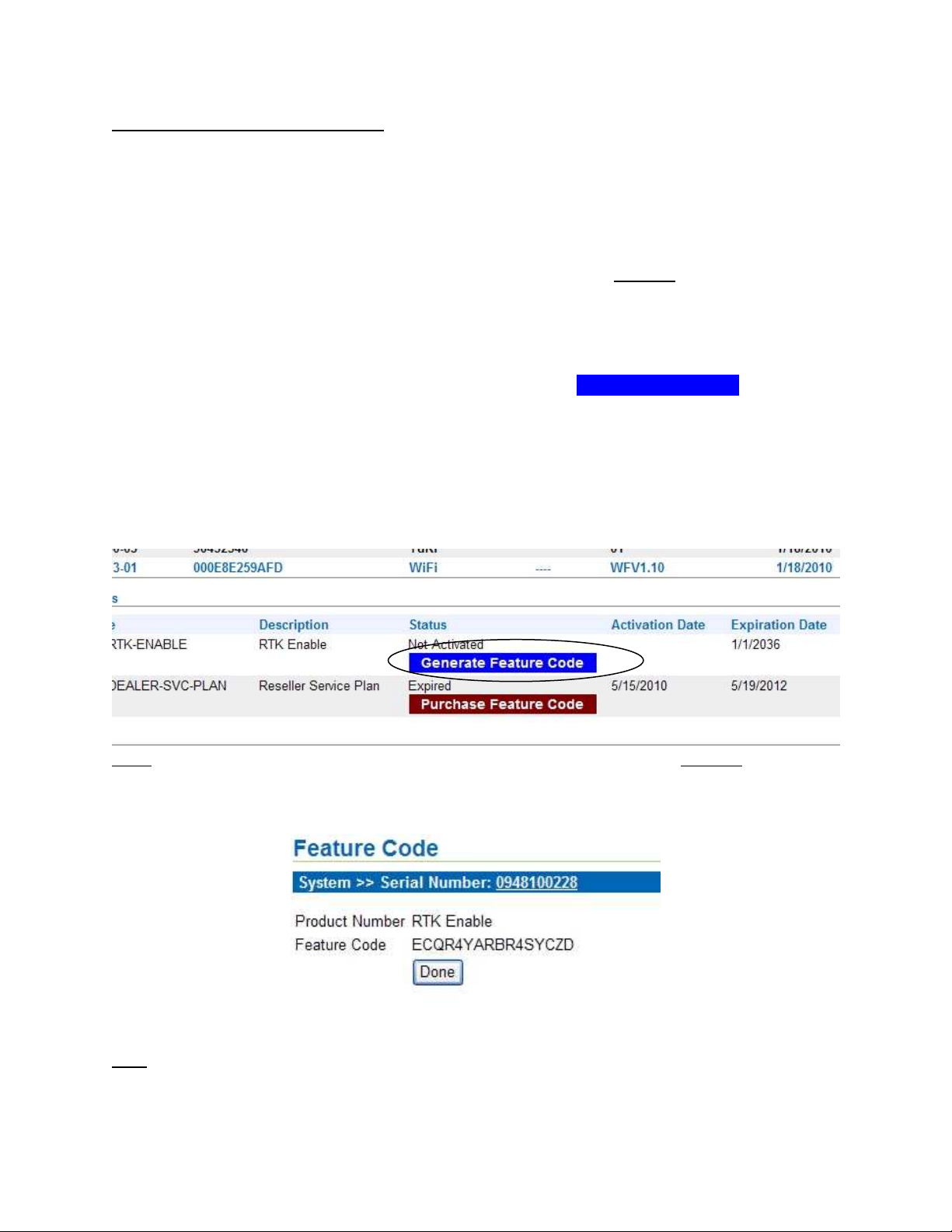
Entering ParaDyme/Geo Steer unlocks:
Entering ParaDyme and GeoSteer unlocks can be a bit confusing. Difficulties can arise when trying to
determine when, where, and how to generate the code. This document will show what to expect when
an unlock is ordered, how to generate unlock codes, and where to enter them.
When unlocks are ordered from the parts catalog the order request is sent to the Auto Farm/Novariant
online store. When this order is entered into the store it may take up to 48 hours to be processed and
delivered to the proper steering system. This is done via cell. Keep in mind it is crucial when ordering
ParaDyme and GeoSteer unlocks to put the correct serial number in the order. This is because the
unlocks are unique and cannot be transferred from one steering system to another.
When conducting a remote session through CBS we can see a blue Generate Feature Code button. Click
on the blue button associated with the desired feature code. This will bring up the Feature Code screen
where the code to enter into the ParaDyme/GeoSteer Feature screen is listed. When the Generate
Feature Code button has been selected the clock starts for unlocks with a time limit, such as Ready
Connect unlocks.
Note: If the Feature Code is not generated within 90 days the button will become In-Active.
When in the feature code screen, either write down the code or if using CBS to enter the code simply
highlight the feature code and copy.
Note: If system does not acquire GPS signal feature code will be “Unavailable” until signal is received.
Page 2
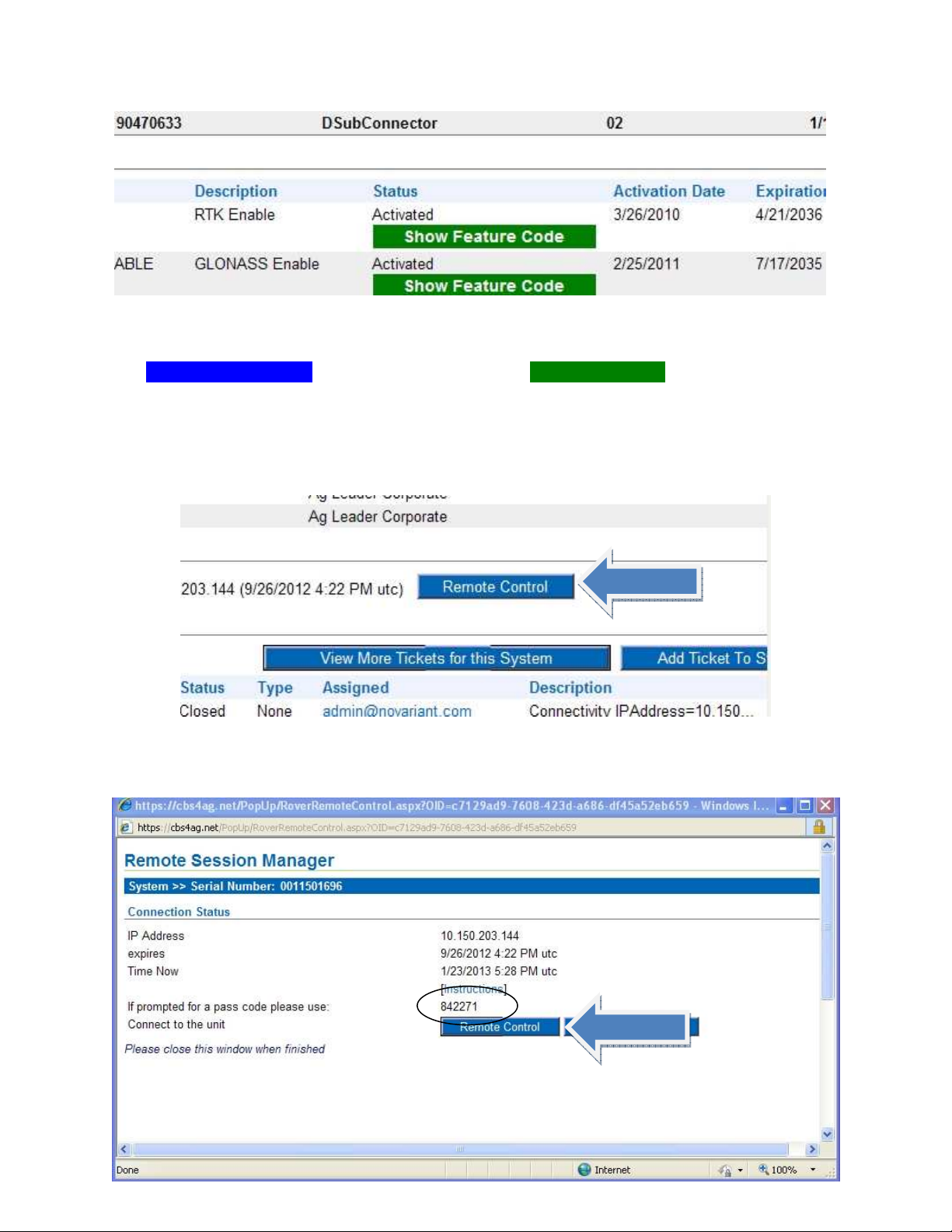
After retrieving the code, back out of the Feature Code screen, notice that the Activation Date and
Expiration Date have been populated. Also, the status has changed from Not Activated to Activated. The
blue Generate Feature Code button has turned into a green Show Feature Code button. This part might
be confusing to some because we are not completely done with the feature code process. It has been
generated in CBS but not on the steering system so we need to enter the ParaDyme/ GeoSteer screen
through remote access or the Ag Leader display.
Accessing through remote session, click the Remote Control button.
A screen will pop up to allow a remote session. If it doesn’t then you must allow temporary pop ups.
Page 3

.
Two pop ups will come up after the Remote Control button was pressed from the Remote Session
Manager screen. The Novariant Remote App window can be minimized and closed after the remote
session is over. The second window is the Remote App warning of unknown publisher. Press the
Connect button to continue.
The system will need a pass code before entering into the ParaDyme/GeoSteer screen. The pass code is
on the Remote Session Manager pop up. Enter this code into the following screen to continue to the
steering screen.
The Remote Access screen will appear; from here choose Main ParaDyme Screen (in English).
Page 4

Note: The Main ParaDyme Screen option will remote into the steering system screen but will be in the
language the operator has chosen. The Main ParaDyme Screen in English option allows you to remote
into the steering system screen and will be in English regardless of what the operator has chosen.
When entering the AutoSteer Setup menu go to the My Account tab and choose the Feature Code
button.
Highlight and press EDIT button for the feature that is being unlocked.
Page 5

A keyboard will populate, enter the 16 character code and press the green check.
Page 6

If code is correctly entered an activated successfully message will pop up and feature code process is
complete.
