Page 1

Insight cable connections for
Site Verification
Site Verification Cable Part Numbers
4000319-1 - Power and GPS Cable
(Choose one of the following power cabl es)
2000452-4 – Battery Power Cable (15ft)
-
4000320-6 - Cigarette Lighter Pwr Cable (6ft)
or-
4000319-1
Insight cable connections for
Implement Switch
Implement Switch Cable Part Numbers
4100500 – Tractor Kit (A thru E)
A-4000306-10 - Display Cable (10ft)
B-4000307-1 - Distribution Cable
C-4000379 - Pwr Control Relay
D-4000318-3 - CAN stub (3 ft)
E-4000160 - CAN App Rate Module
4000310-1 - I/O Distribution Cable
2000453-x – Impl./Flow Ext. Cable
(2= 10ft. or 3= 25ft.)
4000335 - Implement Switch
2000452-4 – Battery Power Cable (15ft)
4000335
A
2000453-x
B
4000310-1
-
D
C
E
2000452-4
PN 2002831-31 Insight Quick Reference for Site Verification (April 2005) 1 of 4
Page 2
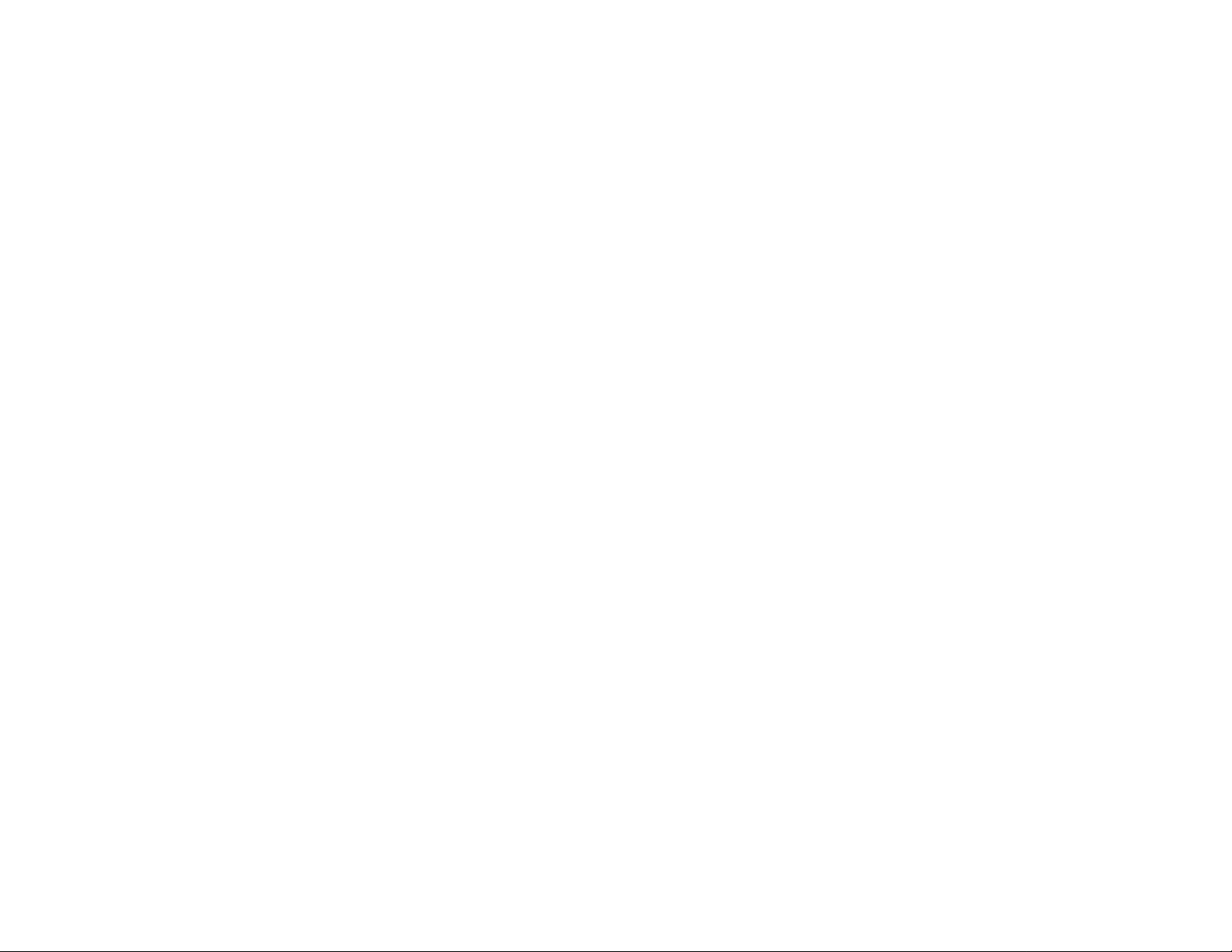
Page 3

First Time Startu
p
p
Note: You must perform the initial Grower/Field Management section before
you can perform any operation on the Insight display.
Power on the Insight by pushing the WHITE POWER BUTTON, which can
be found on the back lower left hand corner of the display
Press the SETUP button to begin your initial setup (located on the
right hand side of the display.)
Press the GROWER/FIELD MANAGEMENT button.
1
To add a new Grower to the system, press the ADD button under the
2
Grower tab.
Press the NEW button to begin adding grower information
3
Press the KEYBOARD button to enter a Business name. (If
3a
you are using desktop software it is recommended to use the
same names as in the software.)
Once you have entered the Business name push the ACCEPT
3b
button to return to the Business/Person Setup screen. Press the
NEXT button.
Type the first and last name of the contact person for the
3c
Business using the keyboard on the display.
Press the FINISH button when finished entering information
3d
for the current grower.
If you wish to add additional growers, return to step 3 above.
3e
If you are done entering growers, press the ACCEPT button.
Select the SEASON tab.
4
Press the NEW SEASON button.
4a
Use the name provided or enter a name of your choice.
4b
Press the ACCEPT button when finished.
4c
Select the FIELD tab.
5
Verify that the current grower is displayed in the Grower
5a
Window. If the current grower is not displayed, choose the
correct one from the list.
To enter farms and fields, press the ADD button. Select a farm
5b
from the list, or press the NEW button to enter a new farm
name. Press NEXT to proceed.
Press the NEW button to add fields to the farm. Use the
5c
keyboard to type the field name and then press ACCEPT.
Repeat this step until all fields are entered for the farm.
Press the FINISH button when finished. If you have additional
5d
fields, it is recommended to enter them all at this time.
Once finished with Grower/Field Management setup you may press
6
the SETUP button to return to the setup screen or the Run button to
proceed to the main operating screen.
(Grower / Field Management) Site Verification Setu
Note: The setup wizard built into the Insight will walk you through the steps
listed below.
SITE VERIFICATION CONFIGURATION
Press the SETUP button to begin your initial setup (located on the
right hand side of the display.)
Press the SITE VERIFICATION button to enter the configuration screen.
Press the ADD button to start the setup wizard to create a new configuration.
Step
Select the Operation Type from the list and press the Next button.
1
Step
Vehicle Setup - Select the desired vehicle from the list then press
Next and proceed to step 3. If your vehicle is not listed press the
2
NEW button and proceed to 2a.
Step
Step
Select correct Vehicle Type from the list and press the
NEXT button.
2a
Press the KEYBOARD symbol to label the vehicle Make
and Model (These settings are OPTIONAL). Once finished
2b
press the ACCEPT button.
Step
Once Vehicle is defined press the Next button.
2c
Step
If using a Self-Propelled Spreader or Sprayer, you will be
prompted to enter a full swath width, number of boom
2d
sections and boom widths. (This step is skipped if using a
Tractor, ATV, or Pickup Truck)
Step
The Vehicle name will default to the Make and Model you
entered in step 2. If you would like to edit the name press the
2e
KEY BOARD button and type your preferred name. Press
the ACCEPT button when finished.
Press the FINISH button to save your vehicle and proceed to
Step 3.
2f
Step
3
Step
Select the desired implement from the list then press Next and
proceed to step 4. If your vehicle is not listed press the NEW button
and proceed to 3a.
Note: This step is skipped with Self-Propelled Spreaders or Sprayers
Step
Step
Select correct Implement Attachment Method and press the
NEXT button.
3a
Enter appropriate swath width, number of boom sections,
boom widths and distance from hitch to application point.
3b
When finished, press the NEXT button to proceed
Step
Press the KEYBOARD button to enter an implement name
and press the ACCEPT button when complete. Press the
3c
FINISH button to save and proceed to Step 4.
PN 2002831-31 Insight Quick Reference for Site Verification (April 2005) 3 of 4
Page 4

p
Step
Step
Step
Step
SITE VERIFICATION CONFIGURATION (cont.)
If using an Implement Switch, choose whether it is standard or
reversed from the list. If not using an Implement Switch set to none.
4
Press NEXT to proceed to step 5.
Select the desired Ground Speed Source. In most cases GPS will be
the primary speed source with Wheel or Radar as the backup. If you
5
are using a backup ground speed source it is recommended that you
calibrate it before the season begins. Press NEXT. (Ground Speed
calibrations are completed under the CALIBRATE DISTANCE
button on the Application Rate Configuration Screen.)
The Configuration name will default to a name based on your
previous configuration settings. If you would like to edit the name
6
press the KEYBOARD button and type the preferred name. Press
the ACCEPT button when finished. Press the FINISH button to
save your Configuration.
Configuration Settings
Additional settings may be necessary for proper operation. Highlight
the desired configuration from the Configuration Window and press
7
the CONFIGURATION SETTINGS button to adjust these settings.
Press the ACCEPT button when finished
Select the PRODUCT tab in the Site Verification menu to setup your products.
Ste
Step
Step
The area switch is located in the lower right hand corner of the display. The
button should read AUTO to count area. If you do not want to count area, you
may press the area switch button, which will switch it to OFF.
Press the ADD button to begin the Product Setup Wizard.
Step
Step
Step
Step
Step
Press the RUN button to enter your main operating screen
1
Press the FIELD button to select which field you will be logging to.
2
Step
Step
2b
Select the appropriate Product Type from the list and press
NEXT and proceed to 7b. If Fertilizer is selected, proceed to
8a
7d.
If Planted Seed was selected you will be asked to identify
which crop it belongs to, and also if the product is measured
8b
in seeds or pounds. If any other product type is selected you
will be asked to set the units which will be logged. Press the
NEXT button when finished.
Press the KEYBOARD button to label the product’s
manufacturer (optional) and name (required).
8c
Press the FINISH button to save your Product.
If Fertilizer was selected you will then need to choose the
fertilizer that you will be applying. If the fertilizer that you
8d
are applying is not in the list choose User Defined. Press
NEXT when finished.
Press the KEYBOARD button to label the fertilizer’s
manufacturer (optional).
8e
Press the FINISH button to save your product.
(located on the lower right hand side of the display.)
Select the appropriate Grower, Field, Operating
Configuration, and Product from the lists. If your item is not
2a
listed, refer to the appropriate section in this guide to set it
up. If you applying the same product multiple times during a
single season, you can create a new Operational Instance by
pressing the Change button next to Operational Instance.
Press the ACCEPT button when finished.
If data has not been logged to the current field, a window to
select the Region will appear. The name may be edited by
selecting the EDIT NAME button or you may press
ACCEPT to use the default.
AREA COUNTING (Run Screen)
PRODUCT SETUP
Operation
PN 2002831-31 Insight Quick Reference for Site Verification (April 2005) 4 of 4
