Page 1
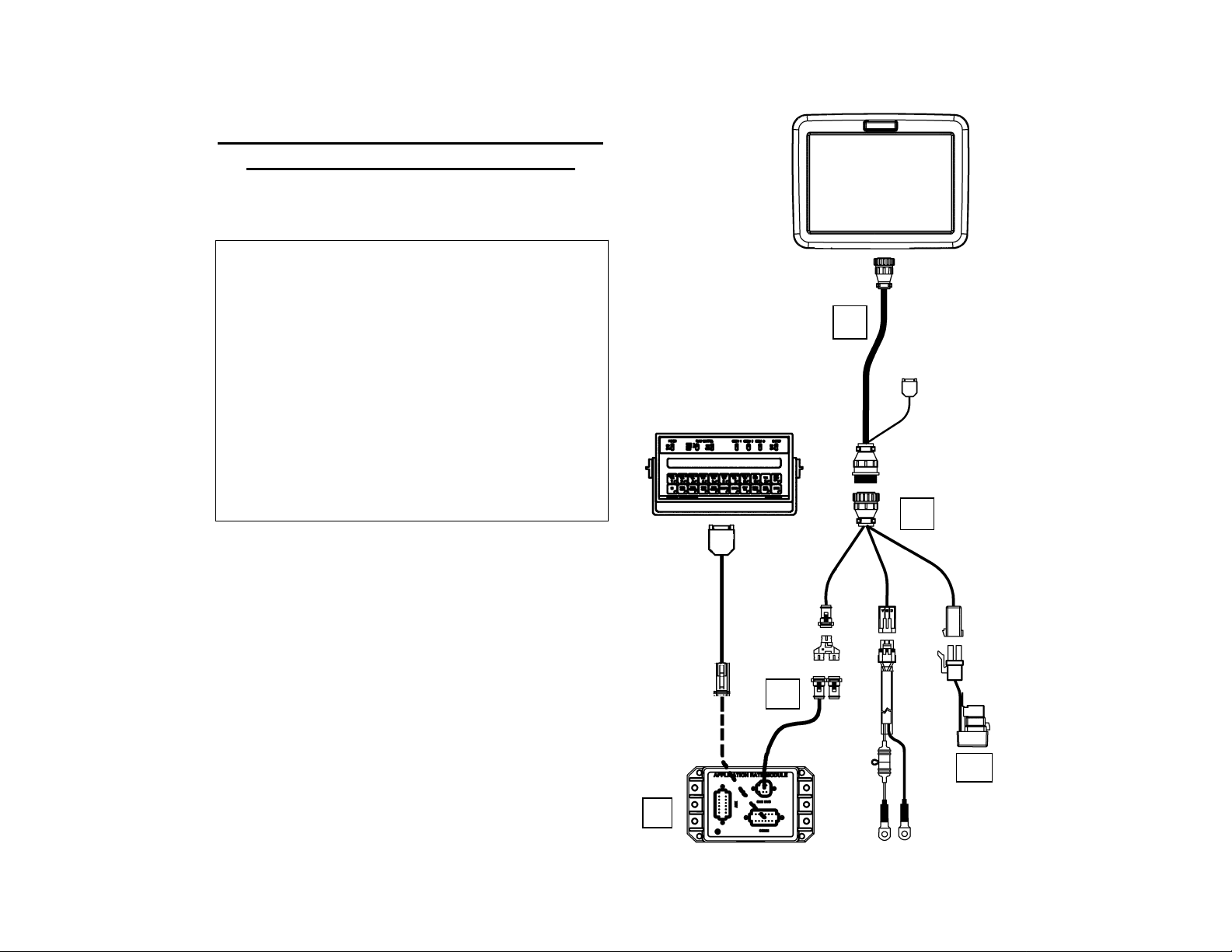
000309
6
Insight Cable Connections to Raven, New
Leader Mark V & SP.6 Controllers
4100500 – Tractor Kit (A thru E)
A-4000306-10 - Display Cable (10ft)
B-4000307-1 - Distribution Cable
C-4000379 - Power Control Relay
D-4000318-3 - CAN stub (1.5ft)
E-4000160 - CAN App Rate Module
2000452-4 - Battery Power Cable (15ft)
4000309-6 - Serial Cable – null modem
All Raven controllers
New Leader Mark V or SP.6
A
GPS
B
4
-
D
C
E
2000452-4
PN 2002831-33 Insight Quick Reference Raven Controllers (September 2005) 1 of 5
Page 2
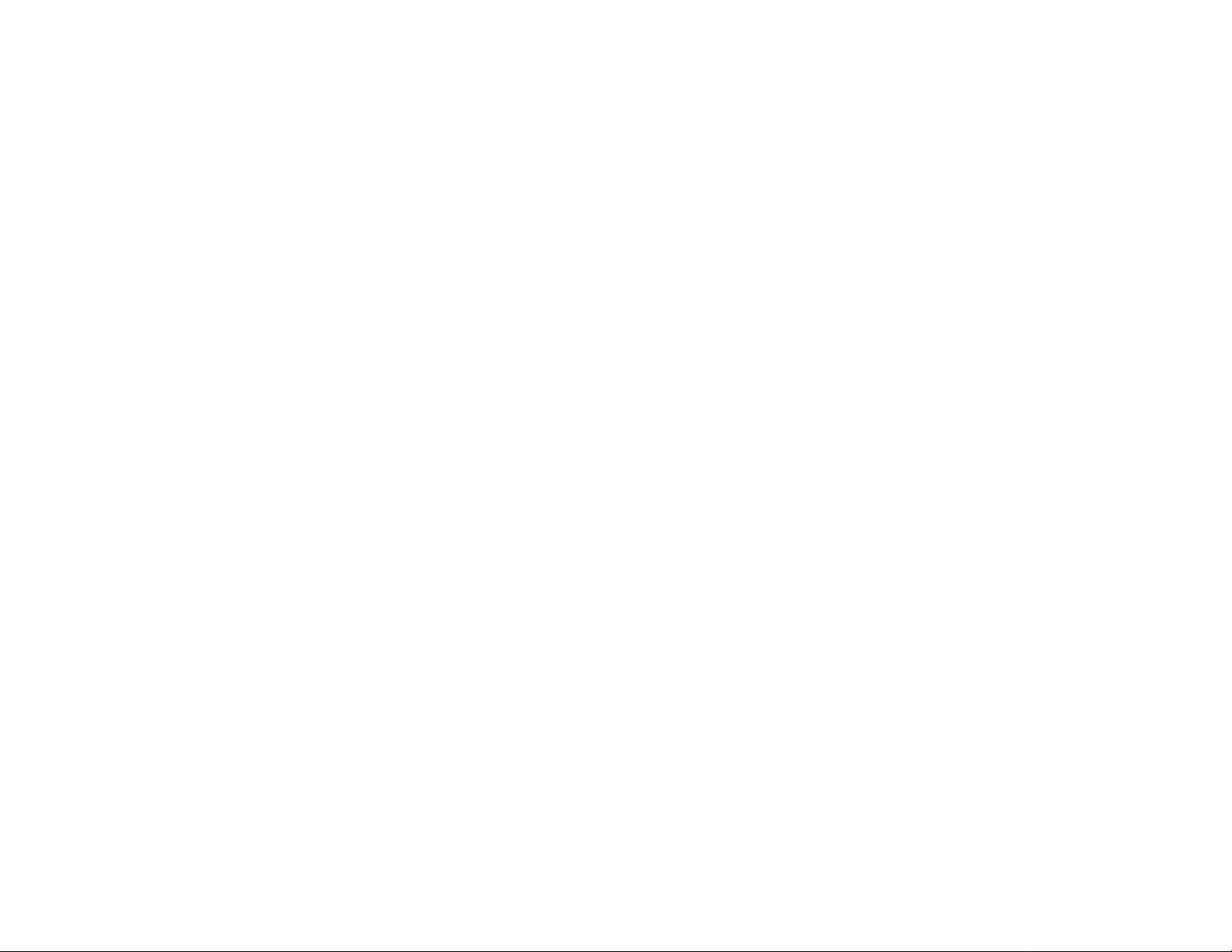
Page 3

p
pp
First Time Startu
Note: You must perform the initial Grower/Field Management section before
you can perform any operation on the Insight display.
(Grower / Field Management) A
Power on the Insight by pushing the WHITE POWER BUTTON, which can
be found on the back lower left hand corner of the display
Press the SETUP button to begin your initial setup (located on the
right hand side of the display.)
Press the GROWER/FIELD MANAGEMENT button.
1
To add a new Grower to the system, press the ADD button under the
2
Grower tab.
Press the NEW button to begin adding grower information
3
Press the KEYBOARD button to enter a Business name. (If
3a
you are using desktop software it is recommended to use the
same names as in the software.)
Once you have entered the Business name push the ACCEPT
3b
button to return to the Business/Person Setup screen. Press the
NEXT button.
Type the first and last name of the contact person for the
3c
Business using the keyboard on the display.
Press the FINISH button when finished entering information
3d
for the current grower.
If you wish to add additional growers, return to step 3 above.
3e
If you are done entering growers, press the ACCEPT button.
Select the SEASON tab.
4
Press the NEW SEASON button.
4a
Use the name provided or enter a name of your choice.
4b
Press the ACCEPT button when finished.
4c
Select the FIELD tab.
5
Verify that the current grower is displayed in the Grower
5a
Window. If the current grower is not displayed, choose the
correct one from the list.
To enter farms and fields, press the ADD button. Select a farm
5b
from the list, or press the NEW button to enter a new farm
name. Press NEXT to proceed.
Press the NEW button to add fields to the farm. Use the
5c
keyboard to type the field name and then press ACCEPT.
Repeat this step until all fields are entered for the farm.
Press the FINISH button when finished. If you have additional
5d
fields, it is recommended to enter them all at this time.
Once finished with Grower/Field Management setup you may press
6
the SETUP button to return to the setup screen or the Run button to
proceed to the main operating screen.
PN 2002831-33 Insight Quick Reference Raven Controllers (September 2005) 3 of 5
lication Setup (All Raven Controllers w/ Serial Port)
Note: The setup wizard built into the Insight will walk you through the steps
listed below.
APPLICATION CONFIGURATION
Press the SETUP button to begin your initial setup (located on the
right hand side of the display.)
Press the APPLICATION button to enter the app rate configuration screen.
Press the ADD button to start the setup wizard to create a new configuration.
Step
Vehicle Setup - Select the desired vehicle from the list then press
NEXT and proceed to step 2. If your vehicle is not listed press the
1
NEW button and proceed to 1a.
Step
Step
Step
Step
Select correct Vehicle Type from the list and press the
NEXT button.
1a
Press the KEYBOARD button to enter the vehicle Make and
Model information. (These settings are OPTIONAL).
1b
Once the Make and Model information is entered press the
Next button.
1c
If using a Self-Propelled Spreader or Sprayer, you will be
prompted to enter a full swath width, number of boom
1d
sections and boom widths. (This step is skipped if using a
Tractor, ATV, or Pickup Truck)
Step
The Vehicle name will default to the Make and Model you
entered in step 2. If you would like to edit the name press the
1e
KEY BOARD button and type your preferred name. Press
the ACCEPT button when finished.
Press the FINISH button to save your vehicle and proceed to
Step 2.
1f
Step
2
Step
Select the desired implement from the list then press NEXT and
proceed to step 3. If your vehicle is not listed press the NEW button
and proceed to 2a.
Note: This step is skipped with Self-Propelled Spreaders or Sprayers
Step
Step
Select correct Implement Attachment Method and press the
NEXT button.
2a
Enter appropriate swath width, number of boom sections,
boom widths and distance from hitch to application point.
2b
When finished, press the NEXT button to proceed
Step
Step
Press the KEYBOARD button to enter an implement name.
Press the ACCEPT button when finished.
2c
Press the FINISH button to save your implement settings and
proceed to Step 3.
2d
Page 4

Step
Step
3
Step
4
Step
5
6
APPLICATION CONFIGURATION (cont.)
Select the desired controller configuration from the list or press the
NEW button if the desired controller is not listed.
Step
Step
Controller Setup – Select Serial Controller from the Device
window and press NEXT.
3a
Select the correct make and model from the lists provided. If
your controller is not listed, the Insight is not compatible on
3b
its current version. Press NEXT when finished.
Step
The Controller name will default to the selected Controller
Make and Model. If you would like to edit the name, press
3c
the KEYBOARD button and type the preferred name and
press the ACCEPT button.
Press the FINISH button to save your Controller Type.
Step
Step
Select the desired Target Rate Increment from the list and
press the NEXT button when finished.
3d
and 760 will be asked to choose the correct controller channel
before setting the Target Rate Increment.)
(Models 700, 710, 750,
Models 440, 450, 460, and Sidekick proceed to step 4
Models 660, 700, 710, 750 and 760 set the Operating Mode
3e
to Liquid or Granular. Press NEXT when finished.
Select the desired Ground Speed Source. In most cases GPS will be
the primary speed source with Wheel or Radar as the backup. If you
are using a backup ground speed source it is recommended that you
calibrate it before the season begins. Press NEXT. (Ground Speed
calibrations are completed under the CALIBRATE DISTANCE
button on the Application Rate Configuration Screen.)
The Configuration name will default to a name based on your
previous configuration settings. If you would like to edit the name
press the KEYBOARD button and type the preferred name. Press
the ACCEPT button when finished.
Press the FINISH button to save your Configuration.
Configuration Settings
Additional settings may be necessary for proper operation. Highlight
the desired configuration from the Configuration Window and press
the CONFIGURATION SETTINGS button to adjust these settings.
Step
Many of these settings have already been set through the
wizard. New settings include:
6a
Target Rate Outside Field: (Only pertains to .tgt files)
Set to ZERO if want rate outside field to be zero.
Set to USE LAST if want rate to be the last rate used at the
time the vehicle is detected outside the field. This is useful
when experiencing problems with the vehicle being falsely
detected outside of the field during the outside pass.
Set to TGT DEFAULT if want rate outside field to be the
default rate stored in the target rate file.
Controller Time Delay: Set to 3 seconds.
Press the ACCEPT button when finished.
PRODUCT SETUP
Select the PRODUCT tab in the Application menu to setup your products.
Step
Press the ADD button to begin the Product Setup Wizard.
7
Step
Select the appropriate Product Type from the list and press
NEXT and proceed to 7b. If Fertilizer is selected, proceed to
7a
7d.
Step
If Planted Seed was selected you will be asked to identify
which crop it belongs to. If any other product type is
7b
selected you will be asked to set the units which will be
logged. Press the NEXT button when finished.
Step
Press the KEYBOARD button to label the product’s
manufacturer (optional) and name (required).
7c
Press the FINISH button to save your Product.
Step
If Fertilizer was selected you will then need to choose the
fertilizer that you will be applying. If the fertilizer that you
7d
are applying is not in the list choose User Defined. Press
NEXT when finished.
Step
Press the KEYBOARD button to label the fertilizer’s
manufacturer (optional).
7e
Press the FINISH button to save your product.
PN 2002831-33 Insight Quick Reference Raven Controllers (September 2005) 4 of 5
Page 5

Operation
Step
Step
Note: To setup the Raven serial port go under the Data Menu key:
bAUd=9600, triG=1, Unit=sec, dLoG=On (rATE=Off to turn off rate change
alarm)
Press the RUN button to enter your main operating screen
1
(located on the lower right hand side of the display.)
Press the FIELD button to select which field you will be logging to.
2
Step
Select the appropriate Grower, Field, Operating
Configuration, and Product from the lists. If your item is not
2a
listed, refer to the appropriate section in this guide to set it
up. If you are applying the same product multiple times
during a single season, you can create a new Operational
Instance by pressing the Change button next to Operational
Instance.
Press the ACCEPT button when finished.
Step
2b
If data has not been logged to the current field, a window to
select the Region will appear. The name may be edited by
selecting the EDIT NAME button or you may press
ACCEPT to use the default.
PN 2002831-33 Insight Quick Reference Raven Controllers (September 2005) 5 of 5
