Page 1
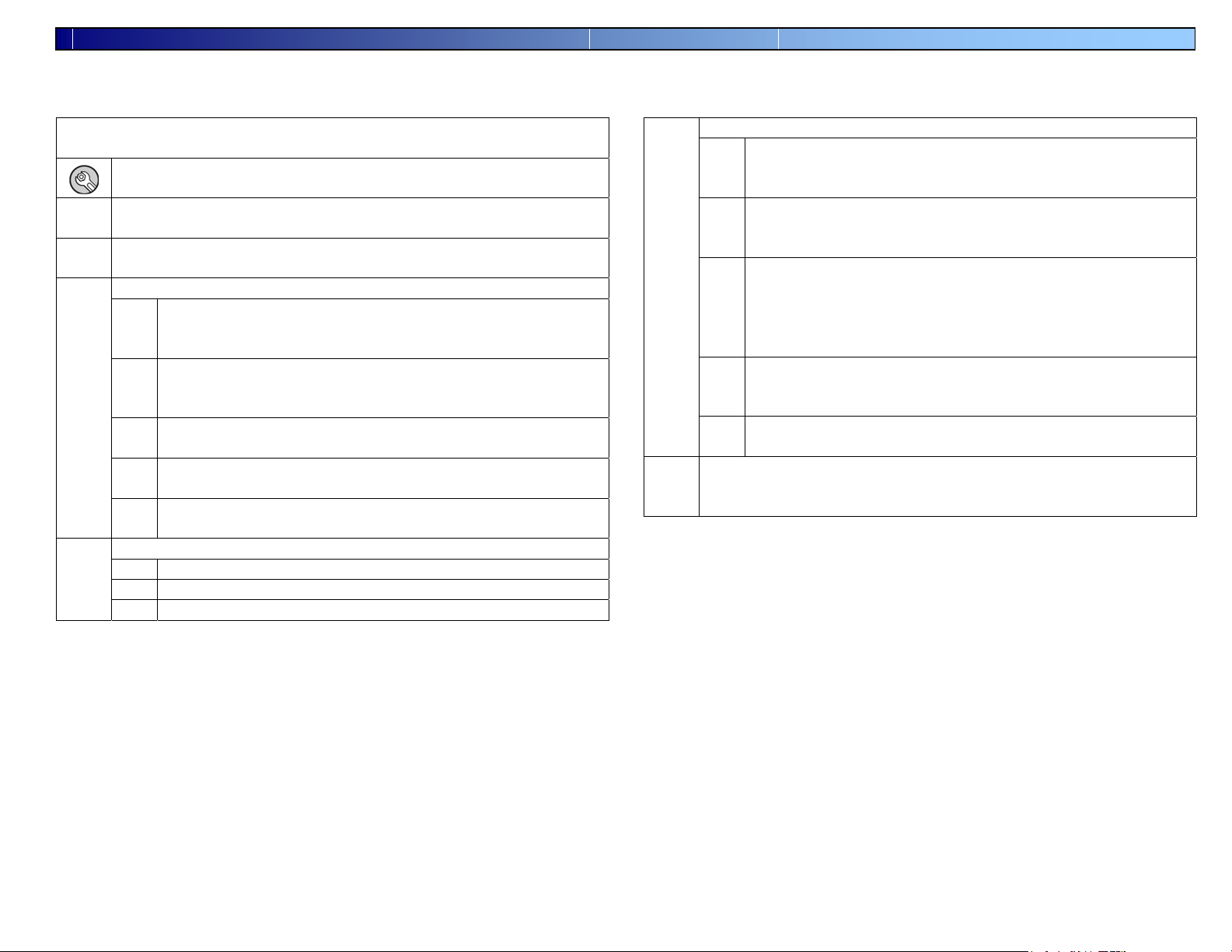
p
g
First Time Startu
Note: You must perform the initial Grower/Field Management section before you
can perform any operation on the Insight display.
Power on the Insight by pushing the WHITE POWER BUTTON, which can
be found on the back lower left hand corner of the display
Press the SETUP button to begin your initial setup (located on the
Step
Step
Step
Step
right hand side of the display.)
Press the GROWER/FIELD MANAGEMENT button.
1
To add a new Grower to the system, press the ADD button under the
Grower tab.
2
Press the NEW button to begin adding grower information
3
4
Press the KEYBOARD button to enter a Business name. (If
3a
you are using desktop software it is recommended to use the
same names as in the software.)
Once you have entered the Business name push the ACCEPT
3b
button to return to the Business/Person Setup screen. Press the
NEXT button.
Type the first and last name of the contact person for the
3c
Business using the keyboard on the display.
Press the FINISH button when finished entering information
3d
for the current grower.
If you wish to add additional growers, return to step 3 above.
3e
If you are done entering growers, proceed to step 4.
Select the SEASON tab.
Press the NEW SEASON button.
4a
Use the name provided or enter a name of your choice.
4b
Press the ACCEPT button when finished.
4c
(Grower / Field Mana
ement)
Step
Step
Select the FIELD tab.
5
6
Verify that the current grower is displayed in the Grower
5a
Window. If the current grower is not displayed, choose the
correct one from the list.
To enter farms and fields, press the ADD button. Select a farm
5b
from the list and proceed to step 5d, or press the NEW button
to enter a new farm name.
Select the Farm Owner from the list and press the NEXT
5c
button. If the Farm Owner is not listed, press the NEW button
to add them. Once the Farm Owner is selected press the NEXT
button. Enter a Farm Name and press the FINISH button.
Select the Farm and press the NEXT button.
Press the NEW button to add fields to the farm. Use the
5d
keyboard to type the field name and then press ACCEPT.
Repeat this step until all fields are entered for the farm.
Press the FINISH button when finished. If you have additional
5e
fields, it is recommended to enter them all at this time.
Once finished with Grower/Field Management setup you may press
the SETUP button to return to the setup screen or the Run button to
proceed to the main operating screen.
PN 2002831-36 Insight Quick Reference for Harvest Operation (July 2005) 1 of 4
Page 2

Harvest Setup
Note: The setup wizard built into the Insight will guide you through the steps
listed below.
HARVEST CONFIGURATION
Press the SETUP button to begin your initial setup (located on the right
Press the HARVEST button to enter the harvest configuration screen.
Press the ADD button to start the setup wizard to create a new configuration.
Step
Step
Step
Step
hand side of the display.)
Combine Setup - Select the desired combine from the list then press
NEXT and proceed to step 2. If your vehicle is not listed press the
1
NEW button and proceed to 1a.
Select the correct Make and Model from the list and press the
1a
NEXT button.
If the combine name is correct, proceed to step 1c. To change
1b
the name, press the KEYBOARD symbol. Once finished press
the ACCEPT button.
Once the combine is defined press the FINISH button.
1c
Select the desired header from the list then press NEXT and proceed to
step 3. If your header is not listed press the NEW button and proceed to
2
2a.
Select correct Header Type and press the NEXT button.
2a
Enter appropriate swath, cut width, or number of rows and row
2b
spacing, depending on the type of header being used. When
finished, press the NEXT button to proceed
Note: When using a platform it is recommended to set platform
width to one foot less than actual width
If the header name is correct, proceed to step 2d. To change the
2c
name, press the KEYBOARD symbol. Once finished, press the
ACCEPT button.
Once the header is defined press the FINISH button.
2d
The Configuration name will default to a name based on your previous
configuration settings. If you would like to edit the name press the
3
KEYBOARD button and type the preferred name. Press the ACCEPT
button when finished, then press NEXT.
Select the desired Ground Speed Source. WHEEL will be the default
primary speed source, and must be calibrated. If you want to use GPS
4
speed, select it from the drop-down menu. If you select GPS as your
primary speed sensor you will be asked to select a secondary speed
sensor. Press FINISH to save configuration.
PN 2002831-36 Insight Quick Reference for Harvest Operation (July 2005) 2 of 4
Step
1
Step
2
Crop Configuration
1a
Select the CROPS tab in the Harvest menu to setup your
crops.
1b
Press the ADD CROP button to begin the Harvest Crop
Wizard.
1c
Select the appropriate Crop Type from the list and press
NEXT.
Press NEXT to accept the name for this crop.
1d
(Optional) If you would like to create varieties press the ADD
1e
button and type a name for the variety. Press FINISH.
If you would like to create varieties to an existing crop (Optional)
Select the ADD VARIETY button to begin the varieties wizard.
2a
Choose the appropriate crop from the drop down menu that you
2b
want to add variety names to. Press NEXT
Select the KEYBOARD button to the right of the manufacturer
2c
name and then type in the appropriate name. Press ACCEPT
when done.
Select the KEYBOARD button to the right of the hybrid name
2d
and then type in the appropriate hybrid name. Press ACCEPT.
When the manufacturer name and hybrid name are correct then
2e
choose FINISH.
Page 3

OPERATION
Step
Step
Press the RUN button to enter your main operating screen
1
Press the FIELD button to select which field you will be logging to, the
operating configuration being used, and the crop being harvested.
2
(located on the lower right hand side of the display.)
Select the appropriate Field, Operating Configuration, and Crop
2a
from the lists. If your item is not listed, refer to the appropriate
section in this guide to set it up. Press the ACCEPT button
when finished.
A window to select the Region will appear. The region name
2b
may be edited by selecting the EDIT NAME button or you may
use the default. If the Insight monitor was used to log varieties
during planting, you can select Variety Tracking. If this load
is a calibration load, select Flag as Calibration Load. Press the
ACCEPT button when finished.
Note: When Variety Tracking is enabled you will be prompted
to change regions when the combine enters a new variety.
Note: Before harvesting grain, the following calibrations must be completed
to ensure accuracy: Speed Sensor, Header Height, Vibration, and
Temperature. Once these calibrations are complete, grain must be
harvested to complete Moisture and Weight calibrations
CALIBRATION
Before performing calibrations, a configuration must be accepted in the RUN
screen. To accept a configuration refer to the Operation section of this guide.
Press the HARVEST button to enter the harvest configuration screen.
Step
Press the SETUP button, located on the right hand side of the display.
Speed Sensor Calibration
Things to remember during speed sensor calibration:
1
• Before beginning the speed sensor calibration, a measured
distance must be marked to drive. The recommended measured
distance is 200 feet.
• For most accurate results this calibration should be performed in
field conditions. (Not on paved or gravel roads)
PN 2002831-36 Insight Quick Reference for Harvest Operation (July 2005) 3 of 4
Step
2
Step
3
Press the COMBINE tab and highlight the combine to be
1a
calibrated. Press the CALIBRATE DISTANCE button.
Select the type of ground speed sensor to calibrate and press
1b
NEXT.
If the known distance is other than 100 feet, press the EDIT
1c
DISTANCE button and enter the known distance, followed by
the ACCEPT button. Press NEXT.
When the vehicle is at the starting point, press RESET to make
1d
sure the display reads zero. Press START. Drive to the end
marker and press STOP.
Press NEXT and your calibration number will be calculated.
1e
Press FINISH.
Note: It is recommended to run the distance calibration twice to
confirm an accurate calibration.
Header Height Calibration
Note: The header trip point must be set for each grain type.
Press the HEADER tab and highlight the header to calibrate.
2a
Then press CALIBRATE HEADER SENSOR.
The header sensor calibration wizard will appear with
2b
instructions. Select the NEXT button to continue.
Raise header to full height and press SET MAX.
2c
Lower the header to minimum height and press SET MIN.
2d
Select the NEXT button to continue.
Select crop type to be harvested with this header using the drop
2e
down box.
Raise header to trip height and press SET HEIGHT.
2f
Note: Trip Point is the height of the head when the area turns
on or off. This setting should be between harvesting height and
raised height.
Repeat Step 2E for each header and crop type. Press FINISH
2g
when complete.
Vibration Calibration
Note: Vibration cal must be performed with the correct head on the
combine, and repeated for each crop harvested.
Under the CALIBRATION tab select the crop type you would
3a
like to calibrate vibration for, then press the VIBRATION
button.
With the combine separator running at full operating speed with
3b
the header engaged, press the START button.
Run the separator at full speed while the monitor counts down
3c
60 seconds.
When the vibration calibration is complete the vibration cal
3d
number will be displayed. Press EXIT.
Page 4

Step
q
)
p
4
Step
5
Temperature Calibration
Note: Temperature calibration should be performed when the sensor has
not been in direct sunlight or sitting next to grain. The reading should
be an accurate reading of the surrounding air temperate.
Under the CALIBRATION tab select the TEMPERATURE
4a
button.
Use the arrow keys to change the temperature to the known
4b
outside air temperature.
The Offset will change to reflect the temperature calibration.
4c
When complete press EXIT.
Moisture Calibration
Things to remember during moisture calibration:
• Temperature calibration should be completed before this calibration.
• Moisture calibration must be completed before weight calibration.
• You only need to calibrate moisture once per grain.
• Calibrating moisture on one load affects all loads for that grain type.
• You must calibrate for each grain type.
Harvest one load of grain. Randomly sample grain from several
5a
locations in the grain tank to collect an average moisture for this
load, then measure the actual moisture using an accurate
moisture tester.
Under Harvest Setup, choose the CALIBRATION tab and
5b
select the MOISTURE button.
Select the Field and Region that a moisture sample was taken
5c
from. Use the arrow keys to adjust the recorded moisture so
that it matches the known moisture of the sample that was taken.
The Offset will change to reflect the moisture calibration.
5d
When complete press ACCEPT.
Step
6
Weight Calibration
Things to remember during weight calibration:
• Temperature and moisture should be calibrated before weight
• Calibration loads should be uniform in size, preferably around
3000 lbs.
• Weight calibration can be completed at any time during the season
• Use a consistent grain flow for each load (region).
• Harvest each load at a different flow rate. Grain flow can be altered
by changing ground speed for each load (recommended) or using
different swath widths for each load.
For Example: R1: 2 mph, R2: 3 mph, R3: 4 mph, R4: 5 mph.
• For the most accurate results use four to eight calibration loads.
• To eliminate confusion identifying calibration loads, use appropriate
region names (ex: R1: 2 mph cal).
Under the Region selection on the RUN screen, create a new
6a
region and put a check mark next to FLAG AS
CALIBRATION LOAD.
Beginning with an empty grain tank, harvest a load of at least
6b
3,000 pounds.
Empty grain tank completely onto truck or wagon and weigh
6c
with an accurate scale. Record each individual load weight to be
entered in the monitor.
Repeat steps 6a-6c for a minimum of four calibration loads.
Under Harvest Setup, choose the CALIBRATION tab and
6d
select the Crop Type to be calibrated. Each load that has been
flagged as a calibration load for that crop type will show up on
the screen.
Select one of the loads and press the ENTER WEIGHT button.
6e
Enter the Actual Weight and press ACCEPT. Repeat this step
for each calibration load.
After actual weights have been entered check the loads to be
6f
used and press the PERFORM CALIBRATION button.
When linear calibration is complete press YES to perform
6g
calibration.
Note: You will only be able to perform a linear calibration with
less than four loads. (For best accuracy full calibration is
uired
re
When calibration is complete, examine error and press OK.
6h
If average error is over 3%, uncheck the load with the maximum
6i
error and re-perform calibration. You must still have four loads
checked to
erform a full calibration.
PN 2002831-36 Insight Quick Reference for Harvest Operation (July 2005) 4 of 4
