Page 1
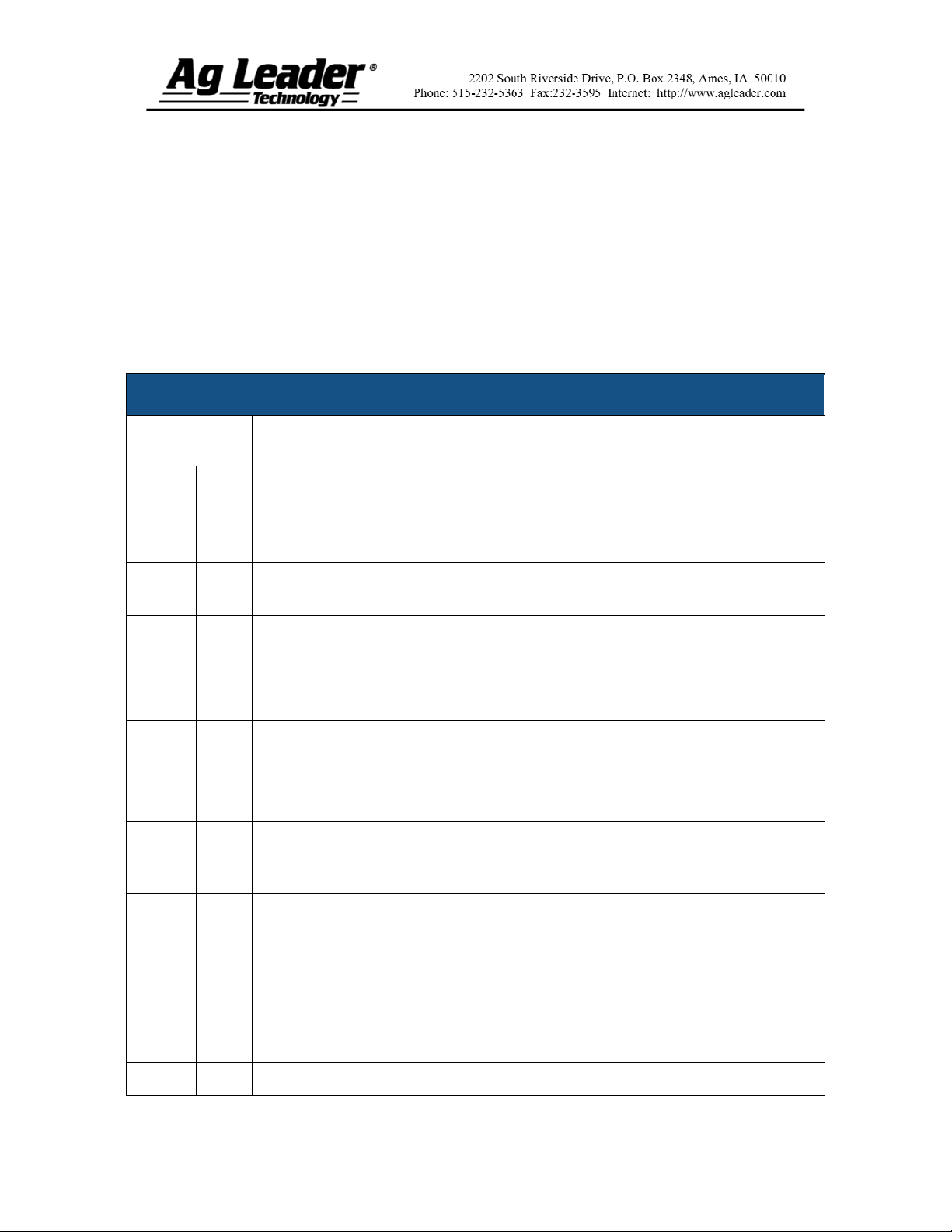
DirectCommand™ Liquid Control Module
Quick Reference Guide
The following procedure describes the complete process of configuring a liquid
DirectCommand control system. To begin, go to the Configuration Tab, press the Add
button, and the Operating Configuration Wizard appears.
Note: In order for you to use this configuration at the Run screen, you must configure a vehicle,
implement, controller and product(s). For more information on how to configure these, consult
the InSight User Manual.
Section 1: Application Setup
Application Configuration
STEPS ACTION
1 a
1 b
1 c
Select the Equipment Configuration Type (Single- or Multi-Product). Press
Next.
Note: Multi-Product will be available only if this feature is unlocked in the
display.
Select a vehicle from the drop-down list, then press Next and proceed to Step
2a. If your vehicle is not listed, press the New button and proceed to Step 1d.
The Vehicle Setup Wizard appears. Choose the correct Vehicle Type from the
drop-down list and press Next.
1 d
1 e
1 f
2 a
2 b
2 c
Use the keyboard buttons to enter in the name of your vehicle’s make and
model. Press Next.
If you selected a Self-Propelled Sprayer, you must enter a full swath width,
number of boom sections and section widths. Press Next.
Note: This step is skipped if you are using a Tractor, ATV, or Pickup Truck.
Note: Individual boom widths must equal the total.
Enter a Vehicle Name. The vehicle’s default name is the Make and Model you
entered in step 1e. If necessary, edit that name by pressing the keyboard button
and typing the preferred name. Press Finish.
The Implement Setup Wizard appears. Select the desired implement from the
drop down list; then press Next and proceed to step 3a. If your implement is not
listed, press New and proceed to step 2b.
Note: This step does not apply if you have a Self-Propelled Sprayer. Instead,
proceed to step 3a on the following page.
Use the drop-down menu to select the correct Implement Attachment Method
and press Next.
Use the numeric keypad to enter the appropriate swath width and press Next.
Part No. 2002831-38 Rev. B
1
Page 2
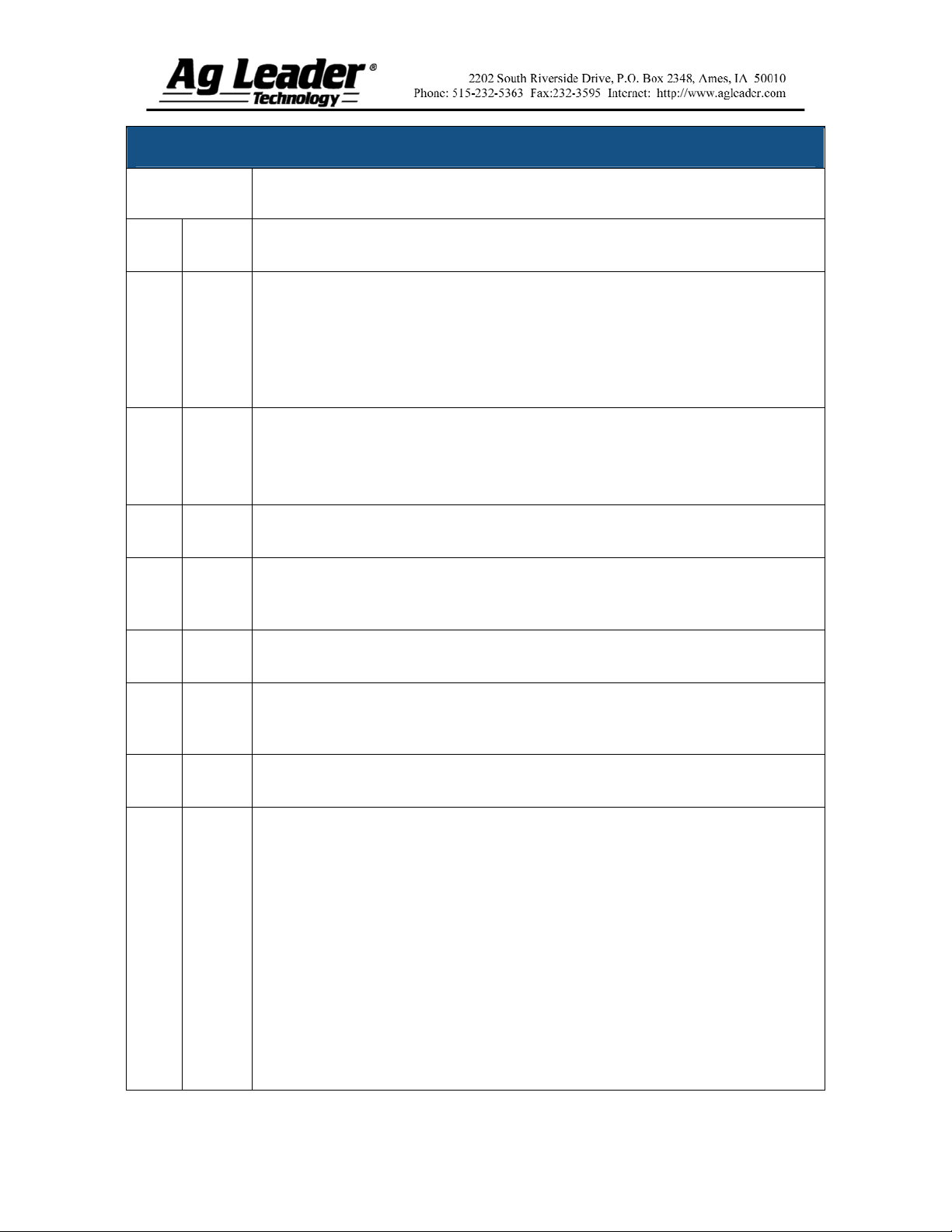
Application Configuration (continued)
STEPS ACTION
2 d
2 e
2 f
2 g
3 a
3 b
Use the up and down arrow buttons to enter in the number of boom sections.
Press Next.
The section numbers and swath widths of the sections are displayed in the next
window. If necessary, adjust the boom widths by pressing on the section number
and use the numeric keypad to enter the actual measured width of the boom
section. Repeat the process for every boom section until each is correct. Press
Next when complete.
Note: Individual boom widths must equal the total.
Press the numeric keypad to enter the distance from hitch to application point.
When complete, press Next.
Caution: The distance settings must be measured accurately for the
AutoSwath™ feature to work properly.
Enter an implement name by using the keyboard button to type in the preferred
name. When complete, press Finish.
The Operating Configuration Wizard reappears, and you are asked to select an
Operating Mode. Use the drop-down menu to select Rate Logging/Control and
press Next.
Select the desired DirectCommand controller configuration from the list and
continue to step 4, or press New if the desired controller is not listed.
3 c
3 d
3 Notes
The Controller Setup Wizard appears. Select DirectCommand from the drop
down list. Under the Direct Type list, select Liquid Product Control. Press
Next.
Enter the Flow Meter Calibration Number by using the numeric keypad to set
the pulses per gallon. (This usually is tagged on the flow meter). Press Next.
For more information regarding Dickey-john Flow meters or Dickey-
john heat exchangers, see the Appendix for Dickey-john Flow Meter
Calibrations on page 19.)
Raven flow meter tags represent pulses per 10 gallons. Divide the
calibration number by 10 before entering into the display.
Tee Jet flow meter calibration numbers represent pulses per liter. To
convert the number, multiply the value found on the flow meter by 3.79
to find the pulses per gallon needed for the InSight display.
Mid-Tech flow meters sometimes have a cable with a module. The
calibration number found on this cable is in pulses/gal divided by 16.
The InSight display should bypass this module and plug directly into the
flow meter. If that is the case then multiply the calibration number by
16 before entering into the InSight display.
Part No. 2002831-38 Rev. B
2
Page 3
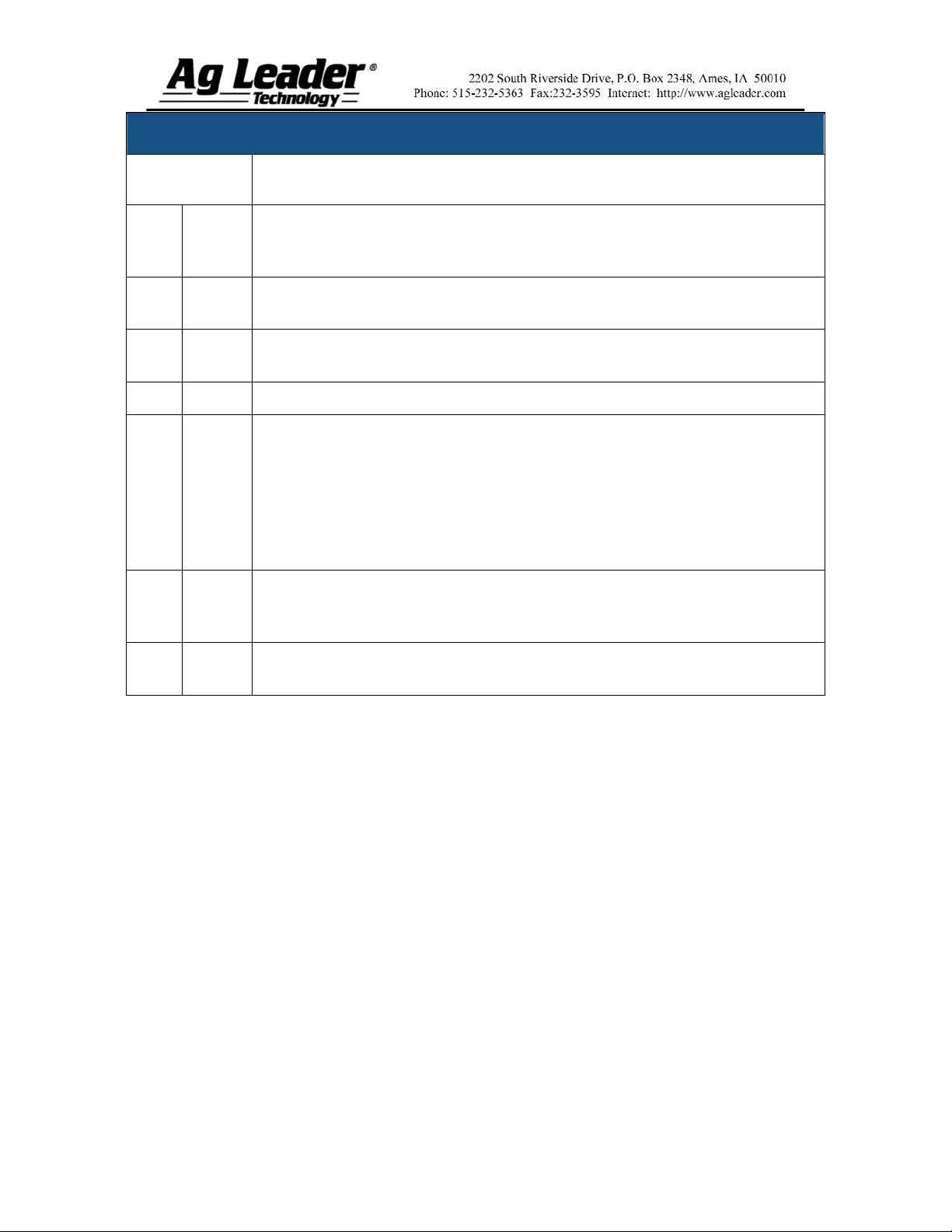
Application Configuration (continued)
STEPS ACTION
3 e
3 f
3 g
3 h
4
5 a
5 b
Enter a controller name. A default name of DirectLiquid appears. If you would
like to change this name, press the keyboard button, enter a new name and press
Finish.
The Operating Configuration Wizard reappears. Select a container from the
drop-down list, or press the New button to create a new container.
The Container Setup Wizard appears. Enter a container capacity and units, then
press Next.
Enter a container name and location. Press Finish.
The Operating Configuration Wizard reappears. Select a primary and backup
Ground Speed Source. In most cases GPS is the primary speed source with
Radar serving as backup. If you are using a backup radar speed source it is
recommended that you calibrate it before the season begins. When finished,
press Next.
Note: Ground Speed calibrations are completed under the Calibrate Distance
button on the Application Setup Configuration window.
The Configuration name defaults to a name based on your previous
configuration settings. To edit the name, press the keyboard button and type a
new name.
Press Finish to complete the wizard and to save the configuration into the
InSight display.
Part No. 2002831-38 Rev. B
3
Page 4
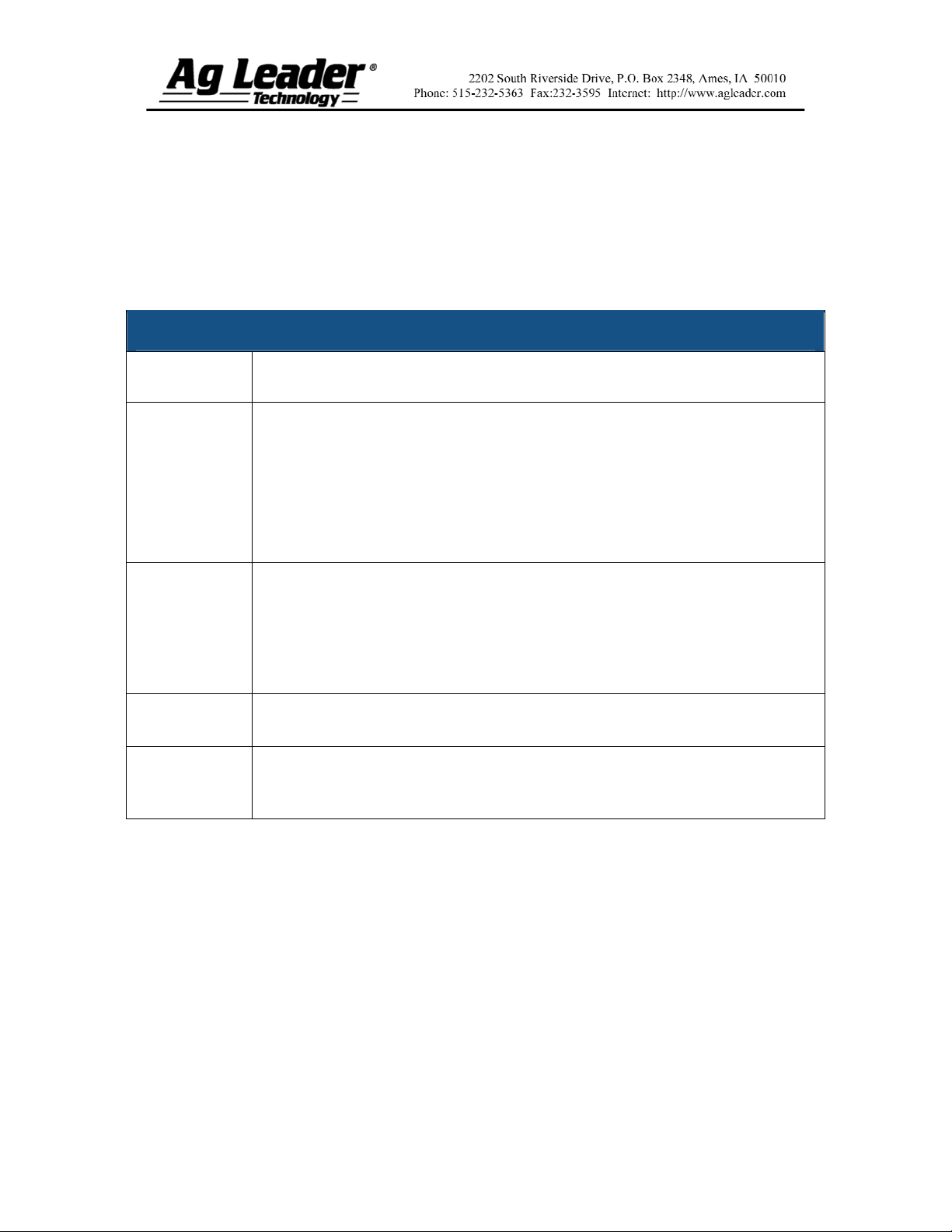
Section 2: Configuration Settings
Additional settings are necessary for proper operation. To adjust these settings, first
highlight the desired configuration from the Configuration Window and press the
Configuration Settings button. When the Equipment Configuration window appears,
highlight the configuration in the list and press the Edit Settings button.
Note: Many of these settings have already been set through the Configuration Settings
Wizard during the Application setup process.
Configuration Settings
SETTING DESCRIPTION
Rate Outside
of Field
Minimum
Flow Setting
Rate Display
Smoothing
Controller
Time Delay
Set to Zero if you want rate outside field to be zero.
Set to Last Good if you want rate to be the last rate used at the time the
vehicle is detected outside the field. This is useful when experiencing
problems with the vehicle being falsely detected outside of the field
during the outside pass.
Set to Rx default if you want the product to be applied at the
prescription’s default rate setting.
This setting is used to maintain a consistent spray pattern. The display will not
allow flow to drop below the entered setting. Set to flow at the lowest operating
pressure for the selected spray tips with all sections on. When spraying with one
or more boom sections off, the system automatically reduces the minimum flow
setting according to the reduced spray width. To adjust this setting, select the
keyboard button and enter the desired numeric value.
When checked, this setting works to keep the displayed actual rate constant on
the run screen if the actual flow is within 10% of the target rate.
This compensates for any latency in the control system when changing between
different product flow rates during variable rate application. The typical setting
range for this is 0-1 seconds.
Speed Input Settings
After making changes to the Configuration Settings, check your ground speed source.
This setting is made in the wizard on step 4 on page 3, but may be adjusted if needed.
Note: You may use the manual speed option when GPS and radar are not available or for
testing of the application equipment. When this box is checkmarked then the InSight
display uses the entered speed to override any other speed source selections you have
made.
Part No. 2002831-38 Rev. B
4
Page 5
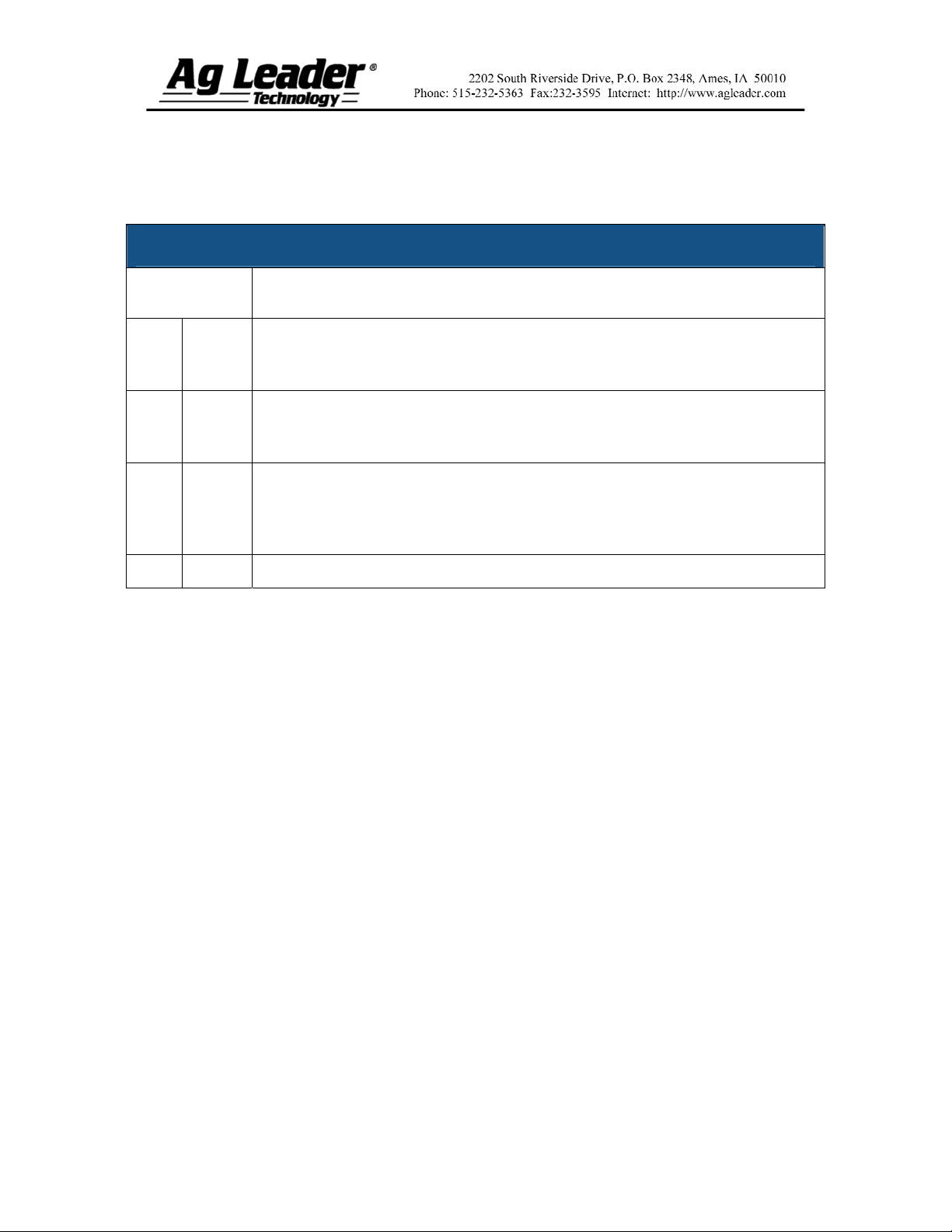
Section 3: AutoSwath™ Control
Setting Defaults
AutoSwath™ Control Setting Defaults
STEPS ACTION
1 a
b
c
d
The default for the Turn-On Look Ahead is set to 1 second. If you need to adjust
the default, press the keyboard button to change this setting. Increasing this
setting causes the boom sections to turn on sooner. Press Accept when finished.
The default for the Turn-Off Look Ahead is set to 0 seconds. If you need to
adjust the default, press the keyboard button to change this setting. Increasing it
causes the boom section to turn off sooner. Press Accept when finished.
In the Outside Boundary Option box there is an option to have the booms shut
off outside of the field boundary or to keep swath section unchanged. This
setting should normally be checkmarked to ensure that the booms shut off
outside the boundary.
Press the Accept button to save your AutoSwath Settings.
Section 4: Auxiliary Input Settings
The Auxiliary Input Settings feature, (also called “Switch Mapping”) allows you to
specify which switch input controls the boom sections of your implement.
Note: If using an Ag Leader foot pedal, set the master switch to External 2.
Part No. 2002831-38 Rev. B
5
Page 6
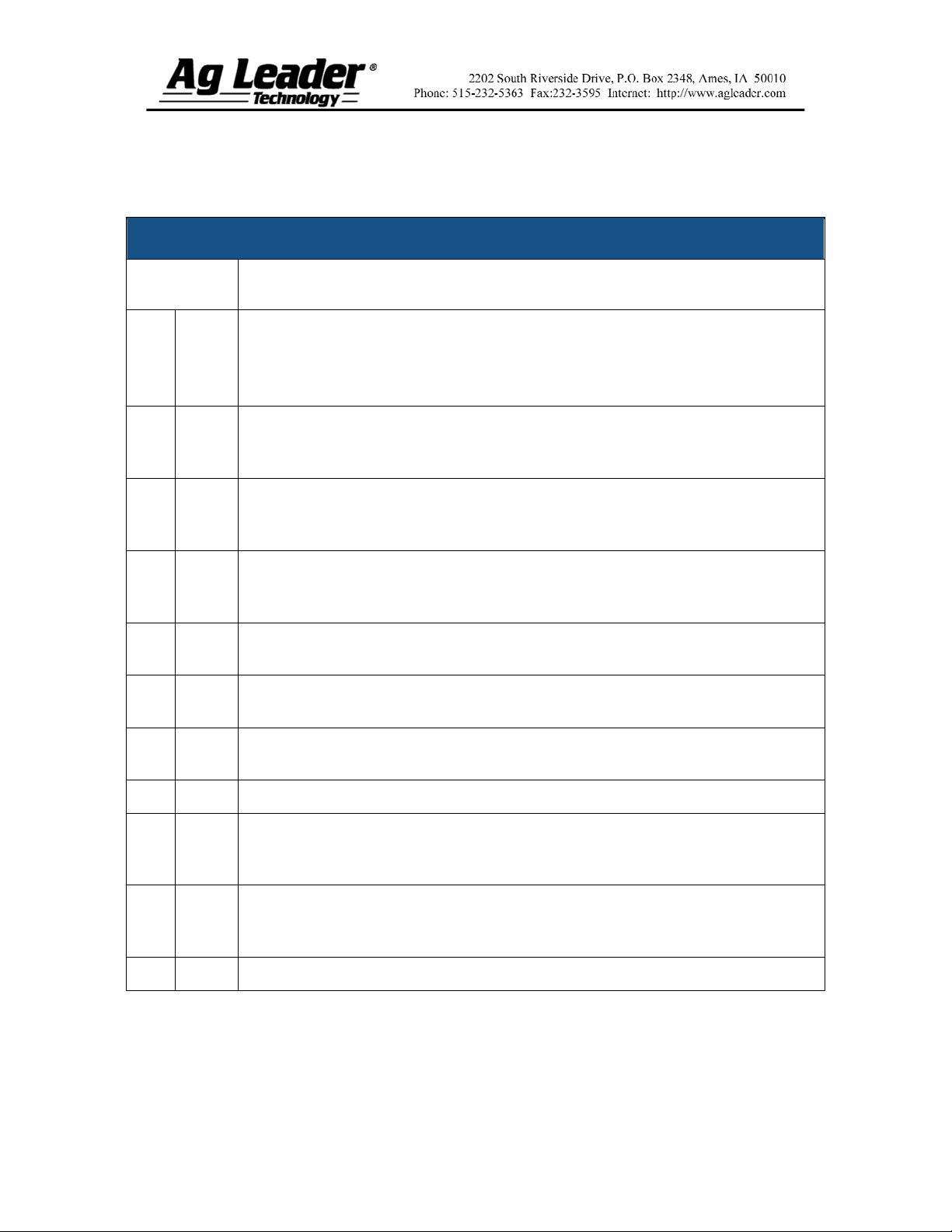
Section 5: Vehicle Settings
To adjust Vehicle Settings, first press the Vehicle Tab. Follow the steps below.
Vehicle Settings
STEPS ACTION
1 a
1 b
1 c
1 d
1 e
1 f
2
Select the appropriate vehicle from the list and press the GPS Offsets button.
Select the Antenna tab.
Important: You must measure the distances entered in these steps for the
AutoSwath control to work accurately.
Press the keyboard button next to the Antenna Location from Rear Axle
keyboard button. Enter the distance from the GPS antenna to the Rear axle of the
vehicle.
Use the drop-down list to the right of the Antenna Location from Rear Axle
keyboard button to select the antenna location as either In Front or Behind the rear
axle of the vehicle.
Select the keyboard button next to the Antenna Location from Centerline
keyboard button. Enter the distance from the GPS antenna to the center of the
vehicle.
Use the drop-down list to the right of the Antenna Location from Centerline
keyboard button to adjust the offset as either Left or Right.
Select the keyboard button next to the Antenna Height from Ground keyboard
button. Enter the distance from the GPS antenna to the ground.
Note: To configure a self-propelled vehicle, proceed with step 2a. For all other
vehicles, skip to step 3a
2 a
2 b
2 c
2 d
Select the Mount tab.
Press the keyboard button next to the Dispensing Location from Rear Axle
setting. Use the numeric keyboard button to enter the distance from the rear axle
to the boom.
Use the drop-down list to the right of the Dispensing Location keyboard button to
select the dispensing location as either In Front or Behind the rear axle of the
vehicle.
When finished, press Exit and proceed to operation.
Part No. 2002831-38 Rev. B
6
Page 7
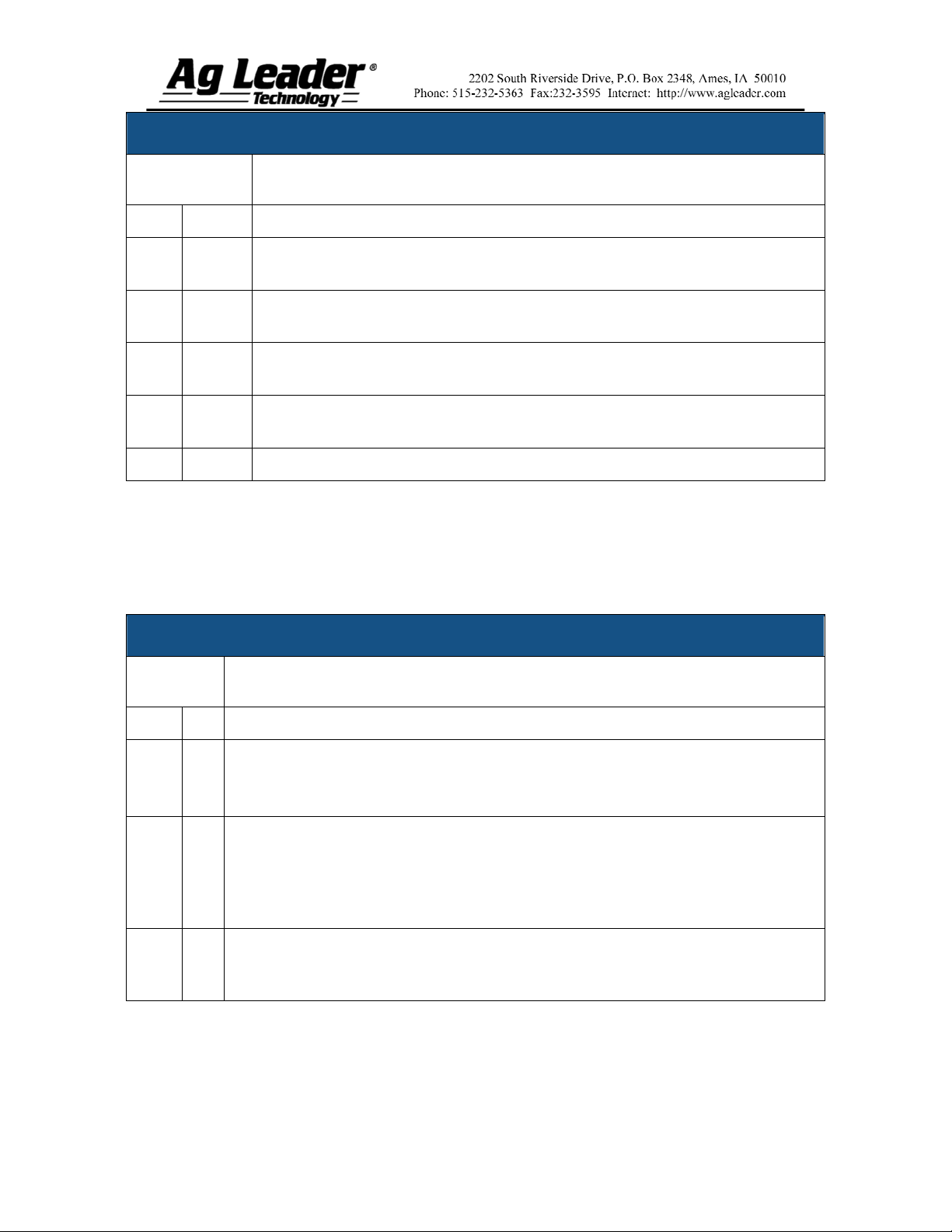
Vehicle Settings (continued)
STEPS ACTION
3 a
3 b
3 c
3 d
3 e
3 f
Select the Hitch tab.
Select the keyboard button next to the Rear Draw Bar setting. Enter the
distance from the rear axle to the rear drawbar on the vehicle.
Select the keyboard button next to the Rear 3-Point Hitch setting. Enter the
distance from the rear axle to the rear 3-point hitch on the vehicle
Select the keyboard button next to the Front Draw Bar setting. Enter the
distance from the rear axle to the front drawbar on the vehicle.
Select the keyboard button next to the Front 3-Point Hitch setting. Enter the
distance from the rear axle to the front 3-point hitch on the vehicle.
When finished, press Exit and proceed to operation.
Section 6: Controller Settings
To adjust Controller Settings, first press the Controller Tab, then highlight the
DirectLiquid controller from the Controller List and press the Controller Settings
button. Follow the instructions below.
Controller Settings
STEPS ACTION
1 a
1 b
1 c
1 d
Verify that the Flow Meter Calibration Number is correct.
Press the Flow Control Delay button to enter a delay setting.
Note: This setting is a delay for the control valve to adjust after the flow is turned
on. Press Accept when finished.
Close flow control valve when rate off. Check this setting if you have a control
system with no section valves. If you have an anhydrous heat exchanger that uses
the flow control valve to shutoff flow (does not have separate on/off valve) check
mark this setting. Not checking this setting leaves the flow control valve in its last
position when the section valves are shut off.
Use the arrows on the right hand side of the Allowable Error setting to change the
setting. A 2% error setting is recommended. The InSight will stop adjusting the
control valve when the actual rate is within this percentage error of the target rate.
Part No. 2002831-38 Rev. B
7
Page 8

Controller Settings (continued)
STEPS ACTION
1 e
1 f
1 g
1 h
2
2 a
2 b
Use the drop-down menu to select the Control Valve Configuration that your
machine is using. For further description of these Control Valve Configuration
Options, see page 9.
Note: If you select a servo type configuration continue on to step 1f. If you select a
PWM type configuration then skip to step 2.
Use the arrow buttons on the right hand side of the Valve Response 1 to change to
the appropriate setting from your kit’s installation instructions.
Use the arrows on the right hand side of the Valve Response 2 to change to the
appropriate setting from your kit’s installation instructions.
Press the Response Threshold button to enter the response threshold needed for
your control valve. The appropriate values are included in your kit’s installation
instructions.
Note: The higher the threshold value the slower the rate will change. By contrast,
the lower the value, the faster the rate will change.
Note: Only use Step 2 if you selected PWM 12-Volt or PWM Ground for your
control valve configuration in Step 1e.
Select the PWM Frequency button to enter the appropriate frequency.
Select the PWM Gain button to enter the appropriate value found for your PWM
valve.
Note: A larger gain value will cause the system to make more aggressive rate
changes, a lower value will slow the rate response. Press Accept.
2 c
Select the Zero Flow Offset button to enter the appropriate setting shown in your
kit’s installation instructions. Press Accept.
Part No. 2002831-38 Rev. B
8
Page 9

Section 7: Liquid Control Valve
Configuration Options
Liquid Product Control Valve Configuration Options
Control Method Description
Rate control is achieved through actuating a butterfly or ball valve
In-line Servo
Bypass Servo
PWM 12 Volt
Pump Servo
found in the solution line that goes to the booms. When the valve
opens, the flow increases and when the valve closes, the flow
decreases.
Rate control is achieved through actuating a butterfly or ball valve
found in the return line to the solution tank. When the valve opens,
the flow decreases and when the valve closes the flow increases.
Rate control is achieved through speed changes to the solution pump.
The PWM 12 Volt setting is programmed to pulse the power to an
electric solenoid valve used to adjust the hydraulic flow to the
solution pump.
Rate control is achieved through speed changes to the solution pump.
The pump servo setting is programmed to control an electric motor
used to actuate a hydraulic valve to adjust the hydraulic flow to the
solution pump.
PWM Ground:
Calibrated Reflow
Rate control is achieved through speed changes to the solution pump.
The PWM ground setting is programmed to pulse the ground to an
electric solenoid vale used to adjust the hydraulic flow to the solution
pump.
Three-way boom valves are used to return product back to the tank in
the off state. The returned flow is calibrated with adjustment at each
valve. Calibration is required any time the nozzles are changed.
Part No. 2002831-38 Rev. B
9
Page 10

Section 8: Operation
To adjust Vehicle Settings, first press the Vehicle Tab, then follow the steps below.
Operation
STEPS ACTION
1
2
2 a
2 b
Press the Run button (located on the lower right hand side of the
display) to enter your main operating screen.
Press the Field button to select which grower and field you will be
logging to, the operating configuration being used and the product being
applied.
Select the appropriate Grower, Farm, Field, Operating Configuration,
Product and Instance from the lists. If your item is not listed, refer to the
appropriate section in this guide to set it up. Press Finish.
Note: The only reason to change the instance of operation is for the
second application in a field using the same product and configuration
as the first time.
If data has not been logged to the current field, a window to select the
Region will appear. The name may be edited by pressing the keyboard
button. Press Accept when finished.
Note: When applying fertilizers, you can select the controlling units
desired in this menu. For example, when applying Anhydrous Ammonia
controlling units can be set to pounds of NH
Nitrogen.
or actual pounds of
3
Part No. 2002831-38 Rev. B
10
Page 11

Section 9: Selecting a Target Rate
Target Rate Screen Item Descriptions
To open the Target Rate window, press the Target Rate button, (shown at left), which
appears at the bottom right-hand side of the Run screen. The Target Rate window will
appear for all target rates being applied. To return to the Run screen, press the Down
Chevron button.
Product
Application
Rate
Product
Target
Actual
Flow Rate
Rate
Control
The Product Application Rate settings, shown at the left of the Target Rate window, lists
the Product, Target Rate, Actual Rate, and Flow Rate of the product.
The Product lists the name of the product being applied.
The Target Rate is the amount of product that you wish to apply.
Note: In some conditions, the Target Rate may increment more quickly than the Actual
Rate.
The Flow Sensor returns the actual rate of the product that you are applying.
Note: In some conditions, the Actual Rate may increment slower than the Target Rate, or
its numeric values may vary before matching the Target Rate.
The Flow Rate is shown in units per minute.
The Rate Control buttons allow you to enter the specific rate applied.
The Manual Valve Control button allows operators to specify the position of the control
valve. Operators use this option to prime the system before application or clean out the
equipment at the end of the day.
The Rate 1 and Rate 2 settings represent preset application rates that allow operators to
quickly change between desired target rates for each individual product.
The Target Rate Increment button allows operators to specify the increase or decrease
amounts used when Rate 1 or Rate 2 is selected. Use the numeric keypad to enter the
desired increment.
The Increase and Decrease buttons allow Product Application Rate to be changed
Part No. 2002831-38 Rev. B
according to the Target Rate Increment. In using manual valve control, the increase and
decrease buttons allow the position of the control valve to be defined by the operator.
11
Page 12

Section 10: Control Settings
Descriptions
Liquid Servo Settings Description
Setting
Name
Valve
Response 1
Valve
Response 2
Allowable
Error
Default
Setting
100%
24%
2%
Setting Description Setting Characteristics
Determines the speed of
the servo valve when
product control error
exceeds the Response
Threshold setting.
Determines the speed of
the servo valve when
product control error is
less than the Response
Threshold setting.
Determines the percent of
error that is allowed prior
to the product control
system making any flow
rate corrections.
Decreasing the value will cause the servo
valve to run slower.
Decreasing the value will cause the servo
valve to run slower.
2%-3% is the normal dead band setting range.
-Too low of a setting value can cause the
product control system to continually hunt for
the target application rate.
-Too high of a setting will cause excessive
product application error.
Response
Threshold
Part No. 2002831-38 Rev. B
3
Determines where the
control system switches
between using Valve
Response 1 or Valve
Response 2 speed setting.
Leaving all other valve control settings at the
default value and making a small adjustment
to this setting is usually all that is required to
fine-tune system performance.
-Decreasing this value will have the overall
effect of speeding up servo valve response.
-Increasing this value will have the overall
effect of slowing servo valve response.
12
Page 13

PWM Valve Control Settings Description
Setting Name Default Value Description
The frequency that the PWM control valve is pulsed
PWM Frequency 100
Gain 800
Zero Offset 30
Allowable Error 2%
at. Typical settings range from 100-125.
Note: See PWM valve manufacturer information for
recommended settings.
This setting determines how aggressively the control
valve responds when making rate change
adjustments. The higher the value the more
aggressive the system response is.
This setting represents the maximum duty cycle that
is sent to the control valve without producing any
hydraulic flow from the PWM valve. Using too high
of a Zero Offset value can cause the product control
system to not properly shut off.
Note: See the PWM valve manufacturer’s
information for recommended settings.
2%-3% is the normal dead band setting range.
Too low of a setting value can cause the
product control system to continually hunt
for the target application rate.
Too high of a setting will cause excessive
product application error.
Part No. 2002831-38 Rev. B
13
Page 14

Section 11: Standard DirectCommand
Setup
Part No. 2002831-38 Rev. B
14
Page 15

Section 12: Setup Menu
Part No. 2002831-38 Rev. B
15
Page 16

Section 13: DirectCommand Menu Tree
Part No. 2002831-38 Rev. B
16
Page 17

Section 14: Run Screen Functionality
Part No. 2002831-38 Rev. B
17
Page 18

Section 15: Key Settings/
Functionality
Application Rate Control Tab
The Application Tab shown at
left is a typical configuration
for a Liquid Control module.
The pressure indicators include
information on the Main
Pressure, Agitation Pressure,
and Auxiliary Pressure.
Press the AutoSwath button to
enable the AutoSwath feature.
The boom indicators show the
active and inactive sections
used on a liquid
DirectCommand configuration.
Displays the current target
application rate. Press the up
arrow button to go to the
Target Rate Application
window.
The Master Switch Indicator
shows if the master switch is
on (green) or off (red). The
master switch is shown in the
F1 position on the Auxiliary
Input Settings window.
Part No. 2002831-38 Rev. B
18
Page 19

Appendix: Dickey-john Flow Meter Calibrations
Note: The flow sensor constant is stamped on the Dickey-john flow meter. Refer to the
Dickey-john manual for information on the density setting.
Flow meter calibration for Anhydrous Ammonia (NH3)
Use the following formula for flow meter calibration for Dickey-john reading pounds of
anhydrous ammonia.
Flow sensor constant (pulses/in3) x 1728 (in3/ft3) x 5.11 (lbs. of anhydrous/gal.)
Density (lbs. of anhydrous/ft.3)
Flow meter calibration for nitrogen (N)
Use the following formula for flow meter calibration for Dickey-john reading pounds of
Nitrogen.
Flow sensor constant (pulses/in3) x 1728 (in3/ft3) x 4.22 (lbs. of Nitrogen/gal.)
Density (lbs. of Nitrogen/ft.3)
Part No. 2002831-38 Rev. B
19
