Page 1
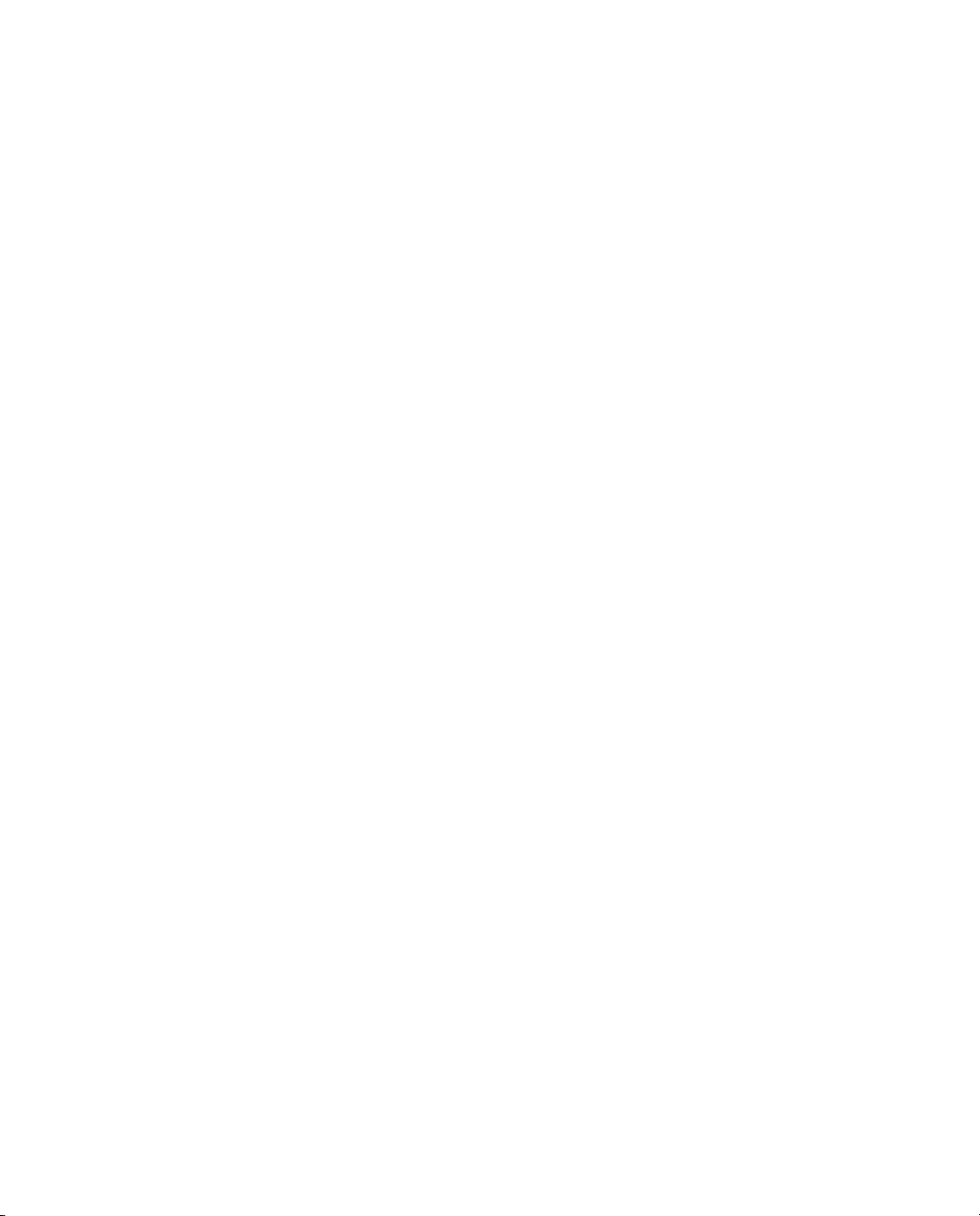
GPS 5100 Receiver
User Guide
A
Version 1.00
Revision A
Part Number 55510-45-ENG
January 2005
Page 2

Contact Information
Ag Leader Technology
2202 South Riverside Drive
P.O.Box 2348
Ames, Iowa 50010
+1-515-232-5363 Phone
support@agleader.com
www.agleader.com
Copyright and Trademarks
© 2004-2005, Trimble Navigation Limited. All rights
reserved.
Trimble and AgGPS are trademarks of Trimble
Navigation Limited, registered in the United States
Patent and Trademark Office and other countries.
Autopilot, EVEREST, MS750, and SiteNet are
trademarks of Trimble Navigation Limited.
Microsoft and ActiveSync are either registered
trademarks or trademarks of Microsoft Corporation in
the United States and/or other countries. All other
trademarks are the property of their respective owners.
Release Notice
This is the January 2005 release (Revision A) of the GPS
5100 Receiver User Guide, part number 55510-45-ENG.
It applies to version 1.00 of the GPS 5100 receiver.
The following limited warranties give you specific legal
rights. You may have others, which vary from
state/jurisdiction to state/jurisdiction.
Hardware Limited Warranty
Ag Leader warrants that this hardware product (the
“Product”) will perform substantially in accordance with
published specifications and be substantially free of
defects in material and workmanship for a period of two
(2) years starting from the date of delivery. The warranty
set forth in this paragraph shall not apply to software
products.
Software License, Limited Warranty
This Ag Leader software product, whether provided as a
stand-alone computer software product, built into
hardware circuitry as firmware, embedded in flash
memory, or stored on magnetic or other media, (the
“Software”) is licensed and not sold, and its use is
governed by the terms of the relevant End User License
Agreement (“EULA”) included with the Software. In the
absence of a separate EULA included with the Software
providing different limited warranty terms, exclusions
and limitations, the following terms and conditions shall
apply. Ag Leader warrants that this Ag Leader
Technology Software product will substantially conform
to Ag Leader’s applicable published specifications for
the Software for a period of ninety (90) days, starting
from the date of delivery.
Warranty Remedies
Ag Leader's sole liability and your exclusive remedy
under the warranties set forth above shall be, at Ag
Leader’s option, to repair or replace any Product or
Software that fails to conform to such warranty
(“Nonconforming Product”) or refund the purchase price
paid by you for any such Nonconforming Product, upon
your return of any Nonconforming Product to Ag Leader
in accordance with Ag Leader’s standard return material
authorization procedures.
Warranty Exclusions and Disclaimer
These warranties shall be applied only in the event and
to the extent that (i) the Products and Software are
properly and correctly installed, configured, interfaced,
maintained, stored, and operated in accordance with Ag
Leader's relevant operator's manual and specifications,
and; (ii) the Products and Software are not modified or
misused. The preceding warranties shall not apply to,
and Ag Leader shall not be responsible for defects or
performance problems resulting from (i) the
combination or utilization of the Product or Software
with hardware or software products, information, data,
systems, interfaces or devices not made, supplied or
specified by Ag Leader; (ii) the operation of the Product
or Software under any specification other than, or in
addition to, Ag Leader's standard specifications for its
products; (iii) the unauthorized, installation,
modification
damage caused by accident, lightning or other electrical
discharge, fresh or salt water immersion or spray; or (v)
normal wear and tear on consumable parts (e.g.,
batteries). Ag Leader does not warrant or guarantee the
, or use of the Product or Software; (iv)
results obtained through the use of the Product.
THE WARRANTIES ABOVE STATE AG LEADER'S
ENTIRE LIABILITY, AND YOUR EXCLUSIVE
REMEDIES, RELATING TO PERFORMANCE OF THE
PRODUCTS AND SOFTWARE. EXCEPT AS OTHERWISE
EXPRESSLY PROVIDED HEREIN, THE PRODUCTS,
SOFTWARE, AND ACCOMPANYING
DOCUMENTATION AND MATERIALS ARE PROVIDED
AS-IS” AND WITHOUT EXPRESS OR IMPLIED
“
WARRANTY OF ANY KIND BY EITHER AG LEADER
TECHNOLOGY OR ANYONE WHO HAS BEEN
INVOLVED IN ITS CREATION, PRODUCTION,
INSTALLATION, OR DISTRIBUTION INCLUDING, BUT
NOT LIMITED TO, THE IMPLIED WARRANTIES OF
MERCHANTABILITY AND FITNESS FOR A
PARTICULAR PURPOSE, TITLE, AND
NONINFRINGEMENT. THE STATED EXPRESS
WARRANTIES ARE IN LIEU OF ALL OBLIGATIONS OR
LIABILITIES ON THE PART OF AG LEADER ARISING
OUT OF, OR IN CONNECTION WITH, ANY PRODUCTS
OR SOFTWARE. SOME STATES AND JURISDICTIONS
DO NOT ALLOW LIMITATIONS ON DURATION OR
THE EXCLUSION OF AN IMPLIED WARRANTY, SO
THE ABOVE LIMITATION MAY NOT APPLY TO YOU.
A
G LEADER TECHNOLOGY IS NOT RESPONSIBLE
ii GPS 5100 Receiver User Guide
Page 3
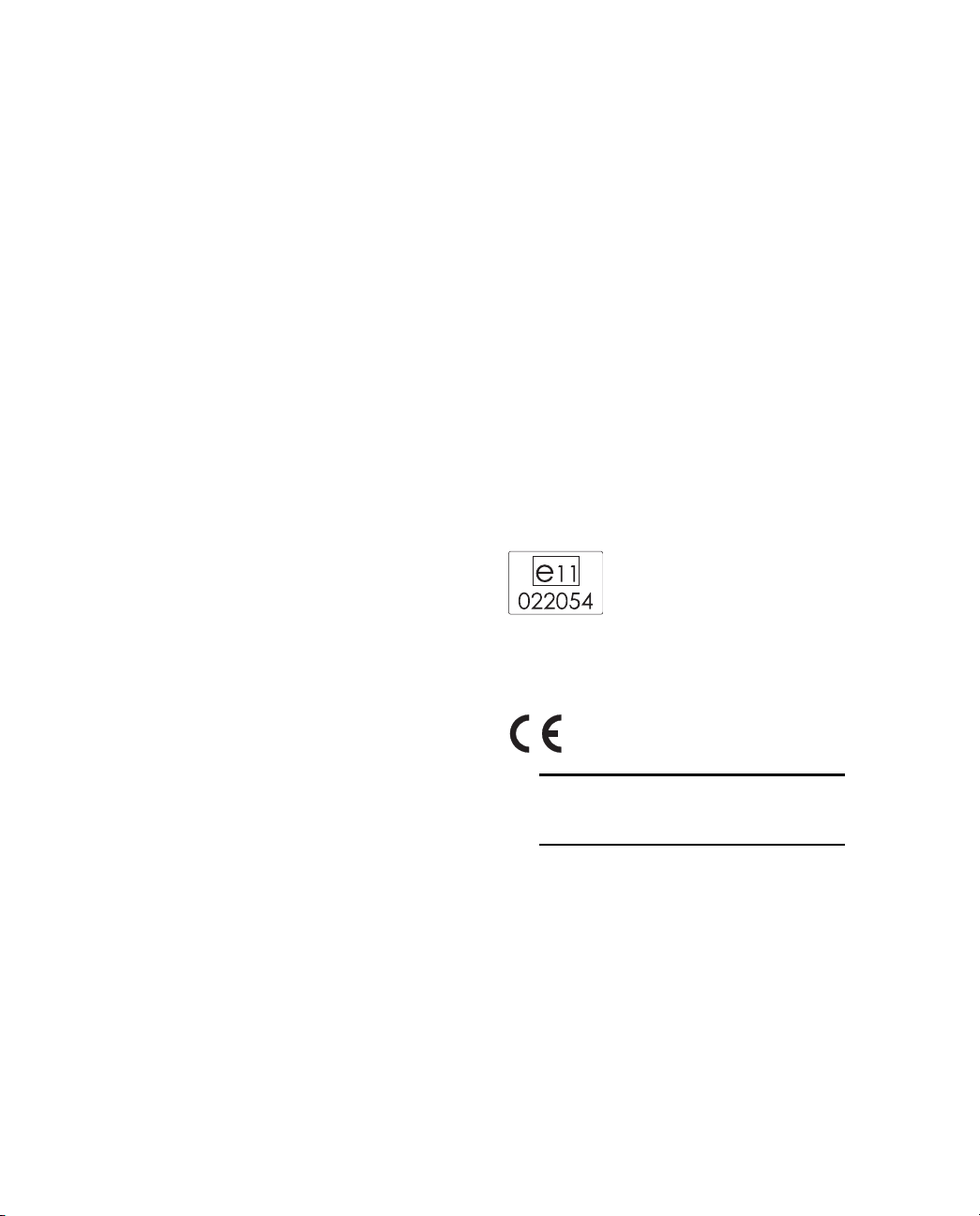
FOR THE OPERATION OR FAILURE OF OPERATION OF
GPS SATELLITES OR THE AVAILABILITY OF GPS
SATELLITE SIGNALS.
Limitation of Liability
A
G LEADER’S ENTIRE LIABILITY UNDER ANY
PROVISION HEREIN SHALL BE LIMITED TO THE
AMOUNT PAID BY YOU FOR THE PRODUCT OR
SOFTWARE LICENSE. TO THE MAXIMUM EXTENT
PERMITTED BY APPLICABLE LAW, IN NO EVENT
SHALL AG LEADER OR ITS SUPPLIERS BE LIABLE
FOR ANY INDIRECT, SPECIAL, INCIDENTAL OR
CONSEQUENTIAL DAMAGES WHATSOEVER UNDER
ANY CIRCUMSTANCE OR LEGAL THEORY RELATING
IN ANY WAY TO THE PRODUCTS, SOFTWARE AND
ACCOMPANYING DOCUMENTATION AND
MATERIALS, (INCLUDING, WITHOUT LIMITATION,
DAMAGES FOR LOSS OF BUSINESS PROFITS,
BUSINESS INTERRUPTION, LOSS OF BUSINESS
INFORMATION, OR ANY OTHER PECUNIARY LOSS),
REGARDLESS WHETHER AG LEADER HAS BEEN
ADVISED OF THE POSSIBILITY OF ANY SUCH LOSS
AND REGARDLESS OF THE COURSE OF DEALING
WHICH DEVELOPS OR HAS DEVELOPED BETWEEN
YOU AND AG LEADER. BECAUSE SOME STATES AND
JURISDICTIONS DO NOT ALLOW THE EXCLUSION OR
LIMITATION OF LIABILITY FOR CONSEQUENTIAL OR
INCIDENTAL DAMAGES, THE ABOVE LIMITATION
MAY NOT APPLY TO YOU.
NOTE: THE ABOVE LIMITED WARRANTY
PROVISIONS MAY NOT APPLY TO PRODUCTS OR
SOFTWARE PURCHASED IN THE EUROPEAN UNION.
PLEASE CONTACT YOUR AG LEADER DEALER FOR
APPLICABLE WARRANTY INFORMATION.
Notices
USA
NOTE – FCC Part 15 rules; paragraph 15.105
This equipment has been tested and found to comply
with the limits for a Class A digital device, pursuant to
Part 15 of the FCC Rules. These limits are designed to
provide reasonable protection against harmful
interference when the equipment is operated in a
commercial environment. This equipment generates,
uses, and can radiate radio frequency energy and, if not
installed and used in accordance with the instruction
manual, may cause harmful interference to radio
communications. Operation of this equipment in a
residential area is likely to cause harmful interference, in
which case, you, the user, will be required to correct the
interference at your own expense.
If this equipment does cause harmful interference to
radio or television reception, which can be determined
by turning the equipment off and on, the user is
encouraged to try to correct the interference by one or
more of the following measures:
– Reorient or relocate the receiving antenna.
– Increase the separation between the equipment and
the receiver.
– Connect the equipment into an outlet on a circuit
different from that to which the receiver is connected.
– Consult the dealer or an experienced radio/TV
technician for help.
Changes and modifications not expressly approved by
the manufacturer or registrant of this equipment can void
your authority to operate this equipment under Federal
Communications Commission rules.
Europe
This product has been tested and found to comply with
the requirements for the European Directive
75/322/EEC as amended by 2000/2/EC thereby
satisfying the requirements for e-mark compliance for
use in agricultural vehicles in the European Economic
Area (EEA).
This product has been tested and found to comply with
the requirements for a Class A device pursuant to
European Council Directive 89/336/EEC on EMC,
thereby satisfying the requirements for CE Marking and
sale within the European Economic Area (EEA).
Warning – This is a Class A product. In a domestic
environment this product may cause radio
C
interference in which case you may be required to
take adequate measures.
GPS 5100 Receiver User Guide iii
Page 4

Declaration of Conformity
This product conforms to the following standards, and therefore complies with the requirements of the R&TTE
Directive 1999/5/EC, which specifies compliance with the essential requirements of EMC Directive 89/336/EEC and
Low Voltage Directive 73/23/EEC.
EMC Emissions BSEN 55022:1998 (W/A1:00) Class A
EMC Immunity EN 55024:1998
Safety EN 60950:2000
Mark First Applied 03
The technical file is maintained at Trimble Navigation Limited, 749 North Mary Avenue, PO Box 3642, Sunnyvale, CA
94088-3642, USA.
iv GPS 5100 Receiver User Guide
Page 5
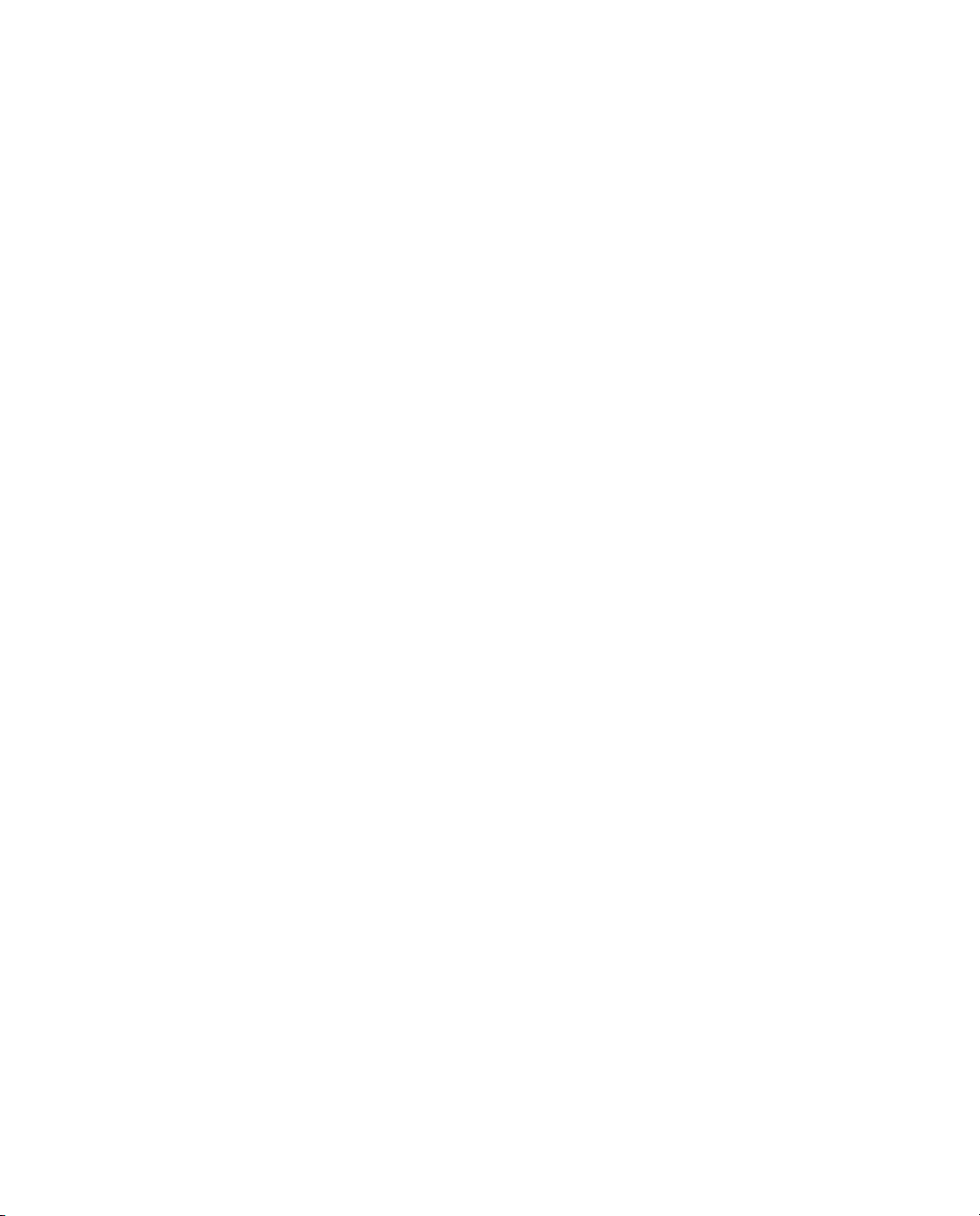
Contents
1 Introduction . . . . . . . . . . . . . . . . . . . . . . . . . . 1
Warnings . . . . . . . . . . . . . . . . . . . . . . . . . . . . . . . . . . . 2
Related Information . . . . . . . . . . . . . . . . . . . . . . . . . . . . . . 2
Technical Assistance . . . . . . . . . . . . . . . . . . . . . . . . . . . . . 2
2 Overview . . . . . . . . . . . . . . . . . . . . . . . . . . . . 3
Introduction . . . . . . . . . . . . . . . . . . . . . . . . . . . . . . . . . . 4
Standard Features of the GPS 5100 Receiver. . . . . . . . . . . . . . . . . 4
Receiver Connections . . . . . . . . . . . . . . . . . . . . . . . . . . . . . 5
Receiver Input/Output. . . . . . . . . . . . . . . . . . . . . . . . . . . . . 6
LED Indicator . . . . . . . . . . . . . . . . . . . . . . . . . . . . . . . . . 8
GPS Positioning Methods. . . . . . . . . . . . . . . . . . . . . . . . . . 10
RTK GPS positioning . . . . . . . . . . . . . . . . . . . . . . . . 10
Differential GPS positioning (DGPS) . . . . . . . . . . . . . . . . 11
Autonomous GPS positioning . . . . . . . . . . . . . . . . . . . . 12
Sources of Error in GPS Positioning . . . . . . . . . . . . . . . . . . . . 13
Coordinate systems. . . . . . . . . . . . . . . . . . . . . . . . . . 15
3 Installing the Receiver. . . . . . . . . . . . . . . . . . . . 17
Introduction . . . . . . . . . . . . . . . . . . . . . . . . . . . . . . . . . 18
System Components . . . . . . . . . . . . . . . . . . . . . . . . . . . . 18
Optional extra . . . . . . . . . . . . . . . . . . . . . . . . . . . . 18
Mounting the Receiver . . . . . . . . . . . . . . . . . . . . . . . . . . . 19
Choosing a location . . . . . . . . . . . . . . . . . . . . . . . . . 19
Environmental conditions . . . . . . . . . . . . . . . . . . . . . . 20
Electrical interference . . . . . . . . . . . . . . . . . . . . . . . . 20
GPS 5100 Receiver User Guide v
Page 6
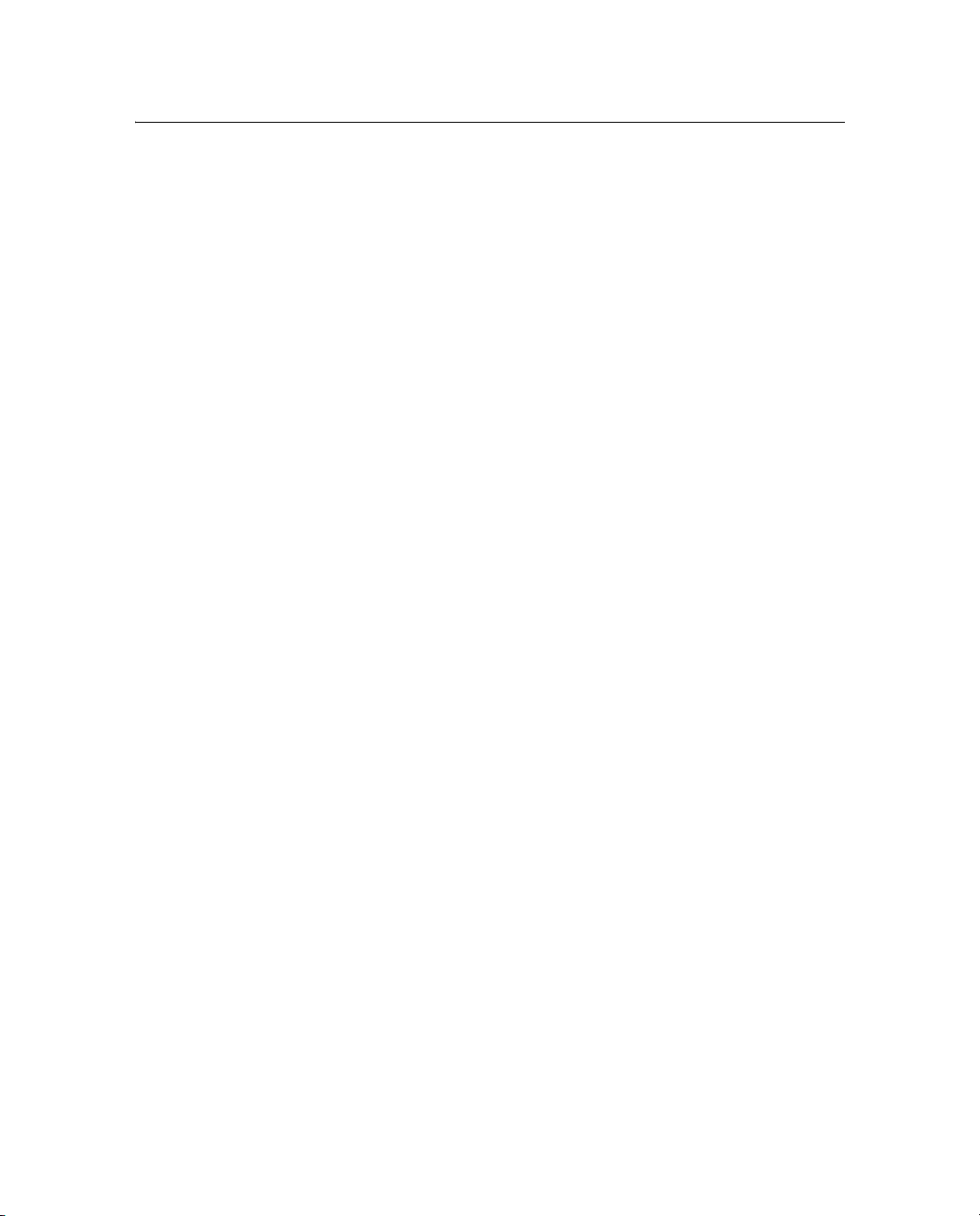
Contents
Connecting to an External Device . . . . . . . . . . . . . . . . . . . . . 21
Connectors and Pinouts . . . . . . . . . . . . . . . . . . . . . . . . . . . 24
Port A . . . . . . . . . . . . . . . . . . . . . . . . . . . . . . . 25
Port B . . . . . . . . . . . . . . . . . . . . . . . . . . . . . . . 26
4 Configuring the Receiver . . . . . . . . . . . . . . . . . . 27
Introduction . . . . . . . . . . . . . . . . . . . . . . . . . . . . . . . . . 28
AgRemote Home Screen . . . . . . . . . . . . . . . . . . . . . . . . . . 29
Configuring Differential GPS. . . . . . . . . . . . . . . . . . . . . . . . 30
OmniSTAR . . . . . . . . . . . . . . . . . . . . . . . . . . . . . . 31
WAAS/EGNOS . . . . . . . . . . . . . . . . . . . . . . . . . . . 32
Configuring the GPS 5100 Receiver to Operate in RTK Mode. . . . . . . 33
Configuring the Communication Ports . . . . . . . . . . . . . . . . . . . 33
Configuring input/output communication . . . . . . . . . . . . . . 34
5 Troubleshooting . . . . . . . . . . . . . . . . . . . . . . . 39
Introduction . . . . . . . . . . . . . . . . . . . . . . . . . . . . . . . . . 40
Problems and Solutions . . . . . . . . . . . . . . . . . . . . . . . . . . . 40
Troubleshooting Flowcharts . . . . . . . . . . . . . . . . . . . . . . . . 48
A Specifications . . . . . . . . . . . . . . . . . . . . . . . . 55
GPS 5100 Receiver . . . . . . . . . . . . . . . . . . . . . . . . . . . . . 55
GPS Channels . . . . . . . . . . . . . . . . . . . . . . . . . . . . . . . . 56
L-Band Satellite Differential Correction Receiver . . . . . . . . . . . . . 58
Receiver Default Settings . . . . . . . . . . . . . . . . . . . . . . . . . . 58
B Additional Equipment Interface Requirements . . . . . . 59
Ag Leader Hardware . . . . . . . . . . . . . . . . . . . . . . . . . . . . 59
Third-Party Software . . . . . . . . . . . . . . . . . . . . . . . . . . . . 60
Third-Party Hardware. . . . . . . . . . . . . . . . . . . . . . . . . . . . 61
Index . . . . . . . . . . . . . . . . . . . . . . . . . . . . . 63
vi GPS 5100 Receiver User Guide
Page 7

CHAPTER
1
Introduction 1
Welcome to the GPS 5100 Receiver User Guide. This manual:
®
• Describes how to install and configure the Ag Leader
GPS receiver.
• Provides guidelines for connecting the receiver to an external
device.
• Provides guidelines for using the AgRemote utility to view and
configure the receiver correction sources and other operating
parameters.
5100
Even if you have used other Global Positioning System (GPS)
products before, Ag Leader recommends that you spend some time
reading this manual to learn about the special features of this product.
If you are not familiar with GPS, go to the Trimble
www.trimble.com for an interactive look at GPS.
GPS 5100 Receiver User Guide 1
®
website at
Page 8

1 Introduction
1.1 Warnings
Always follow the instructions that accompany a warning.
C
1.2 Related Information
Warning – Indicates a potential hazard or unsafe practice that could result
in injury or property damage.
Release notes describe new features, provide information that is not
included in the manuals, and identify changes to the manuals.
1.3 Technical Assistance
If you have a problem and cannot find the information you need in the
product documentation, contact your local Ag Leader Reseller.
2 GPS 5100 Receiver User Guide
Page 9

CHAPTER
2
Overview 2
In this chapter:
Introduction
Standard Features of the GPS 5100 Receiver
Receiver Connections
Receiver Input/Output
LED Indicator
GPS Positioning Methods
Sources of Error in GPS Positioning
GPS 5100 Receiver User Guide 3
Page 10

2 Overview
2.1 Introduction
This chapter describes the GPS 5100 receiver and gives an overview of
GPS, DGPS, and related information. When used with a Real-Time
Kinematic (RTK) base station, the GPS 5100 receiver provides RTK
positioning for high-accuracy, centimeter-level applications. For
physical specifications, see Appendix A, Specifications.
2.2 Standard Features of the GPS 5100 Receiver
A standard GPS 5100 receiver provides the following features:
• 12 GPS (C/A-code) tracking channels, code carrier channels
• Horizontal RTK positioning accuracy 2.5 cm (0.98 in) + 2 ppm,
2 sigma; vertical RTK positioning accuracy 3.7 cm (1.46 in)
+ 2ppm, 2sigma
• Submeter differential accuracy (RMS), assuming at least five
satellites and a PDOP of less than four
• Combined GPS/DGPS receiver and antenna
• System level cable
• AgRemote utility with four-button keypad to configure and view
system properties (download from the Ag Leader website at
www.agleader.com)
• LED status indicator
• The receiver outputs a 1 PPS (pulse per second) strobe signal on
both ports. This signal enables an external instrument to
synchronize its internal time with a time derived from the very
accurate GPS system time.
• WAAS differential correction compatibility
• Field computer compatibility
• EVEREST™ multipath rejection technology
• OmniSTAR VBS and HP positioning compatibility
4 GPS 5100 Receiver User Guide
Page 11

Overview 2
• Two ports that support both CAN 2.0B and RS-232:
CAN
– J1939 and NMEA 2000 messages
Note – The GPS 5100 receiver is ISO 11783 compliant. It
supports some ISO 11783 messages.
RS-232
– NMEA-0183 output: GGA, GLL, GRS, GST, GSA, GSV,
MSS, RMC, VTG, ZDA, XTE (the default NMEA
messages are GGA, GSA, VTG, and RMC)
Note – PTNLDG, PTNLEV, PTNLGGK, PTNLID, and
PTNLSM are Trimble proprietary NMEA output messages.
– RTCM SC-104 output
– Trimble Standard Interface Protocol (TSIP) input and
output
2.3 Receiver Connections
Figure 2.1 shows the connector ports and the LED indicator on the
GPS 5100 receiver.
Figure 2.1 GPS 5100 receiver connector ports
Port A Port B
LED indicator
GPS 5100 Receiver User Guide 5
Page 12
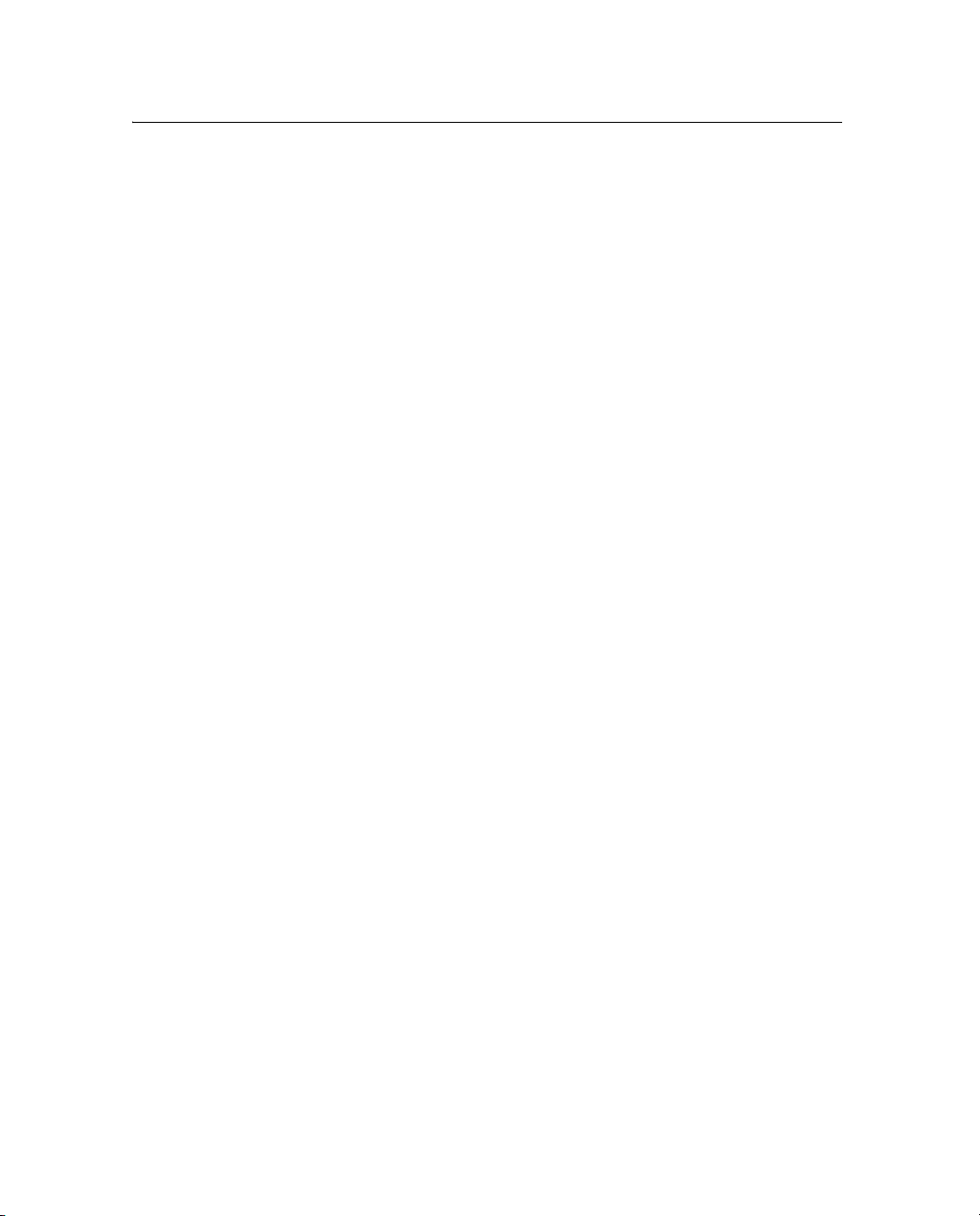
2 Overview
The two connectors (Port A and Port B) can perform the following
functions:
• accept power
• accept TSIP, RTCM, ASCII, and (if enabled) CMR inputs
• output RTCM, TSIP, and NMEA messages
• output 1 PPS signals
• provide support for the J1939 (CAN) serial bus
For more information about the inputs, outputs, and LED indicators,
see the information in the rest of this section.
2.4 Receiver Input/Output
The GPS 5100 receiver data/power cable connects to a receiver
connector port to supply power. It also enables the following data
exchanges:
• TSIP, RTCM, and ASCII input from an external device
The receiver is able to receive ASCII data from an external
device, convert this data into an NMEA message, and export the
message to another device. TSIP command packets configure
and monitor GPS and DGPS parameters. The receiver is also
able to accept RTCM data from an external device, such as a
radio.
• CMR input from an external device
If the receiver is to be used in RTK mode, set the port that is
connected to the radio to the RtkLnk protocol. This protocol
enables the receiver to receive CMR messages.
• TSIP and NMEA output to an external device
When you are using an external radio, the receiver can also
receive DGPS corrections.
TSIP is input/output when communicating with AgRemote.
6 GPS 5100 Receiver User Guide
Page 13

Overview 2
NMEA is output when the receiver is exporting GPS position
information to an external device, such as a yield monitor, or to
a mapping software program.
For more information on the National Marine Electronics
Association (NMEA) and Radio Technical Commission for
Maritime Services (RTCM) communication standard for GPS
receivers, go to the following websites:
– www.nmea.org
– www.rtcm.org
On the Trimble website (www.trimble.com), refer to the
document called NMEA-0183 Messages Guide for AgGPS
Receivers.
• 1 PPS output
To synchronize timing between external instruments and the
internal clock in the receiver, the connection port outputs a
strobe signal at 1 PPS (pulse per second). To output this signal,
the receiver must be tracking satellites and computing GPS
positions.
• J1939 (CAN) bus
Both connection ports on the receiver support the J1939
Controller Area Network (CAN) bus protocol. This protocol
standardizes the way multiple microprocessor-based electronic
control units (ECUs) communicate with each other over the
same pair of wires. It is used in off-highway machines, such as
those used in agriculture, construction, and forestry.
For more information, go to the Society of Automotive
Engineers (SAE) International website at
www.sae.org/servlets/index.
• ISO 11783 messages
Both CAN ports support some ISO 11783 messages.
GPS 5100 Receiver User Guide 7
Page 14

2 Overview
Position output format
The GPS 5100 receiver outputs positions in Degrees, Minutes, and
Decimal Minutes (DDD°MM.m'). This is the NMEA standard format
and is commonly used worldwide for data transfer between electronic
equipment.
2.5 LED Indicator
The GPS 5100 receiver has an LED light that shows the status of the
receiver. The following tables describe the light sequences for each
positioning method.
Table 2.1 LED sequences with Satellite Differential GPS or Autonomous positioning
LED color LED flash Status
Off Off No power
Green Solid Normal operation: computing DGPS positions
Green Slow No DGPS corrections: computing DGPS positions using old
corrections
Green Fast No DGPS corrections approaching DGPS age limit: computing
DGPS positions using old corrections
Yellow Solid DGPS corrections being received but DGPS positions not yet being
computed: computing autonomous GPS positions
Yellow Slow No DGPS corrections: computing autonomous GPS positions
Yellow Fast Not enough GPS signals: not tracking enough satellites to compute
position
Note – WAAS/EGNOS and OmniSTAR VBS use the Satellite
Differential GPS positioning method.
8 GPS 5100 Receiver User Guide
Page 15

Overview 2
Table 2.2 LED sequences with RTK positioning
LED color LED flash Status
Off Off No power
Green Solid Normal operation: computing fixed RTK positions
Green Slow Receiving CMR corrections but not initialized: computing float RTK
positions
Green Fast No CMR corrections: computing RTK position using old corrections
Yellow Solid Receiving CMR corrections but unable to calculate RTK position:
computing DGPS (if WAAS/EGNOS is unavailable) or autonomous
position
Yellow Slow No CMR corrections: computing DGPS or autonomous position
Yellow Fast Not receiving CMR corrections: not computing positions
Table 2.3 LED sequences with OmniSTAR HP positioning
LED color LED flash Status
Off Off No power
Green Solid Normal operation: computing converged OmniSTAR HP positions
Green Slow Receiving OmniSTAR HP corrections, but only able to compute
unconverged position
Green Fast Receiving OmniSTAR HP corrections, but an HP error occurred
Yellow Solid Receiving OmniSTAR HP corrections but unable to calculate a
position: computing DGPS or autonomous solution
Yellow Slow No OmniSTAR HP corrections: computing DGPS or autonomous
position
Yellow Fast Not tracking OmniSTAR HP corrections: no positions
GPS 5100 Receiver User Guide 9
Page 16

2 Overview
2.6 GPS Positioning Methods
GPS positioning systems are used in different ways to provide
different levels of accuracy. Accuracy is measured in absolute terms
(you know exactly where you are in a fixed reference frame).
Table 2.4 summarizes the GPS positioning methods. Imperial units in
this table are rounded to two decimal places. The values shown are
2sigma.
Table 2.4 Absolute accuracy of GPS positioning methods
GPS positioning
method
Real-Time Kinematic
(RTK) GPS
Satellite Differential GPS OmniSTAR VBS 78 cm (30.71 in)
Satellite Differential GPS WAAS/EGNOS 95 cm (37.40 in)
OmniSTAR HP
Differential GPS
1
Convergence time can vary, depending on the environment. Time to the first fix (submeter accuracy) is typically
<30 seconds; time to the first high accuracy fix (<10 cm accuracy) is typically <30 minutes.
Corrections used Approximate absolute accuracy
Trimble CMR
corrections broadcast
by a local base station
OmniSTAR HP 10 cm (3.94 in) after the signal has fully
2.5 cm (0.98 in) + 2 ppm horizontal
accuracy,
3.7 cm (1.46 in) + 2 ppm vertical accuracy
converged
1
For more information about each positioning method, see below.
26.1 RTK GPS positioning
The GPS 5100 receiver uses the RTK positioning method to achieve
centimeter-level accuracy. To use the RTK method, you must first set
up a base station. The base station uses a radio link to broadcast RTK
corrections to one or more rover receivers. The GPS 5100 receiver is a
rover receiver, so another compatible receiver, such as a Trimble
MS750™ or Trimble AgGPS® 214 GPS receiver, must be used as the
base station.
10 GPS 5100 Receiver User Guide
Page 17

The rover receiver uses RTK corrections from the base station to
calculate its position to centimeter-level accuracy. As part of this
process, the rover receiver must calculate an initialization. This takes a
few seconds. While the receiver is initializing, an RTK Float solution
is generated. Once initialized, an RTK Fixed solution is generated. It is
the RTK Fixed solution that provides centimeter-level accuracy.
The parts per million (ppm) error is dependent on the distance
(baseline length) between the base and rover receiver. For example, if
the distance is 10 km, a 2 ppm error equals 20 mm.
For more information about RTK positioning, go to the Trimble
website at www.trimble.com/
26.2 Differential GPS positioning (DGPS)
For differential positioning, the GPS 5100 receiver uses corrections
from WAAS/EGNOS satellites or from OmniSTAR VBS or HP
satellites.
These differential systems use special algorithms to provide
differential corrections that allow the rover receiver to calculate its
position more accurately.
Overview 2
Free corrections
WAAS/EGNOS corrections are free in North America and Europe.
For more information about WAAS, go to the Federal Aviation
Administration website at
http://gps.faa.gov/Programs/WAAS/waas.htm.
For more information about EGNOS, go to the European Space
Agency website at
www.esa.int/export/esaSA/GGG63950NDC_navigation_0.html.
GPS 5100 Receiver User Guide 11
Page 18
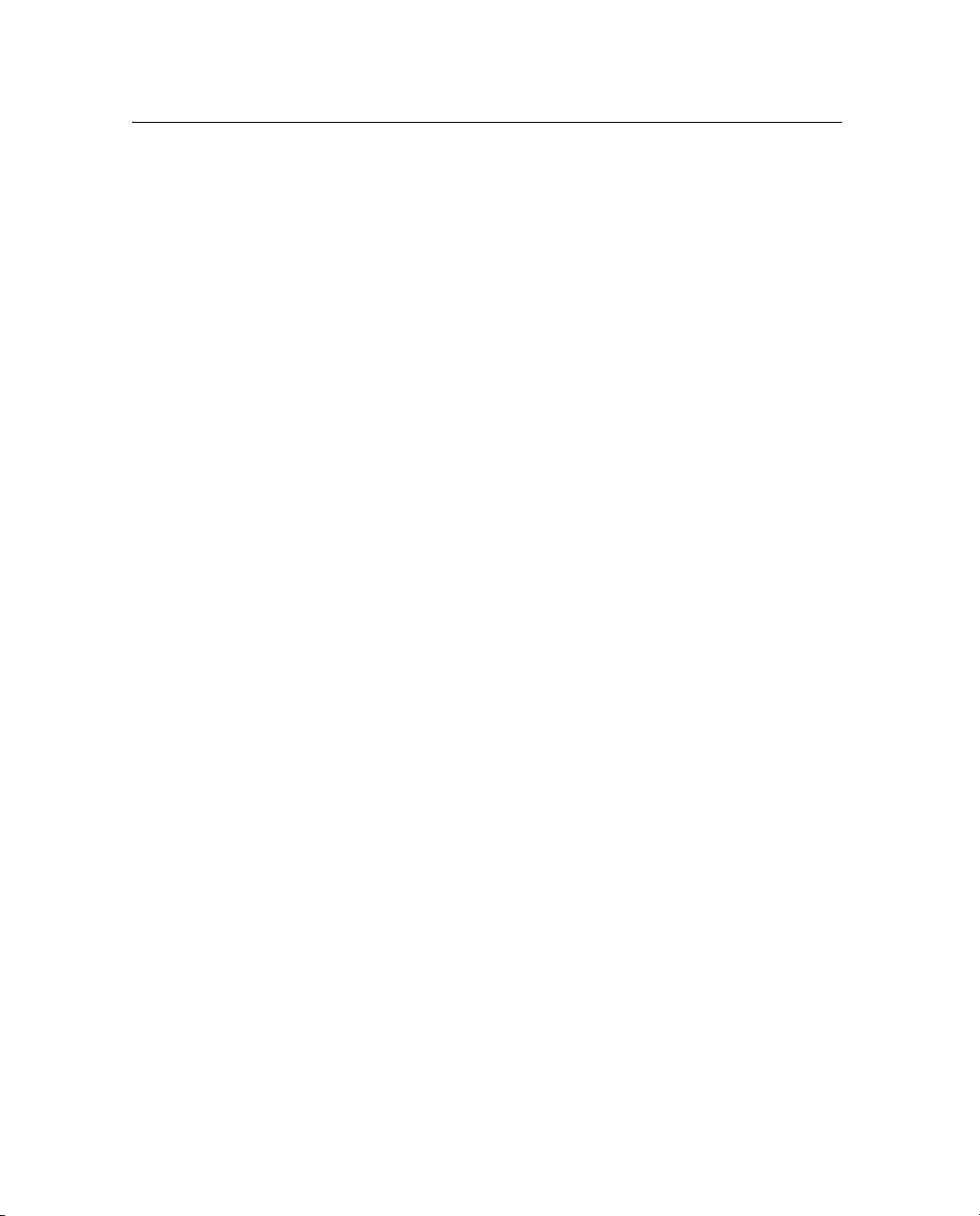
2 Overview
Subscription-based corrections
The GPS 5100 receiver uses OmniSTAR HP or OmniSTAR VBS
differential corrections in the same way that it uses WAAS/EGNOS
corrections.
OmniSTAR corrections are provided on a subscription basis.
The corrections that are produced by OmniSTAR HP algorithms are
more accurate than the corrections that are produced by OmniSTAR
VBS algorithms. The accuracy of the positions reported using
OmniSTAR HP increases with the time that has elapsed since the
instrument was turned on. This process is called convergence.
Convergence to where the error is estimated to be below 30 cm
(approximate 12 inches) typically takes around 20 minutes. Factors
that influence the time to convergence include the environment, the
geographical location, and the distance to the closest OmniSTAR
corrections base station. OmniSTAR is continually improving the
service.
For more information about OmniSTAR, go to the OmniSTAR
website at www.omnistar.com. For information about activating an
OmniSTAR subscription, see OmniSTAR, page 31.
26.3 Autonomous GPS positioning
Autonomous GPS positioning uses no corrections. The rover receiver
calculates its position using only the GPS signals it receives. This
method does not have high absolute accuracy, but the relative accuracy
is comparable to the other methods.
12 GPS 5100 Receiver User Guide
Page 19
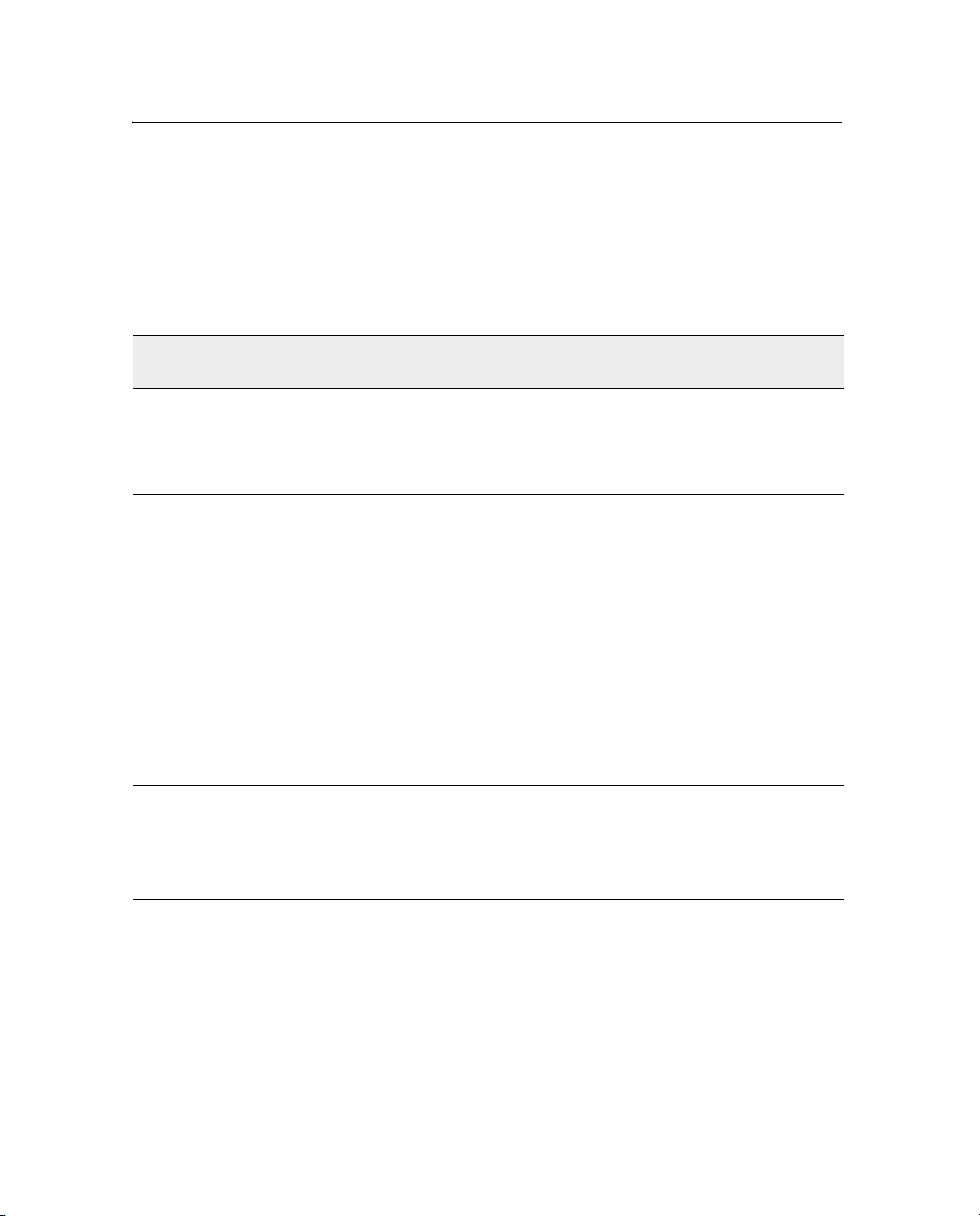
2.7 Sources of Error in GPS Positioning
The GPS positioning method influences the accuracy of the GPS
position that is output by the GPS 5100 receiver. The factors described
in Table 2.5 also affect GPS accuracy.
Table 2.5 Factors that influence the accuracy of GPS positions
Overview 2
Condition Optimum
value
Atmospheric
effects
Number of
satellites used
> 5 To calculate a 3D position (latitude and longitude, altitude, and
Description
GPS signals are degraded as they travel through the
ionosphere. The error introduced is in the range of 10 meters.
The error is removed by using a differential or RTK positioning
method.
time), four or more satellites must be visible. To calculate a 2D
position (latitude and longitude, and time), three or more
satellites must be visible. For RTK positioning, five satellites are
needed for initialization. Once initialized, four or more satellites
provide RTK positions. The number of visible satellites
constantly changes and is typically in the range 5 through 9.
The GPS 5100 receiver can track up to 12 satellites
simultaneously.
Note – To see when the maximum number of GPS satellites are
available, use the planning software and a current ephemeris
(satellite history) file. Both files are available free from the
Trimble website at www.trimble.com.
Maximum PDOP < 4 Position Dilution of Precision (PDOP) is a unitless, computed
measurement of the geometry of satellites above the current
location of the receiver. A low PDOP means that the positioning
of satellites in the sky is good, and therefore good positional
accuracy is obtained.
GPS 5100 Receiver User Guide 13
Page 20
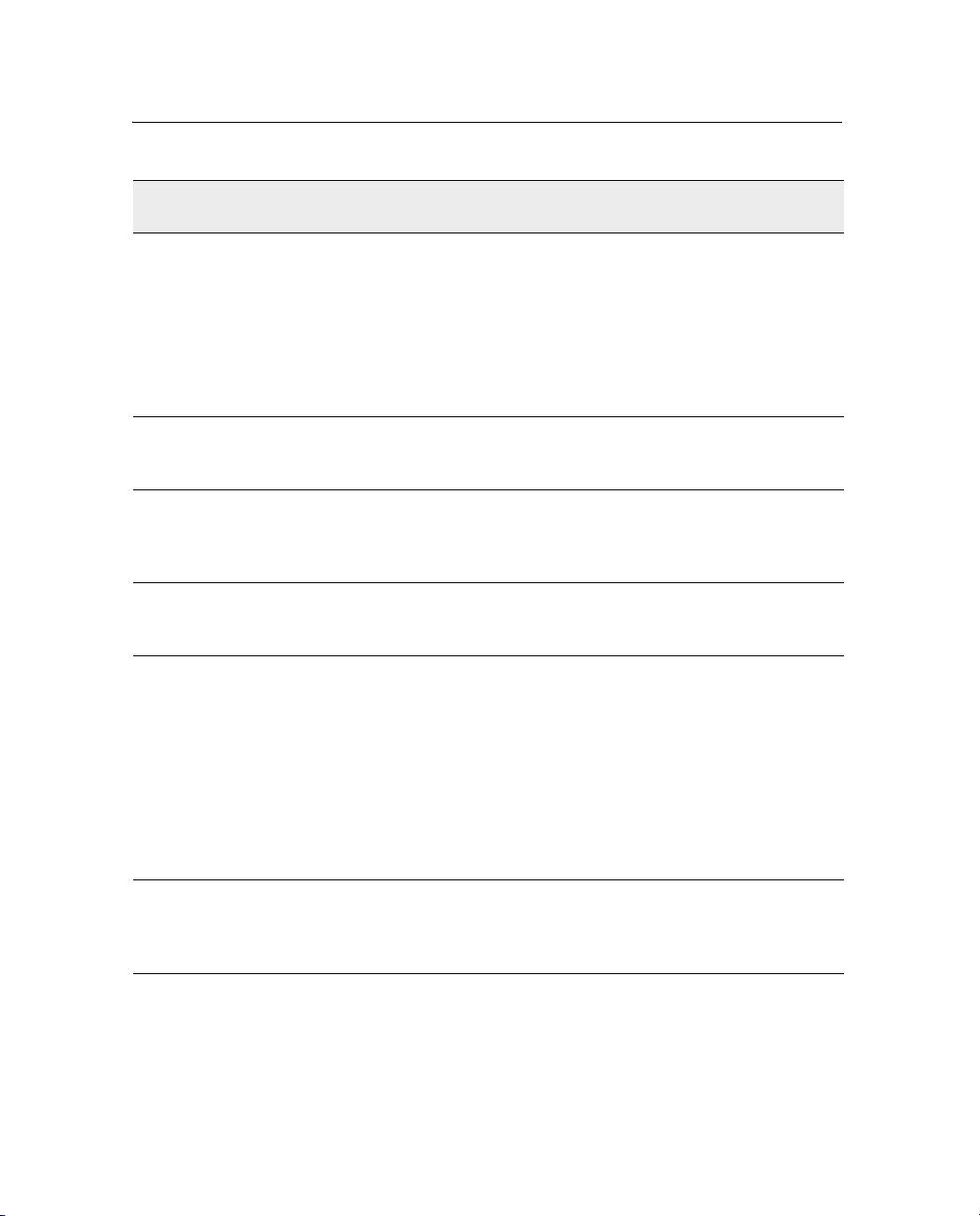
2 Overview
Table 2.5 Factors that influence the accuracy of GPS positions (continued)
Condition Optimum
value
Signal-to-noise
ratio
Minimum
elevation
Multipath
environment
RTCMcompatible
corrections
RTK Base station
coordinate
accuracy
Multiple RTK
base stations
> 6 Signal-to-noise ratio (SNR) is a measure of the signal strength
> 10 Satellites that are low on the horizon typically produce weak
Low Multipath errors are caused when GPS signals are reflected off
Description
against electrical background noise. A high SNR gives better
accuracy.
Normal values are:
•GPS 6
• WAAS 3+
• OmniSTAR HP/VBS 6+
and noisy signals and are more difficult for the receiver to track.
Satellites below the minimum elevation angle are not tracked.
nearby objects and reach the receiver by two or more different
paths. The receiver incorporates the EVEREST multipath
rejection option.
These corrections are broadcast from a Trimble AgGPS 214,
MS750, or equivalent reference station.
For RTK positioning, it is important to know the base station
coordinates accurately. Any error in the position of the base
station affects the position of the rover; every 10 m of error in a
base station coordinate can introduce up to 1 ppm scale error
on every measured baseline. For example, an error of 10 m in
the base station position produces an error of 10 mm over a
10 km baseline to the rover.
For more information about how to make sure the position of
your base station is accurate, refer to the manual for your base
station receiver.
If you are using several base stations to provide RTK
corrections to a large site area, all base stations must be
coordinated relative to one another. If they are not, the absolute
positions at the rover will be in error.
14 GPS 5100 Receiver User Guide
Page 21
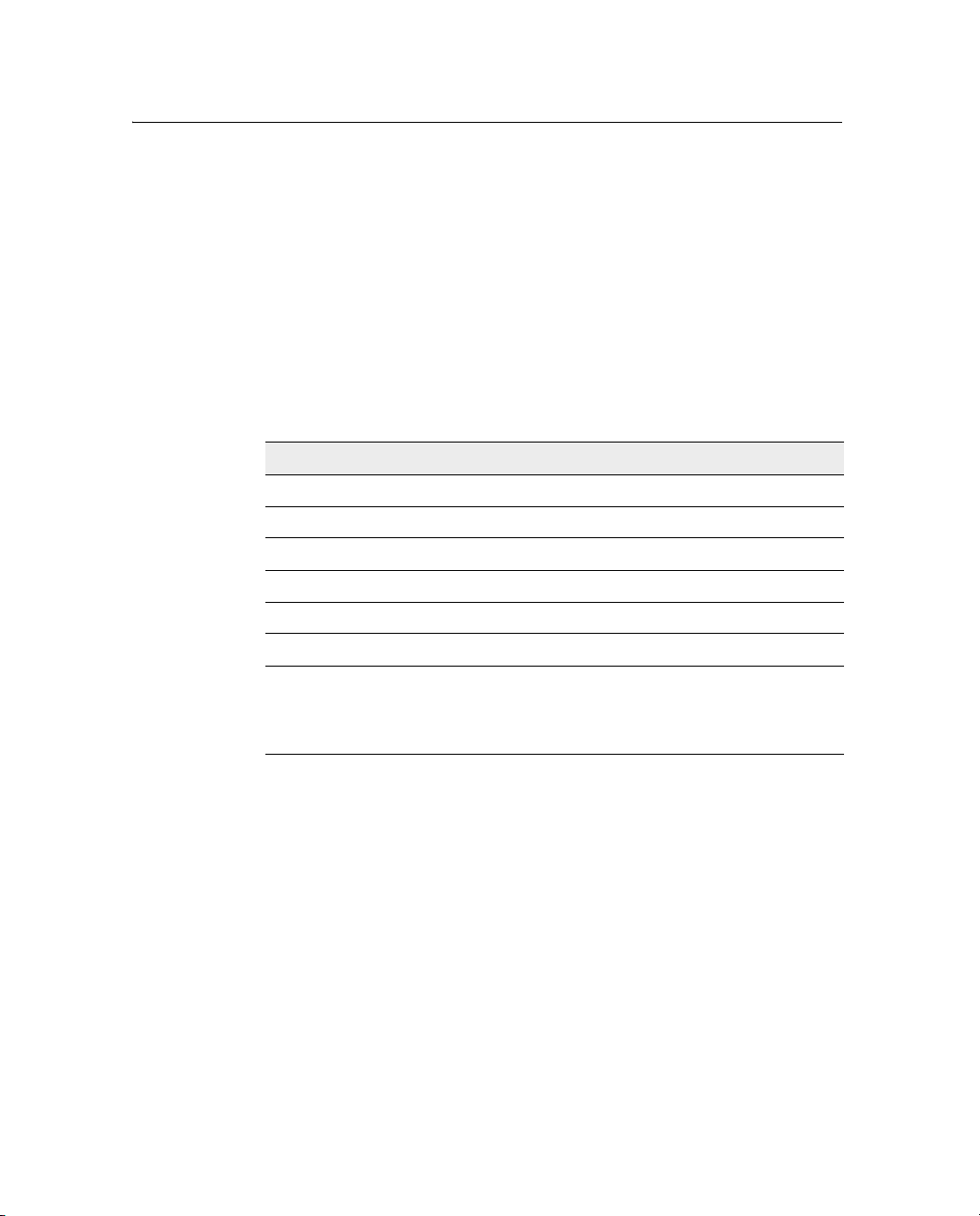
27.1 Coordinate systems
Geographic data obtained from different sources must be referenced to
the same datum, ellipsoid, and coordinate format. Different formats
provide different coordinate values for any geographic location. In
North America, the datums NAD-27 and NAD-83 are commonly used
in Agricultural mapping applications.
The GPS 5100 receiver outputs position coordinates in several datums
and ellipsoids depending on the GPS positioning method being used.
See Table 2.6.
Table 2.6 DGPS coordinate systems
GPS positioning method Datum Ellipsoid
None – Autonomous mode WGS-84
OmniSTAR VBS North American Beams NAD-83
OmniSTAR VBS Rest of World Beams ITRF
OmniSTAR HP ITRF 2000 ITRF 2000
WAAS Beams WGS-84 WGS-84
RTK WGS-84 WGS-84
1
World Geodetic System (WGS) 1984. Datum and ellipsoid.
2
North American Datum (NAD) 1983. Equivalent to WGS-84 in North America.
3
International Terrestrial Reference Frame (ITRF). Contact the DGPS provider for details.
Overview 2
1
2
3
WGS-84
GRS-80
GRS-80
For more information, go to the National Geodetic Survey website at
www.ngs.noaa.gov/faq.shtml#WhatDatum
GPS 5100 Receiver User Guide 15
Page 22

2 Overview
16 GPS 5100 Receiver User Guide
Page 23
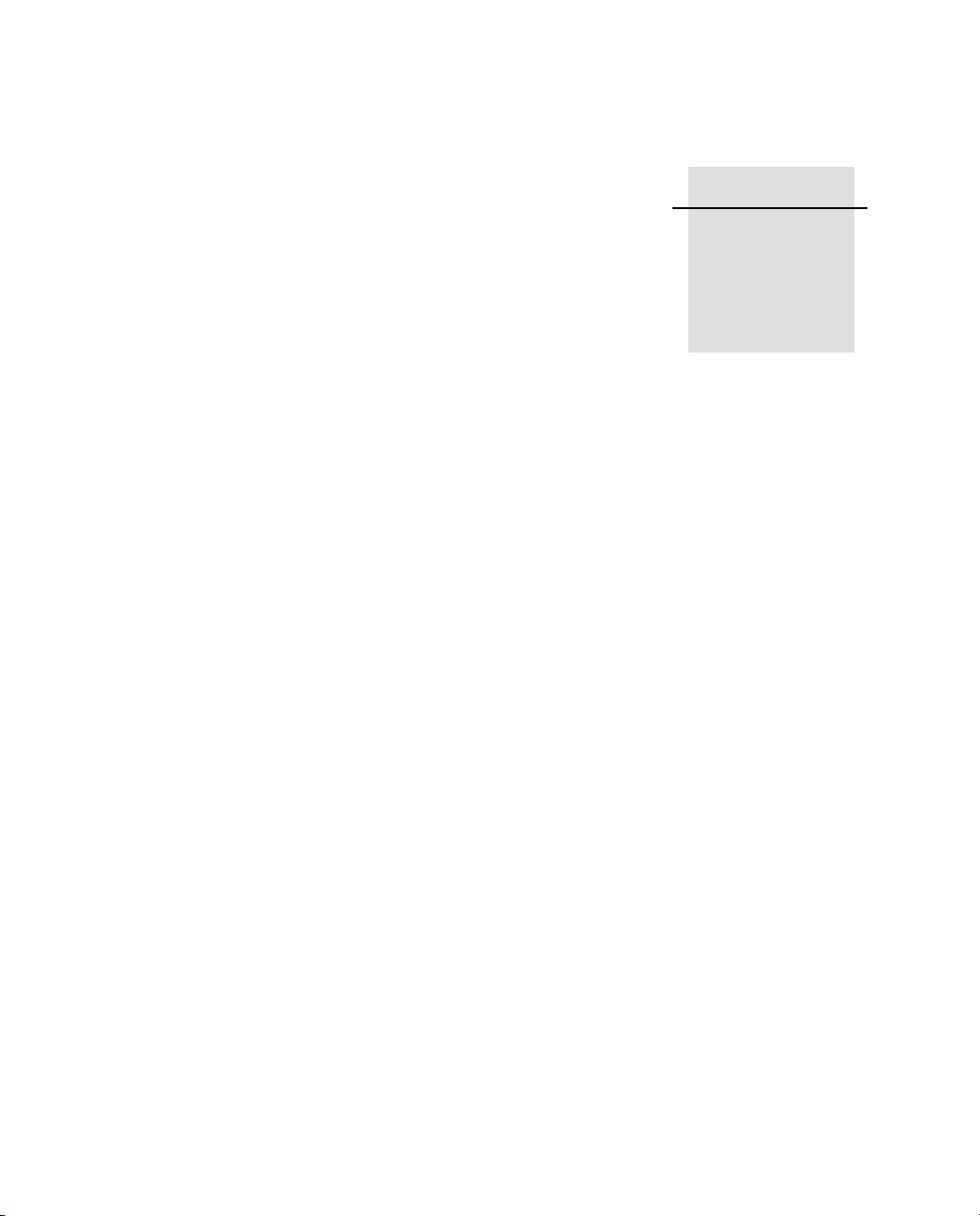
CHAPTER
3
Installing the Receiver 3
In this chapter:
Introduction
System Components
Mounting the Receiver
Connecting to an External Device
Connectors and Pinouts
GPS 5100 Receiver User Guide 17
Page 24

3 Installing the Receiver
3.1 Introduction
This chapter describes how to check the equipment that you have
received, set up the receiver, and connect the receiver to another
device.
3.2 System Components
Check that you have received all components for the Ag Leader
system that you have purchased. If any containers or components are
damaged, immediately notify the shipping carrier. Components are
listed in the following tables.
Table 3.1 GPS 5100 receiver
Quantity Description
1 GPS 5100 receiver
1 System level cable
1 Mounting assembly
1 Port B plug
1 GPS 5100 Receiver User Guide (this manual)
1 Warranty Activation Card
1 OmniSTAR Activation Card
32.1 Optional extra
You may also have ordered the following item:
Table 3.2 Receiver option
Quantity Description
1 RTK capability
18 GPS 5100 Receiver User Guide
Page 25
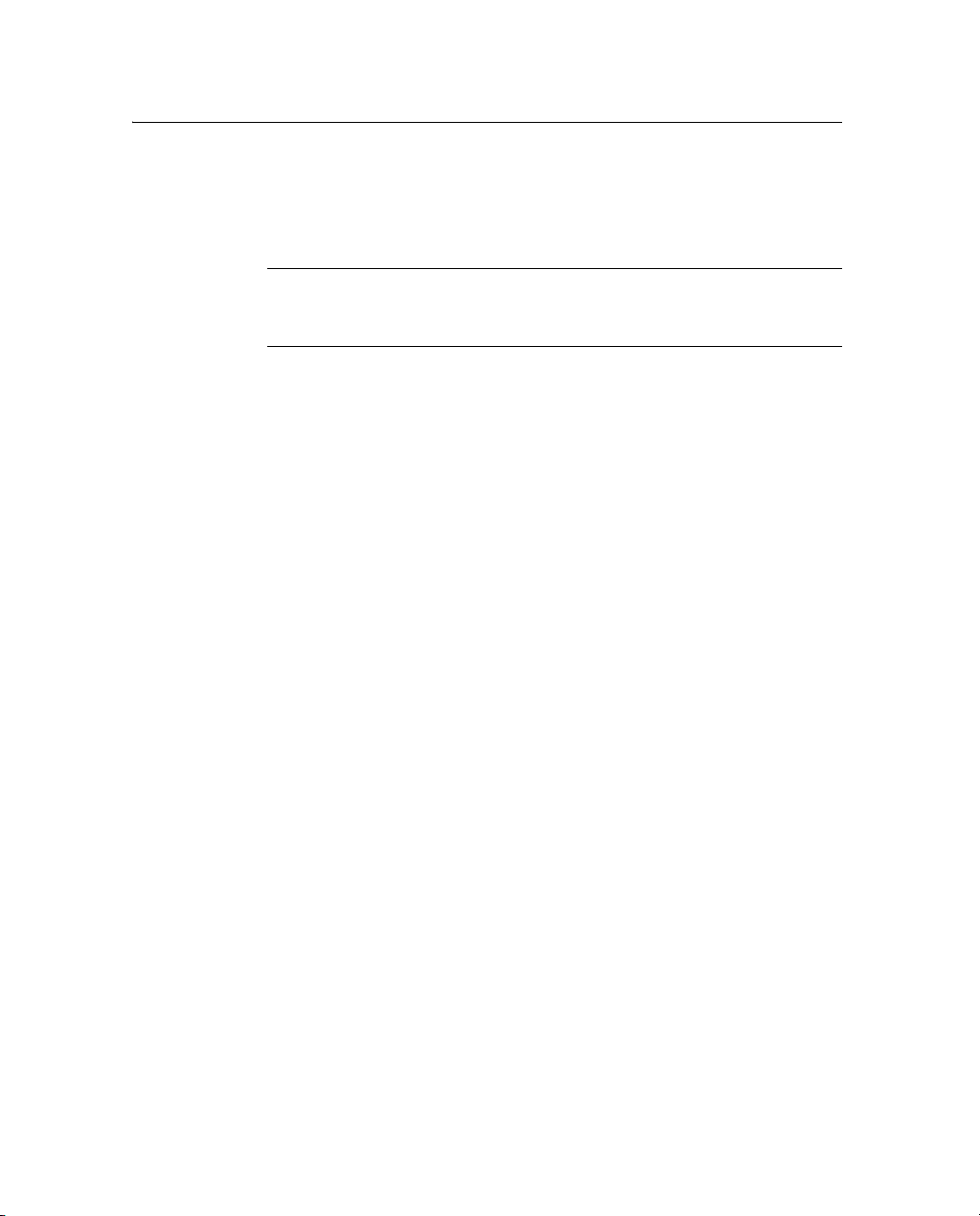
3.3 Mounting the Receiver
Secure the GPS 5100 with the mounting solution provided. Mounting
solution may differ depending on application.
Installing the Receiver 3
C
33.1 Choosing a location
Warning – For continued protection against the risk of fire, the power
source (lead) to the model GPS 5100 receiver should be provided with a
10 A (maximum) fuse.
When choosing a location, consider the following:
Mount the receiver:
• on a flat surface along the centerline of the vehicle
• in any convenient location that is within 5.5 meters (18 ft) of the
port on the external instrument; if necessary, use the optional
extension cable to connect the receiver and external device
Note – If you are using a Trimble AgGPS Autopilot™ system,
please refer to the installation instructions that are provided
with the Autopilot.
• at the highest point on the vehicle, with no metal surfaces
blocking the receiver’s view of the sky
• in such a way that it is not damaged when you drive the machine
into a shed or storage area
Do not mount the receiver:
• close to stays, electrical cables, metal masts, CB radio antennas,
cellular phone antennas, air-conditioning units (machine cab
blower fan), or machine accessory lights
• near transmitting antennas, radar arrays, or satellite
communication equipment
• near areas that experience high vibration, excessive heat,
electrical interference, and strong magnetic fields
GPS 5100 Receiver User Guide 19
Page 26

3 Installing the Receiver
Note – A metal combine grain tank extension can block
satellites.
33.2 Environmental conditions
Although the receiver has a waterproof housing, you should install it
in a dry location. To improve the performance and long-term
reliability of the receiver, avoid exposure to extreme environmental
conditions, including:
• water
• excessive heat (> 70 °C or 158 °F)
• excessive cold (< –30 °C or –22 °F)
• high vibration
• corrosive fluids and gases
33.3 Electrical interference
As far as possible, when you install the receiver, you should avoid
placing it near sources of electrical and magnetic noise, such as:
• gasoline engines (spark plugs)
• computer monitor screens
• alternators, generators, or magnetos
• electric motors (blower fans)
• equipment with DC-to-AC converters
• switching power supplies
• radio speakers
• high-voltage power lines
• CB radio antennas
• cellular phone antennas
• machine accessory lights
20 GPS 5100 Receiver User Guide
Page 27

3.4 Connecting to an External Device
After installing the receiver and connecting the appropriate cabling,
you can connect the receiver to various external devices. For example:
Installing the Receiver 3
To connect the GPS 5100
receiver to ...
an Autopilot system Trimble P/N 50165
a Field computer Cable included
a Yield monitor Cable included
a Trimble SiteNet™ radio, for RTK
positioning
use the cable ...
(this cable has no DB9 connector)
Trimble P/N 49801
To convert the GPS 5100 receiver to a Trimble 12-pin conxall cable,
use the adapter cable (Trimble P/N 50581).
Plug the ... into ...
Deutsch 12-pin connector Port A on the back of the receiver
straight DB9-pin connector the external device
power connectors a power supply
Note – Do not bend the cable at the Deutsch connector. When you
secure the cable, use the supplied P-Clip. The P-Clip provides
additional support to the connectors and reduces the risk of damage.
GPS 5100 Receiver User Guide 21
Page 28

3 Installing the Receiver
Figure 3.1 shows how to connect the receiver to an external device
using the system level cable.
5100 GPS receiver
LED indicator
AgGPS 252 receiver
Por t A Port B
Deutsch 12-pin
System level
cable
Figure 3.1 Standard power/data cable connections
22 GPS 5100 Receiver User Guide
DB9
To e x t e r n al
device
Ground –ve
Power +ve
Page 29

Installing the Receiver 3
When routing the cable from the receiver to the external device, avoid:
• sharp objects
• kinks in the cable
• hot surfaces (exhaust manifolds or stacks)
• rotating or moving machinery parts
• sharp or abrasive surfaces
• door and window jams
• corrosive fluids or gases
Note – Do not bend the cable at the Deutsch connector. When you
secure the cable, use the supplied P-Clip. The P-Clip provides
additional support to the connectors and reduces the risk of damage.
When the cable is safely routed and connected to the receiver, use
tie-wraps to secure it at several points, particularly near the base of the
receiver, to prevent straining the connection. Coil any slack cable,
secure it with a tie-wrap, and tuck it into a safe place.
The external device may have to be configured to work with the GPS
5100 receiver. The configuration tools for the external device should
be provided with the device. For more information about configuring
the receiver, see Chapter 4. For information about connecting a
particular external device, refer to the manual for that device or
contact your local Ag Leader Reseller.
Note – Use a connector plug to cover Port B when that port is not in
use. For example, cover Port B when you are using the receiver in a
non-RTK mode.
GPS 5100 Receiver User Guide 23
Page 30

3 Installing the Receiver
3.5 Connectors and Pinouts
Use the following pinout information if you need to wire a cable for
use with the GPS 5100 receiver.
213456
Figure 3.2 GPS 5100 receiver port pinout
789101112
24 GPS 5100 Receiver User Guide
Page 31

35.1 Port A
Installing the Receiver 3
Port A on the receiver has a 12-pin Deutsch DTM connector. For
cables, use the mating connector, Deutsch part number DTM06-12SA.
Viewed from outside the receiver, the Port A connector is on the left. It
is the port that is typically used to connect to an Autopilot system.
Table 3.3 Port A pinout
Pin Name/Function Comments
1 CAN A High I/O
2 Port 1 RS232 Tx OUT When held to ground during power up,
puts unit into Monitor mode
3 Port 1 RS232 Rx IN
4 PPS OUT
5 Signal GND Used for RS232 and other signals.
Should not be connected to
V– (battery negative)
6 Port 1 RTS OUT
7 Event OUT / Alarm OUT
8 Port 1 CTS IN
9 Event IN
10 V+ IN
11 V- IN
12 CAN A Low I/O
GPS 5100 Receiver User Guide 25
Page 32

3 Installing the Receiver
35.2 Port B
This port has the same connector as Port A, see above. Viewed from
outside the receiver, the Port B connector is on the right.
Table 3.4 Port B pinout
Pin Name/Function Comments
1 CAN B High I/O
2 Port 2 RS232 Tx OUT
3 Port 2 RS232 Rx IN
4 PPS OUT
5 Signal GND Used for RS232 and other signals.
6 Port 2 RTS OUT
7 Event OUT / Alarm OUT
8 Port 2 CTS IN or Port 3
9Event IN
10 V+ IN / OUT Maximum output current = 1.25 A
Should not be connected to V–
(battery negative)
or Port 3 RS232 Tx OUT
RS232 Rx IN
11 V– IN / OUT Maximum output current = 1.25 A
12 CAN B Low I/O
26 GPS 5100 Receiver User Guide
Page 33

CHAPTER
4
Configuring the Receiver 4
In this chapter:
Introduction
AgRemote Home Screen
Configuring Differential GPS
Configuring the GPS 5100 Receiver to Operate in RTK Mode
Configuring the Communication Ports
GPS 5100 Receiver User Guide 27
Page 34

4 Configuring the Receiver
4.1 Introduction
Use either the Autopilot interface or the AgRemote utility to change
configuration settings in the GPS 5100 receiver. You will need to
configure the receiver if you connect to a third-party device, for
example.
•If a Trimble AgGPS Autopilot system is configured to use a
GPS 5100 receiver, and the port on the receiver is set to
8-N-1 38.4 K, the Autopilot system automatically configures
the receiver.
• The AgRemote utility is available from the Ag Leader website
(www.agleader.com). This chapter describes how to use the
utility to perform some common configurations.
Note – OmniSTAR VBS and HP are subscriber services that need to be
activated. For more information, see OmniSTAR, page 31.
28 GPS 5100 Receiver User Guide
Page 35

4.2 AgRemote Home Screen
Figure 4.1 shows the AgRemote Home screen when WAAS
corrections are being received.
Number of GPS satellites being tracked
Configuring the Receiver 4
Position type
D/3D í07 DOP03
WAAS 122 ÷ø04
Correction type
DGPS satellite name or ID
Figure 4.1 AgRemote Home screen
Current PDOP value
GPS indicators
Correction
indicators
Signal-to-Noise ratio
of DGPS satellite
For more information about these fields and how they change as you
change GPS mode, refer to the document called AgRemote Software
on the Ag Leader website (www.agleader.com) or contact your local
Ag Leader Reseller.
GPS 5100 Receiver User Guide 29
Page 36

4 Configuring the Receiver
4.3 Configuring Differential GPS
For the receiver to output GPS position coordinates of submeter
accuracy, you must first select a differential signal from one of the
following sources:
• WAAS/EGNOS – free service, limited availability
The Wide Area Augmentation System (WAAS) augments GPS
with additional signals for increasing the reliability, integrity,
accuracy, and availability of GPS in the United States. The
European Geostationary Navigation Overlay System (EGNOS)
is the European equivalent of WAAS.
• OmniSTAR – paid subscription, available worldwide
You can use this paid service as an alternative to
WAAS/EGNOS. It provides over-the-air DGPS activation.
For more information, see Differential GPS positioning (DGPS),
page 11.
30 GPS 5100 Receiver User Guide
Page 37

43.1 OmniSTAR
The GPS 5100 receiver can use OmniSTAR corrections. To do this,
you need to configure the receiver and purchase an OmniSTAR
subscription.
Note – To track the OmniSTAR satellite, the receiver must be outside
with a clear view of the sky, turned on, and configured to receive
OmniSTAR VBS or HP corrections.
To use the AgRemote utility to activate an OmniSTAR subscription:
1. Connect the GPS 5100 receiver to the computer. Turn on the
2. In AgRemote, select Configuration / DGPS Config.
3. Set the Source Select field to one of the following:
4. Set the EZ Sat: Omni* field to the area you are operating in. For
Configuring the Receiver 4
receiver and start the AgRemote utility. For instructions on how
to use AgRemote, refer to the AgRemote documentation.
– Omnistar HP
– Omnistar VBS
example, if you are working in California, select N. America
West .
5. Press 4 then 5 to complete the procedure.
6. Obtain an OmniSTAR licence from OmniSTAR. All licenses
are activated over the air. Contact OmniSTAR on
1-888-883-8476 (USA or Canada) and provide the following
details:
– your billing information
–serial number
– satellite beam name
OmniSTAR will activate the receiver. Activation can take
5–30 minutes.
GPS 5100 Receiver User Guide 31
Page 38
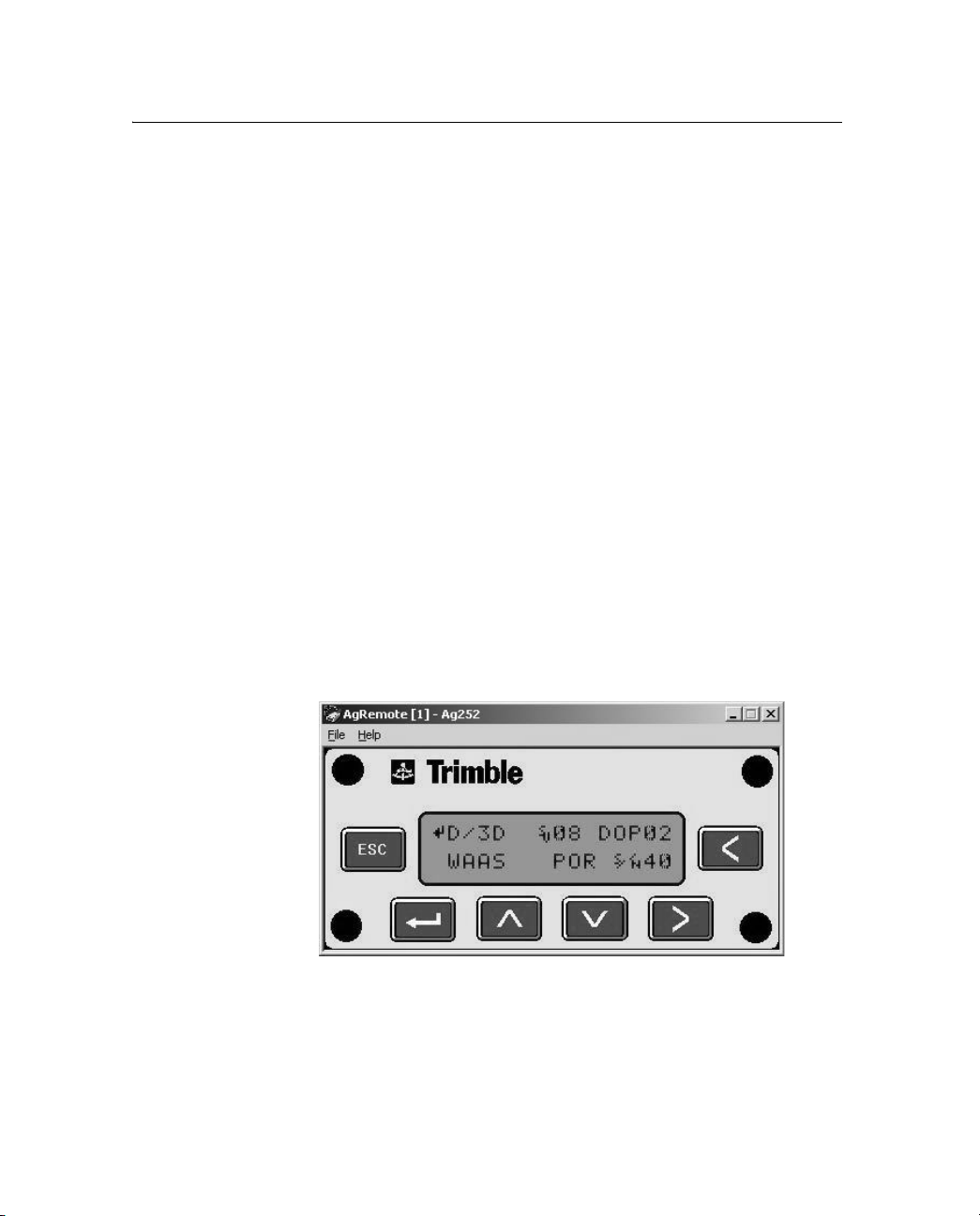
4 Configuring the Receiver
40.1WAAS/EGNOS
WAAS is a free satellite-based DGPS service that is available only in
North America; EGNOS is a free satellite-based DGPS service that is
available only in Europe.
To use the WAAS/EGNOS DGPS signal, you must first configure the
receiver.
1. Connect the GPS 5100 receiver to the computer. Turn on the
receiver and start the AgRemote utility.
2. In AgRemote, select Configuration / DGPS Config.
3. Set the Source Select field to WAAS.
4. Press 4 then 5 to complete the procedure.
To enable WAAS reception in the field:
1. Take the receiver outside. Make sure that it has a clear southeast
and southwest view of the sky.
2. Turn on the receiver. WAAS activation can take two or more
minutes. Once activation succeeds, the Home screen displays
D/3D.
32 GPS 5100 Receiver User Guide
Page 39

Configuring the Receiver 4
4.1 Configuring the GPS 5100 Receiver to Operate in
RTK Mode
Use the AgRemote utility to configure the GPS 5100 receiver for
operation in RTK mode. To configure the receiver:
1. Connect the GPS 5100 receiver to the computer. Turn on the
receiver and start the AgRemote utility.
2. In AgRemote, select Configuration / DGPS Config.
3. Set the Source Select field to RTK.
4. Press 4 then 5
to complete this part of the procedure.
5. For RTK operation, connect the radio to a port. Change the port
input settings for that port to RtkLnk.
4.1 Configuring the Communication Ports
If the GPS 5100 receiver is to be connected to an external device,
configure Ports A and B so that the proper data type is input to and
output from the receiver.
To configure Port A:
1. Connect the GPS 5100 receiver to the computer. Turn on the
receiver and start the AgRemote utility.
2. In AgRemote, select Configuration / Port A C o nfi g .
3. Use the menu commands to configure the communication ports.
Ensure that the receiver outputs the correct GPS position data
type for the hardware device or software program that is
connected to the receiver.
To configure Port B:
• Repeat the above steps but in Step 2 select Configuration / Por t
B Config.
GPS 5100 Receiver User Guide 33
Page 40

4 Configuring the Receiver
40.1 Configuring input/output communication
The port input and output settings appear in the first screen. In
Figure 4.2, the port is set to accept TSIP inputs at a baud rate of
115,000 with a parity of 8-Odd-1. The outputs are TSIP, also at a baud
rate of 115,000.
Figure 4.2 Communication settings
Configure the Port Input/Output communication settings for
communicating with the AgGPS Autopilot, other external hardware
devices, and software programs. Table 4.1 describes the input settings.
Table 4.1 Port input settings
Setting Description
None Inputs nothing to the receiver.
TEXTB The receiver can accept ASCII data from an external device,
such as a chlorophyll meter, on Port A, merge it with NMEA GPS
data, and output the combined data on Port B. The incoming data
must be limited to 66 ASCII characters and terminated by a
carriage return and line feed (hex characters 0x0D 0x0A). The
NMEA string outputs as $PTNLAG001,<up to 66 ASCII
characters>*<2 digit checksum><CR><LF>. For the receiver to
output the combined NMEA string, NMEA must be selected as
the output protocol on Port B.
34 GPS 5100 Receiver User Guide
Page 41

Configuring the Receiver 4
Table 4.1 Port input settings (continued)
Setting Description
TEXTA See the description for the TEXTB setting (above). TEXTA input
outputs text on Port A. The default port settings are 8-N-1 TSIP
38.4 K. These may vary by product.
RTCM The receiver can accept RTCM data from an external DGPS
device, such as an external radio.
TSIP The receiver can accept or output TSIP data packets from the
port when using the optional AgRemote program or using a field
computer.
RtkLnk The receiver can accept real-time corrections (CMR data) from
an external device such as a Trimble radio.
The default port settings are:
Port A Port B
Baud rate In TSIP 38,400 TSIP 38,400
Out TSIP 38,400 TSIP 38,400
Data bits 88
Parity None None
Stop bits 11
Note – The AgRemote utility, when connected to an GPS 5100 receiver
receiver, automatically resets the receiver port communication settings
to 8-O-1 TSIP 115 K. This enables optimal communication with an
office computer. If the receiver is to work with an Autopilot system,
however, the receiver port communication settings must be 8-N-1 TSIP
38.4 K. To work with some other devices and software programs, the
receiver port communication settings must be 8-N-1 NMEA 4800. If
AgRemote has changed the settings, you will need to change them
back manually.
GPS 5100 Receiver User Guide 35
Page 42
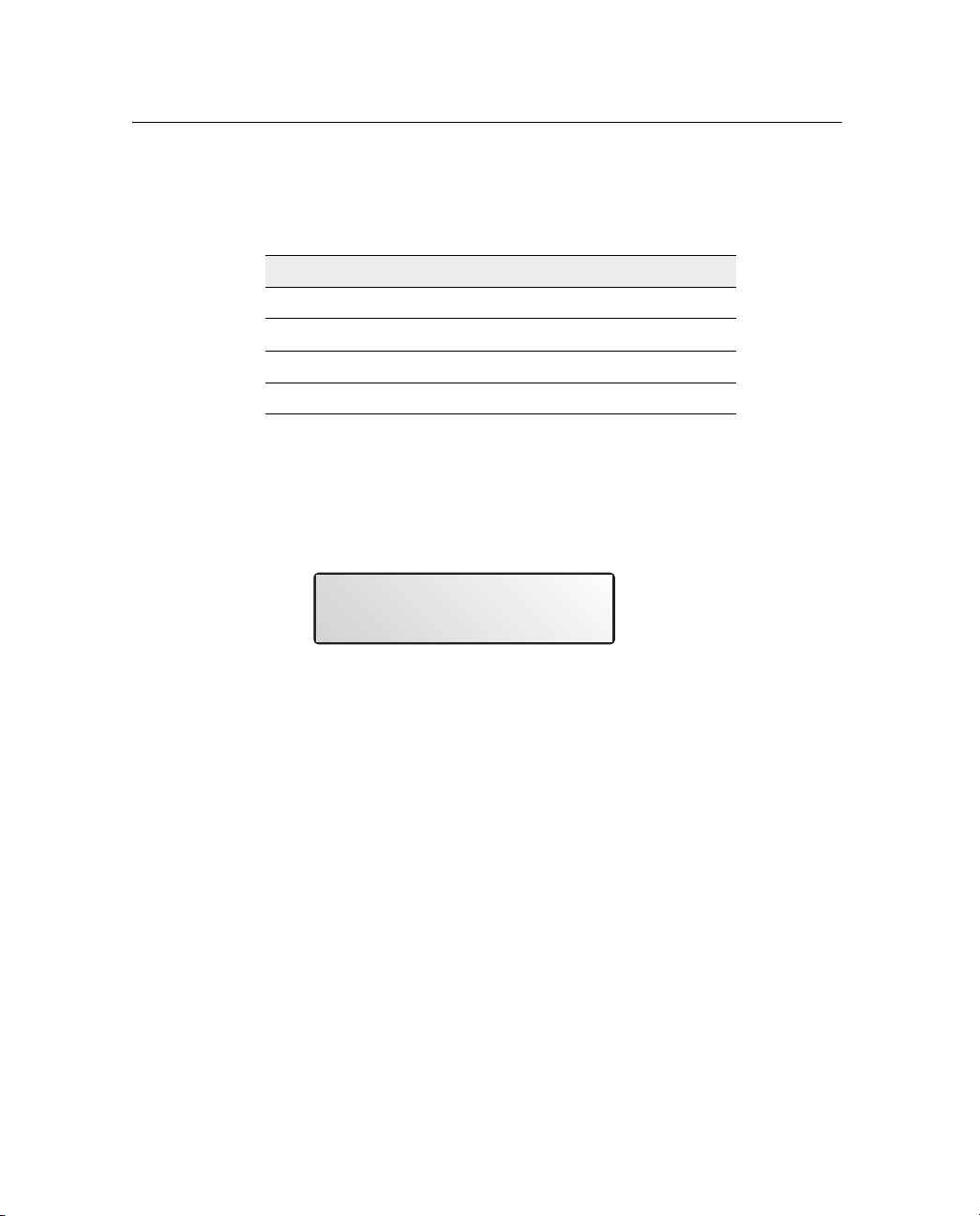
4 Configuring the Receiver
When using a Trimble SiteNet 900 radio, make sure that the
communication settings are correct in the receiver.
The default settings to use with the SiteNet radio are:
Setting Description
Baud rate 38,400
Data bits 8
Parity None
Stop bits 1
Changing the input or output port settings
1. From the Po r t A Co n fi g screen, press 2 until the Port -A
Input/Output screen appears:
åæ I RTCM 9600
8N1 0 NMEA 4800
2. Press 3 to activate the cursor.
3. Press 1 or 2 to change the value.
4. Press 3.
5. Repeat Steps 3 and 4 until you have set all the required values.
6. Press 4 to save all the changes.
7. Press 2 to move to the next screen.
36 GPS 5100 Receiver User Guide
Page 43

Configuring the Receiver 4
NMEA settings
Three screens (NMEA1, NMEA2, and NMEA3) show what NMEA
messages are output from the port. Message types shown in upper case
are being output; message types shown in lower case are not.
For more information about NMEA message types, refer to the
document called NMEA-0183 Messages Guide for AgGPS Receivers
on the Trimble website (www.trimble.com).
Port output rate
This setting can be used to vary the NMEA and TSIP output rate. A
setting of 1 outputs one position each second.
ASAP equals the rate selected on the Filter and Position Rate screen
under the GPS Config menu. A setting of ASAP outputs positions five
or ten times every second. The default (factory) setting is 1 Hz.
GPS 5100 Receiver User Guide 37
Page 44

4 Configuring the Receiver
38 GPS 5100 Receiver User Guide
Page 45

CHAPTER
5
Troubleshooting 5
In this chapter:
Introduction
Problems and Solutions
Troubleshooting Flowcharts
GPS 5100 Receiver User Guide 39
Page 46
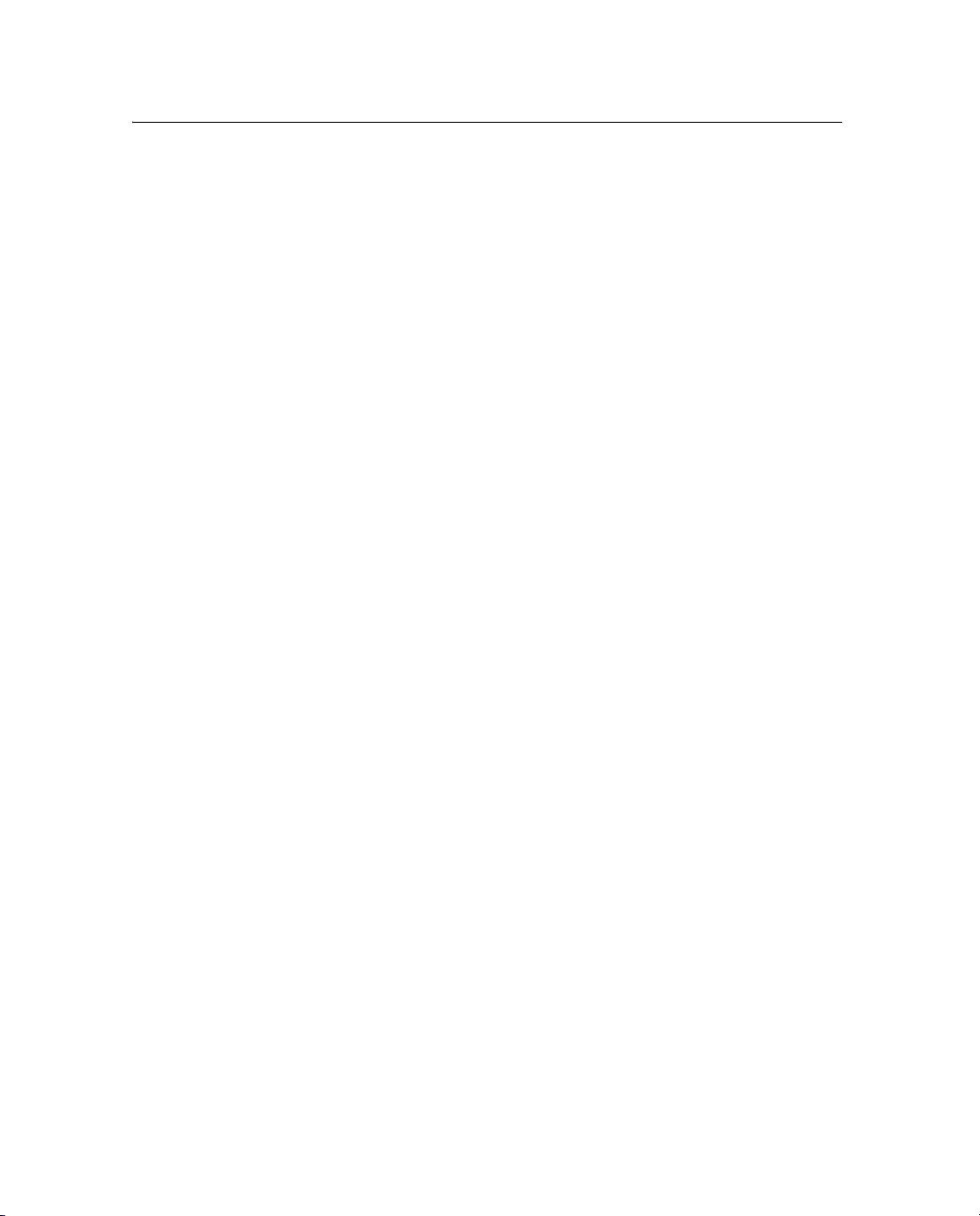
5 Troubleshooting
5.1 Introduction
This chapter describes some problems that can arise and explains how
to solve them. It includes a series of flowcharts to help with
troubleshooting.
As you work through this chapter, you may need to view the receiver
status or change values in some fields. For information on how to do
this, refer to the document called NMEA-0183 Messages Guide for
AgGPS Receivers. This document is on the Trimble website
(www.trimble.com).
5.2 Problems and Solutions
Should problems arise, try the following solutions.
40 GPS 5100 Receiver User Guide
Page 47
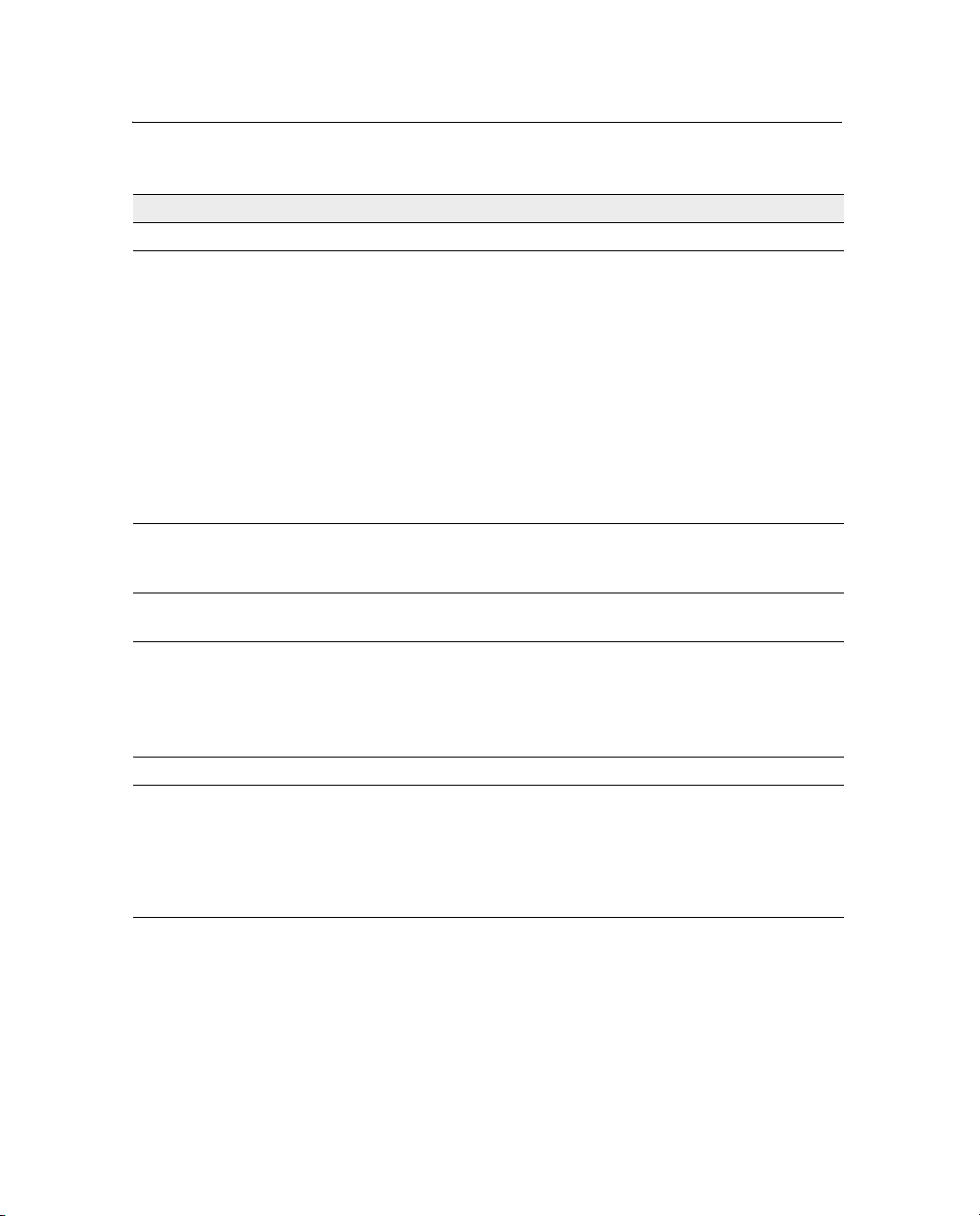
Global Positioning System (GPS)
Problem Possible solution
Poor accuracy
The accuracy of GPS positions is
poor because the receiver is picking
up poor quality signals from the
satellites.
The receiver always calculates the
most accurate position it can, given
the current GPS satellite differential
operating conditions.
GPS signals are reflecting off nearby
trees and/or metal buildings and
horizontal surfaces.
Intermittent loss of lock on
satellite
The receiver loses the satellite signal
from time to time.
Intermittent DGPS signal
The correction signal strength can
drop to unusable levels. Causes
include tree canopy cover between
the receiver and the differential
satellite, radar sets, and microwave
transmitters.
Change some or all of the following GPS settings:
• Minimum elevation – Increase the setting
(the default is 8°).
• Minimum Signal Strength – Increase the System
Mask AMU setting (the default is 3).
• Maximum PDOP – Decrease the setting
(the default is 13).
• GPS Mode – Change to Manual 3D
(the default is Auto 2D/3D).
• DGPS Mode – Change to DGPS
(the default is DGPS Auto/On/Off).
To reduce multipath noise, mount the GPS receiver
so that it has a clear view of the sky. The receiver
must be away from trees and large metal objects.
Make sure that the receiver is mounted on the
highest point of the vehicle and is clear of metal
surfaces.
Check Maximum PDOP and Minimum Signal
Strength settings (see Poor accuracy, above).
Move the receiver away from the tree cover and/or
from sources of electromagnetic interference.
Troubleshooting 5
GPS 5100 Receiver User Guide 41
Page 48

5 Troubleshooting
Problem Possible solution
Tracking but not receiving a
differential signal
The receiver is tracking satellites
and tracking an OmniSTAR satellite
beam, but is not receiving DGPS
signals. The Home screen indicates
how many satellites are being
tracked, and whether a differential
source is being tracked.
You see:
h-3D for HP not converged
H-3D for HP converged
r-3D for RTK float
R-3D for RTK fixed
D-3D for DGPS
HP and RTK also give an indication
of positional accuracy on the Home
screen (AgRemote).
Check that your DGPS service subscription is still
current and enabled.
For OmniSTAR service:
1. Use the AgRemote utility to navigate to one of the
following screens, depending on what you are
using:
•the Omni HP Info screen
•the Omni VBS Info screen.
2. Press
If the message Access Unknown appears, contact
OmniSTAR to reactivate your subscription. For more
information, see OmniSTAR, page 31.
The receiver must be switched on and configured to
track the correct satellite coverage beam before it
can be reactivated.
The receiver automatically tracks the correct beam
based on receiver geographic location. If the receiver
is manually changed, automatic tracking is
deactivated until you perform a hard reset or
firmware flash.
When a satellite subscription is activated, the Home
screen displays D/3D.
4 until Stop Date appears.
42 GPS 5100 Receiver User Guide
Page 49

Problem Possible solution
No GPS position output from the
receiver after connecting to
AgRemote
When the receiver is connected to
the AgRemote utility, AgRemote
automatically resets the port
communication settings on the
receiver to 8-O-1 TSIP 115 K for
both input and output. This enables
optimal communication with an office
computer.
If the receiver is to work with an
Autopilot system, however, the
receiver port communication settings
must be 8-N-1 TSIP 38.4 K. To work
with some other devices and
software programs, the receiver port
communication settings must be
8-N-1 NMEA 4800. If AgRemote has
changed the settings, you will need
to change them back manually.
Long time to initialize
In RTK mode, longer baselines
require longer initialization times.
(The baseline is the distance
between the base receiver and the
rover receivers.)
Loss of initialization
In RTK mode initialization can be
lost when the rover receiver is close
to trees or buildings and the number
of satellites falls below four.
Additionally, initialization may be lost
if the receiver has not been tracking
RTK corrections for some time. For
more information, see the next item.
Connect AgRemote. Then reset the port
communication settings to NMEA output. For more
information, see Configuring the Communication
Ports, page 33.
Wait for the receiver to initialize or consider
repositioning the base receiver to shorten the
baseline. Make sure the rover is in a clear area.
Move away from trees and obstructions to initialize.
Once initialized, approach the obstructed area again.
If the obstructions are severe, GPS positioning may
not work in that area.
Because the GPS satellites move, there may be
times of the day when you are working in an area
with obstructions. For more information, see the
planning software on the Trimble website
(www.trimble.com).
Troubleshooting 5
GPS 5100 Receiver User Guide 43
Page 50

5 Troubleshooting
Problem Possible solution
Not tracking RTK corrections
The radio link is down or intermittent. • Ensure that the line-of-sight between the base
and rover receivers is not obstructed.
• Ensure that the rover receiver is within range of
the radio.
• Ensure that the radio power supply is on.
Interference
Problem Possible solution
Strong magnetic fields
Strong magnetic fields have no
effect on GPS or satellite DGPS
signals.
However, some computers and other
electric equipment radiate
electromagnetic energy that can
interfere with a GPS receiver.
FM 2-way radios
Transmitting FM 2-way radios can
interfere with OmniSTAR, WAAS,
and GPS signal reception.
Engine noise
An unshielded ignition system can
cause enough noise to block
reception of a differential signal.
If you suspect interference from a local magnetic
field, move the receiver away from, or turn off, the
suspect electronics while observing the number of
satellites being tracked on the receiver or the signalto-noise ratio (SNR) of the satellite. If the SNR goes
up when the electronics are turned off, there may be
interference from the local electronics.
Make sure that there is at least 1 m (3 ft) between
the FM 2-way radio antenna and the receiver.
Use resistor spark plug wires on the vehicle ignition
system.
44 GPS 5100 Receiver User Guide
Page 51

Troubleshooting 5
Problem Possible solution
An alternator can cause noise that
interferes with a differential signal.
Use bypass capacitors, commonly available in
automotive stores for cleaning up interference to CB
and other radios. If the problem persists, shield
engine components with aluminum foil.
Relocate the antenna on the machine.
Determine the optimal antenna location by watching
the SNR value on the AgRemote Home screen.
Note – Before replacing engine parts in an attempt
to solve this problem, make sure that the problem is
not caused by a computer or power source near the
receiver. Some computers and their power sources
cause noise that disrupts GPS and satellite DGPS
signals.
GPS receiver
Problem Possible solution
Mounting location
The receiver is not picking up a clear
signal.
Cables
One of the cables seems faulty. Use an ohmmeter to check the cable. The resistance
Mount the receiver on the centerline of the vehicle,
away from any sources of interference and with a
clear view of the sky (see Choosing a location,
page 19).
of a good cable between connector pins at each end
of the cable is zero.
If the cable is sound, but the problem persists, try
exchanging the cable with one that you know is
working.
If the cable is defective, contact your local Ag Leader
Reseller for an RMA number (if the Ag Leader
product is still under warranty), or to purchase a
replacement cable.
GPS 5100 Receiver User Guide 45
Page 52

5 Troubleshooting
Problem Possible solution
Real-time clock battery
A lithium-ion battery in the receiver
powers the internal real-time clock
and so enables the receiver to get a
first fix faster. The battery has a life
of 7.5 years. When the battery fails,
the internal clock cannot keep
accurate time and the receiver may
take longer to output GPS positions.
Factory defaults
You need to restore the receiver
factory defaults.
Please contact your local Ag Leader Reseller to
get the batteries replaced. You cannot replace the
battery yourself.
To restore receiver factory default settings:
1. Connect the receiver to a computer. Turn on the
receiver.
2. Run the AgRemote utility.
3. Navigate to the Clear BB RAM screen.
4. Press
5. Press 4.
The factory default settings are restored. The DGPS
service subscription is not lost.
2 until Ye s appears.
AgRemote utility
Problem Possible solution
AgRemote cannot communicate with
the receiver. All you see is a blank
screen.
46 GPS 5100 Receiver User Guide
1. Make sure that:
• the receiver is connected to a 12–32 V DC power
source
• all cable connections between the receiver and
the computer are secure
• you are using the correct COM port
2. Turn off the receiver then turn it on again.
3. Select File / Connect.
Page 53

FlashLoader 200 upgrade utility
Problem Possible solution
The FlashLoader 200 upgrade utility
cannot detect the receiver or
download the firmware.
Make sure that:
• Other programs, such as AgRemote and
Microsoft® ActiveSync® technology, are not using
the COM port that the computer is using.
• The receiver is connected to a 12–32 V DC
power source.
• All cables are connected correctly between the
device and the computer.
• The receiver is connected to the correct computer
COM port. To do this:
1. From the FlashLoader 200 menu, select
Settings.
2. Select the check box for a serial link.
3. At Po r t, select Auto. Click OK.
4. Select the Upload firmware to receiver check
box.
5. Navigate to where the firmware file is saved
and select the file. Click Proceed.
6. From the Auto Port Select dialog, select Use
receiver on port... and click OK.
Once you have checked this, turn off the receiver
then turn it on again. Try again to connect
FlashLoader 200.
Troubleshooting 5
GPS 5100 Receiver User Guide 47
Page 54

5 Troubleshooting
5.1 Troubleshooting Flowcharts
These flowcharts describe how to troubleshoot problems in the
following areas:
• system hardware and power
• GPS reception (no third-party device attached)
• GPS reception (third-party device attached)
• OmniSTAR positioning
• RTK (using the AgRemote utility)
In addition, you may find it useful to review Chapter 3, Installing the
Receiver.
48 GPS 5100 Receiver User Guide
Page 55

power. Contact your local
The receiver has insufficient
No
Troubleshooting 5
AgLeader Reseller.
Connect the red and
Is the receiver or
black power leads of
AgRemote screen
Continue
the data/power cable to
Ye s
No
light on?
power.
machine 10-32 V DC
Is the LED on?
Ye s
screen on?
or AgRemote
START HERE
Is the receiver LED
Ye s
No
10-32 volts?
voltage between
Check the battery
power. Is the batter y
Ye s
the receiver antenna?
securely connected to
Is the data/power cable
Ye s
No
Figure 5.1 Troubleshooting system hardware and power
and has sufficient power
The receiver is connected
the machine
Can you turn on
No
with the machine
power. Contact your
There may be a fault
for operation.
(combine or tractor)?
dealer.
local farm implement
Ye s
Recheck the
data/power cable
problem persists,
contact your local
connections. If the
AgLeader Reseller.
GPS 5100 Receiver User Guide 49
Page 56

5 Troubleshooting
apter 3.
engine noise.
see Ch
Contact your local
AgLeader Reseller.
The problem may be
The problem is unresolved.
caused by excessive
For information on
reducing engine noise,
contact your local
AgLeader Reseller.
If the problem persists,
See the system
No
GPS receiver.
Turn off the machine
but maintain power to the
engine (combine or tractor)
Continue
Restore GPS
default values.
No
flowchart.
satellite reception is
hardware and power
flowchart. When GPS
resolved. Return to this
No
Make sure that the
satellites now?
view of the sky.
Are you receiving
receiver/antenna is
located with a clear
No
Ye s
Is the receiver tracking at
and check GPS reception.
Return to the Home screen
No
Is the receiver
GPS reception.
screen and check
Return to the Home
Ye s
least 4 satellites?
satellites?
tracking at least 4
Ye s
and check the Home
screen. Do the satellites
AgLeader Reseller.
No
disappear?
contact your local
AgLeader Reseller.
the problem persists,
to be working correctly. If
The GPS reception appears
Ye s
Turn on the machine engine
RTK flowcharts.
contact your local
If the problem persists,
See the OmniSTAR VB S or
No
START HERE
Is the AgRemote
screen on?
Ye s
screen for GPS
reception. Is the
Check the Home
Ye s
least 4 satellites?
receiver tracking at
Does the Home
screen display D/3D
(for a 3D position)?
Ye s
The GPS reception
appears to be working
correctly. If the problem
Reseller.
local AgLeader
persists, contact your
Figure 5.2 Using AgRemote to troubleshoot GPS reception (no third-party device attached)
50 GPS 5100 Receiver User Guide
Page 57

Troubleshooting 5
See the system
The problem
is unresolved.
Contact your local
AgLeader Reseller.
No
(combine or tractor) but
Is the receiver tracking at
and check GPS reception.
maintain power to the GPS
receiver. Wait five minutes.
Return to the Home screen
Turn off the machine engine
Continue
Restore GPS
default values.
No
flowchart.
When the GPS
hardware and power
No
reception is resolved,
Contact your local
Make sure that the
AgLeader Reseller.
return to this flowchart.
No
4 satellites?
view of the sky.
tracking at least
Is the receiver now
receiver/antenna is
located with a clear
No
least 4 satellites?
The problem may be
Ye s
No
Ye s
Ye s
engine noise.
For information on
caused by excessive
reducing engine noise,
Ye s
and check the Home
Turn on the machine engine
GPS reception.
screen and check
Return to the Home
Are you receiving at
see Chapter 3.
screen. Do the satellites
least 4 satellites?
contact your local
AgLeader Reseller.
If the problem persists,
No
disappear?
for input/output
is configured correctly
Check that the receiver
Continue
.
communications
s to be working
Yo ur GPS reception
appear
correctly. If the problem
Home screen
Does the receiver
Continue
Reseller.
or RTK flowchart.
AgLeader Reseller.
persists, contact your local
display D/3D?
No
Does the device
display DG?
If the problem persists,
See the OmniSTAR VBS
contact your local AgLeader
No
Ye s
ata/power cable
The d
Ye s
Reseller.
your local AgLeader
may be faulty. Contact
If applicable, does the
device display DG
(for a 3D position)?
No
cable is securely
Make sure that the
connected from the
device to the receiver.
ct your local
appears to be
conta
AgLeader Reseller.
working correctly. If
Yo ur GPS reception
the problem persists,
Ye s
screen on?
START HERE
Is the AgRemote
Ye s
Is the text visible on
the receiver or
AgRemote screen?
Ye s
Check the Home screen
for GPS reception. Is the
Ye s
4 satellites?
receiver tracking at least
Figure 5.3 Using AgRemote to troubleshoot GPS reception (third-party device attached)
GPS 5100 Receiver User Guide 51
Page 58

5 Troubleshooting
Turn off the machine
engine (combine or tractor)
GPS receiver. Wait
but maintain power to the
five minutes.
Are you
and check GPS reception.
Return to the Home screen
Contact your local
AgLeader Reseller.
The problem is unresolved.
engine noise,
engine noise.
see Chapter 3.
contact your local
For information on reducing
AgLeader Reseller.
If the problem persists,
The problem may be
caused by excessive
The receiver is tracking
GPS satellites but not
AgLeader Reseller.
ignal. Contact your local
receiving the OmniSTAR
s
No
receiving at least
4 satellites?
interfering with the
Something may be
OmniSTAR satellite signal.
flowchart. When GPS
See the GPS reception
Yes
Check the Age of DGPS /
Age of Synch screen. Is the
No
Check the Home
screen for satellite
flowchart.
satellite reception is
resolved, return to this
DGPS age 10 or more? Is
signal strength. Is the
the Synch age 3 or less?
l to noise
S/N (signa
No
No / Not sure
Yes
ratio) 6 or more?
Wait one minute.
The received or old data
OmniSTAR status.
Press 4 again to check
Check the Omni* VBS
AgRemote Home
screen now display
D/3D (3D position)?
Does the receiver or
DGPS positioning.
Contact OmniSTAR.
is not sufficient for good
No
ssages?
Received Data
No Recent Data
following me
Do you see either of the
Yes
OmniSTAR enabled?
Info screen. Press 4. Is
Yes
Yes
Yes
Turn on the machine
satellites disappear?
Home screen. Do the
engine and check the
No
Init Decoder (1-4)
one of the following?
Is the status message
No
to be working
correctly. If the
problem persists,
contact your local
AgLeader Reseller.
The system appears
No
Contact your local
AgLeader Reseller.
No
sts,
Yes
Decoder Ready
Access Confirmed
Press 4 until you see
Stop and a date.
Yes
The OmniSTAR almanac
Has the date expired?
contact your local
AgLeader Reseller.
the receiver and track
If the problem persi
acquire a new almanac.
satellites for 1-2 hours to
may be out of date. Set up
No
Yes
Continue
Yes
S for DGPS satellite
Does the AgRemote
Home screen display
mode?
No
service is current,
Make sure that your
OmniSTAR subscription
configured.
activated, and correctly
Continue
START HERE
Check the AgRemote
Home screen for GPS
No
reception. Is the
least 4 satellites?
receiver tracking at
Figure 5.4 Using AgRemote to troubleshoot OmniSTAR positioning
52 GPS 5100 Receiver User Guide
If the problem
Reseller.
persists, contact
your local AgLeader
Page 59

Troubleshooting 5
normally.
Receiver is operating
No
Check that the receiver is
receiving RTK corrections.
Ye s
being tracked?
Are 5 or more satellites
should be 1 if receiving
The age on Home screen
radio. Does the AgRemote
Home screen display r or R
No
for an RTK solution?
No
any obstructions so that it
Move the receiver away from
Continue
can track at least 5 satellites.
Ye s
the base station. Are RTK
line of sight between it and
place where there is a clear
Move the roving receiver to a
Ye s
solution?
initialized. Does the
display R for a fixed
AgRemote Home screen
Check that the receiver is
Ye s
option
Obtain and install the RTK
corrections being received
Receiver should initialize
soon (wthin 30 seconds for
screen display r or R?
now? Does the AgRemote
normally.
Receiver is operating
Ye s
30 seconds does the Home
baselines under 5 km). After
No
No
solution?
screen display R for a fixed
Check the Rover receiver
with the GPS signal. See the
Something may be interfering
No
light to ensure RTK
LED flashing yellow?
corrections are present. Is the
GPS Reception Trouble-
Check that there are
Shooting Guide. Is the
problem still unresolved?
no other base stations
Ye s
Check the power supply to
the base station and the base
operating in the area,
interfering with your
radio. Is the base transmit
Ye s
base station signal.
light on?
Reseller.
your local AgLeader
for RTK status and contact
Check the AgRemote screen
No
Provide power to the
base station and radio.
START HERE
Is the RTK option installed in
No
the receiver?
Ye s
Ye s
satellites?
Check the AgRemote Home
screen for GPS reception. Is
the receiver tracking at least 4
No
to this guide.
When GPS satellite
Tro ubleshooting Guide.
See the GPS Reception
reception is resolved, return
Figure 5.5 Using AgRemote to troubleshoot RTK
No
parameters. Are CMR
the same as the base radio
Ye s
now?
corrections being recieved
Ye s
the rover radio parameters are
No CMR corrections are being
use RTK link to make sure that
received. In the Config screens
GPS 5100 Receiver User Guide 53
Page 60

5 Troubleshooting
54 GPS 5100 Receiver User Guide
Page 61
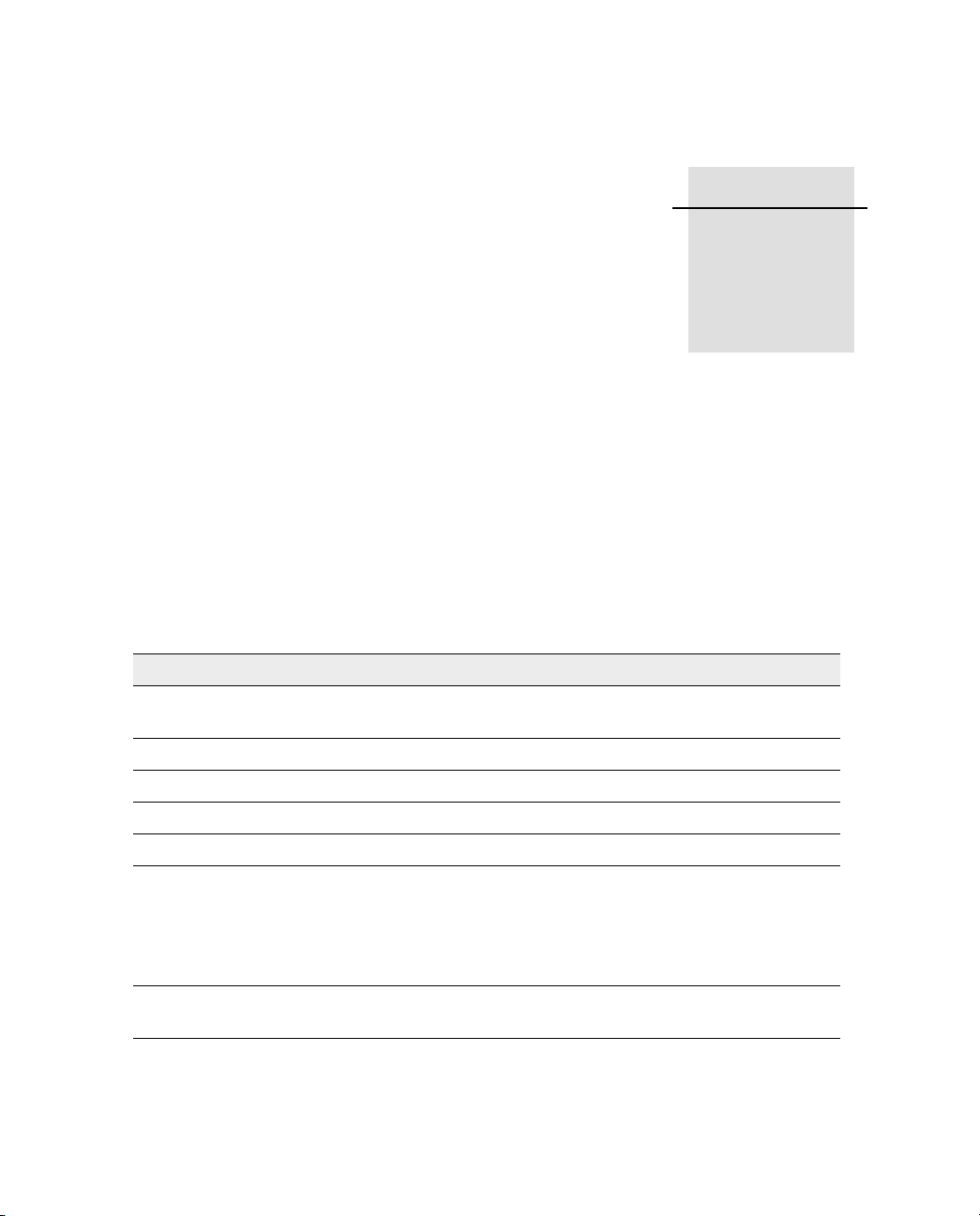
APPENDIX
A
Specifications A
A.1
GPS 5100 Receiver
Table A.1 lists the physical characteristics of the GPS 5100 combined
GPS/DGPS receiver and antenna.
Table A.1 GPS 5100 receiver
Item Description
Size 300 mm (11.7 in) wide x 309 mm (12.05 in) deep x 70 mm
(2.73 in) high
Weight 2.1 kg
Power Nominal 350 mA at 12 V DC
Operating temperature –30 °C (–22 °F) through +70 °C (+158 °F)
Storage temperature –40 °C (–40 °F) through +85 °C (+185 °F)
Humidity Complies with Mil 810E Method 507.3 Procedure III Aggravated
Cyclic Humidity.
Ten 24 hour cycles of constant 95% RH, with cycling
temperature and dwells +30 °C (+86 °F) and +60 °C (140 °F).
Unit sealed to +/- 5 PSID
Casing Low-profile UV-resistant plastic. Dust-proof, waterproof, shock
resistant, with recessed protected connectors.
GPS 5100 Receiver User Guide 55
Page 62

A Specifications
Table A.1 GPS 5100 receiver (continued)
Connectors 12-pin Deutsch connectors
Ports Two connection ports, both of which support RS-232 and CAN
Mounting Three holes for 10 mm (0.39 in) bolts
Compliance FCC Part 15 Class A, C-Tick, E-mark,
CE-mark
A.2 GPS Channels
Table A.2 lists the performance characteristics of GPS channels.
Table A.2 GPS channels performance
Item Description
General 12-channel, parallel tracking L1 1571.42 MHz and L2
1227.60 MHz. C/A code and carrier phase filtered measurement.
Update rate 1, 5, 10 Hz
RTK speed accuracy 0.16 kph (0.10 mph)
RTK position accuracy Horizontal 2.5 cm (0.98 in) + 2 ppm, 2 sigma, and vertical 3.7 cm
(1.46 in) + 2 ppm, 2 sigma, if all of the following criteria are met:
• At least 5 satellites
•PDOP <4
• CMR corrections
• Standard format broadcast from a Trimble MS750, AgGPS 214,
or equivalent reference station
Differential speed
accuracy
0.16 kph (0.1 mph)
56 GPS 5100 Receiver User Guide
Page 63
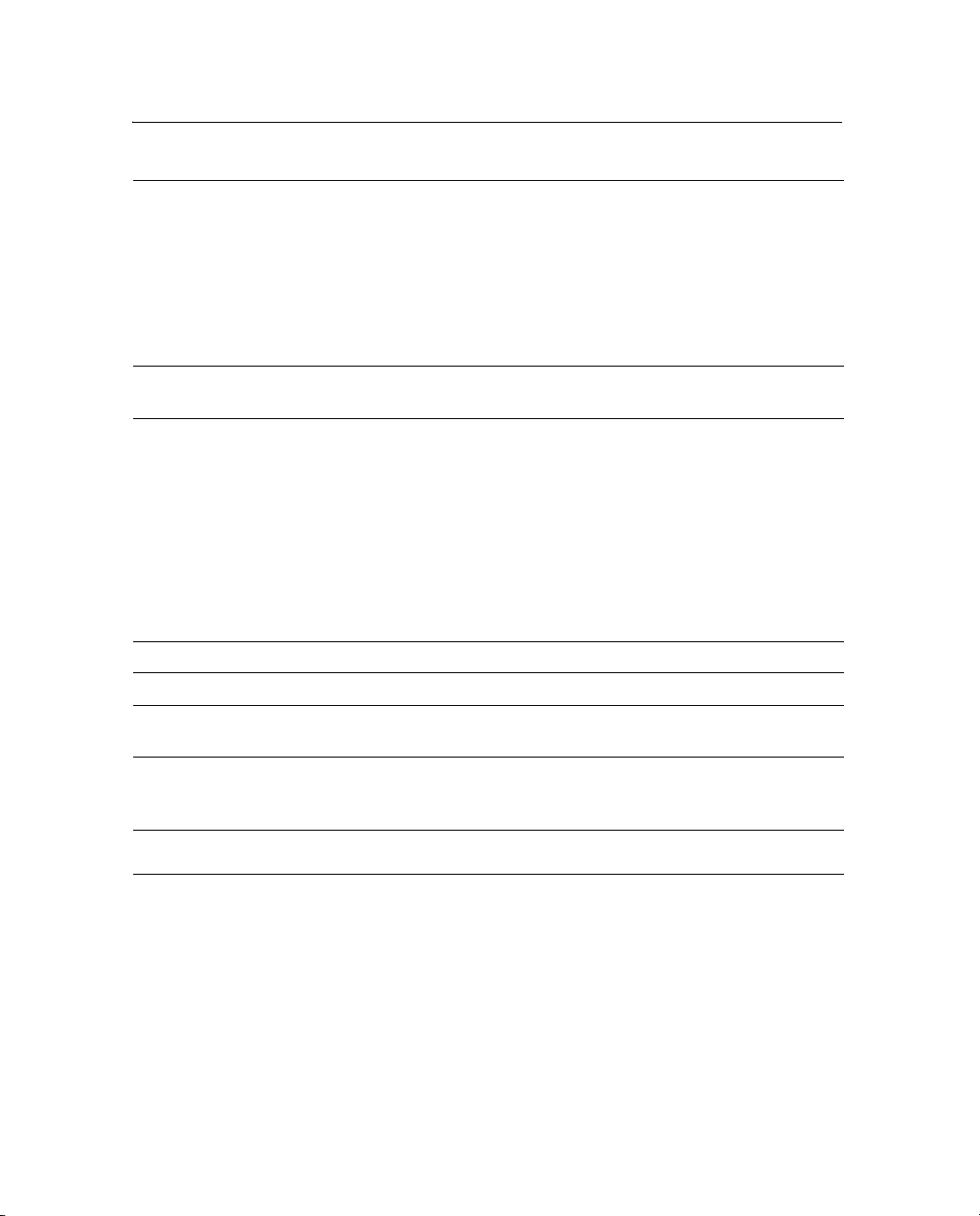
Table A.2 GPS channels performance (continued)
Specifications A
Differential position
accuracy
Less than 1 m (3.28 ft) horizontal if all of the following criteria are
met:
• At least 5 satellites
•PDOP <4
• RTCM SC-104 corrections
• Standard format broadcast from a Trimble MS750, AgGPS 214,
or equivalent reference station
OmniSTAR HP speed
0.16 kph (0.1 mph)
accuracy
OmniSTAR HP position
accuracy
10 cm (3.94 in) after convergence, 2 sigma, if all the following
criteria are met:
• At least 5 satellites
•PDOP <4
• OmniSTAR HP corrections
Convergence time can vary, depending on the environment.
Time to the first fix (submeter accuracy) is typically
<30 seconds; time to the first useable fix (<10 cm accuracy) is
typically <30 minutes.
Time to first fix <30 seconds, typical
Multipath mitigation EVEREST technology
Satellite differential
OmniSTAR, WAAS, and EGNOS
compatibility
1
NMEA messages GGA 1 1
, GLL, GSA1, GST, GSV, GST, MSS, PTNLDG, PTNL
PJK, PTNL PJT, PTNL VGK, PTNL VHD, PTNLEV, PTNLID,
PTNLSM, RMC1, VGK, VTG1, XTE, ZDA
1
By default, the receiver is configured to output GCA, GSA, RMC, and VTG messages at a 1 Hz (1 position per second)
update rate.
GPS 5100 Receiver User Guide 57
Page 64

A Specifications
A.3 L-Band Satellite Differential Correction Receiver
Table A.3 lists the characteristics of the L-band satellite differential
correction receiver with OmniSTAR support.
Table A.3 L-Band satellite differential correction receiver with
OmniSTAR support
Item Description
-5
Bit error rate 10
Acquisition and reacquisition time <5 seconds, typical
Frequency band 1525–1559 MHz
Channel spacing 0.5 kHz
A.4 Receiver Default Settings
for Eb/N of >5.5 dB
Table A.4 lists the receiver default settings.
Table A.4 Receiver default settings
Item Description
DGPS source WAAS/EGNOS
Dynamics Land
Minimum elevation 8°
AMU mask 3
PDOP mask 13
PDOP 2D/3D switch 11
DGPS mode Auto On/Off
DGPS correction age limit 250 seconds
Pos fix rate 1 Hz
58 GPS 5100 Receiver User Guide
Page 65

Additional Equipment
APPENDIX
B
Interface Requirements
Ag Leader Hardware
B.1
Table B.1 lists the interface requirements for connecting a GPS 5100
receiver to additional Ag Leader hardware.
Table B.1 Ag leader hardware requirements
Hardware Protocol NMEA
messages
YM2000 Yield Monitor NMEA GGA, VTG 4800 8-N-1 1 Hz
PF3000 Yield Monitor 1NMEA GGA, VTG 4800 8-N-1 1 Hz
PF3000Pro Monitor
without internal GPS
PFadvantage NMEA GGA, VTG 4800 8-N-1 1 Hz
INSIGHT NMEA GGA, VTG 4800 8-N-1 1 Hz
1
Connect to Aux port.
NMEA GGA, VTG 4800 8-N-1 1 Hz
1
Baud Other Pos rate
B
GPS 5100 Receiver User Guide 59
Page 66

B Additional Equipment Interface Requirements
B.2 Third-Party Software
Table B.2 lists the interface requirements for connecting a GPS 5100
receiver to third-party software..
Table B.2 Third-party software interface requirements
Software Company Protocol NMEA
messages
AgView GIS Solutions NMEA VTG, GLL 4800 8-N-1 1Hz
FarmGPS Red Hen NMEA GGA, GSA, VTG 4800 8-N-1 1Hz
Field Rover SST Dev
Group
FieldLink DOS Agris NMEA GGA, GSA, VTG 4800 or
FieldLink
Windows
Field Worker
Pro
HGIS Starpal NMEA GGA, RMC 4800 or
Instant Survey Agrilogic
Pocket Survey Agrilogic
Sitemate Farmworks NMEA GGA, VTG 4800 8-N-1 1Hz
Agris NMEA GGA, GSA, VTG 4800 or
Field Worker NMEA GGA, GLL, RMC,
(Case-IH)
(Case-IH)
NMEA GGA, GSA, GSV,
VTG
VTG
NMEA GGA, GSA, RMC 4800 8-N-1 1Hz
NMEA GGA, GSA, RMC 4800 8-N-1 1Hz
Baud Other Pos rate
4800 8-N-1 1Hz
8-N-1 1Hz
9600
8-N-1 1Hz
9600
4800 or
9600
9600
8-N-1 1Hz
8-N-1 1Hz
60 GPS 5100 Receiver User Guide
Page 67

Additional Equipment Interface Requirements B
B.3 Third-Party Hardware
Table B.3 lists the interface requirements for connecting a GPS 5100
receiver to third-party hardware.
Table B.3 Third-party hardware interface requirements
Hardware Company Protocol NMEA
messages
Baud Other Pos
rate
AMS Raven NMEA GGA, VTG 9600 8-N-1 1Hz
Ag Navigator Springhill RTCM 9600 8-N-1 10Hz
Aim Navigator Case Tyler NMEA GGA 19200 8-N-1 5Hz
Contour Position Inc. NMEA GGA 19200 8-N-1 5Hz
Marker RDS or
NMEA GGA 19200 8-N-1 5Hz
Position Inc.
Falcon Ag Chem NMEA GGA, VTG 4800 8-N-1 1Hz
Falcon w/
Ag Chem NMEA GGA, VTG 19200 8-N-1 10Hz
Falco n Track
LBAR
Swath Smart or
RGL 500 (LB-5
for Raven)
LB-3, LB-4, and
LB-5
GreenStar Yield
Monitor
1
VCD (Vision
Display
Raven,
Starlink
NMEA GGA, VTG
or RMC
manufactured
Starlink NMEA GGA, VTG
or RMC
John Deere NMEA GGA, GSA,
RMC
Rockwell NMEA GGA, GLL,
VTG, ZDA
19200 8-N-1 10hz
19200 8-N-1 10hz
4800 8-N-1 1 Hz
4800 8-N-1 1 Hz
Controller)
Swath XL Midtech NMEA GGA 19200 8-N-1 5 Hz
Caterpillar
Cebis Yield
Claus NMEA GGA 4800 or
9600
8-N-1 1 Hz
Monitor
AGCO
FieIdStar Yield
Monitor
2
AGCO NMEA GGA, VTG,
GSV, GSA
4800 8-N-1 1 Hz
GPS 5100 Receiver User Guide 61
Page 68

B Additional Equipment Interface Requirements
Table B.3 Third-party hardware interface requirements (continued)
Hardware Company Protocol NMEA
messages
AFS Yield
Monitor
Case-IH
(Ag Leader
NMEA GGA, VTG 4800 8-N-1 1 Hz
Baud Other Pos
rate
YM2000)
AFS Yield
Monitor
Case-IH
YMIU (yield
NMEA GGA, VTG 4800 8-N-1 1 Hz
monitor
interface unit)
manufactured
by Ag Leader
for Case-IH
New Holland
Yield Monitor
New Holland
(Ag Leader
NMEA GGA, VTG 4800 8-N-1 1 Hz
PF3000)
1
Older GreenStars with version 5.3P mapping processor software require 9600 baud. Older GreenStars with
version 5.3R mapping processor software require 4800 baud.
2
AGCO unit requires a null modem RS-232 connection. Ag Leader cable P/N 39903 is wired correctly for
connection.
62 GPS 5100 Receiver User Guide
Page 69

Index
Numerics
1 PPS output 7
A
accuracy 4, 10
adapter cable 21
AFS Yield Monitor 62
Ag Leader website 1
Ag Navigator 61
AGCO FieldStar Yield Monitor 61
AgGPS 170 Field Computer 35
AgRemote utility 28
activating OmniSTAR 31
configuring ports 33
downloading 28
for RTK mode 33
Home screen 29
no GPS position 43
troubleshooting 46
viewing and configuring settings 1
WAAS/EGNOS 32
web document 29
AgView 60
Aim Navigator 61
altitude 13
AMS 61
antenna
electrical interference 20
location of 19
mounting 20
ASCII input 6
Autopilot, connecting to 21, 25
B
battery, real-time clock 46
C
cables 6
avoiding bent 21
connection diagram 22
external device 21
pinout 24
routing 23
SiteNet radio 21
third-party hardware 61
third-party software 60
troubleshooting 45
CAN bus protocol 5, 7
casing, specification 55
Caterpillar Cebis Yield Monitor 61
centimeter-level accuracy 10
changing
battery 46
correction source 31
port setting and protocol 34
characteristics 55
Class A digital device, FCC notice iii
GPS 5100 Receiver User Guide 63
Page 70

Index
CMR
corrections for RTK 10, 35, 56
input 6
LED sequences 9
COM port 46
compliance, specification 56
components 18
configuring
RTK 33
WAAS/EGNOS DGPS 32
connecting to external devices 21
connector ports see ports
connectors 6
specification 56
Contour 61
Controller Area Network bus protocol see
CAN bus protocol
convergence 12
coordinate systems 15
correction source, changing 31
corrections, free or subscription 11
D
data/power cable 6
Declaration of Conformity iv
default settings, receiver 58
Differential GPS (DGPS) positioning
method 11
configuring 33
if accuracy poor 41
E
EGNOS
accuracy 10
DGPS, configuring 32
website 11
electrical interference, sources of 20
elevation 14
Elevation mask 41
enhancements 18
environmental conditions for receiver 20
ephemeris (satellite history) file 13
European Geostationary Navigation Overlay
System see EGNOS
European Space Agency website 11
expiry date, OmniSTAR VBS 52
external devices, connecting to 21
F
factory defaults 46
Falcon 61
Falcon with Falcon Track LBAR 61
FarmGPS 60
FCC notice, Class A digital device iii
features 4
Federal Aviation Administration website 11
Field Rover 60
Field Worker Pro 60
FieldLink DOS 60
FieldLink Windows 60
FlashLoader 200 utility, troubleshooting 47
FM 2-way radios 44
free corrections 11
G
GPS error, sources of 13
GPS Mode 41
GPS positioning methods 10
GPS positions
output format 8
output of 15
GPS reception
troubleshooting 50
troubleshooting (third-party
64 GPS 5100 Receiver User Guide
Page 71

Index
device) 51
GreenStar Yield Monitor 61
H
hardware
additional Ag Leader 59
third-party 61
troubleshooting 49
HGIS 60
Home screen
AgRemote utility 29
satellites tracked 42
horizontal accuracy 4
humidity, specifications 55
I
information, more 2, 7, 29
input, TSIP, RTCM, and ASCII 6
inputs 6
Instant Survey 60
ISO 11783 5
M
Marker 61
mounting assembly 18
mounting, specification 56
multipath
and accuracy 14
EVEREST technology 4
GPS channels 57
reducing 41
N
National Geodetic Survey website 15
National Marine Electronics Association see
NMEA
New Holland Yield Monitor 62
NMEA
output 6, 37
protocol 5
screens 37
web document 7
website 7
J
J1939 CAN bus 5, 7
L
latitude 13
LB-3, LB-4, LB-5 61
LED indicator 8
location of antenna 19
location of receiver 19
longitude 13
O
OmniSTAR
expiry date 52
HP Differential GPS positioning
method 9, 10, 12
satellite beam 42
troubleshooting 52
VBS Differential GPS positioning
method 10, 12
website 12
optional extras 18
output 6
1 PPS 7
RTCM, TSIP, NMEA, 1 PPS 6
overview 3
GPS 5100 Receiver User Guide 65
Page 72

Index
P
P-clip 21
PDOP 13
PDOP Mask 41
performance of GPS channels 56
PF3000 Yield Monitor 59
physical characteristics 55
pinout for cables 24
Pocket Survey 60
Port A Config screen 36
Port A Input/Output screen 36
port setting and protocol, changing 34
ports 5
CAN, ISO 11783 support 7
configuring 33
covering when not in use 23
output 4
serial, CAN bus support 7
setting output rate 37
specification 56
position output formats 8, 15
positioning method
Differential GPS (DGPS) 11
OmniSTAR HP 9
RTK GPS positioning 9
Satellite Differential GPS 8
power
specification 55
troubleshooting 49
protocol
CAN bus 7
NMEA 5
RTC M 5
RtkLnk 6
third-party software 60
TSIP 5
R
Radio Technical Commission for Maritime
Services see RTC M
Real-Time Kinematic (RTK) GPS
positioning method 10
accuracy 10
base station coordinates 14
configuring for 33
datum and ellipsoid 15
GPS performance 56
LEDs 9
number of satellites 13
option 18
port settings 35
radio connection 21
RtkLnk protocol 6
troubleshooting 53
vertical and horizontal accuracy 4
receiving DGPS 11
reception
troubleshooting 50
troubleshooting (third-party
device) 51
release notes 2
RF3000Pro Monitor without internal GPS
third party hardware 59
RGL 500 (LB-5 for Raven) 61
routing cables 23
RS-232 5, 56, 62
RTCM
input 6
output 6
protocol 5
website 7
RTK see Real-Time Kinematic (RTK) GPS
positioning method
RtkLnk protocol 6
port input setting 35
66 GPS 5100 Receiver User Guide
Page 73

Index
S
SAE International website 7
Satellite Differential GPS positioning
method 8
accuracy 10
satellite history (ephemeris) file 13
satellites, number used 13
settings 34
Signal Strength Mask 41
signal-to-noise ratio (SNR) 14, 45
Sitemate 60
SiteNet 900 radio settings 36
size, specification 55
software
AgRemote 28
third-party 60
specifications 55
standard features 4
standard power/data connections 22
subscription-based corrections 12
Swath Smart 61
Swath XL 61
T
cables 45
FlashLoader 200 47
GPS reception 50
GPS reception (third-party device) 51
hardware and power 49
initialization 43
intermittent DGPS 41
OmniSTAR 52
poor accuracy 41
Real-Time Kinematic (RTK) GPS
positioning method 53
receiver location 45
restoring defaults 46
RTK 44
TSIP
AgRemote setting change 35
input 6
output 6, 37
U
utility
AgRemote 28
FlashLoader 200 47
technical assistance 2
temperature, operating and storage
specification 55
third-party
hardware 61
software 60
time 13
time to output positions 46
Trimble Standard Interface Protocol see
TSIP
troubleshooting
AgRemote 43
AgRemote communication 46
battery 46
V
vertical accuracy 4
Vision Display Controller 61
W
WAAS
accuracy 10
DGPS, configuring 32
website 11
WAAS/EGNOS corrections, accuracy 10
warnings 2
Class A product iii
GPS 5100 Receiver User Guide 67
Page 74

Index
fuse to be provided 19
websites
Ag Leader 1
European Space Agency 11
Federal Aviation Administration 11
for EGNOS 11
for WAAS 11
National Geodetic Survey 15
NMEA 7
OmniSTAR 12
RTC M 7
SAE International 7
WA A S 1 1
weight, specification 55
Wide Area Augmentation System see WAAS
Y
YM2000 Yield Monitor 59
68 GPS 5100 Receiver User Guide
