Page 1

GPS 2500/2500B
Operator’s Manual
PN 2005982 Rev E
Page 2
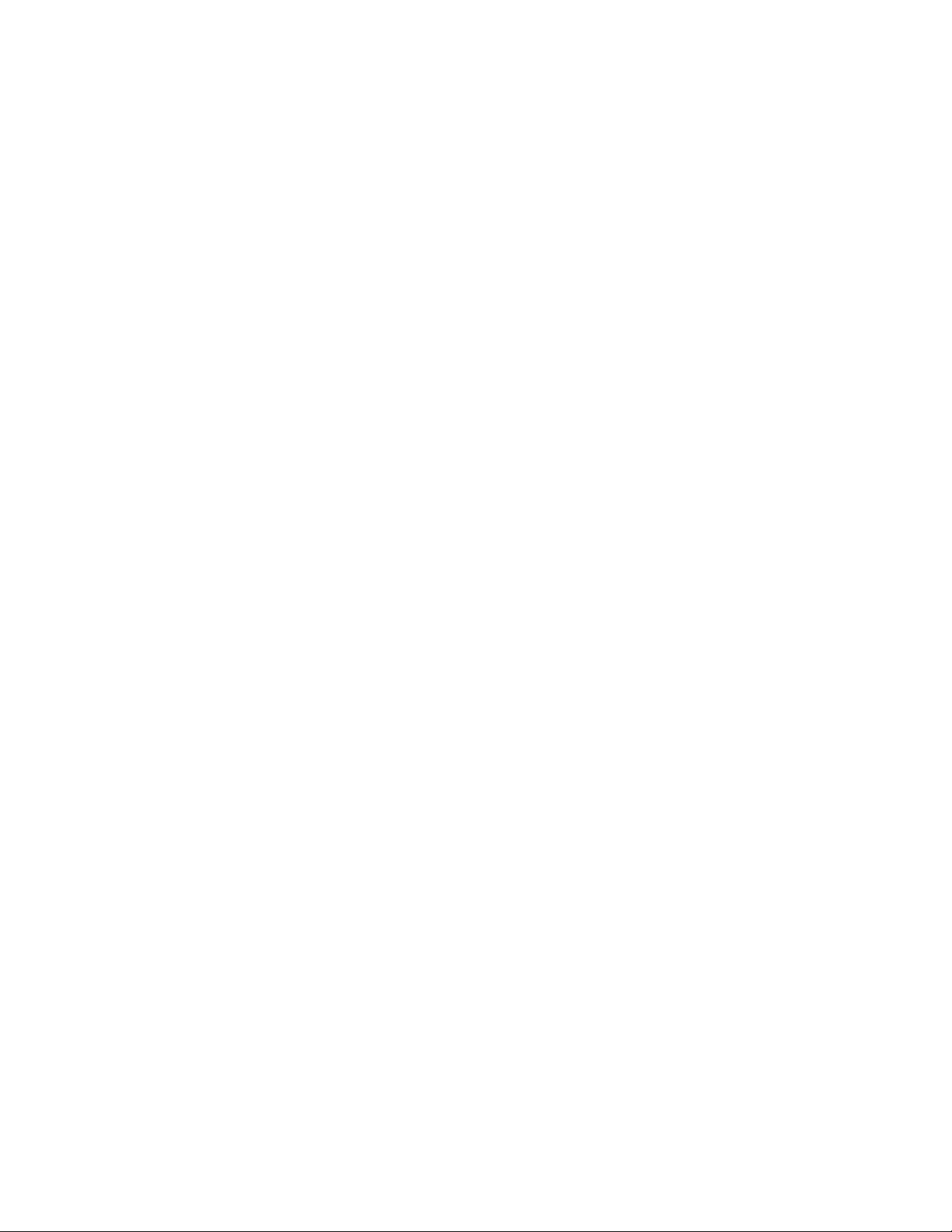
ii
COPYRIGHT © 2014
AG LEADER TECHNOLOGY
Ames, Iowa
All Rights Reserved
Page 3
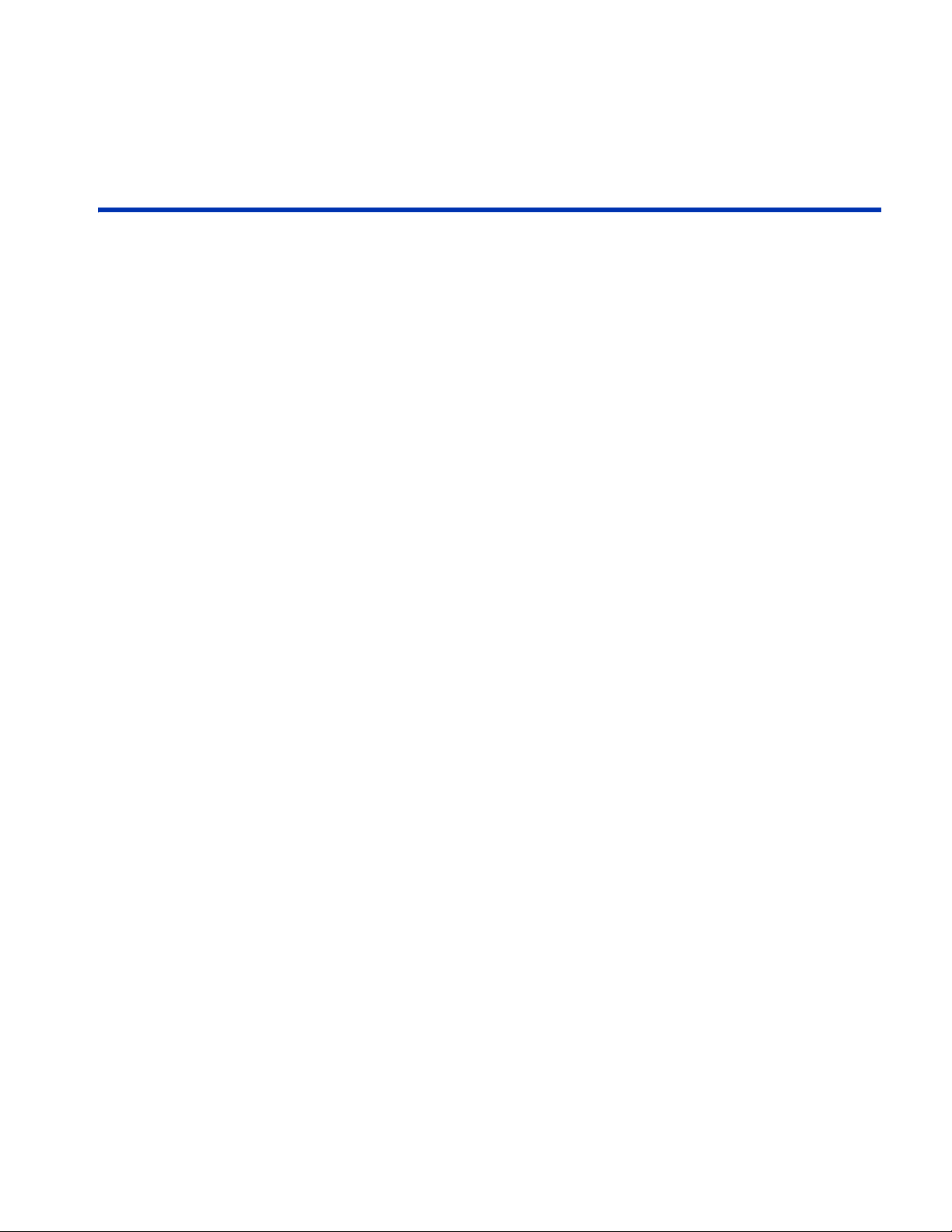
Table of Contents
GPS 2500/2500B Smart Antenna
T
ABLE
OF
C
Introduction
Overview .............................................................................................................1
Key Features.......................................................................................................1
What’s Included...................................................................................................1
Ports and Connections........................................................................................2
Circular Connector Receptacle Numbering and Pin-Outs .............................3
Display Panel ......................................................................................................5
2500 Display Panel........................................................................................5
2500B Display Panel .....................................................................................5
LED Indicators.....................................................................................................5
Installation
Proper Location...................................................................................................6
Mounting the GPS 2500 Smart Antenna.............................................................6
Power Cable Source and Route..........................................................................6
Powering the GPS 2500 Smart Antenna.............................................................6
To Power the GPS 2500 Smart Antenna.......................................................7
Connecting the GPS 2500B Smart Antenna to External Devices .......................7
Portable Base Station .........................................................................................8
Powering the GPS 2500B ...................................................................................8
ONTENTS
Operating the Base Station
Display Panel ......................................................................................................9
Using the Menus .................................................................................................9
Obtaining and Setting Up Remote Control Software...........................................9
Comparing Remote Control Software to the 2500B Physical Display Panel ......9
GNSS Signal Level Display...............................................................................10
Navigating the Menus and Selecting Menu Items.............................................10
Menu and Item Selection ..................................................................................11
Entering Alphanumeric Characters..............................................................11
Entering GLONASS Unlocks ..................................................................................12
GPS 2500/GPS 2500B Radio Configuration ..........................................................12
Configuring 900 MHz Microhard Radio.............................................................13
Setting the Radio Mode of Operation ..........................................................13
Setting the Channel .....................................................................................14
Setting the Power ........................................................................................15
Checking VSWR ...............................................................................................16
Checking RSSI..................................................................................................17
Operating the 2500.................................................................................................17
Quick Start ........................................................................................................17
Operating the GPS 2500B......................................................................................17
iii
Page 4
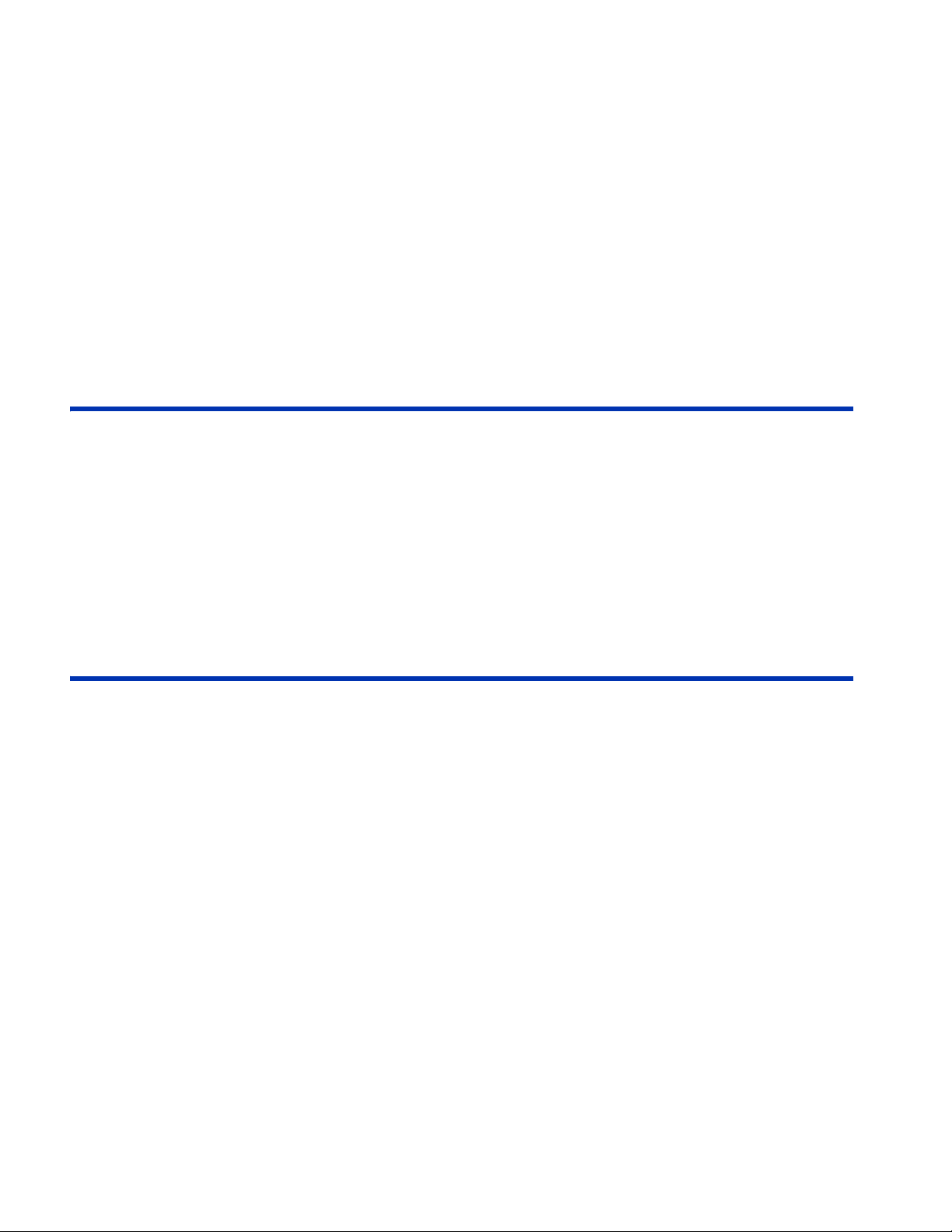
Base Station Operating Modes......................................................................... 18
Setting the GPS 2500B as a Fixed Base Station ............................................. 19
Setting to Fixed Coordinates....................................................................... 19
Setting to Current Location ......................................................................... 20
Setting to an Average of Positions .............................................................. 21
Setting as a Portable Base Station................................................................... 21
Setting an Alternate Reference Point.......................................................... 21
Managing Configurations ....................................................................................... 22
Saving a Configuration ..................................................................................... 22
Returning to a Saved Configuration ................................................................. 22
Deleting a Saved Configuration........................................................................ 22
USB Data Logging............................................................................................ 23
GPS 2500/GPS 2500B
Appendix
Technical Specifications ........................................................................................ 24
GPS/GNSS sensor specifications .................................................................... 24
Horizontal accuracy .......................................................................................... 25
Communication specifications .......................................................................... 26
Power specifications......................................................................................... 26
Environmental specifications ............................................................................ 26
Mechanical specifications................................................................................. 27
GPS 2500B
Menu Map
Top Menu ......................................................................................................... 28
GPS/GNSS Menu............................................................................................. 29
SBAS Menu...................................................................................................... 30
Base Station Menu ........................................................................................... 31
Config Wizard Menu......................................................................................... 32
System Setup Menu ......................................................................................... 33
Data Logging Menu .......................................................................................... 33
Using Remote Control ...................................................................................... 34
Starting Remote Control.............................................................................. 34
Radio Tab.................................................................................................... 34
Microhard Radio Installed ...................................................................... 34
Base Station Tab......................................................................................... 35
Adding Base Station Coordinates ............................................................... 36
Importing/Exporting Base Station Coordinates ........................................... 36
To import coordinates from a file: .......................................................... 36
To export coordinates to a file: .............................................................. 36
Deleting Base Station Coordinates ............................................................. 37
To delete a coordinates point from the list:............................................ 37
To delete all coordinates from the list: ................................................... 37
iv
Page 5
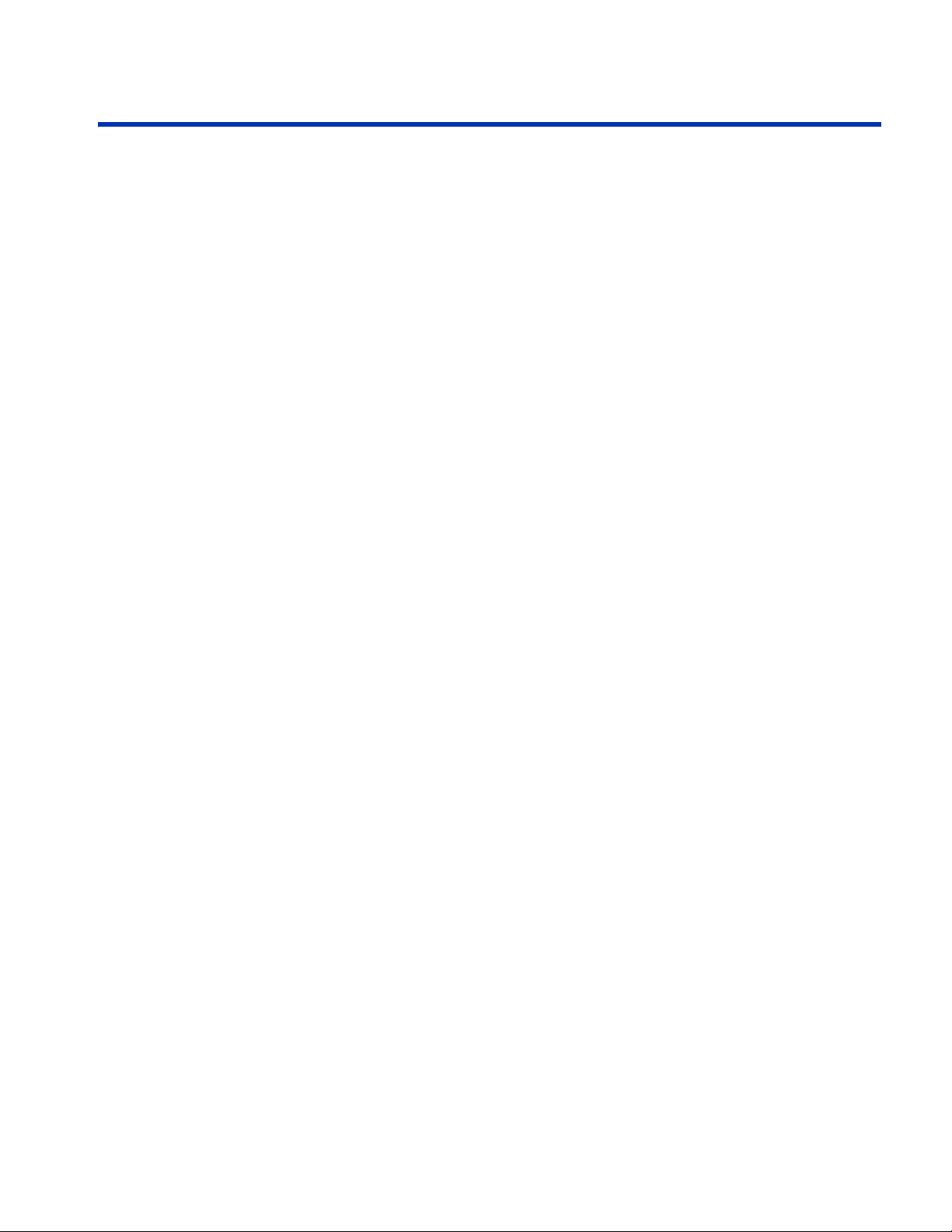
GPS 2500/GPS 2500B
T
ABLE
Company Warranty Statement
Warranty.................................................................................................................37
Copyright Notice .....................................................................................................38
Service and Support ...............................................................................................38
Product Registration...............................................................................................38
OF
C
ONTENTS
v
Page 6
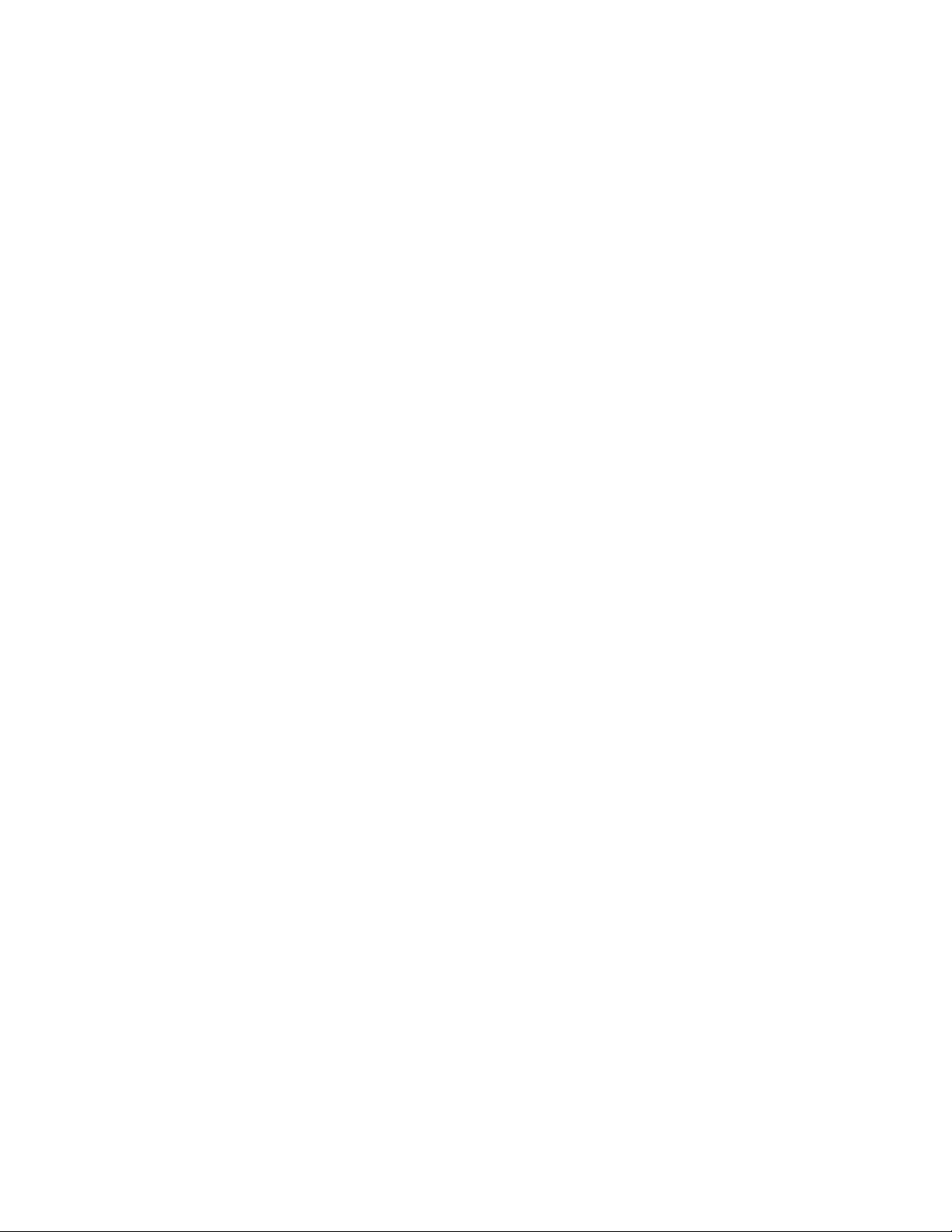
vi
Page 7
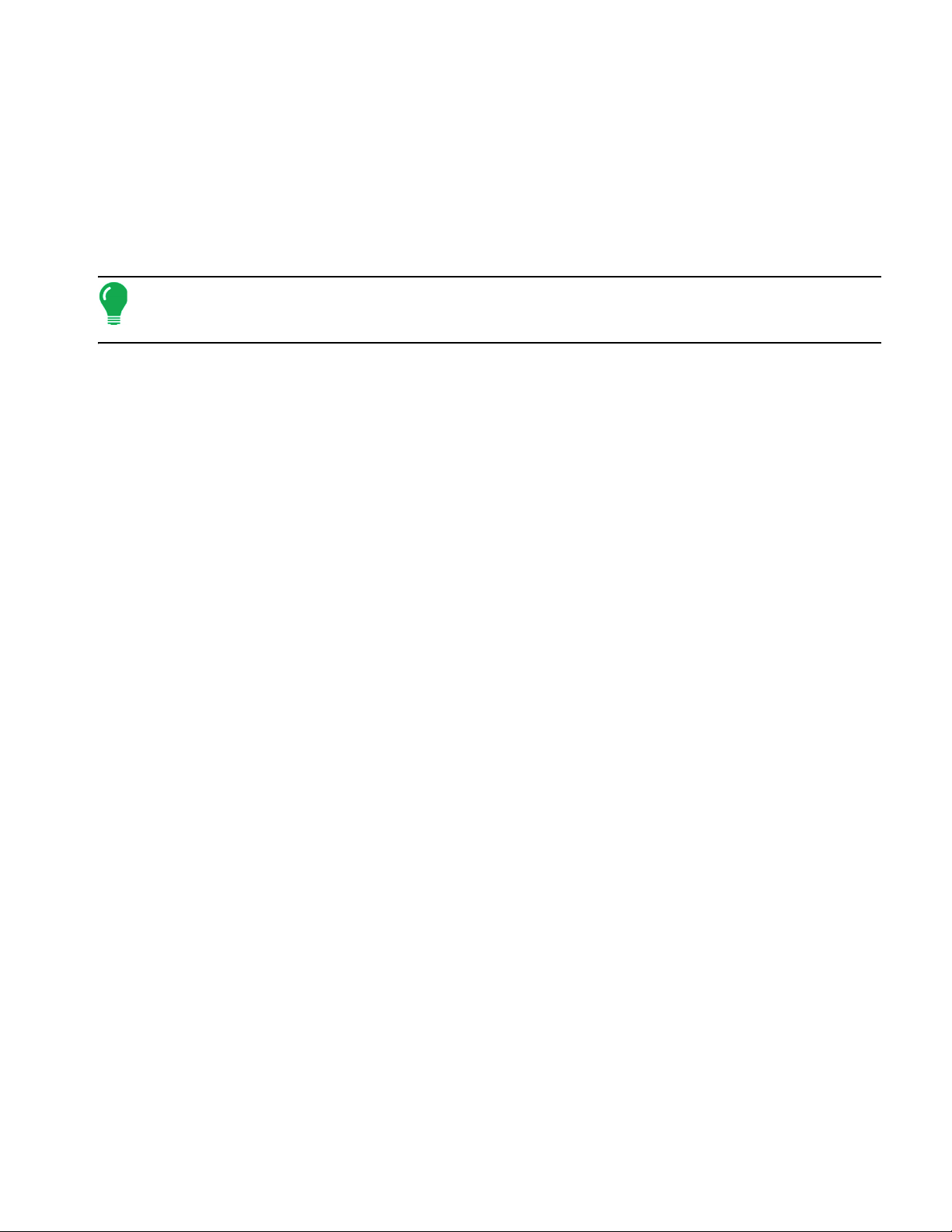
GPS 2500/2500B SMART ANTENNA
GPS 2500/2500B SMART ANTENNA
GPS 2500/2500B S
MART
A
NTENNA
INTRODUCTION
OVERVIEW
The 2500/2500B smart antennas offer fast, portable, professional-level accuracy in a rugged, all-in-one
enclosure. The 2500/2500B comprises the following models
Note: When referring to both the 2500 and the 2500B this manual uses the term 2500/2500B. When
referring to one antenna or the other this manual uses the name of the specific antenna (2500 or
2500B).
The 2500/2500B smart antennas offer versatile, portable solutions with centimeter-level accuracy
powered by Hemisphere GPS’ Eclipse™ II multi frequency GNSS receiver technology.
With the Eclipse II GNSS OEM module, RTK performance is scalable. Utilize the same centimeter-level
accuracy in either L1-only mode, or employ the full performance of fast RTK over long distances with
L1/L2 GNSS signals.
The durable enclosures house the receivers, antennas, and optional radio modems, all in one package.
They can be powered through various sources, making the 2500/2500B ideal for a variety of
applications, where:
I
NTRODUCTION
• 2500 is designed to be mounted on a variety of roving machines and vehicles for kinematic positioning
and navigation applications
• 2500B can be used as a portable base station mounted on a tripod or riser, includes a full graphic display
with menu selection keys, and can log data to a standard USB flash drive
KEY FEATURES
Key features of the 2500/2500B include:
• Centimeter-level accuracy using Eclipse II technology in a rugged, all-in-one enclosure
• Eclipse II RTK engine capable of converging at long range baselines up to 50 km (radio link dependent)
• High-precision positioning in RTK, L-band, and SBAS/DGPS modes
• Supports NMEA 2000®, NMEA 0183, binary, and USB for communication with external devices
• Compatible with RTK reference networks through RTCM v3 or CMR/CMR+ corrections
• SBAS satellite ranging technology increases the number of satellites in view for greater speed and
reliability
• Internal radio bay supports Microhard radios
The 2500/2500B supports a variety of communication protocols for communicating with navigation
systems, data loggers, CAN systems and other devices. See Appendix A, “Technical Specifications” for
a list of communication protocols supported by the 2500/2500B (Table A-3 on page 58) as well other
technical specifications.
WHAT’S INCLUDED
The parts included in your 2500 or 2500B kit depend on the configuration you purchased. All kits include
the following:
• 2500 or 2500B antenna
1
Page 8

• Power and data cables
• Mounting hardware
• User Guide
PORTS AND CONNECTIONS
.
2500 Ports and Connections
Port What to connect
(A) Radio Antenna Port External Antenna (radio connector) - Microhard Radio Only
(B) Power/data port (circular
connector)
2
External power/data cable; allows you to supply power to the 2500 as well
as communicate with external devices via CAN (NMEA 2000), NMEA
0183 serial, and binary
Page 9
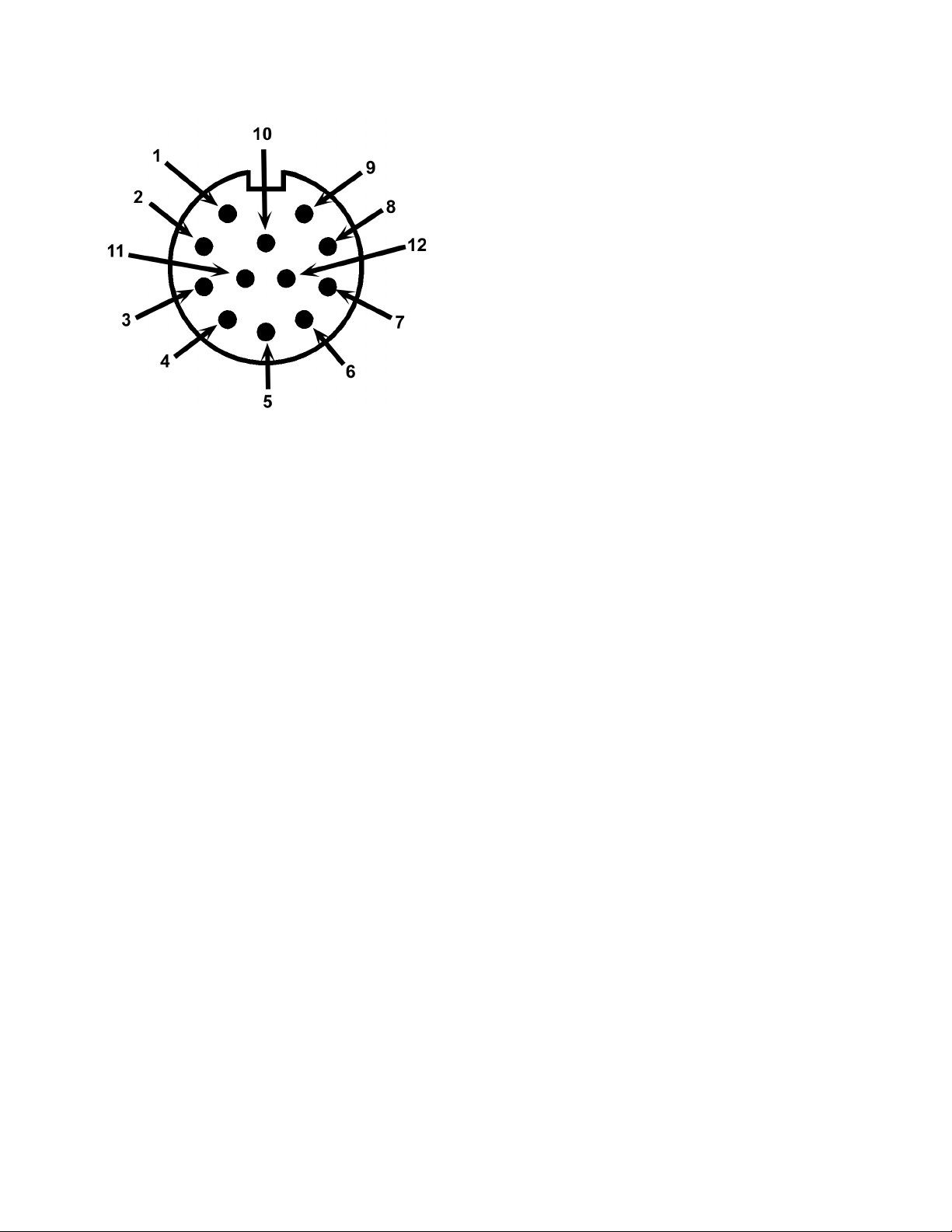
GPS 2500/2500B S
Circular Connector Receptacle Numbering and Pin-Outs
1. Manual mark in
2. TxB
3. RxB
4. CAN high
5. Signal Ground
6. TxA
7. One PPS
8. RxA
9. CAN low
10. Power in
11. Power ground
12. Speed out
MART
A
NTENNA
I
NTRODUCTION
3
Page 10

2500B Ports and Connections
Port What to connect
(A) Radio Antenna Port External Antenna (radio connector) - Microhard Radio Only
External serial devices
(B) Serial Ports
(C) USB Cable
(D) Power Port External power cable
(E) USB Data Port USB flash drive (port is labeled ‘USB STICK’)
(F) Mounting Hole Pole or tripod mount
4
DB9 connection that allows you to update software or set advanced
configuration options. Both DB9 serial ports can be used at the same time.
USB cable port
Advanced service and applications, supporting a direct connection to a PC
via USB cable.
Page 11

DISPLAY PANEL
2500 Display Panel
2500B Display Panel
GPS 2500/2500B S
The 2500 display panel consists of LED indicators for power, GPS, and
DGPS.
LEDs are used to indicate power, GPS lock, and DGPS position. There is
MART
A
NTENNA
I
NTRODUCTION
The 2500B display panel allows you to select menu
options and view power and GPS status.
Up Arrow button (scroll up through items)
Enter button (select an item)
Down Arrow button (scroll down through items)
LED INDICATORS
The 2500/2500B uses LEDs to indicate power, GPS lock, and DGPS position. There is a corresponding
icon to the right of each LED. Table 1-3 describes each LED indicator.
LED Display
LED Function LED Color Description
Power Red Power On
GPS Lock
GPS Yellow
• Solid LED indicates GPS lock
DGPS Green
• Blinking LED indicates acquiring data
DGPS position
• Solid LED indicates differential position
achieved
• Blinking LED indicates broadcast (GPS
2500B) or reception (GPS 2500) of
differential corrections
5
Page 12
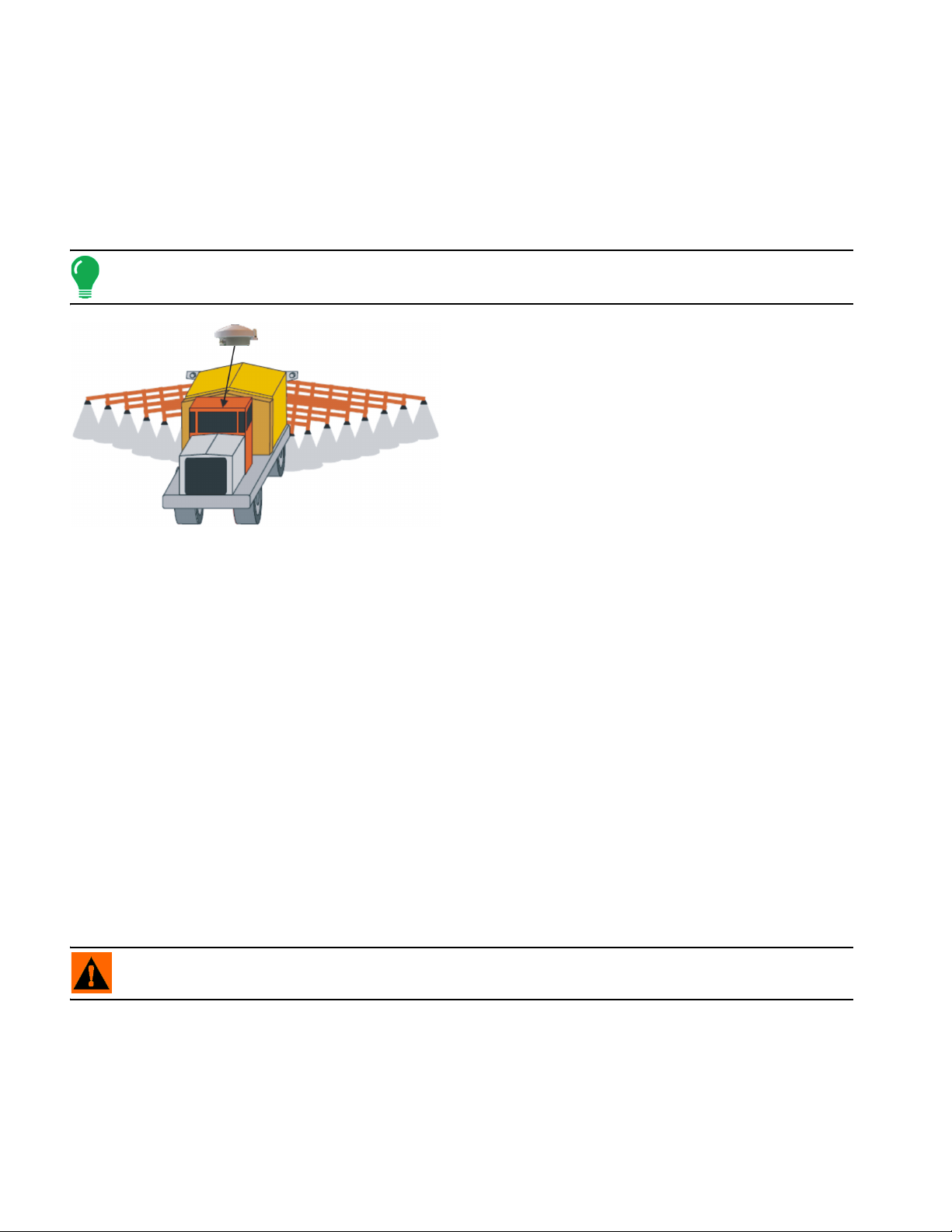
INSTALLATION
Before installing and using the GPS 2500/2500B Smart Antenna, read the following recommendations to
ensure the optimal life and accuracy of your antenna.
PROPER LOCATION
Note:
position based on measurements from each satellite to the internal GPS receiver.
An obstructed view of the sky will result in impaired system performance. The GPS engine computes a
Proper antenna placement is critical to positioning
accuracy. To select the proper antenna location:
1.Place the antenna with an unobstructed view of the
sky.
2.Mount the antenna on, or as close as possible to,
the center of your point of measurement.
3.Position the antenna as high as possible. The
picture shows the ideal location to place the antenna
on a vehicle.
MOUNTING THE GPS 2500 SMART ANTENNA
The GPS 2500 Smart Antenna features a built-in magnetic mount. For added versatility, the magnet can
be removed allowing the unit to be flush mounted if desired. Standard M6 size screws can be used for
mounting.
POWER CABLE SOURCE AND ROUTE
Review the following cautions before planning your power cable route.
• Avoid running cables in areas of excessive heat.
• Keep cables away from corrosive chemicals.
• Do not run the extension cable through door or window jams.
• Keep the cables away from rotating machinery.
• Do not bend excessively or crimp the cables.
• Avoid placing tension on the cables.
• Remove unwanted slack from the extension cable at the receiver end.
• Secure along the cable route using plastic wraps.
WARNING:
Improperly-installed cables near machinery are dangerous.
POWERING THE GPS 2500 SMART ANTENNA
Use a 9 - 36 VDC power supply source for the GPS 2500 Smart Antenna. For optimal performance, use
a continuous and clean power supply.
6
Page 13
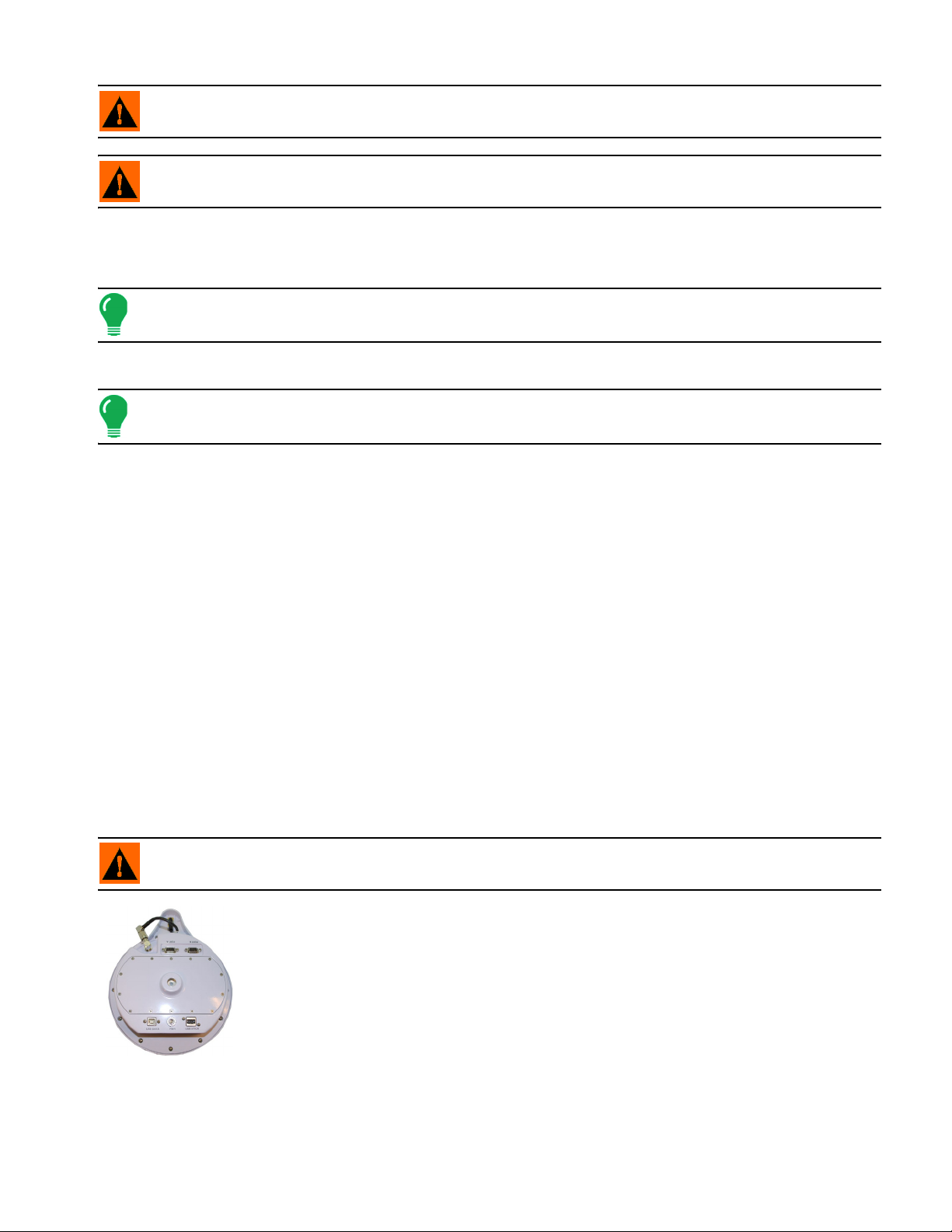
WARNING: D
2500B with fixed/pole
mounting hole
GPS 2500/2500B S
o not apply a voltage higher than 36 VDC. This will damage the receiver and void the warranty.
MART
A
NTENNA
I
NSTALLATION
WARNING:
Use a weather-tight connection and connector for outside applications.
To Power the GPS 2500 Smart Antenna
1. Connect the GPS 2500 Smart Antenna to a power source.
Note:
The GPS 2500 Smart Antenna features reverse polarity protection to prevent excessive damage if the power
leads are accidentally reversed.
2. Turn on the power source. The unit is ready to use.
Note:
The initial startup can take from 5 to 15 minutes depending on your geographic location. For example, it may
take up to 5 minutes to receive a full ionospheric map from SBAS to ensure optimum accuracy.
CONNECTING THE GPS 2500B SMART ANTENNA TO EXTERNAL DEVICES
The GPS 2500B Smart Antenna can communicate with a variety of external data loggers, navigation
systems, CAN systems and other devices through the provided circular connector.
The following is a list of commonly used communication protocols:
•
NMEA 0183:
Use either pins 2 and 3 (TxB/RxB) or pins 6 and 8 (TxA/RxA) in conjunction with pin 5 (Signal Ground)
to communicate with the receiver.
Use for sending and receiving messages to the receiver. Also use for updating firmware.
•
Binary:
•
CAN (NMEA 2000):
•
Radar-simulated pulse output:
Use for sending proprietary messages, such as those used in raw data logging or to update GPS
firmware.
Use for sending messages over a CAN bus. Use pins 4 and 9 for communicating
through CAN.
Use for relaying accurate ground speed. Pin 12 is the speed out pin. Pin
12 will output a square wave 10 with a 50% duty cycle. The frequency of the square wave varies directly
with speed. 94 Hz represents a speed of 1 meter per second, or a 28.65 pulse per foot traveled.
WARNING:
into your supporting hardware if you wish to utilize the Speed Radar Pulse output.
Pin 12 does not have any form of isolation or surge protection. You must incorporate isolation circuitry
You can mount the GPS 2500B in either of the following ways:
• Fixed base station
• Portable base station using the included tripod stem and adapter
7
Page 14

PORTABLE BASE STATION
Tripod
Tripod
Tripod
adapter
stem
Power cable connected
to battery
2500B connected
to battery
Power LED is on (red)
To mount the receiver as a portable base station:
1. Thread the provided tripod stem onto the tripod adapter.
2. Mount the tripod adapter unit onto the tripod, leaving the adapter loose
on the tripod.
3. Thread the center hole of the receiver onto the tripod stem.
4. Position the receiver in the desired orientation and tighten the adapter
onto the tripod.
POWERING THE GPS 2500B
Depending on the parts included in your kit, you can the power
the receiver in either of the following ways:
• *12 V battery power cable (terminated with battery clips)
*You can use a 12 V car battery
The receiver is automatically on when connected to a power
source.
To connect a power source to the base station:
1. Connect the provided power cable to power port.
2. Attach the positive and negative leads at the opposite end of the power cable to the positive and
negative terminals of a car battery.
Check the Power LED—a red LED indicates a successful connection and the
receiver has power.
8
Page 15

GPS 2500/2500B S
Up Arrow button
Enter button
Down Arrow button
(scroll up through items)
(scroll down through items)
(select an item)
Menu
DGPS indicator
Power indicator
GPS indicator
MART
A
NTENNA
OPERATING THE BASE STATION
DISPLAY PANEL
The display panel allows you to
select menu options and view
power and GPS status.
USING THE MENUS
The base station includes a menu system you access from the display panel. Although the GPS 2500
does not include a menu system accessible from its display panel, you can use a display to perform
many of the same tasks that you can with the base stations menu system.
O
PERATING
THE
B
ASE
S
TATION
NOTE
The following sections refer to the display panel for the GPS 2500B, or the remote control software for either the
GPS 2500B or the GPS 2500.
OBTAINING AND SETTING UP REMOTE CONTROL SOFTWARE
Remote Control is available from the Ag Leader website.
1. Open a web browser and go to www.AgLeader.com.
2. Click the Remote Control link and save the download to your PC.
3. Install the software.
COMPARING REMOTE CONTROL SOFTWARE TO THE 2500B
P
HYSICAL DISPLAY PANEL
Note:
immediately).
There is a slight delay (a second or so) when using Remote Control (the screen may not refresh
The physical display panel
of the 2500B alongside the
Remote Control software
display panel.
9
Page 16

GNSS SIGNAL LEVEL DISPLAY
Channel
bars
Up Arrow button
Enter button
Down Arrow button
(scroll up through items)
(scroll down through items)
(select an item)
The channel bars above the menu visually display
each channel's tracking status (one bar section for
each channel) as follows:
• When tracking L1 GPS only, each bar represents L1 GPS.
• When tracking L1/L2 GPS, each bar is two separate bars (starting from the left, first
bar for L1 GPS, second bar for L2 GPS)
• When tracking L1/L2 GPS and GLONASS, each bar is four separate bars (starting
from the left, first bar for L1 GPS, second bar for L2 GPS, third bar for L1 GLONASS,
fourth bar for L2 GLONASS)
NOTE
If you have a GLONASS subscription, the first menu item on the Top menu is GNSS. If you do not have a
GLONASS subscription, the first menu item is GPS.
NAVIGATING THE MENUS AND SELECTING MENU ITEMS
Whether you are using the physical display on the GPS 2500B or you have an
GPS 2500 or GPS 2500B connected to a PC and are running Remote
Control, on startup the Top menu appears.
The GPS 2500/GPS 2500B front panel contains three soft buttons: Up
Arrow, Enter, and Down Arrow.
In addition to selecting items you can return to previous menu levels using the following menus items:
• Select Back to return to the previous menu level
• Select Top Menu to return to the Top menu
10
Page 17

GPS 2500/2500B S
Down
Arrow
button
Enter
button
Indicator Purpose Example
MART
A
NTENNA
O
PERATING
Go to the indicated
submenu
This indicator also
appears to the right of the
“Back” and “Top Menu”
Display
indicator
Select
indicator
menu items.
• Pressing Enter when
“Back” is selected
returns you to the
previous menu.
• Pressing Enter when
“Top Menu” is selected
returns you to the Top
menu.
Scrolls within a menu to
highlight an option to
select.
MENU AND ITEM SELECTION
1. On the Top menu press the Down Arrow button
to highlight System Setup. The Display indicator
appears to the right of System Setup.
2. Press Enter to display the System Setup menu.
3. Press the Down Arrow button again to highlight
the Display Format option and then press Enter.
The items on the Display Format menu appear and
the Select indicator appears to the right of Disp
Update (the first item on the Display Format menu).
4. Press Enter on the Disp Update item. The
Display indicator changes to the Select indicator.
5. Press the Up Arrow or Down Arrow button to
scroll through the available options (such as 1Hz
and 5Hz).
6. Press Enter on the highlighted option to select it.
That option is now the setting for the menu item and
the Select indicator changes back to the Display
indicator.
THE
B
ASE
S
TATION
For many instructions in this User Guide the following example illustrates the nomenclature used for
navigating the menus.
“On the Top menu select Data Logging > Config” is the equivalent to saying “On the Top menu select
Data Logging and press Enter. Then select Config and press Enter.”
When making selections for a menu item, such as selecting Yes or No for Auto-Name (Data Logging >
Config menu), the instructions will indicate to select the menu item and press Enter to allow you to then
select an option for that menu item and then press Enter again to select that option.
Entering Alphanumeric Characters
Use the Up Arrow and Down Arrow buttons to enter alphanumeric characters (for example, when
entering a job name or a subscription code).
To enter alphanumeric characters:
1. At the prompt, press the Down Arrow button to scroll to the desired
character. The character appears on a black background when the
prompt is active.
2. Press Enter to select the character. The prompt moves to the next
character.
3. Press Enter when done.
11
Page 18

ENTERING GLONASS UNLOCKS
1. Start from the Main Screen.
2. Arrow down to System Setup and press the Enter button.
3. Arrow down to Subscription and press the Enter button.
4. Use the up and down arrows to enter the Subscription Code. Once you
have entered the Code, arrow up until you see the “enter” symbol and press
the Enter button. You will get an Accepted message if the Subscription Code
was entered correctly.
5. Arrow down to “Top Menu” and press Enter button.
6. To verify GLONASS is unlocked, you will now see GNSS on the main
screen. Prior to the Subscription Code, you will see GPS.
GPS 2500/GPS 2500B RADIO CONFIGURATION
If your GPS 2500/GPS 2500B antenna has an optional radio use the information in this section to
configure the GPS 2500/GPS 2500B to set the following:
• Radio mode of operation
• Channel/frequency
• Power
NOTE
The radio mode and channel/frequency of the GPS 2500 rover must match that of the GPS 2500B base
station for the GPS 2500 rover to successfully receive the broadcasted RTK messages.
Some configuration steps will differ slightly depending on the type of radio you have installed in your
GPS 2500/GPS 2500B.
12
Page 19

GPS 2500/2500B S
• If you have a Microhard 900 MHz radio installed go to “Configuring 900 MHz Microhard Radio” below.
MART
A
NTENNA
NOTE
Typically the rover (GPS 2500) is always in receive mode and the base station (GPS 2500B) is always
in transmit mode.
O
PERATING
CONFIGURING 900 MHZ MICROHARD RADIO
Setting the Radio Mode of Operation
The radio mode refers to a number of modes that are optimized for certain message types and
environments. The following steps show how to use Remote Control software to set the mode. Follow
the same steps if using the actual menu on the GPS 2500B to set its mode.
Step
Base Station
1. On the Top menu scroll to and select Base Station.
Rover
1. On the Top menu scroll to and select RTK.
2. Scroll to (if necessary) and select Radio.
Base Station Screen
Item
Rover Screen Item
THE
B
ASE
S
TATION
3. Scroll to and select Mode.
4. Use the Up Arrow and Down Arrow buttons to display
the desired mode and press Enter to select the mode.
NOTE
The Microhard MHX920-FS 900 MHz radio is proprietary and will not communicate with other RTK
manufacturers’ equipment.
13
Page 20

Mode Description Comment
SLOW 19200 bit/s RF
link rate with
forward error
correction (FEC)
Compatible with previously-released MHX920-SL1 (Part
No.
808-1003-000) radio kit. Lowest data throughput of all the
modes. Not recommended for new installations.
SLOW is required for use on older 900 MHz radios.
SLOW2 19200 bit/s RF
link rate with no
FEC
FAST
(recommended)
115200 bit/s RF
link rate with no
FEC
Improved data throughput over SLOW mode. Suitable for
use in low-noise environments with GPS 2500/GPS
2500B.
Superior data throughput allows RTK messages to be
rebroadcast multiple times per second. Provides the best
performance in most applications.
FAST is required for GLONASS on the GPS 2500/GPS
2500B.
Setting the Channel
You can set the channel to any value between 1 and 100.
Each GPS 2500B base station and GPS 2500 rover in a network must be configured to operate on the
same channel. The following steps show how to use Remote Control software to set the channel. Follow
the same steps if using the actual menu on the GPS 2500B to set its channel.
Step
Base Station
1. On the Top menu scroll to and select Base Station.
Rover
1. On the Top menu scroll to and select RTK.
2. Scroll to (if necessary) and select Radio.
Base Station Screen
Item
Rover Screen Item
14
Page 21

GPS 2500/2500B S
Step
3. Scroll to and select
4. Use the Up Arrow and Down Arrow buttons to display
the desired channel and then press Enter.
MART
Base Station Screen
Item
A
NTENNA
Rover Screen Item
O
PERATING
THE
B
ASE
S
TATION
NOTE
When you press Enter to set the last digit, the channel is set and the select indicator changes to the
display indicator (you can now use the Up Arrow and Down Arrow buttons to highlight other Radio
options such as Type and RSSI).
Setting the Power
The following steps show how to use Remote Control software to set the power. Follow the same steps
if using the actual menu on the GPS 2500B to set its power.
Step
Base Station
1. On the Top menu scroll to and select Base Station.
Rover
1. On the Top menu scroll to and select RTK.
Base Station Screen
Item
Rover Screen Item
2. Scroll to (if necessary) and select Radio.
15
Page 22

Step
Base Station Screen
Item
Rover Screen Item
3. Scroll to and select Power.
4. Use the Up Arrow and Down Arrow buttons to display
the desired power and press Enter to select the power.
The Microhard MHX920-FS radio in the GPS 2500B is capable of transmitting at an output power
ranging from 0.1 W (20 dBm) up to 1 W (30 dBm) in 1 dB increments. Setting the power to the maximum
(1 W / 30 dBm) for most applications is recommended.
Typical GPS 2500/GPS 2500B power consumption
Radio TX Power Setting
Typical Total GPS 2500B Power
Consumption
Typical Battery Discharge Time of 18 Ah
SLA Battery
20 dBm (0.1 W) 7.2 W 31 hours
27 dBm (0.5 W) 9.0 W 25.0 hours
30 dBm (1 W) 10.4 W 21.5 hours
Receive mode only 5.7 W 39 hours
NOTE
Typically the rover (GPS 2500) is always in receive mode and the base station (GPS 2500B) is always in transmit
mode.
CHECKING VSWR
Voltage standing wave ratio (VSWR) provides an indication of any RF cabling
or antenna problems and can be read on the base station menu interface.
VSWR has the following characteristics:
• The lower the number the better.
16
Page 23

GPS 2500/2500B S
• Anything below 2 generally indicates the cabling and antenna are installed correctly.
• If the value is above 2, check that the cable and antenna are securely installed and that there is no visible
damage.
The VSWR reading is updated approximately every 30 seconds.
MART
A
NTENNA
CHECKING RSSI
O
PERATING
Received signal strength indicator (RSSI) is a status update of the strength of
the signal received at the rover, and can be read on the rover’s menu interface.
• The higher the number the better (for example, -90 is better than -100).
• Typically, an RSSI of -100 and better is acceptable for reliably receiving RTK
messages from the base station.
• If the value is below -100, steps should be taken to improve signal strength. The best way to do this is to
raise the height of the base station antenna.
OPERATING THE 2500
QUICK START
Initial startup may take from 5 to 15 minutes, depending on your geographic location.
For example, it may take up to 5 minutes to receive a full ionospheric map from SBAS to ensure
optimum accuracy.
1. Verify the 2500 and all connected systems are powered on. When you turn the switch on the
power cable to the “ON” position the red LED illuminates (indicating power). See “LED Indicators”
on page 7 for more information on the 2500 LED indicators.
2. Enter a receiver authorization code (optional).
THE
B
ASE
S
TATION
3. Configure GPS options.
4. Activate L-band service (optional).
5. Wait for the 2500 to converge on a differential signal. A green LED indicates DGPS. You are
ready to begin using your 2500.
OPERATING THE GPS 2500B
Initial setup may take from 5 to 15 minutes.
Complete the following steps to begin using the base station:
NOTE
It takes 3 - 5 minutes for the base station to achieve RTK lock in an unknown location. It typically takes the base
station less than 60 seconds to achieve RTK lock in a known location.
1. Plan the base station location. The GPS 2500B base station automatically uses its current location as
the reference point. Place the base station in a location:
17
Page 24

• With an unobstructed view of the sky - at least 50
5 m
(16.4
ft)
50 m (160 ft)
Countdown to
Position lock
GPS Position
position lock
Status screen
meters (160 feet) from any obstructions
2. Select the desired radio channel. Base and rover configurations must match.
a. On the Top menu, select Base Station > Radio. The Radio screen displays the radio manufacturer, version number, and channel/frequency.
b. Press Enter to select the Channel field.
c. Use the Up Arrow and Down Arrow buttons to select the desired channel and then press Enter to save.
d. Select Back to return to the previous menu.
3. Wait for RTK lock (maximum accuracy). The screen will cycle through the
following displays.
Countdown to position lock
You are ready to use your GPS 2500B base station.
BASE STATION OPERATING MODES
The GPS 2500B can operate in two base station modes:
• Fixed (permanent) base station mode
Typical Use: If year-after-year A-B line repeatability is expected for controlled traffic farming, you must
use this option from the first use.
• Portable base station mode
Typical Use: Quick and easy solution for temporary job or one-time-only contract site.
18
Page 25

GPS 2500/2500B S
Fixed base station mode Portable base station mode
A fixed location ensures the GPS 2500B uses the same reference coordinates every time and they do
not unintentionally change; otherwise, an unwanted jump in the rover’s offset position from one RTK
session to the next may occur (such as a tractor following an A-B line that is offset by several
centimeters up to several meters from one RTK session to the next).
Fixed mode is intended for an GPS 2500B that is permanently mounted in a fixed location (such as on a
radio tower or other permanent structure), where you are satisfied with its coverage and you will use it
for RTK coverage of the same area from day to day, season to season.
If you install the GPS 2500B within 50 m of the fixed coordinates, it will use these reference coordinates
for its RTK solution. The reference coordinates remain the same (are not affected by a power cycle or
excessive drift in GPS solution) until you manually change them. The GPS 2500B will never use an
alternate reference location. If the current solution drifts more than 50 m from these reference
coordinates the GPS 2500B stops broadcasting the RTK message.
As shown, you use the FixedLoc
menu setting to set your GPS
2500B as a fixed base station (set
to YES) or a portable base station
To navigate to the FixedLoc setting:
MART
A
NTENNA
O
PERATING
THE
B
ASE
S
TATION
• From the Top menu, select Base Station > Reference > FixedLoc.
SETTING THE GPS 2500B AS A FIXED BASE STATION
When setting a fixed location for your base station you have the following options:
• Entering new reference information manually
• Using the unit’s current position
• Using an average of the unit’s current position (averaging occurs for 300 sec)
NOTE
In areas of ionospheric activity re-averaging the unit’s position (third bullet above) may provide the
most reliable location information.
Setting to Fixed Coordinates
You can manually enter base station coordinates before or after installing the GPS 2500B. For example,
if you know the exact installation location and you first enter the coordinates, the person installing the
GPS 2500B can simply install it and power it up.
To fix the base station location to a manually-entered coordinates:
1. On the Top menu, select Base Station > Reference > FixedLoc.
2. Use the Up Arrow or Down Arrow button to change the value to Yes and then
press Enter.
19
Page 26

3. Select Enter New. Lt, Ln, and Hgt are displayed with Lt highlighted.
4. Enter the desired coordinate information: latitude (Lt), longitude (Ln), and
height (Hgt).
5. Scroll to and select Set Reference. The screen changes to show the Time To
Go and then Time To Go changes to Converged (if the unit converges on the
coordinates).
Setting to Current Location
NOTE
You should only use this option after the GPS 2500B is installed and has converged.
1. On the Top menu, select Base Station > Reference > FixedLoc.
2. Use the Up Arrow or Down Arrow button to change the value from No to Yes
and then press Enter.
3. Scroll to and select Use Current Pos. The screen changes to show the Time
To Go and then Time To Go changes to Converged (if the unit converges on the
coordinates).
20
Page 27

GPS 2500/2500B S
MART
A
NTENNA
Setting to an Average of Positions
NOTE
You should only use this option after the GPS 2500B is installed.
The GPS 2500B re-averages its position for 5 minutes (300 seconds) and assigns this new position to its
permanent reference coordinates.
1. On the Top menu, select Base Station > Reference > FixedLoc.
O
PERATING
THE
B
2. Use the Up Arrow or Down Arrow button to change the value from No to Yes
and then press Enter.
3. Scroll to and select Re-Average Pos. The screen changes to show the Time
To Go and the GPS 2500B counts down from 300 seconds to zero, after which
Time To Go changes to Converged (if the unit converges on the coordinates).
SETTING AS A PORTABLE BASE STATION
To set the GPS 2500B as a portable base station:
1. On the Top menu, select Base Station > Reference > FixedLoc.
ASE
S
TATION
2. Use the Up Arrow or Down Arrow button to change the value from Yes to No
and then press Enter.
Setting an Alternate Reference Point
To set an alternate reference point
1. On the Top menu, select Base Station > Reference > Set New Reference >
Enter New.
21
Page 28

2. Enter the desired coordinates.
MANAGING CONFIGURATIONS
The GPS 2500B Configuration Wizard allows you to:
• Save a configuration
• Return to a saved configuration
• Delete a saved configuration
SAVING A CONFIGURATION
To save a configuration:
1. On the Top menu, select Config Wizard > Proceed Wizard > Create New.
2. Select Enter Name, use the Up Arrow and Down Arrow buttons to enter a
name, then press Enter.
3. Scroll to and select Save to Location.
4. Scroll to the desired location (such as Not Used1) and press Enter to save.
RETURNING TO A SAVED CONFIGURATION
To return to a saved configuration:
1. On the Top menu, select Config Wizard > Use Previous.
2. Scroll to the desired configuration and press Enter to select it.
DELETING A SAVED CONFIGURATION
To delete a saved configuration:
1. On the Top menu, select Config Wizard > Delete Saved.
22
Page 29

GPS 2500/2500B S
With no USB flash drive inserted With USB flash drive inserted
2. Select the desired configuration and press Enter to delete it.
MART
A
NOTE
NTENNA
O
PERATING
Once you press Enter, the saved configuration is permanently deleted.
USB DATA LOGGING
When you insert a USB flash drive
into the GPS 2500B, the Data
Logging menu indicates you can
start recording (logging data) and
displays the free space on the flash
drive.
When you start logging data the “Start Recording” indicator changes to “End <filename>.”
IMPORTANT
Stop data logging before removing the USB flash drive from the GPS 2500B. Failure to do so may result
in a loss of data.
THE
B
ASE
S
TATION
23
Page 30

GPS 2500/GPS 2500B
GPS 2500/GPS 2500B
APPENDIX
TECHNICAL SPECIFICATIONS
Tables provide the sensor, horizontal accuracy, communication, power, environmental, and mechanical
specifications for the GPS 2500/GPS 2500B.
GPS/GNSS SENSOR SPECIFICATIONS
Item Specification
Receiver type GNSS L1 and L2 RTK with carrier phase
Channels 12 L1CA GPS
12 L1P GPS
12 L2P GPS (with subscription code)
12 L2C GPS (with subscription code)
12 L1 GLONASS (with subscription code)
12 L2 GLONASS (with subscription code)
3 SBAS or 3 additional L1CA GPS
1 L-Band
SBAS tracking 3-channel, parallel tracking
Update rate 10 Hz standard, 20 Hz available (with subscription)
Timing (1PPS) Accuracy: 20 ns
Startup time < 60 s typical (no almanac or RTC)
< 30 s typical (almanac and RTC)
< 10 s typical (almanac, RTC and position)
Maximum speed 1,850 kph (999 kts)
Maximum altitude 18,288 m (60,000 ft)
Differential options SBAS, Autonomous, External RTCM, RTK, L-band
24
Page 31

HORIZONTAL ACCURACY
Item Specification
GPS 2500/GPS 2500B
A
PPENDIX
RMS (67%) 2DRMS (95%)
1,2
RTK
L-band high precision service
SBAS (WAAS)
Autonomous, no SA
1
1
1,3
10 mm+1 ppm 20 mm+2 ppm
0.1 m 0.2 m
0.3 m 0.6 m
1.2 m 2.5 m
1. Depends on multipath environment, number of satellites in view, satellite geometry, and ionospheric
activity.
2. Depends also on baseline length.
3. Requires a subscription from L-band service provider.
4. Receive only, does not transmit this format.
25
Page 32

COMMUNICATION SPECIFICATIONS
Item Specification
GPS 2500 GPS 2500B
CAN 1x N/A
USB 1x USB-A 1x USB-B
Serial 2x 2x (Bluetooth adapter
support)
PPS 1x 1x
Data I/O protocol NMEA 0183 NMEA 0183, binary,
NMEA 2000 binary
Correction I/O protocol Hemisphere GPS
proprietary, RTCM v2.3
(DGPS), RTCM v3 (RTK),
CMR, CMR+4
POWER SPECIFICATIONS
Item Specification
Input voltage 9 - 36 VDC
Power consumption (With no radio) 5 W @ 12 VDC +/-10%
(With radio)400 MHz900 MHz radioradio
Radio TX power settingPower consumption
20 dBm (0.1 W)7.2 W7.2 W
27 dBm (0.5 W)9.0 W9.0 W
30 dBm (1 W)10.4 W10.4 W
33 dBm (2 W)12.6 WN/A
35 dBm (3 W)14.1 WN/A
37 dBm (5 W)18.0 W N/A Receive mode only 5.7 W5.7 W
Current consumption 400 mA @ 12 VDC (with no radio)
ENVIRONMENTAL SPECIFICATIONS
Item Specification
Operating temperature -30° C to +65° C (-22° F to +149° F)
Storage temperature -40° C to +85° C (-40° F to +185° F)
Enclosure IP67, EP455
26
Page 33

GPS 2500/GPS 2500B
Item Specification
Compliance FCC, CE
MECHANICAL SPECIFICATIONS
Item Specification
Dimensions 150 mm H x 244 mm D (5.9 in H x 9.6 in D)
Material Magnesium alloy/plastic
Mount Screw/magnetic mount or 5/8” tripod mount
Enclosure Waterproof, dust proof
Weight 1.8 kg (4.0 lbs)
A
PPENDIX
27
Page 34

GPS 2500B
If you have a GLONASS
subscription, the first menu
item on the Top menu is GNSS
If you do not have a GLONASS
subscription, the first menu
item on the Top menu is GPS
GPS 2500B
MENU MAP
TOP MENU
Use the Top menu to access the submenus.
28
Page 35

GPS/GNSS MENU
GPS 2500B
Use the GPS/GNSS menu to view
position status, individual satellite
data, or to change GNSS settings,
such as the elevation mask or
maximum DGPS age.
M
ENU
M
AP
29
Page 36

SBAS MENU
Use the SEAS menu to view
differential signal status.
30
Page 37

BASE STATION MENU
After you set a reference
the “Time To Go” item
changes to “Converged”
and the “Show Reference”
item appears above the
“SetNewReference” item when
you press the Down Arrow to
scroll down.
GPS 2500B
Use the Base Station menu to view
radio details, set an alternate
reference point, return to using your
current position, or re-average your
position.
M
ENU
M
AP
31
Page 38

CONFIG WIZARD MENU
Use the Config Wizard menu to
work with configurations (save a
configuration, return to a saved
configuration, and delete a saved
configuration).
32
Page 39

SYSTEM SETUP MENU
GPS 2500B
Use the System Setup menu to
configure basic system options,
including the differential type,
display format (units, update rate of
the display), baud rates, display
screen contrast, subscription
number, or language.
M
ENU
M
AP
DATA LOGGING MENU
Use the Data Logging menu to log
job data. Tasks include naming
your data log, selecting whether to
include receiver information in the
log file, selecting the file type of
your log file, and starting and
stopping your log file
33
Page 40

USING REMOTE CONTROL
Remote Control is a free Hemisphere GPS software
an 2500/2500B. To obtain Remote Control
section.
Starting Remote
Before starting Remote Control you must connect the 2500/2500B to your
Connect one end of a serial cable to the serial port of the 2500/2500B and
the cable to your PC.
Remote Control includes three
• Remote LCD - Displays the same
For detailed
are using an 2500, you can
information
Control
1. Start Remote
2. Click the
ports on your PC.
3. Click the
finds
the
tab
s:
on the menu, LEDs,
still
use the Remote LCD tab via the serial port
visit www.
the
receiver and auto
recei
ver
information
application
AgLeader.com
Control.
Connect
appropriate
.
(menu, LEDs, and buttons) as on the 2500B display.
and
button
buttons
you can use to set
and navigate to the support
to
display a list of all available
port. Re
mote
Control searches for and
matically
see
requests
“Display Panel” on page 6. If you
PC
via
connect
information
connection.
up
and
configure
serial
cable.
the other end of
serial
from
• Radio - Allows you to set radio
• Base Station - Allows you to set up
station locations stored in the receiver. See
Radio Ta
The Radio tab is only enabled if your 2500/2500B includes an internal radio.
b
parameter
multiple
s.
base station locations and
“Base Station Tab” on page 35
manually
for more information
set the reference
.
Microhard Radio Installed
The Radio tab for Microhard radios allows you to edit specific radio
parameters related to the configuration of the device.
The Radio tab looks similar to one of the following, depending on
your installed radio:
900 MHz radio installed
The radio in the unit is self-configuring based on the application being used. The radio is automatically
set up as a:
• Rover (receiving) radio for units running the RTK application
• Base (transmitting) radio for units running the SBASRTKB application
Note: Press the Save button to keep any changes you make on the Radio tab.
34
Page 41

Base
Station Ta
b
GPS 2500B
The Base Station tab allows you to set up multiple base station
locations and manually set the reference station locations stored in
the receiver. The 2500B supports up to 32 base station coordinates.
The receiver must be running the SBASRTKB application and you
must have an RTK subscription for the function to be enabled.
Upon connecting to the receiver, Remote Control automatically
queries the receiver for its list of known coordinates.
After a successful query Remote Control displays a list of existing
base station coordinates. If the receiver has converged on a
reference point, the converged coordinates will appear with a * next
to the #, as seen below.
M
ENU
M
AP
Coordinates list
Converged reference point
Once the coordinates list is populated you can perform the following
tasks:
• Add coordinates
• Import or export coordinates
• Delete coordinates
Note: You must click the Save button before exiting Remote Control to save your changes (adding,
deleting, and importing coordinates).
If you do not want the receiver to have the base station coordinate list active, clear the Enable Base
Station List check box.
You can change the coordinate format between decimal degrees (DD.D), degrees and decimal minutes
(DM.M), or degree minutes and decimal seconds (DMS). Any change to this value also affects the
coordinates displayed on the LCD.
35
Page 42

Adding Base Station Coordinates
To add coordinates to the list:
1. Make sure the Enable Base Station List check box is selected.
2. Select the appropriate format from the Coordinate Format dropdown list.
3. Enter the desired latitude, longitude, and height values in the Lat,
Lon, and Height fields.
4. Click the Add button. The new coordinates point (Lat/Lon/Height) is added to the coordinates list.
5. Click the Save button to save your changes.
Importing/Exporting Base Station Coordinates
Importing and exporting the coordinates list is compatible with previous legacy base station applications.
To import coordinates from a file:
1. Make sure the Enable Base Station List check box is selected.
2. Right-click the coordinates list, and from the pop-up menu click
Import Coordinates.
To export coordinates to a file:
3. n the Open window navigate to and select the coordinates
file you want to import and click Open.
The coordinates from the file are added to the coordinates
list on the Base Station tab.
4. Click the Save button to save your changes.
1. Make sure the Enable Base Station List check box is selected.
2. Right-click the coordinates list, and from the pop-up menu click
Export Coordinates.
36
Page 43

Deleting Base Station Coordinates
To delete a coordinates point from the list:
1. Make sure the Enable Base Station List check box is selected.
2. In the coordinates list select the coordinates point you want to
delete (the coordinates point is highlighted).
3. Right-click the coordinates point you selected, and from the popup menu click Delete #<coords #>.
GPS 2500/GPS 2500B
C
OMPANY
3. In the Open window navigate to the location where you
want to export the coordinates and click Open.
The coordinates are exported.
W
ARRANTY
S
TATEMENT
The coordinates point is deleted.
4. Click the Save button to save your changes.
To delete all coordinates from the list:
1. Make sure the Enable Base Station List check box is selected.
2. Right-click the coordinates list, and from the pop-up menu click
Delete All Coordinates.
The coordinates are deleted.
3. Click the Save button to save your changes.
GPS 2500/GPS 2500B
GPS 2500/GPS 2500B
COMPANY WARRANTY STATEMENT
WARRANTY
Ag Leader Technology will repair or replace at no charge any component of the GPS 2500 and GPS
2500B that fails during normal service, while being used in an approved application, within two years of
the warranty start date. Warranty is not provided for damage resulting from abuse, neglect, accidents,
vandalism, acts of nature, or any causes that are outside of the normal intended use of the GPS 2500
and GPS 2500B. Ag Leader Technology shall not be liable for indirect, incidental, or consequential
damages to the dealer, end user, or third parties arising from the sale, installation, or use of any Ag
Leader Technology product.
37
Page 44

COPYRIGHT NOTICE
Ag Leader Technology has copyrighted (© 2013) the contents of this manual. No reproductions may be
made without first obtaining the consent of Ag Leader Technology.
SERVICE AND SUPPORT
If you have additional questions or feel that you may be having a problem with your system, call your
local Ag Leader Technology dealer or call us directly at the phone number below. If we determine you
have a hardware failure, we will ship replacement hardware immediately.
Our Technical Support Department can be reached by phone at 515-232-5363, extension #1; or through
email at support@agleader.com.
PRODUCT REGISTRATION
Ag Leader Technology stands by all new products with a two-year limited warranty from the warranty
start date. The warranty start date will initially be set to the date on which your product is shipped from
Ag Leader Technology.
If you return the registration card within 30 days of purchasing this product from your dealer, the
warranty start date will be changed to the date that you purchased the product from your dealer. Ag
Leader Technology reserves the right to request proof of the date of purchase stated.
Timely product registration will allow you to receive important product bulletins, upgrade information, and
notice regarding product training in your area.
38
Page 45

Index
A
Alphanumeric Characters 11
Alternate Reference Point 21
average of positions 21
C
Channel 14
Channels 24
consumption 16
Current Location 20
R
Radio Mode 13
Receiver type 24
Returning to a Saved Configuration 22
RSSI 17
S
Saving a Configuration 22
SBAT tracking 24
Startup time 24
Storage temperature 26
T
Timing (1PPS) Accuracy 24
I
NDEX
D
Deleting a Saved Configuration 22
Differential options 24
E
Enclosure 26
F
Fixed (permanent) base station 18
G
GNSS 9
I
Input voltage 26
L
L1 GPS 10
L2 GPS 10
M
Managing Configurations 22
Manually Entering Fixed Coordinates 19
Maximum altitude 24
Maximum speed 24
Microhard Radio 13
U
Update rate 24
USB Data Logging 23
V
VSWR 16
W
warranty 37
O
Operating temperature 26
P
Portable Base Station 8
Portable base station 18
Power 15
Power consumption 26
39
Page 46

40
