Page 1
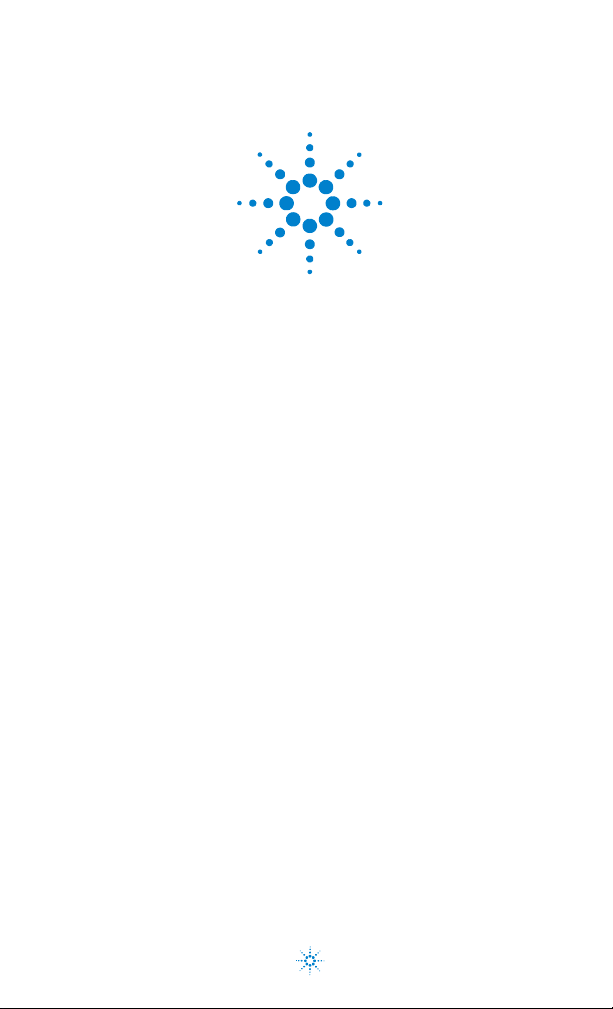
Agilent N9340A
Handheld
Spectrum Analyzer
User’s Guide
Agilent Technologies
Page 2
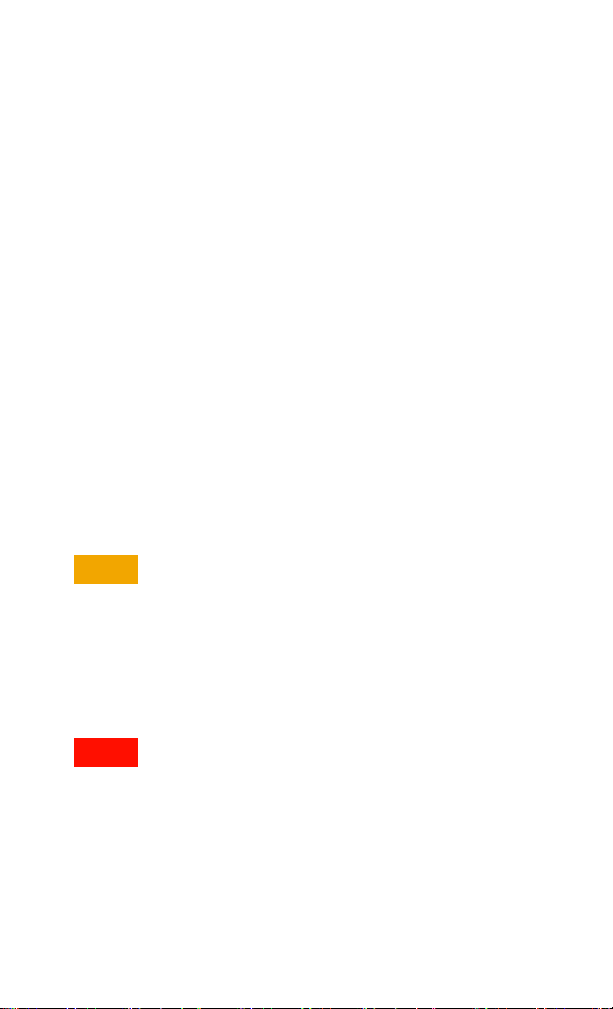
Notices
© Agilent Technologies, Inc. 2006
No part of this manual may be reproduced
in any form or by any means (including
electronic storage and retrieval or
translation into a foreign language)
without prior agreement and written
consent from Agilent Technologies, Inc. as
governed by United States and
international copyright laws.
Manual Part Number
N9340-90001
Edition
First edition, December 2006
Printed in China
Agilent Technologies, Inc.
Qianfeng Hi-Tech Industry Park
Chengdu Hi-Tech Industrial Develo pment
Zone (West District) Chengdu 611731,
P.R .C hin a
Software Revision
This guide is valid for A.01.00 revisions of
the Agilent N9340A Handheld Spectrum
Analyzer software.
CAUTION
A CAUTION notice denotes a hazard. It
calls attention to an operating procedure, practice, or the like that, if not
correctly performed or adhered to,
could result in damage to the product
or loss of important data. Do not proceed beyond a CAUTION notice until
the indicated conditions are fully
understood and met.
WARNI NG
A WARNING notice denotes a hazard.
It calls attention to an operating procedure, practice, or the like that, if not
correctly performed or adhered to,
could result in personal injury or
death. Do not proceed beyond a
WARNING notice until the indicated
conditions are fully understood and
met.
Warranty
The material contained in this document
is provided “as is,” and is subject to
being changed, without notice, in future
editions. Further, to the maximum extent
permitted by applicable law, Agilent
disclaims all warranties, either express
or implied, with regard to this manual
and any information contained herein,
including but not limited to the implied
warranties of merchantability and fitness
for a particular purpose. Agilent shall not
be liable for errors or for incidental or
consequential damages in connection
with the furnishing, use, or performance
of this document or of any information
contained herein. Should Agilent and the
user have a separate written agreement
with warranty terms covering the
material in this document that conflict
with these terms, the warranty terms in
the separate ag reement sha ll control.
Technology Licenses
The hardware and/or software described
in this document are furnished under a
license and may be used or copied only in
accordance with the terms of such
license.
Restricted Rights Legend
If software is for use in the performance of
a U.S. Government prime contract or
subcontract, Software is delivered and
licensed as “Commercial computer
software” as defined in DFAR
252.227-7014 (June 1995), or as a
“commercial item” as defined in FAR
2.101(a) or as “Restricted computer
software” as defined in FAR 52.227-19
(June 1987) or any equivalent agency
regulation or contract clause. Use,
duplication or disclosure of Software is
subject to Agilent Technologies’ standard
commercial license terms, and non-DOD
Departments and Agencies of the U.S.
Government will receive no greater than
Restricted Rights as defined in FAR
52.227-19(c)(1-2) (June 1987). U.S.
Government users will receive no greater
than Limited Rights as defined in FAR
52.227-14 (June 1987) or DFAR
252.227-7015 (b)(2) (November 1995), as
applicable in any technical data.
Page 3
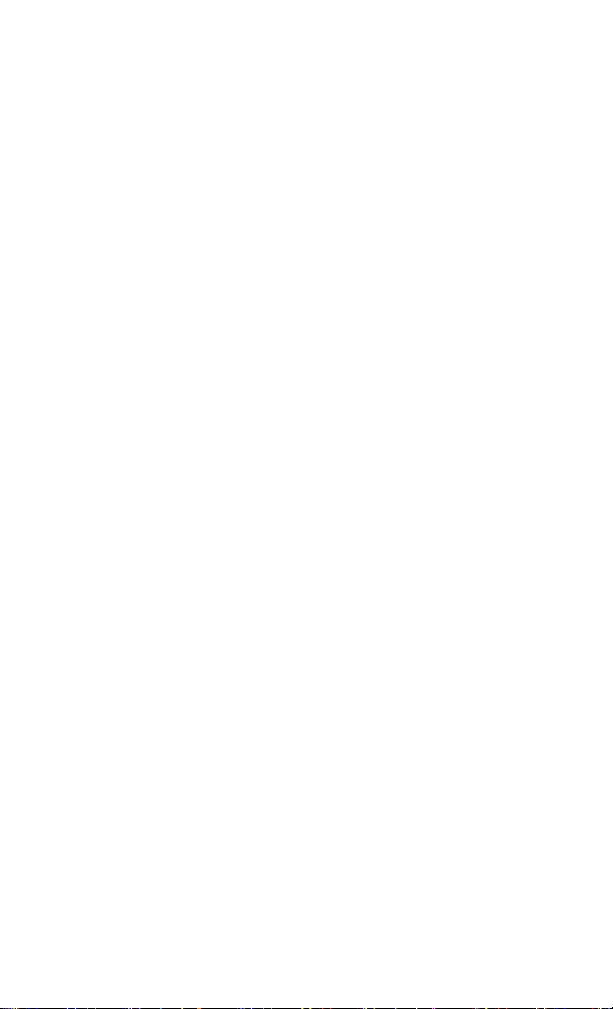
1 N9340A Overview
Introduction 8
Functionality 8
Enhanced Usability 9
Front Panel Overview 10
Top P an e l O v er v ie w 11
Display Annotations 12
Working with Batteries 13
Installing a Battery 13
Viewing Battery Status 13
Charging a Battery 14
2Getting Started
Checking Shipment and Order List 16
Power Requirements 17
AC Power Cords 18
Safety Considerations 19
Electrical Requirements 21
Electrostatic Discharge (ESD) Precautions 21
Instrument Markings 22
Power on the Analyzer for the First Time 23
Power on your N9340A 23
Preparation for Use 24
Setting up your N9340A 24
Testing key stroke and screen pixel 24
Checking Instrument Information 25
Making a Basic Measurement 26
Viewing a Signal 27
Figure 1. View a signal (1 GHz, 0 dBm) 27
Contact Agilent Technologies 30
3 System Setting
Visual and Audio Adjustment 32
Quick Display Adjustment 32
Manual Display Adjustment 32
1
Page 4
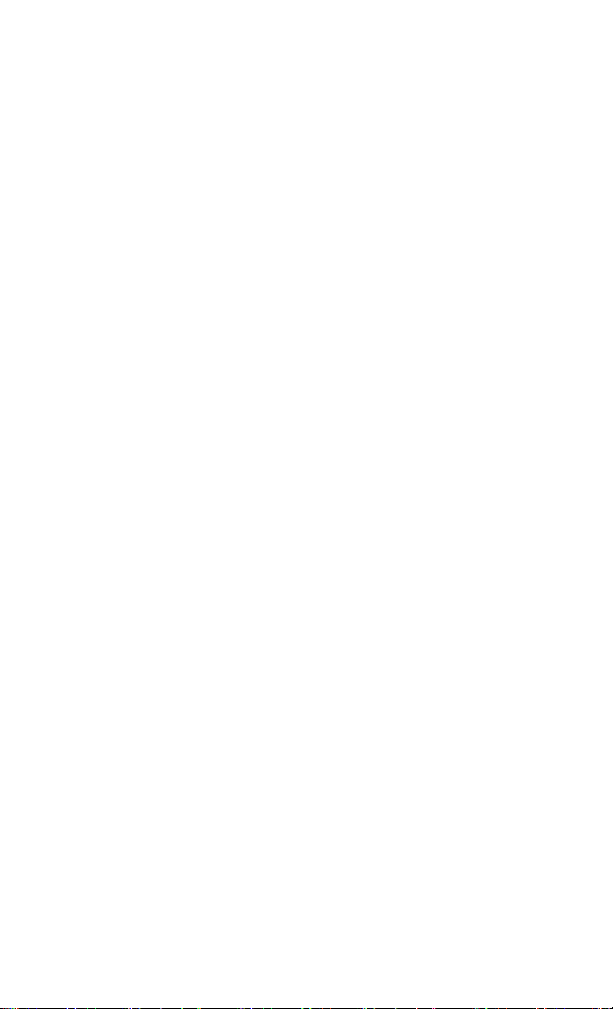
Setting Key Beep 32
System Setting 33
General system settings 33
Ext Input 34
File 36
Saving a file 36
Deleting a file 37
Loading a file 37
Show System 38
Show Error 39
Perform a Time Base Calibration 40
Preset 41
Factory Default Settings 42
4Making Measurements
Measuring Multiple Signals 44
Comparing Signals on the Same Screen 44
Figure 2. Delta pair marker with signals on the same screen 45
Figure 3. Setup for obtaining two signals 46
Measuring a Low-Level Signal 49
Reducing Input Attenuation 49
Figure 4. A signal closer to the noise level (Atten:10 dB) 49
Figure 5. A signal closer to the noise level (Atten:20 dB) 50
Figure 6. A signal closer to the noise level (Atten: 0 dB) 50
Figure 7. Decreasing Resolution Bandwidth 51
Figure 8. Using the Average Detector 52
Figure 9. Trace Averaging 53
Improving Frequency Resolution and Accuracy 54
Figure 10. Using Frequency Counter 54
Making Distortion Measurements 55
Identifying Analyzer Generated Distortion 55
Figure 11. Harmonic Distortion 55
Figure 12. Identifying Analyzer Distortion (O dB atten) 57
Figure 13. Identifying Analyzer Distortion (10 dB atten) 57
Third-Order Intermodulation Distortion 58
Measuring Phase Noise 61
Figure 14. Measuring Phase Noise (1) 62
2
Page 5
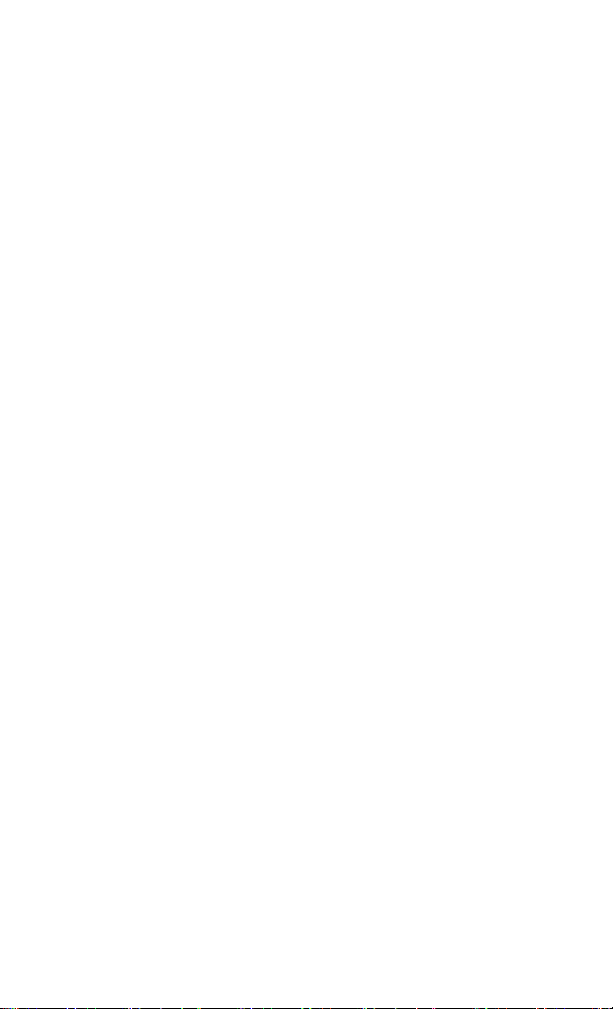
Figure 15. Measuring Phase Noise (2) 62
One Button Measurement 63
Measuring OBW 63
5Key Reference
Amplitude 68
Ref level 68
Attenuation 68
Preamp 69
Scale/DIV 69
Scale Type 69
Ref Offset 70
Y Axis Units 70
BW/SWP 71
RBW 71
VBW 72
VBW/RBW 72
Avg Type 72
Sweep Time 74
Sweep 75
Enter 77
ESC/CLR 78
Frequency 79
Center Frequency 79
Start Frequency 79
Stop Frequency 79
CF Step 80
Marker 81
Marker 81
Normal 81
Delta 82
Off 82
Mode 84
Marker Trace 85
All Off 85
Meas 86
Span 87
Span 87
3
Page 6
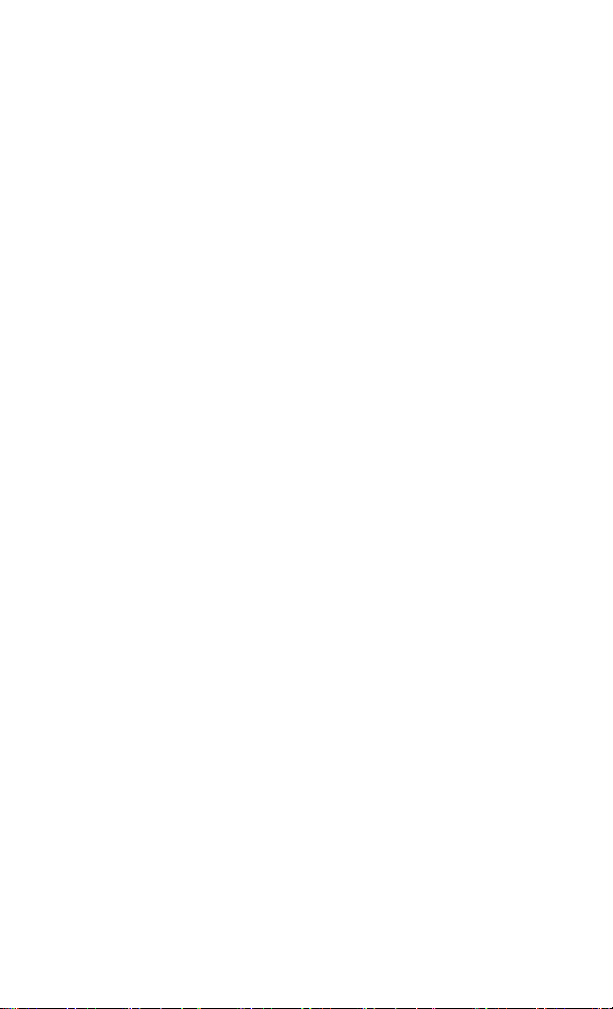
Full 87
Zero 87
Last Span 87
TRACE 88
Trace 88
Clear Write 88
Max Hold 88
Minimum Hold 89
View 89
Blank 89
Detector 89
Average 91
Save Trace 92
Save As 92
Recall Trace 92
Limit 93
Limit Line 93
Limit Pattern 93
Set Pattern 93
Limit Type 93
Beep 94
Save Pattern 94
Recall Pattern 94
6 SCPI Command Reference
SCPI Language Basics 96
Basic Knowledge Requirement 97
Command Categories 97
Command Syntax 97
Standard Notations 98
Common Commands 100
Clear Status 100
Identification Query 100
Reset 100
CALCulate Subsystem 101
CALCulate:LLINe Subsection 101
DEMOdulation Subsystem 111
AM Demodulation 111
4
Page 7

FM Demodulation 111
DISPlay Subsystem 112
Turn the Entire Display On/Off 112
Trace Y-Axis Scaling 112
Trace Y-Axis Reference Level Offset 113
Screen Color Style 114
Display Mode 114
Brightness 115
INITiate Subsystem 116
Continuous or Single Measurements 116
Take New Data Acquisitions 117
INSTrument Subsystem 118
Select One button measurement 118
MEASure Subsystem 119
OBW Subsection 119
ACPR Subsection 119
SENSe Subsystem 124
[:SENSe]:AVERage Subsection 124
[:SENSe]:FREQuency Subsection 129
[:SENSe]:SWEep Subsection 134
SYSTem Subsystem 135
Ext Input 135
Date Query 135
Time Query 135
Error Information Query 135
TRACe Subsystem 136
TRIGer Subsystem 137
External Trigger Slope 137
Trigger Source 137
5
Page 8
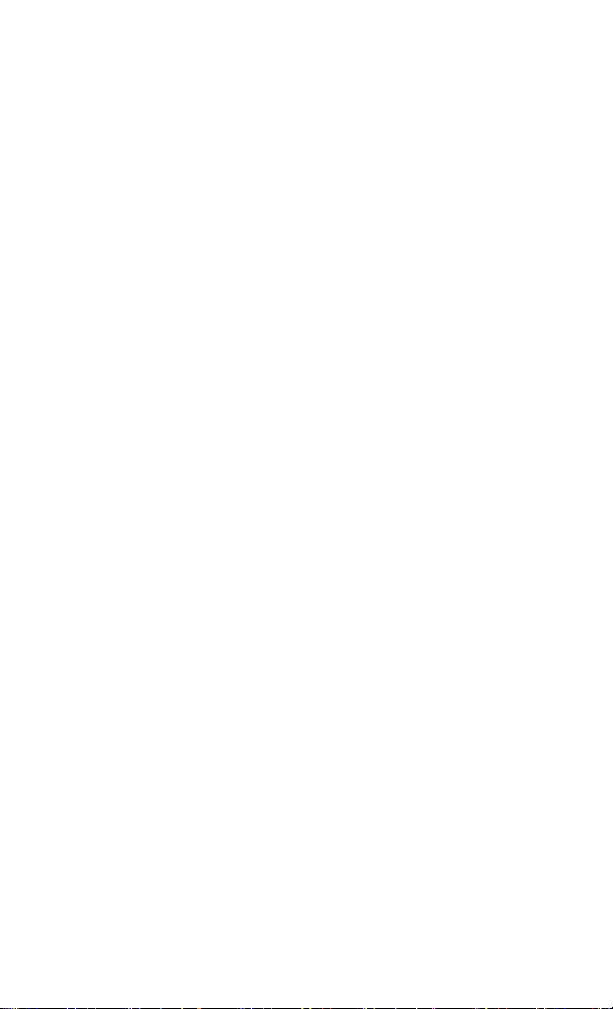
Video Trigger Level Amplitude 138
UNIT Subsystem 139
7 Error Messages
Error Message List 142
8Menu Map
AMPTD 148
BW/SWP 149
FREQ 150
MARKER 151
MEAS 152
SPAN 153
SYS 154
TRACE 155
Limit 156
6
Page 9
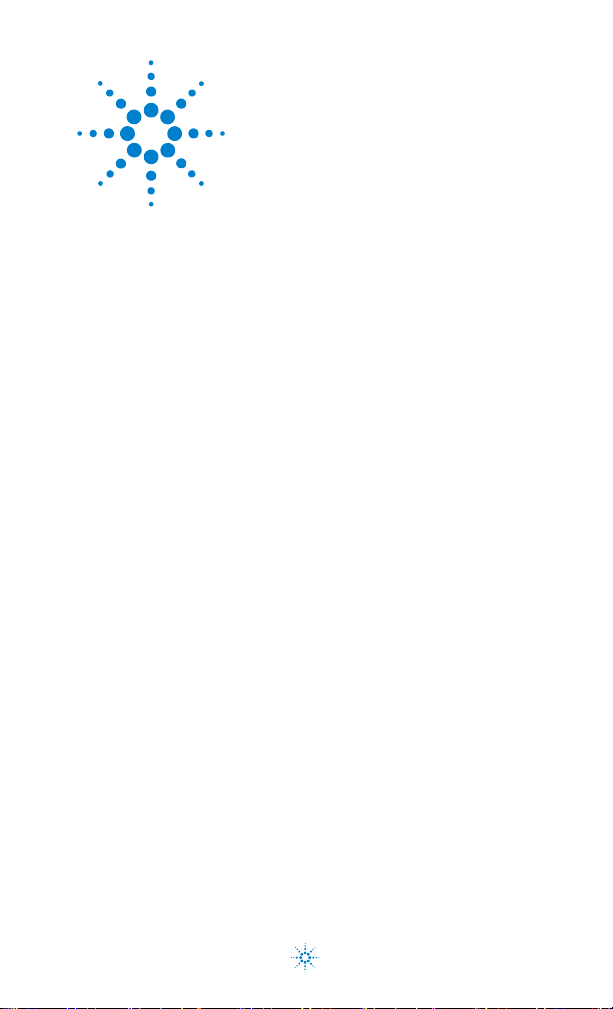
Agilent N9340A
Handheld Spectrum Analyzer
User’s Guide
1
N9340A Overview
Agilent Technologies
7
Page 10

1 N9340A Overview
Introduction
An Agilent N9340A is a handheld spectrum
analyzer with a frequency ranges from 100 kHz to
3 GHz. The analyzer provides ultimate
measurement flexibility in a package that is
ruggedized for field environments and convenient
for mobile applications.
Functionality
The Agilent imbued N9340A provides you a
comprehensive functionality set, including:
1 Pass/Fail judgement
Sets limit lines on the display for a quick
Pass/Fail judgement.
2 Four- trace det ection display
Displays as many as four independent traces
simultaneously, being detected in any of the
following modes: POS, NEG, Sample or Normal.
3 Marker frequency readout
Provides a resolution low to 1 Hz with a built- in
frequency counter.
8 N9340A User’s Guide
Page 11
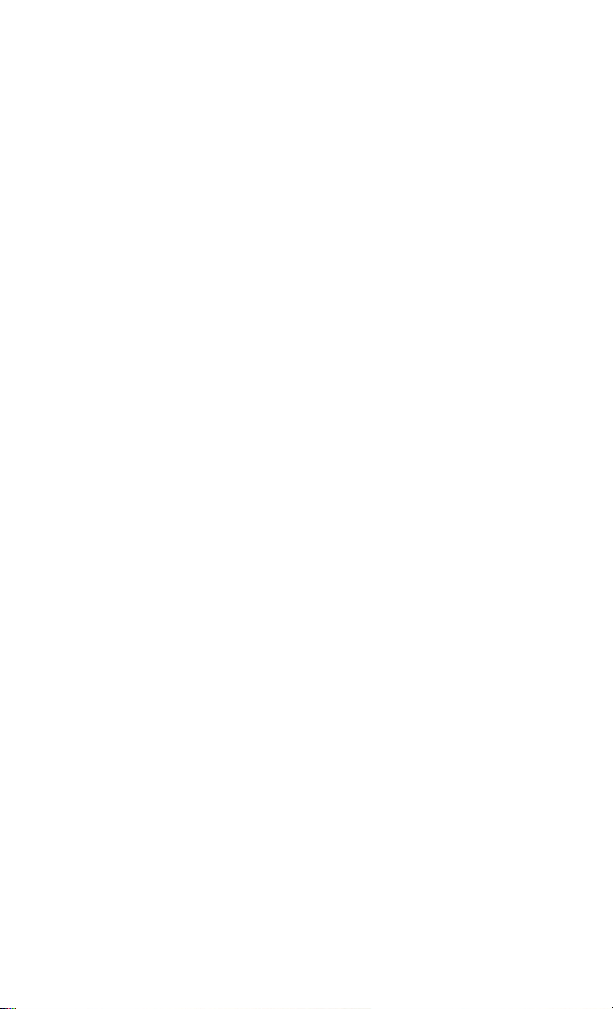
N9340A Overview 1
4 Power Suite
Provides one-button measurement functionality
on OBW
ACPR
(Spectrum Emission Mask).
(Occupied Bandwidth), channel power,
(Adjacent Channel Power Ratio) and SEM
5 High sensitive measurement
Includes a 3 GHz pre-amplifier (Option
N9340A- PA3), enabling highly sensitive
measurement which helps in analysis of low level
signals.
Enhanced Usability
An Agilent N9340A handheld spectrum analyzer
also provides you enhanced usabilities:
• 7.2 inch transflective display (
enables to read the screen easily and clearly
under high light level.
• Arc-shaped handle and rugged rubber casing
ensure a comfortable and firm hold.
• One-button measurement function provides an
easy and fast access to the power measurement.
• Convenient firmware updating via USB interface.
• Continuously pressing [Preset] hardkey turns off
the screen. Press any key on the front panel to
activate the screen.
640 480×
pixels)
N9340A User’s Guide 9
Page 12
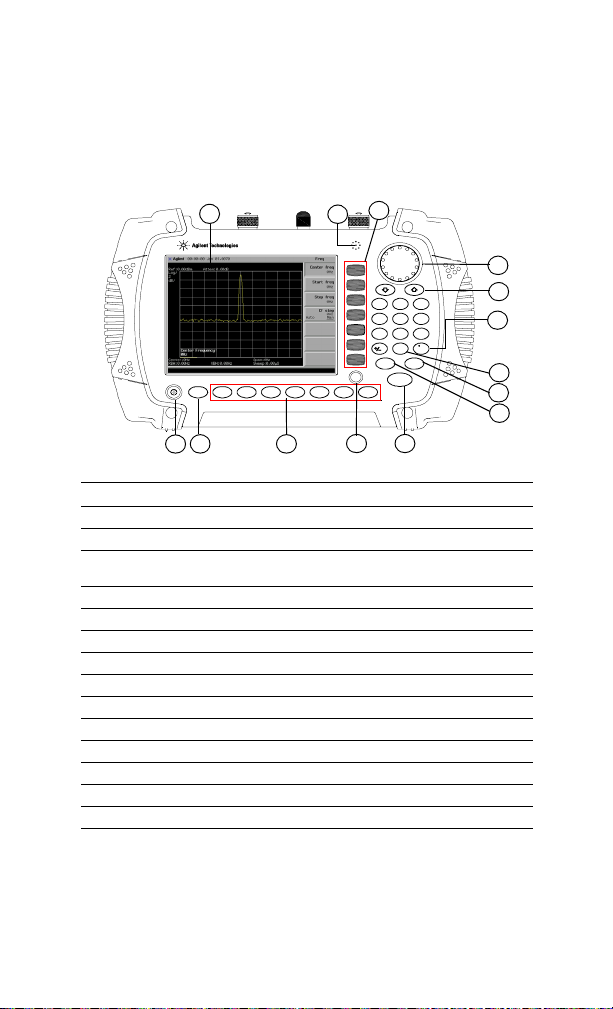
1 N9340A Overview
Front Panel Overview
14
N9340A
HANDHELD SP ECTRU M AN ALYZER
SYS MO D E MEASTRACE
100 kH z - 3.0 GHz
BW/
SW P
12
13
11
2DEF 3GHI1ABC
6
5MNO4JKL
PQR
VW X7STU9YZ_
8
LIMIT
0 SAVE
MARK ER
ESC/CLR
PRESET
ENTER
FREQ SPANAM P T D
10
9
8
7
6
1 2 3
4 5
Caption Function
1 Power Switch Toggles the analyzer between on and off
2 SYS Brings up a submenu for system setups
3 Function keys Includes hardkeys: F REQ, SPAN, AMPTD, BW/SWP, TRACE,
4 Preset Returns the analyzer to a known state
5 Enter Confirms a selection or configuration
6 MARKER Activates marker function
7 ESC/CLR Escapes the dialog box or clears the character input
8 Save Saves the current traces when numeric keypad is restrained
9 LIMIT Sets limit lines for quick Pass/Fail judgement
10 Arrow keys Increases or decreases a parameter step by step
11 Knob Selects an option item or edits a numerical parameter
12 Softkeys Indicates current menu functions
13 Speaker Speaks when in demodulation mode
14 Screen Displays measured traces and status
MEAS, and MODE
10 N9340A User’s Guide
Page 13
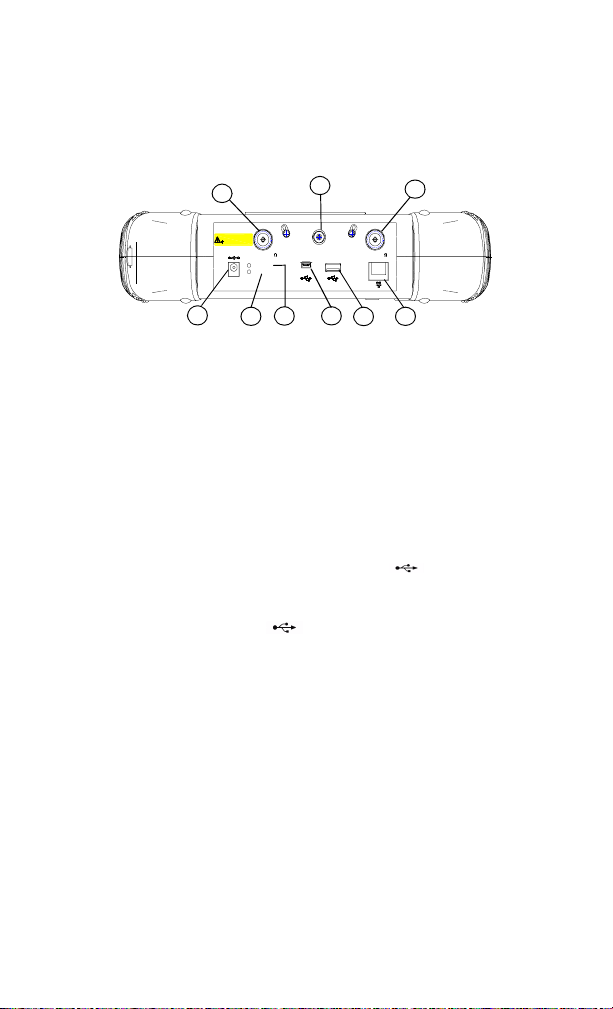
Top Panel Overview
9
50 VDC MAX
33
dBm (2 W) MAX
RF INPUT 50 RF OU T 50
12-18 VDC
12-18
VDC
80 W MAX
55W MAX
1
2
1. DC Connector
Provides input for the DC power source via an
AC-DC adapter. Make sure that the line- power
source outlet has a protective ground contact.
2. Charging indicator
Lights when the battery is charging.
3. External power indicator
Lights when an external DC power is input to
the analyzer via the AD-DC adapter.
4. USB interface (for PC connection)
Provides a connection between the analyzer and
a PC for data transfer of further process.
5. USB interface
Provides an connection between the analyzer
and a USB memory disk.
6. LAN Interface (For future expansion)
7. RF OUT Connector (For future expansion)
8. EXT TRIG IN/REF IN (BNC, Female)
Connects to an external TTL signal or a 10 MHz
reference signal. The TTL signal is used to
trigger the analyzer’s internal sweep.
9. RF IN Connector (Type N, Female)
Accepts an external input with a frequency
ranges from 100 kHz to 3 GHz.
Ext. Power
Charging
N9340A Overview 1
8
EXT TRIG IN/
EXT REF IN
PC
4
3
7
5 6
PC
N9340A User’s Guide 11
Page 14
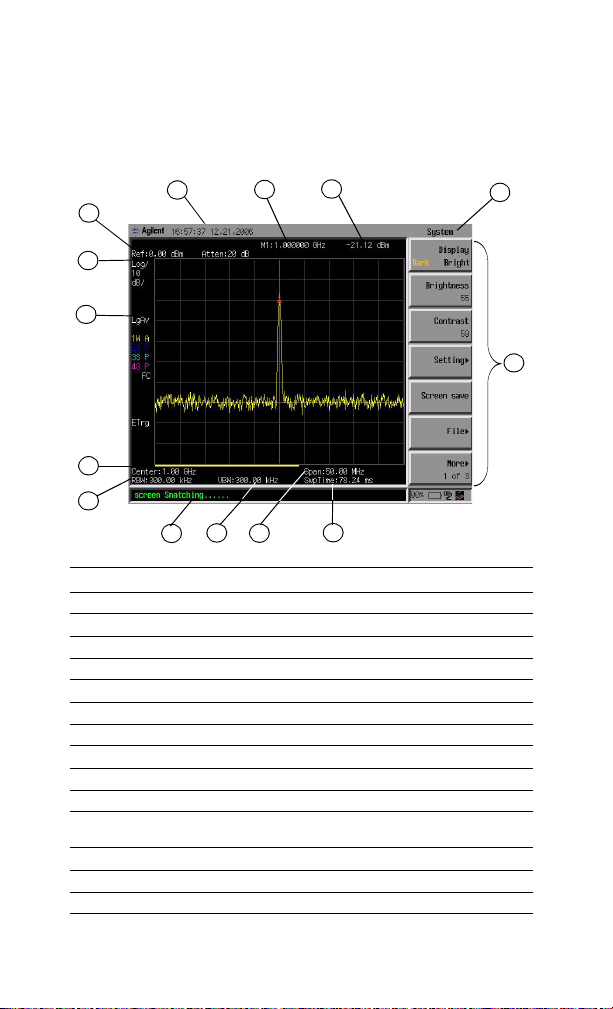
1 N9340A Overview
Display Annotations
1
2
13
14
12
3
4
5
6
8
7
9
10
11
Description Associated Function Key
1Time and Date [SYS] > {Set ting} > {General}
2 Reference Level [AMPTD]
3 Amplitude Scale [AMPTD]
4Detector Mode [TRACE] > {More (1 of 2)} > {Detector}
5 Center Frequency [FREQ] > {Center Freq}
6 Resolution Bandwidth [BW/SWP] > {RBW}
7 Display Status Line Displays analyzer status and error messages.
8Video Bandwidth [BW/SWP] > {VBW}
9Frequency Span [SPAN]
10 Sweep Time [BW/SWP] > {Sweep Time}
11 Key Menu See key label description in the key reference for
12 Key Menu Title Refers to the current activated menu function
13 Marker Frequency [Marker]
14 Marker Amplitude [Marker]
more information.
12 N9340A User’s Guide
Page 15

N9340A Overview 1
Working with Batteries
Use the original battery supplied with the
instrument.
Installing a Battery
Insert a battery with electrodes physically attached
CAU-CAUTION
properly.
Step Notes
1 Open the battery cover Use a cross type screwdriver to loose
2 Insert the battery
3 Close the battery cover Push the cover closed, then
the screw, then pull the cover open.
ref-fasten the screw.
Viewing Battery Status
Determine the battery status in either of the
following ways:
• Check the battery icon in the lower right corner
of the front panel screen which indicates the
approximate level of charge.
•Press [SYS] > {More (1 of 3)} > {Show System} > {Page
down} to check the current battery information.
N9340A User’s Guide 13
Page 16
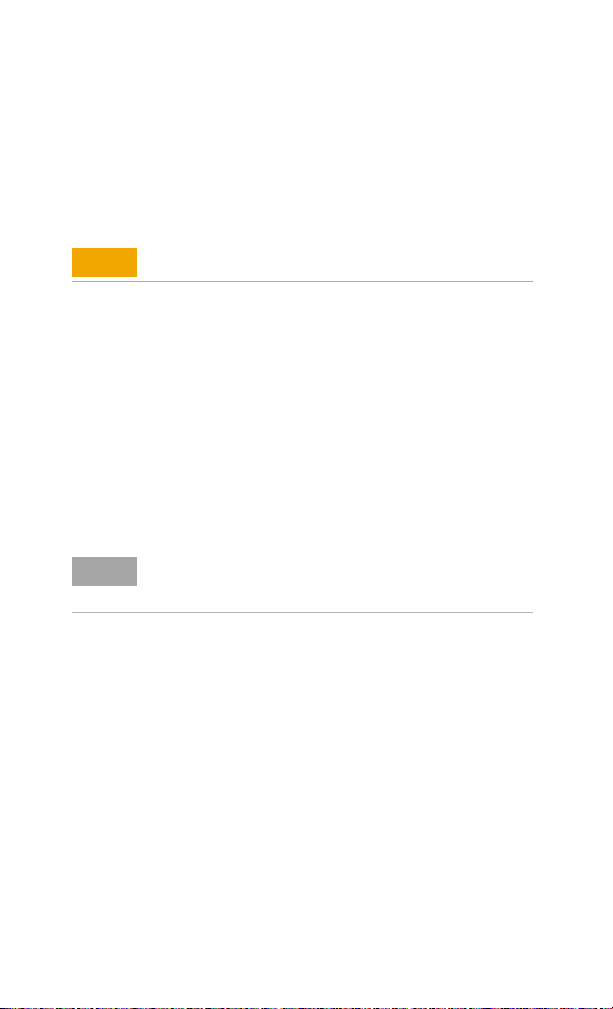
1 N9340A Overview
Charging a Battery
You can only charge the battery when it is in the
analyzer.
first use.
Never use a modified or damaged charger.
CAU-CAUTION
Internal Charging
Use your N9340A to recharge the battery while the
analyzer is operating or shut down.
1 Install the battery in the analyzer.
2 Simply attach the AC-DC adapter and switch on
external power.
3 The charging indicator lights, indicating that the
battery is charging. When the battery is fully
charged, the green charging indicator turns off.
For a fully depleted battery, the charging time is approximately
NOTE
three hours if the analyzer shut down, longer time is needed if
the analyzer is operating.
Fully charge the battery when for the
During charging and discharging, the battery will
monitor and report its voltage, current, and
temperature. If any of these monitored conditions
exceed their safety limits, the battery will
terminate any further charge or discharge until the
error condition is corrected.
14 N9340A User’s Guide
Page 17
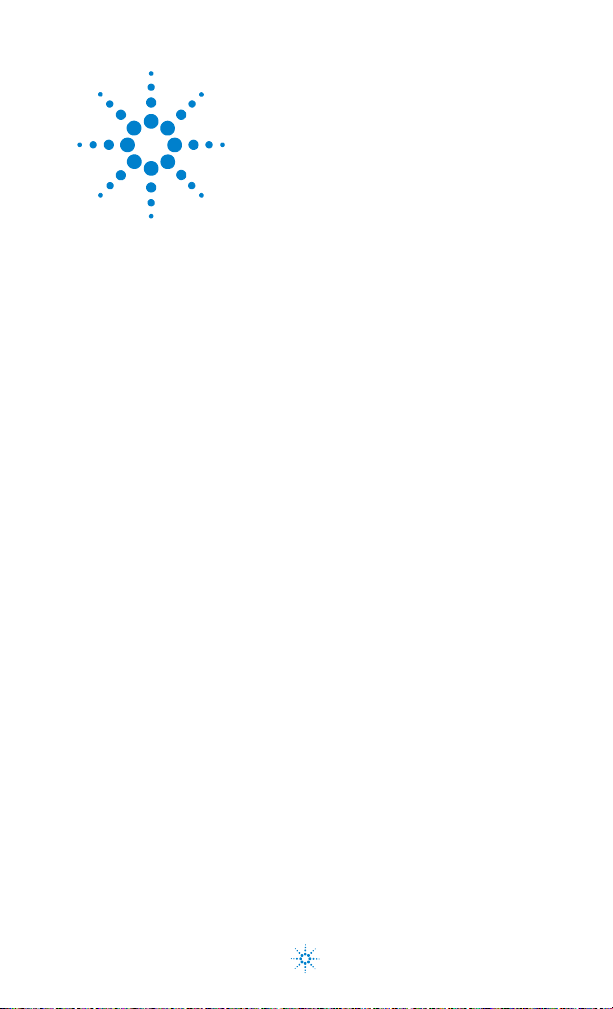
Agilent N9340A
Handheld Spectrum Analyzer
User’s Guide
2
Getting Started
15
Agilent Technologies
15
Page 18
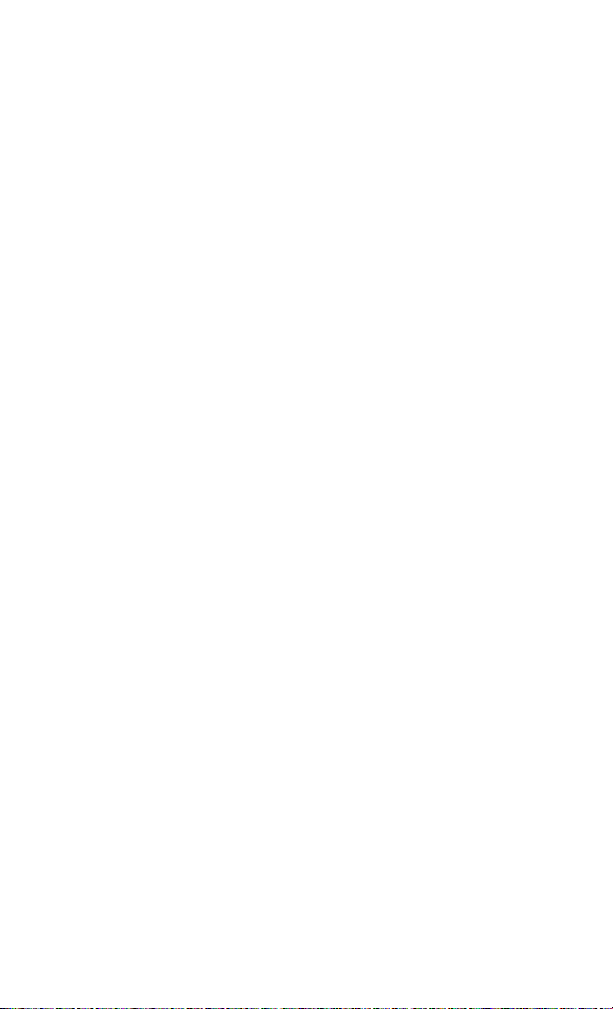
2 Getting Started
Checking Shipment and Order List
We recommend you check the shipment and order
list according to following procedures when you
receive the shipment.
• Inspect the shipping container for damages.
Signs of damage may include a dented or torn
shipping container or cushioning material that
indicates signs of unusual stress or compacting.
• Carefully remove the contents from the shipping
container, and check your shipment.
• For any question or problem, contact Agilent
Technologies Customer Contact Center (CCC) for
consultant and service. See “Contact Agilent
Technologies" on page 30.
16 N9340A User’s Guide
Page 19
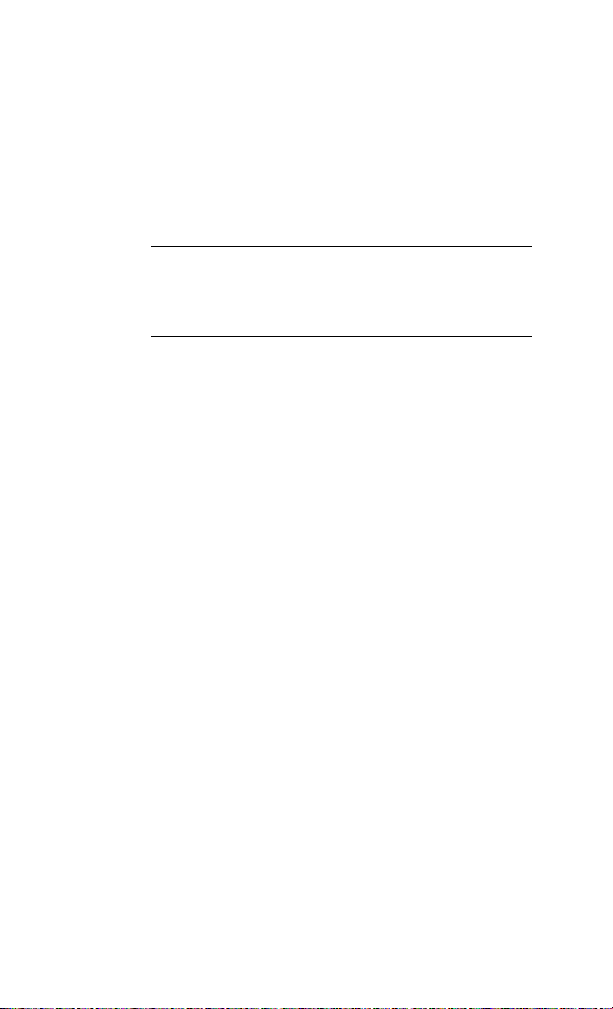
Power Requirements
Getting Started 2
The AC power supply must meet the following
requirements
Volt age: 100 VAC to 240 VAC
Frequency: 50 Hz to 60 Hz
Power: Maximum 62 W
The analyzer is equipped with a three- wire power
cord, in accordance with international safety
standards. This cable grounds the analyzer cabinet
when connected to an appropriate power line
outlet. The cable appropriate to the original
shipping location is included with the analyzer.
Various AC power cables are available that are
unique to specific geographic areas. You can order
additional AC power cables for use in different
areas. The table AC Power Cords lists the available
AC power cables, the plug configurations, and
identifies the geographic area in which each cable
is appropriate.
The detachable power cord is the product
disconnecting device. It disconnects the mains
circuits from the mains supply before other parts
of the product. The front switch is only a standby
switch and do not disconnect instrument from
LINE power.
:
N9340A User’s Guide 17
Page 20
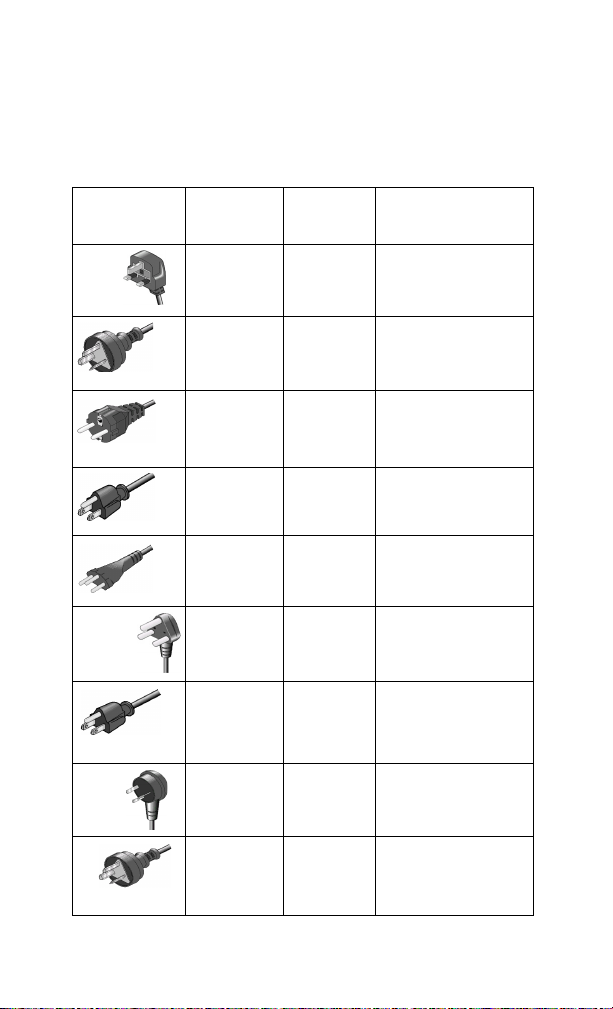
A
2 Getting Started
AC Power Cords
Plug Type Cable Part
Number
8121-1703 BS 1363/A Option 900
250V 10A
8120-0696 AS 3112:2000 Option 901
250V 10A
8120-1692 IEC 83 C4 Option 902
250V 16A
8120-1521 CNS 10917-2
125V 10A
8120-2296 SEV 1011 Option 906
250V 10
8120-4600 SABS 164-1 Option 917
230V 15A
8120-4754 JIS C8303 Option 918
125V 15A
8120-5181 SI 32 Option 919
250V 16A
8120-8377 GB 1002 Option 922
a
Plug
Description
/NEMA 5-15P
For use in
Country & Region
United Kingdom, Hong
Kong, Singapore, Malaysia
Australia, New Zealand
Continental Europe, Korea,
Indonesia, Italy, Russia
Option 903
Unite States, Canada,
Ta i w an , M e xi c o
Switzerland
South Africa, India
Japan
Israel
China
250V 10A
18 N9340A User’s Guide
Page 21
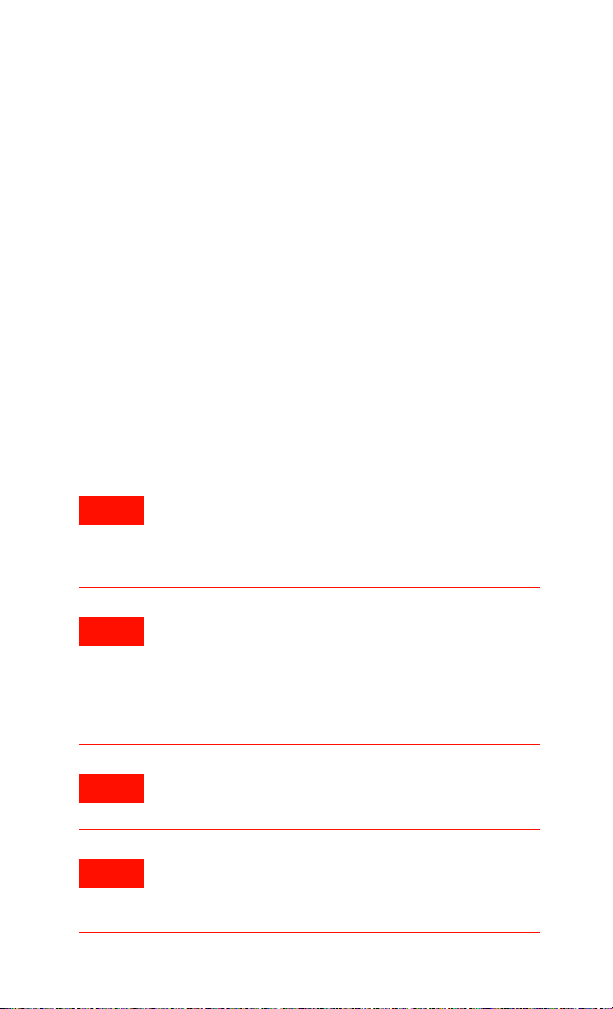
Safety Considerations
Agilent has designed and tested the N9340A
handheld spectrum analyzer for Measurement,
Control and Laboratory Use in accordance with
Safety Requirements IEC 61010- 1: 2001,
UL 61010- 1 (2004), and CSA C22.2 No.61010- 1- 04.
The tester is supplied in a safe condition.
The N9340A is also designed for use in Installation
Category II and Pollution Degree 2 per IEC 61010
and IEC 60664 respectively.
Read the following safety notices carefully before
you start to use a N9340A handheld spectrum
analyzer to ensure safe operation and to maintain
the product in a safe condition.
Getting Started 2
WARNING
Personal injury may result if the analyzer’s cover are
removed. There are no operator-serviceable parts inside.
Always contact Agilent qualified personnel for service.
Disconnect the product from all voltage sources while it
is being opened.
WARNING
This product is a Safety Class I analyzer (provided with a
protective earth ground incorporated in the power cord).
The main plug should be inserted in a power socket
outlet only if provided with a protective earth contact.
Any interruption of the protective conductor inside or
outside of the product is likely to make the product
dangerous. Intentional interruption is prohibited.
WARNING
Electrical shock may result when cleaning the analyzer
with the power supply connected. Do not attempt to
clean internally.
WARNING
Always use the three-pin AC power cord supplied with
this product. Failure to ensure adequate earth grounding
by not using this cord may cause personal injury and
product damage.
N9340A User’s Guide 19
Page 22
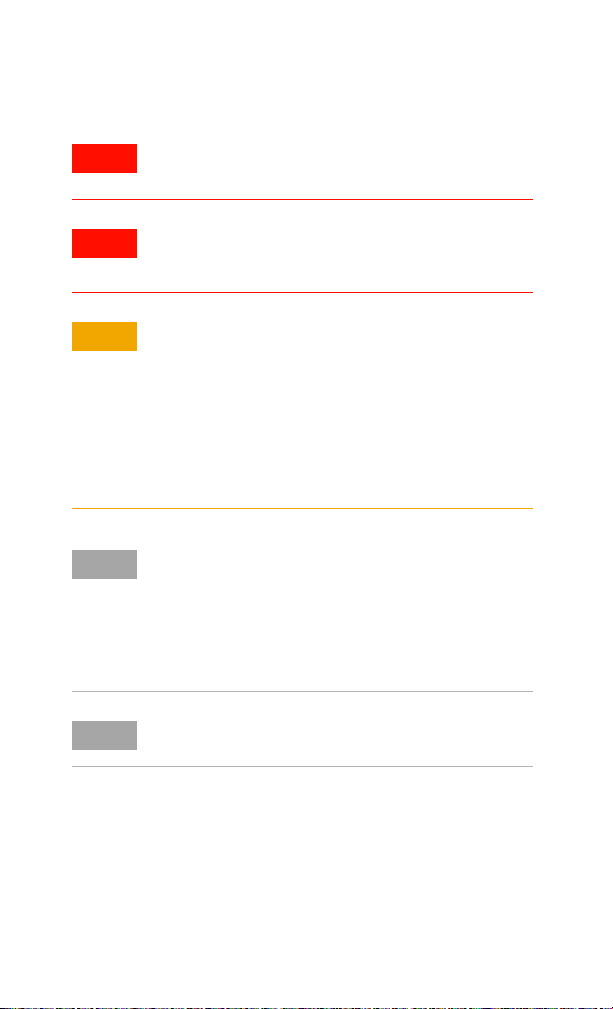
2 Getting Started
WARNING
WARNING
CAU-CAUTION
NOTE
NOTE
Danger of explosion if the battery is incorrectly replaced.
Replace only with the same or equivalent type
recommended.
Do NOT dispose of batteries in a fire.
Do NOT place batteries in the trash. Batteries must be
recycled or disposed of properly.
Recharge the battery only in the analyzer.
If left unused, a fully charged battery will discharge itself
over time.
Never use a damaged or worn-out adapter or battery.
If you are charging the batteries internally, even while the
analyzer is powered off, the analyzer may become warm.
To avoid overheating, always disconnect the analyzer from
the AC adapter before storing the analyzer into the soft
carrying case.
Temperature extremes will affect the ability of the battery
to charge. Allow the battery to cool down or warm up as
necessary before use or charging.
Storing a battery in extreme hot or cold places will reduce the
capacity and lifetime of a battery.
Battery storage is recommended at a temperature of less
o
than 45
Use a dry or slight plain water wetted soft cloth to clean the
outside case only.
C.
20 N9340A User’s Guide
Page 23
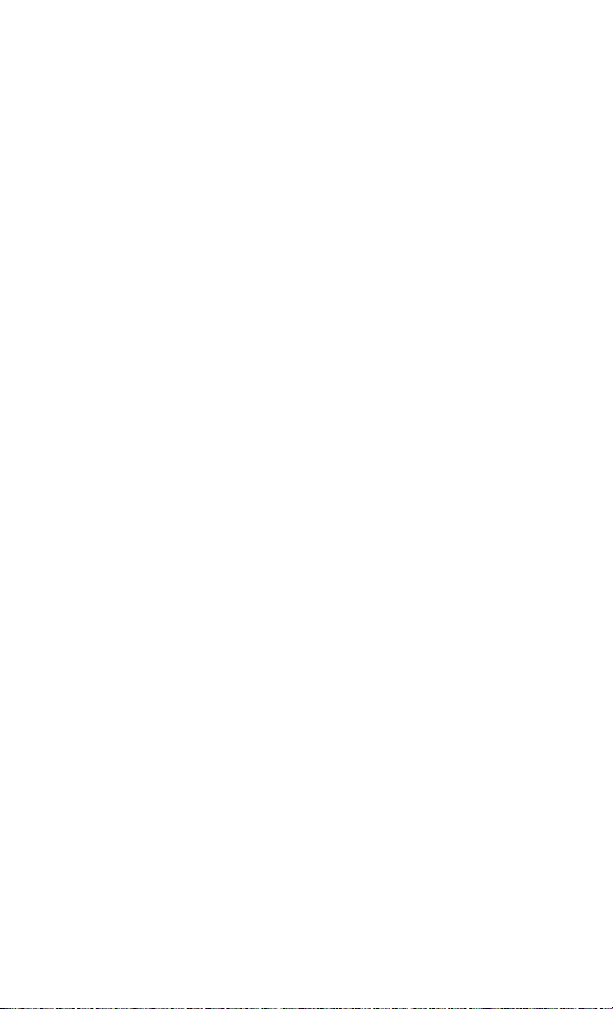
Getting Started 2
°
Environmental Requirements
A N9340A is designed for use under the following
conditions:
• Operating temperature: –10 C to +50 C
• Storage temperature: –40 C to +70 C
• Humidity: 95% or less
• Altitude: 3000 m
°°
°
Electrical Requirements
This analyzer allows you to use either the original
lithium- ion battery pack or the external AC- DC
adapter shipped with the analyzer for power
supply to the analyzer.
Electrostatic Discharge (ESD) Precautions
This analyzer was constructed in an ESD protected
environment. This is because most of the
semiconductor devices used in this analyzer are
susceptible to damage by static discharge.
Depending on the magnitude of the charge, device
substrates can be punctured of destroyed by
contact or mere proximity of a static charge. The
result can cause degradation of device
performance, early failure, or immediate
destruction.
These charges are generated in numerous ways,
such as simple contact, separation of materials,
and normal motions of persons working with static
sensitive devices.
When handling or servicing equipment containing
static sensitive devices, adequate precautions must
be taken to prevent device damage or destruction.
Only those who are thoroughly familiar with
industry accepted techniques for handling static
sensitive devices should attempt to service circuitry
with these devices.
N9340A User’s Guide 21
Page 24
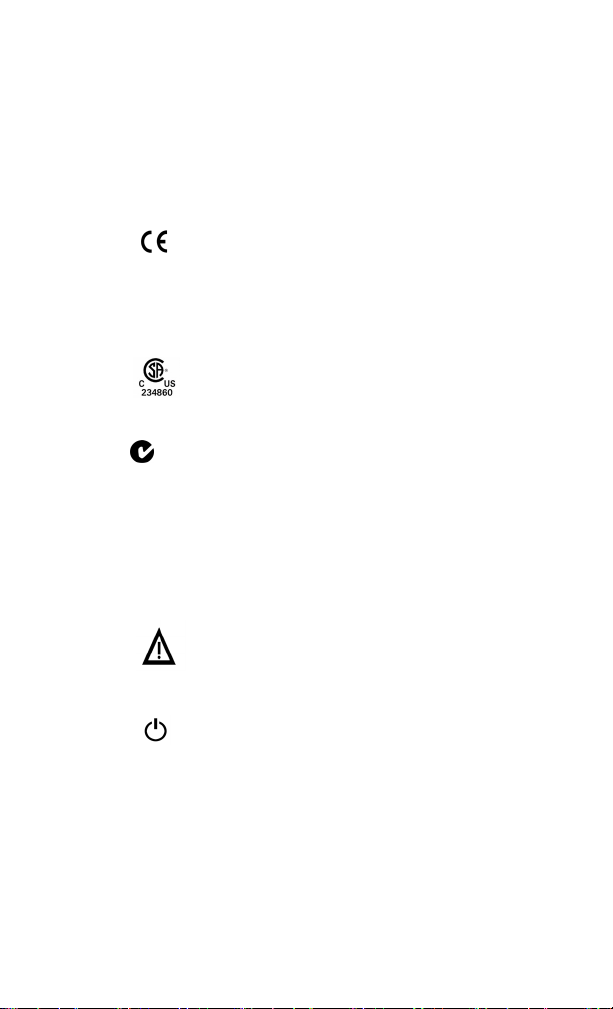
2 Getting Started
Instrument Markings
N10149
The CE mark shows that the product
complies with all relevant European
Legal Directives
(If accompanied by a year, it signifies
when the design was proven).
The CSA mark is a registered trademark
of the Canadian Standards Association.
The C- Tick mark is a registered
trademark of the Australian Spectrum
Management Agency.
ISM1-A
This symbol is an Industrial Scientific
and Medical Group 1 Class A product
(CISPR 11, Clause 4)
The instruction manual symbol:
indicates that the user must refer to
specific instructions in the manual.
The standby symbol is used to mark a
position of the instrument power switch.
22 N9340A User’s Guide
Page 25
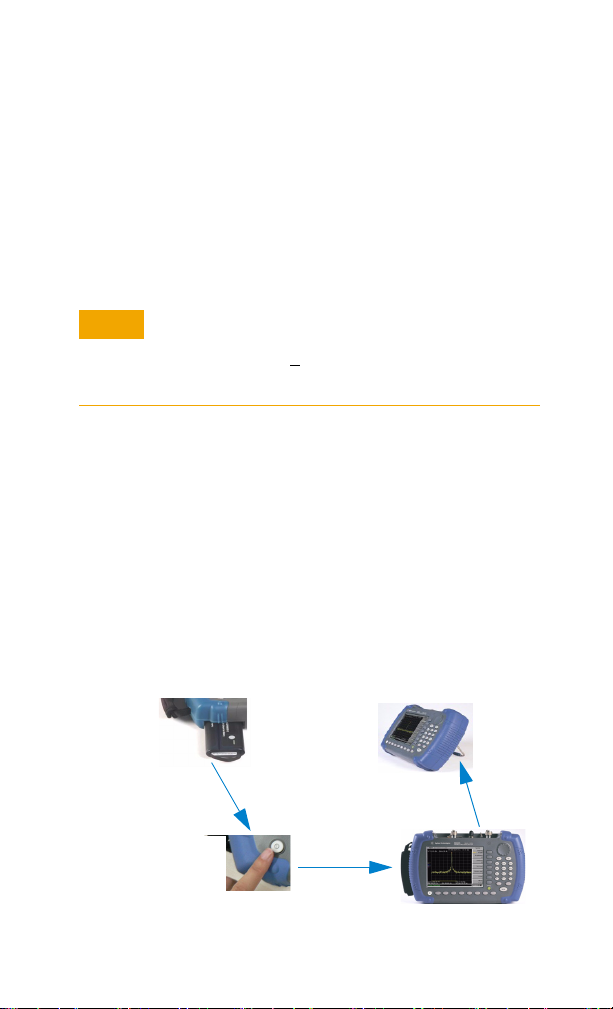
Getting Started 2
Power on the Analyzer for the First Time
A N9340A is fitted with a transflective screen,
which is viewable under all lighting conditions.
In bright lighting conditions, the display is brighter
and easier to read when you allow light to fall
directly on the screen.
Use original standard adapter for AC-DC conversion.
CAU-CAUTION
The maximum RF input level of an average continuous
power is 33 dBm (or +50 VDC signal input). Avoid
connecting a signal into the analyzer that exceeds the
maximum level.
Power on your N9340A
Insert the battery into the analyzer or connect the
analyzer to an external line power supply via the
AC-DC adapter, then press the power switch on
the front panel of your N9340A to power on the
analyzer.
Allow the analyzer to warm-up for 30 minutes
before making a calibrated measurement. To meet
its specifications, the analyzer must meet operating
temperature conditions.
Install
battery
Press Power
Switch
N9340A User’s Guide 23
Use
stick stand
Page 26
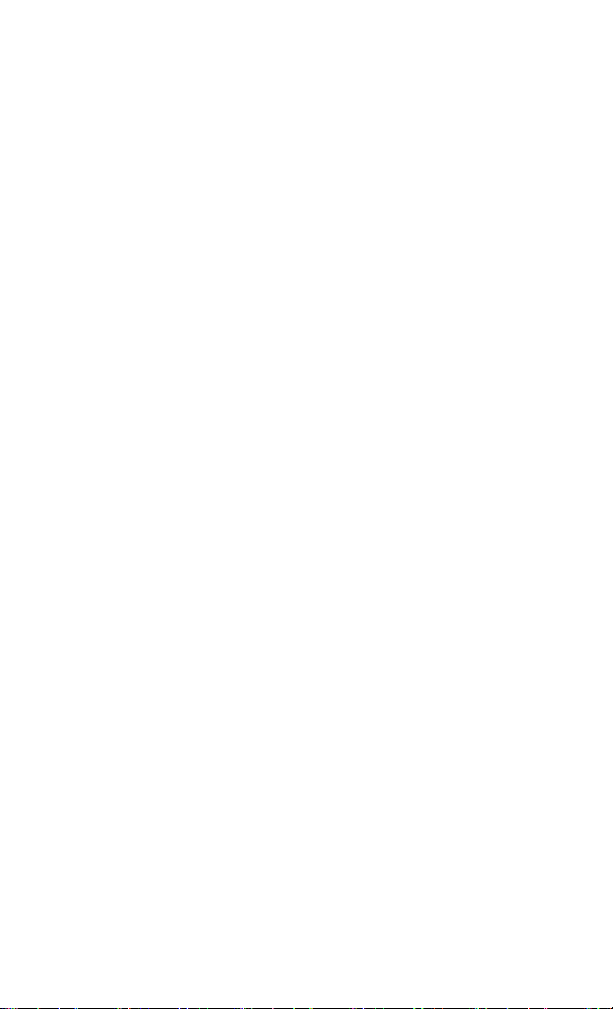
2 Getting Started
Preparation for Use
Use [SYS] hardkey to check or set the system
settings of your analyzer.
Setting up your N9340A
1 Press [SYS] > {Setting} > {General} to set time and
power saving mode:
• Press {Time/Date} to set the time and date for
your analyzer.
• Press {Power Manager} to select a power saving
mode from the follow three modes: turning off
backlight, turning off screen display, and
turning off both backlight and screen display.
2 Press [SYS] > {Setting} > {Language} to select a
language displayed on screen.
3 A N9340A allows you to manually adjust the
display brightness and contrast.
• Press [SYS] > {Brightness} and then rotate the
knob to adjust display brightness.
• Press [SYS] > {Contrast} and then rotate the
knob to adjust display contrast.
4 Press [SYS] > {More(2 of 3)} > {Key Beep} to toggle
the buzzer beep function between on and off.
Testing key stroke and screen pixel
1 Press [SYS] > {More (2 of 3)} > {Diagnostics} > {Front
Panel} to test all the front panel keys except the
[PRESET] hardkey and power switch.
2 Press [SYS] > {More (2 of 3)} > {Diagnostics} > {Black
Pixel} or {White Pixel} to check the LCD pixel.
24 N9340A User’s Guide
Page 27
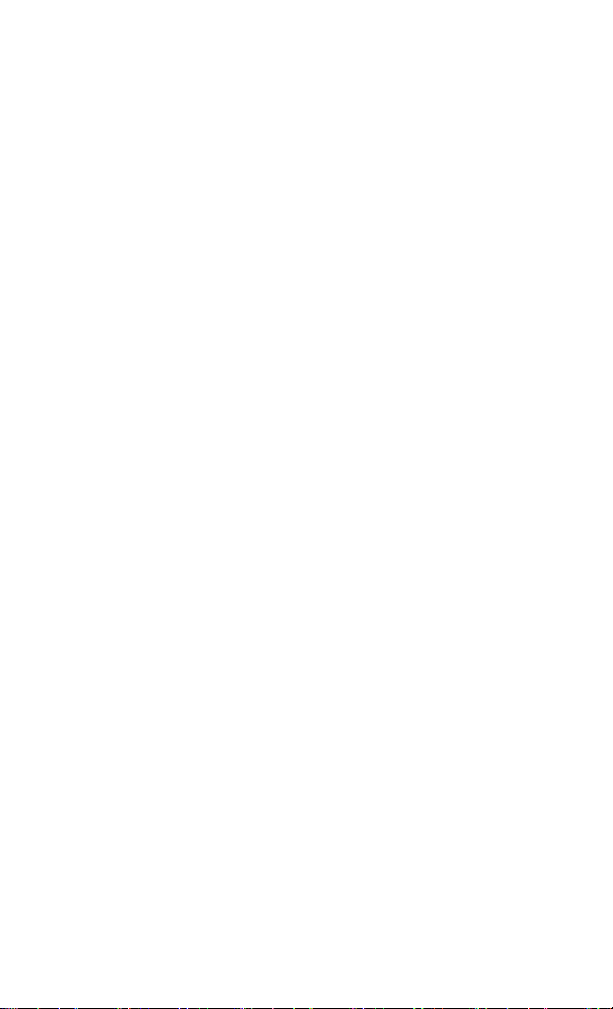
Getting Started 2
Checking Instrument Information
1 Press [SYS] > {More (1 of 3)} > {Show System} to
display the system information.
2 Press [SYS] > {More (2 of 3)} > {Option} to display
the option information.
3 Press [SYS] > {More (1 of 3)} > {Show Error} to
display the error information.
N9340A User’s Guide 25
Page 28
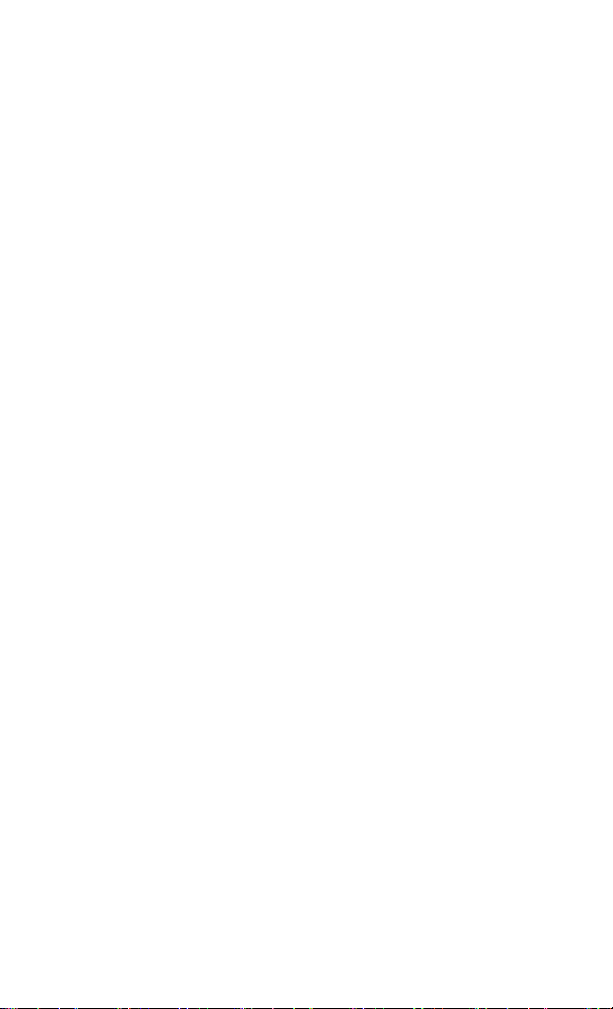
2 Getting Started
Making a Basic Measurement
This section provides information on basic analyzer
operations with the assumption that you
understand the front and top layout, and display
annotations of your analyzer. If you do not, please
refer to “Front Panel Overview" on page 10 and
“Top Panel Overview" on page 11.
For more information on making measurements,
please refer to “Making Measurements" on
page 43”.
Entering Data
When setting measurement parameters, there are
several ways to enter or modify the value of an
active function:
1 Using Knob
Increases or decreases the current value.
2 Using Arrow Keys
Increases or decreases the current value by step.
Press [FREQ] > {CF Step} to set the frequency by an
auto- coupled step (Step = Span/10, when
{CF Step} mode is set to Auto).
3 Using Numeric Keypad
Enters a specific value. Then press a terminator
(either a specified unit softkey or [ENTER]) to
confirm input.
4 Using Unit Softkeys
Terminates a value input which requires a unit.
5 Using Enter Key
Terminates an entry or confirms a selection.
26 N9340A User’s Guide
Page 29
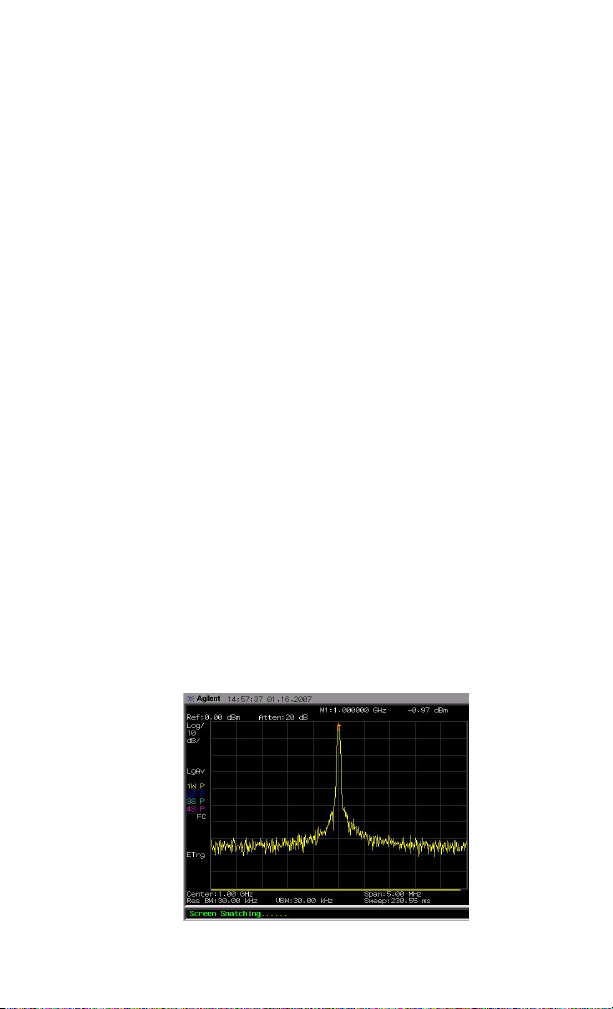
Getting Started 2
Viewing a Signal
1 Use a signal generator to generate a continuous
wave signal (1 GHz, 0 dBm).
2 Press [SYS] > {More (1 0f 3)} > {Preset} and select
Default to toggle the preset setting to
factory- defined status.
3 Press the green [Preset] key to restore the
analyzer to its factory- defined setting.
4 Connect the generator’s RF OUT connector to
analyzer’s RF IN connector on the top panel.
5 Press [FREQ] > {Center Freq} > 1> {GHz} to set the
center frequency to 1 GHz.
6 Press [SPAN] > 5 > {MHz} to set the frequency
span to 5 MHz.
7 Press [MARKER] > {Peak Search} > {Peak} to place a
marker (labeled 1) at the highest peak (1 GHz)
on the display.
The value of amplitude and frequency of the
Marker appear both in the function block and in
the up- right corner of the screen.
Use the knob, the arrow keys, or the softkeys in
the Peak Search menu to move the marker and
read out the value of both frequency and
amplitude displayed on the screen.
Figure 1 View a signal (1 GHz, 0 dBm)
N9340A User’s Guide 27
Page 30
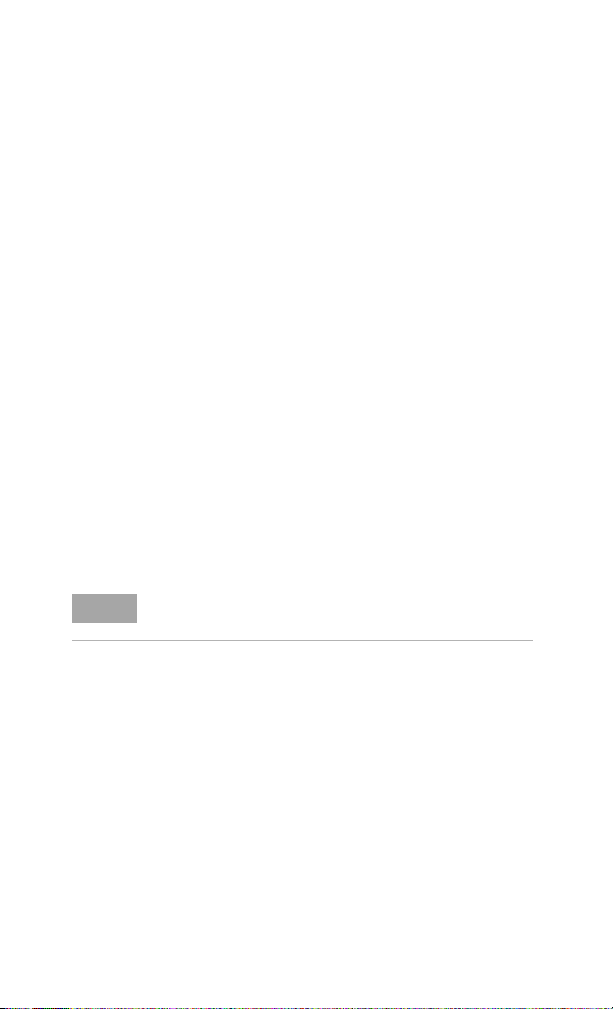
2 Getting Started
Some helpful tips
Performing a time-base calibration
A N9340A provides a manual calibration function
to calibrate the time base.
Before calibration, allow the analyzer to warm up
for about 30 minutes.
Use a BNC cable to connect a 10 MHz reference
signal to the EXT TRIG IN connector of your N9340A,
then press [SYS] > {More (2 of 3)} > {Calibration} > {Time
Base} to initiate a calibration.
Selecting a preset type
The analyzer has two types of preset setting for
you to choose:
• Default
Restores the analyzer to its factory- defined
setting.
• User
Restores the analyzer to a user- defined setting.
Powering on the instrument always brings up a
NOTE
factory-defined setting no matter the Preset setting.
How to Save a User-defined Preset
If you constantly use system setting which is not
the factory default, please refer to the following
steps to create a user- defined system setting:
1 Set analyzer parameters by the knob, the arrow
keys or the numeric keypad.
2 Press [SYS] > {More (1 of 3)} > {Preset} > {Save User}
to save the current parameters as the user
preset setting.
3 Press [SYS] > {More (1 of 3)} > {Preset} (User) to set
the preset mode to user defined system setting.
28 N9340A User’s Guide
Page 31

Upgrading Firmware
Make sure at least 10 minutes consistently power supply
CAU-CAUTION
when updating firmware. Power cut off during the
updating process can make damage to the instrument.
A N9340A provides an easy and fast access for
firmware upgrade.
1 Setup a folder named N9340DATA in the root
directory of your USB memory stick.
2 Download the firmware update package from
Agilent website (www.agilent.com/find/n9340a)
into the folder named N9340DATA.
3 Insert the USB memor y stick into the USB
connector on the top panel of your analyzer.
4 Press [SYS] > {More (2 of 3)} > {Upgrade} >
{Firmware} active the inner updating procedure.
Then the instrument will perform the upgrading
process automatically.
Adding an option
Pressing [SYS] > {More (2 of 3)} > {Option} > {Add}
brings up a dialog box for entering the option
license code. Use the numeric keypad to input the
option license code and use the [Enter] key as a
terminator. If the option license code is identified,
an annotation “Option install successfully” will
appear in the status line, else an annotation
“Invalid option licence” will appear in the status
line.
Getting Started 2
N9340A User’s Guide 29
Page 32

2 Getting Started
Contact Agilent Technologies
Agilent has set Sales and Service Offices around
the world to provide you with complete support.
Go to http://www.agilent.com/find/assist, for help
with:
• product selection, configuration, and purchases.
• technical and application assistance, and
consulting.
• rental and leasing options, and refurbished
equipment.
• repair, calibration, education and training.
If you do not have access to the internet, call the
appropriate number shown below. Or contact your
local Agilent Technologies Sales and Service Office.
United States (tel) 800 829 4444
Canada (tel) 877 894 4414
Latin America (tel) +1 (305) 269 7500
China (tel) 800 810 0189
Korea (tel) 080 769 0800
Japan (tel) +81 426 56 7832
Taiwan (tel) 0800 047 866
Europe (tel) +31 20 547 2111
Australia (tel) 1 800 629 485
Other Asia Pacific
Countries
(fax) 800 829 4433
(fax) 800 746 4866
(fax) 800 820 2816
(fax) 080 769 0900
(fax) +81 426 56 7840
(fax) 0800 286 331
(fax) +61 (3) 9210 5947
(tel) +65 6375 8100
(fax) +65 6755 0042
Email: tm_ap@agilent.com
30 N9340A User’s Guide
Page 33

Agilent N9340A
Handheld Spectrum Analyzer
User’s Guide
3
System Setting
Agilent Technologies
31
Page 34

3 System Setting
Visual and Audio Adjustment
Quick Display Adjustment
The analyzer provides you a quick adjustment on
both brightness and contrast.
Press [SYS] > {Display} to toggle the display status
Dark and Light.
between
Manual Display Adjustment
Adjusting Brightness
Press [SYS] > {Brightness} then rotate the knob to
adjust display brightness.
Adjusting Contrast
Press [SYS] > {Contrast} then rotate the knob to
adjust display contrast.
Setting Key Beep
Actives the Key Beep function as an indicator of
key operation.
Key Access: [SYS] > {More (2 of 3)}
32 N9340A User’s Guide
Page 35

System Setting
Includes general system settings, displayed
language setting, and external input setting.
General system settings
Provides the following system setting options:
Time/Date
Press [SYS] > {Setting} > {General} > {Time/Date} to set
the date and time of the analyzer.
The analyzer requires you to input the time in a
HHMMSS format, and the date in a YYYYMMDD
format.
Power Manager
Press [SYS] > {Setting} > {General} > {Power manager} to
select a power saving mode from the followings. All
of the three modes provide choices for setting time
limit as 5 minutes, 15 minutes, 30 minutes or 4
hours.
• Backlight
The analyzer turns off the backlight of the
LCD screen at a pre- defined time limit. Press
any key to re- activate the backlight after the
backlight saving mode is triggered.
• LCD
The analyzer turns off the LCD display at a
pre- defined time limit. Press any key to
re- activate the LCD display after the LCD
display saving mode is triggered.
• Backlight & LCD
The analyzer turns off the both the LCD
display and the backlight at a pre-defined
time limit. Press any key to re- activate the
backlight and LCD display after the backlight
and LCD saving mode is triggered.
System Setting 3
N9340A User’s Guide 33
Page 36

3 System Setting
Ext Input
The external Ref and Tr ig functions are not available at the
NOTE
same time.
Toggles the channel for external input between Ref
and Tri g. Ref refers to a 10 MHz reference signal,
and Tri g refers to a TTL signal.
Key Access:
External Reference (Ref)
Use the external reference function as follows:
1 Input a 10 MHz signal to the EXT TRIG IN/REF IN
connector.
2 Press [SYS] > {Setting} > {Ext Input} > {Ref}
the external reference signal input.
Then the analyzer will turn off its internal
reference.
External Trigger (Trig)
When use an external TTL signal for triggering
function, the analyzer will use the inner reference
as default.
Use the external trigger function as follows:
1 Press [SYS] > {Setting} > {Ext Input} > {Trig} to enable
the external TTL signal input.
2 Press [SPAN] > {Zero Span} to activate the Tri gg e r
function.
3 Access the associated softkeys to select the
threshold of the trigger condition at the raised
edge (Ext Rise) or the fallen edge (Ext Fall).
The trace will halt in external trigger mode till the trigger
NOTE
threshold is met or the free run function is activated.
[SYS] > {Setting} > {Ext Input}
to enable
34 N9340A User’s Guide
Page 37

System Setting 3
Quick Saving State
Press [SYS] > {Setting} > {Save State} to save the
current system settings and current measurement
parameters to the local memory of the analyzer.
Tips:
The analyzer generates a default file name for
saving your first state file (HYSTATE.STA). You can
decide whether to leverage this file name or modify
it.
The analyzer also provides a legend file naming
utility that it generates consecutive state file names
by adding Arabic numbers to the latest saved file
name.
This quick saving utility of system state is equal to the system
NOTE
state saving utility under the [SYS] > {File}.
Recalling State
• Load default
Press [SYS] > {Setting} > {Recall state} > {Load default}
to recall the factory default setting.
• User state
Press [SYS] > {Setting} > {Recall state} > {User state} to
recall a system state that has been saved in the
local memory before.
N9340A User’s Guide 35
Page 38

3 System Setting
File
Pressing [SYS] > {File} accesses to the menu that
allows you to manage the file saving and loading of
the analyzer.
Quick saving a trace
Pressing [ESC/CLR] > [Save] allows you to quickly
save a trace to the local memory or the USB
according to your setup of saving path. For more
information about file setup please refer to “Saving
a file" on page 36.
Viewing file list
Refer to the following two steps to view file list:
1 Select which directory you would view.
Press [SYS] > {File} > {View} to toggle the displayed
file list from local memory or an external USB
memory stick.
2 Select which file type you would view.
Press [SYS] > {File} > {File setup} > {File type} to
select a file type.
Saving a file
After you select a file type, you need to edit a file name by
NOTE
pressing the numeric and alphabetic hardkeys on the right
side of the analyzer’s front panel.
Refer to the following three steps to save a file:
1 Press [SYS] > {File} > {File setup} to select the save
path and file type.
2 Edit a file name.
One single key stroke on the numerical keypad
inputs a digital number, and consecutive key
stroke selects and inputs a letter.
3 Press {Save} to save the file.
When a file saving completes, the message “File
Saved” appears on the bottom line of the screen.
36 N9340A User’s Guide
Page 39

File Type
A N9340A provides six types of files and the
related available operation is listed as followings:
•Trace (*.DAT)
• Screen (*.JPG)
•State (*.STA)
• Pattern (*.PTN)
•SEM (*.MSK)
•Setup (*.SET)
Save Path
The analyzer provides two directories for file
saving:
•Local memory
• External USB memory stick
Deleting a file
The deleted file can NOT be recovered. Carefully decide
CAU-CAUTION
whether you need to delete the file(s).
BE
System Setting 3
1 Press [SYS] > {File} > {View} to select a directory.
2 Rotate the knob to highlight a file.
3 Press {Delete} to delete a selected file.
Loading a file
1 Press [SYS] > {File} > {View} to select a directory.
2 Rotate the knob to highlight a file.
3 Press {Load Now} to recall a pre-saved file.
N9340A User’s Guide 37
Page 40

3 System Setting
Show System
Displays the following hardware, software and
battery information of your analyzer:
Machine Model Power Source
MCU Firmware Version Battery Info
DSP Firmware Version Name
FPGA Firmware Version Serial NO.
RF Firmware Version Capacity
RF Module S/N Temperature
KeyBoard Module S/N Charge Cycles
Elapsed Time Voltage
Whole Times Current
This Run Time Charge Status
Temperature Remain Time
Source Voltage
Key Access: [SYS] > {More (2 of 3)} > {Show system}
38 N9340A User’s Guide
Page 41

Show Error
Accesses a list of the last 30 error messages
reported by the analyzer. The most recent error
will appear at the bottom of the list. The first
listed error will be removed firstly if the error list
is longer than 30 entries. When in remote control,
the error display will be halted with a specified
message at the bottom of the list when the error
list is longer than 30 entries.
Key Access: [SYS] > {More (2 of 3)} > {Show Error}
System Setting 3
N9340A User’s Guide 39
Page 42

3 System Setting
Perform a Time Base Calibration
As soon as the calibration function triggers, the
current measurement is interrupted and a gauge
displays on the LCD. The gauge simply indicates
calibration action rather than calibration course, as
the calibration time is unpredictable. When the
calibration is finished, a calibration result will
display on LCD, and the interrupted measurement
will restart.
Time base calibration can be taken during a short time only
NOTE
when the inner temperature is stable. When the inner
temperature is rising up, calibration operation will bring a
long-time course or a failure. If the input reference signal is
abnormal, it will take a long and unpredictable time to exit,
and error shows on the screen.
Key Access: [SYS] > {More (2 of 3)} > {Calibration}
40 N9340A User’s Guide
Page 43

Preset
System Setting 3
Provides known system settings for making
measurements. The analyzer is able to record two
types of system settings:
• Default
Restores the analyzer to its factory- defined
setting.
• User
Restores the analyzer to user- defined setting.
Key Access: [SYS] > {More (2 of 3)} > {Preset}
N9340A User’s Guide 41
Page 44

3 System Setting
Factory Default Settings
Parameter Default Setting
Center Frequency 1.5 GHz
Start Frequency 0.0 Hz
Stop Frequency 3.0 GHz
Span 3.0 GHz
Reference Level 0.0 dBm
Attenuation Auto (20 dB)
Scale/DIV 10 dB/DIV
Scale Type Log
RBW Auto (1 MHz)
VBW Auto (1 MHz)
Average Type Log Power
Sweep time Auto
Sweep Mode Normal
Trace 1 Clear write
Tra ce 2 Blan k
Tra ce 3 Blan k
Tra ce 4 Blan k
Tra ce 1 D et e c t i o n Pos Peak
Tra ce 2 D et e c t i o n P o s P ea k
Tra ce 3 D et e c t i o n P o s P ea k
Tra ce 4 D et e c t i o n P o s P ea k
Trace Average All Off
Marker All Off
File Type Trace
Save Path Local
Mode Spectrum Analyzer
External Input type Trigger in (TTL signal input)
42 N9340A User’s Guide
Page 45
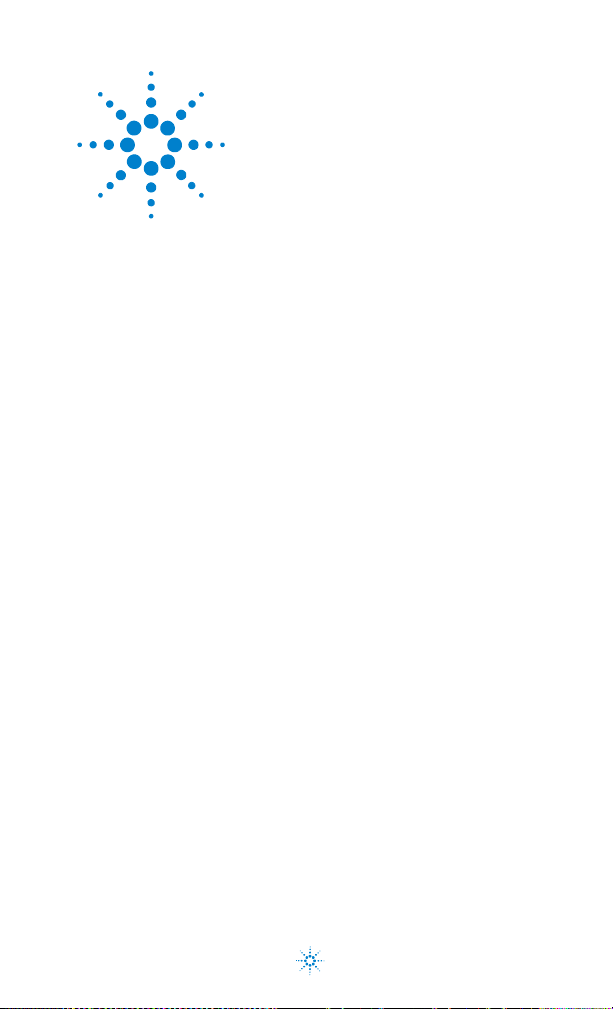
Agilent N9340A
Handheld Spectrum Analyzer
User’s Guide
4
Making Measurements
Agilent Technologies
43
Page 46

4 Making Measurements
Measuring Multiple Signals
This section provides information on measuring
multiple signals.
Comparing Signals on the Same Screen
A N9340A provides an easy function for you to
compare frequency and amplitude differences
between signals, such as radio or television signal
spectra. Using Delta Marker function allows you to
compare two signals when both appearing on the
screen at one time.
In this following example, a 10 MHz input signal is
used to measure frequency and amplitude
differences between two signals on the same
screen. Delta marker is used to demonstrate this
comparison.
1 Press [PRESET] to set the analyzer to a factory
default setting.
2 Input a signal (0 dB, 10 MHz) to the RF IN
connector of the analyzer.
3 Set the analyzer start frequency, stop frequency
and reference level to view the 10 MHz signal
and its harmonics up to 20 MHz:
• Press [FREQ] > {Start Freq} > 1 > {MHz}
• Press [FREQ] > {Stop Freq} > 30 > {MHz}
• Press [AMPTD] > {Ref Level} > 0 > {dBm}
4 Press [MARKER] > {Peak search} to place a marker
on the highest peak on the display (10 MHz).
The {Next Left PK} and {Next Right PK} softkeys are
available to move the marker from peak to peak.
5 Press [MARKER] > {Delta} to anchor the first
marker (labeled as 1) and activate a delta
marker:
The label on the first marker now reads 1R,
indicating that it is the reference point.
44 N9340A User’s Guide
Page 47

Making Measurements 4
6 Move the second marker to another signal peak
using the front panel knob or by using the {Peak
Search} softkey:
• Press [MARKER] > {Peak Search} > {Next Right PK} or
{Next Left PK}.
To increase the resolution of the marker readings, turn on
NOTE
the frequency count function. For more information, please
refer to “Improving Frequency Resolution and
Accuracy" on page 54
Figure 2 Delta pair marker with signals on the same
screen
N9340A User’s Guide 45
Page 48

4 Making Measurements
Resolving Signals of Equal Amplitude
In this example a decrease in resolution bandwidth
is used in combination with a decrease in video
bandwidth to resolve two signals of equal
amplitude with a frequency separation of 100 kHz.
Notice that the final RBW selection to resolve the
signals is the same width as the signal separation
while the VBW is slightly narrower than the RBW.
1 Connect two sources to the analyzer input as
shown below.
Figure 3
Setup for obtaining two signals
N9310A RF Sign a l Gener a to r 9 kHz - 3.0 GHz
Remo te
Standby
On
Signal generator
N9310A RF Signal G enera to r 9 kH z - 3. 0 G Hz
Remote
Standby
On
FUNCTIONS
Frequency
Utility
Preset
AMI/Q
Amplitude FM
Local
File
Sweep
Enter
LF Out
TriggerPulseM
MOD
7
8
9
On/Off
4
5
6
1
2
3
RF
·
0
On/Off
LF OUT RF OUT 50
REVERSE PWR
4W MAX 30VDC
FUNCTIONS
Utility
Frequency
Preset
AM I/Q
Sweep
Ampli tude FM
Loca l
File
Enter
LF Out
TriggerPulseM
MOD
9
7
8
On/Off
4
6
5
102
3
RF
·
On/Off
LF OUT RF OUT 50
REVERSE PWR
4W MAX 30VDC
Directional
coupler
Signal generator
2 Set one source to 300 MHz. Set the frequency of
the other source to 300.1 MHz. Set both source
amplitudes to –20 dBm.
3 Setup the analyzer to view the signals:
• Press [PRESET].
• Press [FREQ] > {Center Freq} > 300 > {MHz}.
• Press [BW/SWP] > {RBW} > 300 > {kHz}.
• Press [SPAN] > {Span} > 2 > {MHz}.
46 N9340A User’s Guide
Page 49

Making Measurements 4
If the signal peak is not present on the screen,
span out to 20 MHz, set the center frequency to
the first marker frequency, span back to 2 MHz:
• Press [SPAN] > {Span} > 20 > {MHz}.
• Press [MARKER] > {Peak Search} > {Peak}.
• Press [MARKER] > {Marker To} > {To Center}
• Press [SPAN] > {Span} > 2 > {MHz}.
4 Change the resolution bandwidth (RBW) to 100
kHz so that the RBW setting is less than or equal
to the frequency separation of the two signals:
• Press [BW/SWP] > {RBW} > 100 > kHz.
Notice that the peak of the signal has become
flattened indicating that two signals are present.
5 Decrease the video bandwidth to 10 kHz:
• Press [BW/SWP] > {VBW} > 10 > kHz.
Use the knob or the arrow keys to further reduce
the resolution bandwidth and better resolve the
signals.
As the resolution bandwidth is decreased,
resolution of the individual signals is improved and
the sweep time is increased. For fastest
measurement times, use the widest possible
resolution bandwidth. Under factory preset
conditions, the resolution bandwidth is coupled to
the span.
N9340A User’s Guide 47
Page 50

4 Making Measurements
Resolving Small Signals
Hidden by Large Signals
This example uses narrow resolution bandwidths to
resolve two input signals with a frequency
separation of 50 kHz and an amplitude difference
of 60 dB.
1 Connect two sources to the analyzer input
connector as shown in Figure 3 on page 46.
2 Set one source to 300 MHz at –10 dBm. Set the
other source to 300.05 MHz at –70 dBm.
3 Set the analyzer as follows:
• Press [PRESET]
• Press [FREQ] > {Center Freq} > 300 > {MHz}
• Press [BW/SWP] > {RBW} > 30 > {kHz}
• Press [SPAN] > [500] > kHz.
If the signal peak is not present on the display,
span out to 20 MHz, set the first marker frequency
to center frequency, span back to 2 MHz.
• Press [SPAN] > 20 > {MHz}
• Press [MARKER] > {Peak Search}
• Press [MARKER] > {Marker To} > {To Center}
• Press [SPAN] > 2 > {MHz}
4 Set the 300 MHz signal to the reference level:
• Press [MARKER] > {Peak Search}
• Press [MARKER] > {Peak Search} > {To Ref}
5 Reduce the resolution bandwidth filter to view
the smaller hidden signal. Place a delta marker
on the smaller signal:
• Press [BW/SWP] > {RBW} > 1 > {kHz}
• Press [MARKER] > {Peak Search}
• Press [MARKER] > {Delta}
• Press [BW/SWP] > {RBW} > 50 > {kHz}
48 N9340A User’s Guide
Page 51

Measuring a Low-Level Signal
This section provides information on measuring
low-level signals and distinguishing them from
spectrum noise. There are four main useful
techniques as follows to measure a low-level signal.
Reducing Input Attenuation
The ability to measure a low-level signal is limited
by internally generated noise in the spectrum
analyzer.
The input attenuator affects the level of a signal
passing through the analyzer. If a signal is very
close to the noise floor, reducing input attenuation
will bring the signal out of the noise.
1 Preset the analyzer:
2 Input a signal (1 GHz, –80 dBm) to the analyzer
RF input connector.
3 Set the center frequency, span and reference level:
• Press [FREQ] > {Center Freq} > 1 > {GHz}
• Press [SPAN] > 5 > {MHz}
• Press [AMPTD] > {Ref Level} > 40 > {–dBm}
4 Move the desired peak (in this example, 1 GHz)
to the center of the display:
• Press [MARKER] > {Peak Search}
• Press [MARKER] > {Marker To} > {To Center}
Figure 4 A signal closer to the noise level (Atten:10 dB)
Making Measurements 4
N9340A User’s Guide 49
Page 52

4 Making Measurements
5 Reduce the span to 1 MHz and if necessary
re- center the peak.
• Press [SPAN] > [1] > {MHz}.
6 Set the attenuation to 20 dB. Note that
increasing the attenuation moves the noise floor
closer to the signal level.
• Press [AMPTD] > {Attenuation} > 20 > {dB}.
Figure 5 A signal closer to the noise level (Atten:20 dB)
7 Press [AMPTD] > Attenuation > 0 > {dB} to set the
attenuation to 0 dB.
Figure 6 A signal closer to the noise level (Atten: 0 dB)
50 N9340A User’s Guide
Page 53
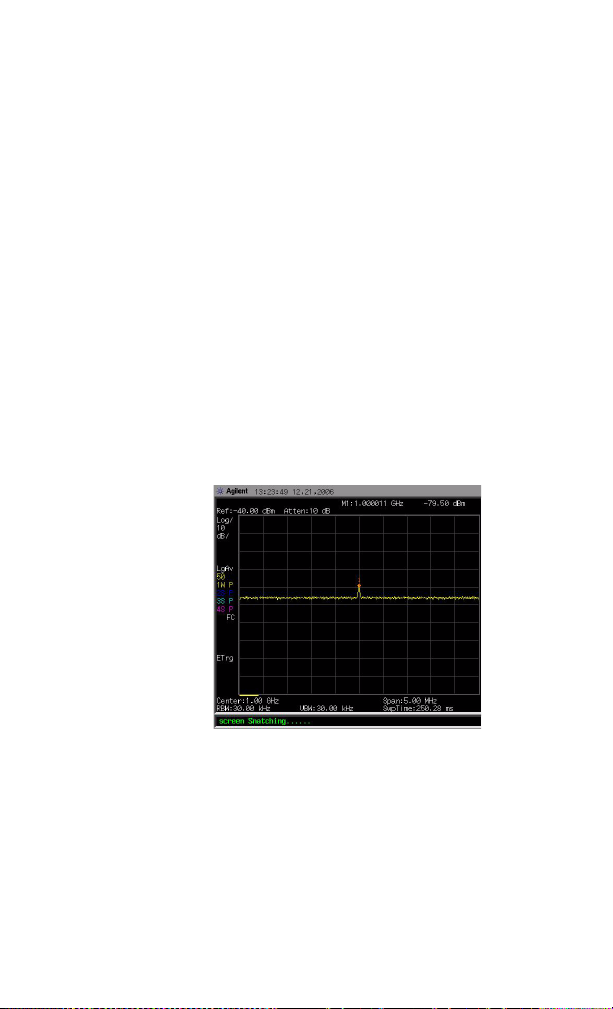
Making Measurements 4
Decreasing the Resolution Bandwidth
Resolution bandwidth settings affect the level of
internal noise without affecting the level of
continuous wave (CW) signals. Decreasing the RBW
by a decade reduces the noise floor by 10 dB.
1 Refer to “Reducing Input Attenuation" on
page 49, and follow steps 1, 2 and 3.
2 Decrease the resolution bandwidth:
• Press [BW/SWP] > {RBW}, and toggle RBW
setting to Man (manual), then decrease the
resolution bandwidth using the knob, the
arrow keys or the numeric keypad.
The low level signal appears more clearly because
the noise level is reduced.
Figure 7 Decreasing Resolution Bandwidth
N9340A User’s Guide 51
Page 54

4 Making Measurements
Using the Average Detector and
Increased Sweep Time
When the analyzer’s noise masks low- level signals,
changing to the average detector and increasing the
sweep time smooths the noise and improves the
signal’s visibility. Slower sweeps are required to
average more noise variations.
1 Refer to “Reducing Input Attenuation" on
page 49, and follow steps 1, 2 and 3.
2 Press [TRACE] > {More (1 of 2)} > {Detector} >
{Average} to select the average detector.
3 Press [BW/SWP] > {Sweep Time} to set the sweep
time to 500 ms.
Note how the noise smooths out, as there is
more time to average the values for each of the
displayed data points.
4 Press [BW/SWP] > {Avg Type} to change the
average type.
Figure 8 Using the Average Detector
52 N9340A User’s Guide
Page 55

Making Measurements 4
Trace Averaging
Averaging is a digital process in which each trace
point is averaged with the previous average for the
same trace point.
Selecting averaging, when the analyzer is auto
coupled, changes the detection mode to sample,
smoothing the displayed noise level.
This is a trace processing function and is not the same as
NOTE
using the average detector (as described on page 52).
1 Refer to the first procedure “Reducing Input
Attenuation" on page 49, and follow steps 1, 2
and 3.
2 Press [TRACE] > {Average} (On) to turn average on.
3 Press 50 > [ENTER] to set the average number to
50.
As the averaging routine smooths the trace, low
level signals become more visible.FM
Figure 9 Trace Av era gin g
N9340A User’s Guide 53
Page 56

4 Making Measurements
Improving Frequency Resolution and Accuracy
Using the frequency counter to improve frequency
resolution and accuracy.
Marker count properly functions only on CW signals or
NOTE
discrete spectral components. The marker must be > 40
dB above the displayed noise level.
1 Press [PRESET]. (Factory Preset)
2 Input a signal (1 GHz, –30 dBm) to the
analyzer’s RF IN connector.
3 Set the center frequency to 1 GHz and the span
to 5 MHz:
4 Press [MARKER] > {More (1 of 2)} > {Mode} > {Freq
Count} to turn the frequency counter on.
5 Move the marker by rotating the knob, half- way
down the skirt of the signal response.
6 Press [MARKER] > {More (1 of 2)} > {Mode} >
{Normal} to turn off the marker counter.
Figure 10 Using Frequency Counter
54 N9340A User’s Guide
Page 57

Making Measurements 4
Making Distortion Measurements
This section provides information on measuring
and identifying signal distortion.
Identifying Analyzer Generated Distortion
High level input signals may cause analyzer
distortion products that could mask the real
distortion measured on the input signal. Use trace
and the RF attenuator to determine which signals,
if any, are internally generated distortion products.
In this example, use a signal from a signal
generator to determine whether the harmonic
distortion products are generated by the analyzer.
1 Input a signal (200 MHz, –10 dBm) to the
analyzer RF IN connector.
2 Set the analyzer center frequency and span:
• Press [PRESET]. (Factory Preset)
• Press [FREQ] > {Center Freq} > 400 > {MHz}.
• Press [SPAN] > 700 > {MHz}.
The signal produces harmonic distortion products
(spaced 200 MHz from the original 200 MHz signal)
Figure 11 Harmonic Distortion
N9340A User’s Guide 55
Page 58

4 Making Measurements
3 Change the center frequency to the value of the
first harmonic:
• Press [MARKER] > {Peak Search}.
• Press [MARKER] > {Marker To} > {To Center}.
4 Change the span to 50 MHz and re- center the
signal:
• Press [SPAN] > 50 > {MHz}.
• Press [MARKER] > {Peak Search}.
• Press [MARKER] > {Marker To} > {To Center}.
5 Set the attenuation to 0 dB:
• Press [AMPTD] > {Attenuation} > 0 > {dB}.
• Press [MARKER] > {Marker To} > {To Ref}.
6 To determine whether the harmonic distortion
products are generated by the analyzer, first save
the trace data in trace 2 as follows:
• Press [TRACE] > {Trace (2)}.
• Press [TRACE] > {Clear Write}.
7 Allow trace 2 to update (minimum two sweeps),
then store the data from trace 2 and place a
delta marker on the harmonic of trace 2:
• Press [TRACE] > {View}.
• Press [MARKER] > {Peak Search}.
• Press [Marker] > {Delta}.
Please refer to Figure 12, the screen shows the
stored data in trace 2 and the measured data in
trace 1. The Marker indicator reads the difference
in amplitude between the reference and active
markers.
8 Press [AMPTD] > {Attenuation} > 10 > {dB} to
increase the RF attenuation to 10 dB.
56 N9340A User’s Guide
Page 59

Making Measurements 4
Figure 12 Identifying Analyzer Distortion (O dB atten)
Figure 13 Identifying Analyzer Distortion (10 dB atten)
The marker amplitude readout comes from two
sources:
• Increased input attenuation causes poorer
signal- to- noise ratio. This causes the marker
to be positive.
• The reduced contribution of the analyzer
circuits to the harmonic measurement causes
the Marker to be negative.
Large marker readout indicates significant
measurement errors. Set the input attenuator to
minimize the absolute value of marker.
N9340A User’s Guide 57
Page 60

4 Making Measurements
Third-Order Intermodulation Distortion
Two- tone, third- order intermodulation distortion is
a common test in communication systems. When
two signals are present in a non- linear system,
they may interact and create third-order
intermodulation distortion (TOI) products that are
located close to the original signals. These
distortion products are generated by system
components such as amplifiers and mixers.
This example tests a device for third-order
intermodulation using markers. Two sources are
used, one set to 300 MHz and the other to 301
MHz.
1 Connect the equipment as shown in figure below.
N9310A RF Signal Generato r 9 kHz - 3.0 G Hz
Remote
Standby
On
Signal generator
N9310A RF Signal Genera to r 9 kHz - 3.0 G Hz
Remote
Standby
On
FUNCTIONS
Utility
Preset
AM I/Q
Frequency
Amplitude FM
Local
File
Sweep
Trigger
LF Out
PulseM
Enter
MOD
9
7
8
On/Off
6
4
5
3
2
1
RF
·
0
On/Off
LF OUT RF OUT 50
REVERSE PWR
4W MAX 30VDC
Directional
coupler
FUNCTIONS
Utility
Preset
AM I/Q
Freque n c y
Amplitud e FM
Loca l
File
Sweep
LF Out
TriggerPulseM
Enter
MOD
9
7
8
On/Off
6
4
5
3
102
RF
·
On/Off
LF OUT RF OUT 50
REVERSE PWR
4W MAX 30VDC
Signal generator
This combination of signal generators, low pass
filters, and directional coupler (used as a
combiner) results in a two- tone source with very
low intermodulation distortion.
Although the distortion from this setup may be
better than the specified performance of the
analyzer, it is useful for determining the TOI
performance of the source/analyzer combination.
After the performance of the source/analyzer
combination has been verified, the DUT (Device
Under Test, for example, an amplifier) would be
inserted between the directional coupler output
58 N9340A User’s Guide
Page 61

Making Measurements 4
and the analyzer input.
The coupler should have a high degree of isolation
NOTE
between the two input ports so the sources do not
intermodulate.
2 Set one source (signal generator) to 300 MHz
and the other source to 301 MHz, for a
frequency separation of 1 MHz. Set the sources
equal in amplitude as measured by the analyzer
(in this example, they are set to –5 dBm).
3 Set the analyzer center frequency and span:
• Press [PRESET]. (With Preset Type of Default)
• Press [FREQ] > {Center Freq} > 300.5 > {MHz}.
• Press [SPAN] > 5 > {MHz}.
4 Reduce the RBW until the distortion products
are visible:
• Press [BW/SWP] > {RBW}, and reduce the RBW
using the knob, the arrow keys or the numeric
keypad.
5 Move the signal to the reference level:
• Press [MARKER] > {Peak Search}.
• Press [MARKER] > {Marker To} > {To Ref}.
6 Reduce the RBW until the distortion products
are visible:
• Press [BW/SWP] > {RBW}, and reduce the RBW
using the knob, the arrow keys or the numeric
keypad.
7 Activate the second marker and place it on the
peak of the distortion product (beside the test
signal) using the Next Peak:
• Press [MARKER] > {Delta}.
• Press [MARKER] > {Peak Search} > {Next Left
(Right) PK}.
8 Measure the other distortion product:
• Press [MARKER] > {Normal}.
N9340A User’s Guide 59
Page 62

4 Making Measurements
• Press [MARKER] > {Peak Search} > {Next Left
(Right) Peak}.
9 Measure the difference between this test signal
and the second distortion product.
• Press [Marker] > {Normal}.
• Press [MARKER] > {Peak Search} > {Next Left
(Right) Peak}.
60 N9340A User’s Guide
Page 63

Measuring Phase Noise
Phase Noise is a frequency domain measure of
stability. We specify phase noise as single sideband
power in relation to the fundamental RF output
frequency, and measured at various offset
frequencies from the carrier, normalized to a one
hertz measuring bandwidth.
1 Press [PRESET].
2 Input a signal (50 MHz, 0 dBm) to the analyzer
RF IN connector.
3 Set the center frequency, span:
• Press [FREQ] > {Center Freq} > 50 > {MHz}.
• Press [SPAN] > 100 > {MHz}.
4 Set the average mode to RMS
• Press [BW/SWP] > {Avg Type} > {Power}
• Press [TRACE] > {More (1 of 2)} > {Detection} (Man)
> {Average} (RMS)
5 Turn on a marker and place it on the peak of
the signal.
• Press [MARKER] to active Marker 1
• Press [MARKER] > {Peak Search}
6 Set the frequency offset for you to measure the
Phase noise.
• Press [MARKER] > {Delta}, then set the
frequency of the delta marker to 30 MHz
7 Average the trace.
• Press [TRACE] > {More (1 of 2)} > {Average} (On)
and set the average number to 40 using the
numeric keypad.
Making Measurements 4
The value of marker delta displays in the upper
right corner of the display. Then you can calculate
the value of the phase noise by
Phrasenoise a RBWlog–=
N9340A User’s Guide 61
Page 64

4 Making Measurements
Figure 14 Measuring Phase Noise (1)
N9340A also provides an easy- to- use access for
you to measure phase noise simply by pressing
[MARKER] > {More (1 of 2)} > {Mode} > {Noise}, and
then using the knob, the arrow keys or the
numeric keypad placing the specified marker of
interest.
Figure 15 Measuring Phase Noise (2)
62 N9340A User’s Guide
Page 65

One Button Measurement
N9340A provides one-button measurement
functionality on OBW
power and ACPR
(Spectrum Emission Mask) as an easy- to- use
SEM
access for your measurement of interest.
Measuring OBW
Occupied Bandwidth (OBW) integrates the power
of the spectrum in the displayed green frame. The
measurement defaults to 99% of the occupied
bandwidth power.
The occupied bandwidth measurement can be made
in single or continuous sweep mode.
Selecting a Method
Press [MEAS] > {OBW} > {Method} to toggle the
occupied bandwidth measurement mode between
percentage (%)and dBc.
• Setting Percentage (%)
Press {OBW} > {Method} > {Percent} to edit the
percentage of signal power used when determining
the occupied bandwidth. Press {%} to set the
percentage ranging from 10.00% to 99.99%.
• Setting dBc
Press {OBW} > {Method} > {dBc} to specify the power
level used to determine the emission bandwidth as
the number of dB down from the highest signal
peak, within the occupied bandwidth span. This
function is an independent calculation from the
OBW calculation. The x dB Bandwidth result is
also called the emissions bandwidth (EBW). This
will set green frame
(f1 and f2 are the two cross points of the signal
and the pair of vertical lines of the displayed green
frame) to your specified dB value below the
maximum power and compute the total power in
the frame. The emission bandwidth is then
calculated ranging from 0.1 dB to 100 dB (the
default value is set to 26 dB).
(Adjacent Channel Power Ratio) and
Making Measurements 4
(Occupied Band Width), channel
N9340A User’s Guide 63
Page 66

4 Making Measurements
Measuring ACPR
The adjacent channel power ratio (ACPR) measures
the power ratio between the main channel power
and the adjacent channel power.
Center Frequency
Sets the center frequency of the main channel
power.
Key Access: [MEAS] > {ACPR} > {Center Freq}
Main Channel
Specifies the range of integration used in
calculating the power in the main channel. Use the
knob, the arrow keys or the numeric keypad to set
the bandwidth.
Key Access: [MEAS] > {ACPR} > {Main Channel}
Adjacent Channel
Specifies the range of integration used in
calculating the power in the adjacent channel. Use
the knob, the arrow keys or the numeric keypad to
set the bandwidth.
Key Access: [MEAS] > {ACPR} > {Adj Channel}
Channel Space
Sets the space value between the center frequency
of main channel power and that of the adjacent
channel power.
Key Access: [MEAS] > {ACPR} > {Channel Space}
64 N9340A User’s Guide
Page 67
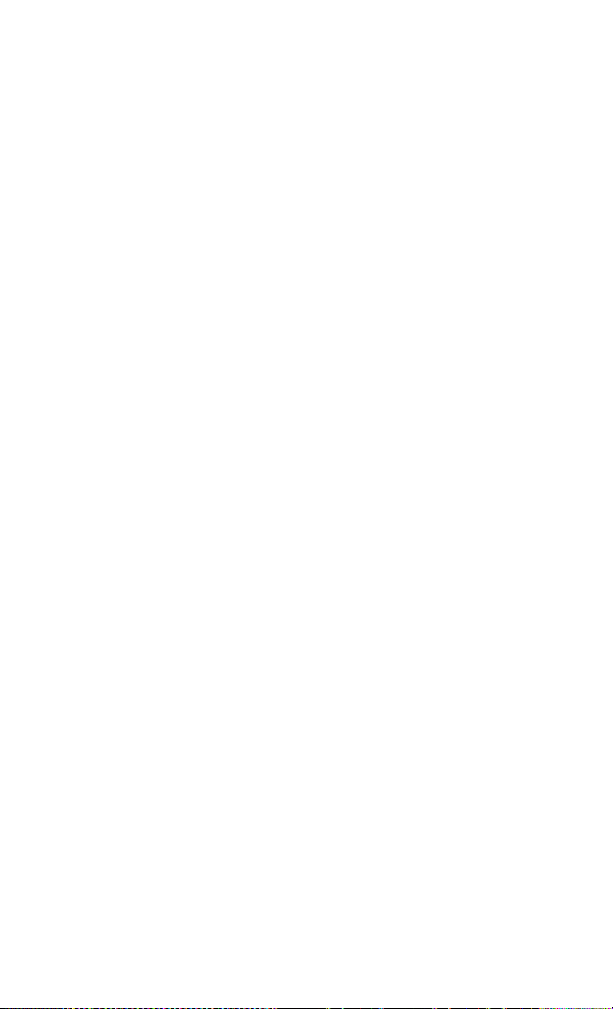
Making Measurements 4
Measuring Channel Power
Measures the power and power spectral density in
the channel bandwidth that you specified. One pair
of vertical lines of the displayed green frame
indicates the edges of the channel bandwidth. The
center frequency, reference level, and channel
bandwidth must be set by the user.
The power calculation method used to determine
the channel power is a traditional method known
as the integration bandwidth (IBW) method. A
swept spectrum is used as the basis for this
calculation. Therefore, it is important to set the
resolution bandwidth correctly before making this
measurement using the following formula:
Span
×=
-------------
n
RBW k
Where k is a value between 1.2 and 4.0 and n is
the number of trace points.
Center Frequency
Sets the center frequency of the display.
Key Access: [MEAS] > {Channel Power} > {Center Freq}
Integration Bandwidth
Specifies the bandwidth of integration bandwidth
which ranges from 100 Hz to 3 GHz to calculate
the power in a channel. For example, set the main
(center) channel bandwidth. Note that the green
frame indicates the integration bandwidth. You are
allowed to change integration bandwidth using the
knob, the arrow keys or the numeric keypad.
Key Access: [MEAS] > {Channel Power} > {Int BW}
N9340A User’s Guide 65
Page 68

4 Making Measurements
Channel Bandwidth
Sets the analyzer span for the channel power
measurement using the knob, the arrow keys or the
numeric keypad. Be sure the span is set between 1
and 10 times the integration bandwidth.
Key Access: [MEAS] > {Channel Power}
66 N9340A User’s Guide
Page 69

Agilent N9340A
Handheld Spectrum Analyzer
User’s Guide
5
Key Reference
Agilent Technologies
67
Page 70

5 Key Reference
Amplitude
Actives the reference level function and access the
associated softkeys to set functions that affect the
way data on the vertical axis is displayed or
corrected.
Ref level
Actives the reference level function.
The reference level is the amplitude power or
voltage represented by the top graticule on the
display. Changing the value of the reference level
changes the absolute amplitude level (in the
selected amplitude units) of the top graticule line.
The reference level can be changed using the arrow
keys, the knob, or the numeric keypad. Pressing
any digit (0 through 9) on the numeric keypad
brings up the terminator menu.
Key Access: [AMPTD]
Attenuation
Toggles the input attenuation between Auto or Man.
The input attenuation ranges from 1dB to 51 dB
and allows you to set the attenuation level in 1 dB
increments when Attenuation is set to Man.
The input attenuator, normally coupled to the
reference level control, reduces the power level of
the analyzer input signal at the input mixer. The
attenuator is recoupled when Attenuation is set to
Auto.
To prevent damage to the input mixer, do not exceed a
CAU-CAUTION
power level of +33 dBm at the input. A granted power
level for stable sensitive measurement is less than 20
dBm.
Key Access: [AMPTD]
68 N9340A User’s Guide
Page 71

Preamp
Toggles the internal preamp between On and Off.
Preamp results in a correction being applied to
compensate for the gain of the preamp at 20 dBm
so that amplitude readings show the value at the
input connector.
When the preamp is on, a PA indication appears on the left
NOTE
side of the display.
The preamp is set on in frequency bands from
1 MHz to 3 GHz, otherwise the correction is not
applied even though the PA indication will still
appear.
Key Access: [AMPTD]
Scale/DIV
Sets the logarithmic units per vertical graticule
division on the display.
The Scale/Div function is only available when the Scale Type
NOTE
key is set to Log.
Key Access: [AMPTD]
Key Reference 5
Scale Type
Toggles the scale type of vertical graticule divisions
between logarithmic and linear.
When scale type sets to Log, a Logarithmic units is
activated ranging from 1 to 10 dB per division.
When Scale Type sets to Lin, the vertical divisions
are linearly scaled and the default amplitude units
are volts. The top of the display is set to the
reference-level value and the bottom graticule
becomes zero volts. (Each division of the tragically
is one- tenth of the reference level in volts.)
Key Access: [AMPTD] > {Scale Type}
N9340A User’s Guide 69
Page 72

5 Key Reference
Ref Offset
Adds an offset value which ranges from - 327.6 dB
to +327.6 dB to the displayed reference level.
Reference-level offsets are only entered by using the numeric
NOTE
keypad. Entering an offset does not affect the trace or the
attenuation value.
Reference- level offsets are used when gain or loss
occurs between a device under test and the
analyzer input. Thus, the signal level measured by
the analyzer may be referred to as the level at the
input of an external amplitude-conversion device.
When an amplitude offset is entered, its value
appears in the lower left corner of the display.
Key Access: [AMPTD]
Y Axis Units
Sets the amplitude units.
Amplitude units are maintained for both logarithmic and linear
NOTE
modes depending on the Scale Type setting.
Key Access: [AMPTD] > {Y Axis Units}
70 N9340A User’s Guide
Page 73

BW/SWP
Actives bandwidth function and accesses the
associated softkeys to control resolution bandwidth,
video bandwidth and sweep time.
RBW
Changes the 3 dB resolution bandwidth on the
analyzer from 30 Hz to 1 MHz in a 1, 3, 10
sequence using the knob, step keys or the numeric
keypad.
When an unavailable bandwidth entered using the numeric
NOTE
keypad, the closest available bandwidth in the 1, 3, 10
sequence is used.
As the resolution bandwidth is decreased, the
sweep time is modified to maintain the amplitude
calibration. Resolution bandwidth is also related to
span. As span is decreased, the resolution
bandwidth is decreased. As the resolution
bandwidth changes, the video bandwidth, if in auto
couple mode, changes to maintain the VBW/RBW
ratio.
When RBW is set to Auto in non-zero span, any changes to
NOTE
RBW while in zero span will revert to the Auto value when
you return to non-zero span. When RBW is set to Man in
non-zero span, any changes to RBW while in zero span will be
maintained when you return to non-zero span.
Key Reference 5
A “#”mark appears next to RBW on the display
when it is not coupled.
Key Access: [BW/SWP]
N9340A User’s Guide 71
Page 74

5 Key Reference
VBW
Changes the analyzer post- detector filter from
3 Hz to 1 MHz in a 1, 3, 10 sequence using the
knob, the step keys, or the numeric keypad.
When an unavailable bandwidth entered using the numeric
NOTE
keypad, the closest available bandwidth in the 1, 3, 10
sequence is used.
As the video bandwidth is decreased, the sweep
time is increased to maintain amplitude calibration.
A “#”mark appears next to RBW on the display
when it is not coupled.
Key Access: [BW/SWP]
VBW/RBW
Selects the ratio between the video and resolution
bandwidths.
If signal responses near the noise level are visually
masked by the noise, the ratio can be set to less
than 1 to lower the noise. The knob and step keys
change the ratio in a 1, 3, 10 sequence.
When preset is set to default, or VBW/RBW is set to Auto,
NOTE
the ratio is set to 1.
Key Access: [BW/SWP]
Avg Type
Accesses the functions to automatically or
manually choose from one of the following
averaging type:
72 N9340A User’s Guide
Page 75

Key Reference 5
Log Pwr
Averages the data as appropriate for the
logarithmic scaled y-axis.
When average type is set to Log Pwr, “LgAv”
appears on the left side of the display.
Key Access: [BW/SWP] > {Avg Type}
Pwr
Performs by converting the trace data from
logarithmic to linear power units, and then
averaging the power trace data.
When average type is set to Pwr, “PAvg” appears
on the left side of the display.
Key Access: [BW/SWP] > {Avg Type}
Voltage
Averages the data as appropriate for the linearly
scaled y- axis scale.
When average type is set to Voltage, “VAvg” appears
on the left side of the display.
Key Access: [BW/SWP] > {Avg Type}
There are actually four types of averaging
processes within a N9340A. All, except VBW
filtering, are affected by this setting. They are
listed as follows:
•Trace averaging
Averages signal amplitudes on a trace-to- trace
basis. (Press Log Pwr or Pwr)
•Average detector
Averages signal amplitudes during the time or
frequency interval represented by a particular
measurement point.
•Noise marker
Averages signal amplitudes across measurement
points to reduce variations for noisy signals.
•VBW filtering
Performs a form for averaging the video signal.
N9340A User’s Guide 73
Page 76

5 Key Reference
Sweep Time
Selects the length of time the analyzer takes to
tune across the displayed frequency span (or, in
zero span, the time the analyzer takes to sweep the
full screen) using the knob, the arrow keys, or
numeric keypad.
Reducing the sweep time increases the sweep rate.
NOTE
Key Access: [BW/SWP]
In non-zero spans:
When the sweep time is auto-coupled, the analyzer
selects the optimum (shortest) sweep time ranging
from 10 ms to 1000 s for the current settings. This
selection process is influenced by three factors:
•Frequency Span
• The selected Resolution Bandwidth
• The selected Video Bandwidth
Note that changing one of the three factors above
occurs the change of sweep time. The sweep time
is in direct ratio to frequency span and in reverse
ratio to the selected resolution bandwidth and
video bandwidth when auto- coupled.
When the sweep time is set to a value less than the
CAU-CAUTION
minimum auto-coupled value, an annotation “Data out of
range” appears in the active function block and the sweep
time is automatically converted to the minimum
auto-coupled value.
In zero span:
The auto- coupled status is invalid in zero span.
You are only allowed to set the sweep time
manually. The sweep time ranges from 6 us to 200
s in zero span.
74 N9340A User’s Guide
Page 77

Key Reference 5
In FFT Mode
In FFT mode, the sweep time is auto-coupled as
default. And the submenu of sweep time is invalid
in FFT mode.
Sweep
Actives the sweep mode function and accesses the
the associated softkeys to set functions that affect
the way trace sweep on the display.
Sweep
Toggles the analyzer between the continuous-sweep
mode and the single- sweep mode.
• Sweep (Single)
Puts the analyzer in a single-sweep mode. In a
single- sweep mode, pressing [BW/SWP] > {Single
Sweep} enables a sweep.
Key Access: [BW/SWP] > {Sweep}
• Sweep (Cont)
Performs one sweep following another as soon as
it is triggered. Pressing [Preset] (When Preset
Type is set to Default) or turning the power on,
sets the sweep mode to continuous sweep as
default.
Key Access: [BW/SWP] > {Sweep}
Sweep Mode
A N9340A provides two sweep modes to meet
different sweep time requirements:
•Normal
Actives the sweep mode as default.
Key Access: [BW/SWP] > {Sweep} > {Sweep Mode}
N9340A User’s Guide 75
Page 78

5 Key Reference
•Fast
Activates the fast sweep mode.
Fast sweep mode provides a fast measurement
function which decreases the sweep time, but this
mode brings a decrease of amplitude accurate.
Key Access: [BW/SWP] > {Sweep} > {Sweep Mode}
Single Sweep
When analyzer is in continuous sweep mode and
not in a measurement ([MEAS] > Measure Off),
Pressing [BW/SWP] > {Single Sweep} convert the
continuous sweep to single sweep and executes a
sweep after the trigger condition is met. If the
analyzer is already in single sweep, pressing
[BW/SWP] > {Single Sweep} executes a new sweep
after the trigger condition is met.
If Average is on ([TRACE] > {More (1 of 2)} > {Average}
> On), pressing [BW/SWP] > {Single Sweep} halts the
average on the current average number, and
continue the average from the current count
number as soon as the single sweep function
triggers.
Key Access: [BW/SWP] > {Sweep}
76 N9340A User’s Guide
Page 79

Enter
Key Reference 5
• Terminates and enters into the analyzer a
numerical value that has been entered from the
front panel using the numeric keypad. (For most
applications, it is better to use the associated
softkeys.)
• Terminate filename entries.
N9340A User’s Guide 77
Page 80

5 Key Reference
ESC/CLR
Provides mainly two types of functions as follows:
Clear
• Clears any numeric entry and cancels the active
function.
• Clears any title entry and cause the title to
revert to the previous name.
• Clears input or output overloads
• Clears error messages from the status line along
the bottom of the display.
Associate with other functions
Provides a permitted setting for triggering other
functions as follows:
•Activates LIMIT function for pass/fail judgement.
•Activates SAVE function for current trace saving.
When pressing [ESC/CLR], a current parameter
CAU-CAUTION
annotation in the lower left corner disappears which is an
indicator of available setting of LIMT and SAVE.
78 N9340A User’s Guide
Page 81

Frequency
Activates the center frequency function, and
accesses the menu of frequency functions. The
center frequency, or start and stop frequency
values appear below the graticule on the display.
When changing both the center frequency and the span,
NOTE
change the frequency first since the span can be limited by
the frequency value.
Center Frequency
Activates the center frequency function which
allows you to set the horizontal center of the
display to a specified frequency.
Key Access: [FREQ]
Start Frequency
Sets the frequency at the left side of the graticule.
The left and right sides of the graticule correspond
to the start and stop frequencies. When these
frequencies are activated, their values are
displayed below the graticule in place of center
frequency and span.
Key Access: [FREQ]
Key Reference 5
Stop Frequency
Sets the frequency at the right side of the
graticule.The left and right sides of the graticule
correspond to the start and stop frequencies. When
these frequencies are activated, their values are
displayed below the graticule in place of center
frequency and span.
Key Access: [FREQ]
N9340A User’s Guide 79
Page 82

5 Key Reference
CF Step
Changes the step size for the center frequency
function. Once a step size has been selected and
the center frequency function is activated, the
arrow keys change center frequency by the
step- size value. The step size function is useful for
finding harmonics and sidebands beyond the
current frequency span of the analyzer. When
auto- coupled, the center size is set to one division
(10 percent of the span).
Key Access: [FREQ]
80 N9340A User’s Guide
Page 83

Marker
Marker
Normal
Key Reference 5
Accesses the marker control softkeys to select the
type and number of markers. Markers are
diamond- shaped characters that identify points of
traces. Up to six pairs of markers may appear on
the display simultaneously; only one pair can be
controlled at a time. The marker that is controlled
is called the “active” marker. Pressing [MARKER]
activates the Normal menu key.
Selects one of the six possible markers. A marker
that has already been selected will become active
when it is turned on. If a marker has been turned
on and assigned to a specific trace, it will become
active on that trace if that marker is selected.
Key Access: [MARKER]
Activates a single frequency marker at the center
of the active trace if a marker is not already
displayed. If a marker is displayed before the
Normal function is enabled, the marker is enabled
at the position of the selected marker. The marker
number is indicated above the marker. The knob
and/or arrow keys move the marker left or right. If
a value is entered from the numeric keypad, the
marker is moved to the trace point nearest to that
value. Annotation in the active function block and
in the upper right corner indicates the frequency
and amplitude of the marker (time and amplitude,
if in zero span.) Pressing Normal turns off the Delta
function and moves the active marker to the delta
marker position.
Key Access: [MARKER]
N9340A User’s Guide 81
Page 84

5 Key Reference
Delta
Activates a second marker at the position of the
first marker. (If no marker is present, two markers
appear at the center of the display). The amplitude
and frequency (or time) of the first marker is
fixed. The marker number is indicated above the
delta marker, and the same number is indicated
with an R (for example, 1R) above the reference
marker. Use the data controls to position the delta
marker. Annotation in the active function block
and in the upper-right corner of the display
indicates the frequency (or time) and amplitude
differences between the two markers. The markers
will be turned off if the scale type is changed
between log and linear.
Press Delta again moves the reference marker to the active
NOTE
marker position, so you are allowed to make delta
measurements from differing reference points without having
to turn off the makers and begin again.
The delta marker function permits signal-to-noise
NOTE
measurements provided the signal is a single spectral
component (sinusoid). Place a normal marker on the signal,
press Delta, place the delta marker in the noise, and activate
Marker Noise. The indicated amplitude differences
signal-to-noise/Hz.
Key Access: [MARKER]
Off
Turns off the active function markers.
Key Access: [MARKER]
82 N9340A User’s Guide
Page 85

Key Reference 5
Peak Search
Place a marker on the highest peak based on the
setting of the Search Criteria as follows:
•Peak
Place a marker on the highest peak.
Key Access: [MARKER]
•Next LF Peak
Moves the marker to the next peak to the left of
the current marker. The signal peak must exceed
the peak threshold value by the peak excursion
value. If there is no peak to the right, the marker
will not move and the No Peak Found error message
will appear on the display.
Key Access: [MARKER]
•Next RT Peak
Moves the marker to the next peak to the right of
the current marker. The signal peak must exceed
the peak threshold value by the peak excursion
value. If there is no peak to the right, the marker
will not move and the No Peak Found error message
will appear on the display.
Key Access: [MARKER]
•Auto Search
In non- zero span, pressing Auto Search turns the six
markers all on and put them on the six highest
peak in the current frequency span.
In zero span, the function is not available.
Key Access: [MARKER]
N9340A User’s Guide 83
Page 86

5 Key Reference
Marker To
Access the following marker function menu keys:
•To Center
Sets the center frequency of the analyzer to the
marker frequency. In Delta mode, pressing [Marker]
> {Marker To} > {To Center} sets the center frequency
to the marker delta value. The function is not
available in zero span.
When the frequency scale is in log mode, the center
NOTE
frequency is not at the center of the display.
Key Access: [MARKER] > {To Center}
•To Ref
Changes the reference level to the active marker
value, moving the marked point to the reference
level (top line of the graticule). In Delta mode,
pressing [Marker] > {Marker To} > {To Ref} sets the
reference level to the amplitude difference between
the markers.
Key Access: [MARKER] > {Marker To}
Mode
Accesses the following menu keys that allows you
to change the active marker readout mode.
•Normal
Active the default readout mode.
•Freq Count
Activates a frequency counter mode.
Frequency counter properly only on CW signals or discrete
NOTE
peaks. For a valid reading, the marker must be >25 dB above
the noise.
Freq Count function is not supported under Marker Delta
condition.
84 N9340A User’s Guide
Page 87

•Noise
Active a noise readout mode for evaluating power
density.
Noise mode is properly only on noise peaks and not supported
NOTE
under Marker Delta condition.
Key Access: [MARKER] > {More (1 of 2)} > {Mode}
Marker Trace
Activates a marker on the trace if there are no
markers turned on. If a marker is currently active,
press Marker Trace until 1, 2, 3, or 4 is underlined.
The active marker will be moved to the selected
trace.
Selecting
automatically selected trace. The selection order is
to look for the lowest numbered trace in the
following order of trace modes:
Clear write Max hold
Min hold View
If there is no trace in any of these modes, it
selects trace 1 as default.
Key Access: [MARKER] > {Marker Trace}
Auto will move the marker to the
Key Reference 5
All Off
Turns off all of the markers, including markers
used for signal track and demodulation. Marker
annotation is also removed.
Key Access: [MARKER] > {All Off}
N9340A User’s Guide 85
Page 88

5 Key Reference
Meas
In the spectrum analysis mode (see “Mode" on
page 84MODE), Pressing [Meas] brings up a menu
of power suite for measurements such as adjacent
channel power, occupied bandwidth, channel power,
spectrum emission mask and TOI. Refer to “One
Button Measurement" on page 63 for more
information about these measurements. Press
Measure Off to turn the power measurement off.
86 N9340A User’s Guide
Page 89

Span
Key Reference 5
Activates the span function and accesses the
submenu of span functions. Pressing [SPAN] allows
you to change the frequency range symmetrically
about the center frequency. The frequency- span
readout describes the total displayed frequency
range. To determine frequency span per horizontal
graticule division (when the frequency scale type is
set to linear), divide the frequency span by 10.
Span
Allows you to enter a span frequency range value.
Key Access: [SPAN]
Full
Changes the span to full span showing the full
frequency range of the analyzer.
Key Access: [SPAN]
Zero
Changes the frequency span to zero. In this mode,
the current center frequency is displayed in the
time domain (the x- axis is displayed in units of
time), like a conventional oscilloscope.
Key Access: [SPAN]
Last Span
Changes the span to the previous span setting.
Key Access: [SPAN]
N9340A User’s Guide 87
Page 90

5 Key Reference
TRACE
Accesses the trace keys to store and manipulate
trace information. Each trace is comprised of a
series of data points in which amplitude
information is stored. The analyzer updates the
information for any active trace with each sweep.
If you have selected Channel Power, OBW, or ACPR
in the MEAS menu, refer to “One Button
Measurement" on page 63.
Tra ce
Selects the trace for current use.
Key Access: [TRACE]
When using normalization, the mode of traces 2, 3, and 4
CAU-CAUTION
should not be changed.
Clear Write
Erases any data previously stored in the selected
trace and continuously displays any signals during
the sweep of the analyzer. This function is
activated for trace 1 at power- on and Factory
Preset.
Key Access: [TRACE]
Max Hold
Maintains the maximum level for each trace point
of the selected trace, and updates each trace point
if a new maximum level is detected in successive
sweeps.
Changing the vertical scale (Amplitude, Scale Type, Log or
NOTE
Line), or pressing PRESET, or turning averaging on (TRACE,
Average (On)) or switching widow in Zone Span restarts the
held trace.
Key Access: [TRACE]
88 N9340A User’s Guide
Page 91

Minimum Hold
Maintains the minimum level for each trace point
of the selected trace, and updates each trace point
if a new minimum level is detected in successive
sweeps.
Changing the vertical scale (Amplitude, Scale Type, Log or
NOTE
Line), or pressing PRESET, or turning averaging on (TRACE,
Average (On)) or switching widow in Zone Span restarts the
held trace.
Key Access: [TRACE]
View
Holds and displays the amplitude data of the
selected trace. The trace register is not updated as
the analyzer sweeps. If a trace is deactivated by
pressing Blank, the stored trace data can be
retrieved by pressing View.
Key Access: [TRACE]
Blank
Stores the amplitude data for the selected trace
and removes it from the display. The selected trace
register will not be updated as the analyzer
sweeps. This function is activated for traces 2, 3
and 4 at power-on and Factory Preset.
Key Access: [TRACE]
Key Reference 5
Detector
Selects a specific detector, or uses the system to
pick the appropriate detector for a particular
measurement.
When discussing detectors, it is important to
understand the concept of a trace “bucket”. For
every trace point displayed, there is a finite time
during which the data for that point is collected.
The analyzer has the ability to look at all of the
N9340A User’s Guide 89
Page 92

5 Key Reference
data controlled during that time and present a
single point of trace data based on the detector
mode. We call the interval during which the data
for that trace point is being collected, the “bucket”.
Thus a trace is more than a series of single points.
It is actually a series of trace “buckets”. The data
may be sampled many times within each bucket.
When the detector sets to Auto, Pressing [TRACE] >
{More (1 of 2)} > {Average} and select On changes the
detector. The Auto choice depends on marker
functions, trace functions, and the trace averaging
function. If a marker function or measurement is
running, the Auto choice of detector is either
Average or Sample. When one of the detectors
(such as Average) is manually selected instead of
Auto, that detector is used without regard to other
analyzer settings.
Auto
•
Selects peak detector as the default. If a
measurement condition arises where a different
type of detector scheme would be better utilized,
the system will use the alternate scheme.
Key Access: [TRACE] > {More (1 of 2)} > {Detector}
•Normal
Selects the maximum and minimum video signal
values alternately. When selecting Normal detector,
“N” appears in the upper- left corner.
Key Access: [TRACE] > {More (1 of 2)} > {Detector}
•Average
Measures the average value of the amplitude
across each trace interval (bucket). When Average
is selected, “A” appears on the left corner.
Key Access: [TRACE] > {More (1 of 2)} > {Detector}
•Pos Peak
Obtains the maximum video signal between the last
display point and the present display point and
stores this value in memory. It’s used primarily
90 N9340A User’s Guide
Page 93

Key Reference 5
when measuring sinusoidal (spectral) components.
When Positive Peak is selected, “P” appears in the
upper-left corner.
Key Access: [TRACE] > {More (1 of 2)} > {Detector}
•Sample
Primarily used to display noise or noise- like
signals. It should not be used to measure the
accurate amplitude of non noise- like signals. In
sample mode, the instantaneous signal value at the
present display point is placed in memory. When
Sample detector is selected, “S” appears in the
upper- left corner of the display.
Key Access: [TRACE] > {More (1 of 2)} > {Detector}
•Neg Peak
Provides functions the same as peak detector, but
selects the minimum video signal value. This
detector should not be used to measure the most
accurate amplitude. When Negative Peak is
selected, “N” also appears in the upper- left corner.
Key Access: [TRACE] > {More (1 of 2)} > {Detector}
Average
Initiates a digital averaging routine that averages
the trace points in a number of successive sweeps
resulting in trace “smoothing”. Increasing the
average number will further smooth the trace. For
the information of the type of averaging please
refer to “Avg Type" on page 72.
The average is restarted when any of the following
occurs:
• a new average number is entered.
• any related parameter (e.g., center frequency) is
changed.
Press Average (Off) to turn off averaging.
The number of sweeps can only be set using the
numeric keypad, not the knob or arrow keys.
Key Access: [TRACE] > {More (1 of 2)} > {Average}
N9340A User’s Guide 91
Page 94

5 Key Reference
Save Trace
Saves a current trace into a file (*.DAT).
The instrument adds an integer in 1, 2, 3 sequence
at the rear of the previous saved filename as the
current saved filename.
If there is no record of saved trace, the default file
name of the current saved trace is “HYTRACE.DAT”.
Key Access: [TRACE] > {More (1 of 2)} > {Save trace}
Save As
Saves a current trace in a file with a user-defined
filename.
Your are allowed to enter the filename using the
numeric keypad and using [ENTER] as a terminator.
Numbers, Letters and Underline are all the
available components of a filename.
Key Access: [TRACE] > {More (1 of 2)} > {Save as}
Recall Trace
Recalls a saved trace as the current activated trace.
Key Access: [TRACE] > {More (1 of 2)} > {Recall trace}
92 N9340A User’s Guide
Page 95

Limit
Limit Line
Limit Pattern
Set Pattern
Key Reference 5
Activates an adjustable horizontal line that is used
as a visual reference line.
The line, which can be used for trace arithmetic,
has amplitude values that correspond to its vertical
position when compared to the reference level. The
value of the display line appears in the active
function block and on the left side of the display.
Use the arrow keys, knob, or numeric keypad to
adjust the display line. Pressing any digit, 0
through 9, on the numeric keypad brings up the
selected terminator menu. To deactivate the display
line, press Display Line (Off).
Key Access: [Limit]
Turns on the limit pattern function and turns off
the limit line function simultaneously.
Key Access: [Limit]
Allows you to set a limit pattern for measurements.
You can create or edit limit points up to 4 points
to define the limit line.
Pressing X Axis Unite to toggle the frequency domain
or time domain before you set the parameter of
limit point.
Key Access: [Limit]
Limit Type
Defines the limit you are editing as either an upper
or lower limit. An upper limit fails if trace 1
exceeds the limit. A lower limit fails if trace 1 falls
below the limit.
Key Access: [Limit]
N9340A User’s Guide 93
Page 96

5 Key Reference
Beep
Sounds alarm as an indicator of limit fails.
Key Access: [Limit]
Save Pattern
Save the parameters of the current limit pattern in
a file (*.PTN).
Your are allowed to enter the filename using the
numeric keypad and using [ENTER] as a terminator.
Number, Letter and Underline are all the available
composition of a filename.
Key Access: [Limit]
Recall Pattern
Recall the parameters of the saved limit pattern.
Key Access: [Limit]
94 N9340A User’s Guide
Page 97

Agilent N9340A
Handheld Spectrum Analyzer
User’s Guide
6
SCPI Command Reference
Agilent Technologies
95
Page 98

6 SCPI Command Reference
SCPI Language Basics
SCPI is an ASCII-based instrument command
language designed for test and measurement
instruments, with the goal of reducing automatic
test equipment (ATE) program development time.
SCPI accomplishes this goal by providing a
consistent programming environment for
instrument control and data usage. This consistent
programming environment is achieved by the use
of defined program messages, instrument
responses, and data formats across all SCPI
instruments.
By providing a consistent programming
environment, replacing one SCPI instrument with
another SCPI instrument in a system will usually
require less effort than with non-SCPI instrument.
SCPI is not a standard which completely provides
for interchangeable instrumentation. SCPI helps
move toward interchangeability by defining
instrument commands and responses, but not
functionality, accuracy, resolution, etc.
Common Terms used in this Book
Terms Description
Controller: Any computer used to communicate with an instrument. A
Instrument: Any device that implements SCPI. Most instruments are electronic
Command: An instruction.
Query: A special type of command. Queries instruct the instrument to
controller can be a personal computer (PC), a minicomputer, or a
plug-in card in a card cage. Some intelligent instruments can also
function as controllers.
measurement or stimulus devices, but this is not a requirement.
Similarly, most instruments use a GPIB or RS-232 or USB interface
for communication. The same concepts apply regardless of the
instrument function or the type of interface used.
You combine commands to form messages that control
instruments to complete a specified task. In general, a command
consists of mnemonics (keywords), parameters and punctuation.
make response data available to the controller. Query keywords
always end with a question mark (?).
96 N9340A User’s Guide
Page 99

SCPI Command Reference 6
Basic Knowledge Requirement
Programming with SCPI requires knowledge of:
• Computer programming languages, such as C or
C++.
• The language of your instrument. A N9340A
employs SCPI as its programming language.
Command Categories
The SCPI command falls into two categories:
• Subsystem commands
• Common commands
Use a computer to control the signal generator (but
operate the line power switch manually). Computer
programming procedures for the spectrum analyzer
involve selecting a programming statement and
then adding the specified programming codes to
that statement to achieve the desired operating
conditions.
Command Syntax
Command syntax includes standard notations and
statement rules.
Command Statement Rules Overview
• Command statements read from left to right
• Use either long form or short form of keywords,
but do not use both
• No separating space between the keywords, only
use a colon to separate keywords of different
levels
• Always separating a keyword from a variable
with a space
• Always separating a variable from its unit with a
space (if variable has a unit)
N9340A User’s Guide 97
Page 100

6 SCPI Command Reference
Standard Notations
A command consists of mnemonics (keywords),
parameters and punctuation. Before you start to
program your analyzer, familiarize yourself with
the standard notation of each of them.
Keywords
Many commands have both a long and a short
form: use either one. (a combination of the two is
not allowed). Consider the:FREQuency command
for example:
• Short form : FREQ
• Long form : FREQuency
SCPI is not case sensitive, so fREquEncy is just as
valid as FREQUENCY, but FREQ and FREQUENCY are
the only valid forms of the FREQuency command.
In this documentation, upper case letters indicate
the short form of the keyword. The upper case and
lower case letters indicate the long form of the
keyword.
Punctuation
• A vertical bar "|" dictates a choice of one
element from a list. For example: <A>|<B>
indicates that either A or B can be selected, but
not both.
• Square brackets "[ ]" indicates that the enclosed
items are optional.
• Angle brackets "< >" indicates a variable value to
be defined.
• A question mark "?" after a command indicates
that this command is a query. The instrument
should return a data to the controller.
• A curly brackets “{ }” indicates a variable
parameters to be defined.
98 N9340A User’s Guide
