Page 1

Agilent Technologies E1438
VXI 100 MSa/s ADC
with filters and memory
Installation and Service Guide
Agilent Technologies Part Number E1438-90011
Printed in U.S.A.
Print Date: December 2002, Fifth Edition
© Agilent Technologies, Inc., 1999-2002. All righ ts reserved.
8600 Soper Hill Road, Everett, Washington 98205-1209 U.S.A.
Page 2

Notices
The information contained in this man ual is subject to change without notice.
Agilent Technologies makes no warranty of any kind with regard to this manual, including, but
not limited to, the implied warranties of merchantabilit y and fitness for a parti cular purpose.
Agilent Technologies shall not be liable for errors contained herein or direct, indirect, spe cial,
incidental, or c onsequen tia l damag es i n connec tion wi th the furn is hing, perf ormance, or us e of the
material.
TRADEMARKS
Windows®, MS Windows®, Windows NT® are U.S. registered trade m arks of Microsoft
Corporation.
WARRANTY
A copy of the specific warranty terms applicable to your Agilent Technologies product and
replacement parts can be obtained from your local Sales and Service Off ice .
This document contains proprietary information which is protected by copyright. All rights are
reserved. No part of this document may be photocopied, reproduced or translated to another
language without the prior written consent of Agilent Technologies, Inc.. This information
contained in this document is subject to change without notice.
Use of this manual and CD-ROM supplied for this pack is restricted to this product only.
Additional copies of the programs can be made for security and back-up purposes only.
RESTRICTED RIGHTS LEGEND
Use, duplicati on or disclosure by the U.S. Government is subject restrictions as set forth in
subparagraph (c)(1)(ii) of the Rights in Technical Data and Computer Software clause in DFARS
252.227-7013
Agilent Technologies, Inc.
395 Page Mill Road
Palo Alto, CA
94303-0870 USA
Rights for non-DOD U.S. Gov ernment Departments and Agencies are set forth in FAR 52.22719(c)(1,2).
Copyright © 1999-2002 Agilent Technologies, Inc.
2
Page 3
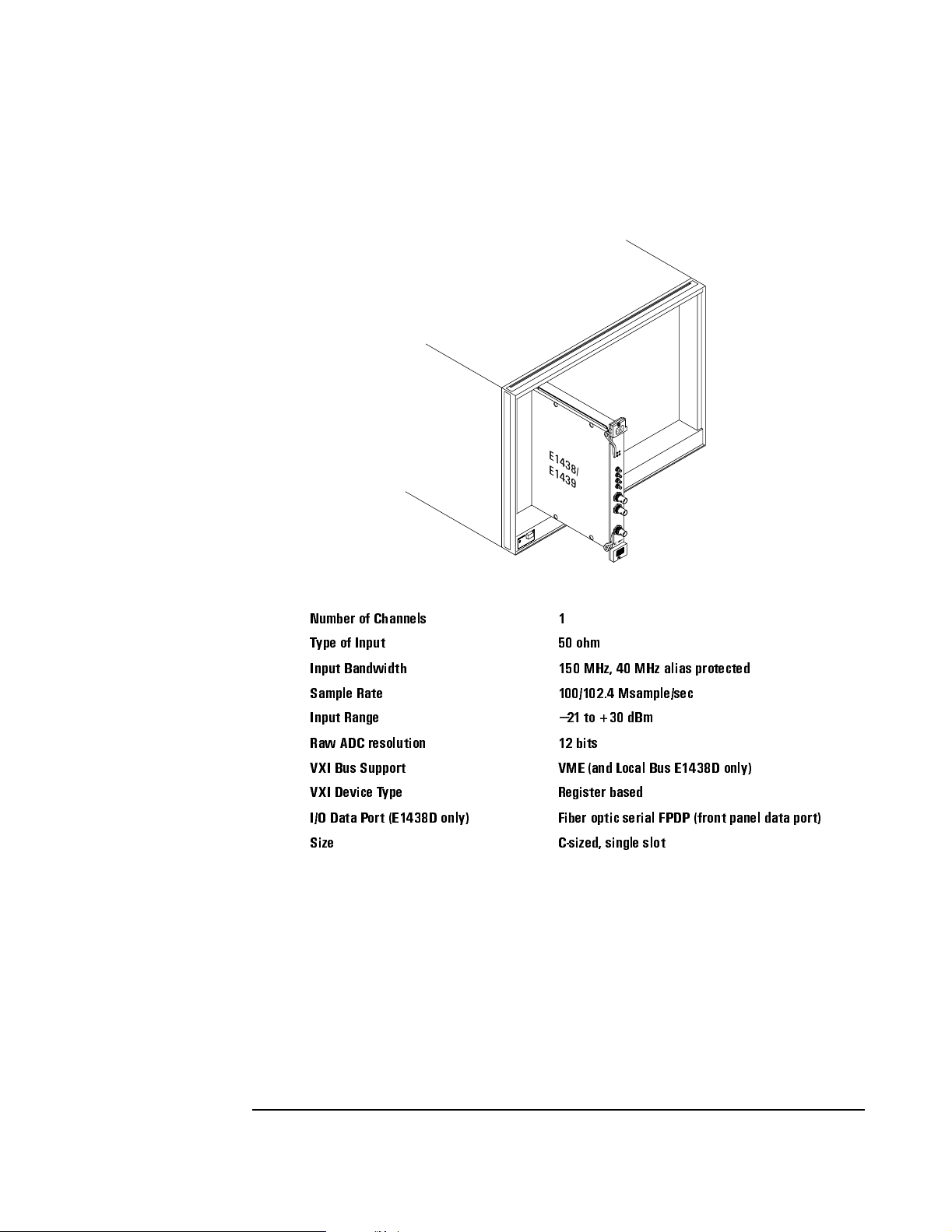
The Agilent Tec hnol ogies E1438 at a Glance
The Agilent Technologies E1438 100 MSa/s Digiti ze r with DS P and Memory provides high
precision digitizing for time and freque ncy domain applicat ions along with signal conditioning,
filtering, and memory. The module plugs into a single C-size slot in a VXI mainframe.
E1438/
E1439
Number of Channels 1
Type of Input 50 ohm
Input Bandwidth 150 MHz, 40 MHz alias protected
Sample Rate 100/102.4 Msample/sec
−
Input Range
Raw ADC resolution 12 bits
VXI Bus Support VME (and Local Bus E1438D only)
VXI Device Type Register based
I/O Data Port (E1438D only) Fiber optic serial FPDP (front panel data port)
Size C-sized, single slot
21 to +30 dBm
3
Page 4
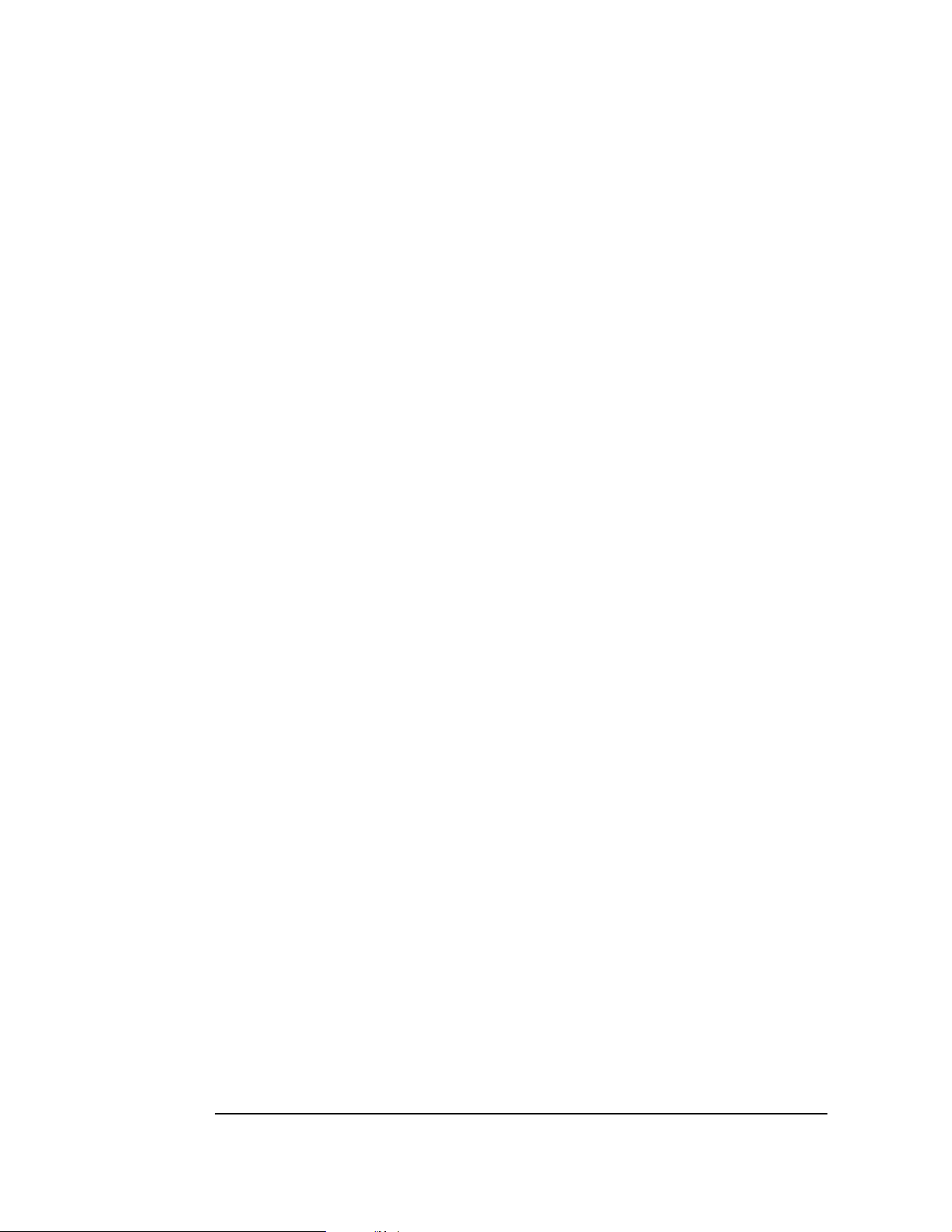
What You Get With the Agilent Techno lo gie s E1438
The following items are included with your Agilent TechnologiesE1438
Hardware:
• Agilent Technologies E1438 ADC, C-size VXI module
• CD-ROM for Windows and HP-UX setup
Software
A Windows setup program that installs :
• Firmware installation program
• The Agilent Technologies E1438 VXIplug&play libraries and drivers
• Soft Front Panel program for the Agilent Technologies E1438 with s ource files
• We b-based help for the Agilent Technologies E1438
• AGDSP function library and online help
• Example programs and source f iles
• Microsoft Visual C++ C-library and source files
• Microsoft Visual Basic header files
Documentation
• Agilent Technologies E1438 Installation and Service Guide (this book)
• Online documentation avail able after software installation:
• Agilent Technologie s E1438 User’s Guide in PDF format
• We b-based help files providing operationa l information and programmer’s reference
• WinHelp files for the Agilent Technologies E1438 Soft Front Panel
4
Page 5

In This Book
This book documents the Agilent Technologies E1438 modu le. It provides information on:
• hardwar e in stallation
• software installation
• getting st ar ted information
• replaceable parts
Other Documentatio n
After running the setup program the following documentation is availab le:
• Complete documentation (A gilent Technologies E1438 User’s Guide) is provided as a PDF
document.
• Web - based help files are available from the Start menu.
• WinHelp for the Soft Front Panel is available from the application.
5
Page 6

6
Page 7

Contents
Installing the Agilent E1438
E1438To inspect the Agilent E1438. . . . . . . . . . . . . . . . . . . . . . . . . . . . .10
To install the Agilent E1438. . . . . . . . . . . . . . . . . . . . . . . . . . . . . . . . . . .11
To clean fiber optic connectors . . . . . . . . . . . . . . . . . . . . . . . . . . . . . . . .14
To store the module . . . . . . . . . . . . . . . . . . . . . . . . . . . . . . . . . . . . . . . . . 15
To transport the module . . . . . . . . . . . . . . . . . . . . . . . . . . . . . . . . . . . . . . 15
Getting Started with the Agilent E1438
Getting Started and Introduction . . . . . . . . . . . . . . . . . . . . . . . . . . . . . . . 18
System Re q u i rements . . . . . . . . . . . . . . . . . . . . . . . . . . . . . . . . . . . . . . . .1 9
To install the Windows VXIplug&play dri v e r s . . . . . . . . . . . . . . . . . . . .20
To use the Re source Ma n ag e r . . . . . . . . . . . . . . . . . . . . . . . . . . . . . . . . .21
To use the program group (Windows) . . . . . . . . . . . . . . . . . . . . . . . . . . .22
To use the VXIplug&play S o ft Front Pan el (SPF). . . . . . . . . . . . . . . . . .2 3
To use the e x a m p l e p rog rams. . . . . . . . . . . . . . . . . . . . . . . . . . . . . . . . . .24
Replacing Assemblies
Replaceable parts . . . . . . . . . . . . . . . . . . . . . . . . . . . . . . . . . . . . . . . . . . .28
Index
Need Assistance?
About this ed ition
7
Page 8

Contents
8
Page 9

1
1 Installing the Agilent E1438
Page 10

Installing the Agile nt E1438
E1438To inspect the Agilent E1438
E1438To inspe ct th e A gi le nt E1438
The Agilent E1438 single channe l VXI ADC Module wa s carefully inspected both mechanically
and electrica lly before shipment. It shoul d be fre e of marks or scratches and it should meet its
published spec ifications upon receipt.
If the module was damaged in transit, do the following:
• Save all packing materials.
• File a cl aim with the carrier.
• Call your Agilent Technologies sales and service office.
10
Page 11

To install the Agilent E1438
Installing the Agile nt E1438
To install the Agilent E1438
Caution
Note
Note
To protect circuits from static discharge, observe anti-static techniques whenever handling
the Agilent E1438 VXI ADC Module.
1. Set up your VXI mainframe. See the installation guide for your mainframe.
2. Select a slot in the VXI mainframe for the E1438 module.
The Agilent E1438D module’s local bus receives ECL-level data from the
module immediately to its left and outputs ECL-level data to the module
immediately to its right. E very module us ing t he local bus is keyed to prevent
two modules from fitting next to each other unless they are compatible. If you
will be using the local bus, select adjacent slots immediately to the left of the
data-receiving module. If the VXI bus is used, maximum data rates will be
reduced but the module can be placed in any available slot.
3. Using a small screwdriver or similar tool, set the logical address configura-
tion switch on the E1438. (See the illust ration on the next page.) Each module
in the system must have a unique logical address. The factory default setting
is 1100 0000 (192).
For optimal phase noise performance in multi-module systems it is recommended that the first
channel be an Agil ent E1438C or D. The Agilent E1438C does n ot suppo rt loca l b us or f i ber opti c
transfers.
Multi-module systems may include multiple Agilent E1438s or Agilent E1439s but not a mixture
of the two types of module s.
11
Page 12

Installing the Agile nt E1438
To install the Agilent E1438
Logical Address
0
1
Caution
4. Set the mainframe’s power switch to off (0).
Installing or re moving the module with power on may damage componen ts in the module.
5. Place the module’s card edges (top and bottom) into t he module guides in the
slot.
6. Slide the module into the mainframe until the module connects firmly with
the backplane connectors. Make sure the module slides in straight and that the
insertion/extraction levers are pressed parallel to the front panel.
12
Page 13

Installing the Agile nt E1438
To install the Agilent E1438
7. Attach the module’s front panel to the mainframe chassis using the module’ s
captive mounting screws.
VXI Mainframe
E1438/
E1439
Slotted
Captive Screws
Power Switch
13
Page 14

Installing the Agile nt E1438
To clean fiber optic connectors
To clean fiber optic connectors
The Agilent E1438D has a fiber opti c serial FPDP (front panel data port ). Since the data transmit s
via light, the f iber optic connec tions must be clean. The following procedure describes how to
clean fib er optic connectors.
Caution
Caution
Note
Do not use any type of foam swab to clean optical fiber ends. Foam swabs can leave filmy
deposits on fiber ends.
1. Apply pure isopropyl alcohol to a clean lint-free cotton swab or lens paper.
Cotton swabs can be used as long as no cotton fibers rema in on the fiber end after clea ning.
2. Clean the connector while avoiding the ends of the fiber.
3. Apply isopropyl alcohol to a new clean lint-free cotton swab or lens paper.
4. Clean the fiber end with the swab or lens paper.
Do not scrub during this initial cleani ng because grit can be caught in the swab and become a
gouging element.
5. Immediately dry the fiber end with a clean, dry, lint-free cotton swab or lens paper.
6. Blow across th e co nne ctor end face from a distance of 6 to 8 inches using filtered, dry ,
compr essed air. Aim the compressed air a t a shallow a ngle to the fiber end face.
Nitrogen gas or compressed dust remover can also be used.
Do not shake, tip, or invert compressed air canisters because this releases particles in the
can into the air. Refer to instructions provided on the compressed air canister.
7. As soon as the connector is dry, connect or cover it for later use.
To order multimode LC fiber optic cables, call Stratos Lightwave at (708) 867-9600
(http://www.stratoslightwave.com) or call Fiber Instrument at (800) 500-0347
(http://www.fisfiber.com).
14
Page 15

Installing the Agile nt E1438
To store the module
To store the modul e
Store th e mo d ul e in a cl ean, dry, and static fre e envi ro nment.
For other requirements, see storage and transport restriction in “Technical Specif ications”.
To transport the module
Caution
• Package the module using the original factory packaging or packaging identical to the factory packaging.
• If returning the module to Agilent Technologies for service, attach a tag
describing the following:
• Type of service required
• Return address
• Model number
• Full serial number
In any corresponde nce , refer to the module by model number and full serial number.
• Mark the container FRAGIL E to ensure careful handling.
• If necessary to package the module in a conta iner other than origina l pac kaging, observe the
following (use of other packaging is not recommended):
• Wrap the module in heavy paper or anti-static plastic.
• Protect the front panel with cardboard.
• Use a double-wall carton made of at least 200-pound test (32 ECT) material.
• Cushion the modul e to prevent damage. For example , se ve ral la ye rs of pla stic b ubbl e wrap
is usually suffici ent.
Do not use styrene pellets in any shape as packing material for the module. The pellets do
not adequately cushion the module and do not prevent the module from shifting in the
carton. In addition, the pellets create static electricity that can damage electronic
components.
15
Page 16

Installing the Agile nt E1438
To transport the module
16
Page 17

2
2 Getting Starte d with the Agilent E1438
Page 18

Getting Started with the Agile nt E1438
Getting Started and Introduction
Getting Started and Introduction
This section hel ps you ge t your Agi lent E1438 running and making simple meas urements with out
programming. It shows you how to install the software libraries and how to run the Soft Front
Panel program. It also introduces you to th e e xample programs. The Host Interface Library is
available as a Windows Library that communicates with the hardware using VISA (Vi r tual
Instrument Software Architecture). VISA is the input-output standard upon which all the
VXIplug&play software components are based ..
This sect ion assu mes you have already installed the mo dule in the VXI main frame as s how n in th e
previous chapter. It also assumes tha t you have installed a VXI interface according to the
manufacturer’s instructions.
Note
Be sure to read the readme file for important up-to-date software installation information.
18
Page 19

Getting Started with the Agilent E1438
System Requirements
System Requirements (Microsoft Windows)
• A Pentium-class personal computer:
• Microsoft Windo ws 2000, or NT.
• One of the follo w ing interfaces:
• HP/Agilent FireWire − E8491B IEEE-1394 PC Link to VXI
• National Instruments PCI MXI-2
• Other VISA compliant VXI interface
• VISA (Virtual Instrument Software Architecture) library
• The computer must have a CD ROM drive for the installation medi a
System Requirements
• O n e of th e fo llowi n g Web browser s :
• Microsoft Interne t Expl orer 4.0 or greater
• Netscape Navigator 4.08 or greater
19
Page 20

Getting Started with the Agile nt E1438
To install the Windows VXIplug&play drivers
To install the Windows VXIplug&play drivers
This procedure assumes that you have alread y ins talled a VISA (Virtual Instrument Softw are
Architec ture) library.
Note
If you attempt to inst all the Wind ows VXIplug&play drivers without having install ed a VISA
library you will receive a fatal error.
1. Insert the CD labeled: “Agilent E1438 VXI 100 MSa/s ADC with filters and memory”
2. Run the program: drive:\windows\setup.exe
Where drive represents the drive containing the setup CD.
3. The setup program asks you to confirm or change the directory path. The default
directory path is recommended.
4. A dialog box asks if you want to install startup shortcuts
This creates a program group calle d “AGE1438” within the Vxipnp directory that
includes:
• A shortcut to run the Agilent E1438 Soft Front Panel
• A shortcut for the Agilent E1438 web-based online help file
• A shortcut for the PDF version of the Agilent E1438 User’s Guide
• A shortcut for the AGDSP web-based online help fi le
• Several shortcuts for example programs
• A shortcut for a readme file
5. A readme file may be displayed . If so, be sure to read it and follow the instructions.
Updating firmware
Future updates will be distributed on the Web. To check your curre nt revision run the Info Utility
or check Help/About in the Soft Front Panel program.
To check for new revisions access the Agilent Technologies Web page
http://www.agilent.com/ and search for "E1438".
Install the updated firmware using the firmware install ation program—FirmwareInstall. This
program’s default location is drive:\vxipnp\win[95|NT]\age1438\firmware. Start the
program, then use the "Select File" button to locate the f irmware image you want to install. Enter
the VXI address of the instrument to be updated and click the "Update" b utton. The installation
will take one or two minutes. This progra m req uires VISA to be installed on the host computer.
20
Page 21

Getting Started with the Agilent E1438
To use the Resource Manager
To use the Resource Manager
The Resource Manager is a program from your hardware interface manufacturer. It looks at the
VXI mainframe to determi ne what module s are in stalle d. You need to run it eve ry ti me you po wer
up. If you get the message: "VIS UCCESS_DEVICE_NPRESENT" then run the Re source
Manager.
Before running the Agilent E1438 software make sure that your hardware is configured correctly
and that the Resource Manager runs successfull y. Before using your measurement system, you
must set up all of its devices, including setting their addresses and local bus locations. No two
devices can have the same address. Usually addres s es 0 and 1 are taken by the Re source Manager
and are not available.
For more information about the Resource Manager, see the documentation with your hardware
interface.
Note
Most Resource Managers will recognize the manufacturer and model number of the
Agilent E1438 but if your interface require s that you enter this information manually, use the
following:
Manufacturer number: 4095 (Hex FFF)
Model number: 622 (Hex 26E)
21
Page 22

Getting Started with the Agile nt E1438
To use the program group (Windows)
To use the program group (Windows)
If you installed th e prog ram group usin g the def ault me thod duri ng the install ation pro cedure , you
have a shortcut for a program group similar the one below. Access it through the Start button:
Programs \ Vxipnp \ age1438
This program group contains short cuts that acces s the Soft Front Panel pro gram, th e Use r’ s Guide,
online help, and example programs. The fo llowing pages provide an overv iew of these items.
If you did not instal l the program group, executable file s for each of the items represented by
group shortcuts are available in the drive:\vxipnp directory a nd its subdirectories.
22
Page 23

Getting Started with the Agilent E1438
To use the VXIplug&play Soft Front Panel (SPF)
To use the VXIplug&play Soft Front Panel (SPF)
In a Windo ws environm ent, the Soft Front Panel is the best place to sta rt to explore the
capabilit ies of the Agilent E1438. The Soft Front Panel is useful for checking your system to
make sure that it is ins talled correctly and that all of its parts are worki ng. You can also use it to
make actual mea surements, since it acc es ses most of the Agilent E1438’s functionality.
Select the shortcut in your program group to start the program. This
assumes you have already installed al l required hardware and drivers (including VISA) and have
run the configurator and Resource Manager required by your hardware interface.
If prompted for the resour ce des criptor, use the default "VXI::192" unless the logical addre ss of
the Agilent E1438 has been cha nged from its default sett ing of 192. If it has been changed, type
the appropriate logical address inst ead of 192, then press OK.
Note
You can also run the Agilent E1438 Front Panel in a simulation mode without an Agilent E1438
module, a hardware interface, or VISA libraries by typing "sim" in place of the resource
descriptor.
The Agilent E1438 Front Panel Help, available from the Soft Front Pa nel Help menu, describes
the capability of the Soft Front Panel and has links to functions tha t control and define many of
the parameters.
The source fil es for this program are provide d f or you to us e as s ample code.
23
Page 24

Getting Started with the Agile nt E1438
To use the example programs
To use the example programs
Severa l exampl e programs are included tha t perform useful tasks and can serve as a basis for your
own programs. When you installed your Agilent E1438 Windows libraries and drivers using the
setup program or utility , you also installe d executable and source code files for several useful
example programs. The programs demonstrate programming the module with "C", Microsoft
Visual Basic,
The execut ables for these examples requ ire an Agilent E1438 and, for Windows, VXIplug&play
support; in othe r words, they will not run in simulation mode like the Agilent E1438 Soft Front
Panel program.
Shortcuts for the executables a ppear in the age1438 Windows program group if you added it
during setup.
In Windows envi ronm ents, executable files and s ource code for the Microsoft Visual Basic
examples ar e in sta ll ed in th e drive:\vxipnp\win[95|NT]\age1438\vb director y. The "C" examples
are in t h e ...\age1 438\msc\examples directory.
The group of programs described here may be supplement ed with additional progra ms later ,
which will be described in the online help or readme file.
ACVolts_32.exe
This is the simpl es t practical comple te program using the Agilent E1438, and it functions lik e an
AC voltmet er. It is w r it ten in Visual Basic.
acvolts.exe
This is a console version of acvolts_32.exe , written in Microsoft Visual C++.
Benchmark_32.exe
This performance benchmark pr ogra m is real ly more of a utili ty than an exa mple, al tho ugh source
code is pro vided. It allows users to measure data transfer rat es and command processing times on
their system without having to write new code. The utility is written in Visual Basic.
bench.exe
This is a console version of Benchmark_32.exe, writt en in Microsoft Visual C++.
24
Page 25

Getting Started with the Agilent E1438
To use the example programs
multchan_32.exe
This exampl e s hows how to synchro n ize two modules to achieve simultaneous sampling, filter
decimation, and matched lo cal oscillator phase. It is written in Visual Basic.
info.exe
This example shows how to retrieve option a nd revision information from an Agilent E1438, and
it doubles as a handy utility. It is written as a console program in Microso f t Visual C++.
interrupt.exe
This example shows how to set up and trap a VX I interru p t to indicate an error condition in t h e
Agilent E1438. It is written as a console program in Microsoft Visual C++.
25
Page 26

Getting Started with the Agile nt E1438
To use the example programs
26
Page 27

3
3 Replacing Assemblies
Page 28

Replacing Assemblies
Replaceable parts
Replaceable parts
The Agilen t E1438 must be returned to Agilent Technologies for service or calibration. Exchange
modules are shipped with no memory so you must move t he mem ory from the origina l m odule to
the replacement module. This section shows you how to add or replace memory modules.
For information on upgrading your module or replacing parts, contact your local Agilent
Technologies sa les and service office. See the Technical Specif ications or the Agile nt
Technologies web site (http://www.agilent.com) for a list of office locations and addresses.
Ordering Information
To order parts in the U.S., call Agilent Technologies Parts Direct Ordering at (877) 447-PART or
go to https://www.parts.agilent.com/. Outside the U.S., please contact your local Agilent
Technologies parts center.
28
Page 29

Replacing Assemblies
Replaceable parts
Code Numbers
The followi ng table provides th e name and location for the manufac turers’ code numbers (Mfr.
Code) list ed in th e r ep l ac eable par t s tab l e.
Mfr. No. Mfr. Name Location
28480 Agilent Technologies, Inc. Palo Alto, CA U.S.A.
03647 Instrument Specialties Co. Inc. Delaware Water Gap, PA U.S.A.
04637 Phelps Dodge Corp. New York, NY U.S.A.
16044 Kingston Technology Corp. Fountain Valley, CA U.S.A
07606 ITW Inc. / Medalist Glenview, IL U.S.A.
04605 Fischer Special Mfg. Co Cincinnati, OH U.S.A.
05610 Textron, Inc. Providence, RI U.S.A.
06363 Oudensha America Inc. Elk Grove Village, IL U.S.A.
29
Page 30

Replacing Assemblies
Replaceable parts
Assemblies
Caution
The module is static sensitive. Use the appropriate precautions when removing, handling,
and installing to avoid damage.
MP002
MP023
MP003
MP024
M1 or M2
MP004
MP007
MP001
MP006
MP005
MP005
Mp018
MP011
MP013
MP008
MP014
MP016
MP021
MP022
MP009
MP017
MP018
MP019
MP020
MP012
MP013
MP015
MP016
MP017
MP010
30
Page 31

Replacing Assemblies
Replaceable parts
Ref Des
M1 1818-7889 1 SYNC DIMM 16MB 2X72 66MHZ - 16 M mem 16044 KTM66X72/16
M2 1818-7901 2 SYNC-DIMM 16MX72 PC100 168-DIMM - 128 M mem 16044 KGM100X72C3/128
M2 1818-8606 2 SYNC-DIMM 16MX72 PC100 168-DIMM - 512 M mem 16044 KVR100X72C3/512
MP001 E1438-00203 1 SHTF
MP002 E1438-00242 1 SHTF
MP003 0515-1135 5 SCREW-MACH M3 x 0.5 25 MM-LG 05610 0515-1135
MP004 E1438-40601 1 GSKT
MP005 E1485-40601 2 GSKT
MP006 8160-0686 2 RFI STRIP
MP007 8160-0634 0.4 RFI STRIP
MP008 E1438-00234 1 FRONT PANEL 'E1438A' 28480 E1438-00234
MP008 E1438-00244 1 FRONT PANEL 'E1438B' 28480 E1438-00244
MP008 E1438-00235 1 FRONT PANEL 'E1438C' 28480 E1438-00235
MP008 E1438-00245 1 FRONT PANEL 'E1438D' 28480 E1438-00245
MP009 7121-7893 1 PLT-NAME 'SPARK' 06363 7121-7893
MP010 7121-7965 1 PLT-NAME VXI 'PLUG&PLAY' 06363 7121-7965
MP011 E1400-45101 1 MOLD
MP012 E1400-45102 1 MOLD
MP013 E1400-00610 2 SCR-ASM SHLDR 28480 E1400-00610
MP014 E1400-45011 1 MOLD TOP
MP015 E1400-45008 1 MOLD BTTM
MP016 0515-0664 2 SCREW MACHINE ASSEMBLY M3 X 0.5 12MM-LG 07606 0515-0064
MP017 0515-2733 2 SCREW SPCL M2.5 X 0.45 17MM-LG PAN-HD 07606 0515-2733
MP018 E1400-40104 2 CAST 28480 E1400-40104
MP019 2190-0068 3 WASHER-LK INTL T 1/2 IN .505-IN-ID 07606 1924-02NP
MP020 2950-0154 3 NUT-HEX-DBL-CHAM 1/2-28-THD .078-IN-THK 04605 2950-0154
MP021 2190-0124 4 WASHER-LK INTL T NO. 10 .195-IN-ID 04637 500222
MP022 2950-0078 4 NUT-HEX-DBL-CHAN 10-32-THD .067-IN-THK 04637 500220
MP023 0515-0430 1 SCREW-MACHINE M3 X 0.5 6MM-LG 05610 0515-0430
MP024 0515-1103 1 SCREW-MACHINE M3 X 0.5 10MM-LG 05610 0515-1103
Agilent Part
Number
E1438-69201 1 E1438A EXCHANGE MODULE 28480 E1438-69201
E1438-69211 1 E1438B EXCHANGE MODULE 28480 E1438-69211
E1438-69202 1 E1438C EXCHANGE MODULE 28480 E1438-69202
E1438-69212 1 E1438D EXCHANGE MODULE 28480 E1438-69212
Qty Description MfrCode Part Number
−
BOTTOM COVER 28480 E1438-00203
−
TOP COVER 28480 E1438-00242
−
RFI-FRT PNL 28480 E1438-40601
−
RFI-BTTM CVR 28480 E1485-40601
−
FINGERS 03647 00786-185
−
FINGERS 03647 0097-0611
−
TOP 28480 E140045101
−
BOTTOM 28480 E140045102
−
'SPARK' 28480 E1400-45011
−
'VXI' 28480 E1400-45008
31
Page 32

Replacing Assemblies
Replaceable parts
To remove the top cover
32
Page 33

To remove the M1, M2 assemblies
Replacing Assemblies
Replaceable parts
33
Page 34

Replacing Assemblies
Replaceable parts
34
Page 35

Index
A
address, module
See logical ad d res s
C
cables
fiber optic 14
cleaning
fiber optic connectors 14
configuring a VXI system 21
D
DEVICE_NPRESENT 21
drivers
installing Windows 20
upgrading 20
E
example programs
C 24
using 24
Visual B asic 24
Windows 23
F
fiber optic
cables 14
cleaning connectors 14
firmware
upgrading 20
front panel
software 23
H
hardwa re interface 21
I
installing
hardware 11
memory 33
module 11
software 20
Windo w s lib raries 20
interface, hardware 21
M
memory
installing 33
O
online help
Windows 22
P
packaging the module 15
parts, ordering or replacing 28
R
resourc e mana ger, using 21
revisions, driver 20
S
shipping the module 15
storing the module 15
system requirem ents 19
T
transporting the module 15
U
upgrades 20
V
verifying operation 23
Visual Basic
example program 24
VXI
inte rf a ce , configur in g 21
W
Windows
example program 23
inst al li ng lib r aries 20
L
logical address
default 11
selecting 11
Page 36

36
Page 37

Need Assistance?
If you need assistance, contact your nearest Agilent Technologies Service Office . You can find a
list of local service representatives on the Web at: http://www.agilent.c om/. If you do not have
access to the internet, one of the centers listed below can direct you to your nearest representativ e.
If you are contacting Agilent Technologies about a problem with your Agile nt E1438 module,
please provide the following information:
Model number:
Software version:
Serial number:
Options:
Date the problem was f irs t encountered:
Circumstances in which the problem was encountered:
Can you reproduce the problem?
What effect does this problem have on you?
United States 1 800 452 4844
Canada 1 877 894 4414
(905) 206 4120 (FAX)
Europe (31 20) 547 2323
(31 20) 547 2390 (FAX)
Japan (81) 426 56 7832
(81) 426 56 7840 (FAX)
Latin America (305) 269 7500
(305) 269 7599 (FAX)
Australia 1 800 629 485
(613) 9272 0749 (FAX)
New Zealand 0800 738 378
64 4 495 8950 (FAX)
Asia-Pacific (852) 3197 7777
(852) 2506 9284 (FAX)
37
Page 38

About this edition
December 2002: This ed ition documents the tra ns ition from the Agilent E1438A to the
Agilent E 1438C and from the Agilent E1438B to the Agilent E1438D. The A and B models will
become obsolete. The A gilent E1438C has no local bus capability.
April 2001: This edition documents the new fiber optic interfa ce on the Agilent E1438B. In
addition, t his e dit ion docu ments t he n ew e xt ernal TTL trigg er o n all Agi le nt E1438B modules a nd
on Agilent E1438A modules with a serial number greater than US41140000.
May 2000: This editi on documents a new softwa re upgra de utility, FirmwareInstall, and a new
function, a ge1438_frequency _center_raw_comput e. In addition, the descri ptions changed for the
follo wing functions:
• age1438_clock_setup
• age1438_trigger_setup
• age1438_combo_setup
November 1999: In this edition, all references to the product changed to support rebranding the
product from He wlett-Packar d to Agilent Technologies.
September 1999: First Edition
38
