Page 1

User Manual
SELECTA 14
Page 2
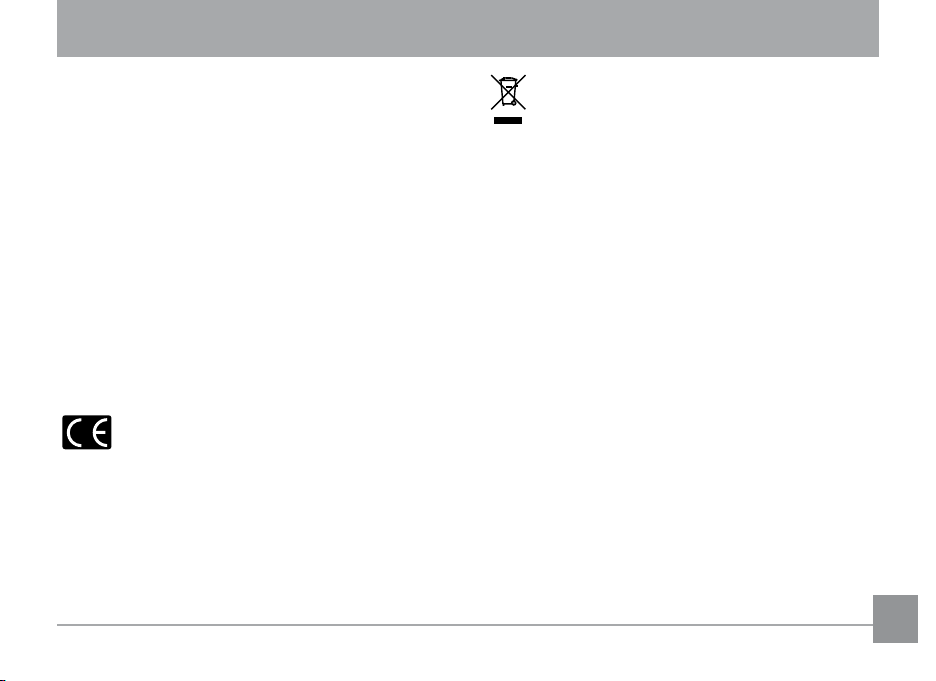
WARNING
Do not expose the camera battery pack or other
accessories to rain or humidity to prevent fire hazard or
electric shock.
For customers in the U.S.A.
Tested To Comply With FCC Standards
FOR HOME OR OFFICE USE
FCC Statement
This device complies with part 15 of the FCC Rules.
Operation is subject to the following two conditions:
(1) This device may not cause harmful interference, and (2)
this device must accept any interference received, including
interference that may cause undesired operation.
For customers in Europe
"CE" mark indicates that this product complies
with the European requirements for safety,
health, environment and customer protection. "CE" marked
cameras are intended for sales in Europe.
This symbol [crossed-out wheeled bin WEEE
Annex IV] indicates separate collection of waste
electrical and electronic equipment in the European
countries. Please do not throw the equipment into
the domestic refuse. Please use the return and collection
systems available in your country for the disposal of this
product.
Declaration of Conformity
Model Name: SELECTA 14
Trade Name: AgfaPhoto
Responsible Party: RedDot Imaging
Address: RedDot Imaging, 2275 NW 84thAve, Doral, FL
Customer Care Hotline:
Conforms to the following Standards:
EMC: EN 55022:1998/A1:2000/A2:2003 Class B
following the provision of the EMC Directive (89/336/EEC,
2004/108/EEC)
33122.
Service & Repair Hotline (USA):
1-855-Agfa-Yes or 1-855-243-2937 (from a landline only)
Germany: 0900 1000 042; 1,49€/ Min.
Europe: 00800 7529 2100
UK: +44 1908 488676,
Hong Kong: 852 3586 9168
EN 55024:1998/A1:2001/A2:2003
EN 61000-3-2:2000/A1:2001
EN 61000-3-3:1995/A1:2001
i
Page 3
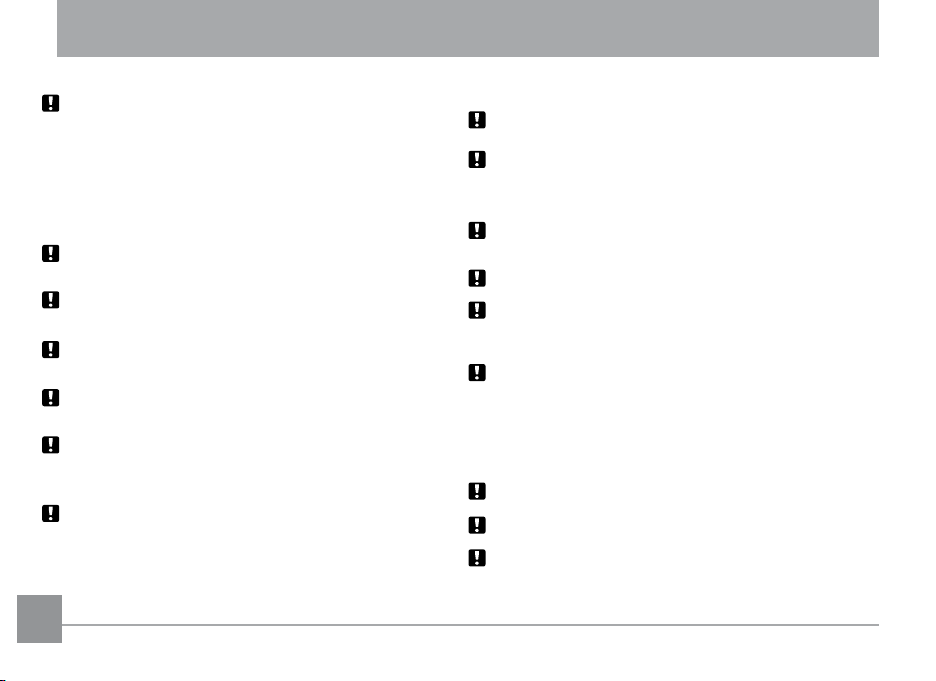
SAFETY PRECAUTIONS
Camera notes:
Do not store or use the camera in the following types of
locations:
• In the rain, very humid and dusty places.
• In a place where the camera can be exposed directly to
the sunlight or subject to high temperature, e.g. Inside a
closed car in summer.
• In a place where the camera is subject to a high
magnetic field, e.g. near motors, transformers or
magnets.
Do not place the camera on a wet surface or places where
dripping water or sand may come in contact with the
camera, which may cause irrepairable faults.
If the camera will not be used for a long period of time, we
suggest you remove the battery and the memory card from
the camera and keep them in dry environment.
If you carry the camera suddenly from a cold location to a
warm place, moisture may condense inside the camera. We
suggest you wait for a while before turing on the camera.
If water has gotten inside the camera, turn off the camera
and remove the battery and memory card. Allow to air-dry
for at least 24 hours before using the camera again.
If camera overheats, while in use or charging, disconnect
charger and carefully remove batteries
Battery notes:
Incorrect use of the batteries may cause them to leak,
become hot, ignite or burst. Always observe the precautions
given below.
• Do not expose the batteries to water, and take
particular care to keep the terminals dry.
• Do not heat the batteries or throw them into a fire.
• Do not attempt to deform, disassemble or modify the
batteries.
Keep the batteries out of reach of babies and small
children.
In cold locations, battery performance deteriorates and the
time for which they can be used shortens markedly.
Memory card notes:
When using a new memory card, or a memory card has
been initialized by a PC, be sure to format the card with
your digital camera before using it.
To edit image data, copy the image data to the PC’s hard
disk first.
Do not change or delete the folder names or file names
in the memory card from your PC, as this may make it
impossible to recognize or misinterpret the original folder
or file in your camera.
The photos taken by this camera are stored in the autogenerated folder in SD card. Please do not store photos
that are not taken by this model of camera, as this may
make it impossible to recognize the picture when the
camera is in playback mode. Please do not expose the
camera to harsh environments such as moisture or extreme
temperatures, which may shorten the life of your camera or
damage the batteries.
Do not remove memory card without turning the digital
camera off to avoid possible damage of your memory card.
Do not switch off the digital camera when a writing process
is on to avoid incomplete data writing and damaged pictures.
Align memory card correctly before inserting. Do not force
memory card into slot.
iiii 1
Page 4
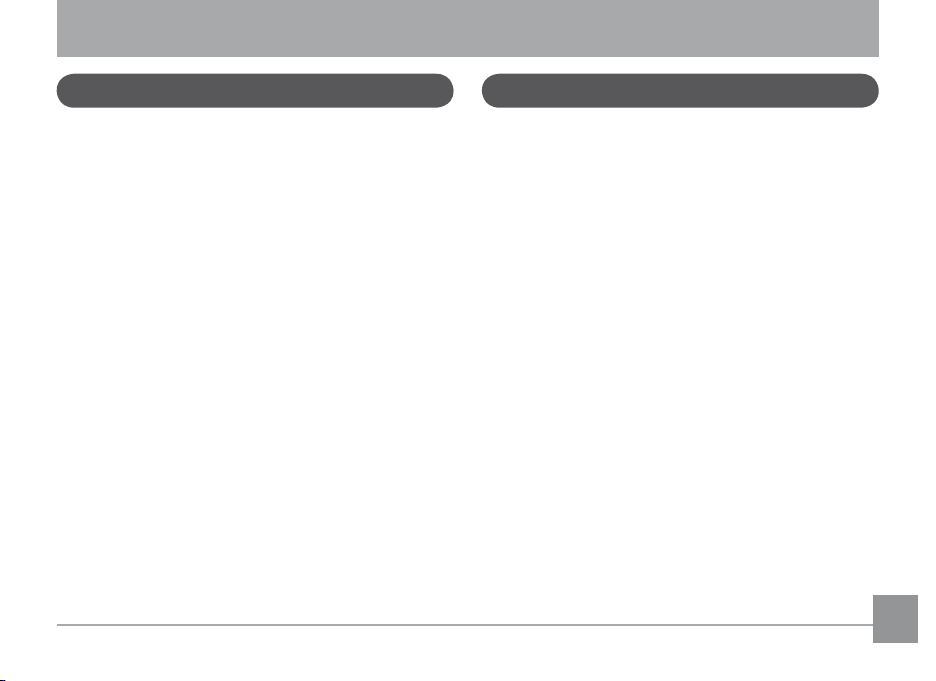
BEFORE YOU START
Preface Safety information
Thank you for purchasing this AgfaPhoto digital camera.
Please read this manual carefully and keep it in a safe
place for future reference.
Copyright
© Copyright 2011 RedDot Imaging All rights reserved.
No part of this publication may be reproduced, transmitted,
transcribed, stored in a retrieval system, or translated into
any language or computer language, in any form, by any
means, without the prior written permission of RedDot
Imaging
Trademarks
All trademarks mentioned in this manual are used for
identification purposes only and are properties of their
respective owners.
Please read the following important information carefully
before using the product.
• Do not take apart or attempt to service the camera
yourself.
• Do not drop or knock the camera. Improper handling
may damage the product.
• Turn off the camera before inserting or removing the
battery and memory card.
• Use only the type of battery that come with the camera.
Using other types of batteries may damage the camera
and invalidate the warranty.
• Do not touch the camera lens.
Please not expose the camera to harsh environments
•
such as moisture, chemicals or extreme temperatures,
which may shorten the life of your camera or damage
the batteries.
• Do not use or store the camera in dusty, dirty, or sandy
areas, as its components may be damaged.
Page 5
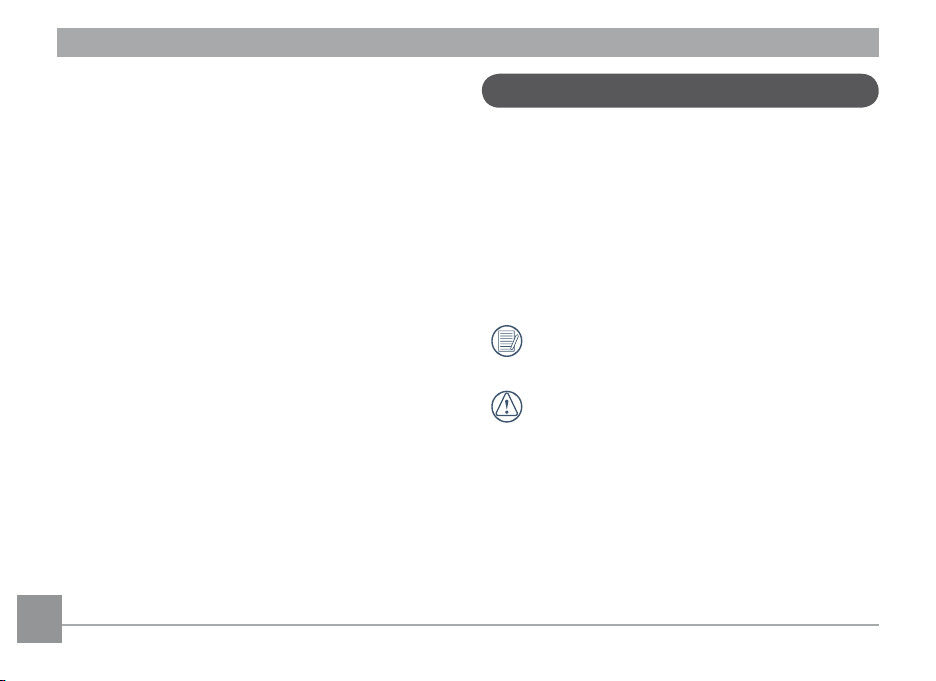
AgfaPhoto SELECTA 14 AgfaPhoto SELECTA 14
• Do not expose the lens to direct sunlight for extended
periods.
• Download all pictures and remove the batteries from
the camera if you are going to store the camera for long
periods of time.
• Do not use abrasive cleansers, alcohol-based, or sol
vent-based cleaners to clean the camera. To clean, wipe
the camera with a slightly damp soft cloth.
• If water has gotten inside the camera, turn off the
camera and remove the battery and memory card. Allow
to air-dry for at least 24 hours before using the camera
again.
Do not touch lens.
•
• Do not place camera strap around a child's neck
• Always carry camera in a padded camera bag.
• When coming in from a cold to warm environment, avoid
condensation by placing camera in a cooler area an
then letting it warm up slowly to room temperature.
• Always place camera in a vibration-free surface.
-
About this manual
This manual provides you with instructions on how to use
your AgfaPhoto digital camera. Every effort has been made
to ensure that the contents of this manual are accurate,
however RedDot Imaging reserves the right to make
changes without notice.
Symbols used in this manual
Throughout this manual, the following symbols are used to
help you locate information quickly and easily:
Indicates the useful information to know.
Indicates precautions to be taken while operating the
camera.
2 3
Page 6
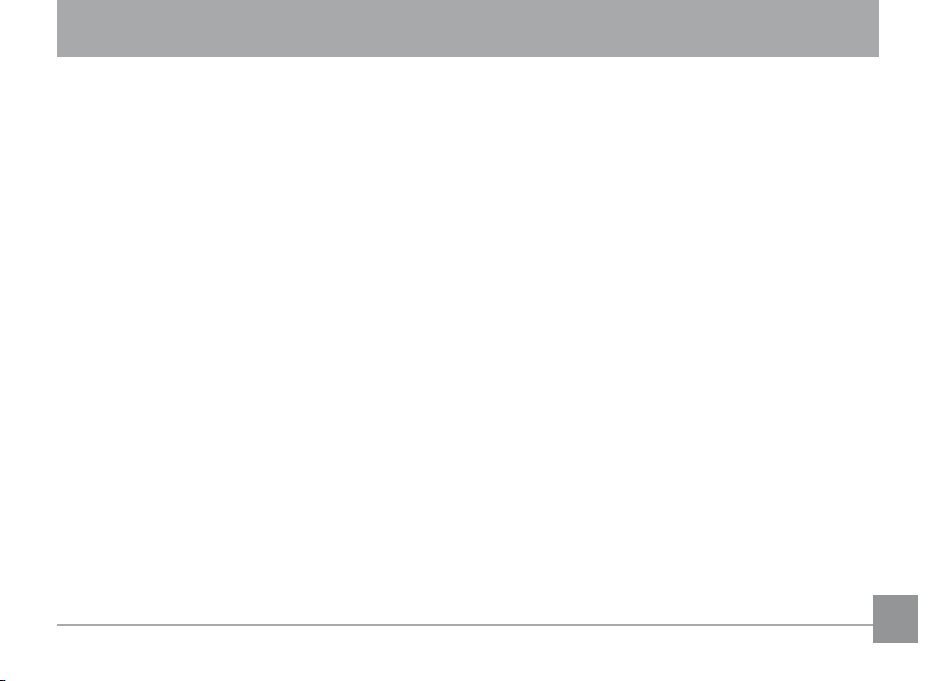
CONTENTS
WARNING ..................................................................i
SAFETY PRECAUTIONS ....................................ii
BEFORE YOU START ........................................ 1
Preface ................................................................................................... 1
Copyright
Trademarks ............................................................................... 1
Safety information
About this manual
Symbols used in this manual
..................................................................................... 1
...........................................................................1
...........................................................................2
........................................... 2
CONTENTS ..............................................................3
GETTING READY ...................................................7
Unpacking ............................................................................................. 7
Install Shoulder Strap and Lens Cap ...................................... 8
Camera Views ....................................................................................
Inserting the Battery and
SD/SDHC Card (Not included) ................................................
Turning
On and Off ......................................................................14
Setting
Date/Time and Language......................................... 14
Change Date/Time ...............................................................
12
14
Setting the Language ........................................................
Using the Mode Dial ......................................................................
About the LCD Screen ................................................................. 17
Electronic Viewfinder ...................................................................
BASIC OPERATION ...........................................19
Shooting in Auto Mode ............................................................... 19
Using the
Open Flash ......................................................................................... 20
Self-timer/ Continuous Shot ....................................................
Macro Mode .......................................................................................22
EV (Exposure Value) ..................................................................... 22
Face Detection ...............................................................................
Smile Detection ..............................................................................
9
Blink Detection ................................................................................
Stabilization .......................................................................................
Advanced Functions Menu
Zoom Function ..........................................................19
........................................................ 26
WB (White Balance)
ISO ...............................................................................................27
Quality
....................................................................................... 28
Size
............................................................................................. 28
............................................................ 27
15
16
18
21
23
24
24
25
3
Page 7
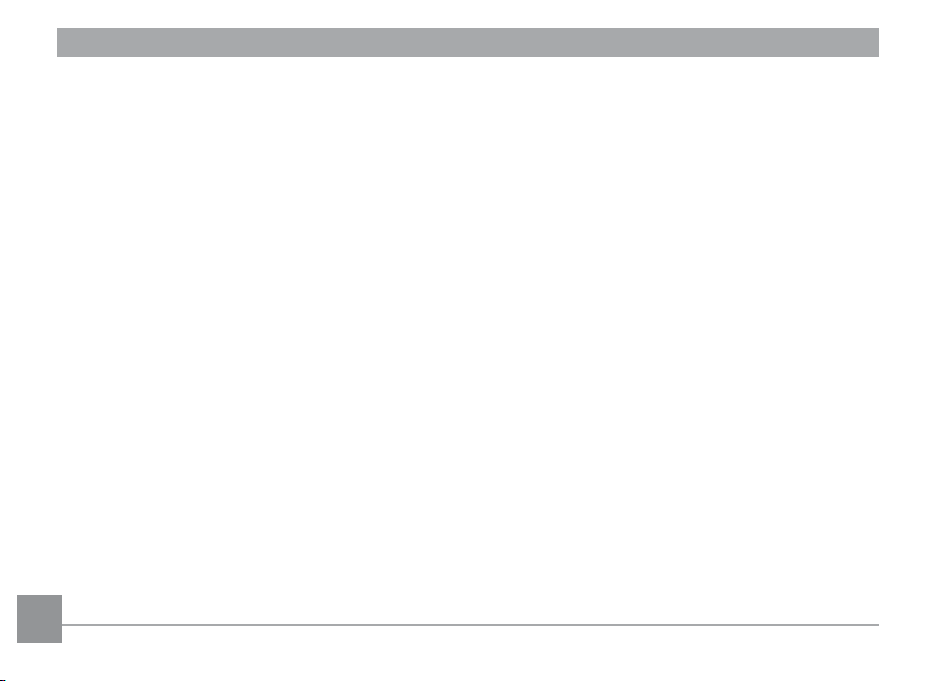
AgfaPhoto SELECTA 14 AgfaPhoto SELECTA 14
Color ........................................................................................... 29
USING THE MODES ......................................... 30
LCD Screen Display ...................................................................... 30
Still Picture
Video
Playback Mode Display .................................................... 33
Auto Scene Mode (ASCN) ......................................................... 34
Landscape ............................................................................... 34
Portrait ......................................................................................
Night Portrait .........................................................................
Backlit Portrait ......................................................................
Night Landscape .................................................................
Macro ......................................................................................... 35
Auto ............................................................................................ 35
Panorama .......................................................................................... 35
Scene Mode (SCN) ........................................................................37
Sport ........................................................................................... 37
Indoor ......................................................................................... 37
Snow .......................................................................................... 38
Fireworks .................................................................................
Mode Display ...............................................30
Shooting Mode Display ...................................... 32
4
34
35
35
35
38
Museum .................................................................................... 38
Night
Landscape ................................................................. 38
Children
..................................................................................... 38
Leaf ............................................................................................. 38
Sunset .......................................................................................38
Glass ........................................................................................... 38
Landscape ............................................................................... 38
Night Portrait .........................................................................
Portrait Mode
Auto Program Exposure ............................................................. 39
Shutter Priority ...............................................................................
Aperture Priority ............................................................................
Manual Mode ..................................................................................... 41
................................................................................... 39
38
40
41
PLAYBACK ........................................................... 42
Viewing Photos and Videos ....................................................42
Thumbnail View ..............................................................................
Using
Zoom on Playback (for still pictures only) .........44
Using the
Delete Button ...........................................................45
43
Page 8
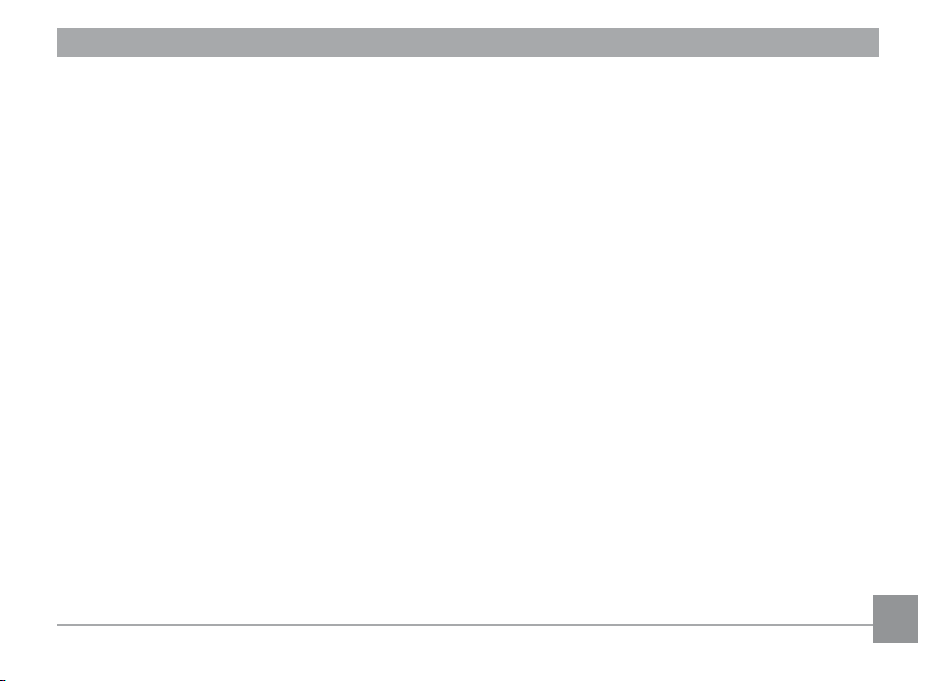
USING THE MENUS ......................................... 46
Still Picture Menu ..........................................................................46
AF Mode (Auto-Focus mode) ........................................ 47
AF-assist Beam ....................................................................
Continuous AF .. ....................................................................
Expo Metering (Exposure Metering) .. ........................ 48
Continuous
Date Imprint ............................................................................
Quick Review
Digital Zoom
Blink Detection .....................................................................
Movie
Menu ...................................................................................... 52
Continuous AF .. ....................................................................
Expo Metering (Exposure Metering) .. ........................
Playback Menu ............................................................................... 54
Protect ....................................................................................... 54
Delete ........................................................................................ 55
DPOF (Digital Print Order Format)
Trim
HDR-High Dynamic Range ...............................................
Shot .................................................................. 49
......................................................................... 50
........................................................................... 51
.............................. 56
.............................................................................................57
47
48
50
51
53
53
57
........................................................................................ 58
Resize
Rotate ........................................................................................ 58
Red-eye Reduction ..............................................................
Display Setup.................................................................................... 59
Slideshow ................................................................................
Wallpaper Settings .............................................................
Setup Menu ...................................................................................... 63
Beep ........................................................................................... 64
LCD Brightness
Power Saver ........................................................................... 65
Zone ........................................................................................... 65
Date/Time
Language ................................................................................. 66
File and Software ..........................................................................
File Numbering ......................................................................
Copy to Card (Copy internal memory to
memory card) ......................................................................... 67
Reset Settings
FW Version (Firmware version) ....................................
..................................................................... 64
................................................................................ 66
...................................................................... 68
59
60
60
66
67
68
5
Page 9

AgfaPhoto SELECTA 14 AgfaPhoto SELECTA 14
CONNECTIONS ................................................... 69
Video System ..................................................................................69
Connecting to a PC
Setting the USB
Transferring
Connecting to a PictBridge
Setting the USB
Connecting the Camera and Printer .........................
Using the PictBridge
Print with
Print without
Print
Index ...............................................................................76
Print DPOF
Exit
.............................................................................................. 77
6
6 7
...................................................................... 70
Mode ...................................................... 70
Files to your PC ........................................ 70
Compatible Printer ............ 72
Mode ...................................................... 72
73
Menu ...................................................... 74
Date ...................................................................... 74
Date .............................................................. 75
............................................................................... 77
APPENDICES ....................................................... 78
Specifications: SELECTA 14 ................................................... 78
Error Messages ..............................................................................82
Troubleshooting
Customer Care ................................................................................. 86
............................................................................. 84
Page 10
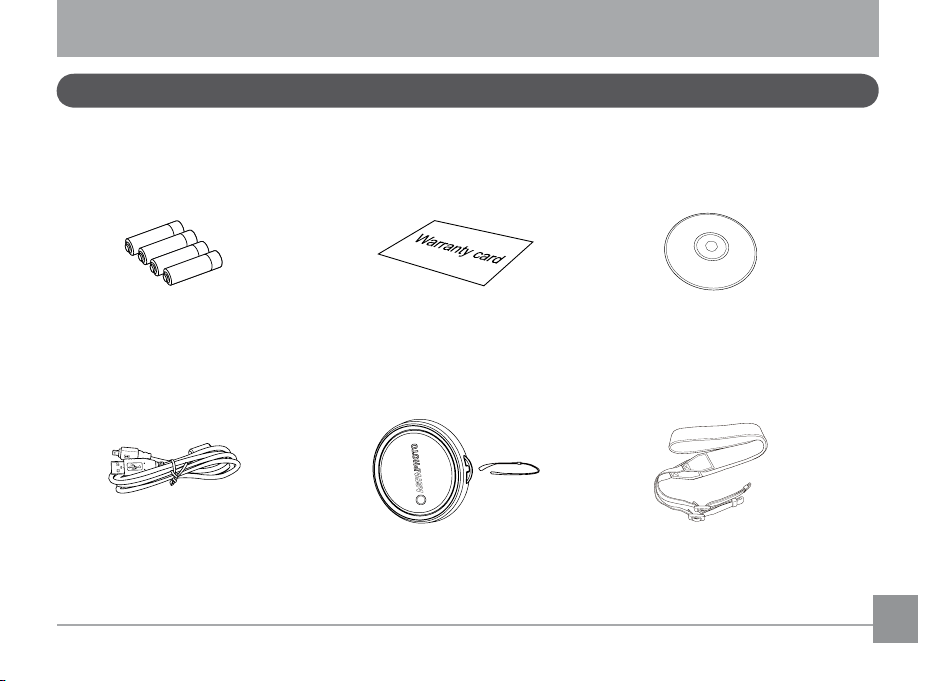
GETTING READY
Unpacking
Your package should contain the camera model you purchased along with the following items. If anything is missing or appears to be damaged, please contact RedDot Imaging.
CD-ROMWarranty CardAA-size Alkaline Batteries
USB Cable
Shoulder StrapLens Cap
Page 11
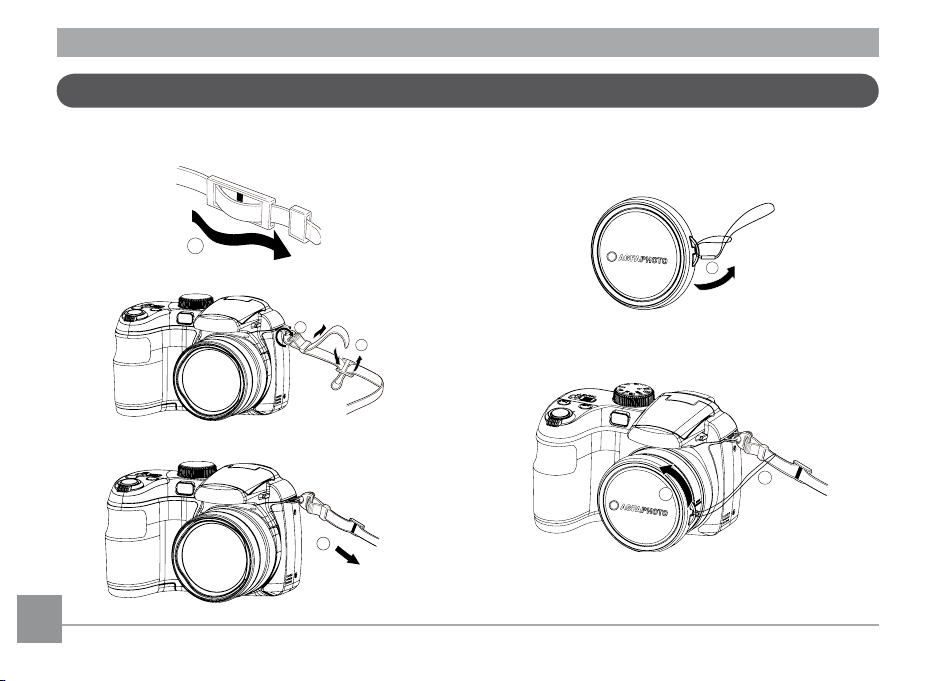
AgfaPhoto SELECTA 14 AgfaPhoto SELECTA 14
1
2
3
4
1
2
3
Install Shoulder Strap and Lens Cap
Install Shoulder Strap Install Lens Cap
8 9
Page 12
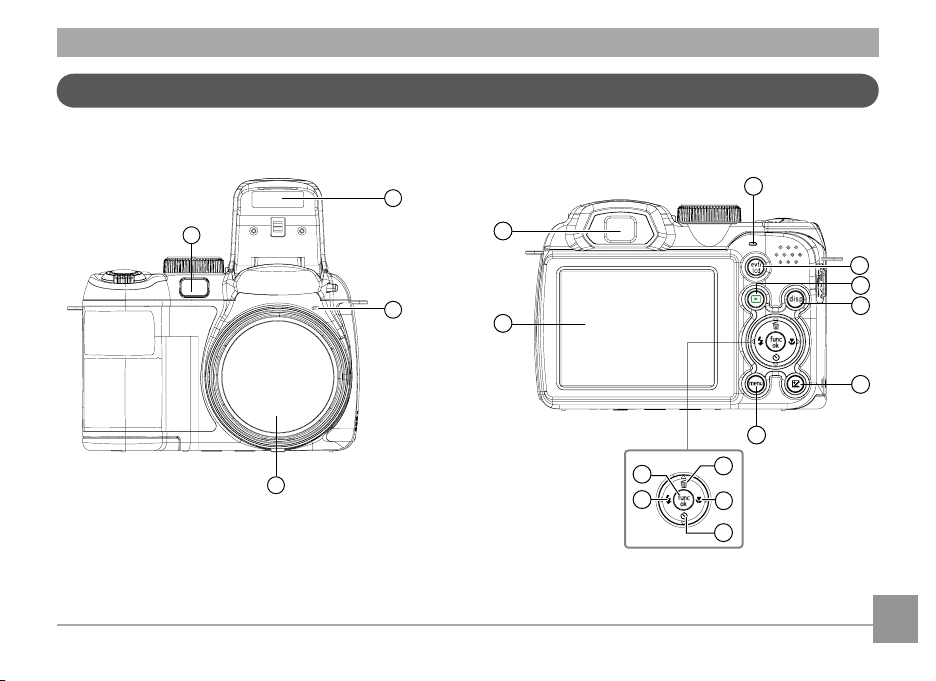
Camera Views
1
4
2
3
13
14
15
16
17
5
7
9
10
11
12
6
8
Front View Back View
Page 13

AgfaPhoto SELECTA 14 AgfaPhoto SELECTA 14
18
19
20
21
23
22
24
25
26
27
28
29
29
29
29
30
29
29
29
31
10
Left View
Top View
Right View
Bottom View
Page 14

1 AF Assist/Timer Indicator 11 Exposure Compensation Button 21 Speaker
2 Flash Lamp 12 Menu Button 22 Zoom Wheel
3 Microphone 13 Delete Button/Up Button 23 Shutter Button
4 Lens 14 Macro Button/Right Button 24 Face Identification Button
5 LCD Screen 15 Self-timer Button/Down Button 25 Stabilization Button
6 Electronic Viewfinder 16 Flash Button/Left Button 26 Hole of Shoulder Strap
7 Status Indicator 17 OK Button 27 ON / OFF
Electronic Viewfinding Window/
8
LCD Screen Button
9 Playback Button 19 Handle 29 Card Slot/Battery Compartment
10 DISP 20 Flash On Button 30 Tripod Socket
18 USB/AV Port 28 Mode Dial
11
Page 15
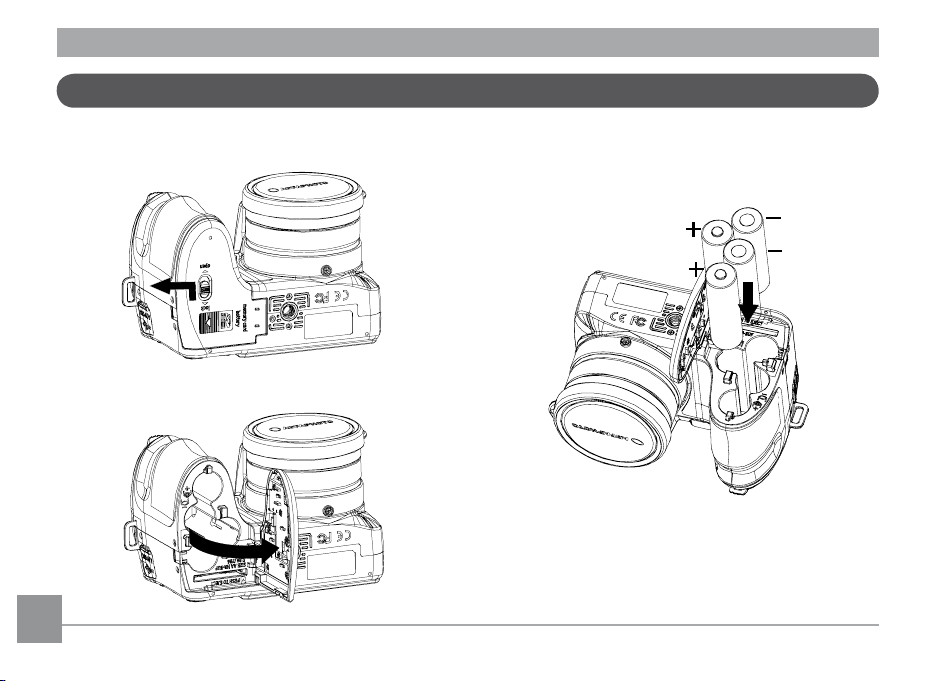
AgfaPhoto SELECTA 14 AgfaPhoto SELECTA 14AgfaPhoto SELECTA 14 AgfaPhoto SELECTA 14
Insert the Battery and SD/SDHC Card (Not included)
1. Open the battery compartment.
2. Insert the enclosed batteries into the battery slot in the
correct direction.
12 13
Page 16
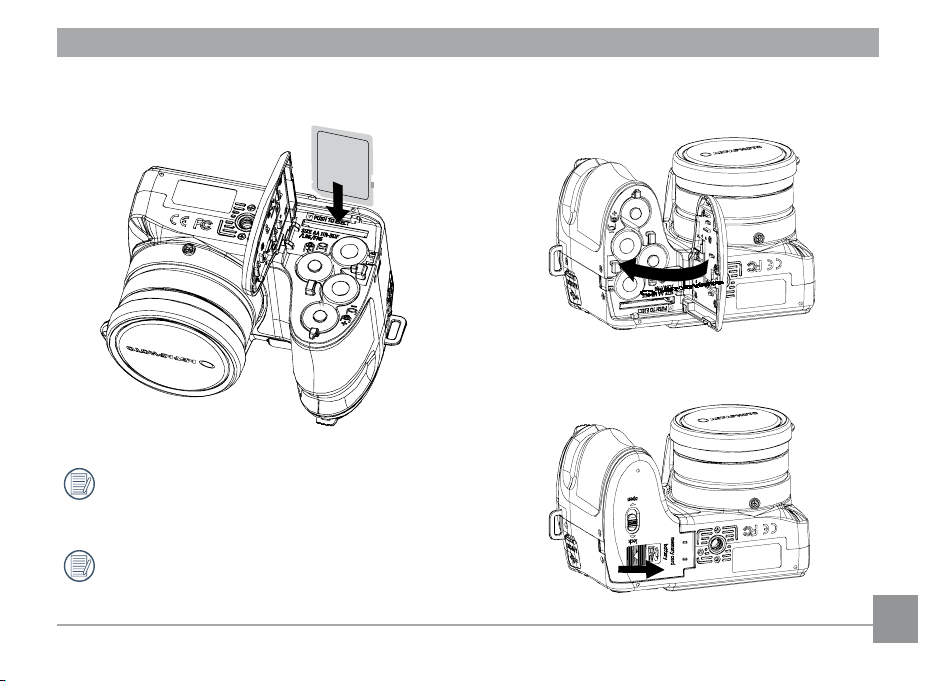
card slot as shown.
Optional SD/SDHC cards are not included. The use
of 64MB to16 GB memory cards from recognized
manufacturers such as SanDisk, Panasonic and
Toshiba is recommended for reliable data storage.
To remove the SD/SDHC card, open the battery
compartment and gently push the card to release it.
Pull the card out carefully.
4. Close the battery compartment.3. Insert an SD/SDHC card (not included) into the memory
13
Page 17
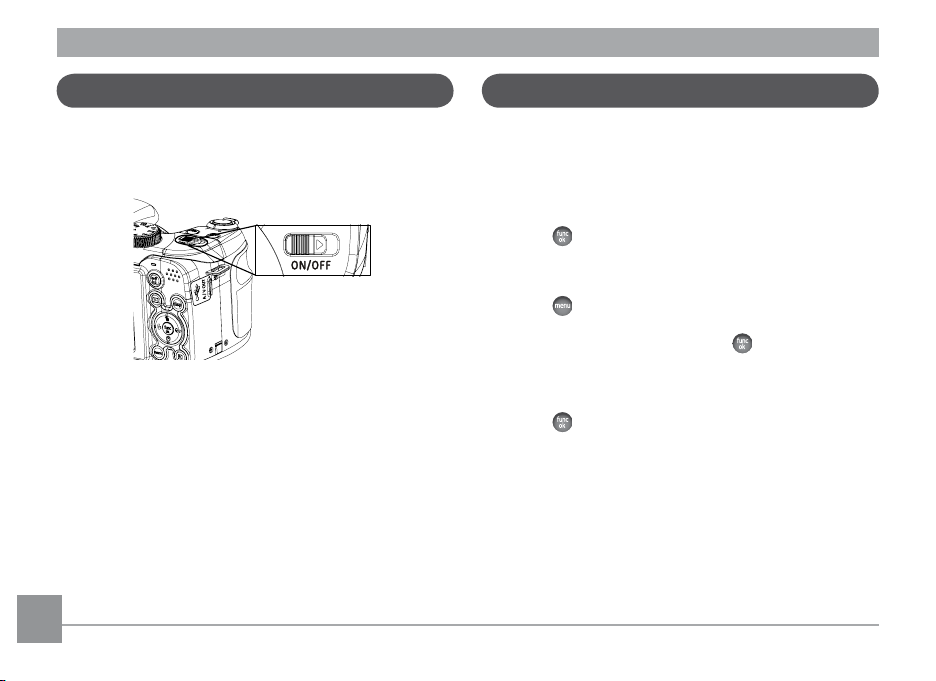
AgfaPhoto SELECTA 14 AgfaPhoto SELECTA 14AgfaPhoto SELECTA 14 AgfaPhoto SELECTA 14
Turning On and Off
Push ON/OFF to turn on/off camera.
Setting Date/Time and Language
When turning on the camera for the first time, Date/Time
and Display Language Setup menu will appear. Use the
following procedures to set the camera to your preferences:
1. Push ON/OFF to turn on the camera.
2. Press Up/Down/Left/Right button to select the settings.
3. Press
button to confirm the settings.
Change Date/Time
1. Press button to enter the General Setup menu,
After camera is powered on, the mode dial is set as Auto
mode. You can turn the Mode Dial on the top to select.
When using the camera for the first-time, the language
setting page will appear.
press Left/Right button to switch the camera settings,
and select Date/Time menu.Press
the Date/Time menu.
2. Press Left/Right button to select the date settings, and
then press Up/Down button to adjust the value.
3. Press
button to confirm the settings.
button to enter
14 15
Page 18
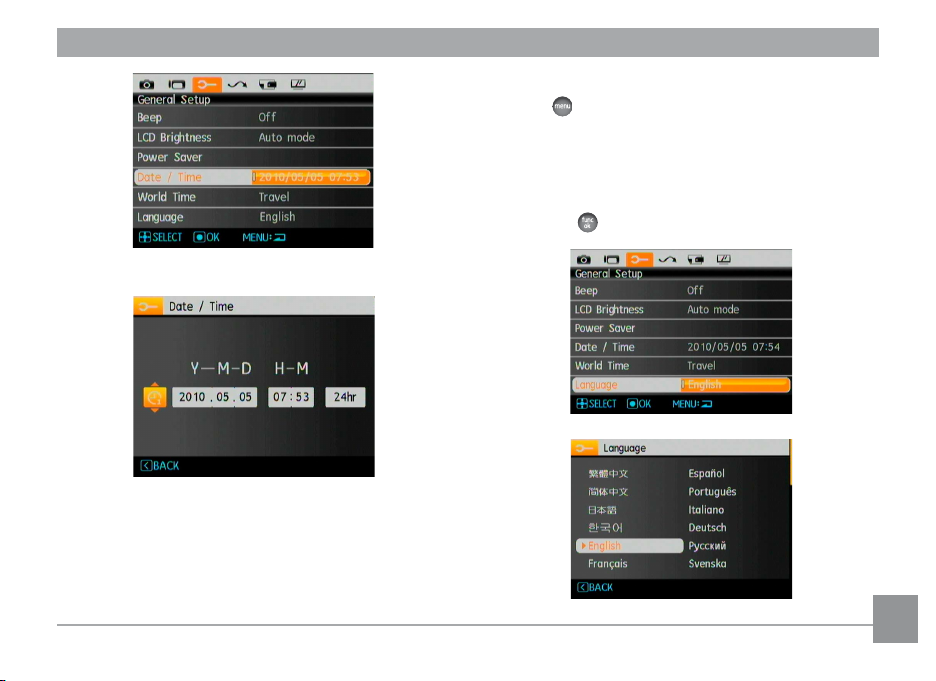
Setting the Language
1. Press button and Up/Down button to switch in the
camera settings, and select the Language menu.
press the
language.
Up/Down button
Right button
button to confirm the setting.
to go to the
to enter the setting.
2. Use the
3. Use the Left/Right buttons to select the desired
4. Press the
Language
. Then
15
Page 19

AgfaPhoto SELECTA 14 AgfaPhoto SELECTA 14
Using the Mode Dial
The AgfaPhoto camera provides a convenient mode dial that allows you to switch between different modes with ease. All the
available modes are listed as follows:
Mode Name Icon Description
Auto mode Take still pictures in automatic mode.
ASCN mode Have the camera automatically select the best scene type for still pictures.
This setting allows you to choose the EV value and the camera will select both the shutter speed
Program AE
Shutter priority
Aperture
priority
Manual mode
Portrait
Panorama mode Capture a sequence of shots and stitch them together into a panoramic photo.
P
and aperture automatically.
This setting allows you to choose a specific shutter speed while the camera will adjust the
S
aperture automatically to ensure correct exposure.
This allows you to choose a specific aperture and the camera will automatically the adjust the
A
shutter speed to match it.
Switch to take still pictures in manual mode, where many camera settings can be configured.
(Recommended for advanced users only)
Take portrait pictures under normal condition.
Movie mode
Scene mode Take still pictures in 12 different scene types by your choice.
Record videos.
16 17
Page 20
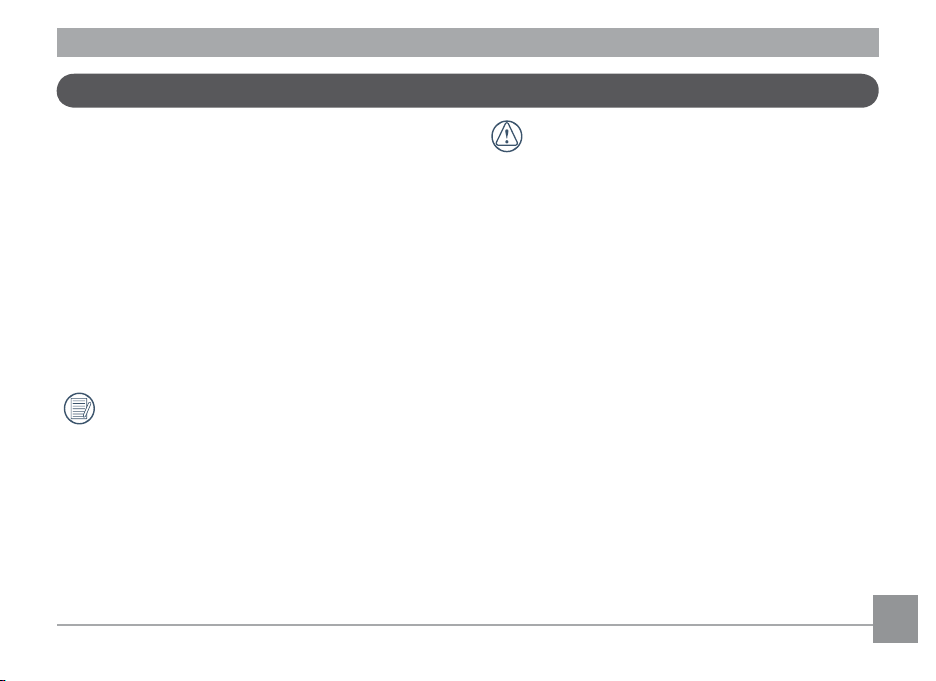
About the LCD Screen
When you turn the camera on, various icons are shown on
the LCD screen to indicate the current camera settings and
status. To learn more about the displayed icons, see “
Screen display” on page 30.
LCD
LCD Screen notes:
Extremely high-precision technology has been used to
manufacture the LCD screen so that most of the pixels are
operational for use. However, there may be some minute
points (black, white, red, blue or green) that constantly
appear on the LCD screen. These points are normal in the
manufacturing process and the recording is not affected
in any way.
Avoid exposing the LCD screen to water; please
remove any moisture on the LCD screen with a soft
dry cleaning cloth.
If the LCD monitor is damaged, take particular care
with the liquid crystal in the monitor. If any of the
following situations arise, take the recommended
immediate action indicated below:
• If liquid crystal comes in contact with your skin, wipe
the area with a cloth and then wash thoroughly with
soap and running water.
• If liquid crystal gets into your eye, flush the affected
eye with clean water for at least 15 minutes and then
seek medical assistance.
• If liquid crystal is swallowed, flush your mouth
thoroughly with water. Drink large quantities of water
and induce vomiting. Then seek medical assistance
immediately.
Page 21
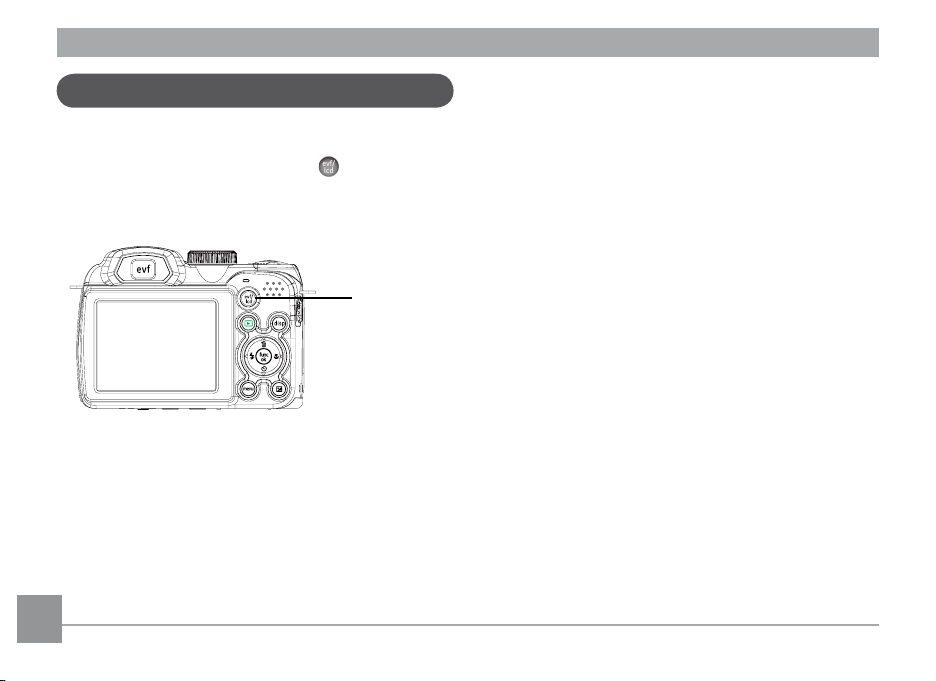
AgfaPhoto SELECTA 14 AgfaPhoto SELECTA 14
LCD
Electronic Viewfinder
The Electronic Viewfinder displays the same information
as the LCD screen.To switch between the LCD screen
and Electronic Viewfinder, please press
selecting EVF indicator, the LCD screen will automatically
shut off.
18 19
18 19
button. When
evf/lcd
switch button
Page 22
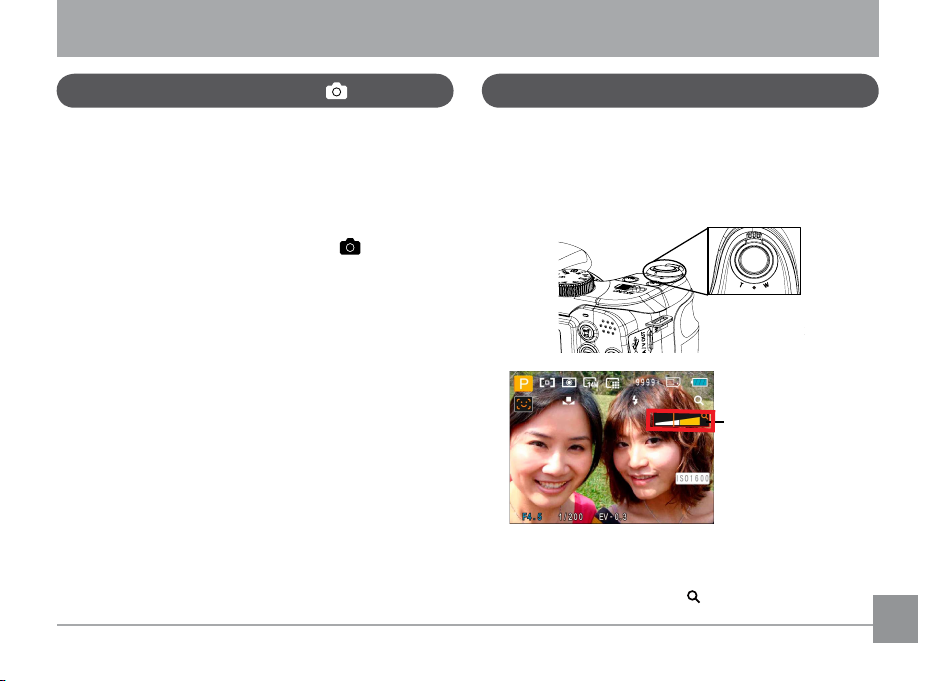
BASIC OPERATION
Shooting in Auto Mode
Auto mode is the easiest mode to take photos. While
operating in this mode, the camera automatically optimizes
your photos for best results.
To start shooting, do the following:
1. Push ON/OFF to turn on the camera.
2. Switch the Mode dial into Auto mode ( ).
3. Compose your picture on the LCD screen and press the
Shutter button halfway to focus on the subject.
4. The LCD screen will show a green focus frame after the
subject is in focus.
5. Press Shutter fully to capture the image.
Using the Zoom Function
Your camera is equipped with two types of zoom functions:
optical zoom and digital zoom. Press the Zoom button of
the camera to zoom in or out on the subject while taking
pictures.
Zoom Wheel
Zoom indicator (See
“Digital Zoom“ on
page 51)
When the optical zoom reaches its maximum value, release
the Zoom button and then press again for digital zoom to
begin. Zoom indicator is hidden after the Zoom button is
released. The screen shows ( ) for the current zoom
status.
Page 23
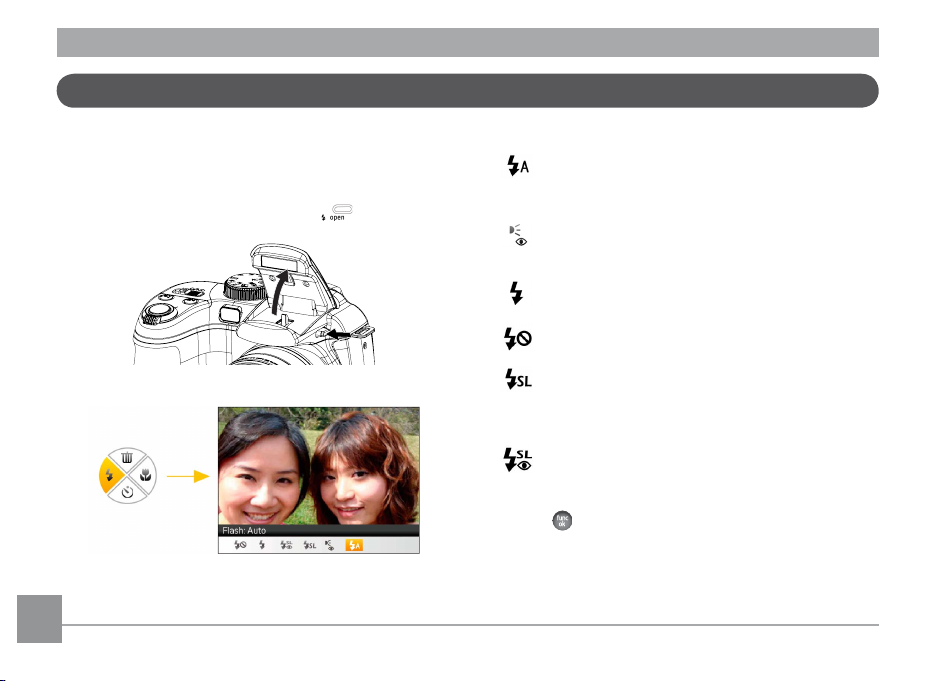
AgfaPhoto SELECTA 14 AgfaPhoto SELECTA 14
Open Flash
Flash is used to lighten a subject in a dark background
or for fill-in shooting to achieve better illumination of a
subject.
1. To turn on the flash, press the flash
2. Press Left button to enter the Functions menu of flash.
button.
3. Press Left/Right button to select the following 6 modes:
• Flash: Auto
• Flash: Red-eye reduction
• Flash: Forced flash
• Flash: Forced off
• Flash: Slow Synchro
• Flash:Red-Eye+Slow Synchro
4. Press
Camera flash goes off automatically based on
existing light conditions.
The camera exposes a brief flash before the
picture is taken to reduce red-eye effects.
Flash always goes off.
Flash is turned off.
This allows you to take pictures of people at
night that clearly show both your subjects and
the night time backdrop.
Using this mode for slow synchro shots with redeye reduction.
button to confirm the settings and exit the
option.
20 21
Page 24

Self-timer/Continuous Shoot
This setting can enable you to set the timer for automatic
pictures after pressing the shutter button. You have the
option of 2 seconds or 10 seconds after pressing the
shutter button.
1. Press Down button to enter the Self-timer menu.
2. Press Left/Right button to select the following four
modes:
• Self-timer: 2 sec
A single picture is shot 2 seconds after the
Shutter button is pressed.
• Self-timer: 10 sec
• Self-timer: Unlimited
• Self-timer: Off
3. Press
A single picture is shot 10 seconds after the
Shutter button is pressed.
Pictures are shot continuously when the Shutter
button is pressed down based on the Continuous
Shot settings in the menu. (See “Continuous
Shot” on page 49).
Disable the self-timer.
button to confirm the settings and exit the
menu.
Page 25

AgfaPhoto SELECTA 14 AgfaPhoto SELECTA 14
AgfaPhoto SELECTA 14 AgfaPhoto SELECTA 14
Macro Mode
You can use macro shooting to take photos of small
objects or close-up photos. This mode allows you to use
the zoom when you are closer to your subject.
1. Press Right button to enter the Macro menu.
2. Press Left/Right button to select the following two
modes:
• Macro: On
Select this to focus on subjects 5cm from the
lens.
• Macro: Off
Select this option to disable Macro.
3. Press
22 23
22 23
button to confirm the settings and exit the
menu.
EV (Exposure Value)
EV allows you to adjust the exposure value to shoot photos
with best exposure.
1. Press
2. Press Up/Down button to adjust the exposure value of
image, with scope from EV -2.0 to EV+2.0.
button to enter the exposure settings
screen.
Page 26
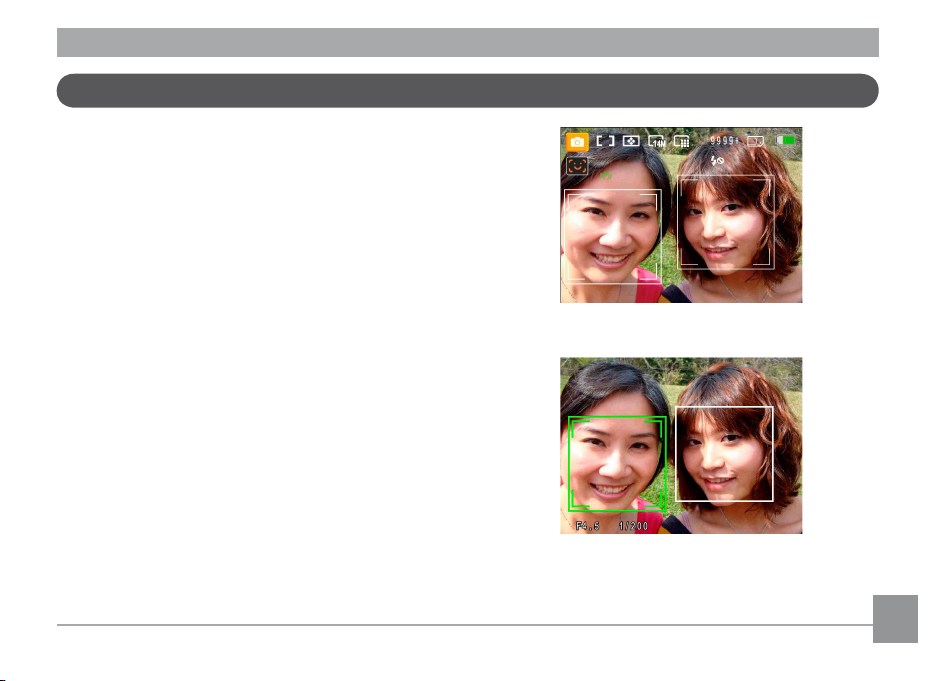
Face Detection
The Face Detection mode will detect faces of persons
during picture shooting so that the faces will be clearer
(Except in
1. Hold the camera securely, and take the operation of
2. Press
3. Press
4. Press Face Detection button to close this function.
Panorama Mode).
face detection for the shot object. When the camera
detecting the face, it will display a frame above the face
on the screen.
Shutter halfway to focus on the subject.
Shutter fully to capture the image.
Page 27

AgfaPhoto SELECTA 14 AgfaPhoto SELECTA 14
AgfaPhoto SELECTA 14 AgfaPhoto SELECTA 14
Smile Detection
The Smile Detect ion feature automatically detects a nd
captures a person's smile.
1. In shooting mode, press Face Detection button until the
Icon appears on the LCD screen
2. Point the camera at the subject, and press the Shutter
button half way to focus.
3. Press the Shutter button all the way to shoot the image,
the camera will automatically release the shutter when it
detects a smile.
4. Press Face Detection button to close this function.
24 25
24 25
Blink Detection
The Blink Detection feature is on by default, and after
taking each photo, a warning message will pop up if a blink
had been detected in the photo.
1. In any Still Shooting modes, press the
enter the photo menu.
2. Switch between different Photo Setup menus and
Camera Setup menus using the Left/Right button, and
select the “Blink Detection” setting using the Up/Down
button.
3. Use the Right navigation buttons to enter the submenu,
and select "On" option.
4. Press the
menu.
5. The "Blink detection" indicator appears on the LCD.
button to confirm the setting and exit the
button to
Page 28

6. Press the Shutter button fully to capture the image.
If someone has blinked, the camera will show blink
detection warning message right after
A face must be detected by the camera in order for
the smile detection to function properly. For optimal
results, the subject should be framed to occupy most
of the screen space.
.
Stabilization
While in Shooting mode, press the button to reduce
blurred images caused by hand shake. The LCD will display
either the Continuous or Single stabilization icon.
: Continuous stabilization
: Single stabilization
Page 29

AgfaPhoto SELECTA 14 AgfaPhoto SELECTA 14AgfaPhoto SELECTA 14 AgfaPhoto SELECTA 14
Advanced Functions Menu
The Advanced Functions Menu of the camera include Image
Size, Image Quality, White Balance, Image Color and ISO .
These functions will help you shoot even better photos and
videos.
To set the Advanced Functions:
1. Pull up the Advanced Function Menus by pressing
button.
4. Select settings by using the Left/Right buttons. Press
button to confirm settings and exit menus. Return
to the Advanced Functions menus by pressing the
Down button.
2. Select the advanced function for setting by pressing
Left/Right button.
3. Enter the selection by pressing Up button.
26 27
Page 30

WB (White Balance)
The White Balance allows you to adjust the color
temperature under different light source to ensure faithful
color reproduction.
The options of White Balance include:
• WB: Auto
• WB: Daylight
ISO
The ISO function allows you to set the sensitivity of the
camera sensor based on the brightness of the scene. To
improve the performance in darker environments, a higher
ISO value is required. On the other hand, a lower ISO value
is needed when in bright conditions.
Pictures at higher ISO will naturally have more noise than
those at lower ISO.
• WB: Cloudy
• WB: Fluorescent
• WB: Fluorescent CWF
• WB: Incandescent
• WB: Manual (Press the Shutter button to
detect WB)
The options of ISO include automatic, 80, 100, 200, 400,
800, 1600 and 3200.
The available ISO values vary on different camera
models.
27
Page 31

AgfaPhoto SELECTA 14 AgfaPhoto SELECTA 14
Quality
The quality setting adjusts the compression ratio of the
images. Higher quality settings give better photos, but will
take up more memory space.
There are three options for picture quality:
• : Quality: Best
• : Quality: Fine
• : Quality: Normal
28
Size
The size setting refers to the image resolution in pixels.
A higher image resolution allows you to print that image in
larger sizes without degrading the image quality.
The bigger the number of recorded pixels is, the
better the image quality becomes. As the number of
recorded pixels becomes smaller, you will be able to
record more images on a memory card.
Page 32

Color
The color setting allows you to add artistic effects directly
when taking pictures. You can try different color tones to
alter the mood of your pictures.
The color options include:
• Color: Auto
• Color: Vivid
• Color: Black & White
• Color: Sepia
29
Page 33

USING THE MODES
15 14 13 12
11
10
9
8
7654321
16
17
19
18
2423222120
AgfaPhoto SELECTA 14 AgfaPhoto SELECTA 14
LCD Screen Display
Still Picture Mode Display
Mode: P S A
1 Shooting Mode Icons
Auto mode Manual mode
ASCN mode Panorama mode
Scene mode Portrait
Program AE Shutter priority
Aperture priority
2 AF Mode
Single-AF
Multi-AF
3 Expo Metering
Spot
30 31
Center
AiAE
4 Image Size
5 Image Quality
Page 34

6 Remaining number of pictures
7 Memory card/built-in memory
8 Battery Status
9 WT Ratio (Displayed only when zoom is activated)
10 Zoom
11 ISO Value (Adjustable only in
12 Histogram
13 Exposure compensation
14 Shutter speed
15 Aperture value
16 Focus Frame
17 Stabilization
18 Continuous Shot
19 Face Detection
20 Picture Color
(Adjustable only in
21 White Balance
(Adjustable only in
22 Macro Mode
P S A Manual Mode)
P S A Manual Mode)
P S A Manual Mode)
23 Self-timer
2-sec
10-sec
24 Flash Mode
Flash: Auto
Flash: Red-eye reduction
Flash: Forced flash
Flash: Forced off
Flash: Slow Synchro
Flash: Red-Eye+Slow Synchro
Page 35

AgfaPhoto SELECTA 14 AgfaPhoto SELECTA 14
11
10
9
876
5
4321
12
13
Video Shooting Mode Display
Mode :
1 Video Mode icon
2 Continuous AF
3 Metering
Single-AF
Spot
Center
AiAE
32
4 Video Quality
5 Focus Frame
6 Self-timer
10-sec
7 Remaining Time for Video Recording
8 Memory Card/Built-in Memory
9 Battery Status
10 WT Ratio (Displayed only when zoom is activated)
11 Zoom
12 Stabilization
13 Recording Status Icon
Recording standby
Recording
For optimal video shooting, it is recommended that
an SD card be used. If you try to shoot video with
just built-in memory the results may show picture
jitter, noise and a short recording.
During the shooting, both optical zoom and up to
5.7x digital zoom are available.
Page 36

Playback mode display
1
2
3
4 5
6
78
10
9
OK:PLAY
Mode:
1 Play Mode icon
2 Picture File
3 File protection
4 Picture Number
5 Memory Card/Built-in Memory
6 Battery Status
7 Memory Space (this picture/Total number of pictures)
8 Recording Date and Time
9 OK:PLAY
10 DPOF file
33
Page 37

AgfaPhoto SELECTA 14 AgfaPhoto SELECTA 14
AgfaPhoto SELECTA 14 AgfaPhoto SELECTA 14
Auto Scene Mode (ASCN)
In the "ASCN" mode, different recording conditions are
detected intelligently and the most suitable settings will be
automatically selected.
Icon Mode name Icon Mode name
Landscape Mode
Portrait Mode Macro Mode
Night Portrait Auto Mode
Backlit Portrait
To use "ASCN":
1. Turn the mode dial to "ASCN", LCD display showing the
following diagram.
34 35
34 35
Ni gh t L an dsc ap e
Mode
2. Hold the camera steadily and aim at the subject. The
optimum scene mode will be identified automatically.
3. Press the Shutter button halfway down to focus.
4. Press the Shutter button all the way down to take the
picture.
Landscape Mode
For landscapes, ASCN will automatically adjust the
exposure to match the background.
Portrait Mode
For portraits, ASCN will automatically adjust the exposure
and skin tones to give clear pictures.
Page 38

Night Portrait
When you taken portraits at night, or in low light conditions,
ASCN will automatically adjust the exposure for people and
night scenes.
Backlit Portrait
When the sun or any other light source is behind you,
ASCN will automatically adjust the foreground exposure to
produce good pictures.
Night Landscape Mode
For night scenes, ASCN will automatically increase the ISO
value to compensate for low light.
Macro Mode
To capture object detail for close-ups, ASCN will
automatically adjust the focus.
Auto Mode
The camera will automatically adjusts the exposure and
focus to ensure good pictures.
Panorama
Panorama Mode allows you to create a panoramic picture.
The camera will automatically compose a panoramic picture
using the individual shots that you take.
Follow these steps to create a panoramic picture:
1. Turn the mode dial to the Panorama Mode.
2. Use the Left/Right buttons to specify the direction
of picture taking. If nothing is chosen, in 2 seconds
the panoramic sequence will commence at the default
direction of left to right.
3. Compose the first view of the panoramic picture on the
LCD screen and press the Shutter button to capture.
4. After the first shot is taken, two target icons will
appear on the left and right side of the LCD screen. Pan
the camera and the circle icon on the screen will move
towards the square frame icon. When the circle icon
and square frame overlap and turn green, the camera
will capture the image automatically. Repeat this step
for the third picture in the series.
Page 39

AgfaPhoto SELECTA 14 AgfaPhoto SELECTA 14
AgfaPhoto SELECTA 14 AgfaPhoto SELECTA 14
After taking a Panoramic picture press the func/ok
button to save and exit or press the Delete button to
cancel and exit.
Flash Mode, Self-timer, Macro Mode, and Exposure
Compensation are disabled on Panorama Mode.
Pictures cannot be deleted, nor the zoom adjusted
until the series is finalized.
Panorama Mode can stitch 2 or 3 maximum pictures.
36
36 37
Page 40

Manual Scene Mode (SCN)
In Manual Scene mode, you can select from a total of 12
scene types to match your needs. You just need to select
the right scene for the occasion and the camera will automatically adjust to the optimal settings for you.
To enter the Scene Mode, turn the mode dial to
Scene
mode. The Scene Mode palette appears.
Manual
Select a scene using the Left/Right button and press the
button.
Icon Mode Name Icon Mode Name
Sport Indoor
Snow Fireworks
Museum Night Landscape
Children Leaf
Sunset Glass
Landscape Night Portrait
Sport
For fast-moving subjects. Capture sharp action shots
without blur.
Indoor
For indoors. Reduce blur and improve color accuracy.
Page 41

AgfaPhoto SELECTA 14 AgfaPhoto SELECTA 14
AgfaPhoto SELECTA 14 AgfaPhoto SELECTA 14
Snow
For snow scenes. Reproduce natural and clear white
scenes.
Fireworks
For fireworks at night. Slow shutter speed adjusted for
brilliant images.
Museum
For museum or flash-free area. Retain color and reduce
blur.
Night Landscape
For night scenes. Use of tripod is recommended.
Children
For kids and pets. Flash is disabled for eye protection.
38
38 39
Leaf
For plants. Capture brilliant shots of greenery and
blossoms.
Sunset
For sunsets. Capture subjects in strong sunlight.
Glass
For objects behind transparent glass.
Landscape
For landscapes. Vivid reproduction of green and blue.
Night Portrait
For portraits against night time scenery.
Page 42

Portrait Mode
Auto Program Exposure
P
In Portrait Mode, the camera is set to automatically adjust
exposure for realistic capture of skin tones.
1. Turn the mode dial to select Portrait Mode (
2. Once in this mode, you can use other functions, such as
image stabilization, face detection and smile detection.
).
When selecting P (Auto Program Exposure) mode, you can
adjust the combined value of EV value, shutter speed and
aperture. The display on the LCD screen is as shown in the
figure below:
1. Press button to enter the settings.
2. Press Left/Right button to select the combination of
EV, shutter speed and aperture for your scene.
Page 43

AgfaPhoto SELECTA 14 AgfaPhoto SELECTA 14
AgfaPhoto SELECTA 14 AgfaPhoto SELECTA 14
Shutter Priority
When selecting S (Shutter Priority) mode, you can adjust
the shutter speed and EV value. Selecting the high-speed
shutter will capture fast moving objects clearly. A lowspeed shutter will show a blur around moving objects.
1. Press
2. Press Left/Right button to select EV/shutter speed.
3. Press Up/Down button to take the parameter
adjustment.
4. Press
40 41
40 41
button to finish the settings and enter the
shooting screen.
Shutter speed adjustable between 30 and 1/2000;
aperture size adjustable between 3.0 and 5.2; EV
value adjustable between +2.0 and 2.0.
When pressing the shutter gently to focus, the
aperture size and shutter value of the current
detection will display in the lower, left corner of the
screen.
3. Press Up/Down button to take the parameter
4. Press
button to enter the settings.
adjustment.
button to finish the settings and enter the
shooting screen.
S
Page 44

Aperture Priority A
Manual Mode
When selecting A (Aperture Priority) mode, you can adjust
the aperture size and EV value. Selecting a big aperture will
focus on the main object, and show a blurry background.
A small aperture will keep both the background and main
object in clear focus.
1. Press
2. Press Left/Right button to select EV/aperture.
3. Press Up/Down button to take the parameter
4. Press
button to enter the settings.
adjustment.
button to finish the settings and enter the
shooting screen.
When selecting M (manual) mode, you can set the aperture
and shutter speed manually.
1. Press
2. Press Left/Right button to select aperture/shutter
3. Press Up/Down button to take the parameter
4. Press
button to enter the settings.
speed.
adjustment.
button to finish the settings and enter the
shooting screen.
Page 45

PLAYBACK
1
2
3
4
5
6
AgfaPhoto SELECTA 14 AgfaPhoto SELECTA 14
Viewing Photos and Videos
To view the captured photos and video clips on the LCD
screen:
1. After pressing
taken will display on the LCD screen.
2. Use the
3. To play a selected video clip, press the
During video playback, the operating instructions will ap
pear on the screen. Press the Left/Right button, and press
the button for confirmation.
Left/Right navigation buttons to scroll through
the photos or video clips stored in the internal memory
or memory card.
enter the movie playback mode.
42 4342 43
button, the last photo or video clip
button to
-
The operating instruction icons are as follows.
1 First Frame 4 Back
2 Play 5 Rewind
3 Fast Forward 6 Pause
Page 46

During video playback, you can press the Up/Down button
to adjust the volume.
Thumbnail View
When in Playback mode, press one end of the Zoom button ( ) to display the thumbnail of photos and videos on
the screen.
W Zoom out T Zoom in
1. Use the Zoom button to switch between the
and 4x4 thumbnail display.
Up/Down/Left/Right to select a photo or video clip
2. Use
to view.
If the indicator appears on the LCD, then a
movie file is currently being displayed.
Press the button to restore a preview icon to its
original image size.
2x2, 3x3,
Page 47

AgfaPhoto SELECTA 14 AgfaPhoto SELECTA 14
Using Zoom Playback (for still pictures only)
The zoom buttons can also be used during playback. This
allows you to magnify photos up to (2~8)X.
1. Press
2. Use the
3. Press one end of the Zoom button ( ) to zoom in.
4. Use the Zoom buttons to zoom in and out. The zoom
button to switch to playback mode.
Left/Right navigation buttons to select a photo
to magnify.
indication and the frame of the whole photo shall
display on the screen.
5. Use the navigation buttons to pan across the image.
6. Press the
scale.
Movie images cannot be magnified.
button to return the image to its original
44 45
Page 48

Using the Delete Button
In Playback Mode, you can press Up/Delete button to
delete an unwanted photo or video.
To delete pictures or videos:
1. Press
2. Select a picture or video clip you want to delete with
3. After pressing Up/Delete button, the delete screen will
button to switch to playback mode.
the Left/Right button.
display on the screen.
4. Select Yes or Back with Up/Down button and press the
button for confirmation.
Erased photos/video clips cannot be recovered.
Please refer to page 55 for instructions on the
Delete Menu options.
Page 49

USING THE MENUS
AgfaPhoto SELECTA 14 AgfaPhoto SELECTA 14
Still Menu
Mode:
In any of the above Still Picture Modes, press the
button to go to the Still Picture menu.
To adjust each setting:
1. In the Still Picture menu, switch between different
Photo Setup or Camera Setup pages using the Left/
Right button, to select the page with the function you
want to adjust and press the Down button.
2. Press the Up/Down buttons to select the function.
3. Press the Right button to go to the submenu.
P S A
4. Press Up/Down button to select an option or press the
Left or button to return to the menu.
5. Press the
menu.
After selecting a function, you can press the Up
button to return to the Still Picture menu for other
Photo Setup or Camera Setup pages. Or you can
press the Down button several times to move to the
next setup menu page.
Refer to the following pages for more details about each
setting.
button for confirmation and exit the
46 47
Page 50

AF Mode (Auto-Focus mode)
Use this setting to control the auto-focus mechanism while
taking pictures.
Two options are available:
Single-AF: The focus frame appears on the center of
•
the LCD screen to focus on the subject.
Multi-AF: The camera automatically focuses the
•
subject in a wide area to find the focus point.
AF-assist Beam
This option can turn on or turn off AF assist lamp. It can
strengthen focusing to turn on the AF assist lamp in dark
conditions.
Page 51

AgfaPhoto SELECTA 14 AgfaPhoto SELECTA 14
Continuous AF
After Continuous AF is turned on, the camera will adjust
focus automatically in response to any camera or subject
movement.
48
Expo Metering (Exposure Metering)
Use this setting to select an area for the exposure to be
obtained.
Three options are available:
• Spot
• Center
• AiAE (Artificial Intelligence AE)
Page 52

Continuous Shot
Use this setting to perform continuous shooting. Once in
this mode, you must continuously hold down the Shutter
button to use this function.
Four options are available:
•
Unlimited: Press and hold the shutter to shoot
continuously until you release the shutter or when the
memory card has run out of space.
•
3 Shots: Capture up to 3 consecutive pictures.
•
3 Shots (Last): Capture pictures continuously until the
Shutter button is released but only the last 3 shots
are recorded.
•
Time-Lapse: Automatically capture pictures in a
predefined interval.
The flash is designed not to work in this mode in
order to enable quick succession of shots.
Continuous Shot can only be selected in Self-timer
Mode.
49
Page 53

AgfaPhoto SELECTA 14 AgfaPhoto SELECTA 14
Date Imprint
Include a Date/Time stamp in the photo image.
Off
•
Date
•
Date / Time
•
50
Quick Review
This setting refers to the quick photo review immediately
after taking a picture. The picture stays on the LCD screen
for an adjustable period of time.
Four options are available:
Off
•
sec
• 1
sec
• 2
sec
• 3
Page 54

Digital Zoom
Use this setting to enable or disable the digital zoom
function. When disabled, only the optical zoom is enabled.
Blink Detection
The Blink Detection feature is on by default, and after
taking each photo, a warning message will pop up if a blink
was detected in the photo.
On
•
Off
•
51
Page 55

AgfaPhoto SELECTA 14 AgfaPhoto SELECTA 14AgfaPhoto SELECTA 14 AgfaPhoto SELECTA 14
Movie Menu
Mode:
In the Movie Mode, press the button to go to the corresponding Movie menu.
To configure each setting:
1. In the Movie menu, switch between the Movie Setup
or different Camera Setup pages using the Left/Right
button, select the page with the function you want to
adjust and press the Down button.
3. Press the Up/Down button to select an option or the
Left or button to return to the menu.
4. Press the
menu.
Refer to the following pages for more details about each
setting.
2. Press the Up/Down button to select the function and
press the Right button to go to the submenu.
button for confirmation and exit the
52 53
Page 56

Continuous AF
After Continuous AF is turned on, the camera will adjust
focus automatically in response to any camera or subject
movement.
Expo Metering (Exposure Metering)
Set metering mode for various lighting conditions.
Three options are available:
Spot
•
Center
•
AiAE
•
(Artificial Intelligence AE)
53
Page 57

AgfaPhoto SELECTA 14 AgfaPhoto SELECTA 14AgfaPhoto SELECTA 14 AgfaPhoto SELECTA 14
Playback Menu
Mode :
In Playback mode, press the button to enter the Play-
back menu.
Please refer to the following sections for detailed
instructions on the various menu options.
Protect
To prevent any pictures or videos from being accidentally
erased, use this setting to lock one or all of the files.
To protect/unprotect a picture or video:
1. Press
2. Press the Up/Down button to select the protection
button and find the picture or video you want
to protect by using Left/Right button, to make it display
on the screen. Press button to enter the Playback
menu, select the page where the Protect settings menu
is located and press Down button to enter it.
setting option and press the Right button to go to the
submenu.
54 55
Page 58

3. Use the Up/Down navigation buttons to select One to
protect this picture/video, or select All to protect all
pictures/videos in the internal memory or memory card.
Then press the Right navigation button to enter the
submenu.
4. Press the
picture/video, use Unlock option to unlock it.
5. A key (
to indicate that the picture/video is protected.
6. Select
protection for all files that have been placed in the
protected mode.
button to select Yes to lock. For locked
) icon will appear on the top of the screen
Reset on the Protection setting to cancel
Delete
There are two ways to delete files.
• Delete One:
1. In the Delete Option, select One and then press
button.
2. Using the
movie file to be deleted. Select Yes (to delete file) or
No (to return to the previous menu) using the Up/Down
buttons, then press the button to confirm.
Left/Right buttons, locate the photo or
55
Page 59

AgfaPhoto SELECTA 14 AgfaPhoto SELECTA 14
• Delete All:
1. In the Delete option, select All and then press
button.
2. Using the
files) or No (to cancel and return to the previous menu).
Up/Down buttons, select Yes (to delete all
The “ ” indicator means a file is protected. File
protection must be removed first before a file can be
deleted.
Deleting files will cause DPOF settings to be reset.
56
DPOF (Digital Print Order Format)
DPOF allows you to record your selection of pictures that
you would like to print, and will save your selection in the
memory card, so that you can simply hand your memory
card to a photo kiosk without having to tell them in person
which photos you would like to print.
Page 60

Trim
The Trim setting allows you select an area of the photo you
want to keep and then save it as a new photo.
To trim a picture:
1. Select the
2. Using the
want to crop and have it displayed on the LCD.
3. Use the zoom buttons and navigation buttons to adjust
the trimming box to fit the location and size of the new
picture.
4. “Save Changes?” prompt will display after pressing
button, select “O” to confirm the changes and save the
image, or select “X” to cancel the changes and return to
the screen of trim prompt.
Trim setting from the Playback menu.
Left/Right buttons, locate the photo that you
The image can not be clipped again when it is
clipped to 640X480.
HDR-High Dynamic Range
With the HDR function, pictures that may be overexposed
may be corrected to optimize the highlights and lowlights
captured to more accurately represent the real scene.
1. Select HDR setting in
previously.
2. Press Left and Right button to find picture you want
to optimize and then select Confirm to perform HDR
optimization or select Return to go back to Playback
menu.
3. After using HDR function, the image will be saved as
a new file, and the original file is still stored in the
memory.
Playback
menu as described
57
Page 61

AgfaPhoto SELECTA 14 AgfaPhoto SELECTA 14
AgfaPhoto SELECTA 14 AgfaPhoto SELECTA 14
Resize
This setting allows you to resize a picture to a specified
resolution, and saves it as a new picture.
1. Select the
described previously.
2. Use the
picture to resize.
3. Use the
resolution (
or
4. Press the
58
58 59
Resize
setting from the
Left/Right
Up/Down
Back
to cancel and return to the
Resizing an image creates a new file that contains
the image in the size you select. The file with the
original image also remains in memory.
navigation buttons to select a
navigation buttons to select a
1024X768
button to confirm the setting.
640X480
or
Playback
menu as
) to resize the image
Playback
menu.
Rotate
You can use this setting to change the picture orientation
of the picture.
1. Select the
described previously.
2. Use the
picture to rotate.
3. Use the
direction for rotation or Back to cancel and return to
the Playback menu.
4. Press the button to confirm the setting.
Rotate setting from the Playback menu as
Left/Right navigation buttons to select a
Up/Down navigation buttons to select the
The picutre after being rotated will be saved in the
memory as a new file with the original file.
The panorama picture and video cannot be rotated.
Page 62

Red-eye Reduction
Use this setting to remove red-eyes in your photos.
1. Select the
described previously.
2. Use the
which the red-eye needs to be removed.
3. Use the Up/Down navigation buttons to select Yes to
fix the selected image or Back to cancel and return to
the Playback menu.
Red-eye Reduction in Playback menu as
Left/Right button to select the picture from
Display Setup
Mode
:
Press button in Playback mode to enter Display Setup
menu.
4. Press the button to confirm the setting.
For best results, the face of the subject should be
relatively large on the LCD screen, the subject should
be facing the camera as front on as possible, and the
red eyes should be as large as possible.
Refer to the following sections for details of every setting.
Page 63

AgfaPhoto SELECTA 14 AgfaPhoto SELECTA 14
Slideshow
This setting allows you to view all the stored pictures as a
slideshow.
1. Select the slideshow menu, press the right button to
enter the options menu.
2. Use the
3. Use the Up/Down navigation buttons to select Start to
4. Press the
Up/Down
Interval time, or Repeat and use the
navigation buttons to select Effect,
navigation buttons to adjust the setting.
run the slideshow or Cancel to return to the Playback
menu.
button to confirm the setting.
Left / Right
60
Wallpaper Settings
Use this setting to select your favorite picture to use as a
background on the LCD screen.
1. Press Down button to select the Wallpaper Setting menu.
2. Press Right button, and the camera will enter the
Wallpaper Setting interface.
Page 64

Menu Wallpaper:
Use Up/Down button to select the Menu Wallpaper option,
press button to confirm or press Left button to return
to last page, and press to exit the menu.
Startup Screen:
Use UP/Down button to select the Welcome Wallpaper
option, press
wallpaper, press Left button to return to last page, and
press to exit the menu.
or Right button to select the welcome
• User
• AgfaPhoto
• Sparkling
• User
• AgfaPhoto
61
Page 65

AgfaPhoto SELECTA 14 AgfaPhoto SELECTA 14
AgfaPhoto SELECTA 14 AgfaPhoto SELECTA 14
Back To Default:
Use Up/Down button to select the Back to Default option,
press or Right button to select whether to take the
default settings, press Left Button to return to last page,
and press to exit the menu.
• Yes
• No
62
62 63
Page 66

Setup Menu
Mode : P S A
The Setup menu for the camera is available in all modes.
Each menu page can be selected by pressing the
button and switching between menus with the Left/Right
button.
To adjust the settings:
1. Select the menu page with the function you want to
adjust and press the Down button.
2. Switch between different functions with the
button.
3. Press the
Refer to the following pages for more details about each
setting.
Right button to enter the submenu.
After selecting a function option, you can press the
Up button to return to the menu for other Camera
Setup pages. Or you can press the Down button to
switch to the next menu page.
Up/Down
Page 67

AgfaPhoto SELECTA 14 AgfaPhoto SELECTA 14
Beep
Use this setting to adjust the volume of beep when buttons
are pressed and change the tones for Shutter button, selftimer, and power-on/power-off.
To change this setting:
1. Select the
described previously.
2. Use the
between volume, shutter tone, key tone, self-timer tone,
and power tone fields.
3. Press the Right button, press the Up/Down button
to adjust volume and change tone, and press the
button to confirm setting.
Beep
setting from the
Up/Down
navigation buttons to switch
Setup
menu as
64
LCD Brightness
Use this setting to adjust the brightness of your LCD
screen.
1. Select the
menu as described previously.
2. Select auto or adjust the brightness level using the
Left/Right button, and press the
the setting.
LCD Brightness setting from the Setup
button to confirm
Page 68

Power Saver
This setting allows you to save power and get the
maximum possible running time for your battery. Follow
the steps below to turn off the LCD screen and camera
automatically after a period of inactivity.
1. Select the
described previously.
2. Press the Up/Down button to select the power items
for the screen and camera and press the Right button.
3. Press the Up/Down button to adjust the selected item.
Both items have the following options:
Power Save setting from the Setup menu as
• Turn off the LCD:
30 sec, 1 min, 2 min, and off.
• Turn off the camera:
3 min, 5 min, 10 min, and off.
4. Press the button to confirm.
Zone
The Zone setting is a useful function on your overseas
trips. This feature enables you to display the local time on
the LCD screen while you are overseas.
1. Select the
described previously. The world time screen appears.
2. Use the
between the hometown ( ) and travel destination (
3. Use the
close to the desired time zone. Then press the
button to confirm.
Zone setting from the Setup menu as
Up/Down navigation buttons to switch
) fields.
Left/Right navigation buttons to select a city
65
Page 69

AgfaPhoto SELECTA 14 AgfaPhoto SELECTA 14AgfaPhoto SELECTA 14 AgfaPhoto SELECTA 14
File / Software
Format Memory
Please note: formatting enables you to delete all contents
in the memory card and built-in memory, including protected
photo and movie files.
To use this setting:
1. Select the Format in File and Software menu.
2. Use the
Up/Down
No
. Then press the button to confirm.
navigation buttons to select
Yes
or
Date/Time
Setting the Date and Time
See “
“ section on page 14.
Language
Setting the Language
See “
“ section on page 15.
3. The current media is formatted.
66 67
Page 70

File Numbering
After you take a picture or video clip, the camera will save
it as file that ends with a serial number. You can use this
item to choose whether the file is serially numbered or
begins with 1 and is saved in another folder on the memory
card.
1. Select the File Name in File and Software menu.
2. Select the option with the Up/Down button and press
the button for confirmation.
Copy to Card (Copy internal memory to
memory card)
Use this setting to copy the files stored in the internal
memory to the memory card.
1. Select the Copy to memory card in File and Software
menu.
2. Use the Up/Down navigation buttons to select Yes or
No. Then press the button to confirm.
67
Page 71

AgfaPhoto SELECTA 14 AgfaPhoto SELECTA 14
Reset Settings
Use this setting to restore the camera to its default
settings.
1. Select the Reset setting in File and Software menu.
2. Use the Up/Down navigation buttons to select Yes or
No. Then press the button to confirm.
68
68 69
FW Version (Firmware Version)
Use this setting to view the current camera firmware
version.
1. Select the
2. If SD card contains a new version of firmware, please
upgrade accordingly as necessary.
FW Version
To update to the latest firmware version, you can go
to the following website: www.reddotimaging.com
and look under Support.
in File and Software menu.
Page 72

CONNECTIONS
Video System
Use this setting to determine your video system in the
current area.
1. Select the Video System in Connection Setup menu.
2. Use the Up/Down navigation buttons to select NTSC or
PAL. Then press the button to confirm.
The video output signal can be switched to NTSC or PAL to
accommodate different regional standards. The appropriate
setting will vary between regions.
NTSC: USA, Canada, Taiwan, Japan, etc.
PAL:
Note:
Europe, Asia (excluding Taiwan), Oceania, etc.
The TV output will not display properly if an
incorrect video system is selected.
Page 73

AgfaPhoto SELECTA 14 AgfaPhoto SELECTA 14AgfaPhoto SELECTA 14 AgfaPhoto SELECTA 14
Connecting to a PC
Use the USB cable and ArcSoft software (CD-ROM) supplied
with your camera to copy (transfer) pictures to a computer.
Setting the USB mode
Since the camera’s USB port can be set to connect with
either a PC or a Printer, the following steps will allow you to
ensure that the camera is correctly configured to connect
with a PC.
1. Go to the camera setting menu, select USB connection
with the Up/Down button, and press the Right button.
2. Use the
3. Press the
Up/Down
navigation buttons to select
button to confirm the setting.
PC
.
Transferring files to your PC
The computer will automatically detect the camera as a
removable drive. Double-click My
desktop to locate the removable drive and to copy the
folders and files in the drive to a directory on your PC as
you would copy any typical folder or file.
By using the USB cable, you can transfer the captured
photos and videos to a PC. Follow the steps below to
connect the camera to a PC.
1. Start a computer to which ArcSoft software has been
installed.
2. Make sure both the camera and PC are turned on.
3. Connect one end of the supplied USB cable to the USB/
AV OUT port on your camera.
4. Connect the other end of the cable to an available USB
port on your PC.
Computer
icon on the
70 71
Page 74

5. Disconnect the camera once transfer is completed.
Windows operating system (Windows 2000, Windows
XP, Windows Vista, Windows 7.)
Click the [Safely remove the hardware] icon and remove
the USB connector according to the appeared menu.
Macintosh
Drag the untitled icon to the Trash. ("Untitled")
If the USB option is set to [PC]
Turn the camera off and disconnect the USB cable.
:
If the USB option is set to [PC (PTP) ] :
Remove the camera from the system as described below
before turning the camera off and disconnecting the USB
cable.
71
Page 75

AgfaPhoto SELECTA 14 AgfaPhoto SELECTA 14AgfaPhoto SELECTA 14 AgfaPhoto SELECTA 14
Connecting to a PictBridge Compatible Printer
PictBridge allows printing images from a
memory card in a digital camera directly to a
printer, regardless of brand. To find out if a
printer is PictBridge compatible, simply look
for the PictBridge logo on the packaging or
check the manual for specifications. With
the PictBridge function on your camera, you can print the
captured photos directly to a PictBridge compatible printer
using the supplied USB cable, without the need for a PC.
3. Press the
button to confirm the setting.
Setting the USB mode
Since the camera’s USB port can be set to connect with
either a PC or a Printer, the following steps will allow you to
ensure that the camera is correctly configured to connect
with a Printer.
1. Go to the camera setting menu, select USB connection
with the Up/Down button, and press the Right button.
Up/Down to select Printer.
2. Use
After the camera is reset, it will switch to PC mode
automatically from USB mode.
72 73
Page 76

Connecting the camera and printer.
1. Make sure both the camera and printer are turned on.
2. Connect one end of the supplied USB cable to the USB
port on your camera.
3. Connect the other end of the cable to the USB port on
the printer.
If the camera is not connected to a PictBridge compatible
printer, the following error message appears on the LCD
screen.
The above error message would also appear if the
USB mode were set incorrectly, in which case you
should disconnect the USB cable, check the USB
mode settings, ensure that the Printer is turned on,
and then try connecting the USB cable again.
73
Page 77

AgfaPhoto SELECTA 14 AgfaPhoto SELECTA 14AgfaPhoto SELECTA 14 AgfaPhoto SELECTA 14
Using the PictBridge Menu
After setting the USB mode to Printer, the PictBridge menu
appears.
Select a menu item with the Up/Down button and press
the Right button or button to enter the item.
Refer to the following sections for more detailed informa
tion on each setting.
-
Print with date
If you have set the date and time of your camera, the date
and time will be recorded and saved with each photo you
take.
1. Select
2. Use the Left/Right navigation buttons to scroll through
Print with date from the PictBridge menu. The
following screen appears.
the photos.
74 75
Page 78

3. Use the Up/Down navigation buttons to select the
number of prints for the current displayed photo.
4. Press the
5. Select Yes to print or exit, then press button again.
button and the following screen appears.
Print without date
Use this setting to print the photos without dates on them.
1. Select
2. Use the Left/Right navigation buttons to scroll through
3. Use the
4. Press the
Print without date from the PictBridge menu.
The following screen appears.
the images.
Up/Down navigation buttons to select the
number of prints for the current displayed image.
button and the following screen appears.
75
Page 79

AgfaPhoto SELECTA 14 AgfaPhoto SELECTA 14
Print DPOF (Digital Print Order Format)
To use DPOF printing, you must make the selection of photos for printing using the DPOF settings beforehand. See
DPOF
“
” section on page 56.
5. Select Yes to print or exit, then press button again.
1. Select
Print DPOF
lowing screen appears.
from the
PictBridge
menu. The fol-
Print index
You can use this setting to print an index of all the photos
currently in your camera's memory.
1. Select
2. Select Yes to print or exit, then press button again.
Print index from the PictBridge menu. The
following screen appears.
2. Select Yes to print or exit, then press button again.
76
Page 80

Exit
To exit the PictBridge menu, select Exit. The “Remove USB
cable” message will be displayed.
Disconnect the USB cable from the camera and printer.
77
Page 81

APPENDICES
AgfaPhoto SELECTA 14 AgfaPhoto SELECTA 14
Specifications : SELECTA 14
Design and specifications are subject to change without notice.
Effective Image Sensor Pixels 14.1 Megapixels
Image Sensor 14.2 Megapixels [1/2.3” (CCD)]
Focal Length F = 4.9mm (Wide) ~ 73.5mm (Tele)
35mm film equivalent 27mm (Wide) ~ 405mm (Tele)
F number F3.0 (Wide) ~ F5.2 (Tele)
Lens
Anti-Handshake
Digital Zoom 5.7X digital zoom (Combined Zoom: 85.5X)
Construction 14 elements in 11 groups
Optical Zoom
Focusing Range
15X
Normal: (Wide) 60cm ~∞, (Tele) 200cm ~ ∞;
Macro: (Wide) 5cm ~ ∞, (Tele) 200cm ~ ∞
OIS
78 79
Page 82

Number of
Recording
Pixels
Image Compression Best, Fine, Normal
DCF, DPOF (Ver1.1) Support Yes
File Format
Shooting Modes
Smile Detection Yes
Blink Detection Yes
Face-Detection Yes
Red-eye Removal Yes
Still Image 14MP, 12MP(3:2), 10MP(16:9), 8MP, 5MP, 3MP, 2MP(16:9), 0.3MP
Movie 640x480pixels: 30fps/15fps, 320x240pixels: 30fps/15fps
Still Image Exif 2.2 (JPEG)
Movie Quick Time Motion JPEG, Audio: G.711 [Monaural])
Auto, Manual, Auto Scene, Scene (Sport, Indoor, Snow, Fireworks, Museum,
Night Landscape, Children, Leaf, Sunset, Glass, Landscape, Night Portrait),
Program Auto Exposure, Shutter Priority, Aperture Priority, Portrait, Panorama
and Video Chip
Page 83

AgfaPhoto SELECTA 14 AgfaPhoto SELECTA 14
Pan-Capture Panorama Yes
LCD Display
ISO Sensitivity
AF Method Single AF, Multi-AF (TTL 13-point), AF Assist Light (On/Off)
Light Metering Method
Exposure Control Method ProgramAE (AE-lock available)
Exposure Compensation ±2 EV in 1/3 Step increments
Shutter Speed 4 ~ 1/2000 second (Manual 30 s)
Continuous Shooting Approx. 1.39 fps (Large/Fine mode)
Playback Modes
White Balance Control
2.7 inch (230,400 pixels) LTPS (low-temperature polycrystalline silicon) TFT
color LCD
Auto, ISO80/100/200/400/800/1600/3200
Artificial Intelligence AE (AiAE), Center-weighted Average, Spot (Fixed to
center of frame)
Single Photo, Index (4/9/16 thumbnails), Slide Show, Movie (Slow-Motion
possible), Zoom (Approx. 2X~8X), Audio, Histogram Display
Auto (AWB), Daylight, Cloudy, Fluorescent , Fluorescent CWF, Incandescent,
Manual
80
Page 84

Auto/Red-Eye Reduction/Forced Flash/No Flash/Slow Synchro/Red-Eye
Reduction+Slow Synchro
Internal Flash (Shooting Range)
Recording Media
Other Features PictBridge, ExifPrint Support, Multi-language Sup port
Jacks USB2.0/AV-OUT (Integrated Proprietary Connector)
Power 4 x AA Alkaline Battery, AA NiMH Battery [Not Included]
Shooting Capability (Battery Performance)
Operation Environment
Dimensions (W x H x D)
Mass Approx. 350g (Body only)
Gno. 7.5 EV (ISO 100)
Shooting Range Wide: Approx. 0.3m~7m / Tele: Approx. 1.2m ~ 4.0m (ISO
800)
Internal Memory: 13.7MB
SD Card/SDHC Card (Up to 16GB support)
AA Alkaline Batteries: Approx. 300 shots (based on CIPA standards)
AA NiMH Battery : Approx. 500 shots (CIPA Standards)
o
Temperature: 0~40
103mm x 74mm x 68 mm
C, Humidity: 0~90%
81
Page 85

AgfaPhoto SELECTA 14 AgfaPhoto SELECTA 14AgfaPhoto SELECTA 14 AgfaPhoto SELECTA 14
Error messages
Messages Explanation
No card • The memory card is not inserted.
Card error • The memory card is not formatted.
Card full • The memory card is full and cannot store any new images.
Write protect
Picture error
No picture
Lens error • The lens is probably stuck and the camera will power off automatically.
System error • Unexpected error encountered.
Image cannot be saved • The write protection switch in the memory card is set to the “LOCK” position.
Out of the range • When pictures were taken in Panorama mode, the direction of movement was
• The memory card is write-protected.
• The picture is not captured correctly.
• The picture is damaged.
• There are no images in the memory card or in the internal memory.
incorrect or the angle was outside the range of the internal settings.
82 83
Page 86

Messages Explanation
Card is not formatted, format? • Confirm whether the memory card should be formatted.
This image cannot be deleted
Cannot record movie
Warning!! Camera recording, please
wait.
Warning!! Battery exhausted.
This file cannot be played back
No connection
Print error
Cannot print
• The picture or video you are trying to delete is protected.
• The write protection switch in the memory card is set to the “LOCK” position.
• No other actions allowed to perform during video/audio recording.
• The battery is out of charge.
• The picture format cannot be recognized by the camera.
• The camera is not connected to the printer correctly.
• There is a problem with camera or printer.
• Check that the printer is out of paper or out of ink.
• Check if the printer has a paper jam.
83
Page 87

AgfaPhoto SELECTA 14 AgfaPhoto SELECTA 14AgfaPhoto SELECTA 14 AgfaPhoto SELECTA 14
Troubleshooting
Problem Possible causes Solution
Camera does not turn on. • The battery has run out.
• The battery is not inserted correctly.
Camera turns off suddenly during
operation.
The picture is blurred. • The lens is dirty.
Images and video files cannot be
saved.
• The battery has run out. • Replace with a fully charged battery.
• appears when taking
pictures.
• The memory card is full. • Replace the memory card with a new one.
• Replace with a fully charged battery.
• Check the positive and negative are correct
when installing the battery.
• Use a soft cloth to clean the lens on your
camera
• Use the Image Stabilization mode.
• Delete unwanted images.
• Unlock the memory card.
84 85
Page 88

Problem Possible causes Solution
No picture is taken when pressing
the Shutter button.
Images cannot print from the con
nected printer.
• The memory card is full.
• No available space to store the
files.
• The Mode dial is in Playback
mode.
-
• The camera is not connected to
the printer correctly.
• The printer is not PictBridge
compatible.
• The printer is out of paper or out
of ink.
• The paper is jammed.
• Replace the memory card with a new one or
clean off current memory card.
• Delete unwanted images.
• The memory card is locked.
• Turn the mode dial to a picture taking
mode.
• Check the connection between the camera
and printer.
• Use a PictBridge compatible printer.
• Load some paper in the printer.
• Replace the ink cartridge in the printer.
• Remove the jammed paper.
85
Page 89

AgfaPhoto SELECTA 14 AgfaPhoto SELECTA 14
Customer Care
More information on the complete AgfaPhoto digital camera product range can be found at
www.reddotimaging.com. / www.agfaphoto.com.
Service & Repair Hotline (USA):
1-855-Agfa-Yes or 1-855-243-2937 (from a landline only)
Service & Repair Hotline (EU):
00800 752 921 00 (from a landline only)
Service & Repair (UK):
+44 1908 488676, info@allmondegroup.com
Manufactured by
RedDot Imaging, 2275 NW 84thAve, Doral, FL 33122.
AgfaPhoto is used under license of Agfa-Gevaert NV & Co.
KG or Agfa-Gevaert NV. Neither Agfa-Gevaert NV & Co KG
nor Agfa-Gevaert NV manufacture this product or provide
any product warranty or support. For service, support and
warranty information, contact the distributor or manufac
turer. All other brands and product names are registered
trademarks of their respective owners. Product design and
technical features can be changed without notice. Contact:
AgfaPhoto Holding GmbH, www.agfaphoto.com
-
Service & Support Hotline (Germany):
0900 1000 042 (1.49 euro / min. from a German landline
only)
Online Service / International contact:
customersupport@reddotimaging.com
86 87
Page 90

Agfa Photo i s used u nder li cense of Agfa-G evaer t NV & C o. KG or Ag fa-Ge vaert NV. Neith er Agfa -Geva ert NV & C o. KG no r Agfa -Gevae rt NV m anufac ture t his prod uct or p rovid e any pro duct w arrant y or sup port.
For s ervic e, supp ort and w arra nty inf ormati on, con tact t he distr ibuto r or manu factu rer. For servi ce, sup port an d warr anty in format ion, co ntact t he dist ribut or or man ufact urer. Al l other b rands and pro duct
name s are re gister ed tra demark s of the ir resp ectiv e owner s. Prod uct de sign and techni cal fea tures c an be c hanged withou t notic e.
Agfa Photo H olding GmbH, w ww.agf aphot o.com
