Page 1

ePhoto CL50
User’s Guide
Page 2
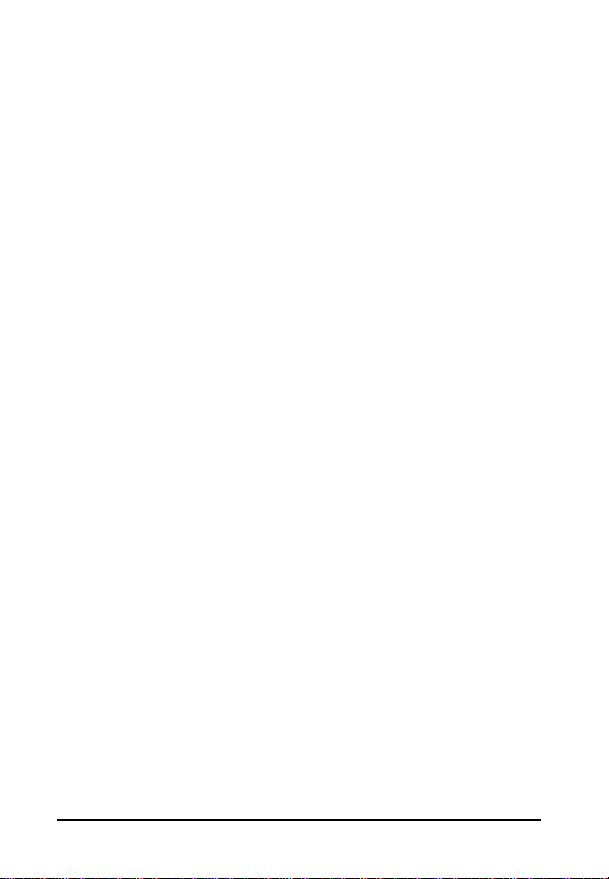
2
ePhoto CL50 User’s Guide
FCC Information
FCC WARNING:
to Part 15 of FCC Rules. Only the power pack and cable supplied with the camera
should be used. Operation with other power packs and cables is likely to result in interference to radio and TV reception and could void the user’s authorization to operate this
equipment.
This device complies with Part 15 of the FCC Rules. Operation is subject to the following two conditions:
1. This device may not cause harmful interference.
2. This device must accept any interference received, including interference that may
Changes or modifications not expressly approved by the manufacturer may void the
user’s authority to operate this equipment.
This equipment meets the limits for a Class B digital device, pursuant
cause undesired operation.
User Information
NOTE:
This equipment has been tested and found to comply with the limits for a Class
B digital device, pursuant to Part 15 of the FCC Rules. These limits are designed to provide reasonable protection against harmful interference in a residential installation. This
equipment generates, uses and can radiate radio frequency energy and, if not installed
and used in accordance with the instructions, may cause harmful interference to radio
communications. However, there is no guarantee that interference will not occur in a
particular installation. If this equipment does cause harmful interference to radio or
television reception, which can be determined by turning the equipment off and on, the
user is encouraged to try to correct the interference by one or more of the following
measures:
Reorient or relocate the receiving antenna.
◗
Increase the separation between the equipment and receiver.
◗
Connect the equipment into an outlet on a circuit different from that to which the
◗
receiver is connected.
Canadian Radio Interference Regulations
Statement
This Class B digital device meets all the requirements of the Canadian InterferenceCausing Equipment Regulations.
Cet appareil numérique de la Classe B respecte toutes les exigences du Réglement sur
le matériel brouilleur du Canada.
Page 3
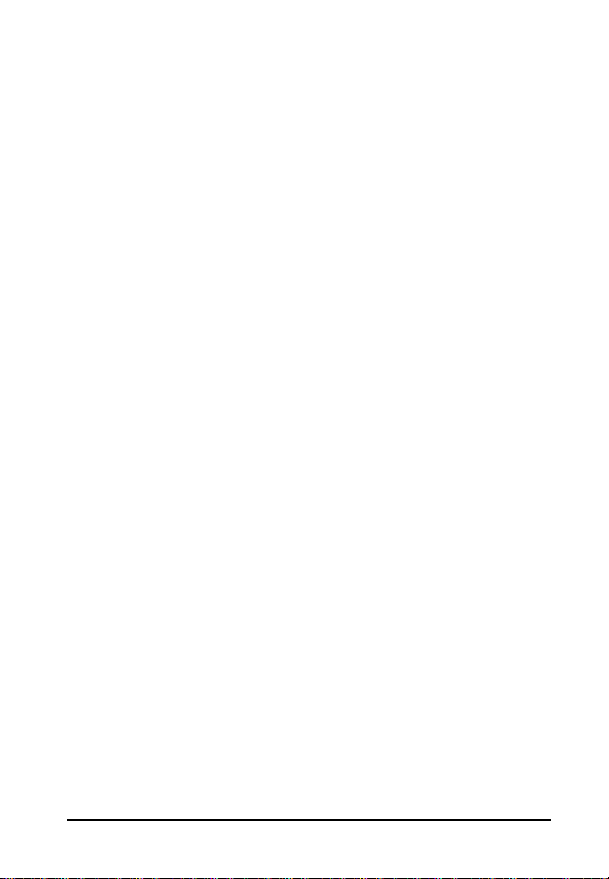
ePhoto CL50 User’s Guide
1-Year Limited Hardware Warranty
Agfa warrants this product to be free from defects of material and workmanship for one
(1) year from the date of purchase. During the warranty period, Agfa will repair or
replace, at its option, the product at no charge to the customer. The replacement unit
may be a remanufactured unit or a unit of equal or greater functionality. After one (1)
year, Customer shall pay for all parts, labor and service.
Agfa warrants that software products will conform to published specifications in effect
at the time of delivery for 90 days after purchase. Customer acknowledges that the
Software may have inherent defects because of its complexity. The warranty applies
only to the media on which the software is recorded.
If a unit is replaced during the warranty period, the original warranty shall remain in
effect until the end of the one (1) year period or shall be 30 days, whichever is longer.
This warranty is transferable with new owner notification to Agfa.
This warranty shall not apply if Customer:
1. abuses or modifies Product or Software;
2. operates the system in an environment with excessive dirt, moisture, chemical
fumes, extremes of temperature or other improper conditions. The camera is not
impermeable to water, dust or sand.
3. supplies other Software or Interfacing.
4. Uses any adapter other than the Agfa ePhoto AC adapter.
Warranty service is excluded if the serial number of the product has been tampered
with or removed.
THE PARTIES AGREE THAT ALL OTHER WARRANTIES, EXPRESS OR IMPLIED,
INCLUDING WARRANTIES OF FITNESS FOR A PARTICULAR PURPOSE, MERCHANTABILITY AND NON-INFRINGEMENT, ARE EXCLUDED.
3
Page 4
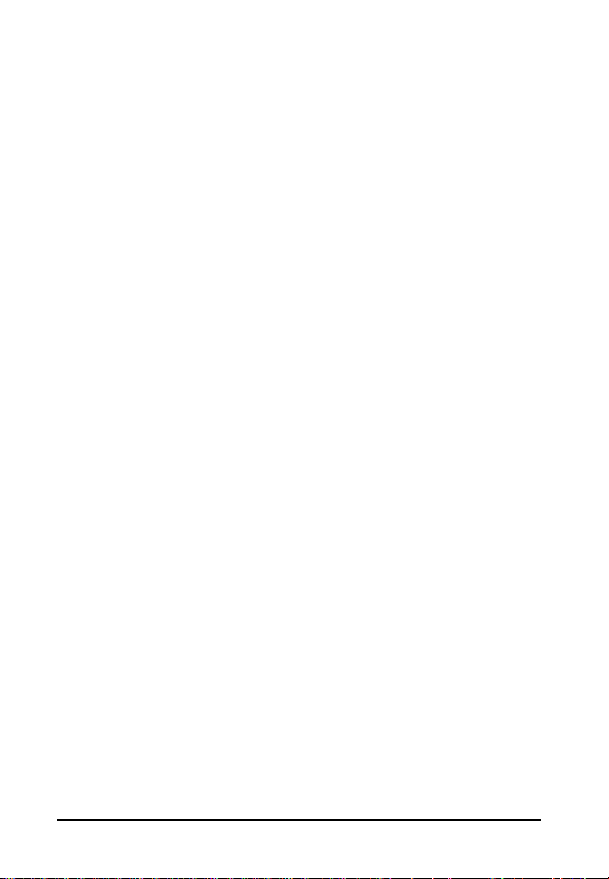
4
C
ONTENTS
FCC Information . . . . . . . . . . . . . . . . . . . . . . . . . . . . . . . 2
User Information. . . . . . . . . . . . . . . . . . . . . . . . . . . . . . . 2
Canadian Radio Interference Regulations Statement . . . . . . 2
1-Year Limited Hardware Warranty . . . . . . . . . . . . . . . . . . 3
Contents . . . . . . . . . . . . . . . . . . . . . . . . . . . . . . . . . . . . 4
Introduction . . . . . . . . . . . . . . . . . . . . . . . . . . . . . . . . . . . 6
Camera Parts . . . . . . . . . . . . . . . . . . . . . . . . . . . . . . . . . 7
Memory Cards . . . . . . . . . . . . . . . . . . . . . . . . . . . . . . . . 9
Inserting a Memory Card. . . . . . . . . . . . . . . . . . . . . . 9
Memory Card Capacity . . . . . . . . . . . . . . . . . . . . . . . . . . . . 9
Memory Card Conditions . . . . . . . . . . . . . . . . . . . . . . . . . 10
Batteries . . . . . . . . . . . . . . . . . . . . . . . . . . . . . . . . . . . . 11
Battery Conditions . . . . . . . . . . . . . . . . . . . . . . . . . . . . . . 11
Controlling the Camera . . . . . . . . . . . . . . . . . . . . . . . . . . 12
Mode Switch . . . . . . . . . . . . . . . . . . . . . . . . . . . . . . . . . . 12
Navigating the Menus. . . . . . . . . . . . . . . . . . . . . . . . . . . . 12
Zoom Buttons. . . . . . . . . . . . . . . . . . . . . . . . . . . . . . . . . . 12
LCD ON/OFF Switch . . . . . . . . . . . . . . . . . . . . . . . . . . . . . 13
Shutter Button . . . . . . . . . . . . . . . . . . . . . . . . . . . . . . . . . 13
Information Button. . . . . . . . . . . . . . . . . . . . . . . . . . . . . . 13
Status Display . . . . . . . . . . . . . . . . . . . . . . . . . . . . . . . . 14
Taking Pictures. . . . . . . . . . . . . . . . . . . . . . . . . . . . . . . . 15
Changing Basic Settings . . . . . . . . . . . . . . . . . . . . . . . . . 16
QuickReview Button . . . . . . . . . . . . . . . . . . . . . . . . . . . . . 16
Macro/Self-Timer Button . . . . . . . . . . . . . . . . . . . . . . . . . 17
Flash Button . . . . . . . . . . . . . . . . . . . . . . . . . . . . . . . . . . . 18
Resolution Button. . . . . . . . . . . . . . . . . . . . . . . . . . . . . . . 18
Changing Settings on the Color LCD . . . . . . . . . . . . . . . . . 20
Resolution . . . . . . . . . . . . . . . . . . . . . . . . . . . . . . . . . . . . 20
Flash. . . . . . . . . . . . . . . . . . . . . . . . . . . . . . . . . . . . . . . . . 21
Digital Zoom. . . . . . . . . . . . . . . . . . . . . . . . . . . . . . . . . . . 21
ePhoto CL50 User’s Guide
Contents
Page 5
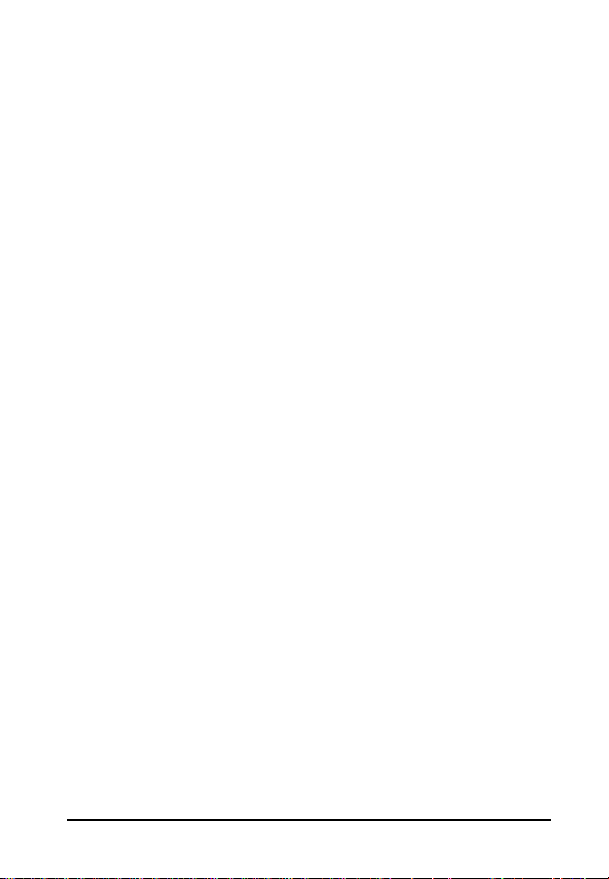
ePhoto CL50 User’s Guide
Preview . . . . . . . . . . . . . . . . . . . . . . . . . . . . . . . . . . . . . . . 22
Panorama. . . . . . . . . . . . . . . . . . . . . . . . . . . . . . . . . . . . . . 22
Advanced Settings . . . . . . . . . . . . . . . . . . . . . . . . . . . . . . . 23
Changing Advanced Settings . . . . . . . . . . . . . . . . . . . . . . 24
Tips on Using the Advanced Menu. . . . . . . . . . . . . . . . . . . 24
Focus . . . . . . . . . . . . . . . . . . . . . . . . . . . . . . . . . . . . . . . . . 25
Exposure . . . . . . . . . . . . . . . . . . . . . . . . . . . . . . . . . . . . . . 25
Metering. . . . . . . . . . . . . . . . . . . . . . . . . . . . . . . . . . . . . . . 27
White Point . . . . . . . . . . . . . . . . . . . . . . . . . . . . . . . . . . . . 27
External Flash. . . . . . . . . . . . . . . . . . . . . . . . . . . . . . . . . . . 28
Preferences . . . . . . . . . . . . . . . . . . . . . . . . . . . . . . . . . . . . 29
Date & Time. . . . . . . . . . . . . . . . . . . . . . . . . . . . . . . . . . . . 31
Automatic. . . . . . . . . . . . . . . . . . . . . . . . . . . . . . . . . . . . . . 31
Working with Captured Images . . . . . . . . . . . . . . . . . . . . . 32
Using Single-Image View. . . . . . . . . . . . . . . . . . . . . . . . . . 32
Using Multi-Image View. . . . . . . . . . . . . . . . . . . . . . . . . . . 36
Using Slide Show View . . . . . . . . . . . . . . . . . . . . . . . . . . . 39
Using the Camera with a TV . . . . . . . . . . . . . . . . . . . . . . . 41
Using the Camera with a Computer . . . . . . . . . . . . . . . . . . 42
Checking System Requirements . . . . . . . . . . . . . . . . . . . . 42
Installing PhotoWise Software. . . . . . . . . . . . . . . . . . . . . . 43
Connecting to Your Computer . . . . . . . . . . . . . . . . . . . . . . 43
Transferring Images into Your Computer. . . . . . . . . . . . . . 43
Creating Installation Diskettes for PhotoWise . . . . . . . . . . 43
Care and Maintenance. . . . . . . . . . . . . . . . . . . . . . . . . . . 45
Camera. . . . . . . . . . . . . . . . . . . . . . . . . . . . . . . . . . . . . . . . 45
AC Adapter. . . . . . . . . . . . . . . . . . . . . . . . . . . . . . . . . . . . . 45
Batteries. . . . . . . . . . . . . . . . . . . . . . . . . . . . . . . . . . . . . . . 45
Memory Cards . . . . . . . . . . . . . . . . . . . . . . . . . . . . . . . . . . 46
Cleaning the Camera . . . . . . . . . . . . . . . . . . . . . . . . . . . . . 46
Troubleshooting . . . . . . . . . . . . . . . . . . . . . . . . . . . . . . . 47
Camera Specifications. . . . . . . . . . . . . . . . . . . . . . . . . . . 52
5
Contents
Page 6

6
I
NTRODUCTION
Your ePhoto CL50 takes high quality digital pictures—and it’s easy
to use. Just point and click, like a conventional camera. In addition,
you can:
Frame images with the optical viewfinder or color LCD, and
◗
quickly change the automatic settings.
Take pictures and view them immediately on the LCD or a TV. Or
◗
transfer pictures to a computer and use them on the Web, in
email or multimedia. No need to scan pictures.
Keep only your best shots and delete the rest immediately.
◗
Add a voice memo or sound to each picture.
◗
View your pictures as a slide show on the camera’s LCD.
◗
Shoot up to 10 shots at 1/2 second intervals with burst mode.
◗
Tag shots for creating panoramas and then “stitch” them
◗
together with PhotoWise (included).
Store pictures on a removable, reusable SmartMedia memory
◗
card — up to 96 pictures, depending on the resolution.
Designate pictures for print and then bring the memory card to
◗
a photo shop or minilab to have the pictures developed.
ePhoto CL50 User’s Guide
Introduction
Page 7

ePhoto CL50 User’s Guide
C
AMERA PARTS
7
1
2
3
4
5
Shutter Button:
1.
Built-in Flash:
2.
or a menu.
Viewfinder:
3.
Auto Focus Retractable Glass Lens:
4.
zoom.
Battery Compartment:
5.
Port Compartment:
6.
and VIDEO OUT ports.
Status Display:
7.
See
Shutter Button
With 4 settings. Controlled by the Flash button
Frames pictures.
See
Holds the SERIAL, POWER (AC adapter)
See
Status Display
7
Batteries
6
on page 13.
Provides up to 3x optical
on page 11.
on page 14.
Camera Parts
Page 8

8
ePhoto CL50 User’s Guide
19
1718
8
9
10
11
SunCatcher™:
8.
LCD and to conserve battery power.
Microphone:
9.
LCD ON/OFF Switch:
10.
Color LCD:
11.
menus.
Information Button, ▲/▼ Button, OK Button:
12.
the Menus
Memory Card Compartment:
13.
Mode Switch:
14.
Zoom Buttons:
15.
Resolution Button:
16.
Flash Button:
17.
QuickReview Button:
18.
Macro/Self Timer Button:
19.
page 17.
Uses sunlight to enhance the view on the color
See
Recording Sound
See
LCD ON/OFF Switch
Displays live or captured images and the camera’s
on page 12.
See
Memory Cards
See
See
See
Flash Button
Mode Switch
See
Zoom Buttons
See
on page 12.
on page 12.
Resolution Button
on page 18.
QuickReview Button
See
Macro/Self-Timer Button
16
12
on page 34.
on page 18.
15
14
13
on page 13.
See
Navigating
on page 9.
on page 16.
on
Camera Parts
Page 9
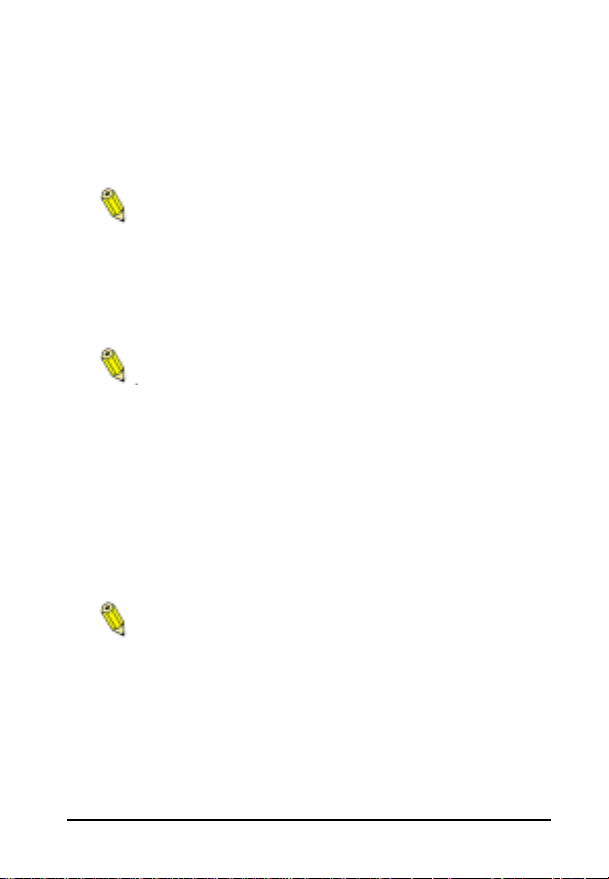
ePhoto CL50 User’s Guide
M
EMORY CARDS
The ePhoto CL50 has no internal memory. All pictures are stored on
removable memory cards. These cards are available in 2 MB, 4 MB,
8 MB and 16 MB sizes.
The ePhoto CL50 accepts only 3.3 volt SSFDC or SmartMedia™ removable memory cards.
Inserting a Memory Card
To insert a memory card:
1. Open the memory card door.
The camera automatically turns off when you open the
door.
2. Insert the memory card (included) and push it all the way into
the slot. The card can only be inserted one way.
3. Close the door.
Memory Card Capacity
Your camera comes with one 8 MB memory card, whose storage
capacity depends on the resolution of the images. For more information, see
Resolution Button
Memory cards can store images in any combination of
resolutions.
on page 18.
9
Memory Cards
Page 10
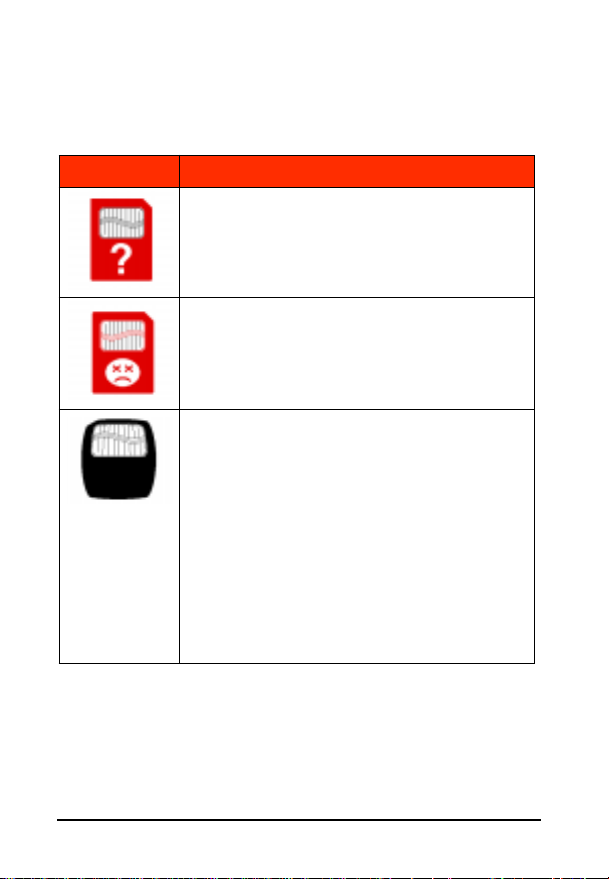
10
ePhoto CL50 User’s Guide
Memory Card Conditions
Certain memory card conditions are indicated on the color LCD
from time to time.
Icon Description
(Flashing red icon) No memory card has been
inserted.
(Flashing red icon) The memory card is the
wrong type or is unreadable. To reformat the
card, press ▲/▼ to select
OK.
Note:
Selecting
on the memory card.
(Flashing black icon) The memory card is full. To
take more pictures, do one of the following:
Insert a new memory card.
◗
Lower the resolution. See
◗
on page 18.
Transfer the pictures to your computer. See
◗
Transferring Images into Your Computer
page 43.
Delete some or all of the images. See
◗
ing Images
on page 33.
YES
and then press
YES
erases any data stored
Resolution Button
Delet-
on
Memory Cards
Page 11

ePhoto CL50 User’s Guide
B
ATTERIES
For best results, use batteries of the following types:
11
Battery
Type
Lithium 1600 Recommended: Energizer® Hi
NiMH 750 Rechargeable.
Alkaline 500 Use only brands specifically
Agfa AC adapter to power the camera.
To install the batteries:
Slide the Mode switch to OFF.
◗
Push the button on the battery compartment door and slide the
◗
door towards the front of the camera to open it.
Insert the four batteries as shown in the battery compartment.
◗
Close the battery compartment door.
◗
Average Pictures
Per Charge
Energy Lithium.
made for “high-drain” devices
(e.g., Duracell ULTRA®).
Battery life can be greatly extended by using the viewfinder (not the LCD) to frame images and the optional
Notes
Battery Conditions
The battery icon is displayed on the Status Display and, when you
press , on the color LCD. Segments disappear as power is used.
When only an outline displays, replace the batteries as soon as possible. A flashing icon indicates that the batteries are empty. You cannot use the camera until you replace the batteries.
Batteries
Page 12
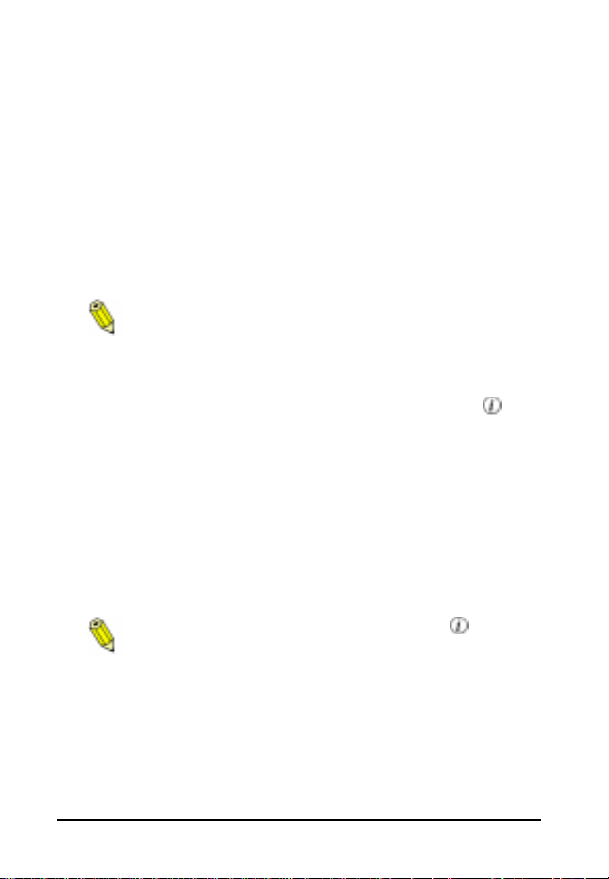
12
C
ONTROLLING THE CAMERA
ePhoto CL50 User’s Guide
Mode Switch
Slide the Mode switch to select:
◗ REC — to turn on the camera and take pictures.
◗ PLAY — to turn on the camera and view or delete stored
images.
◗ OFF — to turn off the camera.
You can interrupt the camera’s startup process by
switching between modes or by switching to OFF.
When the ePhoto CL50 is not connected to a computer, the camera
turns off (sleeps) after 60 seconds (REC) or 5 minutes (PLAY) of
inactivity. To turn the camera back on in either mode, press . To
change the sleep delay, see Preferences on page 29.
Navigating the Menus
Press the OK and ▲/▼ buttons to use the menus:
◗ Display — Press OK or ▲/▼ to display the icon menu.
◗ Scroll — Press ▲/▼ to scroll from one menu option to another.
◗ Select — Press OK to select a menu option.
You can exit the menu any time by pressing .
Zoom Buttons
Press the zoom buttons as follows:
◗ REC — to zoom the lens in (T) or out (W).
◗ PLAY — in single-image view, to scroll through the images.
Controlling the Camera
Page 13

ePhoto CL50 User’s Guide 13
LCD ON/OFF Switch
When you want to use the color LCD as a viewfinder in REC mode,
slide the LCD ON/OFF button to ON.
Shutter Button
The shutter button has two positions. Press the shutter button:
◗ Halfway — to lock the camera’s focus and calculate the
exposure.
◗ All the way — to take a picture.
The camera sets the auto focus and calculates exposure,
so there may be a slight delay before the picture is taken.
Information Button
Press repeatedly to display information on the color LCD. In REC
and PLAY mode, it displays the current data and time, and the battery status.
In REC mode, the LCD also displays:
◗ total pictures taken (e.g., 2 ▼)
◗ pictures remaining (e.g., 34 ▲)
In PLAY mode, the LCD also displays:
◗ number of the image and total pictures stored (e.g., 5/ 14)
◗ title of picture (e.g., AGF00005)
◗ resolution and flash setting
Controlling the Camera
Page 14
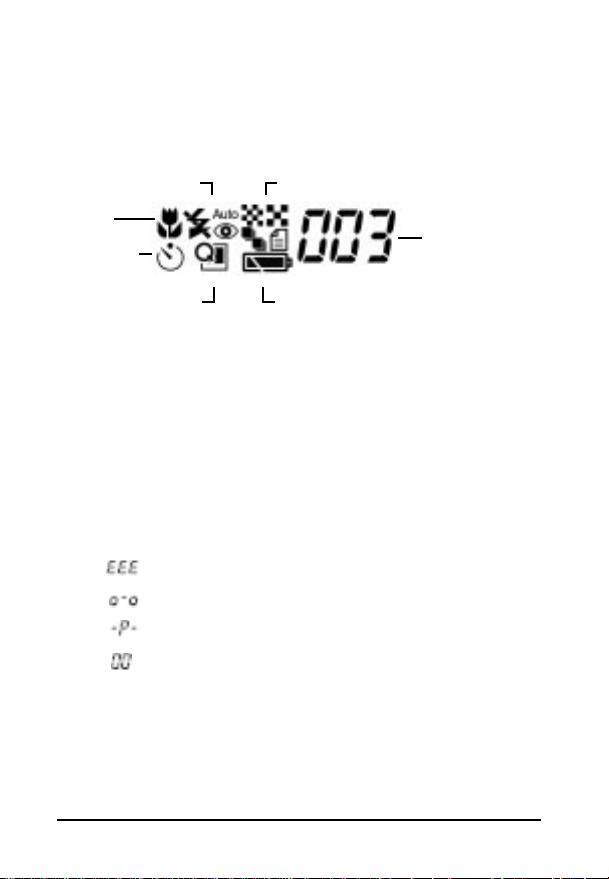
14 ePhoto CL50 User’s Guide
STATUS DISPLAY
The Status Display is the black and white LCD on top of the camera.
ResolutionFlash
Macro
Self-Timer
QuickReview
It displays information about your camera and the settings you
selected with the four buttons that are next to the display.
Battery Status
Pictures
remaining
◗ Battery status — See Batteries on page 11.
◗ Flash setting — See Flash Button on page 18.
◗ Macro/Self-Timer — See Macro/Self-Timer Button on page 17.
◗ QuickReview — See QuickReview Button on page 16.
◗ Pictures remaining — Number of pictures that can be taken at
the current resolution setting. If there’s a problem, you see:
◗ — Bad card. Replace the memory card.
◗ — No card. Insert a memory card.
◗ — Protected card. Remove the write-protect tab.
◗ — Card full. See Memory Cards on page 9.
◗ Resolution setting — See Resolution Button on page 18.
Status Display
Page 15
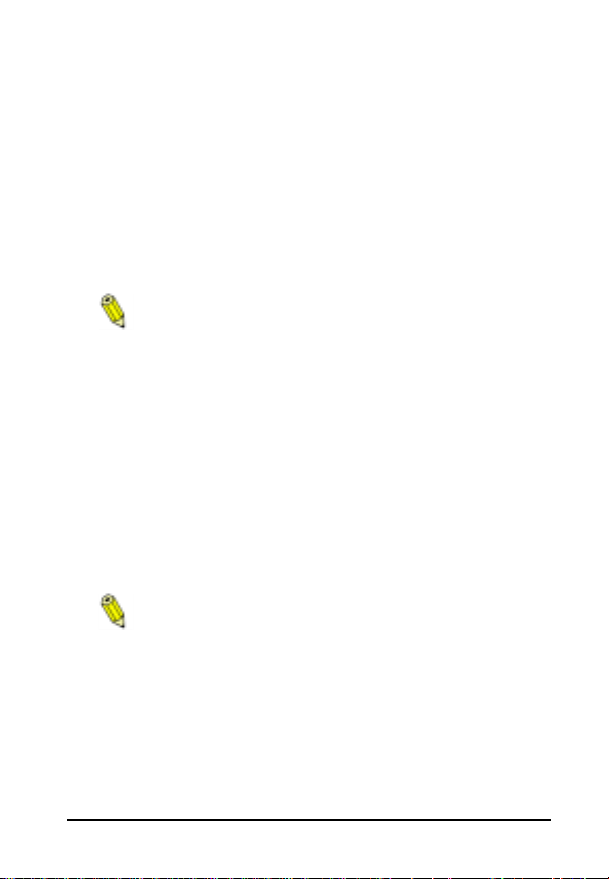
ePhoto CL50 User’s Guide 15
TAKING PICTURES
Like a conventional camera, the ePhoto CL50 has a viewfinder. You
can also frame the image on the color LCD. Before you can take pictures, install the batteries and a removable memory card.
To take pictures:
1. Slide the Mode switch to REC.
2. If you want to view the image on the color LCD, slide the LCD
ON/OFF switch to ON.
When taking a picture in bright sunlight, open the SunCatcher (above the color LCD). This enhances the view
on the LCD and conserves battery power.
3. Use the zoom buttons (T to zoom in and W to zoom out) to
frame your picture.
4. Select your settings. See Changing Settings on the Color LCD
on page 20.
5. Press the shutter button halfway to lock the focus and set the
exposure. Press it all the way down to take the picture.
The Ready light turns red and blinks. If the LCD is on, it displays a
progress bar as the image is processed. After a few seconds, the
camera is ready for the next shot.
If the QuickReview option is on, the color LCD displays a
menu as the image is processed. See QuickReview But-
ton on page 16.
Taking Pictures
Page 16
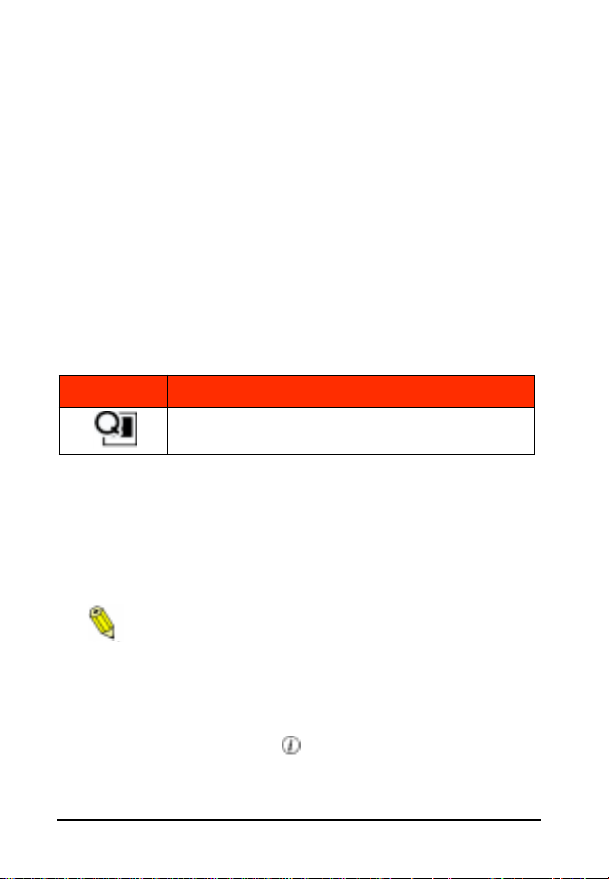
16 ePhoto CL50 User’s Guide
CHANGING BASIC SETTINGS
You can change some basic settings using the four buttons on top
of the camera. Icons for these settings appear on the Status Display.
QuickReview Button
After you take a picture, the QuickReview option lets you discard the
picture, share it (keep the picture on the color LCD), or record
sound—without switching to PLAY.
To turn on QuickReview:
◗ Press the QuickReview button on top of the camera to turn the
option on or off.
Icon Setting Selected
QuickReview on
To discard an image during processing:
1. During processing, press ▲ to select Discard.
2. Press OK. Processing stops.
3. Press ▲ to select Discard image.
4. Press OK. The image is deleted.
If you change your mind, select Continue to keep the
image.
To share the image with others:
1. During processing, press ▲ to highlight Share. The image
remains on the screen after it is processed.
2. When you are ready, press to continue taking pictures.
Changing Basic Settings
Page 17
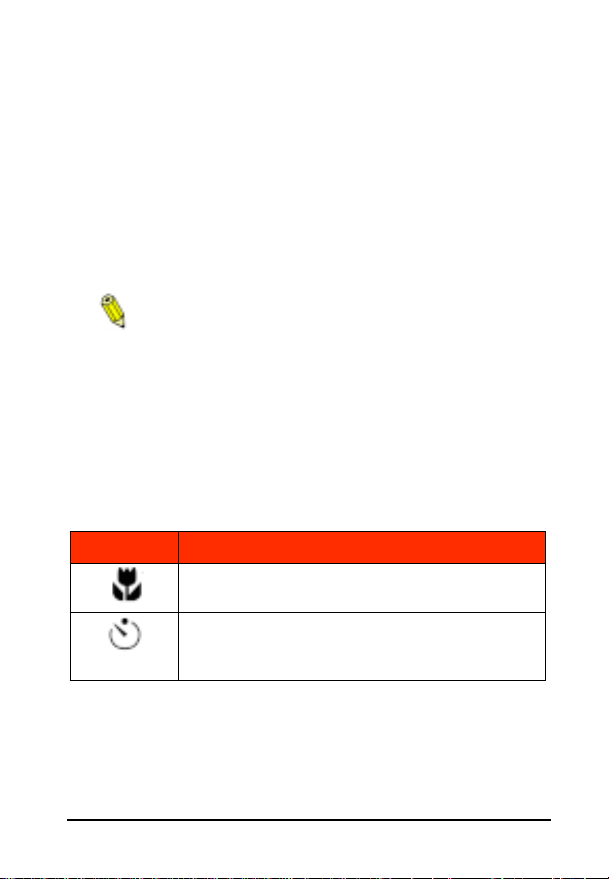
ePhoto CL50 User’s Guide 17
To record sound with an image:
1. During processing, press ▲ to select Voice memo. When processing is completed, you see the prompt Record sound?
2. Press OK to record your message (up to 10 seconds). Speak
into the microphone, which is next to the color LCD. A progress
bar shows how much time you have left to record.
3. At the end of the recording, a confirmation screen appears.
Select Save to keep the recording or Exit to leave the menu
without saving the recording.
You can listen to the sound after you connect the camera
to a TV or transfer the image to a computer. You can also
add a recording or change it after you capture the image. See
Zooming in on an Image on page 34.
Macro/Self-Timer Button
To turn on Macro mode or the self-timer:
◗ Press the Macro/Self-Timer button repeatedly to select the
desired option:
Icon Setting Selected
Macro on: used for close-up, detailed shots.
Self-timer on: delays the shutter after you press
the shutter button so that you can, for example,
set the camera and join the picture.
To take a picture with the self-timer:
◗ Press the Self-timer button before taking the picture. The
default is 10 seconds. To change the default, see Preferences on
page 29.
Changing Basic Settings
Page 18

18 ePhoto CL50 User’s Guide
Flash Button
The Flash button controls the built-in flash. You can also change the
flash setting by using a menu on the color LCD (see page 21).
To select a flash setting:
◗ Press the Flash button repeatedly to select:
Icon Setting Selected
Automatic: the camera determines when to use
the flash
Fill in: flash is always used
Off: no flash is used
Red-eye: controlled pre-flashing is used to reduce
the “red-eye” effect
Resolution Button
The Resolution button selects from five settings. You can also
change the resolution setting using a menu on the color LCD. See
Resolution on page 20.
To select a resolution setting:
◗ Press the Resolution button repeatedly to select:
Icon Setting Selected
1600 x 1200 pixels: very low compression utiliz-
ing PhotoGenie™ technology during transfer to
computer (ideal for printing photo-quality images)
Maximum 8 MB card capacity: 12 images*
Changing Basic Settings
Page 19

ePhoto CL50 User’s Guide 19
Icon Setting Selected
1280 x 960 pixels: CCD resolution, low compres-
sion
Maximum 8 MB card capacity: 24 images*
640 x 480 pixels: normal compression (ideal for
posting images on the Web)
Maximum 8 MB card capacity: 96 images*
1280 x 960 pixels: optimal compression for sav-
ing in black and white mode
Burst mode: hold down the shutter button to take
continuous shots at 1/2 sec. intervals for up to 10
shots (640 x 480 resolution only). The flash and
QuickReview are not available in this mode.
* Depending on the complexity of the images stored, the memory
card capacity may be up to 20% higher.
Changing Basic Settings
Page 20

20 ePhoto CL50 User’s Guide
CHANGING SETTINGS ON THE COLOR
LCD
You can change most of the camera settings with the icon menu
that displays on the color LCD. Some of the settings can also be
changed using the buttons on top of your camera. See Changing
Basic Settings on page 16.
The resolution and flash settings remain in effect until
you change them, even after you turn the camera off.
To change a setting on the color LCD:
1. Slide the LCD ON/ OFF switch to ON.
2. Slide the Mode switch to REC.
3. Press OK. A column of green icons appears.
4. Press ▲/▼ to highlight an icon.
5. Press OK to select the icon.
6. Press ▲/▼ to highlight an icon or option.
7. Press OK to select the setting.
You can exit the menu any time by pressing .
Resolution
The ePhoto CL50 provides five resolution settings. You can also
change the resolution setting by using a button on top of the cam-
era. For details on the settings, see Resolution Button on page 18.
Icon Setting Selected
1600 x 1200 pixels
1280 x 960 pixels
Changing Settings on the Color LCD
Page 21

ePhoto CL50 User’s Guide 21
Icon Setting Selected
640 x 480 pixels
1280 x 960 pixels
Burst mode (640 x 480 pixels)
Flash
The ePhoto CL50 provides four flash settings. You can also change
the flash setting by using a button on top of the camera. For details
on the settings, see Flash Button on page 18.
Icon Setting Selected
Automatic
Fill in
Off
Red-eye
Digital Zoom
The digital zoom feature on the ePhoto CL50 lets you zoom into the
center of the picture to create a 640 x 480 pixel image.
Setting Description
1x: digital zoom is off (default).
Changing Settings on the Color LCD
Page 22

22 ePhoto CL50 User’s Guide
Setting Description
2x: digital zoom is applied. This option automatically
sets the resolution to 640 x 480.
Preview
The ePhoto CL50 provides two preview settings:
Setting Description
Normal: shows the image as seen through the lens
(default).
Low light: displays dark scenes more brightly on the
color LCD (only) so you can better see the details.The
actual image you capture may look different, depending
on which flash and other settings you use.
With the normal preview setting, the image on the LCD
moves smoothly as you move the lens. In low light
mode, the image appears jerky as the camera slows down the
video capture to collect more light.
Panorama
You can use the ePhoto CL50 to take pictures in sequence to form a
panorama.
Setting Description
Panorama on: marks a sequence of pictures as part of
a panorama. Displays the panorama icon on the LCD as
long as Panorama mode is ON.
Panorama off: returns to normal mode.
Changing Settings on the Color LCD
Page 23

ePhoto CL50 User’s Guide 23
To include the next picture in the panorama, press the
shutter button within 10 seconds. For best results, we
recommend that you keep the camera level by placing it on a tripod and overlap each picture with the previous one by about
50%.
Advanced Settings
The last icon is for advanced settings. See Changing Advanced
Settings on page 24.
Changing Settings on the Color LCD
Page 24

24 ePhoto CL50 User’s Guide
CHANGING ADVANCED SETTINGS
You can change advanced settings with the icon menu that displays
on the color LCD. For details on changing other settings on the
color LCD, see Changing Settings on the Color LCD on page 20.
To change an advanced setting on the color LCD:
1. Slide the Mode switch to REC.
2. Press OK. A column of green icons appears on the color LCD.
3. Press ▼ to highlight the icon.
4. Press OK. The Advanced menu appears.
You can exit the menu by selecting Exit or pressing .
Tips on Using the Advanced Menu
◗ The Automatic option restores all settings to their defaults.
◗ Use the Exit option or to exit the menu without making any
changes.
◗ You can set the camera to remember all advanced settings after
the camera is powered off. See Preferences on page 29.
◗ For manual settings, a small icon is displayed on the right-hand
side of the LCD as a reminder.
◗ If there is no icon displayed, the camera is set to automatic.
Changing Advanced Settings
Page 25

ePhoto CL50 User’s Guide 25
Focus
This option allows you to choose a focal distance manually for your
shots. For best results, the setting should match the distance of the
subject from the lens.
Icon Setting Selected
Focus – ∞ (infinity): for subjects more than
16 ft (5 m) away
Focus – 5 m: for subjects about 16 ft (5 m)
away
Focus – 2 m: for subjects about 7 ft (2 m)
away
Focus – 1 m: for subjects about 3 ft (1 m)
away
Focus – Macro: for subjects 8" to 3 ft (20 to
90 cm) away
Exposure
Use this option to adjust the lightness or darkness of an image:
Icon Setting Selected
Exposure: aperture value
Exposure: manual
Before you take a picture, the ePhoto CL50 alerts you of a
possible overexposure or underexposure .
You can, however, still take the picture.
Changing Advanced Settings
Page 26

26 ePhoto CL50 User’s Guide
Aperture value
Use this “aperture priority” mode to set the aperture and allow the
camera to calculate the appropriate shutter speed for the correct
exposure. The possible settings are:
◗ Large (f/2.8 – 4.7, wide or telephoto)
◗ Small (f/8.0 – 13.5, wide or telephoto)
◗ Automatic
To set an aperture value:
1. Select Exposure in the Advanced menu.
2. Select Aperture val. in the EXPOSURE menu.
3. Select your desired aperture.
Manual
Use this option to manually increase or decrease the exposure of an
image.
To set the exposure manually:
1. Select Exposure in the Advanced menu.
2. Select Manual in the EXPOSURE menu. A sliding bar displays
on the right side of the color LCD.
3. Press ▲/▼ to increase/decrease the exposure. The exposure
changes as you scroll.
The A setting indicates that exposure is set automatically
by the camera.
4. You can do one of the following:
◗ Take pictures with the sliding bar displayed or press to
return to the automatic exposure setting and exit the menu.
◗ Press OK to save the manual exposure setting for future
pictures.
Changing Advanced Settings
Page 27

ePhoto CL50 User’s Guide 27
Metering
This option allows you to set the light-metering method that you
want the camera to use when it calculates auto exposure and shutter speed. You can select:
◗ Center-weighted — measures the light in the entire frame and
assigns the greatest weight to an area in the center of the frame.
This is the default.
◗ Matrix — measures the light in 64 different areas of the frame
and selects an exposure that in most conditions best captures
both brightly lit and shaded portions of the image.
◗ Spot — measures only a small spot at the center of the frame.
To select a metering method:
1. Select Metering in the Advanced menu.
2. Select a metering method.
White Point
This option lets you manually adjust the color balance of an image
so that the colors appear natural in any light. You can use a preset
white point or set the white point manually.
Icon Setting Selected
Sunny: use outdoors on sunny days.
Cloudy: use outdoors on overcast days
Tungsten: use indoors in normal, incandescent light
Fluorescent: use indoors in fluorescent light.
Changing Advanced Settings
Page 28

28 ePhoto CL50 User’s Guide
Icon Setting Selected
Manual: use adjust the color balance manually.
To use a preset white point:
1. Select White point in the Advanced menu.
2. Select automatic, sunny, cloudy, tungsten, or fluorescent.
To set the white point manually:
1. Select White point in the Advanced menu.
2. Select Manual. A message prompts you to aim the camera at
the desired white point.
3. Aim the camera at a white area, and press OK. A confirmation
screen appears.
For best results, use a reflective white surface, such as a
card, that fills the LCD entirely.
4. To save the white point, select Yes. To ignore the white point
and return to the camera’s automatic white balance, select No.
The image on the LCD changes to reflect the new white point.
External Flash
Your ePhoto CL50 can be used with any external flash equipped
with a white light slave sensor. The external flash is triggered by a
low-power burst of light from the camera’s built-in flash. The external flash settings are:
◗ Small 1/200
◗ Large 1/200
◗ Small 1/100
◗ Large 1/100
Changing Advanced Settings
Page 29

ePhoto CL50 User’s Guide 29
◗ Off
The sizes refer to the aperture size, and the times (in seconds) indicate the shutter speed.
To use an external flash:
1. Select Ext. flash in the Advanced menu.
2. Select a large or small aperture based on these ranges:
Large: f/2.8 – 4.7, wide – telephoto
Small: f/8.0 – 13.5, wide – telephoto
3. Select your shutter speed based on these criteria:
1/100: High-energy type external flash (typically over 1500
watts)
1/200: Low-energy type external flash (typically under 1500
watts)
4. Adjust the power settings of the external flash while taking pictures to find the proper exposure.
For best results with your equipment, experiment with different
aperture, shutter speed, and external flash settings.
Selecting Off returns the camera to automatic exposure.
Preferences
This option lets you save all advanced settings, even after the camera is turned off, and set the self-timer delay, the date and time, and
sleep delay.
Save Advanced Settings
To save your Advanced settings:
1. Set the Advanced settings as desired.
2. Select Preferences in the Advanced menu.
Changing Advanced Settings
Page 30

30 ePhoto CL50 User’s Guide
3. Select Save advanced settings? in the PREFERENCES menu. A
confirmation screen appears.
4. Select Yes to save the settings.
Self-Timer Delay
This option sets the time the shutter delays after you press the shutter button. Select one of the following options:
◗ 10 Sec. — 10-second shutter delay
◗ 5 Sec. — 5-second shutter delay
To set the self-timer delay:
1. Select Preferences in the Advanced menu.
2. Select Self-timer in the PREFERENCES menu.
3. Select your desired delay time and press OK.
Date & Time Format
Use this option to set the format for the date & time:
◗ DD/MM/YY (day/month/year)
◗ MM/DD/YY (month/day/year)
◗ YY/MM/DD (year/month/day)
To set the date & time format:
1. Select Preferences in the Advanced menu.
2. Select Date & Time in the PREFERENCES menu.
3. Select the desired format.
Sleep
Use this option to set the period of inactivity after which the ePhoto
CL50 powers down automatically. The possible delays are:
◗ REC — 30, 60 (default), 90 or 120 seconds
◗ PLAY — 1 to 10 minutes. The default is 5minutes.
Changing Advanced Settings
Page 31

ePhoto CL50 User’s Guide 31
To set the sleep delay:
1. Select Preferences in the Advanced menu.
2. Select Sleep in the PREFERENCES menu. The SLEEP menu
appears with the REC sleep delay underlined.
3. Press ▲/▼ until the desired delay appears.
4. Press OK to set the REC sleep delay and move to the PLAY
sleep delay.
5. Press ▲/▼ until the desired delay appears.
6. Press OK to set the PLAY sleep delay and exit the menu.
Date & Time
Each image is tagged electronically with the date and time it was
taken. So it is important to make sure the date and time are set properly.
To set the date and time:
1. Select Date & Time in the Advanced menu. The SET DATE &
TIME screen appears with the month underlined.
2. Press ▲/▼ until the desired month appears.
3. Press OK to set the month and move to the day.
4. Continue to press ▲/▼ and OK to set the date and time.
5. Press OK to confirm the date and time or select Exit to leave
them unchanged.
You can exit the menu any time by pressing .
Automatic
The Automatic option in the Advanced menu restores all the camera’s advanced settings to their automatic defaults.
Changing Advanced Settings
Page 32

32 ePhoto CL50 User’s Guide
WORKING WITH CAPTURED IMAGES
You can use the ePhoto CL50 PLAY mode to view and work with
captured images in three different views:
◗ Single-Image
◗ Multi-Image
◗ Slide Show
To select a view:
1. Slide the Mode switch to PLAY. The color LCD displays the last
picture taken, in single-image view.
2. To select another view, press OK. A column of green icons
appears on the LCD with the icon highlighted.
3. Press OK to display the view icons
4. Press ▲/▼ to highlight the desired view.
5. Press OK.
Using Single-Image View
Scrolling through the Images
To scroll through captured images:
1. Press the zoom buttons (T for forward, W for backward).
If you are viewing one image at a time, it is helpful to display the image counters and other information about the
picture. See Information Button on page 13.
2. When you reach the last image, as indicated by the counter
(e.g., 3/3), you can scroll further to go back to the first image.
You can scroll this way in a continuous loop.
Working with Captured Images
Page 33

ePhoto CL50 User’s Guide 33
Deleting Images
To delete images:
1. Press OK. A column of green icons appears on the color LCD.
2. Press ▼ to highlight the icon.
3. Press OK. The DELETE PICTURES menu appears.
4. Select the desired option:
◗ Current — to delete a single image.
◗ Multiple — to delete more than one image.
◗ All — to delete all images.
◗ Reformat — to delete all images and reformat the memory
card.
◗ Exit — or press to leave the menu without deleting any
images.
5. If you select Current or All, a confirmation screen appears.
Select Yes to delete the image(s), No to return to the DELETE
PICTURES menu, or Exit to leave the menu without deleting any
images.
If the arrow jumps to No without deleting the image(s),
the image is locked. To unlock an image, see Locking/
Unlocking Images on page 33.
6. If you select Multiple, a confirmation screen appears. Select
Yes to delete the image and display the next image, No to return
to the DELETE PICTURES menu, Exit to leave the menu without
deleting any images, or use the zoom buttons to scroll through
images and delete.
Locking/Unlocking Images
To lock/unlock images in single-image mode:
1. Press OK. A column of green icons appears on the color LCD.
Working with Captured Images
Page 34

34 ePhoto CL50 User’s Guide
2. Press ▼ to highlight the icon. The LOCK/UNLOCK menu
appears.
3. Select the desired option:
◗ Lock/Unlock — to lock/unlock the current image.
You can use the zoom buttons to scroll through images
to lock/unlock.
◗ Lock all — to lock all images.
◗ Unlock all — to unlock all locked images.
◗ Exit — to leave the menu without locking/unlocking any
images.
4. If you select Lock all or Unlock all, a confirmation screen
appears. Select Yes to lock/unlock the images and exit the
menu, or No to return to the LOCK/UNLOCK menu.
Zooming in on an Image
The camera’s digital 2x zoom allows you to zoom in on the center of
an image.
To zoom in on an image digitally:
1. Press OK. A column of green icons appears on the color LCD.
2. Press ▼ to highlight the icon.
3. Press ▲ to highlight the icon.
4. Press OK. The center of the image fills the color LCD. The digital
zoom is indicated by the icon on the image.
Recording Sound
You can add a recording to an image or overwrite an existing
recording.
Working with Captured Images
Page 35

ePhoto CL50 User’s Guide 35
To record sound with an image:
1. Press OK. A column of green icons appears on the color LCD.
2. Press ▼ to highlight the icon.
3. Press OK.
If sound has already been recorded with the image, a
confirmation screen asks if you want to overwrite it.
4. Press OK to record your message (up to 10 seconds). Speak
into the microphone, which is next to the color LCD. A progress
bar shows how much time you have left to record.
5. At the end of the recording, a confirmation screen appears.
Select Save to keep the recording or Exit to leave the menu
without saving the recording.
You can listen to the sound after you connect the camera
to a TV or transfer the image to a computer.
Printing Images
You can tag the images you want to print and specify how many
copies you want of each (in single-image view only).
To tag images for print:
1. Press OK. A column of green icons appears on the color LCD.
2. Press ▼ to highlight the icon.
3. Press OK. The DPOF PRINT menu appears.
4. Select the desired option:
◗ Print Image — to tag individual images for printing.
◗ Print all — to tag all images for printing.
◗ Index print — to tag all images for print as thumbnails.
◗ Cancel all — to remove all print tags from the images.
Working with Captured Images
Page 36

36 ePhoto CL50 User’s Guide
◗ Exit — to leave the menu without saving the print tags.
5. If you select Print Image, the PRINTS menu appears. Select the
desired option:
◗ Single — to print one copy of the image. The number of
copies you specified and the printer icon appear on the
image.
If the image is already tagged for printing, the print icon
is removed.
◗ Multiple — to print more than one copy of an image. On
the MULTIPLE screen, press ▲/▼ to increase/decrease the
number and then press OK.
6. If you select Print All or Index print, a confirmation screen
appears. Select Yes if you want to print all images or the thumbnails, or No if you do not want to print any images or the
thumbnails.
7. If you select Cancel All, a confirmation screen appears. Select
Yes to remove all print tags or No to retain the print tags.
Using Multi-Image View
Viewing Images
To view multiple images at one time:
1. Press OK. A column of green icons appears on the color LCD.
2. Press OK again to display the view icons
3. Press ▼ to highlight the icon.
4. Press OK. The LCD displays up to 9 numbered thumbnails, with
the current image selected (outlined by a white frame).
You cannot display the image counters and date and time
in multi-image mode.
Working with Captured Images
Page 37

ePhoto CL50 User’s Guide 37
5. Press ▲/▼ to scroll through the thumbnails. When you reach
the last thumbnail on the screen, you can scroll further to add a
new row of thumbnails to the screen (if there are more than 9
images). You can scroll this way in a continuous loop.
Deleting Images
You can mark one image at a time and then delete the marked
image(s), or you can delete all of the images at once.
To delete images in multi-image mode:
1. Press OK. A column of green icons appears on the color LCD.
2. Press ▼ to highlight the icon.
3. Press OK. The DELETE PICTURES menu appears.
4. Select the desired option:
◗ Mark & Delete — to select an image to delete.
◗ All — to delete all of the images.
◗ Exit — to leave the menu without deleting any images.
5. If you select Mark & Delete, press ▲/▼ to scroll to the image
you want to delete and then press OK. The DELETE PICTURES
menu appears. Select the desired option:
◗ Mark/Unmark — to mark an image for deletion with a red X
or to remove the deletion mark from the image.
If you see the word Protected instead of Mark, the image
is locked. To unlock the image, see the next section.
◗ Next— to select another image for deletion.
◗ Done— to exit the menu. If you marked images for dele-
tion, a confirmation screen appears. Select Yes to delete all
of the images marked for deletion, No to mark an additional
image, or Exit to remove all deletion marks.
Working with Captured Images
Page 38

38 ePhoto CL50 User’s Guide
Locking/Unlocking Images
To lock/unlock images:
1. Press OK. A column of green icons appears on the color LCD.
2. Press ▼ to highlight the icon.
3. Press OK. The LOCK/UNLOCK menu appears.
4. Select the desired option:
◗ Lock/Unlock — to select an image to lock/unlock.
◗ Lock all — to lock all images.
◗ Unlock all — to unlock all locked images.
◗ Exit — to leave the menu without locking/unlocking any
images.
5. If you select Lock/Unlock, press ▲/▼ to scroll to the image you
want to lock/unlock and then press OK. The LOCK/UNLOCK
menu appears. Select the desired option:
◗ Lock/Unlock — to lock/unlock the image.
◗ Next — to select another image.
◗ Done — when you are finished locking/unlocking images.
6. If you select Lock all or Unlock all, a confirmation screen
appears. Select Yes to lock/unlock all of the images and exit the
menu, or No to return to the LOCK/UNLOCK menu.
Printing Images
You can specify which images you want to print and then bring the
memory card to a photo shop or minilab to have the photos developed. If you want to specify how many copies to print, use singleimage view.
To tag images for print:
1. Press OK. A column of green icons appears on the color LCD.
Working with Captured Images
Page 39

ePhoto CL50 User’s Guide 39
2. Press ▼ to highlight the icon.
3. Press OK. The DPOF PRINT menu appears.
4. Select the desired option:
◗ Print Image— to tag individual images for printing.
◗ Print all — to tag all images for printing.
◗ Index print— to tag all images for print as thumbnails.
◗ Cancel all— to remove all print tags from the images.
◗ Exit — to leave the menu without saving any print tags.
5. If you select Print Image, press ▲/▼ to scroll through the
images and then press OK. The PRINT menu appears. Select
the desired option:
◗ Print/Cancel— to remove the print tag from the image.
◗ Next— to select another image for print.
◗ Done — to exit the menu.
6. If you select Print all, a confirmation screen appears. Select
Yes to tag all images for print or No to remove all print tags.
7. If you select Index Print, a confirmation screen appears. Select
Yes to print an index or No if you do not want to print an index.
8. If you select Cancel all, a confirmation screen appears. Select
Yes to remove all prints tags or No if you want to retain all print
tags.
Using Slide Show View
When you select Slide Show, the camera automatically begins
showing all of the captured images.
To change the slide show settings:
1. Press OK. A column of green icons appears on the color LCD.
Working with Captured Images
Page 40

40 ePhoto CL50 User’s Guide
2. Press OK again to display the view icons .
3. Press ▼ to highlight the icon. The slide show starts.
4. If you want to interrupt the slide show, press OK. The SLIDE
SHOW menu appears. Select the desired option:
◗ Settings — to change the slide show settings.
◗ Resume — to run the slide show with the current settings.
◗ Exit — to stop the slide show.
5. If you select Settings, the SETTINGS menu appears. Select the
desired option:
◗ Interval — to select a delay time between images. On the
INTERVAL screen, press ▲/▼ to select a delay time (6-20
seconds) and then press OK.
◗ Duration — to select how many times to play the slide
show. On the DURATION screen, press ▲/▼ to select One
cycle, __ cycles (and then press OK and ▲/▼ to change
the number), or Continuous. Then press OK.
◗ Order — to select the sequence of images in the slide
show. On the ORDER screen, press ▲/▼ to select Forward
or Reverse to display the images from the current image
forward or backward, or Select start/end and then press
▲/▼ to select the first image, last image, forward or
reverse. Then press OK.
When you connect the camera to a TV or computer and
play the slide show, you can also hear any sound that
you recorded with an image.
Working with Captured Images
Page 41

ePhoto CL50 User’s Guide 41
USING THE CAMERA WITH A TV
You can connect the ePhoto CL50 to a television via the video cable
(included) so you can view captured images or take pictures. As you
view the images, you can also listen to any sound recorded with an
image.
Your camera is either PAL or NTSC compliant, as marked on the
outside of the box. The video cable works with any type of television.
To conserve batteries, use the optional AGFA AC adapter
when you connect the camera to a TV.
To view images on a TV:
1. Turn off the ePhoto CL50.
2. Plug the single-plug end of the video cable into the VIDEO OUT
port on the camera. The other end of the video cable has two
plugs, which you connect to the video and audio inputs on a TV
(see steps 3 - 4).
3. Plug the VIDEO OUT end of the video cable into the video input
jack on the TV.
4. Plug the AUDIO OUT end of the video cable into the audio input
jack on the TV.
5. Turn the camera on to PLAY or REC. The TV screen takes the
place of the camera’s color LCD (which no longer functions).
For information on using external devices with your TV,
see the documentation for your television set.
Using the Camera with a TV
Page 42

42 ePhoto CL50 User’s Guide
USING THE CAMERA WITH A COMPUTER
You use PhotoWise software to transfer images from your ePhoto
CL50 to a computer, edit the images, and “stitch” panoramas.
Checking System Requirements
IBM PCs and Compatibles
◗ 486 processor (Pentium® recommended)
◗ Windows 95 or Windows NT (3.51 or later)
◗ 16 MB RAM
◗ 50 MB available hard disk space
◗ VGA monitor with support for at least 256 colors
◗ 2x CD-ROM drive (required for installation)
◗ 9-pin RS-232C serial port
Macintosh
◗ System 7.5.3 or higher
◗ 68040 processor (PowerPC™ recommended)
◗ 16 MB RAM
◗ 50 MB available hard disk space
◗ Color monitor with support for at least 256 colors
◗ 2x CD-ROM drive (required for installation)
◗ Printer or modem port
Using the Camera with a Computer
Page 43

ePhoto CL50 User’s Guide 43
Installing PhotoWise Software
Install PhotoWise software from the PhotoWise CD (included). This
process installs the software and two documents in Adobe Acrobat
.pdf format: PhotoWise Tips and a copy of this user’s guide.
Connecting to Your Computer
To connect the camera to your computer:
1. Turn off the ePhoto CL50.
2. Plug at one end of the serial cable (included) into the SERIAL
port on your camera.
3. Depending on your operating system:
Plug the other end of the cable into a serial port on
your computer.
Connect the other end of the cable to the Mac adapter
cable (included). Then plug the adapter into your
Mac’s printer or modem port.
Transferring Images into Your Computer
You use PhotoWise to transfer images from the ePhoto CL50 to
your computer. See PhotoWise Tips or online help for details. As
you transfer images to the computer, the images go through a special enhancement process with Agfa PhotoGenie. Processing for
true 1600 x 1200 resolution is available only through PhotoGenie.
Creating Installation Diskettes for PhotoWise
Use this procedure to create diskettes so you can install PhotoWise
on systems that do not have a CD-ROM drive.
Use blank, formatted diskettes when prompted and label
them by number (i.e., Disk 1, 2, 3, 4).
Using the Camera with a Computer
Page 44

44 ePhoto CL50 User’s Guide
To create PhotoWise installation floppy disks:
Windows
1. Place the PhotoWise CD in the CD-ROM drive of your computer.
2. In the Start menu, select Run.
3. In the dialog window that appears, type:
d:mkfloppy.exe
where d is the letter of your CD-ROM drive.
4. Click on OK.
5. Follow the prompts.
Macintosh
1. Place the PhotoWise CD in the CD-ROM drive of your computer.
2. Double-click on the Make Floppies application icon on the out-
ermost level of the CD.
3. Follow the prompts.
Using the Camera with a Computer
Page 45

ePhoto CL50 User’s Guide 45
CARE AND MAINTENANCE
Camera
To avoid the risk of electric shock, do not disassemble
the camera. Refer all servicing to qualified service personnel.
To avoid the risk of fire or electric shock, do not expose
the camera to rain or moisture.
◗ Avoid leaving the camera in the sun or in a very warm location
(beach, car, etc.) for prolonged periods.
◗ Do not wrap the camera in cloth or plastic while it is on (heat
and moisture may be trapped and damage the camera).
◗ Avoid using the camera in excessively cold (below 32°F/0°C)
or excessively warm (above 104°F/40°C) conditions.
◗ When you bring the camera from a cold to a warm location,
allow the camera to reach room temperature before you use it.
◗ If condensation develops inside the camera, stop using it imme-
diately. Leave the camera at room temperature for a few hours
to allow the condensation to evaporate.
AC Adapter
Use only the optional Agfa ePhoto AC adapter with your
camera. Use of any other adapter will void your warranty
and may damage the camera.
Batteries
◗ Before installing the batteries, slide the Mode switch to OFF.
◗ Use only size AA alkaline, lithium or NiMH batteries.
Care and Maintenance
Page 46

46 ePhoto CL50 User’s Guide
◗ Do not use batteries that show signs of leakage, corrosion or
swelling, or batteries that are excessively warm.
◗ If necessary, clean battery contacts with a dry cloth before
installation.
◗ Always replace all four batteries with four identical, new (or fully
charged) ones.
◗ Dispose of used batteries promptly in a manner that complies
with applicable laws.
◗ Keep all batteries away from children.
Memory Cards
Keep memory cards away from sources of heat, moisture and static
electricity, as well as magnetic fields generated by electrical appliances such as TVs, VCRs and microwave ovens.
Cleaning the Camera
◗ To clean the camera lens or LCD, blow away any surface dust or
dirt. Then breathe on the surface to form a mist and gently wipe
it with a soft, lint-free cloth or lens cleaning tissue.
◗ To avoid scratching the lens, use a gentle, circular motion when
wiping.
◗ Never use harsh or abrasive cleaners on the outside surfaces of
the camera. Wipe off dust with a clean, dry cloth.
Care and Maintenance
Page 47

ePhoto CL50 User’s Guide 47
TROUBLESHOOTING
If you have a problem using your ePhoto CL50, review this section
first. If you cannot find the solution to your problem here, visit Agfa
on-line at www.agfahome.com/ephoto or check with your dealer.
Problem Possible Cause/Solution
The camera has
no power.
The shutter button doesn’t work.
The camera is turned off. Slide the Mode
switch to REC or PLAY.
The camera is inactive due to the automatic
power down feature. Press to turn it
back on.
The camera is connected to a computer (PC
appears in Status Display). The camera has
power, but can be controlled only from the
computer.
The batteries are too weak. Replace them. If
you are using the optional Agfa AC adapter,
make sure it is securely plugged into a working outlet.
The camera is still saving a picture. Wait
for the live image to appear on the LCD.
The camera is in PLAY. Slide the Mode
switch to REC.
The memory card is full ( appears on
the Status Display). Transfer the images to
your computer, delete some or all of the
images, insert a different memory card or
lower the resolution.
The camera is connected to a computer.
The camera can be controlled only in PhotoWise.
Troubleshooting
Page 48

48 ePhoto CL50 User’s Guide
Problem Possible Cause/Solution
The color LCD
doesn’t turn on.
The live image on
the LCD appears
jerky.
The live image
on the LCD looks
brighter than it
should be.
The built-in flash
doesn’t work.
The camera is connected to a computer.
Disconnect the camera or use the camera
controls in PhotoWise.
The camera is connected to a TV. Disconnect the camera or view the images on your
TV set.
The batteries are too weak. Replace them.
The low light preview setting is selected.
This setting is used to display a dark scene
more brightly to help you frame the shot. Use
the setting to take a dark picture, or restore
the normal preview setting.
The low light preview setting is selected.
This setting is used to display a dark scene
on the LCD more brightly to help you frame
the shot. Use the setting to take a dark picture, or restore the normal preview setting.
You selected an incorrect advanced exposure setting.
played, adjust the exposure setting or set it
to automatic.
The flash is off. Check the flash setting.
If the or icon is dis-
Troubleshooting
Page 49

ePhoto CL50 User’s Guide 49
Problem Possible Cause/Solution
The recorded
image is blurry.
The recorded
image is too
dark.
The subject moved while you were taking
the picture. Hold the camera steady and take
the picture again.
You moved the camera while you were taking a picture. Take the picture again and hold
the camera steady as you depress the shutter
button.
You used the wrong focus setting.
sure the subject’s distance from the lens and
the focus setting match. The flash illuminates
subjects up to a distance of only about 10
feet (2.6 m).
You manually set the shutter speed too low .
Increase the shutter speed manually.
There was not enough light. Set the flash to
the Auto or Fill-in setting.
The subject was too far away for the flash.
The flash illuminates subjects up to a distance of only about 9 feet (2.8 m).
You selected an incorrect advanced setting.
Readjust the setting or set it to automatic.
You can also use PhotoWise to adjust the
brightness and contrast of your image.
Make
Troubleshooting
Page 50

50 ePhoto CL50 User’s Guide
Problem Possible Cause/Solution
The recorded
image is too
bright.
The wrong date
and/or time are
displayed.
PhotoWise can’t
find the camera.
If the flash was in the Fill-in mode, there
was too much light.
to Auto.
The camera was pointed directly at a bright
light. Take the picture from a different angle.
You can also use PhotoWise to adjust the
brightness and contrast of your image.
You selected an incorrect advanced setting.
Readjust the setting or set it to automatic.
You were too close to the subject (i.e.,
Macro) to use the flash.
and take the picture again.
The date and time are incorrectly set. Set
the correct date and time.
The camera is off. Slide the Mode switch to
PLAY or REC.
The serial cable is connected incorrectly.
Check the cable and connections.
The batteries are too weak. Replace them.
The serial port setting is incorrect. Your
PC’s serial port should be dedicated to the
ePhoto CL50. If your computer is running
other software in the background that periodically check the serial port (e.g., personal
digital assistants), turn off those programs.
There is an internal device conflict in your
computer. Check the documentation that
came with your computer or Windows.
Change the flash setting
Turn off the flash
Troubleshooting
Page 51

ePhoto CL50 User’s Guide 51
Problem Possible Cause/Solution
PhotoWise can’t
find the camera.
An image can’t be
deleted.
The camera is off. Slide the Mode switch to
PLAY or REC.
The serial cable is connected incorrectly.
Check the cable and connections.
The batteries are too weak. Replace them.
AppleTalk is active. Turn off AppleTalk
before using PhotoWise.
There is a port conflict. If the serial cable is
connected to the modem port, turn off any
fax/modem software running in the background and disable any fax extensions.
Apple Performa 6400/ 5400:
The serial cable may have grounding problems. For best results, update your operating
system to System 7.6.1 or higher. If you cannot update your system, disconnect the camera, reboot the computer and reconnect the
camera.
G3 Mac: Check Apple’s technical support at
www.apple.com for a patch.
There is an internal device conflict in your
computer. Check the documentation that
came with your computer and/or Mac OS.
The image is locked. Unlock the image.
Troubleshooting
Page 52

52 ePhoto CL50 User’s Guide
CAMERA SPECIFICATIONS
Parameter Specifications
Physical
Dimensions 2.8" H x 5.2" W x 2.2" D
Weight 10.5 oz or 300 g (without batteries)
Other Tripod mountable (1/4" x 20, standard 35
Lens Aperture f/2.8 (wide) – 4.7(telephoto)
Focal Range 80 cm – infinity (standard)
Focal Length 34 – 102 mm (35 mm equivalent)
Shutter Speed 1/2 – 1/500 seconds, automatic
ISO Rating ISO 90
CCD Image
Sensor
Flash Range:
LCD Low-temperature, 2" color, poly-silicon, TFT,
Compression EXIF 2.1(internal)
(72.2 x 131 x 55.5 mm)
mm photo/video)
Optics
20cm – 80cm (macro)
1/2.7" IT-CCD, 1.3M pixels
Normal: 20 cm – 2.8 m, Macro: 20 – 80 cm
Modes:
Auto, Fill-in, Redeye, Off
GN: 8.6
110 K pixels
Images
Camera Specifications
Page 53

ePhoto CL50 User’s Guide 53
Parameter Specifications
Resolution
Color Depth 30 bits (capture), 24 bits (output) JPEG
Storage 3.3 V removable SSFDC memory cards
Storage Capacity
on 8 MB card
— 1600 x 1200 pixels, very low com-
pression (with PhotoGenie)
— 1280 x 960 pixels, low compression
— 640 x 480 pixels, normal compression
— 1280 x 960 pixels, black & white mode
— 640 x 480 pixels, burst mode
(2 MB – 16 MB), no internal memory
— 12 images (1680 x 1200)
— 24 images (1280 x 960)
— 96 images (640 x 480)
— 24 images (black & white mode)
Power
Source 4 AA alkaline, lithium or NiMH batteries
Battery Life
(NiMH)
Other Source Optional Agfa AC adapter
Continuous play: approx. 1 hour
Continuous record: approx. 30 minutes
Operation
Startup Time < 3 seconds (color LCD off)
Shutter Delay
Time
Sequential shots
(burst mode)
Sound recording Up to 10 seconds per image
Approx. 300 ms, excluding auto-focus
Up to 10 shots at 1/2 second intervals (640 x
480 resolution)
Camera Specifications
Page 54

54 ePhoto CL50 User’s Guide
Parameter Specifications
Average Image
Processing Time
(REC)
Average Image
Display Time
(PLAY)
Computer
Interface
Transmission
Speed
Video Output NTSC only or PAL only (see box)
Power Down
Timer
Self Timer 5 seconds, 10 seconds, Off
Exposure 1/2 – 1/500; center-weighted, spot, matrix,
— 8.5 seconds(1680 x 1200)
— 6.5 seconds (1280 x 960)
— 4.0 seconds (640 x 480)
— 6.7 seconds (black & white mode)
— 7.3 seconds (1680 x 1200)
— 5.9 seconds (1280 x 960)
— 3.5 seconds (640 x 480)
— 5.9 seconds (black & white mode)
Serial, RS-232C
up to 230,400 bps
REC: 60 seconds
PLAY: 5 minutes
manual (aperture value: large/small/automatic)
Environment
Levelness Can be operated at all angles
Altitude Up to 11,800 ft (3,600 m) above sea level
Temperature Operating: 32 – 104°F (0 – 40°C)
Relative Humidity Operating: 30 – 90%, non-condensing
Storage: -4 – +140°F (-20 – +60°C)
Storage: 10 – 90%, non-condensing
Camera Specifications
Page 55

For more information about the Agfa ePhoto CL50 digital camera,
visit the Agfa Web site at www.agfahome.com/ephoto.
© 1998 Agfa Corporation. All Rights Reserved.
