Page 1

ePhoto 1680
User’s Guide
Page 2
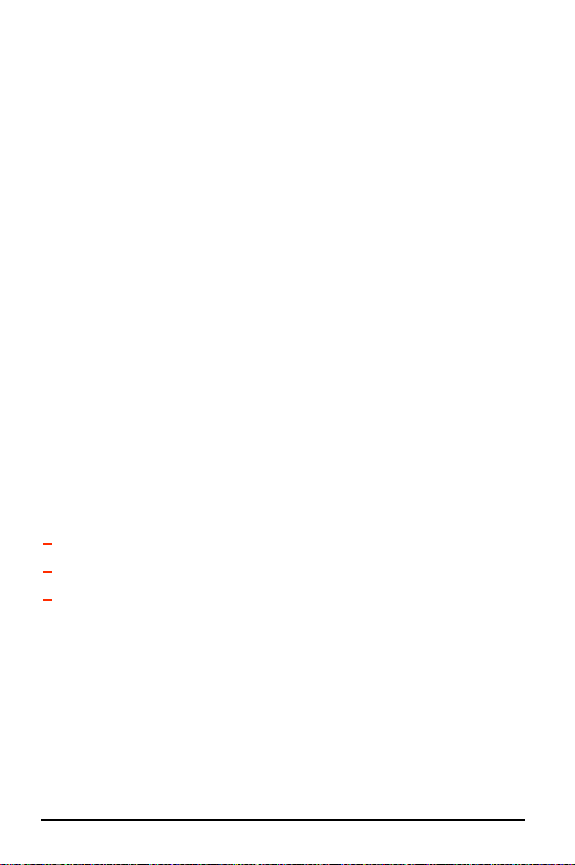
2
ePhoto 1680 User’s Guide
FCC Information
FCC WARNING:
to Part 15 of FCC Rules. Only the power pack and cable supplied with the camera
should be used. Operation with other power packs and cables is likely to result in interference to radio and TV reception and could void the user’s authorization to operate this
equipment.
This device complies with Part 15 of the FCC Rules. Operation is subject to the following two conditions:
1. This device may not cause harmful interference.
2. This device must accept any interference received, including interference that may
Changes or modifications not expressly approved by the manufacturer may void the
user’s authority to operate this equipment.
This equipment meets the limits for a Class B digital device, pursuant
cause undesired operation.
User Information
NOTE:
This equipment has been tested and found to comply with the limits for a Class B
digital device, pursuant to Part 15 of the FCC Rules. These limits are designed to provide reasonable protection against harmful interference in a residential installation. This
equipment generates, uses and can radiate radio frequency energy and, if not installed
and used in accordance with the instructions, may cause harmful interference to radio
communications. However, there is no guarantee that interference will not occur in a
particular installation. If this equipment does cause harmful interference to radio or
television reception, which can be determined by turning the equipment off and on, the
user is encouraged to try to correct the interference by one or more of the following
measures:
Reorient or relocate the receiving antenna.
◗
Increase the separation between the equipment and receiver.
◗
Connect the equipment into an outlet on a circuit different from that to which the
◗
receiver is connected.
Canadian Radio Interference Regulations Statement
This Class B digital device meets all the requirements of the Canadian InterferenceCausing Equipment Regulations.
Cet appareil numérique de la Classe B respecte toutes les exigences du Réglement sur
le matériel brouilleur du Canada.
Page 3

ePhoto 1680 User’s Guide
1-Year Limited Hardware Warranty
Agfa warrants this product to be free from defects of material and workmanship for one
(1) year from the date of purchase. During the warranty period, Agfa will repair or
replace, at its option, the product at no charge to the customer. The replacement unit
may be a remanufactured unit or a unit of equal or greater functionality. After one (1)
year, Customer shall pay for all parts, labor and service.
Agfa warrants that software products will conform to published specifications in effect
at the time of delivery for 90 days after purchase. Customer acknowledges that the
Software may have inherent defects because of its complexity. The warranty applies
only to the media on which the software is recorded.
If a unit is replaced during the warranty period, the original warranty shall remain in
effect until the end of the one (1) year period or shall be 30 days, whichever is longer.
This warranty is transferable with new owner notification to Agfa.
This warranty shall not apply if Customer:
1. abuses or modifies Product or Software;
2. operates the system in an environment with excessive dirt, moisture, chemical
fumes, extremes of temperature or other improper conditions. The camera is not
impermeable to water, dust or sand.
3. supplies other Software or Interfacing.
4. Uses any adapter other than the Agfa ePhoto AC adapter.
Warranty service is excluded if the serial number of the product has been tampered
with or removed.
THE PARTIES AGREE THAT ALL OTHER WARRANTIES, EXPRESS OR IMPLIED,
INCLUDING WARRANTIES OF FITNESS FOR A PARTICULAR PURPOSE, MERCHANTABILITY AND NON-INFRINGEMENT, ARE EXCLUDED.
3
Page 4

4
ePhoto 1680 User’s Guide
Page 5
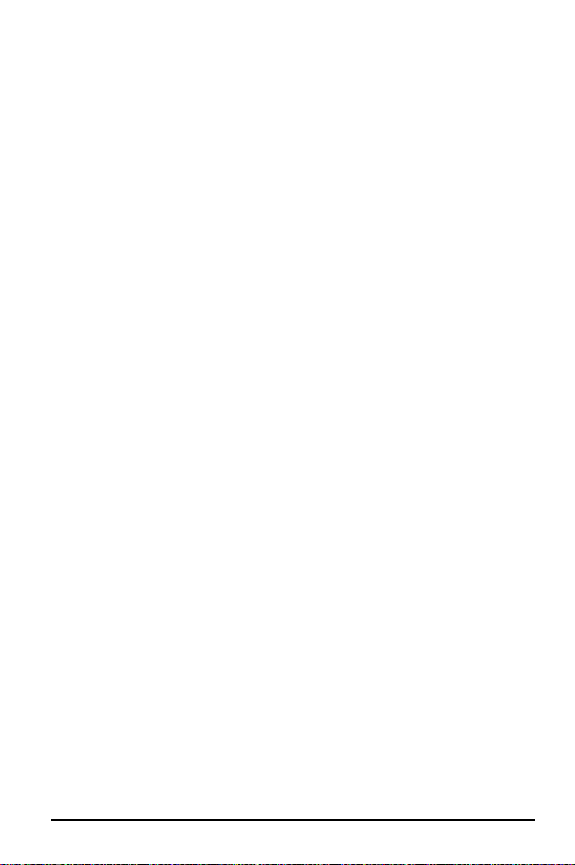
ePhoto 1680 User’s Guide
C
ONTENTS
FCC Information . . . . . . . . . . . . . . . . . . . . . . . . . . . . . . . . 2
User Information . . . . . . . . . . . . . . . . . . . . . . . . . . . . . . . 2
Canadian Radio Interference Regulations Statement . . . . . . . 2
1-Year Limited Hardware Warranty . . . . . . . . . . . . . . . . . . . 3
Introduction . . . . . . . . . . . . . . . . . . . . . . . . . . . . . . . . . . .7
Other Documents . . . . . . . . . . . . . . . . . . . . . . . . . . . . . . . . 7
Safety Information . . . . . . . . . . . . . . . . . . . . . . . . . . . . . . 8
Batteries and Battery Charger . . . . . . . . . . . . . . . . . . . . . . . 8
Camera . . . . . . . . . . . . . . . . . . . . . . . . . . . . . . . . . . . . . . . . 9
Camera Parts . . . . . . . . . . . . . . . . . . . . . . . . . . . . . . . . . 10
Memory Cards . . . . . . . . . . . . . . . . . . . . . . . . . . . . . . . . 12
Inserting a Memory Card . . . . . . . . . . . . . . . . . . . . . . . . . 12
Memory Card Capacity . . . . . . . . . . . . . . . . . . . . . . . . . . . 12
Memory Card Conditions . . . . . . . . . . . . . . . . . . . . . . . . . 13
Batteries and Battery Charger . . . . . . . . . . . . . . . . . . . . . .14
Battery Recommendations . . . . . . . . . . . . . . . . . . . . . . . . 15
Battery Tips . . . . . . . . . . . . . . . . . . . . . . . . . . . . . . . . . . . . 15
Camera Buttons and Controls . . . . . . . . . . . . . . . . . . . . . .16
Mode Switch . . . . . . . . . . . . . . . . . . . . . . . . . . . . . . . . . . . 16
EasyPilot Button . . . . . . . . . . . . . . . . . . . . . . . . . . . . . . . . 16
Zoom Buttons . . . . . . . . . . . . . . . . . . . . . . . . . . . . . . . . . . 17
Shutter Button . . . . . . . . . . . . . . . . . . . . . . . . . . . . . . . . . 17
Info Button . . . . . . . . . . . . . . . . . . . . . . . . . . . . . . . . . . . . 17
Information Displays . . . . . . . . . . . . . . . . . . . . . . . . . . . .18
REC Mode Information Symbols . . . . . . . . . . . . . . . . . . . . 18
Taking Pictures . . . . . . . . . . . . . . . . . . . . . . . . . . . . . . . . 20
Basic Settings . . . . . . . . . . . . . . . . . . . . . . . . . . . . . . . . 21
Camera Controls . . . . . . . . . . . . . . . . . . . . . . . . . . . . . . . . 21
Resolution . . . . . . . . . . . . . . . . . . . . . . . . . . . . . . . . . . . . . 21
Flash . . . . . . . . . . . . . . . . . . . . . . . . . . . . . . . . . . . . . . . . . 22
Digital Zoom . . . . . . . . . . . . . . . . . . . . . . . . . . . . . . . . . . . 22
Preview . . . . . . . . . . . . . . . . . . . . . . . . . . . . . . . . . . . . . . . 23
Contents
5
Page 6

6
Advanced Settings . . . . . . . . . . . . . . . . . . . . . . . . . . . . . 24
Using the Advanced Menu . . . . . . . . . . . . . . . . . . . . . . . . . 24
Advanced Settings Icons . . . . . . . . . . . . . . . . . . . . . . . . . . 25
Self Timer . . . . . . . . . . . . . . . . . . . . . . . . . . . . . . . . . . . . . 26
Focus . . . . . . . . . . . . . . . . . . . . . . . . . . . . . . . . . . . . . . . . . 27
Exposure . . . . . . . . . . . . . . . . . . . . . . . . . . . . . . . . . . . . . . 27
White Point . . . . . . . . . . . . . . . . . . . . . . . . . . . . . . . . . . . . 29
External Flash . . . . . . . . . . . . . . . . . . . . . . . . . . . . . . . . . . 30
Preferences . . . . . . . . . . . . . . . . . . . . . . . . . . . . . . . . . . . . 31
Date & Time . . . . . . . . . . . . . . . . . . . . . . . . . . . . . . . . . . . 31
Automatic . . . . . . . . . . . . . . . . . . . . . . . . . . . . . . . . . . . . . 32
Working with Captured Images . . . . . . . . . . . . . . . . . . . . 33
Using Single-Image View . . . . . . . . . . . . . . . . . . . . . . . . . 33
Using Multi-Image View . . . . . . . . . . . . . . . . . . . . . . . . . . 36
Viewing Images on a TV . . . . . . . . . . . . . . . . . . . . . . . . . . 39
Using the Camera with Your Computer . . . . . . . . . . . . . . . .40
Connecting to Your Computer . . . . . . . . . . . . . . . . . . . . . . 40
Downloading Images into Your Computer . . . . . . . . . . . . . 40
Creating Installation Diskettes for PhotoWise . . . . . . . . . . . 41
Camera Care and Maintenance . . . . . . . . . . . . . . . . . . . . .42
System Requirements . . . . . . . . . . . . . . . . . . . . . . . . . . .43
IBM PCs and Compatibles . . . . . . . . . . . . . . . . . . . . . . . . 43
Macintosh . . . . . . . . . . . . . . . . . . . . . . . . . . . . . . . . . . . . 43
Troubleshooting . . . . . . . . . . . . . . . . . . . . . . . . . . . . . . . 44
Camera Specifications . . . . . . . . . . . . . . . . . . . . . . . 49
ePhoto 1680 User’s Guide
Contents
Page 7
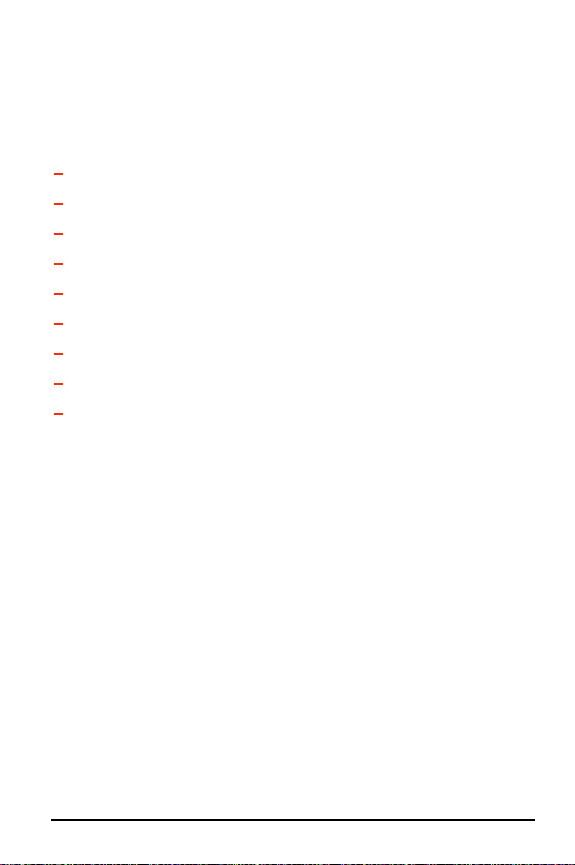
ePhoto 1680 User’s Guide
I
NTRODUCTION
This
User’s Guide
ePhoto 1680 digital camera:
◗
Safety Information
Camera Parts
◗
Camera Buttons and Controls
◗
◗
Taking Pictures
Basic Settings
◗
Advanced Settings
◗
◗
Working with Captured Images
Using the Camera with Your Computer
◗
Troubleshooting
◗
covers the following main topics concerning your
on page 8
on page 10
on page 16
on page 20
on page 21
on page 24
on page 33
on page 40
on page 44
Other Documents
User’s Guide
This guide is also available as an Adobe Acrobat .pdf file entitled
ePhoto 1680 User’s Guide.pdf
PhotoWise
For more detailed information on PhotoWise, consult the .pdf file
called
PhotoWise Tips
consult the on-line help in the software itself.
and is located on the PhotoWise CD.
in the PhotoWise folder on your hard disk, or
7
Introduction
Page 8

8
S
AFETY INFORMATION
To avoid the risk of electric shock, do not disassemble
the camera. Refer all servicing to qualified service personnel.
To avoid the risk of fire or electric shock, do not expose
the camera to rain or moisture.
ePhoto 1680 User’s Guide
Batteries and Battery Charger
Before installing the batteries, turn the Mode switch to OFF.
◗
Use only size AA alkaline, lithium, rechargeable NiCd or NiMH
◗
batteries.
Because of their short life, standard alkaline batteries are
not recommended for the ePhoto 1680.
Do not use batteries that show signs of leakage, corrosion or
◗
swelling, or batteries that are excessively warm.
Always replace all four batteries with four identical, new (or fully
◗
charged) ones.
Dispose of used batteries promptly in a manner that complies
◗
with applicable laws.
◗
Keep all batteries away from children.
Place only rechargeable NiMH or NiCd batteries in the charger.
◗
Do not place alkaline, lithium or other non-rechargeable batteries in the charger.
Never charge different types or sizes of batteries together.
◗
Keep the battery charger away from moisture at all times.
◗
Do not use the battery charger as a power source.
◗
Safety Information
Page 9
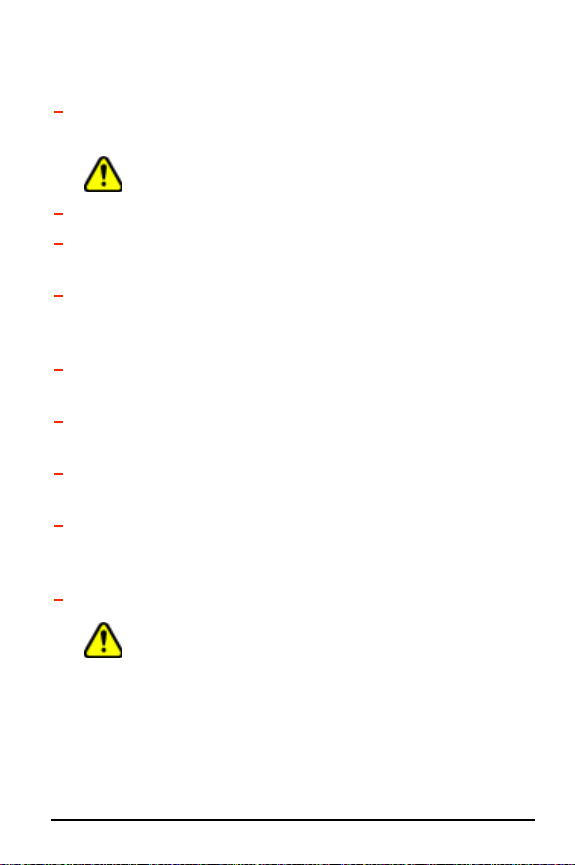
ePhoto 1680 User’s Guide
Camera
Be careful not to pinch fingers or clothing between the swivel
◗
lens and the main camera body.
Do not force the zoom lens to swivel beyond its range
(280 °).
Do not touch or press on the LCD.
◗
◗
When installing a memory card, make sure the door of the
memory card slot is fully closed before swiveling the lens.
Keep memory cards away from sources of heat, moisture and
◗
static electricity, as well as magnetic fields generated by electrical appliances such as TVs, VCRs and microwave ovens.
◗
Avoid leaving the camera in the sun or in a very warm location
(beach, car, etc.) for prolonged periods.
Do not wrap the camera in cloth or plastic while it is on (heat
◗
and moisture may be trapped and damage the camera).
Avoid using the camera in excessively cold (below 32°F/0°C)
◗
or excessively warm (above 104°F/40°C) conditions.
When you bring the ePhoto 1680 from a cold to a warm loca-
◗
tion, allow the camera to reach room temperature before you
use it.
Do not drop or bump the camera.
◗
Use only the optional Agfa ePhoto AC adapter with your
camera. Use of any other adapter will void your warranty
and may damage the camera.
9
Safety Information
Page 10

10
C
AMERA PARTS
ePhoto 1680 User’s Guide
1
3
2
4
1.
Shutter Button:
2.
Battery Compartment:
ies (included).
3.
Memory Card Slot:
4.
Built-in Flash:
off).
5.
FlashTrack™ Swivel Zoom Lens:
camera body over a range of 280° so you can take pictures at
any angle.
takes pictures.
holds 4 size AA alkaline or NiMH batter-
holds a removable memory card.
with 4 settings (automatic, fill-in, “red-eye” and
swivels independently of the
5
Camera Parts
Page 11

ePhoto 1680 User’s Guide
8
7
9
10
6
11
6.
EasyPilot™ Button (on side of camera):
options (when turned) and makes a selection (when pressed).
7.
Mode Switch:
PLAY to view stored images) and OFF.
8.
LCD:
functions as the viewfinder, and displays captured images
and the camera’s built-in menu system.
9.
Port Cover:
OUT ports.
10.
Info Button:
and/or images.
11.
Zoom Buttons:
zoom buttons scroll through captured images.
turns the camera on (REC to take pictures or
for the SERIAL, POWER (AC adapter) and VIDEO
displays information about the camera, batteries
zoom the lens in (+) or out (–). In PLAY, the
scrolls through menu
11
Camera Parts
Page 12
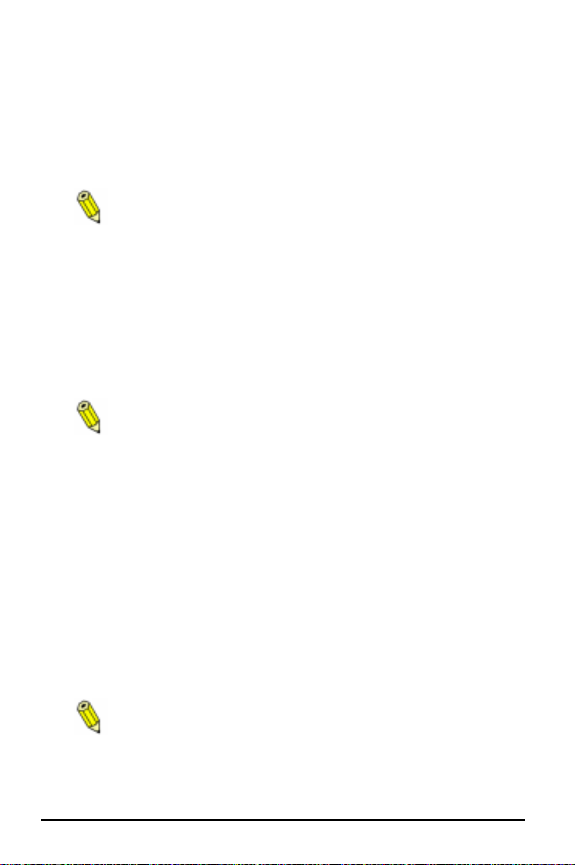
12
M
EMORY CARDS
The ePhoto 1680 has no internal memory. All images are stored on
removable memory cards. These cards are available in 2 MB, 4 MB,
8 MB and 16 MB sizes.
The ePhoto 1680 accepts only 3.3 volt SSFDC or SmartMedia™ removable memory cards.
ePhoto 1680 User’s Guide
Inserting a Memory Card
To insert a memory card:
1. Swivel the lens up to expose the memory card slot on the side
of the main camera body.
2. Open the door covering the memory slot and hold it open.
The door is equipped with an interlock mechanism which
automatically turns off the camera whenever the door
is opened.
3. Insert the memory card as shown on the door and push it all the
way into the slot. The card can only be inserted one way.
4. Release the door. Make sure it closes completely and does not
interfere with the swivel action of the lens.
Memory Card Capacity
Your camera comes with one 4 MB card, whose storage capacity
depends on the resolution of the images (for more information, see
Resolution
on page 21).
Memory cards can store images in any combination of
resolutions.
Memory Cards
Page 13
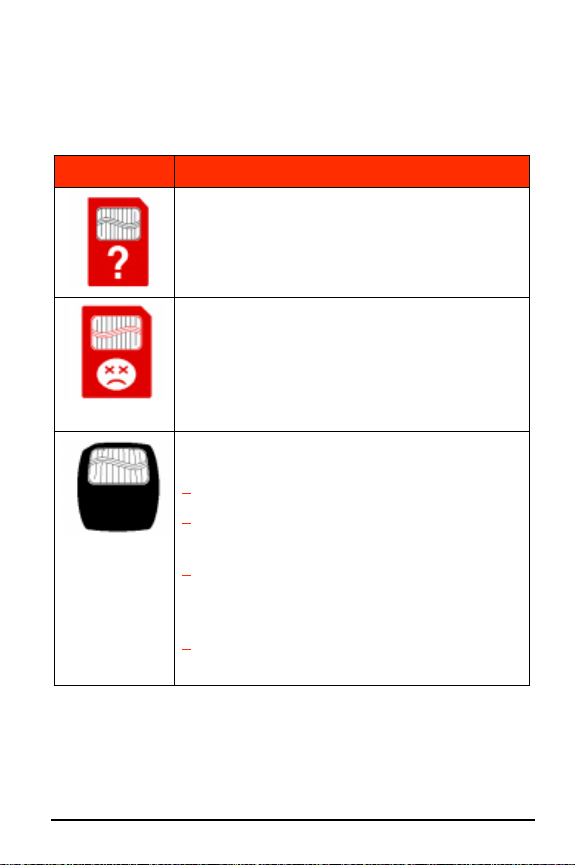
ePhoto 1680 User’s Guide
13
Memory Card Conditions
Certain memory card conditions may be indicated on the LCD from
time to time:
Icon
Description
(Flashing) No memory card has been inserted.
(Flashing) The memory card is the wrong type or
is unreadable. To reformat the card, press in the
EasyPilot button. Turn it to select
it in to begin the reformatting process.
Selecting
memory card.
(Flashing) The memory card is full. To take more
pictures, perform one of the following:
◗
◗
YES
erases all data stored on the
Insert a new card.
Lower the resolution (see
page 21).
YES
and press
Note:
Resolution
on
◗ Download the pictures to your computer
(see
Downloading Images into Your Com-
puter
on page 40).
◗ Delete some or all of the images (see
ing Images
on page 34).
Delet-
Memory Cards
Page 14
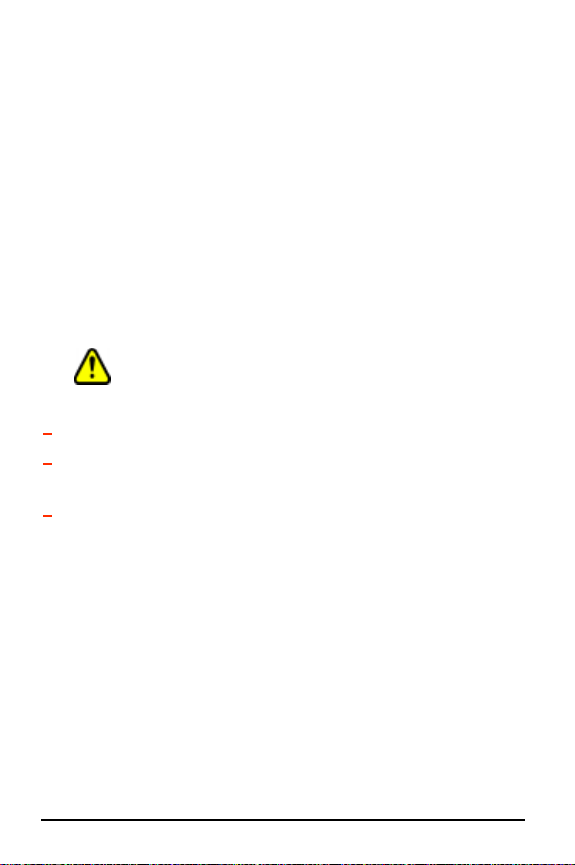
14
ePhoto 1680 User’s Guide
BATTERIES AND BATTERY CHARGER
So you can start using your ePhoto 1680 immediately, a set of 4
Duracell ULTRA® alkaline batteries is included. These batteries are
ready to use, but can be used
recharged.
Four size AA rechargeable NiMH batteries and a battery charger are
also included. These batteries must be charged overnight before
being used. The type of charger included with your camera depends
on varying international power requirements. Specific operating
instructions for your charger are packed inside the device or printed
on its box.
Recharge only NiMH or NiCd batteries. Never place
alkaline or lithium batteries in a battery charger.
To install the batteries:
◗ Slide off the battery compartment cover.
◗ Insert the 4 batteries, following the orientation shown in the bat-
tery compartment.
◗ Replace the battery compartment cover. Make sure it clicks into
place.
one time only
and cannot be
Batteries and Battery Charger
Page 15
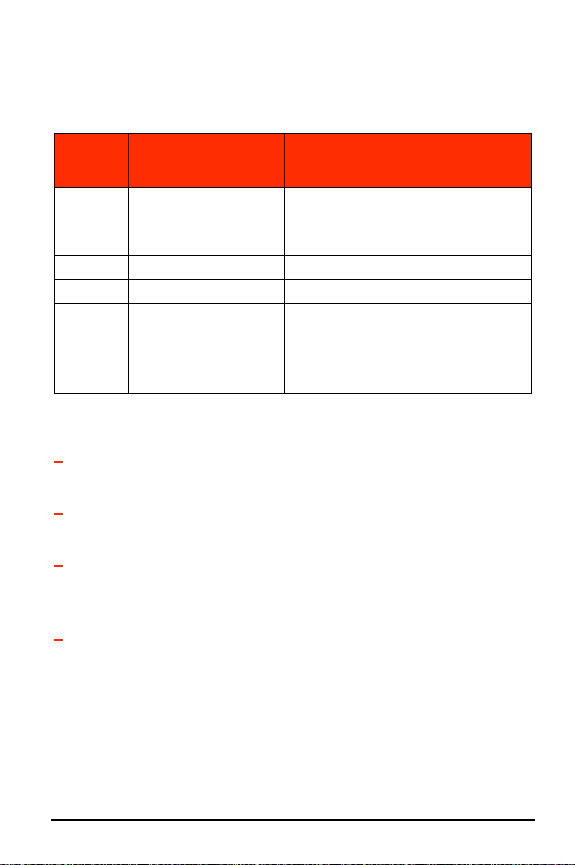
ePhoto 1680 User’s Guide
Battery Recommendations
For best results, use batteries of the following types:
15
Battery
Type
Lithium 1600 Recommended: Energizer® Hi
NiMH 750 Best type. Rechargeable.
NiCd 750 Rechargeable.
Alkaline 500 Use only brands specifically
Average Pictures
Per Charge
Notes
Energy Lithium.
Cannot be recharged.
made for “high-drain” devices
(such as Duracell ULTRA®).
Cannot be recharged.
Battery Tips
◗ Recharge your fully depleted NiMH batteries using the battery
charger included with your ePhoto 1680.
◗ For best results, use batteries until they are completely empty.
Then recharge them fully.
◗ Battery life can be greatly extended by using the optional Agfa
AC adapter to power the camera indoors or while connected to a
computer.
◗ Keep a spare set of fully charged NiMH or NiCd batteries on
hand at all times.
Batteries and Battery Charger
Page 16
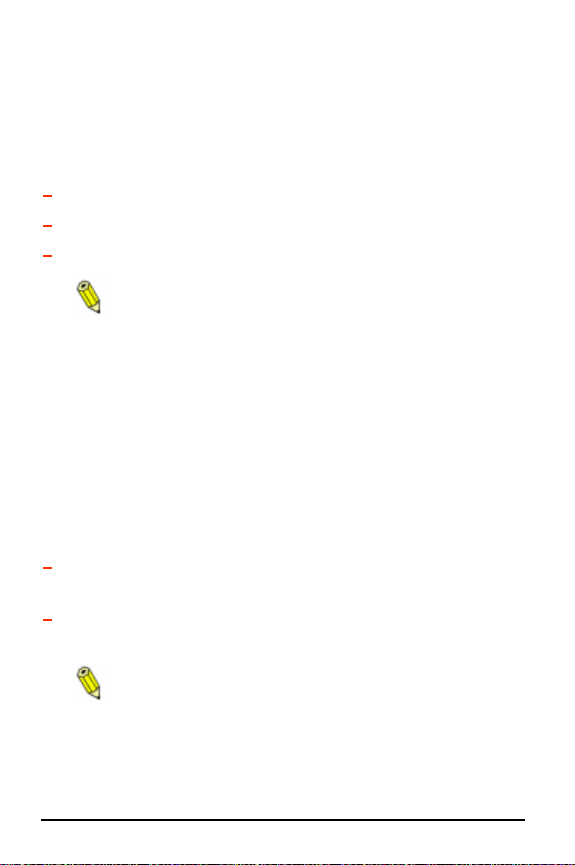
16
ePhoto 1680 User’s Guide
CAMERA BUTTONS AND CONTROLS
Mode Switch
The Mode switch powers the ePhoto 1680 on and off:
◗ REC — to take pictures.
◗ PLAY — to view and/or delete stored images.
◗ OFF — to turn off the camera.
In REC or PLAY, the camera’s startup process can be
interrupted by switching to OFF.
When the ePhoto 1680 is not connected to a computer, the camera
powers down automatically after 60 seconds (REC) or 5 minutes
(PLAY) of inactivity.
To turn the camera back on in either mode, press the Info button.
EasyPilot Button
The EasyPilot button is used to navigate the camera’s built-in menu
system.
To use the EasyPilot button:
◗ Scroll — Turn the button in either direction to move from one
menu option or icon to another.
◗ Select — Press in the button to select the highlighted icon or
the setting indicated by the arrow.
You can exit the menu system any time by pressing the
Info button.
Camera Buttons and Controls
Page 17
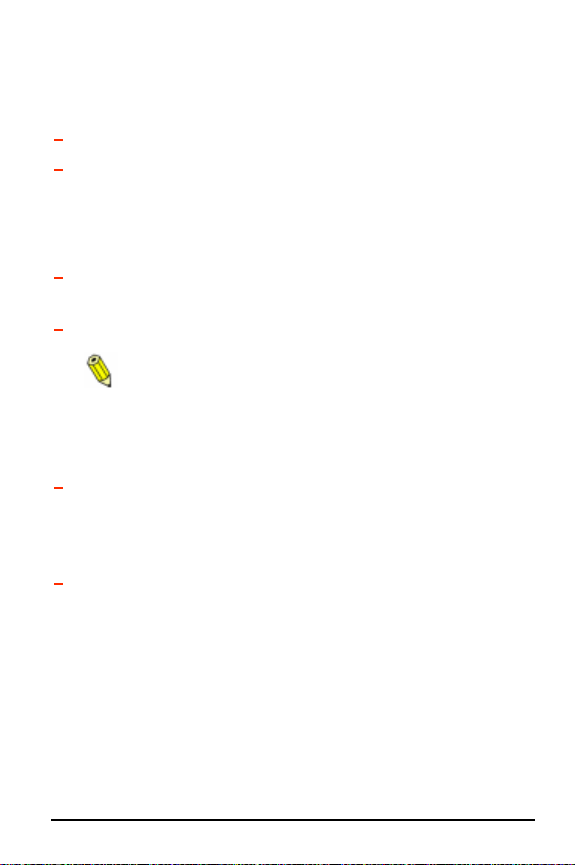
ePhoto 1680 User’s Guide
Zoom Buttons
The zoom buttons are used as follows:
◗ REC — to zoom the lens in (+) or out (–).
◗ PLAY — to scroll through images.
Shutter Button
The shutter button has two positions:
◗ Halfway — to lock the camera’s focus and calculate the
exposure.
◗ All the way — to take a picture.
Pressing the shutter button fully automatically activates
the autofocus and calculates the exposure, so there may
be a slight delay before the picture is taken.
Info Button
◗ REC — Press the Info button once to view the battery status
and the image counters. Press it again to see the settings icons
and the date and time. Press it a third time to remove the information display.
◗ PLAY — Press the Info button once to see the image counters
and lock status (if applicable). Press it again to see the battery
status, as well as the resolution, date and time at which the picture was taken. Press it a third time to remove the information
display.
17
Camera Buttons and Controls
Page 18

18
ePhoto 1680 User’s Guide
INFORMATION DISPLAYS
REC Mode Information Symbols
Symbol Description
Battery status: Segments disappear as power is
used. When only the outline remains, replace the
batteries as soon as possible. When the batteries
are completely empty, a flashing battery icon covers the screen, and the camera cannot be used
until the batteries are replaced. (For more information, see
page 14.)
3¶ Pictures remaining: Number of pictures that can
still be taken at the current resolution setting.
2Ä Images captured: Number of images stored on
the memory card.
06/08/98
15:25
Current date and time (using a 24-hour clock):
The date and time of each shot are always stored
with the image.
Resolution: To change the resolution, see
tion
Batteries and Battery Charger
on page 21.
on
Resolu-
Flash: To change the flash setting, see
page 22.
Digital zoom: To change the digital zoom setting,
see
Preview: To change the preview setting, see
view
Information Displays
Digital Zoom
on page 23.
on page 22.
Flash
on
Pre-
Page 19

ePhoto 1680 User’s Guide
PLAY Mode Information Symbols
Symbol Description
Battery status: Segments disappear as power is
used. When only the outline remains, replace the
batteries as soon as possible. When the batteries
are completely empty, a flashing battery icon covers the screen, and the camera cannot be used
until the batteries are replaced. (For more information, see
page 14.)
2/ 3 Image counters: number of the image/total num-
ber of images stored.
06/08/98
15:25
Date and time (using a 24-hour clock): date and
time the picture was taken (
and time
Resolution: resolution at which the picture was
taken.
Image lock: shows that the current image is
locked against accidental deletion.
Batteries and Battery Charger
not the current date
).
19
on
Information Displays
Page 20

20
ePhoto 1680 User’s Guide
TAKING PICTURES
Unlike a conventional camera, the ePhoto 1680 has no viewfinder.
The image seen through the lens is shown on the color LCD. To take
pictures with the ePhoto 1680 you must have batteries installed and
a removable memory card inserted.
To take pictures:
1. Turn the Mode switch to REC. The LCD briefly shows the Agfa
logo and then the “live” image seen through the lens.
2. Swivel the lens and use the zoom buttons (+ to zoom in, – to
zoom out) to frame your picture on the LCD.
If the lens swivels more than 45 ° toward you, the image
on the LCD is corrected so it will appear rightside up.
3. Hold the camera still and fully press the shutter button. The
camera beeps, and the LCD displays an interruptible progress
bar while the image is processed.
Pressing the shutter button down halfway locks the camera’s focus and calculates the exposure.
After a few seconds, the LCD again shows the live image and the
camera is ready for the next shot.
To discard an image during processing:
1. While the image is processing press the EasyPilot button.
A confirmation menu appears.
2. Turn the EasyPilot button to select Discard image.
3. Press in the EasyPilot button. The image is deleted.
If you change your mind, select Continue to keep the
image.
Taking Pictures
Page 21

ePhoto 1680 User’s Guide
BASIC SETTINGS
This section explains the basic camera settings. For details on
advanced settings, see
The resolution and flash settings remain in effect until you
change them, even if you turn the camera off.
Camera Controls
To change a setting for a picture to be taken:
1. In REC, press in the EasyPilot button. A row of green icons
appears on the LCD.
2. Turn the EasyPilot button to highlight an icon.
3. Press in the EasyPilot button to select the icon. A column of
green icons or a menu appears.
4. Turn the EasyPilot button to highlight an icon or option.
5. Press in the EasyPilot button to select the setting.
You can exit the icon/menu system any time by pressing
the Info button.
Resolution
The ePhoto 1680 provides the following resolution settings:
Advanced Settings
on page 24.
21
Setting Description
1600 x 1200 pixels: very low compression utilizing
PhotoGenie™ technology during download (ideal for
printing photo-quality images)
Maximum 4 MB card capacity: 6 images*
1280 x 960 pixels: CCD resolution, low compression
Maximum 4 MB card capacity: 12 images*
Basic Settings
Page 22

22
Setting Description
640 x 480 pixels: normal compression (ideal for post-
ing images on the Web)
Maximum 4 MB card capacity: 48 images*
Black & white text mode: optimal compression for sav-
ing text-based documents
Maximum 4 MB card capacity: 12 images*
* Depending on the complexity of the images stored, the memory
card capacity may be up to 20% higher.
ePhoto 1680 User’s Guide
Flash
The ePhoto 1680 provides the following flash settings:
Setting Description
Automatic: flash is used automatically as determined
by the camera
Fill-in: flash is always used
Off: no flash is used
Red-eye: controlled pre-flashing is used to reduce the
“red-eye” effect
Digital Zoom
The ePhoto 1680 is equipped with a digital zoom feature. Using this
feature, you can zoom into the center of the picture to create a 640 x
480 pixel image.
Basic Settings
Page 23

ePhoto 1680 User’s Guide
The digital zoom feature automatically sets the resolution
to 307.
Setting Description
1x: digital zoom is off (default).
2x: digital zoom (and 307 resolution) is applied.
23
Preview
The ePhoto 1680 provides two preview settings:
Setting Description
Normal: shows the view through the lens (default).
Low light: displays dark scenes more brightly so you
can see details better to frame your shot.
The low light preview setting is provided only to help you see the
scene more clearly on the LCD. The actual image you capture may
look different, depending on which flash and other settings you use.
With the normal preview setting, the image on the LCD
moves smoothly as you move the lens. In low light mode,
the image appears jerky as the camera slows down the video
capture to collect more light.
Basic Settings
Page 24

24
ePhoto 1680 User’s Guide
ADVANCED SETTINGS
This section describes the advanced settings you can use to customize your ePhoto 1680 in addition to the basic settings (see
Settings
To access the advanced settings:
1. Set the Mode switch to REC.
2. Press in the EasyPilot button. A row of green icons appears on
3. Turn the EasyPilot button until the icon is highlighted.
4. Press in the EasyPilot button. The Advanced menu appears with
on page 21).
the LCD.
the following options:
◗ Self Timer
◗ Focus
◗ Exposure
◗ White Point
◗ External Flash
◗ Preferences
◗ Date & Time
◗ Automatic
You can exit the menu system by selecting Exit or press-
ing the Info button.
Basic
Using the Advanced Menu
The Advanced menu gives you access to all the advanced settings
for the ePhoto 1680.
Advanced Settings
Page 25

ePhoto 1680 User’s Guide
Remember the following points as you use the menu system:
25
◗ The Automatic option restores all settings to their defaults.
◗ Use the Exit option or the Info button to leave the menu system
without making any changes.
◗ You can set the camera to remember all advanced settings after
the camera is powered off. See
While the camera is “sleeping,” it keeps all settings
regardless of the Preferences setting.
Preferences
on page 31.
◗ For each manual setting, a small icon is displayed on the right-
hand side of the LCD as a reminder.
Advanced Settings Icons
Icon Setting Selected
Self timer
Focus – ∞ (infinity): for subjects more than
16 ft (5 m) away
Focus – 5 m: for subjects about 16 ft (5 m)
away
Focus – 2 m: for subjects about 7 ft (2 m)
away
Focus – 1 m: for subjects about 3 ft (1 m)
away
Focus – Macro: for subjects 8" to 3 ft (20 to
90 cm) away
Exposure: aperture value
Advanced Settings
Page 26

26
Icon Setting Selected
Exposure: manual
Exposure: time value
Manual white point
External flash
If there is no icon displayed, the settings are set to
automatic.
ePhoto 1680 User’s Guide
Self Timer
The self timer delays the shutter after you press the shutter button
(for example, so you can set the camera and join the picture). The
Self Timer options are:
◗ 5 Sec. — 5-second shutter delay.
◗ 10 Sec. — 10-second shutter delay.
◗ OFF — self timer off.
To turn on the self timer:
1. Select Self timer in the Advanced menu.
2. Select a delay time.
3. Frame the picture and press the shutter button. The red LED on
the front of the camera blinks, and the self timer countdown is
displayed on the LCD.
The self timer applies only to the next picture. Set the self
timer for each picture individually.
Advanced Settings
Page 27

ePhoto 1680 User’s Guide
27
Focus
This option allows you to choose a focal distance manually for your
shots. For best results, the setting should match the distance of the
subject from the lens (see
To select a focus setting:
1. Select Focus in the Advanced menu.
2. Select a focal distance in the FOCUS menu.
Advanced Settings Icons
on page 25).
Exposure
The Exposure setting controls the camera’s exposure preference
with the following options:
◗ Time value
◗ Aperture value
◗ Manual
Before you take a picture, the ePhoto 1680 alerts you of a
possible overexposure or underexposure . You
can, however, still take the picture.
Time value
This option controls how long the camera’s shutter remains open
for a picture. Use this “shutter priority” mode to set the shutter
speed and allow the camera to calculate the appropriate aperture for
the correct exposure. The settings range from 1/2 to 1/500 second.
Advanced Settings
Page 28

28
To set a time value:
1. Select Exposure in the Advanced menu.
2. Select Time value in the EXPOSURE menu.
3. Select a time value.
ePhoto 1680 User’s Guide
Aperture value
This option controls the aperture size. Use this “aperture priority”
mode to set the aperture and allow the camera to calculate the
appropriate shutter speed for the correct exposure. The possible
settings are:
◗ Large (f/2.8 – 3.5, wide or telephoto)
◗ Medium (f/5.6 – 6.4, wide or telephoto)
◗ Small (f/8.0 – 9.1, wide or telephoto)
◗ Automatic
To set an aperture value:
1. Select Exposure in the Advanced menu.
2. Select Aperture val. in the EXPOSURE menu.
3. Select your desired aperture.
Manual
Use this option to set the exposure manually using a sliding bar.
To set the exposure manually:
1. Select Exposure in the Advanced menu.
2. Select Manual in the EXPOSURE menu.
Advanced Settings
Page 29

ePhoto 1680 User’s Guide
3. Scroll the EasyPilot button up (+) to increase the exposure or
down (–) to decrease it. The image changes as you scroll to
reflect the new exposure.
29
The A setting indicates that exposure is set automatically
by the camera.
4. To take the picture with the sliding bar active, press the shutter
button.
5. To set the manual exposure for more pictures, press in the
EasyPilot button.
To return to the automatic exposure setting and exit the
menu system, press the Info button.
White Point
This option lets you set the white point manually for your images.
The “white point” represents the neutral value by which all other colors are adjusted.
To set the white point manually:
1. Select White point in the Advanced menu.
2. Select Set white bal. A message prompts you to aim the camera at the desired white point.
3. Aim the lens at a white area that fills the LCD completely, and
press in the EasyPilot button. A confirmation message appears.
4. To save the white point, select Yes. To ignore the white point
and return to the camera’s automatic white balance, select No.
5. The image on the LCD changes to reflect the new white point.
Advanced Settings
Page 30

30
ePhoto 1680 User’s Guide
External Flash
Your ePhoto 1680 can be used with any external flash equipped with
a white light slave sensor. Whenever a picture is taken, the external
flash is triggered by a low-power burst of light from the camera’s
built-in flash.
The possible external flash settings are:
◗ Small 1/200
◗ Medium 1/200
◗ Large 1/200
◗ Small 1/100
◗ Medium 1/100
◗ Large 1/100
◗ Off
The sizes refer to the aperture size, and the times (in seconds) indicate the shutter speed.
To use an external flash:
1. Select Ext. flash in the Advanced menu.
2. Select a large, medium or small aperture based on these ranges:
Large: f/2.8 – 3.5, wide – telephoto
Medium: f/5.6 – 6.4, wide – telephoto
Small: f/8.0 – 9.1, wide – telephoto
Advanced Settings
Page 31

ePhoto 1680 User’s Guide
3. Select your shutter speed based on these criteria:
1/100: High-energy type external flash (typically over 1500
watts)
1/200: Low-energy type external flash (typically under 1500
watts)
4. Adjust the energy of the external flash power supply while taking pictures to find the proper exposure.
For best results with your equipment, experiment with different
aperture and speed settings.
Selecting Off returns the camera to its automatic or manually set exposure.
31
Preferences
You can set the camera to keep all advanced settings after you
power it off.
To keep settings:
1. Set your advanced settings.
2. Select Preferences in the Advanced menu.
3. Select Yes in the PREFERENCES menu. Your advanced settings
will now be kept after the camera is powered off.
Date & Time
Each image is tagged electronically with the date and time it was taken
so it is important to make sure the date and time are set properly.
The date is shown in the following format: mm/dd/yy
(month/day/year). The time is indicated using a 24-hour
clock.
Advanced Settings
Page 32

32
To set the date and time:
1. Select Date & Time in the Advanced menu. The SET DATE &
TIME screen appears with the month underlined.
2. Turn the EasyPilot button until the desired month appears.
Scrolling up increases the number while scrolling down
decreases it.
3. Press in the EasyPilot button to set the month and underline the
day.
4. Continue to turn and press the EasyPilot button to set the full
date and time.
5. Select Set to confirm the date and time or Exit to leave them
unchanged.
You can exit the menu system any time by pressing the
Info button.
ePhoto 1680 User’s Guide
Automatic
The Automatic option in the Advanced menu restores all the camera’s advanced settings to their automatic defaults.
Advanced Settings
Page 33

ePhoto 1680 User’s Guide
33
WORKING WITH CAPTURED IMAGES
The ePhoto 1680 allows you to view and delete captured images or
lock them against accidental deletion using the PLAY mode in either
single-image view or multi-image view.
Remember the following points when in PLAY:
◗ When you turn the Mode switch to PLAY, the ePhoto 1680 LCD
shows the last picture taken.
◗ While an image is processing for display, a watch icon appears.
To switch from single-image to multi-image view:
1. Press in the EasyPilot button. A row of green icons appears on
the LCD with the icon highlighted.
2. Press in the EasyPilot button. A series of thumbnail images fills
the LCD.
3. To return to single-image view, press in the EasyPilot button
again and select the icon.
Using Single-Image View
Viewing Images
To review stored images individually in succession:
1. Scroll through the images using the zoom buttons (+ for for-
ward, – for backward).
If you are viewing one image at a time, it is helpful to
display the image counters and/or the date and time
(see
Information Displays
on page 18).
Working with Captured Images
Page 34

34
2. When you reach the last image stored, as indicated by the
counter (e.g. 3/3), you can scroll further to go back to the first
image. You may scroll this way in a continuous loop.
ePhoto 1680 User’s Guide
Zooming in on an Image
The camera’s digital 2x zoom allows you to zoom in on the center of
an image.
To zoom in on an image digitally:
1. Press in the EasyPilot button. A row of green icons appears on
the LCD.
2. Turn the EasyPilot button to highlight the icon.
3. Press in the EasyPilot button. The center of the image now fills
the screen.
The digital zoom is indicated by the icon in the upper
right-hand corner.
Deleting Images
To delete images:
1. Press in the EasyPilot button. A row of green icons appears on
the LCD.
2. Turn the EasyPilot button to highlight the icon.
3. Press in the EasyPilot button. The DELETE PICTURES menu
appears.
4. Select the desired option:
◗ Current — to delete a single image.
◗ Multiple — to delete more than one image.
◗ All — to delete all images.
◗ Reformat — to delete all images and reformat the memory
card.
Working with Captured Images
Page 35

ePhoto 1680 User’s Guide
Select Exit or press the Info button to leave the menu
without deleting any images.
5. In the confirmation screen that appears, select Yes to delete the
image. A progress screen confirms the deletion.
If the arrow jumps to No without deleting the image, the
image is locked against accidental deletion (note the
icon). To unlock the image, see the next section.
35
◗ If you selected Current, the camera automatically exits the
menu system.
◗ If you selected Multiple, the next image appears and can
be deleted. You can also use the zoom buttons to scroll
through images and delete.
◗ If you selected All and images remain on the card, the
images are locked and must be unlocked.
Select No to return to the DELETE PICTURES menu, or
Exit to leave the menu system without deleting the image.
Locking/Unlocking Images
To lock/unlock images in single-image mode:
1. Press in the EasyPilot button. A row of green icons appears on
the LCD.
2. Turn the EasyPilot button to highlight the icon. The LOCK/
UNLOCK menu appears.
Working with Captured Images
Page 36

36
3. Select the desired option:
ePhoto 1680 User’s Guide
◗ Lock/Unlock — to lock/unlock the current image.
This option immediately locks ( icon) or unlocks (no
icon) the current image. You can use the zoom buttons to
scroll through images to lock/unlock.
◗ Lock all — to lock all images.
◗ Unlock all — to unlock all locked images.
◗ Exit — to leave the menu without locking/unlocking any
images.
4. If you selected Lock all or Unlock all, in the confirmation
screen that appears select Yes to lock/unlock the images and
exit the system, or No to return to the LOCK/UNLOCK menu
(step 2).
Using Multi-Image View
Viewing Images
To view multiple images at one time:
1. Press in the EasyPilot button. A row of green icons appears on
the LCD with the icon highlighted.
2. Press in the EasyPilot button. The LCD now displays 9 numbered thumbnail images with the current image highlighted by a
white frame.
The image counters and date and time cannot be displayed in multi-image mode.
3. Turn the EasyPilot button in either direction to highlight the
thumbnails in succession.
Working with Captured Images
Page 37

ePhoto 1680 User’s Guide
When you reach the last thumbnail on the screen, scroll-
ing further adds a new row of thumbnails to the screen (if
there are more than 9 images). You may scroll this way in a
continuous loop, forward or backward.
37
Deleting Images
In multi-image view images are first selected (“marked”) for deletion and then deleted at one time.
To delete images in multi-image mode:
1. Press in the EasyPilot button. A row of green icons appears on
the LCD.
2. Turn the EasyPilot button to highlight the icon.
3. Press in the EasyPilot button. The DELETE PICTURES menu
appears.
4. Select the desired option:
◗ Mark & Delete — to select individual image(s) to be
deleted.
◗ All — to delete all images.
◗ Exit — to leave the menu without deleting any images.
5. If you selected Mark & Delete, use the EasyPilot to select the
image to be deleted. A confirmation screen appears
6. Select Mark. The option changes to Unmark.
If you see the word Protected instead of Mark, the image
is locked. To unlock the image, see the next section.
7. To mark and delete more images, select Next and repeat steps 6
and 7.
Working with Captured Images
Page 38

38
8. When you are done marking images, select Done. The thumb-
nails are displayed. Those marked for deletion are indicated by a
red
X.
9. Select Yes to delete the image(s). A progress screen confirms
the deletion.
Select No to return to the Select image screen (step 6),
or Exit to leave the menu system.
10. If you selected All, in the confirmation screen select Yes to
delete all images.
Select No to return to the DELETE PICTURES menu, or
Exit to leave the menu system.
ePhoto 1680 User’s Guide
Locking/Unlocking Images
To lock/unlock images:
1. Press in the EasyPilot button. A row of green icons appears on
the LCD.
2. Turn the EasyPilot button to highlight the icon.
3. Press in the EasyPilot button. The LOCK/UNLOCK menu
appears.
4. Select the desired option:
◗ Lock/Unlock — to lock/unlock one or more images.
◗ Lock all — to lock all images.
◗ Unlock all — to unlock all locked images.
Selecting Lock all or Unlock all brings up a confirmation
screen. Select Yes to lock/unlock the images and exit the
menu system, or No to return to the LOCK/UNLOCK menu.
◗ Exit — to leave the menu without locking/unlocking any
images.
Working with Captured Images
Page 39

ePhoto 1680 User’s Guide
5. If you selected Lock/Unlock, in the screen that appears use the
EasyPilot button to select the image to be locked/unlocked.
6. In the confirmation screen that appears, select Lock. The option
changes to Unlock.
7. To lock/unlock more images, select Next and repeat steps 5 and 6.
8. When you are finished locking/unlocking, select Done.
39
Viewing Images on a TV
You can connect the ePhoto 1680 to a television via the included
video cable so you can view captured images or take pictures.
Your camera is either PAL or NTSC compliant, as marked
on the outside of the box. The supplied video cable works
with any type of television.
To view images on a TV:
1. Plug one end of the video cable into the VIDEO OUT port on the
camera.
2. Plug the other end of the video cable into the video input jack on
the TV.
3. The TV screen now takes the place of the camera’s LCD (which
no longer functions).
For specific information on using external devices with
your TV, refer to the documentation that came with your
television set.
Working with Captured Images
Page 40

40
ePhoto 1680 User’s Guide
USING THE CAMERA WITH YOUR
OMPUTER
C
Connecting to Your Computer
In order to download stored images, the ePhoto 1680 must be connected to a computer using the serial cable provided.
To connect the camera to your computer:
1. Plug the jack at one end of the serial cable into the SERIAL port
on your camera.
2. Depending on your operating system:
Plug the other end of the cable into a serial port on
your computer.
Connect the other end of the cable to the Mac adapter
cable provided. Then plug the end of the adapter into
your Mac’s printer or modem port.
Downloading Images into Your Computer
The Agfa PhotoWise software included with your ePhoto 1680 is
used to download images from your camera to a computer and then
to edit your digital images.
For detailed information on using PhotoWise, see the pdf
file
PhotoWise Tips
or on-line help in PhotoWise.
Photos taken using the highest resolution setting ( ) go through a
special processing step called Agfa PhotoGenie.
PhotoGenie processing for true 1680 resolution (1600 x
1200 pixels) is available only through PhotoWise.
Using the Camera with Your Computer
Page 41

ePhoto 1680 User’s Guide
41
CREATING INSTALLATION DISKETTES
FOR PHOTOWISE
Use this procedure to create diskettes so you can install PhotoWise
on systems that do not have a CD-ROM drive.
Use blank, formatted diskettes when prompted and label
them by number (i.e., Disk 1, 2, 3, 4).
To create PhotoWise installation floppy disks:
Windows
1. Place the PhotoWise CD in the CD-ROM drive of your computer.
2. In the Start menu, select Run.
3. In the dialog window that appears, type:
d:mkfloppy.exe
where d is the letter of your CD-ROM drive.
4. Click on OK.
5. Follow the prompts.
Macintosh
1. Place the PhotoWise CD in the CD-ROM drive of your computer.
2. Double-click on the Make Floppies application icon on the outermost level of the CD.
3. Follow the prompts.
Creating Installation Diskettes for PhotoWise
Page 42

42
ePhoto 1680 User’s Guide
CAMERA CARE AND MAINTENANCE
Your ePhoto 1680 requires minimal maintenance. Before you perform any maintenance procedures, read
page 8 of this guide. Then follow these guidelines:
◗ Never use harsh or abrasive cleaners on the outside surfaces of
the camera. Wipe off dust with a clean, dry cloth.
◗ To clean the camera lens or LCD, blow away any surface dust or
dirt. Then breathe on the surface to form a mist and gently wipe
it with a soft, lint-free cloth or lens cleaning tissue.
◗ To avoid scratching the lens, use a gentle, circular motion when
wiping.
◗ If necessary, clean battery contacts with a dry cloth before
installation.
◗ If condensation develops inside the camera, stop using it imme-
diately. Leave the camera at room temperature for a few hours
to allow the condensation to evaporate.
◗ Do not disassemble or attempt to repair the camera yourself.
Contact your dealer or Agfa technical support for service.
Safety Information
on
Camera Care and Maintenance
Page 43

ePhoto 1680 User’s Guide
SYSTEM REQUIREMENTS
IBM PCs and Compatibles
◗ 486 processor (Pentium® recommended)
◗ Windows 95 or Windows NT (3.51 or later)
◗ 16 MB RAM
◗ 50 MB available hard disk space
◗ VGA monitor with support for at least 256 colors
◗ 2x CD-ROM drive (required for installation)
◗ 9-pin RS-232C serial port
Macintosh
◗ System 7.0 or higher
◗ 68040 processor (PowerPC™ recommended)
◗ 16 MB RAM
◗ 50 MB available hard disk space
◗ Color monitor with support for at least 256 colors
◗ 2x CD-ROM drive (required for installation)
◗ Printer or modem port
43
System Requirements
Page 44

44
ePhoto 1680 User’s Guide
TROUBLESHOOTING
If you have a problem using your ePhoto 1680, please review this
section first. If you cannot find the solution to your problem here,
visit Agfa on-line at www.agfahome.com/ephoto or check with your
dealer.
Problem Possible Cause/Solution
The camera has
no power.
The shutter button
doesn’t work.
The camera is turned off. Turn the Mode
switch to REC or PLAY.
The camera is inactive due to the automatic
power down feature. Press the Info button to
turn it back on.
The camera is connected to a computer (the
LED next to the lens is blinking). The cam-
era has power, but can be controlled only
from the computer.
The batteries are too weak. Replace them. If
you are using the optional Agfa AC adapter,
make sure it is securely plugged into a working outlet.
The camera is still saving a picture. Wait for
the live image to appear on the LCD.
The camera is in PLAY. Turn the Mode
switch to REC.
The memory card is full (flashing card icon
on the LCD). Download the images to your
computer, delete some or all of the images,
insert a different memory card or lower the
resolution.
The camera is connected to a computer. The
camera can be controlled only in PhotoWise.
Troubleshooting
Page 45

ePhoto 1680 User’s Guide
Problem Possible Cause/Solution
The LCD doesn’t
turn on.
The live image on
the LCD appears
jerky.
The live image
on the LCD looks
brighter than it
should be.
The built-in flash
doesn’t work.
The camera is connected to a computer.
Disconnect the camera or use the camera
controls in PhotoWise.
The camera is connected to a TV. Disconnect the camera or view the images on your
TV set.
The batteries are too weak. Replace them.
The low light preview setting is selected.
This setting is used to display a dark scene
more brightly to help you frame the shot. Use
the setting to take a dark picture, or restore
the normal preview setting.
The low light preview setting is selected.
This setting is used to display a dark scene
more brightly to help you frame the shot. Use
the setting to take a dark picture, or restore
the normal preview setting.
You have selected an incorrect advanced
exposure setting.
displayed, adjust the exposure setting or set
it to automatic.
The flash is off. Check the flash setting.
If the or icon is
45
Troubleshooting
Page 46

46
Problem Possible Cause/Solution
The recorded
image is blurry.
The recorded
image is too dark.
The subject moved while you were taking
the picture. Hold the camera steady and take
the picture again.
You moved the camera before it beeped,
signaling that the image was captured. Take
the picture again and hold the camera steady
until you hear the beep.
You used the wrong focus setting.
sure the subject’s distance from the lens and
the focus setting match. The flash illuminates
subjects up to a distance of only about 10
feet (2.6 m).
You manually set the shutter speed too low .
Increase the shutter speed manually.
There was not enough light. Set the flash to
the Auto or Fill-in setting.
The subject was too far away for the flash.
The flash illuminates subjects up to a distance of only about 10 feet (2.6 m).
You selected an incorrect advanced setting.
Readjust the setting or set it to automatic.
You can also use PhotoWise to adjust the
brightness and contrast of your image.
ePhoto 1680 User’s Guide
Make
Troubleshooting
Page 47

ePhoto 1680 User’s Guide
Problem Possible Cause/Solution
The recorded
image is too
bright.
The wrong date
and/or time are
displayed.
PhotoWise can’t
find the camera.
If the flash was in the Fill-in mode, there
was too much light.
to Auto.
The camera was pointed directly at a bright
light. Take the picture from a different angle.
You can also use PhotoWise to adjust the
brightness and contrast of your image.
You selected an incorrect advanced setting.
Readjust the setting or set it to automatic.
You were too close to the subject (i.e.,
Macro) to use the flash.
and take the picture again.
The date and time are incorrectly set. Set
the correct date and time.
The camera is off. Turn the Mode switch to
PLAY or REC.
The serial cable is connected incorrectly.
Check the cable and connections.
The batteries are too weak. Replace them.
The serial port setting is incorrect. Your
PC’s serial port should be dedicated to the
ePhoto 1680. If your computer is running
other software packages in the background
that periodically check the serial port (e.g.,
personal digital assistants), turn those programs off.
There is an internal device conflict in your
computer. Check the documentation that
came with your computer and/or Windows.
Change the flash setting
47
Turn off the flash
Troubleshooting
Page 48

48
Problem Possible Cause/Solution
PhotoWise can’t
find the camera.
An image can’t be
deleted.
The camera is off. Turn the Mode switch to
PLAY or REC.
The serial cable is connected incorrectly.
Check the cable and connections.
The batteries are too weak. Replace them.
AppleTalk is active. Turn off AppleTalk
before using PhotoWise.
There is a port conflict. If the serial cable is
connected to the modem port, turn off any
fax/modem software running in the background and disable any fax extensions.
Apple Performa 6400/ 5400:
The serial cable may have grounding problems. For best results, update your operating
system to System 7.6.1 or higher. If you cannot update your system, disconnect the camera, reboot the computer and reconnect the
camera.
G3 Mac: Check Apple’s technical support at
www.apple.com for a patch.
There is an internal device conflict in your
computer. Check the documentation that
came with your computer and/or Mac OS.
The image is locked. Unlock the image.
ePhoto 1680 User’s Guide
Troubleshooting
Page 49

ePhoto 1680 User’s Guide
CAMERA SPECIFICATIONS
Parameter Specifications
Physical
Dimensions 2" H x 6 1/8" W x 3 3/4" D
Weight 13.5 oz or 380 g (without batteries)
Other Tripod mountable (1/4" x 20, standard 35 mm
Lens Aperture f/2.8 (wide) – 3.5 (telephoto)
Focal Range 10 cm – infinity (wide)
Macro Focal
Distance
Focal Length 38 – 114 mm, 3x zoom (35 mm equivalent)
Shutter Speed 1/2 – 1/500 seconds, automatic
ISO Rating ISO 60
CCD Image
Sensor
Flash Range:
LCD Screen Low-temperature 2" poly-silicon TFT LCD
Compression JPEG (internal)
(51 x 156 x 92 mm)
photo/video)
Optics
80 cm – infinity (telephoto)
10 cm – 1 m (wide)
50 cm – 1 m (telephoto)
1/3" IT-CCD, 1280 x 960 pixels
Normal: 20 cm – 2.6 m, Macro: 40 – 75 cm
Modes:
Auto, Fill-in, Redeye, Off
GN: 7.8
Images
49
Camera Specifications
Page 50

50
Parameter Specifications
Resolution
Color Depth 30 bits (capture), 24 bits (saved)
Storage 3.3 V removable SSFDC memory cards
Storage Capacity
— 1600 x 1200 pixels, very low compres-
sion
— 1280 x 960 pixels, low compression
— 640 x 480 pixels, low compression
— 1280 x 960 pixels, black & white docu-
ment mode
(2 MB – 16 MB), no internal memory
— 6 images
— 12 images
— 48 images
— 12 images
ePhoto 1680 User’s Guide
Power
Source 4 AA alkaline, lithium, NiMH or NiCd batteries
Battery Life
(NiMH)
Other Source Optional Agfa AC adapter
(alkaline batteries not recommended)
Continuous play: approx. 1 hour
Continuous record: approx. 30 minutes
Operation
Startup Time < 2 seconds
Shutter Delay
Time
Average Image
Processing Time
(REC)
Approx. 1000 ms, including auto-focus
— 8.5 seconds
— 6.7 seconds
— 4.0 seconds
— 6.7 seconds
Camera Specifications
Page 51

ePhoto 1680 User’s Guide
Parameter Specifications
Average Image
Display Time
(PLAY)
Computer
Interface
Transmission
Speed
Video Output NTSC only or PAL only (see box)
Power Down
Timer
Self Timer 5 seconds, 10 seconds, Off
Exposure 1/2, 1/4, 1/8, 1/15, 1/30, 1/60, 1/125, 1/250,
— 7.3 seconds
— 5.9 seconds
— 3.5 seconds
— 5.9 seconds
Serial, RS-232C
up to 230,400 bps
REC: 60 seconds
PLAY: 5 minutes
1/500
Environment
Levelness Can be operated at all angles
Altitude Up to 11,800 ft (3,600 m) above sea level
Temperature Operating: 32 – 104°F (0 – 40°C)
Relative Humidity 10 – 90%, non-condensing
Storage: -4 – +140°F (-20 – +60°C)
Approvals
See serial label on side of swivel lens.
51
Camera Specifications
Page 52

52
Local Agfa Dealers
Argentina
Agfa-Gevaert Argentina S.A.
Venezuela 4269, 1211 Buenos Aires
Tel.: 54 1 958 5767/5770
Fax: 54 1 983 5052
Australia
Agfa-Gevaert Ltd.
Whitehorse Road 372-394
Nunawading, Victoria 3131
Tel.: 61 18 0068 1044
Fax: 61 3 9264 7893
E-mail: helpdesk@agfa.com.au
Belgique/België
Agfa-Gevaert
Digi Care B.V.B.A.
General De Wittelaan 9-15
Tel.: 32 015 209025
Fax: 32 015 209860
Brasil
Agfa
Av. Paulista 1439, 8 Andar Conj. 81
CEP 01311-200, São Paulo
Tel.: 55 11 251 5508
Fax: 55 11 287 5716
Canada
Bayer Inc. - Agfa Division
77 Belfield Road
Etibicoke, Ontario M9W 1G6
Tel.: 1 416 241 1110, 1-800 565 2432
Fax: 1 416 241 5409
Ceská Republika
Bayer s.r.o., divize Agfa
Litvinovska 609/3, 19000 Praha 9
Tel.: 42 2 6610 1621-4
Fax: 42 2 6610 1699
E-mail: agfa@agfa.cz
ePhoto 1680 User’s Guide
Chile
Agfa-Gevaert Ltda.
Av. Zanartu 1680, Casilla 678 ó 710
Santiago de Chile
Tel.: 56 2 238 3711
Fax: 56 2 238 4507
CompuServe: 73050,2776
E-mail: achile@ctc-mundo.net
Colombia
Hoechst Colombiana S.A.
Carrera 77 A No. 45-61,
Apartado Aéreo 80188
Santa Fé de Bogotá
Tel.: 57 1 263 7100/410 1077/2 9560
Fax: 57 1 295 4197/6053
Danmark
Agfa-Gevaert A/S
Faverland 4 DK-2600
Glostrup
Tel.: 45 43 966 766
Fax: 45 43 633 385
Deutschland
Agfa-Gevaert AG
Grafische Systeme, Im Mediapark 5,
50670 Köln
Internet: www.agfa.de
CompuServe: GO DTPBVEN,
Sektion Agfa Deutschland
Fax-back: 49 221 5717 766
Agfa SnapScan: 49 190 871167
(DM 3,60 pro Minute)
Support für alle anderen Scanner:
49 221 5717 389
Ecuador
Sanitas S.A.
Junin 419 y Córdoba, Casilla 3259, Guayaquil
Tel.: 59 34 560 043
Fax: 59 34 562 774
E-mail: sanitas@telconet.net
Page 53

53
ePhoto 1680 User’s Guide
Ellas
Agfa-Gevaert AEBE
P.O. Box 42017
Stylianou Gonata 16
GR-12110 Peristeri
Tel.: 30 1 5763 200-9
Fax: 30 1 5744 900
France
Agfa-Gevaert S.A.
BP 72, 13 Boulevard Henri Sellier,
92150 Suresnes Cedex
Tel.: 33 1 4099 7979
Fax: 33 1 5792 1118
Hong-Kong
Agfa-Gevaert (H.K.) Ltd.
14/Fl., Cavendish Centre
23 Yip Hing Street
Wong Chuk Hang, Hong-Kong
Tel.: 852 2873 9367
Fax: 852 2555 2480
Italia
Agfa-Gevaert S.p.A.
Via Grossio 10/4
20092 Cinisello Balsamo (MI)
Tel.: 39 2 612 0941
Fax: 39 2 618 1861
Japan
Agfa-Gevaert Japan Ltd.
Agfa Scanner Support Center
3-5-23 Takanawa
Minato-ku, Tokyo 108
Tel.: 81 20 34 3562
Fax: 81 3 33444 4797
Korea
Agfa Korea Ltd
Keuk-Dong Bldg #2101, 60-1, 3
KA,Chungmu-Ro, Chung-Ku, Seoul
Tel.: 82 2 275 8701
Fax: 82 2 274 9764
Magyar
Bayer Hungaria Kft. - Agfa Division
Pálya nr. 4-6, H-1012/1536 Budapest
Tel.: 36 1 212 1540
Fax: 36 1 212 1574
Fax-back: 36 1 212 1574
México
Bayer de México, S.A. de CV - Agfa Division
Via Morelos 330-E, Sta Clara, 55540,
Estado de México
Tel.: 52 5 728 3000
Fax: 52 5 728 3210
Nederland
Agfa-Gevaert B.V.
Polakweg 10-11 PO Box 12,
2280 GG Rijswijk
Tel.: 31 70 4131 403
Fax: 31 70 4131 484
New Zealand
Bayer New Zealand Ltd. - Agfa Division
3 Argus Place and Sunnybrae, C.P.O. Box 215,
Auckland
Tel.: 64 9 443 5500
Fax: 64 9 443 8855
Norge
Agfa-Gevaert A/S
Brennaveien 18, P.O. Box 94
N-1481 Hagan
Tel.: 47 8208 2040
Österreich
Agfa-Gevaert Ges.m.b.H.
Grafische Systeme,
Mariahilfer Strasse 198,
A-1153 Wien
Tel.: 43 1 89112 0
Fax: 43 1 89112 3204
Page 54

54
ePhoto 1680 User’s Guide
Paraguay
Coframa
Benjamin Constant, esq., 15 de Agosto,
Asunción 5
Tel.: 59 5 2149 0183/5
Fax: 59 5 2149 5792
Perú
Distribuidora Multigra
Av. Guardia Civil 810, Apartado 270112,
URB-Corpac-San Isidro
Tel.: 51 1 224 268/09
Fax: 51 1 224 2627
Portugal
Agfa-Gevaert, Lda.
Av. 25 de Abril No. 21, P-2795
Linda-a-Velha
Tel.: 351 1 414 6700
Fax: 351 1 414 6780
South Africa
Bayer (Pty.) Ltd. - Agfa Division
27 Wrench Road, P.O. Box 143,
Isando 1600
Tel.: 27 11 921 5564
Fax: 27 11 921 5548
Suisse/Schweiz/Svizzera
Agfa-Gevaert AG/SA
Stettbachstrasse 7
Postfach 738, CH 8600 Dübendorf
Tel.: 41 1 157 5213
Fax: 41 1 823 7455
Suomi
Oy Agfa-Gevaert AB
PL 8, 02271 Espoo
Tel.: 358 0 887 81
Fax: 358 0 887 8278
Sverige
Agfa-Gevaert AB
Box 6, S164 93 Kista, Stockholm
Tel.: 46 7261 6161
Fax: 46 8793 0171
Taiwan
Bayer Taiwan Co., Ltd - Agfa Division
5F, 237 Sung Chiang Road, Taipei 10477
Tel.: 886 2508 7272
Fax: 886 2516 1041
United Kingdom
Agfa-Gevaert Ltd.
27 Great West Road
Brentford, Middx TW8 9AX
Tel.: 44 181 231 5511
Fax: 44 181 231 5506
Fax:-back: 44 8 9161 5151
Uruguay
Europhoto S.A.
Calle 1471, Montevideo
Tel.: 59 8 2 9028900
Fax: 59 8 2 9020763
USA
Technical Support US:
Tel.: 1 602 366 3260
Venezuela
Agfa-Gevaert de Venezuela S.A.
3era. Transversal, Los Ruices,
Apartado de Correo 62305, Caracas
Tel.: 58 2 203 9000/9193/75
Fax: 58 2 239 0477/238 6930
Page 55

For more information about the Agfa ePhoto 1680 digital camera,
visit the Agfa Web site at www.agfahome.com/ephoto.
© 1998 Agfa Division, Bayer Corporation. All Rights Reserved.
