Page 1

User Manual
eclipse EXPLORER
Page 2
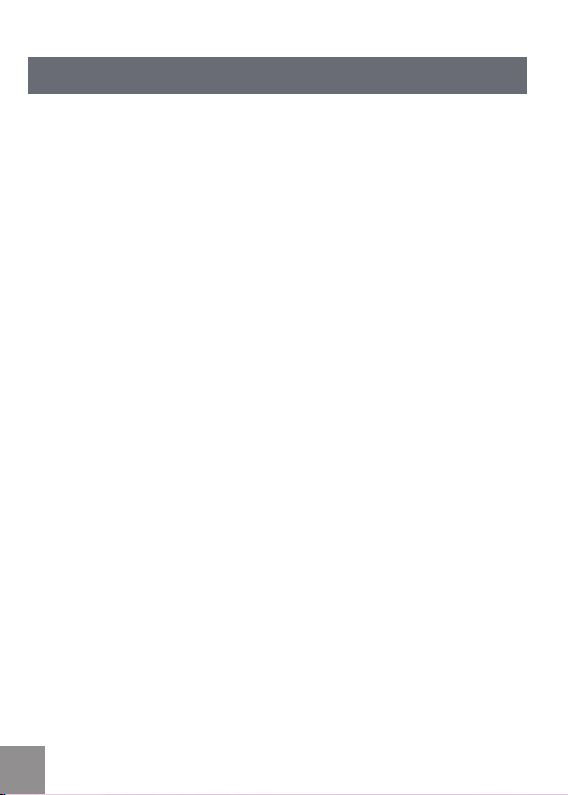
CONTENTS
CONTENTS ..........................................................................................2
PRECAUTIONS ..................................................................................6
Preface .......................................................................................................................................... 6
Copyright ............................................................................................................................ 6
Trademarks ....................................................................................................................... 6
About this manual .........................................................................................................6
Symbols used in this manual ..................................................................................6
WARNING ..................................................................................................................................... 7
SAFETY PRECAUTIONS .......................................................................................................9
Video camera notes .....................................................................................................9
Memory card notes ....................................................................................................... 9
LCD screen notes ....................................................................................................... 10
Please read the following important information
carefully before using this product .................................................................. 10
WATER & DUST PROOF PRECAUTIONS .................................................................. 11
Water & Dust Proof ................................................................................................... 11
Precautions Before Using ...................................................................................... 11
Precautions When Using ........................................................................................ 11
Maintenance Precautions After Using ............................................................ 1
2
GETTING STARTED .....................................................................13
Accessories ............................................................................................................................ 13
Each Component Name .................................................................................................... 14
Charge and Insert SD Card ............................................................................................. 15
2 3
Page 3
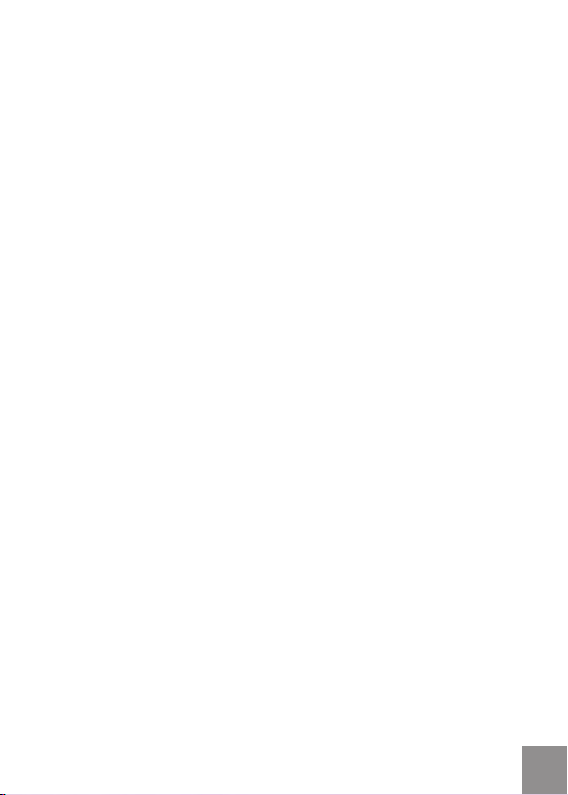
Charging ...........................................................................................................................15
Insert SD/SDHC Card ................................................................................................ 16
Turning On/Off ....................................................................................................................... 17
Setting Language and Date/Time...............................................................................18
Set Display Language .............................................................................................. 19
Set Date and Time .....................................................................................................2
BASIC OPERATION ......................................................................21
Recording Movies .................................................................................................................21
Zoom Function .............................................................................................................2
White Balance...............................................................................................................22
Shooting .......................................................................................................................... 22
LCD Screen Display in Different Modes ................................................................... 23
Shooting Screen .......................................................................................................... 23
Video Recording ..........................................................................................................2
Playback .......................................................................................................................... 2
DISP .................................................................................................................................... 2
PLAYBACK .......................................................................................27
Preview Photos and Videos............................................................................................ 27
Video .................................................................................................................................. 2
Zoom in Photos ........................................................................................................... 2
Screen Display in the Playback Mode .............................................................3
Delete Photos and Videos ..................................................................................... 3
0
1
4
5
6
7
9
0
1
Page 4
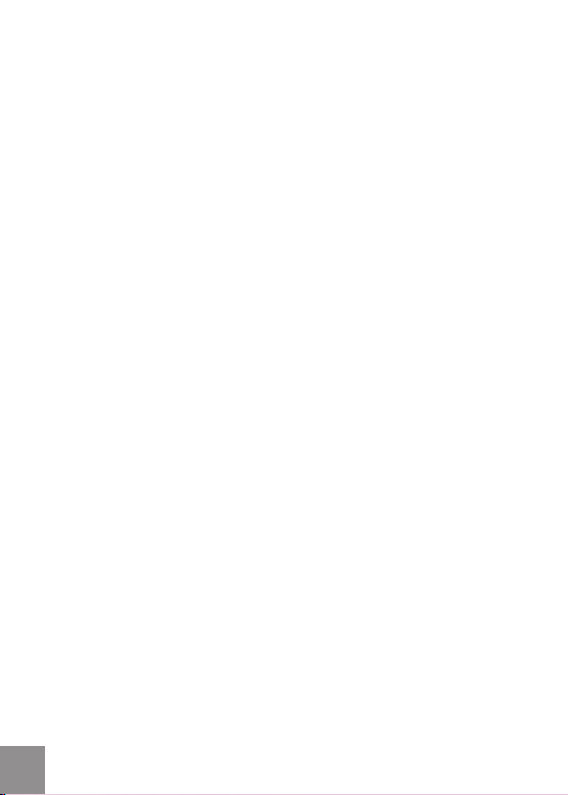
MENU SETUP ..................................................................................32
Photo Setup ............................................................................................................................ 32
Quality ............................................................................................................................... 33
Exposure Metering ..................................................................................................... 33
HDR .................................................................................................................................... 3
Continuous Shot ......................................................................................................... 3
Date Imprint ................................................................................................................... 3
Movie Setup ............................................................................................................................. 3
Movie Resolution ......................................................................................................... 3
Exposure Metering Modes ..................................................................................... 3
HDR .................................................................................................................................... 3
General Setup.........................................................................................................................3
Beep Setup .................................................................................................................... 40
LCD Brightness ............................................................................................................ 40
World Time ..................................................................................................................... 41
Power Saver .................................................................................................................. 41
firmware Version ......................................................................................................... 4
Format Memory ............................................................................................................ 4
Reset ................................................................................................................................. 4
Copy to Card .................................................................................................................. 4
Playback Setup ...................................................................................................................... 44
Delete ................................................................................................................................ 45
Slide Show ...................................................................................................................... 47
Red Eye Removal ........................................................................................................48
4
4
5
6
7
7
8
9
2
2
3
3
4
Page 5
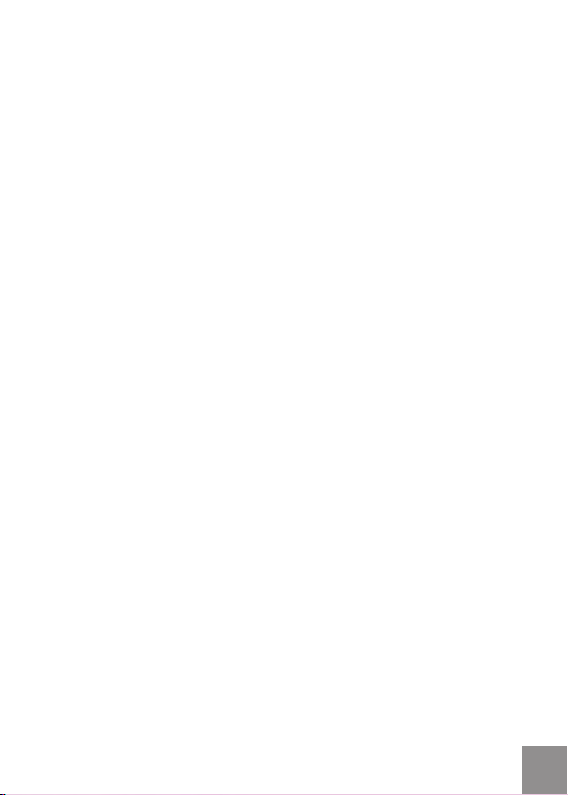
CONNECTION ..................................................................................49
Connecting to TV Output with HDMI .........................................................................49
Connecting to a PC via USB ...........................................................................................50
APPENDICES ...................................................................................52
Specifications: eclipse EXPLORER .............................................................................. 52
Error Messages......................................................................................................................55
Troubleshooting .................................................................................................................... 57
Customer Care ....................................................................................................................... 58
5
Page 6
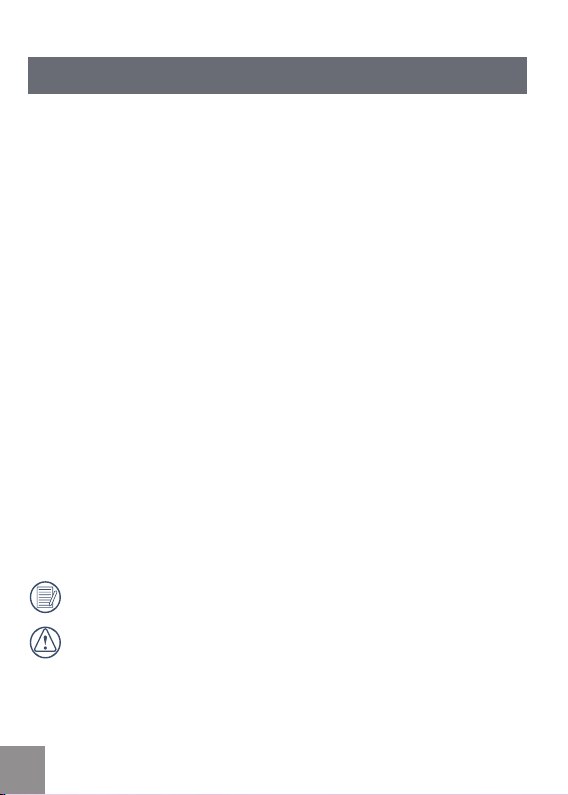
PRECAUTIONS
Preface
Thank you for purchasing this AgfaPhoto digital video camera. Please read
this manual carefully and keep it in a safe place for future reference.
Copyright
Copyright 2011 RedDot Imaging All rights reserved.
No part of this publication may be reproduced, transmitted, transcribed,
stored in a retrieval system, or translated into any language or computer
language, in any form, by any means, without the prior written permission of
RedDot Imaging.
Trademarks
All trademarks mentioned in this manual are used for identification purposes
only and are properties of their respective owners.
About this manual
This manual provides you with instructions on how to use your AgfaPhoto
digital video camera. Every effort has been made to ensure that the contents
of this manual are accurate, however RedDot Imaging reserves the right to
make changes without notice.
Symbols used in this manual
Throughout this manual, the following symbols are used to help you locate
information quickly and easily:
Indicates important information.
Indicates precautions to be taken while operating the video camera.
6 7
Page 7
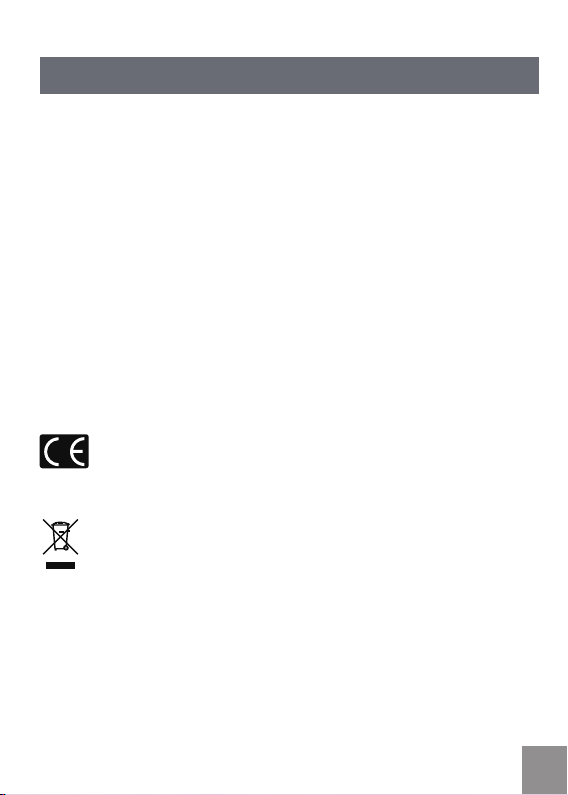
WARNING
Do not expose the video camera battery pack or other accessories to rain or
humidity to to reduce the risk of fire hazard or electric shock fire hazard or
electric shock.
For customers in the U.S.A.
Tested To Comply With FCC Standards
FOR HOME OR OFFICE USE
FCC Statement
This device complies with part 15 of the FCC Rules. Operation is subject to
the following two conditions:
(1) This device may not cause harmful interference, and
2) This device must accept any interference received, including interference
(
that may cause undesired operation.
For customers in Europe
"CE" mark indicates that this product complies with the European
requirements for safety, health, environment and customer protection.
"CE" marked video cameras are intended for sales in Europe.
This symbol [crossed-out wheeled bin WEEE Annex IV] indicates
separate collection of waste electrical and electronic equipment in
the European countries. Please do not throw the equipment into the
trash. Please electronically recycle responsibly.
Page 8
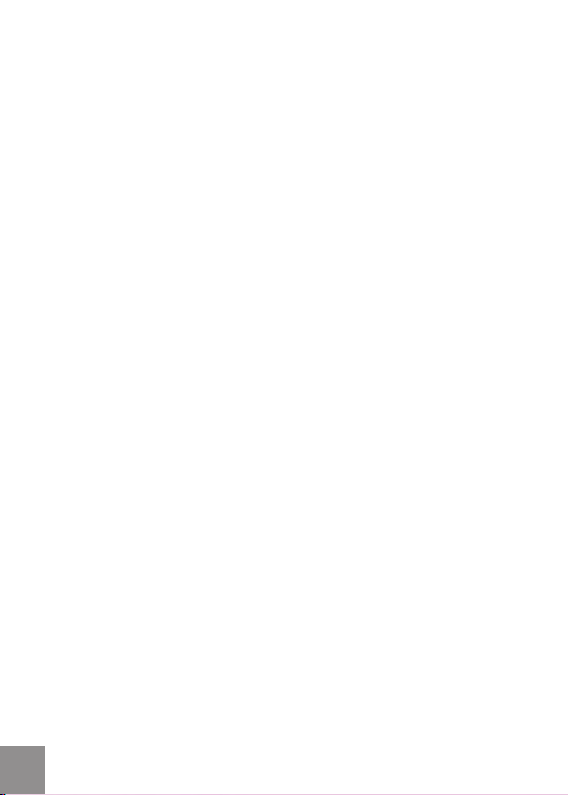
Declaration of Conformity
Model Name: eclipse EXPLORER
Trade Name: AgfaPhoto
Responsible Party: RedDot Imaging
Address: RedDot Imaging, 2275 NW 84thAve, Doral, FL 33122.
Customer Care Hotline:
Service & Repair Hotline (USA):
-855-243-2937 (from a landline only)
1
Service & Repair (UK):
+44 1908 488676
Online Service / International contact:
customersupport@reddotimaging.com
For repair and service in all other countries, please refer to the warranty
pamphlet for additional information.
88 9
Page 9

SAFETY PRECAUTIONS
Video camera notes:
Do not store or use the video camera in the following types of locations:
• In direct sunlight for a long period of time or high temperature (beyond
40ºC);
•
In environments with high magnetic fields;
• In very humid and dusty places;
Doing so may shorten the life of the digital video camera or allow foreign
materials to enter which could damage the internal components.
If the video camera will not be used for a long period of time, we suggest you
download photos and remove the memory card.
If the video camera is taken from a relatively cool environment (lower
than 40ºC/104F), and placed in a warmer or more humid atmosphere,
condensation may occur within the appliance. We suggest you wait for it to
warm to room temperature before turning on the video camera.
General Imaging is not responsible for any loss of data.
Memory card notes:
When using a new memory card, or a memory card has been initialized by
a PC, you might have to format the card if the camera is not reading it.
However, please back up any data on the card as the formatting will delete
all data on the card.
To edit image data, copy the image data to PC first.
Do not change or delete the folder names or file names in the memory card
from your PC, as this may make it unusable and/or unreadable.
Only remove and insert a memory card when the camera is off as data loss
and/or corruption may occur otherwise.
Do not turn the camera off when the firmware is being updated or there may
be data or picture loss and/or corruption.
The memory card can be inserted only one way into the camera.
Page 10
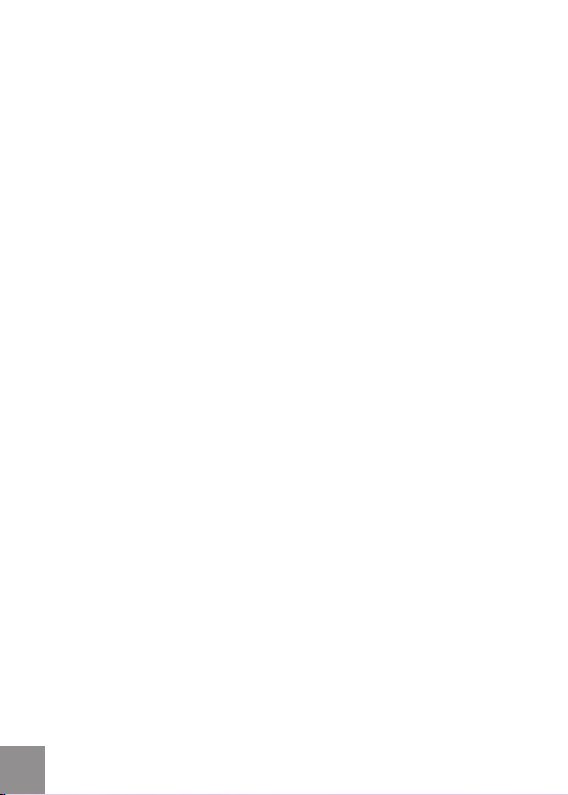
LCD screen notes:
Due to current LCD manufacturing technology, you may see a few light or dark
pixels on your LCD. This is normal.
These light or dark pixels will not affect the quality of the photo or video
image.
If the LCD screen is damaged, take particular care with the liquid crystal in
the screen. If any of the following situations arise, take the recommended
immediate action indicated below:
If liquid crystal comes in contact with your skin, wash thoroughly with
•
soap and running water.
If liquid crystal gets into your eye, flush the affected eye with clean water
•
for at least 15 minutes and then seek medical assistance.
If liquid crystal is swallowed, flush your mouth thoroughly with water and
•
try to induce vomiting. Then seek medical assistance immediately.
Please read the following important information carefully
before using the product:
• Do not disassemble or attempt to service the video camera yourself.
• Do not drop or knock the video camera. Improper handling may damage
the product as it will void the warranty.
Turn off the video camera before inserting or removing the memory card.
•
• Do not touch the video camera lens.
• Do not expose the video camera lens to direct sunlight for extended
periods.
Do not use abrasive cleansers, alcohol-based, or solvent based cleaners
•
to clean the video camera body. To clean, wipe the video camera lens with
a professional lens cleaning cloth and special cleaning agent for cameras
and electronics.
1010 11
Page 11

Water & Dust Proof Precautions
Water & Dust Proof
• The video camera meets JIS/IEC waterproof grade 8 (IPX8) and JIS/IEC
dustproof grade 6 (IPX6).
• The accessories included with the video camera are not for use in wet
conditions.
Precautions Before Using
• Please make sure that the SD cover and HDMI/USB interface cover
(hereinafter referred to as “interface cover”) are locked securely.
• The rubber mating surfaces on the covers and doors should be clean and
free of foreign matter to insure a tight seal.
• Unit with damaged waterproofing rubber should not be used in wet
conditions.
• Don’t use the video camera in a geothermal spring.
• When using the video camera in water, a wrist strap should be used.
Precautions When Using
• Don’t use the video camera below 5 meters (approximately 15 feet)
underwater.
• Don’t use the video camera under water for more than
• The camera should not be dropped into water. Avoid jumping or diving
into water with the camera as the SD cover or interface cover may open
on impact.
• Don’t open the SD cover or interface cover underwater .
2 hours.
Page 12
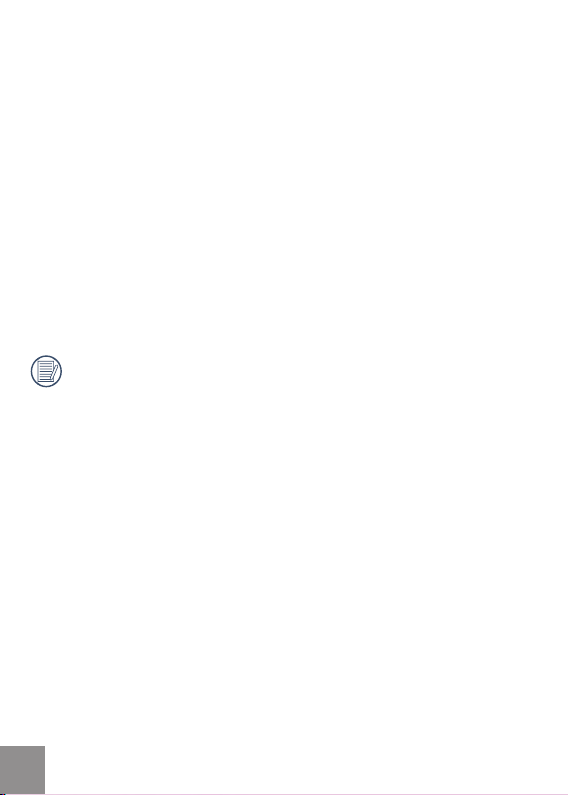
Maintenance Precautions After Using
• Wipe the video camera with a clean, dry lint free cloth.
• When the SD cover or interface cover is opened, there may be water
drops on the inside of the SD cover or interface cover and on the contact
surface of video camera body; make sure to dry it out.
• After using the video camera in the water or near sand, mud or other
foreign materials, please wash it with clean water (don’t open the SD card
cover or interface cover when cleaning). After cleaning, wipe out the video
camera with a clean and dry lint free cloth.
• To help ensure the camera's waterproof ability, wipe off any dust, sand or
other foreign materials from the rubber gaskets and corresponding slot
areas.
• Don’t use any chemical agents to clean the camera. Do not use silicone
grease on the rubber.
Damaged waterproofing rubber gaskets with cracks or scatches will
allow the entrance of water into the camera. Contact customer service
for service.
1212 13
Page 13
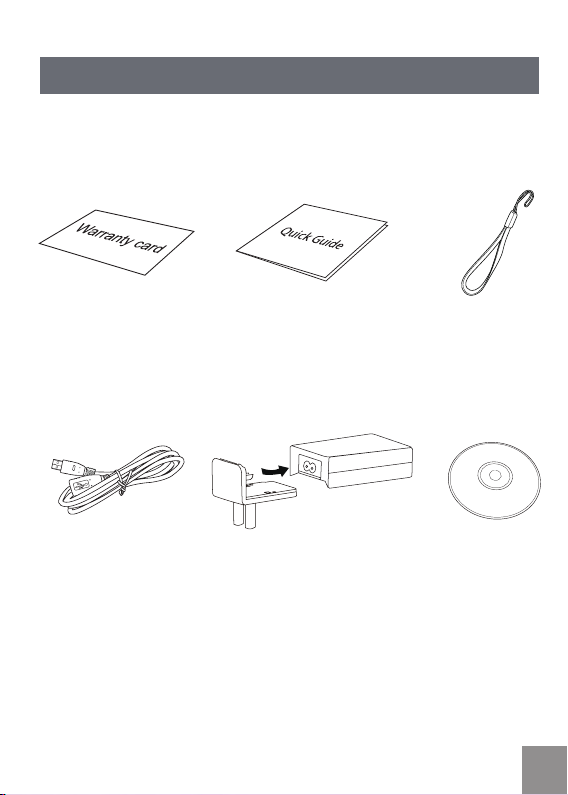
GETTING STARTED
Accessories
Your package should contain the video camera model you purchased along
with the items below. If anything is missing or appears to be damaged, please
contact our customer service department.
Warranty Card Wrist StrapQuick Guide
USB Extension Cable CD-ROM
AC adapter
Page 14
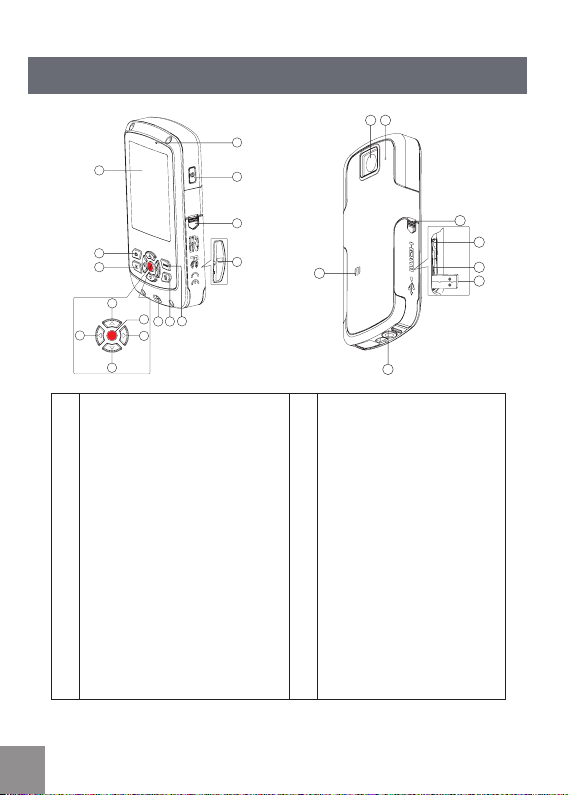
Each Component Name
18
20
23
22
16 17
21
19
9
1
14
15
13
10
12
2
3
4
5
6
7
8
11
1 LCD Screen 13 SD Card Slot Switch
2 Shooting Button 14 Power Button
3 Playback Button 15 Status Indicator
4 Up Button / Zoom in Button 16 Lens
5 Left Button / Disp 17 Microphone
6 Down Button / Zoom out Button 18 USB/HDMI Card Slot Switch
7 Right Button / White Balance 19 USB lock
8 OK Button / Record Button 2
9 Wrist Strap Hole 2
10 Delete Button 22 Tripod Socket
11 Menu Button 23 Speaker
2 SD Card Slot
1
14 15
0 HDMI Interface
1 USB Jack
Page 15
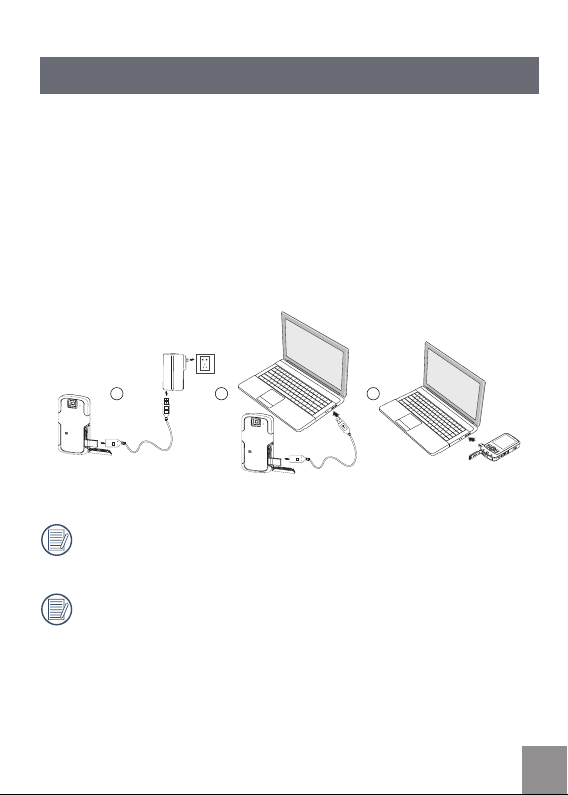
Charge and Insert SD Card
1 2 3
Charge:
This video camera has an internal battery. You can use the following three
methods to charge the video camera:
1.
Use the USB cable to connect the video camera with the adapter see
figure (1);
. Use the USB cable to connect the video camera to the PC see figure (2);
2
3. Connect the USB connector to PC directly see figure (3).
It should charge for about 4 hours for the first time, and the status
indicator will turn green when the battery is fully charged.
If you use method (1) to charge, the charging time is 3 hours. If you use
method (2) or (3) to charge, the charging time is 5 hours.
Page 16

1
2
3
4
5
Insert SD/SDHC Card
1. Open SD Card Cover according to ①,②;
2. Insert SD Card according to ③;
. Close SD Card Cover according to ④, ⑤.
3
Write-protection buckle
After opening the buckle on the SD Card Cover according to the arrow
direction shown in the figure ①, SD Card Cover will open automatically. To
remove SD card, gently press it to pop it out.
Optional SD/SDHC cards are not included in the accessories and must
be purchased separately.
When selecting above HD size (1920X1080, 1440X1080, 1280X720) to
record video, please use High Speed Card (above Class 4).
When taking video, if “Memory card accessing is slow” on the LCD
screen, please select High Speed Card or format this card, then take
video.
1616 17
Page 17
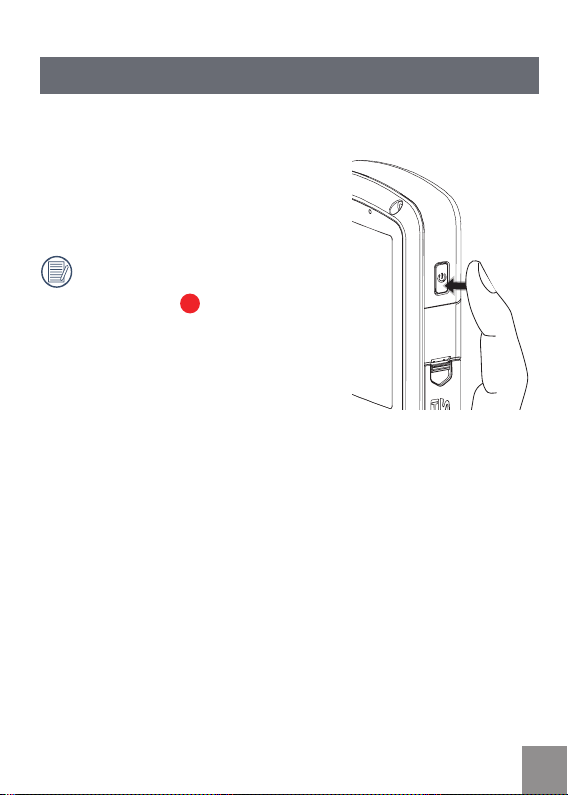
Turning On/Off
Press the Power button to turn the video camera on/off.
When the power is off, press the Power button
for to turn the video camera on.
When the power supply is on, press the Power
button for to turn the video camera off.
If there is no response on the video
camera, press and hold the power
button and the
two seconds to reset and power off.
button for at least
Page 18
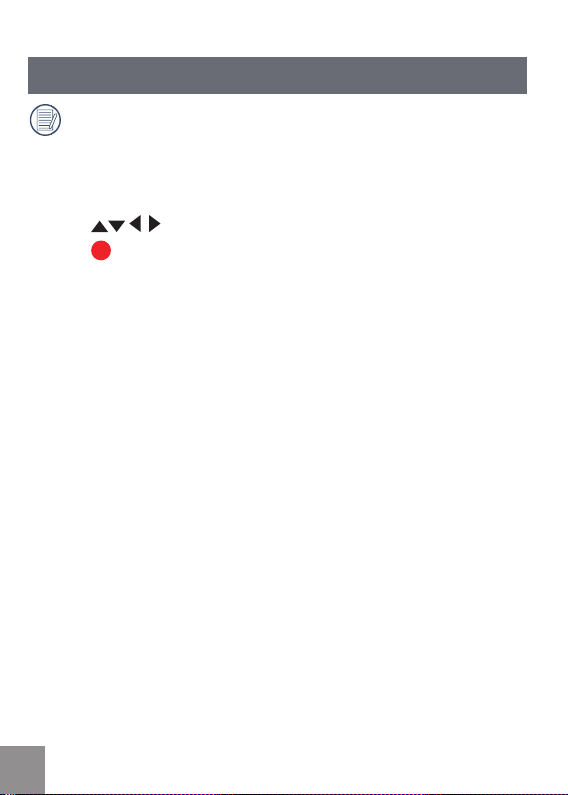
Setting Language and Date/Time
Language, Date / Time setting menu will appear when turning the video
camera on for the first time.
Use the following procedures to set the camera to your preferences:
Press
. Press
Power
button to turn the video camera on.
button to select the settings.
button to confirm the settings.
1.
2
3. Press
18 19
Page 19

Set Display Language
1. Press button to enter the setting menu.
2. Press
Press
3. Press
interface.
Press
4.
Then press
menu; or press
shooting screen.
to select menu;
to select
button to enter the setting
to select language of choice.
Language
button to return to the
button to return to the
option.
Page 20

Set Date and Time
1. Press button.
2. Press
Press
to select menu;
to select
Date / Time
option.
3. Press
. Press
4
5. Press
button to enter the Set Date/Time
program.
to select function option or
select , press
menu;
Press
Or press
screen.
button to return to the shooting
screen.
Date format is: M-D-Y;
Time format is:
When selecting the option, the screen
will display the icons with the following
Two colors:
button to return to the
to select the value;
button to return to the shooting
button to store the value, press
24 hour format
White: Can’t be selected
Orange: Current selection
2020 21
Page 21

BASIC OPERATION
Movie Recording
This function can take movies.
1. Press
2. Press
3. Press
Power
button to turn the video camera on.
button to begin taking video.
button to end the video shooting.
Zoom Function
Press button to zoom in or zoom out:
:
•
Digital Zoom in
:
•
Digital Zoom out
In the process of digital zoom changing,
digital zoom is displayed as an orange
.
icon
Page 22

White Balance
With White Balance, users can adjust the color temperature under different
light sources to ensure correct color.
Press button to scroll through the White
Balance options, available options include:
White Balance: Auto
White Balance: Daylight
White Balance: Cloudy
White Balance: Fluorescent
White Balance: Incandescent
White Balance: Underwater
Shooting While Recording
You can take photos while recording video.
During the process of recording video, press
button to take photos.
2222 23
Page 23

07-17-2010 09:13
9999+
1.0x
99:59:59
1
2
3
4
5
6
7 8 9 10
14
13
12
11
LCD Screen Display in Different Modes
Shooting Screen:
1. Battery status indicator
2. Memory card
3. Remaining number of pictures
4. image resolution
5. Image Quality
6. White Balance
7. Continuous Shot
8. WT Ratio
9. HDR
10. Histogram
11. Video Quality
12. Remaining video time
13. Face Detection
14. Shooting date and time
Page 24

00:01:23
1.0x
07-17-2010 09:13
3 6
1
2
5
4
3
6
7
10 11
12
9
8
15
14
13
Video Recording:
1. Battery status indicator
2. Memory card
3. During recording
4. The number of available photos
5. The number of photos have been
taken
Image Quality
6.
7. White Balance
8. Continuous Shot
9. WT Ratio
10. HDR
11. Zoom out
12. Zoom in
13. Video Recording Indicator
14. Video shooting time
(during shooting)
Shooting date and time
15.
Using this facility, the number of shots is limited by the file size of the
single frames.
24
Page 25

2010-07-17
23/34200:10:12
09:13
1
6
3
5
4
2
7
8
09:13
23/34200:10:12
1
7
6
4
3
8
2010-07-17
Vertical Horizontal
Playback:
1. Battery status indicator
2. Previous photo/video
3. Selected film /image
4. Video file reminder display
5. Next photo/video
6. Shooting date and time
7. Ranking order/number of the
current photos
Film length
8.
25
Page 26

DISP
In shooting mode press / DISP button, you can switch the screen between
the following two screens:
Display One Display Two
2626 27
Page 27

PLAYBACK
00:02:11 00:10:12
1 2 3 4 5
00:02:11 00:10:12
1 2 3 4 5
Preview Photos and Videos
You can view photos and videos either
vertically or horizontally when in playback
mode.
1. Press
2. Vertical: Press
3
. Play the selected video, press
Video:
In the playback mode, each button description
is shown as follows:
1 Pause 4 Fast Forward
2 Fast Backward 5 Increase Volume
3 Decrease Volume
When playing videos, the operation guides will
appear on the screen. Press
or pause. When viewing in horizontal mode,
the operation guides and time access will not
automatically display. Press
display them).
While the video is playing, press
to fast forward the video, or press
reverse it.
In the Pause screen, press
to the previous frame photo; press
to switch to the next frame photo.
button.
previous /next photo /video;
Horizontal: Press
previous /next photo /video.
to enter the playback mode.
button to select the
button to select the
button to switch
button
button to play
to
button
to fast
button
Page 28

When playing in the video mode, press button to return to Playback
screen.
In the Pause screen, press
Playback mode
In the
Fast Forward display:
Fast Backward display:
When the video camera is turned off, press
it on, and enter the Playback mode.
button to return to
, only the first frame is displayed on the video.
2x / 4x / 8x / 16x
2x / 4x / 8x / 16x.
Playback screen
button for 2 sec to turn
.
28
Page 29

Zoom in Photos
In the Playback mode, images can be magnified up to 4x by using the
function button.
1. Press button to return to the Playback
mode.
2
. Vertical: Press
photo; Horizontal: Press
select a photo.
button to select a
button to
3
. Press
Press
4.
5.
Press
button to magnify photos up to
4x See note below.
button to move the
position of display area.
button again to return to the
Playback screen (the original size).
Zooming facility can only be used on
still images. It is not possible on video
playback.
The maximum zooming capacity is 4x in
this mode.
29
Page 30

Screen Display in the Playback Mode
Pressing button to display the following modes (the picture is displayed in
horizontal position):
Playback screen:
When shooting, press
the Playback mode; press
to the Shooting screen.
Thumbnail:
When in the playback mode, press
3x3 thumbnails will display on the screen,
pressing
or video to be viewed.
Date Folder:
When in Thumbnail mode, press
thumbnails will be sorted per shooting date;
or press
screen.
Date Folder Thumbnail:
With the Date Folder is displayed on the
screen, press
Folder Thumbnails (only photos in the Date
Folder are displayed); or press
return to the Playback screen.
button to return to the Playback
3X3 Thumbnail and Date Folder
When
Thumbnail display on the screen,
pressing
folder screen.
button to return to
button to return
button,
button to select the photo
button, the
button to enter the Date
again to
button can enter date
30
Page 31

Delete Photos and Videos
In the Playback mode (Playback screen / Thumbnail / Date Folder / Date
Folder Thumbnail) mode, pressing
photo/video.
1. Press button to return to the Playback
mode (Playback screen / Thumbnail / Date
Folder / Date Folder Thumbnail).
. Press
2
photo/video to be deleted.
3
. Press
to be deleted on the screen.
4.
Press
Yes: Deletes the current selected photo/
video; Cancel: Returns to the previous
screen.
5.
Press
to the Playback mode.
Erased photos/videos cannot be
recovered.
button to select the
button to display the information
button to select Yes or Cancel:
button to save setting and return
button can delete the current selected
31
Page 32

MENU SETUP
Photo Setup
Mode:
Press button to enter Setup menu.
1. Select menu.
2. Press
the
to return to the Shooting screen.
3. Press the
menu once you have selected an option
within Photo Setup.
4.
Press
5. Press
the
to return to the menu; or press
to return to the Shooting screen.
button to select the option in
Photo Setup
Photo Setup
menu or press
button to enter the options
to select option.
button to select and return to
menu; or press
button
button
button
32 33
Page 33

Quality
image quality
The
quality settings give better photos, but will take up more memory space.
There are three options for Image Quality:
menu adjusts the compression ratio of the images. Higher
Quality: Best
Quality: Fine
Quality: Normal
Exposure Metering
This specifies the area of the picture that the camera uses to correctly
expose the picture.
There are three options for Exposure Metering:
•
Exposure Metering: Spot - this uses one
point in the frame, usually the center
of the frame, to determine correct
exposure.
•
Exposure Metering: Center - this uses
the center of the frame to determine
correct exposure.
•
Exposure Metering: AiAE - this
uses multiple areas of the frame
to "intelligently" determine correct
exposure.
Page 34

HDR
HDR (High Dynamic Range) automatically takes multiple exposures of the same
picture and overlaps them to lighten dark areas and darken light areas, thereby
correcting exposing the picture.
There are two options for HDR:
•
HDR: ON
•
HDR: OFF
Continuous Shot
Continuously hold down
please release
Continuous Shot
The
•
Continuous Shot: ON
•
Continuous Shot: OFF
34
button to perform continuous shooting; to stop,
button.
has two options:
Page 35

Date Imprint
Saves the date and time data with the picture.
There are three options for Imprint Date:
•
Imprint Date: Date / Time
•
Imprint Date: Date
•
Imprint Date: OFF
35
Page 36

Movie Setup
Mode:
Press button to enter Setup menu.
1. Press button to select menu.
2. Press
the
to return to the Shooting screen.
3. Press
interface of corresponding options in the
Movie Setup
Press
4.
5. Press
to the
button to return to the menu; or press
button to return to the Shooting screen.
button to select the option in
Movie Setup
Movie Setup
Motion Recording can't be recorded with
no SD/SDHC card inserted.
menu or press
button to enter the setting
menu.
to select value.
button to save value and return
menu; or press
button
36 37
Page 37

Movie Resolution
Size setup refers to movie Solution ratio expressed in pixels.
The Movie Resolution has five options:
• 1920X1080: 30FPS
• 1280x720: 60FPS
• 1280x720: 30FPS
• 1440X1080: 30FPS
• 640x480: 30FPS
HD recording time limited to below 29min.
Exposure Metering Modes
Exposure Metering is used to setup an area for the exposure to be obtained.
There are three options for Exposure Metering:
•
Exposure Metering: Spot
•
Exposure Metering: Center
•
Exposure Metering: AiAE
Page 38

HDR
HDR (High Dynamic Range) takes several exposes and overlaps them.
This lightens darker areas of the photo and darkens lighter areas, thereby
correctly exposing the picture.
There are two options for HDR:
•
HDR: ON
•
HDR: OFF
3838 39
Page 39

General Setup
Mode:
Press button to enter Setup menu.
1. Press button to select menu.
2. Press
the
3. P
ress
corresponding options in the
menu.
. Press
4
select , press
and return to the menu; press
the menu option; or press
return to the shooting screen.
5. Press
press
screen.
button to select the options in
General Setup
button to enter the menu of
button to save the menu option,
menu.
to select function option or
button to save selection
button to return to the Shooting
General Setup
to select
button to
Page 40

Beep Setup
Use Beep Setup
There are two options in
•
ON
•
OFF
to adjust the volume of beep when buttons are pressed.
Beep Setup
:
LCD Brightness
Use LCD Brightness
LCD Brightness
In the
button to select auto or different brightness
ratio, press
option. Press
Shooting screen.
to adjust the brightness of your screen.
screen, press
button to save the menu
button to return to the
40
Page 41

World Time
When overseas, adjust the
nearest you.
There are two options in
•
Location
•
Travel Target
World Time
World Time
Power Saver
Power Saver
Use the
Power Saver
The
•
ON
•
OFF
When power saving function is turned
on, the screen will automatically turn off
after one minute and the video camera
will automatically turn off after three
minutes.
function to prolong battery life between charges.
function has two options:
setting to the time zone of the city
:
41
Page 42

Firmware Version
Use this option to view the current
There are two options in
•
FW Update (can update the version with
the new version on SD card)
•
Cancel
To check if there is a newer Firmware version
available, please go to:
www.reddotimaging.com. Firmware versions
are available under 'Support'.
The firmware update can't be completed
if the battery is not sufficiently charged.
Firmware Version
Firmware version
:
Format Memory
Format Memory
Use
internal memory.
There are two options in
•
Yes
•
No
When there is no memory storage card
in the camera, Format Memory will
format the internal memory. If there is
a memory card in the camera, Format
Memory will only format the memory
storage card.
function will delete all data in the storage card and
Format Memory
:
of the video camera.
42
Page 43

Reset
Reset
Use the
Reset
The
•
Yes
•
No
function to set the video camera to factory default values.
has two options:
Copy to Card
Copy to Card
Use
card to storage card.
Copy to Storage Card
The
•
Yes
•
No
function to copy the files stored in the internal memory
has two options:
43
Page 44

Playback Setup
Mode:
In Playback mode, Press button to enter Setup menu.
1. Select menu.
2. Press
the Setup menu.
Playback Setup
The
•
Delete
•
Slide Show
•
Red-eye Reduction
button to select the options in
has three options:
In the Playback mode, press
Note this function will only display in the
horizontal mode..
button,
44 45
Page 45

Delete
Using this function will delete the photos/videos stored in the internal
memory or storage card.
Delete
The
Delete One:
1.
has three options:
•
One
•
All
•
Date Folder
Press
press
interface.
button to select Delete option,
button to enter the setup
. Select One options, press
2
save the setting value and enter function
selection interface.
. Pres
3
to return to the menu.
4.
Press
and return to the Playback Setup menu,
press
screen.
button to select Yes or Cancel
button to save the menu option
button to return to the Shooting
button to
Page 46

Delete all:
1. Press
press
interface.
2
. Select all options, press button to
save the setting value and enter function
selection interface.
3
. Pres
to return to the menu.
4.
Press
and return to the Playback Setup menu,
press
screen.
Delete Date Folder:
1.
Press
press
interface.
. Select Date Folder option, press
2
to enter Date Folder selection interface.
. Press
3
Folder to be deleted, press
to display the deleted information on the
screen.
Pres
4.
to return to the menu. Press
save the menu option and return to the
Playback Setup menu, press
return to the Shooting screen.
button to select Delete option,
button to enter the setup
button to select Yes or Cancel
button to save the menu option
button to return to the Shooting
button to select Delete option,
button to enter the setup
button to select the Date
/ button
button to select Yes or Cancel
button to
button to
button
46
Page 47

Slide Show
This function displays images in sequence at regular intervals (internal
memory card or storage).
1. Select
2
3
4.
5. Press
Slide Show
to save the setting value to enter the
function selection interface.
. Press
Cancel to return the menu.
. Press
Only Horizontal mode is used for slide
playing.
Press
•
Continue to Start
•
Return to the Playback screen
The default playing interval time of slide
is
3 seconds.
option, press button
button to select Start or
button to start playing.
button again to stop playing.
button to select:
47
Page 48

Red Eye Removal
Use Red Eye Removal function to remove red-eyes in your photos.
1. Press button to select
Removal
option, press
the setup interface.
. Press
2
return the menu; press
a photo.
3
. After pressing
be overwritten.
button to remove or cancel to
button, the original file will
Red eye reduction does not work for video
files.
If there is no red eyes in the image, press
button after selecting “Remove”, such
prompt will appear on the screen: red eye
is not detected!
Red Eye
button to enter
button to select
4848 49
Page 49

CONNECTION
Connecting to TV Output with HDMI
Photos and videos can be viewed on a TV
using the HDMI interface. By connecting to
your TV with an HDMI cable (sold separately)
the camera will automatically enter the
Playback Screen. If the connection is
unsuccessful an error message will display.
If 1080i is supported, the images will display
on the TV when connection is successful. If
1080i is not supported, the highest resolution
supported by the TV will be selected
automatically. The video camera will turn off
automatically after pulling HDMI cable out.
Enter the Playback screen:
Press button to select the previous/next
photo/video:
•
:Photo
•
:Video
Press
button to start /stop slide playing.
When the video camera is connected
with TV successfully, the playback
screen will display on the TV.
Page 50

When video ( ) file appears on the Playback
screen, pressing
playing video.
button will start/stop
When playing video, the functions of
playing video in the video camera (refer to
P27
When playing video, press
to pause first, then press
return to the Single Playback screen.
and are the same as
).
button
button to
5050 51
Page 51

Connecting to a PC with USB
1
2
Copy photos and videos in the video camera
to a PC according to the following steps:
1.
Open USB/HDMI port cover.
2. Push buckle to pop-up USB interface.
3. Use USB cable to connect the video
camera with a PC (1) or connect USB
connector with a PC directly (
This video camera supports (Windows 2000,
Windows XP, Windows Vista, Windows 7).
2).
Page 52

APPENDICES
Specifications: eclipse EXPLORER
Design and specifications are subject to change without notice.
Active Image Sensor Pixels 5.03 Megapixels
Total Image Sensor Pixels 5.08 Megapixels [1/
Focal Length 5.5mm
35mm film
[
equivalent]
Lens
Anti-Handshake Digital Image Stabilization
Digital Zoom 4x Digital Zoom
Number of
Recording
Pixels
Image Compression Best, Fine, Normal
File Format
F number 2
Lens Construction
Focusing
Range
Movie
Still Image
Still Image in
video
Movie
Still Image Exif
mm
33
.8
4P
150cm ~ ∞
20x1080pixels: 30fps,
19
1440x1080pixels: 30fps,
1280x720pixels: 60fps,
1280x720pixels: 30fps,
640x480pixels: 30fps
3)5MP: 2592x1944, (16:9)3MP:
(4:
2560x1440
The Resolution of Still Photo Captured
While Video Recording is Same as Video
Resolution
Movie Format: MOV (H.
[Monaural]
2.2 (JPEG)
2.5" CMOS]
264), Audio: AAC
52 53
Page 53

Shooting Modes Auto
Detection Features Face
Red-Eye Removal Yes
Waterproof Up to 5m
Shockproof Up to 1.5m
Dustproof Equivalent to JIS/IEC (IP6X)
LCD Display 2
ISO Sensitivity Auto (100 ~ 800)
Exposure Metering Method
Exposure Control Method Program AE (AE-Lock Available)
AE Range LV5 ~ LV16
Playback Modes
.5inch (230k Pixels)
Artificial Intelligence AE (AiAE), Centerweighted Average, Spot (Fixed to Center
of Frame), Face AE
Single Photo, Index (9/16 Thumbnails),
Slide Show, Movie, Date
Zoom (Approx. 4x), Histogram Display
Fast Forward/Fast Rewind
Per Frame
2x/4x/8x/16x
Page 54

White Balance Control
Continuous Shooting Approx. 7.
Recording Media
Other Features Multi-Language Support (
Jacks USB Arm, HDMI (Type C)
Power
Shooting Capability (Battery
Performance)
Operation Environment Temperature: 0~40
Dimensions (WxHxD)
Weight Approx. 155g (Body Only)
Supplied Accessories
Auto(AWB), Daylight, Cloudy, Fluorescent,
Incandescent, Underwater
3fps (Large/Fine Mode)
Internal Memory: Approx.
SD/SDHC Card (Up to 32GB Support)
[Nonsupport MMC Card]
Rechargeable Li-ion Battery SKL-50,
880mAh, In-Camera Charging
Approx.
260 Shots (Based on CIPA
Standards)
A
pprox. 70 min for Video (@1080p/30fps )
Approx. 105.0x55.5x
CIPA Standards)
AC adapter, USB Extension Cable
Wrist Strap, CD-ROM
Quick Start Guide, Warranty Card
O
C, Humidity: 0~90%
20.1mm (Based on
26MB
28 Languages)
3.7V
5454 55
Page 55

Error Messages
Messages Explanation
Warning! Battery exhausted
No picture • There are no pictures or videos in the
Pull USB out • Remove
Connection failed • Camera is not properly connecting to TV
File can’t be recognized • Camera can't recognize such file format
Warning! Don’t power
off when upgrading!
Software update failed • Update for software that controls
• Battery is depleted, connect the camera
to a power source and wait until fully
charged to resume using
memory card or in the internal memory
the USB cable or connector after
ensuring you have safely disconnected
the hardware on your system
or computer. USB mode may be incorrect
or USB port may be damaged. Please try
again
• Please don’t power the video camera off
when upgrading software
camera was not successfully installed
• Software version is incorrect. Please
download latest version
Page 56

Messages Explanation
Internal memory card full • The internal memory is full and cannot
Memory card full • Memory card is full and cannot store any
Write protection of
memory card
File can’t be edited • The file has already been edited and
Memory card error • The memory card is not recognized or
The memory card is not
formatted
Battery exhausted, can’t
update FW
store any new files. Copy files to PC
and delete from camera or insert a new
memory card
new files. Copy files to PC and delete
from card or insert a new memory card
• Memory card lock is switched to
protection mode. Take out the memory
card and unlock it
can’t be edited again
failed. Replace with a new memory card
or format this card again
• Format the memory card as described on
page 4
2
• The firmware cannot be updated without
enough power. Charge the battery fully
before attempting to update FW
5656 57
Page 57

Troubleshooting
Problem Possible causes Solution
Video camera
won’t turn on
Video camera
turns off
suddenly while in
operation
Photo is blurred • Camera
Can’t take
photos
Can’t record
video
• Battery low • Charge battery
• Battery
• Internal memory or
• The memory card is
• Still in Playback
• No memory card or
• Still in Playback
is discharged • Charge battery
is not steady
when pictures are
takens
memory card is full
not formatted
mode
memory card is full
mode
• Suggest using a tripod
• Insert a new memory
card, or copy files to
PC and delete from
memory card
• Format the memory
card
• Return to the shooting
mode
• Insert a new memory
card, or copy files to
PC and delete from
memory card
• Return to the shooting
mode
Page 58

Customer Care
More information on the complete AgfaPhoto digital camera product range
can be found at www.reddotimaging.com. / www.agfaphoto.com.
Service & Repair Hotline (USA):
1-855-243-2937 (from a landline only)
Service & Repair (UK):
+44 1908 488676
Online Service / International contact:
customersupport@reddotimaging.com
For repair and service in all other countries, please refer to the warranty
pamphlet for additional information.
Manufactured by
RedDot Imaging, 2275 NW 84thAve, Doral, FL 33122.
AgfaPhoto is used under license of Agfa-Gevaert NV & Co. KG or Agfa-Gevaert NV. Neither Agfa-Gevaert NV & Co KG nor Agfa-Gevaert NV manufacture this product or provide any product warranty or support. For service,
support and warranty information, contact the distributor or manufacturer.
All other brands and product names are registered trademarks of their
respective owners. Product design and technical features can be changed
without notice. Contact: AgfaPhoto Holding GmbH, www.agfaphoto.com
58 59
Page 59

AgfaPhoto is used under license of Agfa-AgfaPhotovaert NV & Co. KG or Agfa-AgfaPhotovaert NV. Neither AgfaAgfaPhotovaert NV & Co. KG nor Agfa-AgfaPhotovaert NV manufacture this product or provide any product
warranty or support. For service, support and warranty information, contact the distributor or manufacturer. For
service, support and warranty information, contact the distributor or manufacturer. All other brands and product
names are registered trademarks of their respective owners. Product design and technical features can be
chanAgfaPhotod without notice.
AgfaPhoto Holding GmbH, www.agfaphoto.com
Manufactured by RedDot Imaging, www.reddotimaging.com.
