Page 1

DV-5580Z
User manual
Page 2
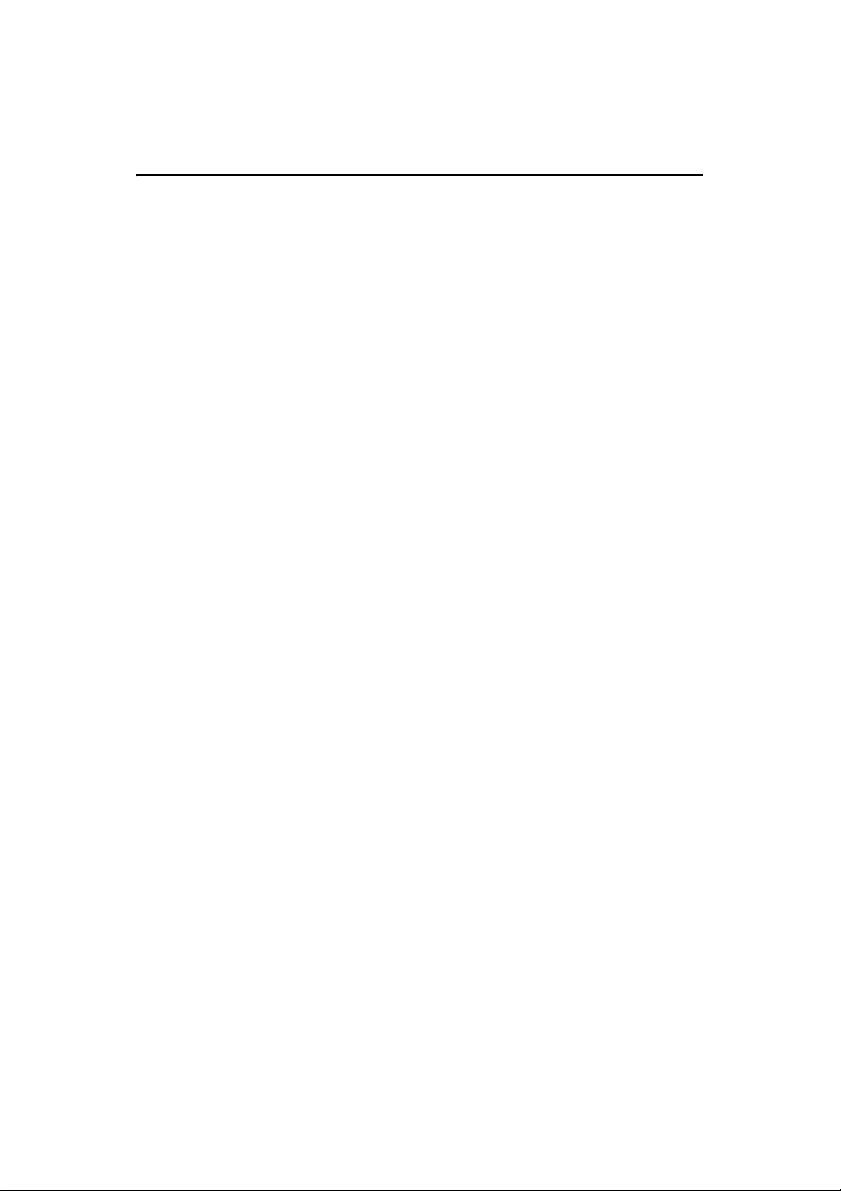
AgfaPhoto DV-5580Z
FCC STATEMENT
This device complies with Part 15 of the FCC Rules. Operation is subject to the
following two conditions:
(1) This device may not cause harmful interference, and
(2) This device must accept any interference received, including interference that may
cause undesired operation.
Note:
This equipment has been tested and found to comply with the limits for Class B digital
devices, pursuant to Part 15 of the FCC rules. These limits are designed to provide
reasonable protection against harmful interference in a residential installation.This
equipment generates uses and can radiate radio frequency energy and, if not installed
and used in accordance with the instructions, may cause harmful interference to radio
communications. However, there is no guarantee that interference will not occur in a
particular installation. If this equipment does cause harmful interference to radio or
television reception, which can be determined by turning the equipment off and on, the
user is encouraged to try to correct the interference by one or more of the following
measures:
Reorient or relocate the receiving antenna.
Increase the separation between the equipment and receiver.
Connect the equipment into an outlet on a circuit different from that to which the
receiver is connected.
Consult the dealer or an experienced radio/TV technician for help.
Use of shielded cable is required to comply with Class B limits in Subpart B of Part 15
of the FCC rules.
Do not make any changes or modifications to the equipment unless otherwise
specified in the manual. If such changes or modifications need to be made, you could
be required to stop operation of the equipment.
Notice
If static electricity or electromagnetism causes data transfer to discontinue midway
(fail), restart the application or disconnect and connect the communication cable
(USB, etc.) again.
1
Page 3
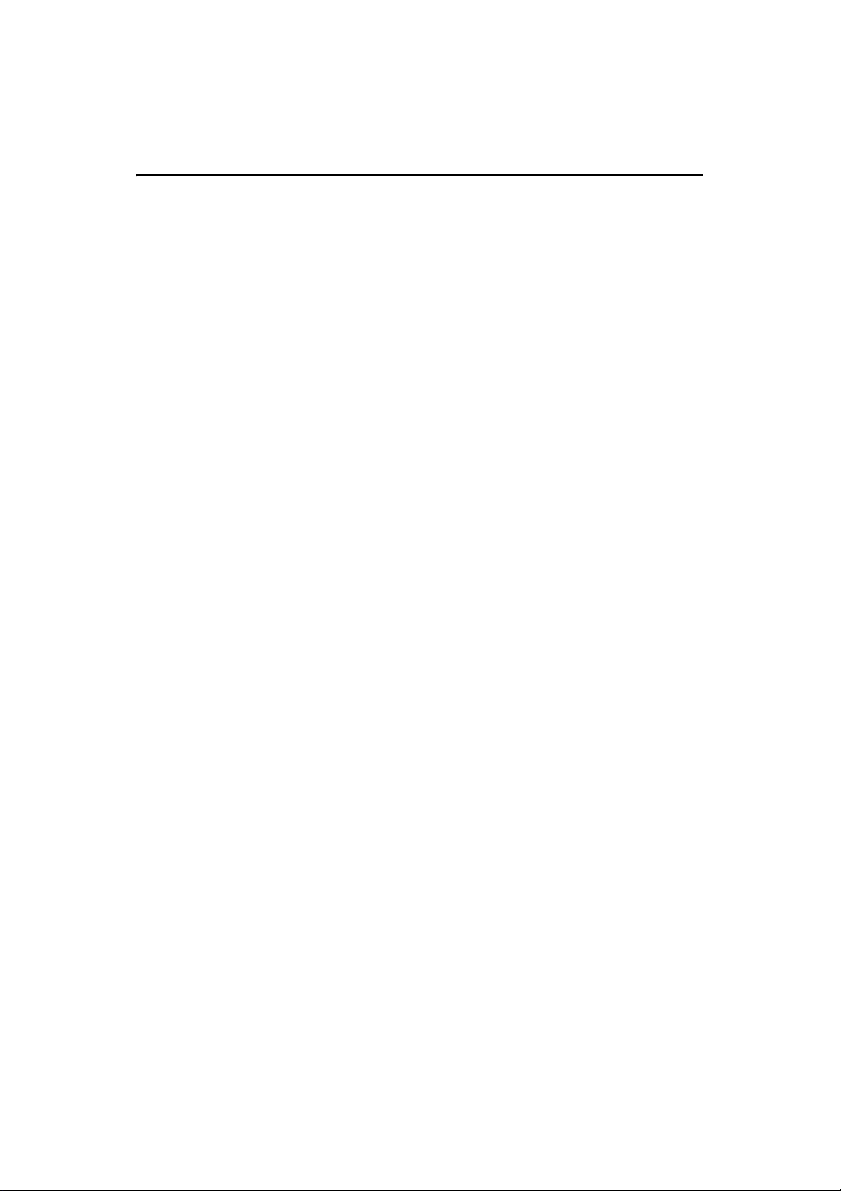
AgfaPhoto DV-5580Z
READ THIS FIRST
Trademark Information
Microsoft® and Windows® are U.S. registered trademarks of Microsoft Corporation.
Pentium® is a registered trademark of Intel Corporation.
Macintosh is a trademark of Apple Inc.
SD™ is a trademark.
SDHC™ is a trademark.
Other names and products may be trademarks or registered trademarks of their
respective owners.
Product Information
Product design and specifications are subject to change without notice. This
includes primary product specifications, software, software drivers, and the user’s
manual. This User Manual is a general reference guide for the product.
The product and accessories that come with your camera may be different from
those described in this manual. This is due to the fact that different retailers often
specify slightly different product inclusions and accessories to suit their market
requirements, customer demographics, and geographical preferences. Products
very often vary between retailers especially with accessories such as batteries,
chargers, AC adapters, memory cards, cables, pouches, and language support.
Occasionally a retailer will specify a unique product color, appearance, and
internal memory capacity. Contact your dealer for precise product definition and
included accessories.
The illustrations in this manual are for the purpose of explanation and may differ
from the actual design of your camera.
The manufacturer assumes no liability for any errors or discrepancies in this user
manual.
2
Page 4

AgfaPhoto DV-5580Z
SAFETY INSTRUCTIONS
Read and understand all Warnings and Cautions before using this product.
Warnings
If foreign objects or water have entered the camera, turn the power off
and remove the battery.
Continued use might cause fire or electric shock. Consult the store of
purchase.
If the camera has fallen or its case has been damaged, turn the power
off and remove the battery.
Continued use might cause fire or electric shock. Consult the store of
purchase.
Do not disassemble, change or repair the camera.
This might cause fire or electric shock. For repair or internal inspection, ask
the store of purchase.
Use the supplied AC adapter only with the indicated power supply
voltage.
Use with any other power supply voltage might cause fire or electric shock.
Do not use the camera in areas near water.
This might cause fire or electric shock. Take special care in rain, snow, on
the beach, or near the shore.
Do not place the camera on sloping or unstable surfaces.
This might cause the camera to fall or topple over, causing damage.
Keep the battery out of the reach of children.
Swallowing the battery might cause poisoning. If the battery is accidentally
swallowed, consult a physician immediately.
Do not use the camera while you are walking, driving or riding a
motorcycle.
This might cause you to fall over or result in a traffic accident.
Only use batterya with intact external seals.
Do not use battery whose seals have been damaged or removed. This may
cause leakage, explosion, or injury.
3
Page 5
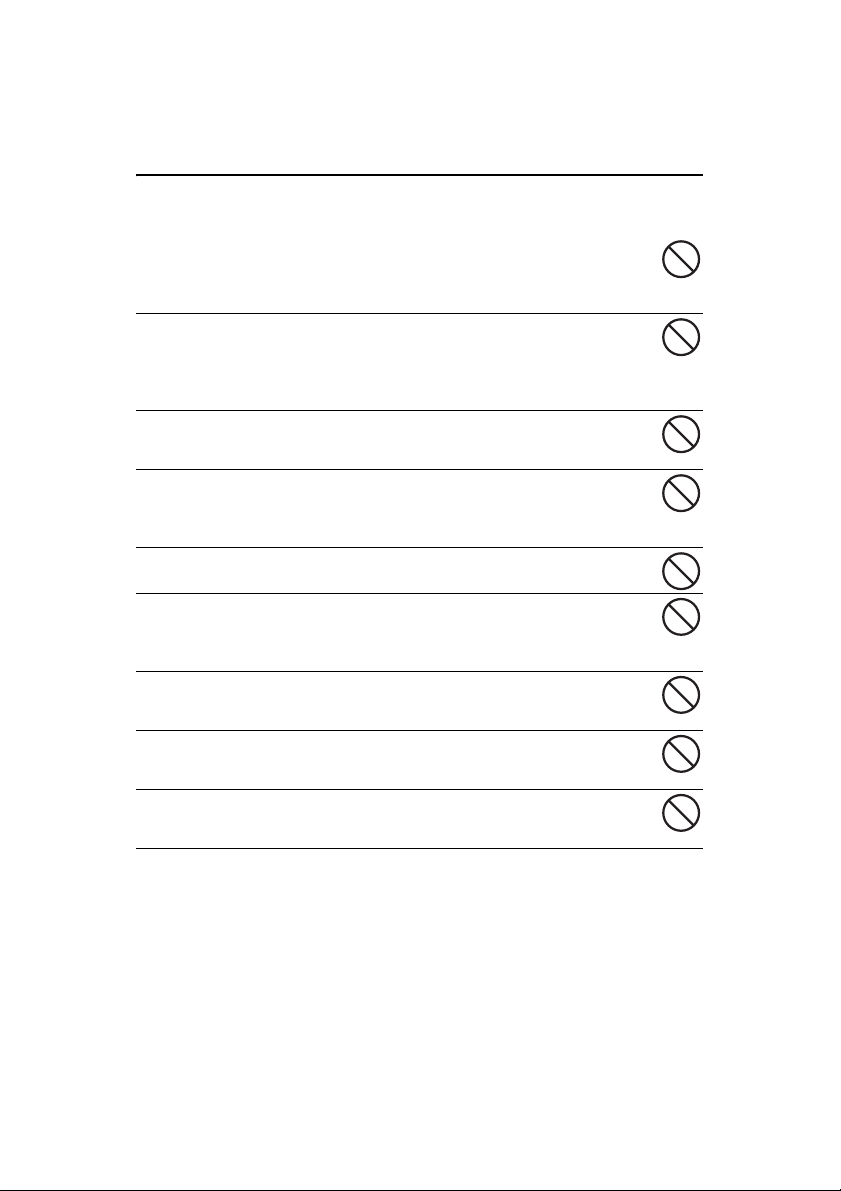
AgfaPhoto DV-5580Z
Cautions
Insert the battery paying careful attention to the polarity (+ or –) of the
terminals.
Inserting the battery with its polarities inverted might cause fire and injury, or
damage to the surrounding areas due to the battery rupturing or leaking.
Do not subject the LCD monitor to impact.
This might damage the glass on the screen or cause the internal fluid to
leak. If the internal fluid enters your eyes or comes into contact with your
body or clothes, rinse with fresh water. If the internal fluid has entered your
eyes, consult a physician.
A camera is a precision instrument. Do not drop it, strike it or use
excessive force when handling the camera.
This might cause damage to the camera.
Use the camera with caution, avoiding sudden power cutoff during
operation.
This might cause file error, corrupt the stored data or even damage the
hardware.
Do not use the camera in humid, steamy, smoky, or dusty places.
This might cause fire or electric shock.
Do not remove the battery immediately aftera long period of
continuous use.
The battery becomes hot during use. Touching a hot battery might cause
burns.
Do not cover the camera or wrap it in cloths or blankets.
This might cause heat to build up and deform the case, resulting in fire. Use
the camera in a well-ventilated place.
Do not leave the camera where the temperature may rise significantly,
such as inside a car.
This might adversely affect the case or the parts inside, resulting in fire.
Before you move the camera, disconnect cords and cables.
Failure to do this might damage cords and cables, resulting in fire and
electric shock.
4
Page 6
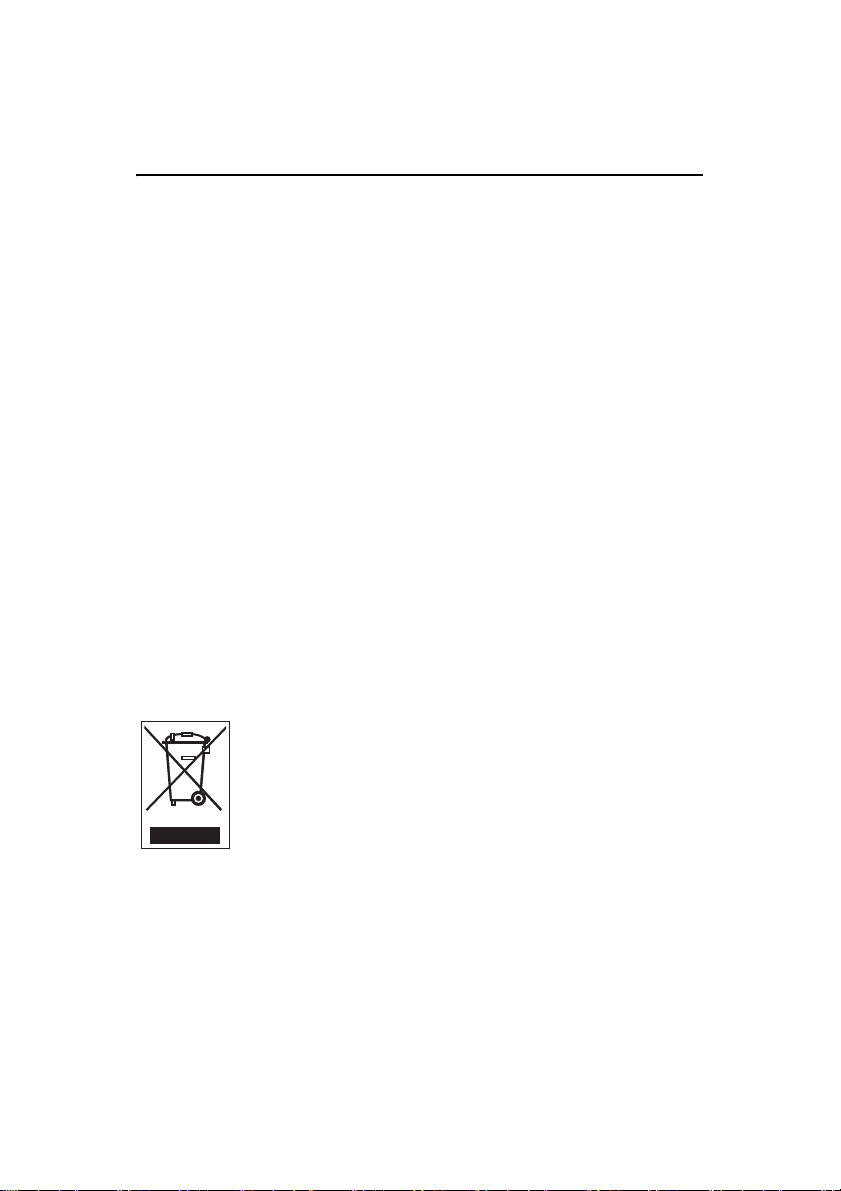
AgfaPhoto DV-5580Z
Notes on Battery Usage
When you use the battery, carefully read and strictly observe the Safety Instructions
and the notes described below:
Use only the specified battery (3.7V).
Avoid extremely cold environments as low temperatures can shorten the battery
life and reduce camera performance.
When you are using a new rechargeable battery or a rechargeable battery that has
not been used for an extended period of time (a battery that has passed its expiry
date is an exception), it may affect the number of images that can be captured.
Therefore, to maximize its performance and lifetime, we recommend that you fully
charge the battery and discharge it for at least one complete cycle before use.
The battery may feel warm after a long period of continuous use of the camera.
This is normal and not a malfunction.
The camera may feel warm after a long period of continuous use. This is normal
and not a malfunction.
If the battery is not to be used for a long period of time, remove it from the camera
to prevent leakage or corrosion and store it after no battery power is left. Stored for
a long time in a fully charged condition, its performance may be impaired.
Always keep the battery terminals clean.
There is a risk of explosion if the battery is replaced by an incorrect type.
Dispose of the used battery in accordance with recycling instructions.
Charge the rechargeable battery fully before using for the first time.
To prevent short-circuiting or fire, keep the battery away from other metal objects
when carrying or storing.
This symbol mark [crossed-out wheeled bin] indicates separate collection
of waste batteries in the EU countries. The batteries provided with this
product shall not be treated as household waste. Please use the return
and collection systems available in your country for the disposal of the
waste batteries.
If a chemical symbol is printed beneath the symbol mark, this chemical
symbol means that the batteries contains a heavy metal at a certain
concentration. It is indicated as follows:
Hg: mercury, Cd: cadmium, Pb: lead.
5
Page 7
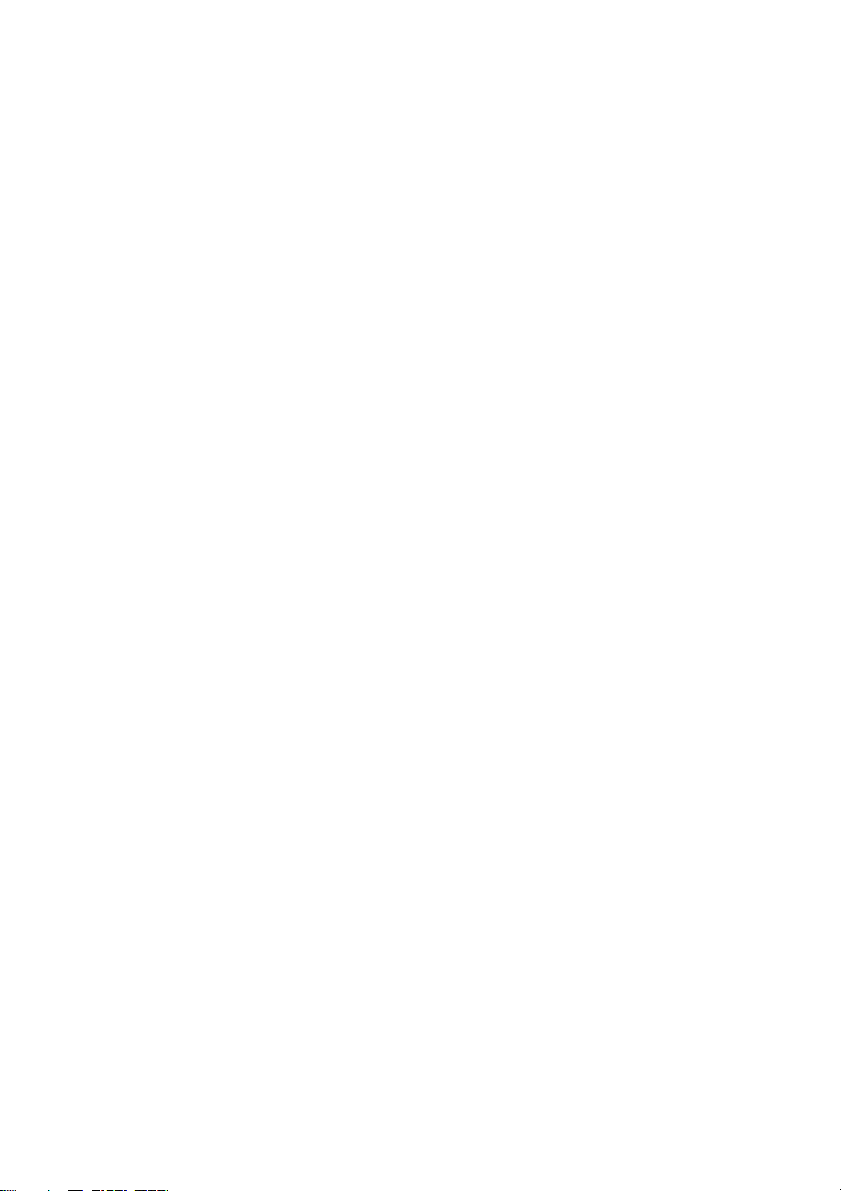
CONTENTS
7 INTRODUCTION
7 Overview
7 Package Contents
8 GETTING TO KNOW YOUR
DIGITAL VIDEO CAMERA
8 Front View
9 Rear View
10 LCD Monitor Display
13 GETTING STARTED
13 Preparation
14 Charging the Battery
15 Turning the Power On/Off
15 LED Indicators
16 Handling the Digital Video Camera
17 Setting the Date and Time
17 Choosing the Language
18 Formatting the Memory Card
19 CAPTURE MODE
19 Recording Video Clips
19 Capturing Still Images
20 Using the Zoom Function
20 Using the Assist Light
21 Recording Shots using Face
Detection Technology
22 Setting Manual White Balance
23 AUDIO MODE
23 Recording Audio Files
23 Playing Back Audio Files
24 PLAYBACK MODE
24 Playing Back Video Clips
24 Playing Back Still Images
25 Playing Back Still Images/Video Clips
on TV
25 Connecting the Digital Video Camera
to HDTV
26 Thumbnail Display
26 Slide Show Display
27 Protecting Images/Video Clips/Audio
Files
28 DPOF Settings
29 Deleting Images/Video Clips/Audio
Files
30 MENU OPTIONS
30 Video Menu
32 Capture Menu
34 Playback Menu
35 Setup Menu
37 INSTALLING SOFTWARE
PROGRAM
38 TRANSFERRING FILES TO
YOUR COMPUTER
38 Downloading / Deleting Your Files via
Computer
39 USING THE DIGITAL VIDEO
CAMERA AS A PC CAMERA
40 SPECIFICATIONS
41 APPENDIX
41 Possible Number of Shots
42 Troubleshooting
43 Customer Care
6
Page 8
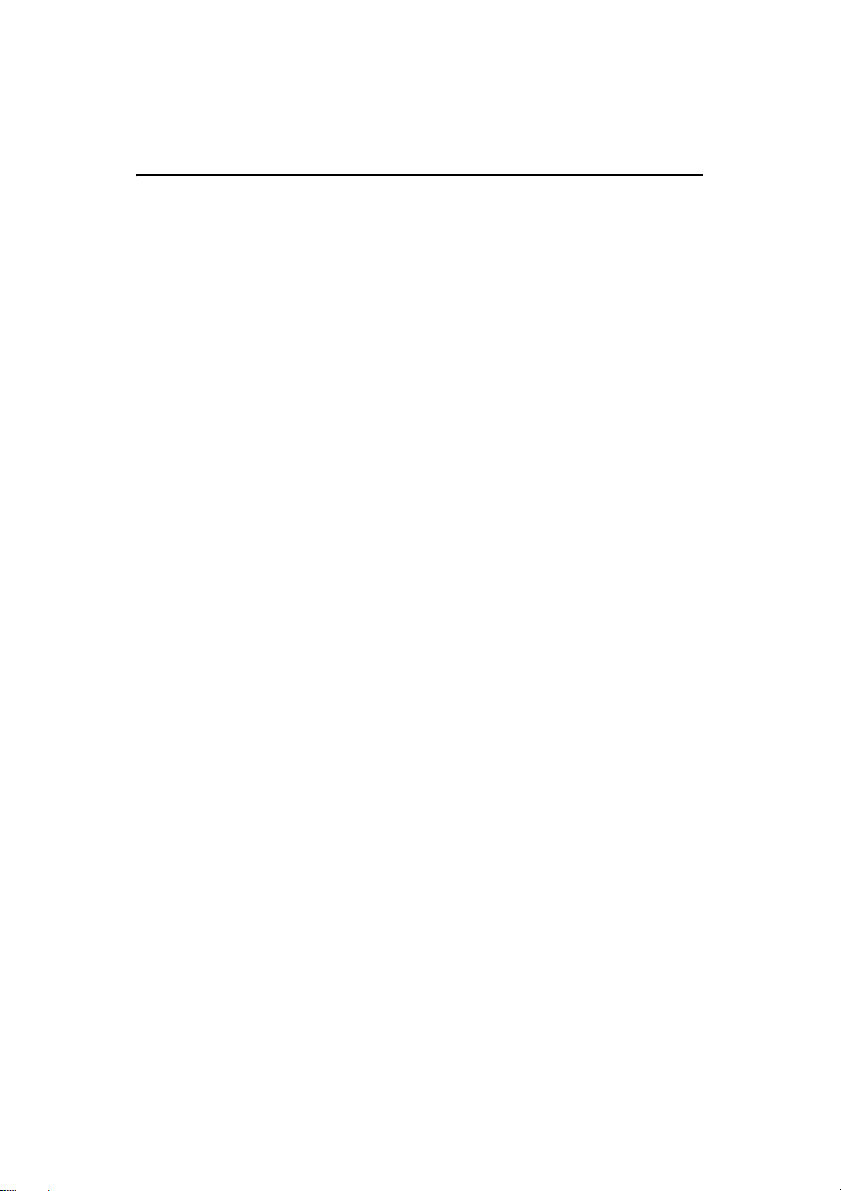
AgfaPhoto DV-5580Z
INTRODUCTION
Overview
Thank you for purchasing this AgfaPhoto videocamera. Please read these operating
instructions carefully in order to use the videocamera correctly. Keep the instructions
in a safe place after reading so that you can refer to them later.
Package Contents
Carefully unpack your digital video camera and ensure that you have the following
items:
Product Components:
AgfaPhoto DV-5580Z
Software CD-ROM
USB cable
AV c a ble
YPbPr (HD out) cable
Earphone
Camera strap
Camera pouch
Rechargeable lithium-ion battery
Quick start guide
7
Page 9
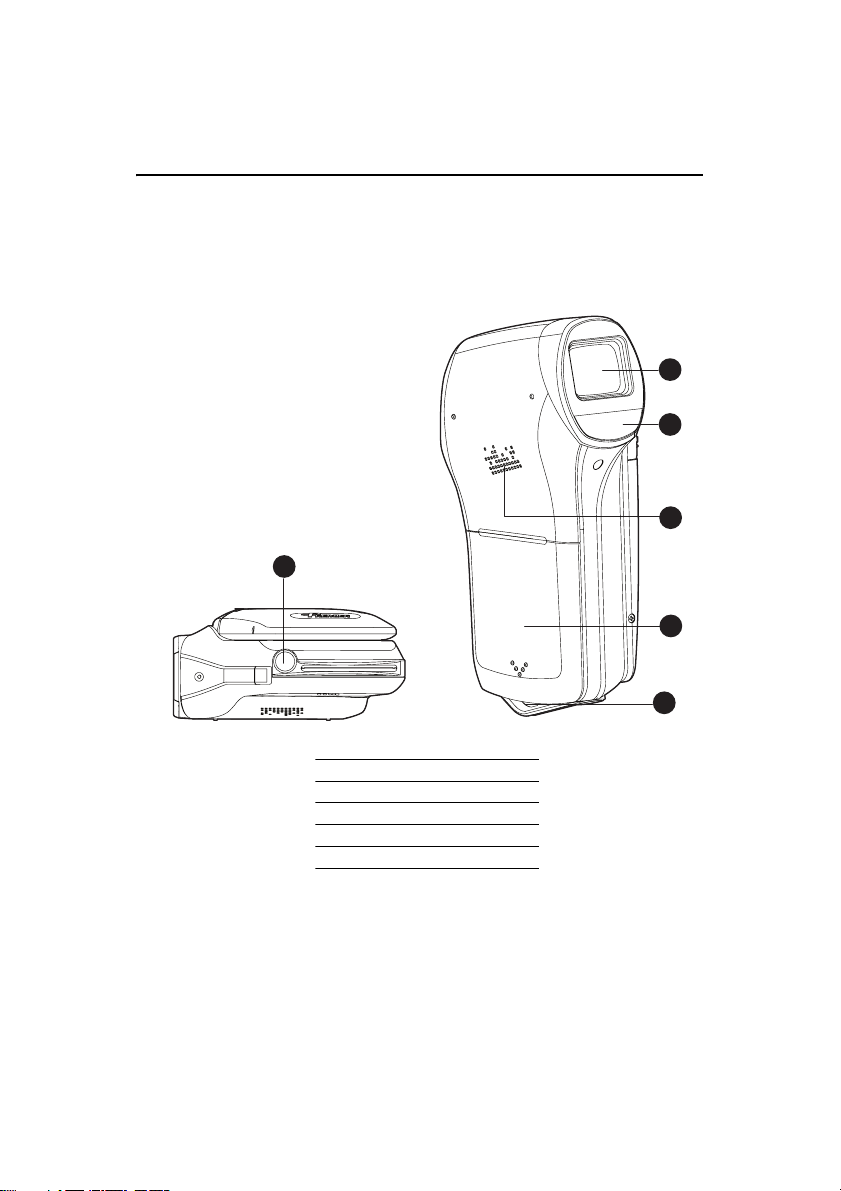
AgfaPhoto DV-5580Z
GETTING TO KNOW YOUR AGFAPHOTO
DV-5580Z
Front View
1
2
3
6
4
5
1. Lens
2. LED assist light
3. Speaker
4. Battery cover
5. Strap holder
6. Tripod mount
8
Page 10
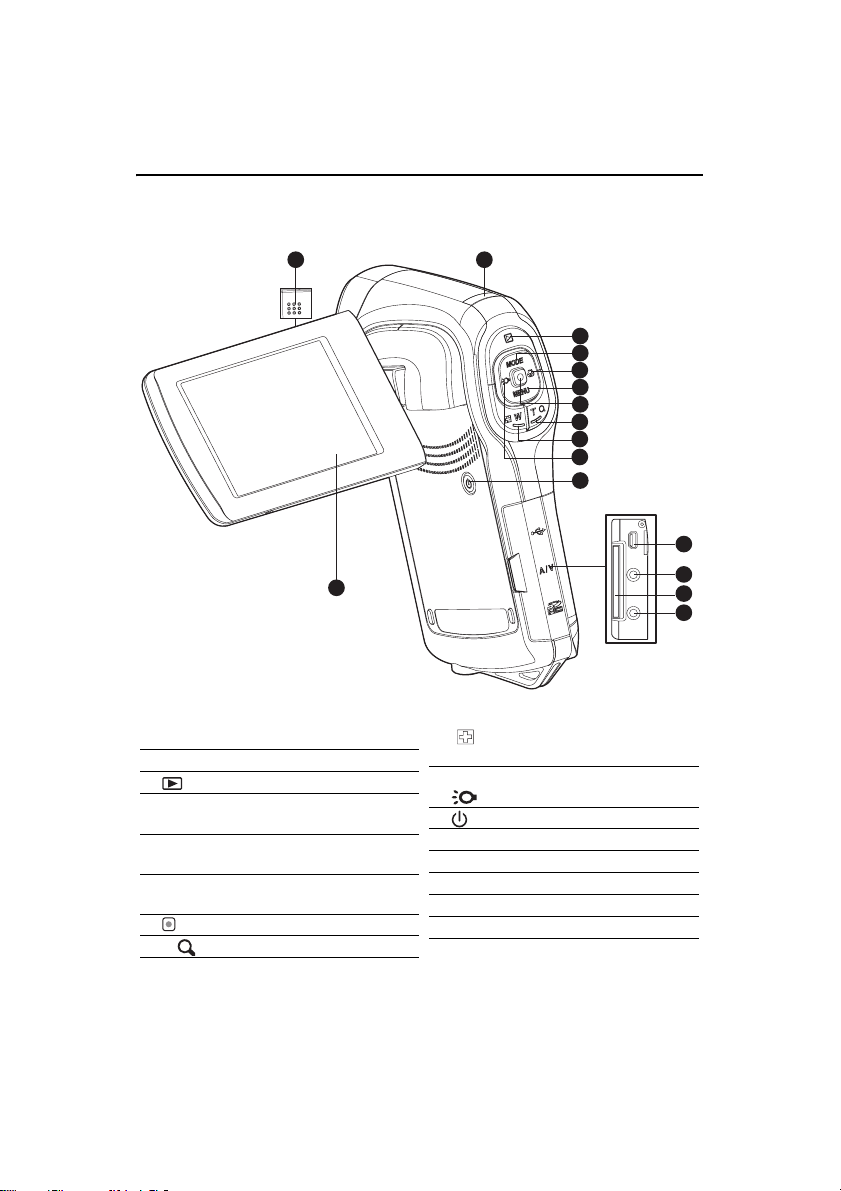
AgfaPhoto DV-5580Z
Rear View
1 2
16
3
4
5
6
7
8
9
10
11
12
13
14
15
1. Microphone
2. Status LED
3. Play button
4. S Up button
MODE
Mode button
5. X Right button
O Focus button
6. T Down button
MENU Menu button
7. OK / Record / Shutter button
8.
T Zoom in (telephoto) button
9. W Zoom out (wide-angle) button
/ Thumbnail button
10. W
Left button
Assist light button
11. Power button
12. USB or AV OUT terminal
13. HDTV terminal
14. SD/SDHC memory card slot
15.Earphone jack
16. LCD monitor
9
Page 11

AgfaPhoto DV-5580Z
LCD Monitor Display
Standby Mode
Video Mode
1 2 3 4
Camera Mode
1 2 3 4
13
12
11 10
] Macro
] Fine
VGA
9
] Normal
] 10 sec.
]
640 x 480
1. Video mode icon
2. Available recording time
3. Storage media
[q] SD/SDHC memory card
4. Battery condition
[
l] Full battery power
[o] Medium battery power
[n] Low battery power
[
m] No battery power
5. Focus setting
[
Blank
[
O
[Q] Infinity
6. Assist light ON
7. Scene mode
[Blank] Auto
[ O ] Portrait
[ C ] Night
[ F ] Sports
[ N ] Landscape
[ K ] Sunset
[ X ] Beach/Snow
[ Y ] Spotlight
[ N ] User Setting
8. Self-timer
[e10s
[
e2s] 2 sec.
9. Exposure compensation
10. White balance
[Blank] Auto
[%] Daylight
[#] Cloudy
[&] Fluoresc.1
[*] Fluoresc.2
[$] Tungsten
[(] Manual WB
11. Image quality
[y
[x] Standard
[w] Economy
12. Video size
[ ] 1440 x 1080
[ ] 1280 x 720
[
13. Zoom status bar
5
6
7
8
16
15
1. Camera mode icon
2. Available number of shots
3. Storage media
4. Battery condition
5. Focus setting
[
Blank
[O] Macro
[Q] Infinity
[Z] Face detection
6. Assist light ON
7. Scene mode
8. Image stabilization icon
9. Self-timer
10. Capture mode icon
[Blank] Single
[
U] AEB
[T] Continuous
11. IS O
Blank] Auto
[
[:] 64
[5] 100
[7] 200
[9] 400
12. Exposure compensation
13. White balance
14. Image quality
15. Image size
m
[7.7
[
5m] 2560 x 1920
[
3m] 2048 x 1536
[
1m] 1280 x 960
VGA
] 640 x 480
[
16. Zoom status bar
1011121314
] Normal
] 3200 x 2400 (FW interpolation)
5
6
7
8
9
10
Page 12

AgfaPhoto DV-5580Z
Audio Recording Mode
(Standby)
14
7
6
2 3
5
(Recording)
1
1
2
2
1. Audio mode icon
2. Available recording time
3. Storage media
4. Battery condition
5. Elapsed time
6. Recording indicator
7. Status indicator (standby)
Playback Mode
Video Mode
8
7
1. Video playback mode icon
2. Elapsed time
3. Storage media
4. Battery condition
5. Folder and file number
6. Volume indicator
7. Video status bar
8. Playback indicator
321 4
1. Recording indicator
2. Status indicator (recording)
Camera Mode
5
6
1. Image playback mode icon
2. Storage media
3. Battery condition
4. Folder and file number
21 3
4
11
Page 13

AgfaPhoto DV-5580Z
Audio Playback Mode
21 4
3
8
7 6
1. Audio playback mode icon
2. Elapsed time
3. Storage media
4. Battery condition
5. Volume indicator
6. File name (ex. 100-0001)
7. Playback indicator
8. Audio status bar
5
12
Page 14

AgfaPhoto DV-5580Z
GETTING STARTED
Preparation
1. Attach the camera strap.
2. Open the battery cover.
3. Insert the supplied battery with correct orientation
as shown. (Label side to the back)
Close the battery cover and make sure it is
locked securely.
4. Insert an SD/SDHC memory card.
The digital video camera does not have a
built-in memory and cannot operate without an
SD/SDHC memory card inserted. Make sure to
insert an SD/SDHC memory card before use.
Open the SD card slot cover carefully.
Insert an SD/SDHC memory card (optional) into
the card slot.
Close the cover and make sure it is locked
securely.
Be sure to format the SD/SDHC memory card
with this video camera before its initial usage.
To prevent valuable data from being accidentally deleted from an SD/
SDHC memory card, you can slide the write protect tab (on the side of the
SD/SDHC memory card) to “LOCK”.
To save, edit, or delete data on an SD/SDHC memory card, you must
unlock the card.
To prevent damaging of SD/SDHC memory card, be sure to turn off the
power when inserting or removing the SD/SDHC memory card. If
inserting or removing the SD/SDHC memory card with the power on, the digital video camera will
automatically turn off.
Be careful not to drop the battery when opening or closing the battery cover.
13
Page 15

AgfaPhoto DV-5580Z
Charging the Battery
Charge the battery fully with the supplied battery charger before use.
1. Insert the battery into the battery charger.
The battery should be inserted into the charger with the label to the back.
2. Connect the power cord to the charger and
insert the plug into a wall outlet.
The status LED on the charger lights red
when charging has started and lights
2
green when charging is completed. The
LED also lights green if no battery is
inserted into the charger.
Charging time varies according to the ambient temperature and the status of
battery.
Remove the battery after charging is completed.
The battery may feel warm after it has been charged or immediately after being used. This is
normal and not a malfunction.
When using the camera in cold areas, keep the camera and battery warm by holding them
inside your outer clothes.
1
14
Page 16

AgfaPhoto DV-5580Z
Turning the Power On/Off
Load the battery and insert an SD/SDHC memory card before starting.
Press the button until the digital video
camera powers on.
To turn the power off, press the button
again.
The power is turned off automatically when the digital video camera has not been operated for a
defined period of time. To resume operation, turn the power on again. Refer to the section in
this manual titled “Auto Off” in the setup menu for further details.
LED Indicators
Indicators State Description/Activity
Status LED Solid green The digital video camera is powering
Status LED Solid green The digital video camera is ready to
Status LED Blinking green USB communication/transfer is in
Status LED Blinking green Reading/Writing files.
up.
record images (or videos).
progress.
15
Page 17

AgfaPhoto DV-5580Z
Handling the Digital Video Camera
1. Open the panel by pulling it away from the digital video camera.
2. Choose the angle of the monitor that suits you best by rotating the panel.
The panel rotates up to 270°. This is useful for self-portrait.
Make sure you open the LCD panel at 90 degrees before attempting to rotate it.
Rotate the LCD panel carefully in the correct direction. Over rotation or rotating in the wrong
direction may damage the hinge that connects the LCD monitor to the digital video camera.
Avoid touching the LCD monitor when moving the LCD panel.
Cautions:
Do not hold the digital video camera by holding the LCD panel only.
Be careful not to block the lens, microphone, or LED lights with your fingers when
shooting.
Close the LCD panel when not using the digital video camera to avoid damage.
16
Page 18

AgfaPhoto DV-5580Z
Setting the Date and Time
The date/time needs to be set if / when:
The digital video camera is turned on for the first time.
The digital video camera is turned on after being left without battery for an
extended period of time.
1. Press the button until the digital video
camera turns on.
2. Press the MENU button.
3. Select [Setup] with the f (O) button
4. Select [Date/Time] with the c (
(
MENU) buttons, and press the button.
MODE
.
) / d
Select the item field with the e ( ) / f
(O) buttons and adjust the value for the
date and time with the c (
MODE
) / d (
MENU
Language
Beep
Format
LCD Bright.
Date/Time
:
Exit
)
Setup
English
On
Next Menu
0
Next Menu
:
OK
buttons.
The time is displayed in 24-hour format.
After confirming all settings are correct,
press the button.
5. To exit from the [Setup] menu, press the f (O)
button.
Date / Time
2008.01.01
00:00
Y/M/D
:
OK
Choosing the Language
Specify in which language menus and messages are to be displayed on the LCD monitor.
1. Press the MENU button.
2. Select [Setup] menu with the f (O)button.
3. Select [Language] with the c (
MODE
) / d (
buttons, and press the button.
4.
Select the displayed language with the c (
/
d (MENU) buttons, and press the button.
MODE
The setting will be stored.
17
MENU)
)
Language
Beep
Format
LCD Bright.
Date/Time
:
Exit
Setup
English
On
Next Menu
0
Next Menu
:
OK
Page 19

AgfaPhoto DV-5580Z
Formatting the Memory Card
This utility formats the SD/SDHC memory card and deletes all stored images,
videoclips, and data.
1. Press the MENU button.
2. Select [Setup] menu with the f (O) button.
3. Select [Format] with the c (
MODE
) / d (
MENU)
buttons, and press the button.
4. Select [Yes] with the c (
MODE
) / d (
MENU)
buttons, and press the button.
To cancel formatting, select [No] and press
the button.
5. To exit from the [Setup] menu, press the f (O)
button.
Language
Beep
Format
LCD Bright.
Date/Time
:
Exit
Format
Format Card?
No
Yes
:
Exit
Setup
English
On
Next Menu
0
Next Menu
:
OK
:
OK
18
Page 20

AgfaPhoto DV-5580Z
CAPTURE MODE
Your digital video camera is equipped with a 2.5" full color LTPS LCD monitor to help
you capture/playback images and video clips or adjust menu settings.
Recording Video Clips
1. Press the button until the digital video
camera turns on.
The default mode is Video Mode.
2. Compose the image on the LCD monitor.
3. Press the button to start recording.
4. To stop recording, press the button.
The recording time depends on the
storage media size and the subject to be
recorded.
If the acess speed of your SD/SDHC memory card is not fast enough for recording video clips in
the currently selected size, the recording will stop. In this case, select a video quality lower than
the current one.
When using an SDHC memory card to record high resolution video clips, higher than Class 4 is
recommended to prevent recording from discontinuing.
Capturing Still Images
1. Press the button until the digital video
camera turns on.
2. Press the MODE button to switch to capture
mode.
3. Compose the image on the LCD monitor.
4. Press the button to capture the image.
19
Page 21

AgfaPhoto DV-5580Z
Using the Zoom Function
Using a combination of 5x optical zoom and 4x digital zoom permits zoom photography at up to 20x magnification. While the digital zoom can be a useful feature, the
more an image is enlarged (zoomed), the more pixelated (grainier) it will appear.
To capture a zoomed image/video clip, perform the following steps:
1. Compose the image on the LCD monitor.
Press the T button to zoom in on the
subject, and enlarge the subject on the LCD
monitor.
Press the W button to view a wider angle of
the image.
The status of digital magnification is displayed
on the zoom status bar.
At 1440 x 1080 (video mode): the preview can
reach digital zoom to 2x. At 1280 x 720 and 640
x 480 (video mode): the preview can reach digital zoom to 4x.
2. Press the button to capture/record the image/video clip.
To activate the digital zoom function, set [Digi. Zoom] to [On] in the capture or video menu.
After impact or sudden shock, the image on LCD monitor may be blurred. Turn off the digital
video camera and on again.
Using the Assist Light
When capturing still images/video clips in dark places, you can turn on the LED assist
light at the front of the digital video camera to help brighten and focuse on the subject.
1. In video/capture mode, press the button to
turn the LED assist light on or off.
The assist light can only be activated in capture or video mode. When the digital video camera
is switched to playback or audio mode, the assist light will turn off automatically.
20
Page 22

AgfaPhoto DV-5580Z
Recording Shots using Face Detection Technology
Face Detection Technology can identify and focus on human faces in an image. This
advanced function simultaneously detects up to 9 human faces regardless of their
position in the scene.
White frame Green frame
Face detection function is on
Focus lock Out of focus
1. In capture mode, toggle the O button until the [Z] icon appears on the LCD
monitor.
The white frame is identified as the “top priority” face (main focus frame), with
gray ones around the other faces.
2. Press the button halfway down to lock the focus.
The main focus frame simultaneously turns green.
If the “top priority” face is out of focus, all frames will disappear from the screen.
3. Press the button down fully to capture your image.
Subjects that are not suitable with this function:
a. A person wearing glasses, sunglasses, or a face that is covered with a hat or hair.
b. A person who is turning sideways.
21
Page 23

AgfaPhoto DV-5580Z
New WB
Exit
OK
New WB
Setting Manual White Balance
You can manually set and store the white balance when the menu options do not offer
a good match.
1. In video/capture mode, press the MENU
button.
2. Select [W.Balance] with the c (
(
MENU) buttons, and press the button.
3. Select [Manual WB] with the c (
(
MENU) buttons, and press the button.
MODE
MODE
) / d
) / d
4. Select [New WB], and press the button.
To use the previously set white balance
data, select [Use Data], and press the
button.
5. Point the video camera at a white paper or
white board, and press the button.
When the manual white balance is stored,
[COMPLETE] will be displayed and the
video camera returns to recording mode.
Use Data
New WB
:
Exit
New WB
New WB
New WB
:
:
Exit
Exit
Manual WB
:
OK
::
OK
OK
22
Page 24

AgfaPhoto DV-5580Z
AUDIO MODE
Recording Audio Files
The digital video camera enables you to record and playback audio files anytime and
anywhere.
1. Press the MODE button to switch to audio mode.
2. Press the button to start audio recording.
To stop recording, press the button.
Playing Back Audio Files
1. Press the button.
2. Select the desired audio clip with the
(O)
buttons.
3. Press the button to begin playback.
To pause, press the button again.
To stop playback, press the d (
To adjust the volume, use the W / T
buttons.
e ( ) / f
MENU) button.
23
Page 25

AgfaPhoto DV-5580Z
PLAYBACK MODE
You can play back all the recorded files on the LCD monitor.
Playing Back Video Clips
1. Press the button.
The last recorded file appears on the LCD
monitor.
2. Select the desired video clip with the e ( ) /
f (O) buttons.
3. Press the button to start video playback.
To pause video playback, press the
button.
To cancel pause, press the button again.
To adjust the volume, use the W / T buttons.
4. To stop video playback, press the d (
video clip.
Video clips cannot be displayed rotated or enlarged.
To play the video clip back on your computer, you can use Windows Media Player 9 or higher
version. Windows Vista users can use Windows Movie Maker.
Playing Back Still Images
1. Press the button.
The last recorded file appears on the LCD
monitor.
2. Select the desired image with the e () / f
(O) buttons.
3. Press the T button to adjust the zoom ratio.
The magnification factor is displayed on the
LCD monitor.
4. To view a different section of the image, press
the c (
MODE
) / d (
buttons to adjust the display area.
MENU) / e () / f (O)
MENU) button and return to the start of the
The magnification factors range from 1.5x to 8.0x.
24
Page 26

AgfaPhoto DV-5580Z
Playing Back Still Images/Video Clips on TV
You can also play back your images on a TV screen. Before connecting to any
devices, make sure you select NTSC / PAL system to match the video input system of
the TV/video equipment you are going to connect to the digital video camera, then
turn all connected devices off.
1. Connect one end of the AV cable to the AV OUT terminal of the digital video
camera.
2. Connect the other end to the AV input socket of the TV set.
3. Turn the TV and digital video camera on.
4. Playback the still images/video clips.
5. The method of operation is the same as for playing back still images and video
clips on the digital video camera.
Connecting the Digital Video Camera to HDTV
HD TV (High Definition Television) is a digital television broadcasting system with bet-
ter resolution than traditional television systems. It can perform HD (720P) high reso-
lution quality.
HD TV
(green)
A/V OUT
COMPONENT (HD OUT)
<AV cable>
Video IN
(white)
(yellow)(no connection)
<YPbPr(HD out) cable>
(blue)
(red)
(red)
(white)
Audio IN
1. Connect one end of the YPbPr (HD out) cable to the (Video IN) port on the HDTV
and the other end to the HDTV terminal of the digital video camera.
2. Connect one end of the AV cable to the (Audio IN) socket of the HDTV and the
other end to the AV OUT terminal of the digital video camera. (Do not connect the
yellow connector to HDTV’s AV-IN.)
3. Turn the TV and digital video camera on.
The video camera will auto detect and configure the settings when the cables
are connected.
(green)
(blue)
(red)
25
Page 27

AgfaPhoto DV-5580Z
Thumbnail Display
This function allows you to view thumbnail images on the LCD monitor so you can
search for a particular image/video clip/audio file.
1. In playback mode, press the W button.
3 thumbnail images are displayed
simultaneously.
2. Use the c (
MODE
) / d (
MENU) buttons to
select the file to be displayed.
Use the e () / f (O) buttons to go to
the previous or next page.
3. Press the button to display the selected
image on full screen.
Slide Show Display
The slideshow function enables you to play back your still images automatically in
sequential order as a slideshow. This is a very useful and entertaining feature for
reviewing captured images and for presentations.
1. In the playback mode, press the MENU button.
2. Select [Slide Show] with the c (
(
MENU) buttons and press the button.
MODE
) /
3. Select the desired interval time with the
(
MODE
) / d (
MENU) buttons, and press the
button.
The slide show starts.
To stop the slideshow during playback,
press the button.
d
c
Play
Delete File
Delete All
Slide Show
Protect
DPOF
:
Exit
No
5 Sec.
7 Sec.
9 Sec.
Next Menu
:
OK
Video clips are displayed as images and will not be played back.
Audio files are not displayed in slide show.
26
Page 28

AgfaPhoto DV-5580Z
Protecting Images/Video Clips/Audio Files
Set the data to read-only to prevent files from being deleted by mistake.
Protecting One File
1. Press the button.
2. Select the file you wish to protect with the
e ( ) / f (O) buttons.
3. Press the MENU button.
4. Select [Protect] with the c (
MODE
) / d (
MENU)
buttons and press the button.
5. Select [Single] with the c (
MODE
) / d (
MENU)
buttons, and press the button.
The selected file is protected.
To cancel protection, perform step 1 to 5 again.
Protecting All Files
1. Select [All] from the Protect menu and press the button.
2. Select [Lock] with the c (
All stored files are protected.
To cancel all protection, perform the above steps and select [Unlock] in step 2.
To cancel protection for one specific file, perform above step 1 to 5 of
"Protecting One File".
The protect icon A is displayed with protected files.
Formatting an SD/SDHC memory card overrides protection, and deletes all files regardless of
their protected status.
MODE
) / d (
MENU) buttons, and press the button.
Play
Delete File
Delete All
Slide Show
Protect
DPOF
:
Exit
No
Next Menu
Single
All
Next Menu
:
OK
27
Page 29

AgfaPhoto DV-5580Z
DPOF Settings
DPOF is the abbreviation for Digital Print Order Format, which allows you to embed
printing information on your memory card. You can select the images to be printed and
how many prints to make with the DPOF menu in the digital video camera and insert
the memory card into a card-compatible printer. When the printer starts printing, it will
read the embedded information on the memory card and print the specified images.
1. Press the button.
2. Select the image that you want to set DPOF with
the e ( ) / f (O) buttons.
3. Press the MENU button.
4. Select [DPOF] with the c (
MODE
) / d (
MENU
Single
All
)
buttons, and press the button.
5. Select [Single] or [All] with the c (
(
MENU) buttons, and press the button.
MODE
) /
d
[Single]: Sets DPOF for each individual
image.
[All]: Sets DPOF for all images at once.
6. Select [Print Num.] with the c (
(
MENU) buttons, and press the button.
This displays the number of prints setting
screen.
7. Set the number of prints with the c (
(
MENU) buttons, and press the button.
8. Select [Date Print] with the c (
(
MENU) buttons, and press the button.
MODE
MODE
MODE
) /
) /
) /
d
Print Num. 1
Date Print
Print
d
d
The date setting screen appears.
9. Select date to [On] or [Off] with the c (
MODE
) / d (
the button.
[On]: The date of the image will also be printed.
[Off]: The date of the image will not be printed.
10.Select [Print] with the c (
11.Select [Execute] with the c (
MODE
MODE
) / d (
MENU) buttons, and press the button.
) / d (
MENU) buttons, and press the button.
This creates a file containing the DPOF information, and when the operation is
finished, the screen returns to the playback mode.
The DPOF icon [D] is displayed on each image that has DPOF settings.
DPOF
:
Exit
DPOF/Single
:
Exit
:
Off
Cancel
:
OK
OK
MENU) buttons, and press
28
Page 30

AgfaPhoto DV-5580Z
Deleting Images/Video Clips/Audio Files
1. Press the button.
2. Select the file you wish to delete with the
e ( ) / f (O) buttons.
3. Press the MENU button.
4. Select [Delete File] or [Delete All] with the
c (MODE
) / d (
MENU) buttons and press the
button.
[Delete File]: Deletes the current file.
[Delete All]: Deletes all files.
5. Select [Yes] to delete. Select [No] to cancel.
6. Press the button to confirm.
Play
Delete File
Delete All
Slide Show
Protect
DPOF
:
Exit
No
Yes
5 Sec.
Single
Next Menu
:
OK
29
Page 31

AgfaPhoto DV-5580Z
MENU OPTIONS
Video Menu
This menu is for the basic settings to be used when shooting video clips.
Video
Scene
Self-timer
Size
Quality
EV
:
Exit
1. The default mode is Video Mode.
2. Press the MENU button.
3. Select the desired option item with the
button to enter its respective menu.
4. Select the desired setting with the
button.
5. To exit from the menu, press the e ( ) button.
Scene
Select from 9 different scene modes in accordance with the shooting conditions.
* [Blank] Auto
* [ O ] Portrait
* [ C ] Night
* [ F ] Sports
* [ N ] Landscape
* [ K ] Sunset
* [ X ] Beach/Snow
* [ Y ] Spotlight
* [ N ] User Setting
Self-timer
This activates the self-timer and sets the delay time.
* [Blank] Off
e
2
s] 2 Sec.
* [
e
10s
] 10 Sec.
* [
Size
This sets the size of the video clips to be captured.
* [ ] 1440 x 1080
* [ ] 1280 x 720
VGA
] 640 x 480
* [
Quality
This sets the quality (compression) at which the video clips is to be captured.
* [y] Fine
* [x] Standard
* [w] Economy
Auto
Off
1280 x 720
Standard
0
:
OK
Video
W.Balance
Digi. Zoom
Metering
Color
Contrast
:
Exit
c (MODE
Auto
Off
Center
Standard
Standard
c (MODE
) / d (
Video
Sharpness
:
OK
) / d (
:
Exit
MENU) buttons, and press the
MENU) buttons, and press the
Standard
:
OK
30
Page 32

AgfaPhoto DV-5580Z
EV
Your digital video camera adjusts the exposure of each shot automatically. However, if
the subject is very dark, or very bright, you may override the digital video camera's
automatic exposure determination to make the subject brighter or darker. This is
called EV compensation. The EV compensation can be adjusted from -1.8EV to
+1.8EV.
W.Bal ance
This sets the white balance for a variety of lighting conditions and permits images to
be captured that approach the conditions that are seen by the human eye.
* [Blank] Auto
* [%] Daylight
* [#] Cloudy
* [&] Fluoresc.1
* [*] Fluoresc.2
* [$] Tungsten
* [(] Manual WB
Digi. Zoom
This sets whether or not to use digital zoom at the moment of capturing an image.
* On / Off
Metering
This sets the metering method for calculating the exposure.
* Center: Averages the light metered from the entire frame, but gives greater weight to
* Spot: A very small portion of the center of the screen is measured, and the exposure
Color
This sets the color of the video clips to be captured.
* Standard / Vivid / B&W / Sepia
Contrast
This sets the degree of difference between light and dark in video clips to be captured.
* Standard / Hard / Soft
Sharpness
This sets the sharpness of the video clips to be captured.
* Standard / Hard / Soft
the subject matter in the center.
is calculated.
31
Page 33

AgfaPhoto DV-5580Z
Capture Menu
This menu is for the basic settings to be used when capturing still images.
Capture
Scene
Self-timer
Size
Quality
EV
:
Exit
Auto
Off
5M
Standard
0
:
OK
Capture
W.Balance
Digi. Zoom
ISO
Capture Md.
Image Stab.
:
Exit
Auto
Off
Auto
Single
Off
:
OK
1. Press the MODE button to switch to capture mode.
2. Press the MENU button.
3. Select the desired option item with the c (
MODE
) / d (
the button to enter its respective menu.
4. Select the desired setting with the c (
MODE
) / d (
MENU) buttons, and press the
button.
5. To exit from the menu, press the e ( ) button.
Scene
Refer to the section in this manual titled “Scene” in the Video Menu for further details.
Self-timer
Refer to the section in this manual titled “Self-timer” in the Video Menu for further
details.
Size
This sets the size of the images to be captured.
* [7.7m] 3200 x 2400 (FW interpolation)
* [5m] 2560 x 1920
* [3m] 2048 x 1536
* [1m] 1280 x 960
* [VGA] 640 x 480
Quality
Refer to the section in this manual titled “Quality” in the Video Menu for further details.
EV
Refer to the section in this manual titled “EV” in
the
Video Menu for further details.
W.Bal ance
Refer to the section in this manual titled “W.Balance” in
details.
Capture
Metering
Color
Contrast
Sharpness
:
Exit
Center
Standard
Standard
Standard
MENU) buttons, and press
the
Video Menu for further
:
OK
32
Page 34

AgfaPhoto DV-5580Z
Digi. Zoom
Refer to the section in this manual titled “Digi. Zoom” in
details.
ISO
This sets the sensitivity for capturing images. When the sensitivity is raised (and the
ISO figure is increased), photography will be possible even in dark locations, but the
image will appear more pixelated (grainier).
* [Blank] Auto
* [:] 64
* [5] 100
* [7] 200
* [9] 400
Capture Md.
This sets the shooting mode for capturing still images.
* [Blank] Single: Captures a single image.
* [U] AEB: Auto exposure bracketing capture mode.
* [T] Continuous: Captures 3 images continuously.
Image Stab.
This sets whether or not to use image stabilization at the moment of capturing an
image. This function minimizes the influences of hand shaking when you want to
capture an image.
* Off / On
Metering
Refer to the section in this manual titled “Metering” in the Video Menu for further
details.
Color
Refer to the section in this manual titled “Color” in the Video Menu for further details.
Contrast
Refer to the section in this manual titled “Contrast” in the Video Menu for further
details.
Sharpness
Refer to the section in this manual titled “Sharpness” in the Video Menu for further
details.
the
Video Menu for further
33
Page 35

AgfaPhoto DV-5580Z
Playback Menu
In this menu, choose which settings are to be used for still image/video clip playback.
Play
Delete File
Delete All
Slide Show
Protect
DPOF
:
Exit
1. Press the button.
2. Press the MENU button.
3. Select the desired option item with the c (
the button to enter the respective menu.
4. Select the desired setting with the c (
button.
5. To exit the menu, press the e ( ) button.
Delete File
Refer to the section in this manual titled “Deleting Images/Video Clips/Audio Files” for
further details.
Delete All
Refer to the section in this manual titled “Deleting Images/Video Clips/Audio Files” for
further details.
Slide Show
Refer to the section in this manual titled “Slideshow Display” for further details.
Protect
Refer to the section in this manual titled “Protecting Images/Video Clips/Audio Files”
for further details.
DPOF
Refer to the section in this manual titled “DPOF Settings” for further details.
No
Next Menu
5 Sec.
Single
Next Menu
:
OK
MODE
MODE
) / d (
MENU) buttons, and press
) / d (
MENU) buttons, and press the
34
Page 36

AgfaPhoto DV-5580Z
Setup Menu
This menu sets your digital video camera’s operating environment.
Setup
Language
Beep
Format
LCD Bright.
Date/Time
:
Exit
English
On
Next Menu
0
Next Menu
:
OK
Auto Off
Video Out
Light Freq.
Sys. Reset
Version Next Menu
:
Exit
1. Press the MENU button.
2. Select the [Setup] menu with the f (O) button.
3. Select the desired option item with the c (
the button to enter
4. Select the desired setting with the c (
the
respective menu.
MODE
button.
5. To exit from the menu, press the f (O) button.
Language
Refer to the section in this manual titled “Choosing the Language” for further details.
Beep
This sets whether or not to mute the digital video camera sound each time you press
the digital video camera's buttons.
* On / Off
Format
Refer to
the
section in this manual titled “Formatting the Memory Card” for further
details.
LCD Bright.
This sets the brightness of the LCD monitor screen.
* The adjustment range is from -5 to +5.
Date/Time
Refer to
the
section in this manual titled “Setting the Date and Time” for further details.
Auto Off
If no operation is performed for a specific period of time, the power to the digital video
camera is automatically turned off. This feature is useful to reduce battery usage.
* Off / 1 Min. / 3 Min. / 5 Min. / 10 Min.
Setup
1 Min.
NTSC
50 Hz
No
:
OK
MODE
) / d (
MENU) buttons, and press
) / d (
MENU) buttons, and press the
35
Page 37

AgfaPhoto DV-5580Z
Video Out
Set TV/video compatibility with the equipment you are going to connect to the digital
video camera.
* NTSC / PAL
Light Freq.
The function allows you to change the light frequency of the environment to 60 Hz or
50 Hz.
* 50 Hz / 60 Hz
Sys. Reset
This returns all basic settings to the digital video camera's default settings.
* No / Yes
Versio n
This displays the firmware version of the digital video camera.
36
Page 38

AgfaPhoto DV-5580Z
INSTALLING SOFTWARE PROGRAM
1. Make sure you have Windows Media Player 9 or QuickTime 7.0 installed onto your
computer first.
2. Install the decoder program (available on the CD).
H.264 files can be played back with Windows Media Player 9. (Decoder is
designed for H.264 decode)
MP4/H.264 playback system requirements:
At least 512MB of RAM
64MB or higher video card
Windows 2000 Service Pack 4 or XP or Vista 32 or Vista 64
DirectX 9.0b or higher
Audio format 48KHz HE-AAC or AAC
Resolution fps CPU requirements
640 x 480 30 fps 2.4 GHz Intel Pentium 4 or higher
1280 x 720 30 fps 3.2 GHz Intel Pentium D (dual-core) or higher
1440 x 1080 30 fps Core 2 Duo 2.0 & 128MB independent memory for
image display
37
Page 39

AgfaPhoto DV-5580Z
TRANSFERRING FILES TO YOUR
COMPUTER
System Requirement
Windows Macintosh
Pentium III 800 MHz or equivalent
Windows 2000/XP/Vista
256MB RAM (512MB recommended)
150MB available hard disk space
CD-ROM drive
Available USB port
Downloading / Deleting Your Files via Computer
1. Press the button until the digital video camera powers on.
2. Connect one end of the USB cable to the USB
terminal of the digital video camera.
3. Connect the other end of the USB cable to an
available USB port on your computer.
4. Select [PC] with the c (
buttons, and press the button.
5. From the Windows desktop, double click on “My
Computer”.
6. Look for a new “removable disk” icon.
This “removable disk” is actually the memory
(or memory card) in your video camera. Typically, the video camera will be
assigned drive letter “E” or higher.
7. Double click on the removable disk and locate the DCIM and AUDIO folders.
8. Double click on the respective folder to open it to find more folders.
Your recorded images, video clips or audio files will be inside these folders.
9. Copy and paste, or drag and drop, files to a folder on your computer.
10.
To delete files, simply select the unwanted files and delete.
MODE
) / d (
PowerPC G3/G4/G5
OS 9.0 or later
256MB RAM (512MB recommended)
128MB hard disk space
CD-ROM drive
Available USB port
MENU)
Mac users: Double-click the “untitled” or “unlabeled” disk drive icon on your desktop.
iPhoto may automatically launch.
Notes on Image Printing
After transferring data to a computer, the digital images that have been saved in the
SD/SDHC memory card from the digital video camera are stored and displayed and
these can be printed on a variety of digital printers.
38
Page 40

AgfaPhoto DV-5580Z
USING THE DIGITAL VIDEO CAMERA AS
A PC CAMERA
Your digital video camera can act as a PC camera, which allows you to make videoconferences with business associates, or have a real-time conversation with friends or
family. To use the digital video camera for videoconferencing, your computer must
include the items listed below:
Microphone
Sound card
Speakers or headphones
Network or Internet connection
1. Press the button until the digital video
camera powers on.
2. After installing the PC camera driver (included
on the CD-ROM) in your Windows operating
USB
D
PC
PC Camera
system, restart your computer.
3. Connect one end of the USB cable to the USB
terminal of the digital video camera.
4. Connect the other end of the USB cable to an
:
Exit
:
OK
available USB port on your computer.
5. Select [PC Camera] with the c (
(
MENU) buttons and press the button.
MODE
) / d
6. Position the digital video camera steadily on a flat surface or use a tripod.
7. Launch the videoconferencing application software.
Simply follow the instructions in the application software to start your digital
video camera.
This function is not supported by Mac and Microsoft Vista 64 system.
This function does not support NetMeeting because its output is in Motion JPEG format. It only
supports version MSN 8.1 or above or other software that supports motion JPEG, such
as"AMCAP".
The video resolution for videoconferencing applications is generally 320 x 240.
For more information about the operation of videoconference application software, refer to its
respective help documentation.
39
Page 41

AgfaPhoto DV-5580Z
SPECIFICATIONS
Item Description
Image sensor 1/2.5” CMOS sensor
Effective pixels 5.0 megapixels
Image resolution <Still image>
Recording media Supports SD/SDHC memory card (up to 8GB) (optional)
File format Image format: JPEG; Video format: H.264; Audio format: AAC
Lens Aperture: F3.3 ~ F3.7
Focus range Macro
Shutter speed 1 ~ 1/4000 sec.
LCD monitor 2.5” full color LTPS LCD (153K pixels)
Self-timer 10 sec delay, 2 sec delay
Exposure
compensation
White balance Auto, Daylight, Cloudy, Fluoresc.1, Fluoresc.2, Tungsten,
ISO Auto, 64, 100, 200, 400
Interface USB terminal, AV/OUT terminal, HDTV terminal, earphone jack
Power Rechargeable Lithium-ion battery (3.7V)
Dimensions Approx. 71.6 x 117.5 x 41.9 mm (without protruding parts)
Weight Approx. 165g (without battery and memory card)
* Design and specifications are subject to change without prior notice.
7.7M: 3200 x 2400 (FW interpolation),
5M: 2560 x 1920, 3M: 2048 x 1536,
1M: 1280 x 960, VGA: 640 x 480
<Video clip>
1440 x 1080 (30 fps), 1280 x 720 (30 fps), 640 x 480 (30 fps)
Focal Length: 6.4 ~ 32 mm
Wide: 10cm ~ infinity
Tele: 1m ~ infinity
Standard
Wide: 50cm ~ infinity
Tele: 1m ~ infinity
-1.8EV~ +1.8EV (in 0.3EV increments)
Manual WB
40
Page 42

AgfaPhoto DV-5580Z
APPENDIX
Possible Number of Shots
The table shows the approximate shots/recording time that you can capture/record in
each setting based on the capacity of the SD/SDHC memory card.
Possible recording time / sec (video clip)
Size Quality
1440 x 1080
1280 x 720
VGA
640 x 480
y
Fine
x
Standard
w
Economy
y
Fine
x
Standard
w
Economy
y
Fine
x
Standard
w
Economy
128MB 256MB 512MB
00:01:57 00:04:04 00:08:17 00:16:46 00:33:12 01:05:46 02:11:38
00:02:14 00:04:39
00:02:37 00:05:26
00:02:37 00:05:26 00:11:01 00:22:17
00:03:09 00:06:30 00:13:11 00:26:38
00:03:57 00:08:06 00:16:24 00:33:06
00:05:14 00:10:44 00:21:40 00:43:42
00:06:15 00:12:47 00:25:48 00:52:01
00:07:43 00:15:47 00:31:51 01:04:12
Possible number of shots (still image)
Size Quality
7.7
m
3200 x 2400
(FW interpolation)
5
m
2560 x 1920
3
m
2048 x 1536
1
m
1280 x 960
VGA
640 x 480
y
Fine
x Standard
w
Economy
y
Fine 46 95 195 391 767 1532 3081
x Standard
w
Economy
y
Fine 69 142 291 582 1141 2279 4583
x Standard 92 189 388 774 1517 3030 6092
w
Economy
y
Fine 144 294 599 1195 2340 4670 9387
x Standard 191 391 797 1588 3110 6207 12477
w
Economy
y
Fine
x Standard
w
Economy
128MB 256MB 512MB
115 236 483 965 1880 3774 7588
238 486
390 797 1625 3239 6341 12654 25437
520 1061 2162
648 1322 2693 5370 10512
SD/SDHC memory card capacity
4GB
SDHC
01:15:00 02:30:06
02:54:34
02:54:34
03:28:37
04:19:04
02:50:50 05:41:47
03:23:15 06:46:37
04:10:56 08:22:02
00:09:28
00:11:01
1GB 2GB
00:19:08
00:22:17
00:37:52
00:44:04 01:27:14
00:44:04 01:27:14
00:52:40 01:44:15
01:05:26 02:09:29
01:26:21
01:42:44
02:06:50
SD/SDHC memory card capacity
1GB 2GB
4GB
SDHC
32 67 138 278 545 1091 2194
42 89
53 111
61 126 259
369 725 1450 2917
184
460 903 1805 3632
229
1019 2036 4094
519
76 157 323 647 1269 2535 5098
1976 3869 7722 15523
991
8436 16836 33844
4309
20978 42169
8GB
SDHC
8GB
SDHC
41
Page 43

AgfaPhoto DV-5580Z
Troubleshooting
Refer to the symptoms and solutions listed below before sending the digital video
camera for repairs. If the problem persists, contact your local reseller or service
center.
Symptom Cause
The power does not
come on.
The battery or
video camera feels
warm.
Even when the
shutter button is
pressed, the
video
does not
shoot.
The video camera
cannot focus.
Files cannot be
deleted.
Cannot download
images.
The battery is not inserted. Insert the battery correctly.
The battery is exhausted. Recharge the battery.
Long period of continuous use
of the video camera.
The SD/SDHC memory card
does not have any free
digital
capacity.
The video camera is not in
shooting mode.
The SD/SDHC memory card
is write-protected.
The lens is dirty. Wipe clean with a soft, dry cloth
The distance to the subject is
smaller than the effective range.
The file is protected.
The SD/SDHC memory card
is write-protected.
The free space on the hard
disk in your computer may be
insufficient.
Solutions / Corrective
Actions
Insert a new SD/SDHC memory
card, or delete unwanted files.
Set the video camera to shooting mode.
Remove the write-protection.
or lens paper.
Place your subject within the
effective focus range.
Cancel protection.
Remove the write-protection.
Check whether the hard disk has
a space for running Windows,
and if the drive for loading image
files has capacity at least of the
memory card inserted in the
video camera.
42
Page 44

AgfaPhoto DV-5580Z
Customer care
More information on the complete AgfaPhoto digital camera product range can be
found at www.plawa.com and www.plawausa.com.
Service & Repair (USA/ Canada):
1-866 475 2605
www.plawausa.com
Support Service (USA/ Canada)
support-apdc@plawausa.com
Service & Repair Hotline (EU):
00800 752 921 00 (from a landline only)
Service & Support Hotline (Germany):
0900 1000 042 (1.49 euros/min. from a German landline only)
Online Service / International contact:
support-apdc@plawa.com
Manufactured by
plawa-feinwerktechnik GmbH & Co. KG
Bleichereistraße 18
73066 Uhingen
Germany
AgfaPhoto is used under license of Agfa-Gevaert NV & Co. KG. Agfa-Gevaert NV &
Co. KG. does not manufacture this product or provide any product warranty or support. For service, support and warranty information, contact the distributor or manufacturer. Contact: AgfaPhoto Holding GmbH, www.agfaphoto.com
43
