Page 1
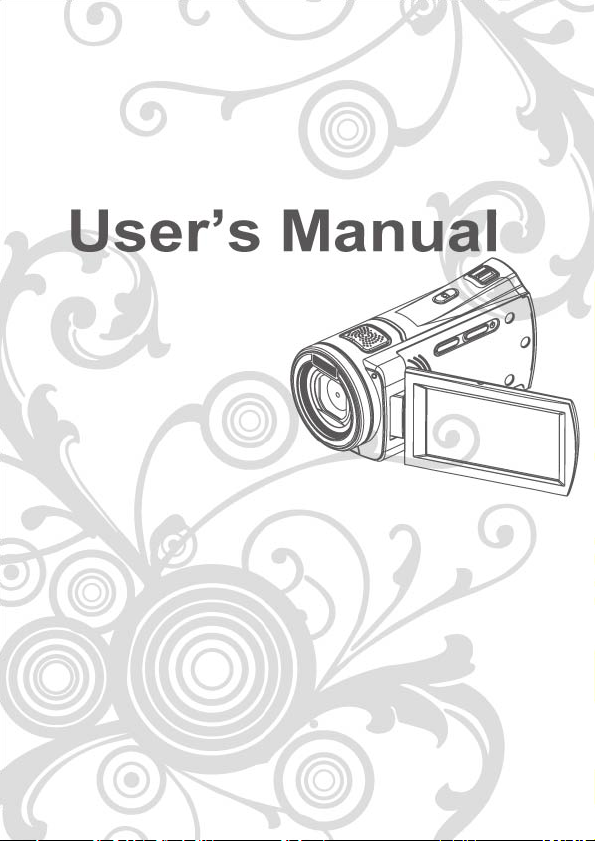
Page 2
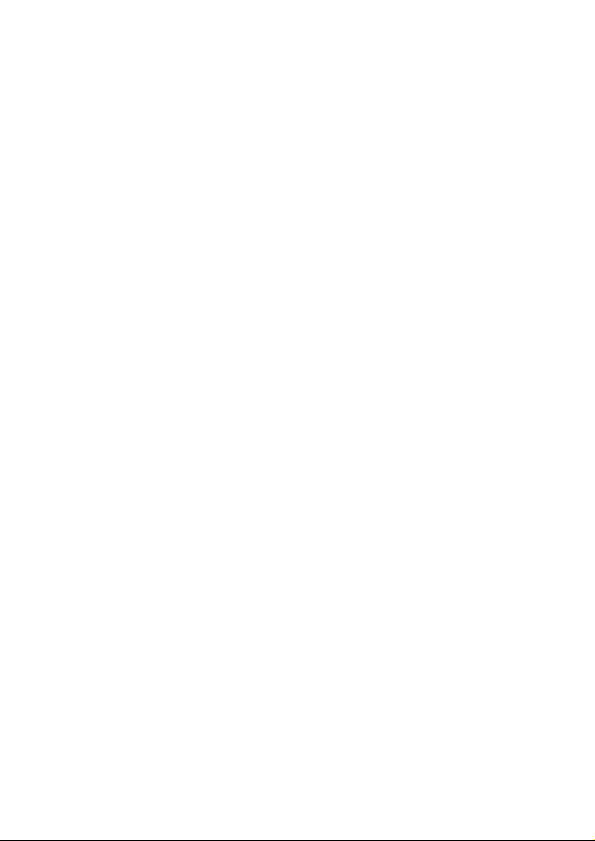
Page 3

Contents
Disclaimer................................................................5
Precautions.............................................................6
1 Overall Introduction............................8
1.1 System Requirements ..................................8
1.2 Features.........................................................8
1.3 Accessories...................................................9
1.4 External View............................................... 10
1.5 Adjusting LCD Display................................ 11
2 Getting Started..................................12
2.1 Inserting SD Card........................................ 12
2.2 Loading the battery..................................... 13
2.3 Charging the Battery...................................15
2.4 The gestures of using the touch screen ...15
2.4.1 Single touch.........................................15
2.4.2 Slide..................................................... 16
2.4.3 Rotate..................................................16
2.5 Buttons & Functions................................... 17
2.6 About LED Indicators .................................18
2.7 Initial settings before use........................... 19
2.7.1 Setting Date and Time.........................19
3 LCD Display Information...................20
3.1 In Movie Clip Mode......................................20
3.2 In Voice Recording Mode ...........................22
1
Page 4

3.3 In DSC Mode................................................23
4 Using the Camera..............................25
4.1 Shooting a Movie Clip.................................25
4.2 Capturing a still image from a movie ........27
4.3 Capturing a still image in video mode.......28
4.4 Voice Recording:.........................................29
4.5 Movie Clip / Voice Clip Playback................30
4.6 Shooting / Playback images.......................33
4.6.1 Taking a picture ...................................33
4.6.2 Images Playback ................................. 34
5 LCD Display Information...................36
5.1 Movie Clip Recording Mode:......................36
5.2 Voice Recording Mode: ..............................38
5.3 DSC Playback Mode....................................39
6 Menu Mode ........................................41
6.1 Menu options of Movie Clip Mode .............41
6.1.1 Movie Clip Resolution..........................41
6.1.2 White Balance .....................................42
6.1.3 Effect ...................................................43
6.1.4 Metering............................................... 44
6.1.5 Backlight..............................................45
6.1.6 Night Mode.......................................... 46
6.1.7 Motion Detection.................................. 47
6.1.8 EV Compensation................................ 48
6.1.9 Multi shot............................................. 49
2
Page 5

6.2 Menus of Movie Clip/Voice Playback.........50
6.2.1 Delete.................................................. 50
6.2.2 Protect................................................. 52
6.3 Menu options of Camera Mode..................53
6.3.1 Still Image Resolution..........................53
6.3.2 White Balance .....................................54
6.3.3 Effect ...................................................55
6.3.4 Metering............................................... 56
6.3.5 Backlight..............................................57
6.3.6 Night Mode.......................................... 58
6.3.7 Self-timer............................................. 59
6.3.8 Continuous Shot..................................60
6.3.9 EV compensation ................................61
6.4 Menus of Playback...................................... 62
6.4.1 Delete.................................................. 62
6.4.2 Protect................................................. 64
6.4.3 Auto play.............................................. 65
6.4.4 Rotate..................................................66
6.4.5 DPOF................................................... 67
6.5 Setting Menu................................................69
6.5.1 Information........................................... 69
6.5.2 Date / Time..........................................69
6.5.3 Beep.................................................... 70
6.5.4 Default................................................. 71
6.5.5 TV standard.........................................72
6.5.6 USB..................................................... 73
6.5.7 Auto Power Off .................................... 74
6.5.8 Frequency............................................ 75
3
Page 6
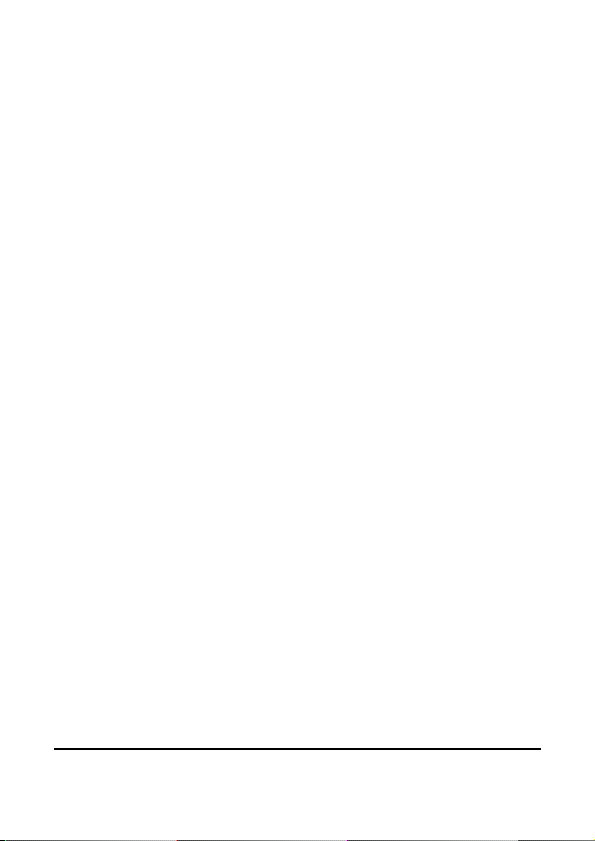
6.5.9 Language............................................. 76
6.5.10 Format................................................. 77
6.5.11 File Number(Default: Series) ...............78
6.5.12 LCD brightness....................................79
6.5.13 Instant Review.....................................80
6.5.14 Volume.................................................81
6.5.15 Start-up LOGO.....................................82
7 PC and TV Connection......................83
7.1 Connecting to the Computer......................83
7.2 Connecting to a Standard TV.....................83
7.3 Connecting to a HD TV ...............................84
8 Installing the Software ......................85
9 Editing Software................................86
10 Appendix............................................87
Specifications .......................................................87
Troubleshooting ...................................................89
4
Page 7
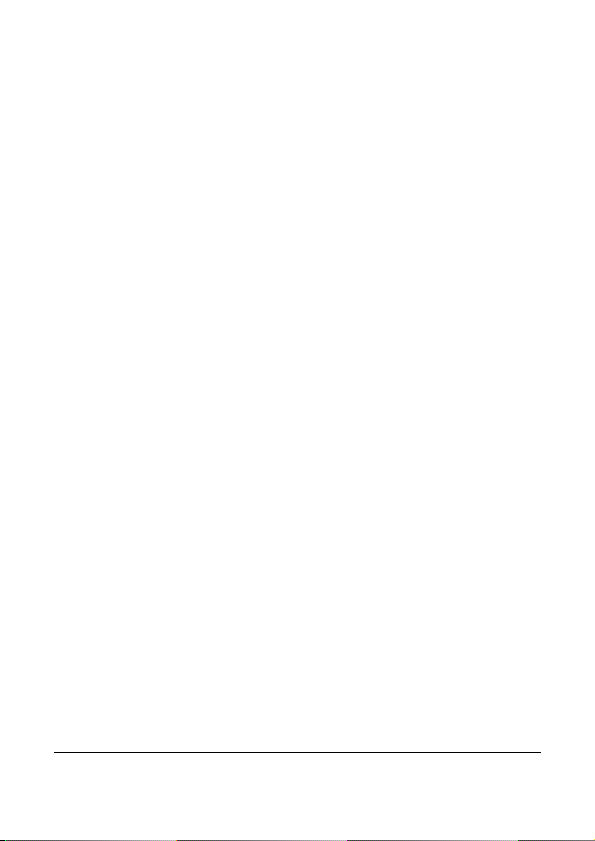
Thank you for purchasing this Digital Video Camera. Please make
sure to read this manual thoroughly before using it and keep this
manual in a safe place for future reference.
Disclaimer
This company will endeavor to make sure the contents of this
manual are correct and up to date. However, we do not guarantee
the accuracy of the contents of this manual. In case there is any
discrepancy between this manual and the Digital Video Camera,
please use this camera as the basis. We reserve the right to
change any content or technical rule without prior notification. In
addition, the manufacturer reserves the right to change technical
specifications and package contents without prior notification.
5
Page 8

Precautions
General precautions
• Do not try to disassemble the product by yourself, which may
damage the product or cause electric shock.
• Keep the Digital Video Camera away from the reach of children
or animals to prevent them from swallowing the batteries or
small accessories.
• Stop using the Digital Video Camera if any kind of liquid or
foreign object enters the Digital Video Camera. If it happens,
power off the Digital Video Camera and contact your dealer for
help.
• Do not operate the Digital Video Camera with wet hands; it may
cause electric shock.
• The Digital Video Camera may be damaged in an environment
of high temperature. This camera is designed for use in the
temperature between 0°C and 40°C (32°F and 104°F).
• Do not use or store the product in dusty, dirty, sandy or the
area that is close to air conditioner or heater.
• It is normal that the temperature of the Digital Video Camera
body rises if the Digital Video Camera works for a long period
of time.
• Do not open the battery cover while an image is being recorded.
Doing so will not only make storage of the current image
impossible, it can also corrupt other image data already stored
in file.
• Before using this Digital Video Camera for important occasions
(such as wedding or overseas trip), be sure to test this Digital
Video Camera in order to ensure proper operations of this
product.
6
Page 9

7
Power Supply
• Be sure to use the type of battery or battery charger attached to
this Digital Video Camera. Using any other type of battery or
battery charger might damage the equipment and render the
guarantee void.
• Make sure the batteries are placed in the correct position.
Error in the orientation of batteries might damage this product
and result in fire.
• Please remove the batteries to avoid leaking of battery fluid if
the camera is not to be used for a long period of time.
• Please remove the crashed or damaged battery immediately to
avoid leaking of battery fluid or abnormal expansion.
Page 10
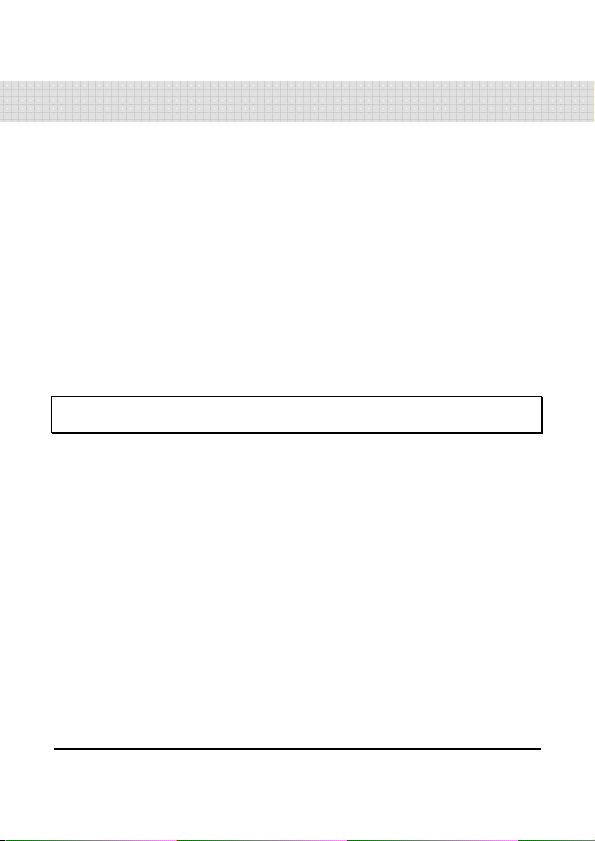
1 Overall Introduction
Please read this chapter carefully to understand the features and
functions of this Digital Video Camera. The description of this
chapter also includes the description of system requirement,
package contents, and hardware components.
1.1 System Requirements
This Digital Video Camera requires a unit of computer with the
following specifications:
• Windows® Vista / XP operating system or Mac OS 10.3 ~10.4
• A CPU of at least the equivalent of Intel® Pentium 4 2.8GHz
• At least 512 MB of RAM
• Standard USB 1.1 connection port or higher
• At least 64MB of display card
Note: USB 1.1 allows you to transmit files to the host, but using USB 2.0
connection port could increase the transmission speed far faster.
1.2 Features
This Digital Video Camera provides many features and functions
including:
• High resolution pixel camera (maximum 12 million pixels)
• Touch screen
• Slow motion Playback
• Capturing a still image from a movie
• Capturing a still image in video mode
In addition, this video camera has USB mass storage hard disk, and
SD card reader.
8
Page 11
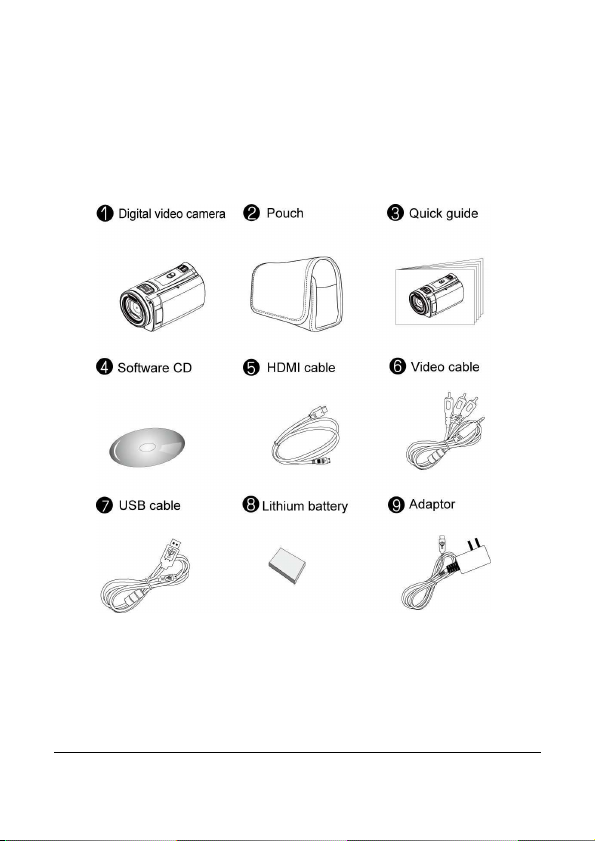
1.3 Accessories
This package should contain the following items. In case there is
any missing or damaged item, please contact your dealer
immediately.
9
Page 12
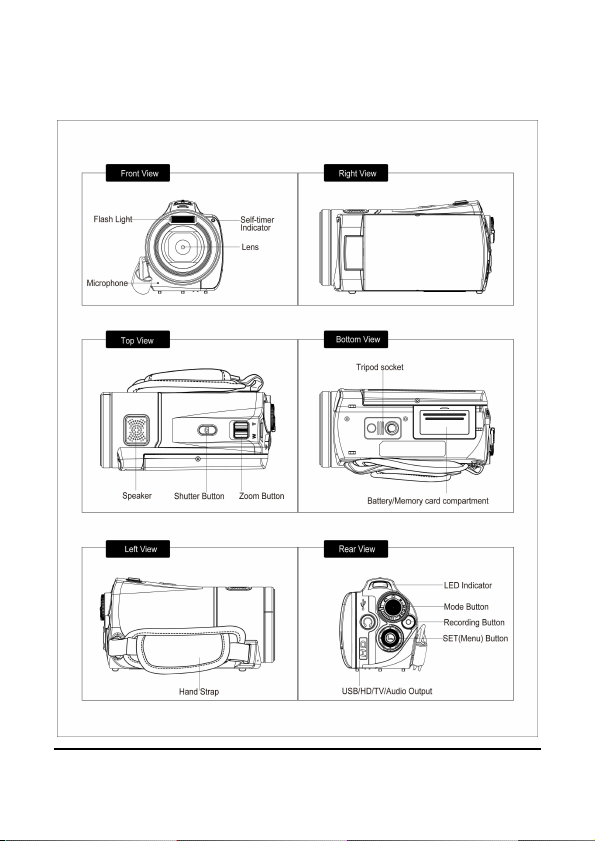
1.4 External View
10
Page 13
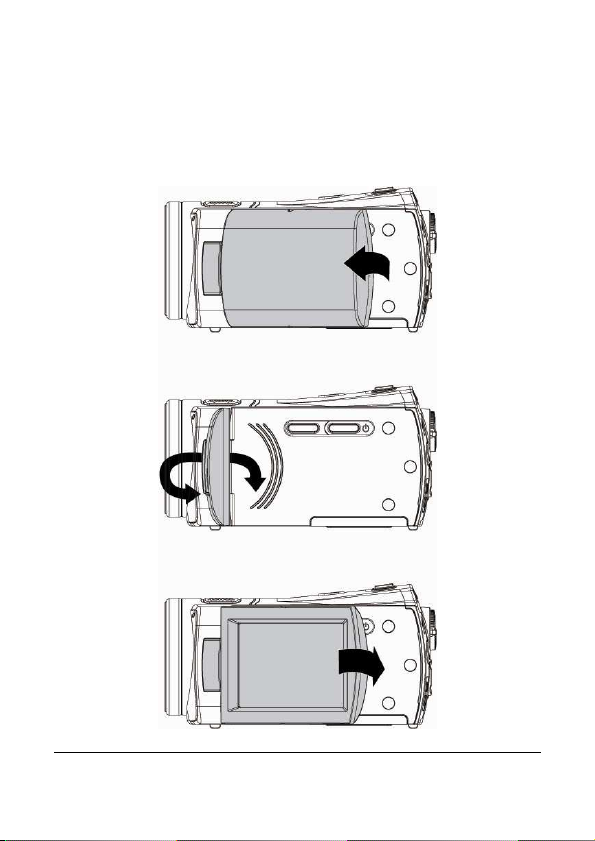
1.5 Adjusting LCD Display
Before taking picture or recording movie clips, please rotate
according to the illustrations below.
11
Page 14
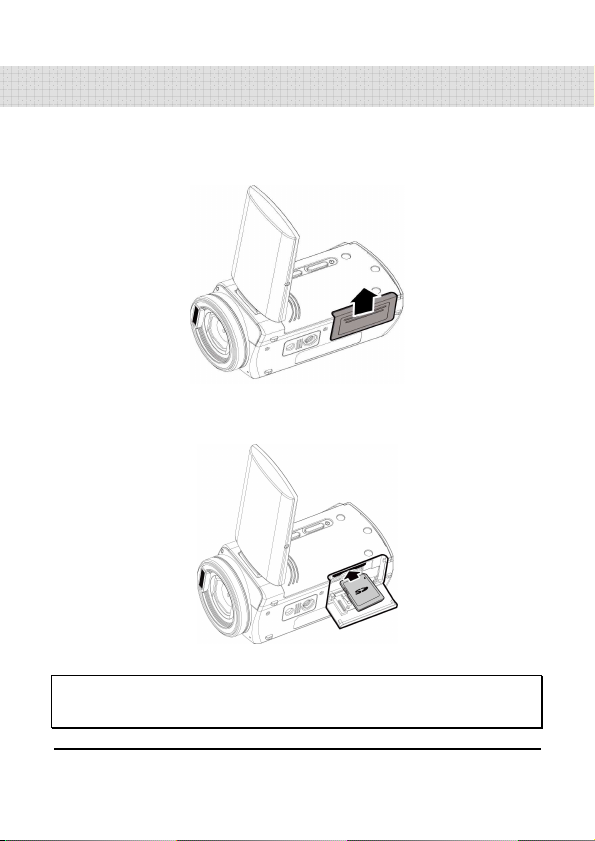
2 Getting Started
2.1 Inserting SD Card
1. Open LCD panel and open the battery cover.
2. Insert an SD card and make sure facing the touching face
downward.
Note:
Do not remove or insert SD cards when the power of the Digital Video
Camera is on to avoid damaging files.
12
Page 15
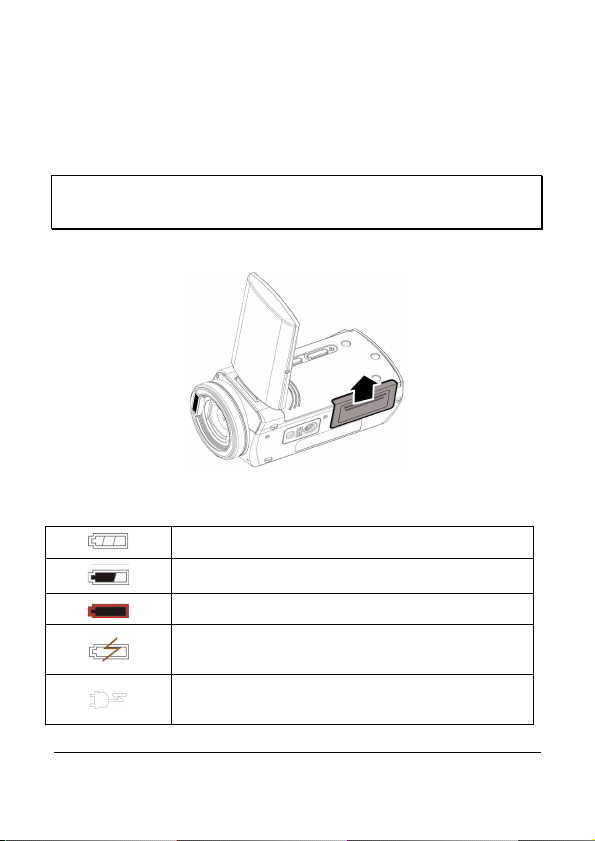
2.2 Loading the battery
Please use only the battery provided or recommended by the
manufacturer or dealer.
Note: Insert batteries correctly according to this description. Error in
inserting batteries could result in non-repairable damage to this Digital
Video Camera
1. Open LCD panel and open battery cover.
Battery Status Indicator:
Batteries full
Batteries half full
Battery empty
Charging battery (A new battery should be
charged at least 2 hours.)
The device power is supplied by DC input. (No
batteries inside.)
13
Page 16
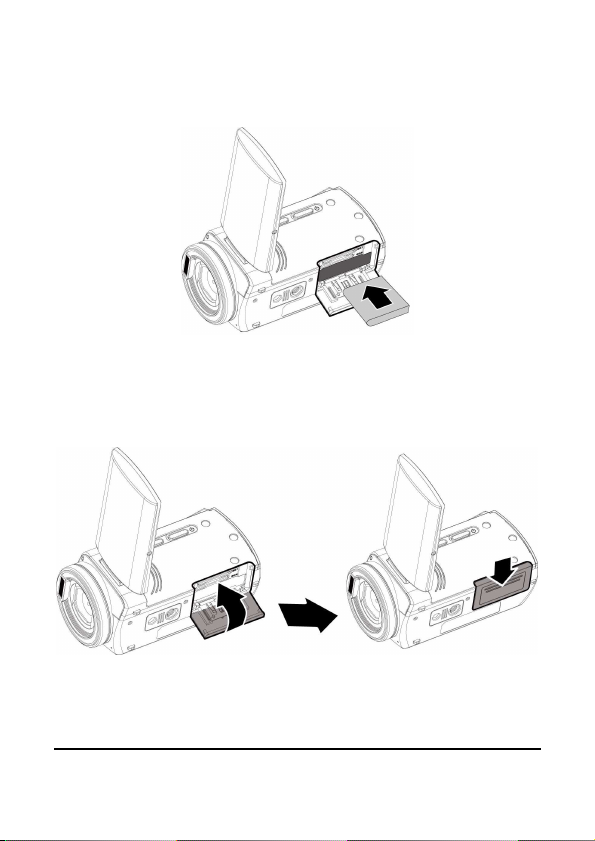
2. Insert batteries according to the illustration.
3. Close battery cover.
14
Page 17
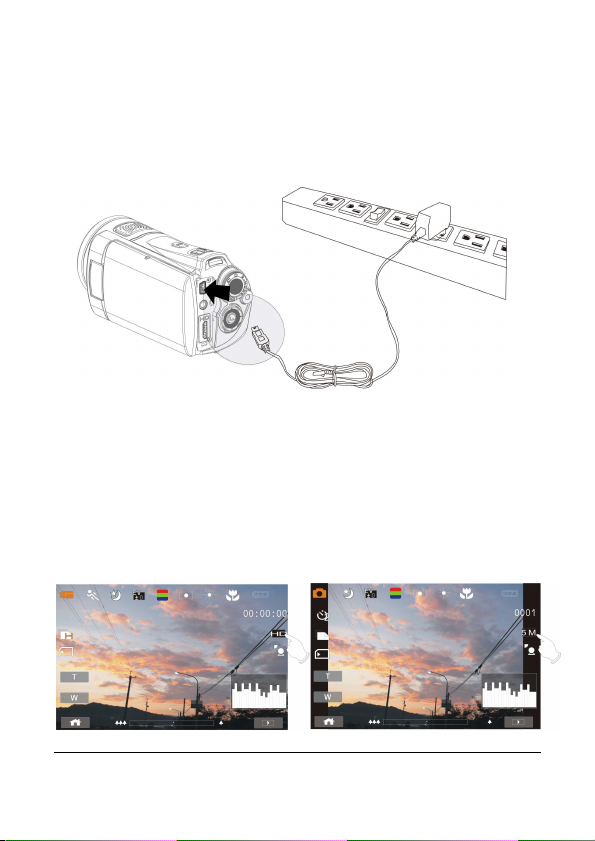
2.3 Charging the Battery
You can use the adaptor attached to charge the lithium battery.
Insert the lithium battery into the Digital Video Camera and connect
to the cable of the adaptor.
2.4 The gestures of using the touch screen
2.4.1 Single touch
Single touch for the below touchable hotkeys:
1. Resolution change (FHD, HD, WVGA, WEB or 12M, 8M, 5M,
3M)
15
Page 18

2.4.2 Slide
Slide right or left to view the previous file or the next file under the
Playback Mode.
2.4.3 Rotate
Under Playback Mode, you can rotate the image by 90°/step as
shown below.
16
Page 19
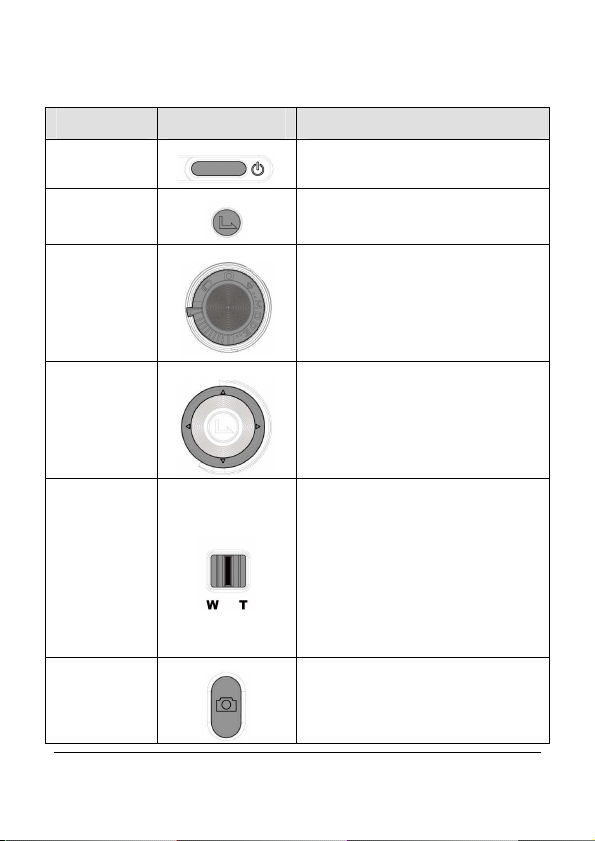
and Voice Recording Mode.
2.5 Buttons & Functions
Description
Power
Button
SET (Menu)
Button
MODE
Button
4-Way
Direction
Button
Zoom
button
Button Function
Press the button to turn ON/OFF
the Digital Video Camera.
Press the button to display the
main OSD menu.
There are three operating
modes for the Digital Video
Camera: DV Mode, DSC Mode,
Press the Mode button to
change to different modes.
Press the 4-Way Direction
Button UP to turn on/off the flash
light: off, auto, fill-in; press
DOWN to delete the file when
it’s in Playback mode.
This Digital Video Camera is
equipped with, 4X Digital
zoom( For 720p & below) and a
5X Optical Zoom function.
Press the Zoom button Right (T)
to pull in the distance of the
subject, or press the button Left
(W) to move away the distance
from the object
Shutter
button
Press the button to take images.
17
Page 20

Recording
button
Playback
Button
Press the button to take movie
clip and voice recording
Press the Playback button to
enter Playback mode and
playback the last file.
2.6 About LED Indicators
Below table describes the meaning of the camera LED indicators:
Power
Recording
Self-timer
Indicator Color
Green Turning power on.
Red blinking Flash is charging.
Red blinking Recording
Red blinking Start of Self-timer.
Definition
18
Page 21
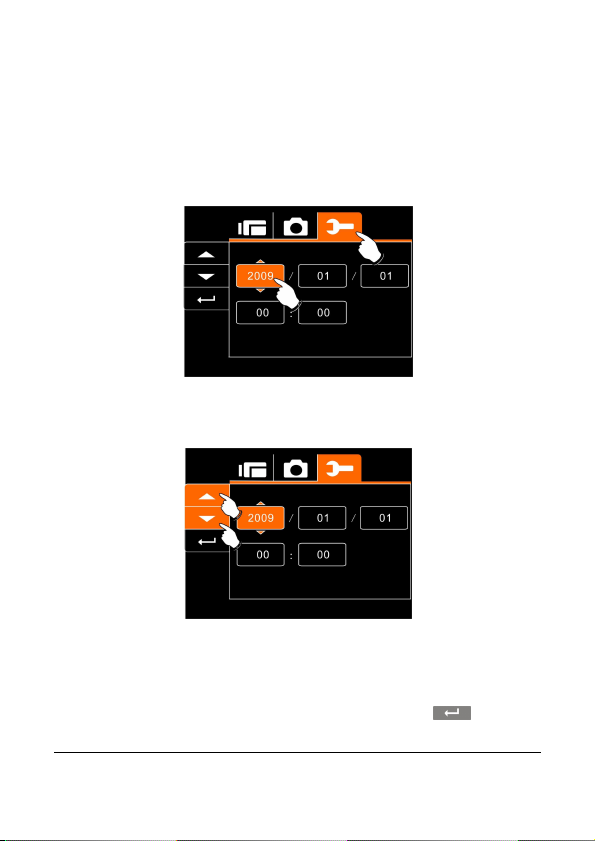
2.7 Initial settings before use
2.7.1 Setting Date and Time
1.
Turn on the Digital Video Camera to set up the date and time
for the first time. Set the date and time by moving up/down
button or touch the screen to select.
2. Press the 4-Way Direction Button left/right to highlight
each column. Then press up/down or touch the screen
to select the column.
3. Press the 4-Way Direction Button Up/Down to adjust the
value. Press SET (Menu) Button to store the value you
change or touch the screen to adjust the Year, Date and
Time before pressing the Return Button (
the value and leave the setting.
) to store
19
Page 22
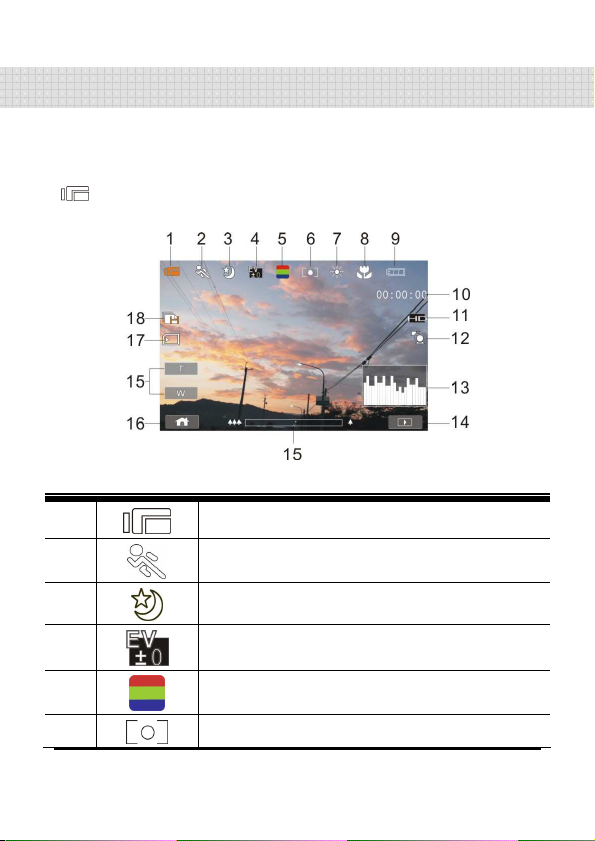
3 LCD Display Information
3.1 In Movie Clip Mode
The following table regarding the description of each icon and
symbol will be shown when the Digital Video Camera is in DV Mode
( ).
20
1
2
3
4
5
6
Movie Clip recording indicator
Motion Detection
Night Mode indicator
Exposure compensation indicator
Color effect indicator
Metering Mode
Page 23
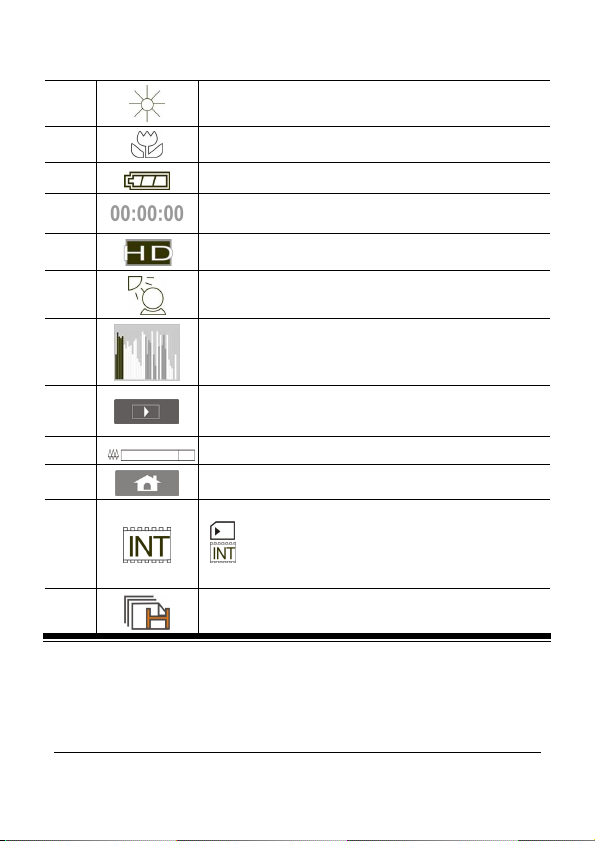
7
8
9
10
White balance indicator
Macro indicator
Battery status indicator
Remaining recording time indicator
11
12
13
14
15
16
17
18
Resolution indicator
Compensation indicator
Histogram indicator
Playback indicator
Digital Zoom indicator
Menu Button
Memory Status indicator
: SD card indicator
: Internal memory indicator (displayed
when there is no SD card)
Multi shot
21
Page 24
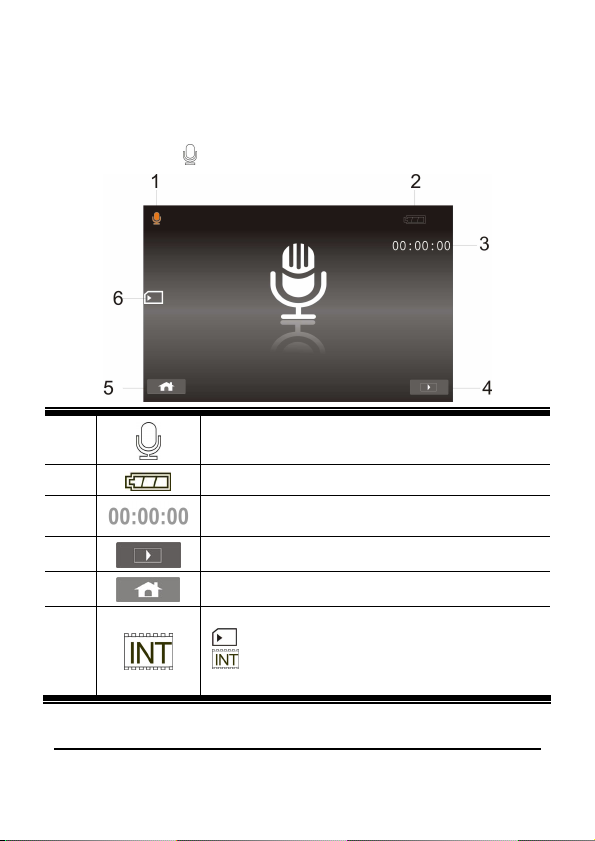
3.2 In Voice Recording Mode
The following table regarding the description of each icon and
symbol will be shown when the Digital Video Camera is in Voice
Recording Mode ( ).
1
2
3
4
5
6
22
Voice Recording Mode indicator
Battery status indicator
Recording time left indicator
Playback Button
Menu Button
Memory Status indicator
: SD card indicator
: Internal memory indicator (displayed
when there is no SD card)
Page 25

3.3 In DSC Mode
The following table regarding the description of each icon and
symbol will be shown when the Digital Video Camera is in DSC
Mode ( ).
1
2
3
4
DSC Mode indicator
Night Mode indicator
EV compensation indicator
Effect indicator
5
6
Metering Mode
White balance indicator
23
Page 26
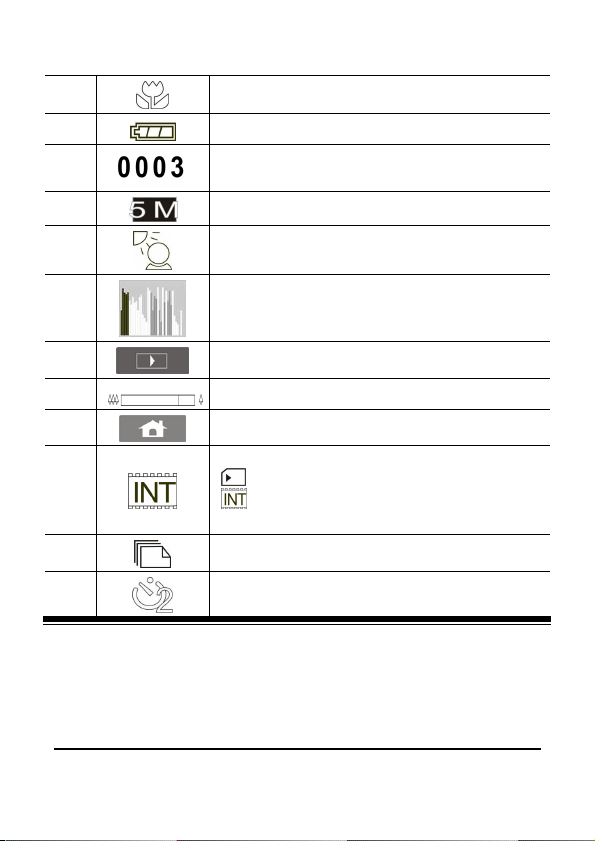
7
8
9
10
Macro indicator
Battery indicator
Number of pictures left.
Resolution indicator
24
11
12
13
14
15
16
17
18
Backlight compensation
Histogram indicator
Playback Button
Digital zoom indicator
Menu Button
Memory Status indicator
: SD card indicator
: Internal memory indicator (displayed
when there is no SD card)
Continuous Shot Mode
Self-timer indicator
Page 27

4 Using the Camera
4.1 Shooting a Movie Clip
1. DV mode is the default setting after you power on the
Digital Video Camera.
2. Press the Recording button to start or stop moving
recording.
3. The Digital Video Camera will store the Movie clip
automatically.
DV Mode
Indicator
25
Page 28

4. LCD screen ratio will be different depending on the setting
of Movie Clip resolution. Please refer to the table shown below:
Video Resolution
FHD (1920 x 1080)
HD (1280 x 720)
WVGA (848x480)
WEB (320 x 240)
26
Preview
16:9 ratio
4:3 ratio
Page 29

27
4.2 Capturing a still image from a movie
You can save a selected frame from a recorded movie as a still image.
Select the video clip, and press the shutter button at an interested frame.
1.
DV mode is the default setting after you power on the Digital
Video Camera.
2.
Press the Recording button to start or stop video recording.
3.
While filming video, still image can be taken by pressing the
shutter button.
4.
The Digital Video Camera will store the image automatically.
Image resolution
FHD
HD
WVGA
WEB
Note: the image size is fixed depending on the image quality of the video clip.
1. When setting to FHD, HD or WVGA resolution, the LCD display aspect ratio
is 16:9.
2. When setting to WEB video resolution, the LCD display aspect ratio is 4:3.
1920 x 1080
1280 x 720
848 x 480
320 x 240
Page 30
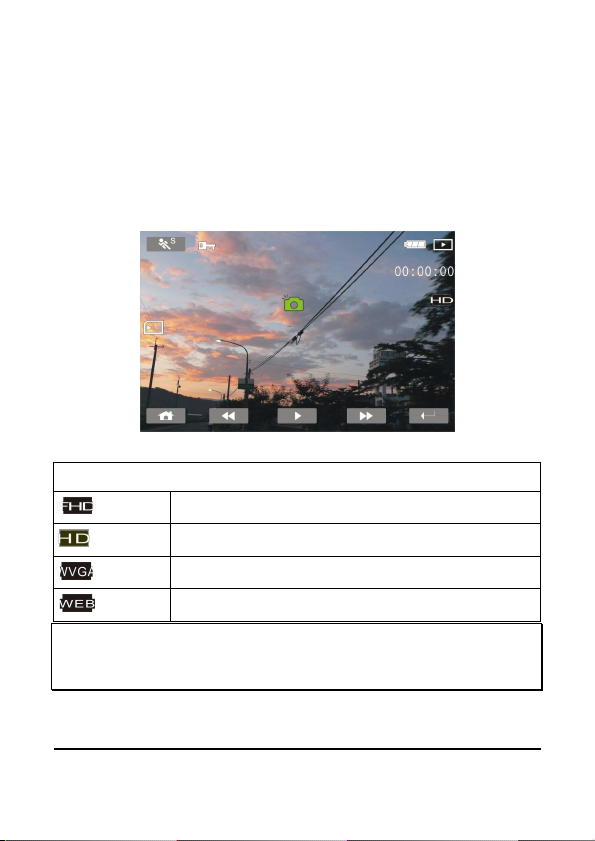
4.3 Capturing a still image in video mode
You can save a selected frame in the video mode as a still image. Press
shutter button at an interested preview image to save the interested
frame. It is also workable during recording a video clip.
1.
Press the shutter button in movie clip during playback .
2.
Note: the image size is fixed depending on the image quality of the video clip.
1. When setting to FHD, HD or WVGA resolution, the LCD display aspect ratio
is 16:9.
2. When setting to WEB video resolution, the LCD display aspect ratio is 4:3.
The Digital Video Camera will store the image automatically.
Image resolution
FHD
HD
WVGA
WEB
1920 x 1080
1280 x 720
848 x 480
320 x 240
28
Page 31

4.4 Voice Recording:
1. Turn on the Digital Video Camera.
2. Press the MODE button to enter Voice Recording mode.
3. Press the Recording button to start or stop Voice recording.
Voice Recording
Mode
29
Page 32

4.5 Movie Clip / Voice Clip Playback
1. In Movie/Voice Recording Mode, press Playback Button to
display recently stored file on the LCD screen.
Playback
Playback Mode indicator
30
Playback Mode indicator
Page 33

2. Press 4-Way Direction Button up/down, left/right to view
the stored file. Press SET (Menu) Button to playback or
touch the screen to select Playback of the file.
3. To pause the Playback of file, press the Recording button
or touch the screen icon ( ).
4. Press the Playback Button to return to Movie/Voice
Recording Mode.
31
Page 34

2
X
1/2
X
5. You can also playback the movie clip by different speed
by touching (ON/OFF) the screen icon ( ).
Playback speed is as below when
the Slow Motion is ““““OFF””””:
Rewind
Rewind 4X play Forward
Rewind 8X play Forward
Rewind 16X play Forward
play Forward
32
Playback speed is as below when the
Slow Motion is “ON”:
Rewind
play Forward
Rewind 1/4X play Forward
Rewind 1/8X play Forward
Rewind 1/16X play Forward
Page 35

4.6 Shooting / Playback images
4.6.1 Taking a picture
1. Turn on the power and adjust the Mode Button to DSC
Mode.
2. Press Shutter Button to capture images.
DSC Mode
indicator
33
Page 36

Playback
4.6.2 Images Playback
1. In DSC Mode, press Playback Button to display the
images on the LCD screen.
2. Press 4-Way Direction Button up/down, or left/right to view
the stored files. Press SET (Menu) Button to replay or
touch the screen to playback.
34
Playback Mode Indicator
Page 37

3. Press SET(Menu) Button or touch the screen to return to
full screen for viewing images.
4. Touch the panel icon ( or ) to enlarge or shrink
the image. Then, you can move the image up/down or
left/right.
5. Press Playback Button again to return to DSC Mode.
35
Page 38

5 LCD Display Information
5.1 Movie Clip Recording Mode:
Please refer to the following table regarding the description of each
icon and symbol.
36
1
2
3
4
5
6
7
8
File Protect indicator
Battery status indicator
Playback Mode icon
Length of each Movie Clip
Resolution indicator
Return Button
Fast forward Playback Button
Playback/Pause button
Page 39

9
10
11
12
Fast rewind Playback Button
Menu Button
Memory Status indicator
: SD card indicator
: Internal memory indicator (displayed
when there is no SD card)
Slow motion Playback
37
Page 40

5.2 Voice Recording Mode:
Please refer to the following table regarding the description of each
icon and symbol.
1
2
3
4
5
6
7
8
38
File Protect indicator
Battery status indicator
Playback Mode icon
Length of each voice recording.
Playback mode indicator
Playback/Pause Button
Menu Button
Memory Status indicator
: SD card indicator
: Internal memory indicator (displayed
when there is no SD card)
Page 41

5.3 DSC Playback Mode
Please refer to the following illustration to familiarize yourself with
icons and symbols of DSC Playback Mode.
1
2
3
4
5
6
7
DPOF(Digital Print Order Format)indicator
File Protect indicator
Exposure compensation indicator
White balance
Battery status indicator
Image Playback Mode icon
Number of pictures left
39
Page 42

8
9
10
11
12
13
Resolution indicator
Return Button
Menu Button
Zoom- Out indicator
Zoom- In indicator
Memory Status indicator
: SD card indicator
: Internal memory indicator (displayed
when there is no SD card)
40
Page 43

6 Menu Mode
When the menu appears on the LCD display, the SET (Menu) button
is used to move through the highlighted items in the submenu or to
select a menu item.
6.1 Menu options of Movie Clip Mode
When in Movie Clip mode, press the SET(Menu) Button to show the
Movie options menu.
6.1.1 Movie Clip Resolution
1. Turn on the Digital Video Camera and make sure it is in the DV
Mode.
2. Press SET (Menu) Button and press the 4-Way Direction Button to
highlight the Resolution item. Press SET (Menu) Button to display
submenu; or touch the screen to select the item.
3. Press 4-Way Direction Button to select FHD, HD, WVGA or WEB.
Press SET (Menu) Button to confirm; or touch the screen to select
the item.
FHD
HD
WVGA
WEB
1920 x 1080
1280 x 720
848 x 480
320 x 240
41
Page 44

Note: 1.When setting to FHD, HD or WVGA resolution, the LCD display
aspect ratio is 16:9.
2. When setting to WEB video resolution, the LCD display aspect ratio is
4:3.
6.1.2 White Balance
1. Turn on the Digital Video Camera and make sure it is in the DV
Mode.
2. Press SET (Menu) Button and move the 4-Way Direction
Button to highlight the White Balance item. Press SET (Menu)
Button to display submenu; or touch the screen to select the
item.
3. Press 4-Way Direction Button to select Auto, Daylight, Cloudy,
Fluorescent or Tungsten. Press SET (Menu) Button to
confirm; or touch the screen to select the item.
Auto
The Digital Video Camera automatically adjusts white
balance.
Daylight
Cloudy
Fluorescent
Tungsten
42
The setting is suitable for outdoor recording in daylight.
The setting is suitable for recording in cloudy or shady
environments.
The setting is suitable for indoor with fluorescent lamp
lighting, or environments with high color temperature.
The setting is suitable for indoor with incandescent lamp
light, or environments with low color temperature.
Page 45

6.1.3 Effect
1. Turn on the Digital Video Camera and make sure it is in the DV
Mode.
2. Press SET (Menu) Button and press the 4-Way Direction
Button to highlight the Effect item. Press SET (Menu) Button
to display submenu; or touch the screen to select the item.
3. Press 4-Way Direction Button to select Normal, B/W or Sepia.
Press SET (Menu) Button to confirm; or touch the screen to
select the item.
Normal
B&W
Sepia
Make recordings in nature color
Make recordings in B&W (Black and White) color
Make recordings in Sepia-toned color
43
Page 46

6.1.4 Metering
1. Turn on the Digital Video Camera and make sure it is in the DV
Mode.
2. Press SET (Menu) Button and move the 4-Way Direction
Button to highlight the Metering item. Press SET (Menu)
Button to display submenu; or touch the screen to select the
item.
3. Press 4-Way Direction Button to select Spot, Center or Touch
AE. Press SET (Menu) Button to confirm; or touch the screen
to select the item.
Spot
Center
Touch AE
This setting is to ensure correct exposure for the object
even if the background is very bright or very dark.
Use this setting to preserve background details while
letting lighting conditions at the center of the frame
define exposure.
Touch the object to make it with suitable light.
44
Page 47

6.1.5 Backlight
1. Turn on the Digital Video Camera and make sure it is in the DV
Mode.
2. Press SET (Menu) Button and move the 4-Way Direction Button
to highlight the Backlight item. Press SET (Menu) Button to
display submenu; or touch the screen to select the item.
3. Press 4-Way Direction Button to select On or Off. Press SET
(Menu) Button to confirm; or touch the screen to select the item.
45
Page 48

6.1.6 Night Mode
1. Turn on the Digital Video Camera and make sure it is in the DV
Mode.
2. Press SET (Menu) Button and press the 4-Way Direction
Button to highlight the Night Mode item. Press SET (Menu)
Button to display submenu; or touch the screen to select the
item.
3. Press 4-Way Direction Button to select On or Off. Press SET
(Menu) Button to confirm; or touch the screen to select the
item.
46
Page 49

6.1.7 Motion Detection
When Motion Detection is turned on, the camera will detect the
motion for Movie Clip recording without human intervention. When
the AE variation is detected, the recording will start immediately.
1. Turn on the Digital Video Camera and make sure it is in the DV
Mode.
2. Press SET (Menu) Button and move the 4-Way Direction
Button to highlight the Motion Detection item. Press SET
(Menu) Button to display submenu; or touch the screen to
select the item.
3. Press 4-Way Direction Button to select On or Off. Press SET
(Menu) Button to confirm; or touch the screen to select the
item.
47
Page 50

6.1.8 EV Compensation
You can adjust the value of the exposure compensation which is
ranged from -2.0EV to +2.0EV (at 0.5EV increment). The higher the
EV value, the brighter the image will be.
1. Turn on the Digital Video Camera and make sure it is in the DV
Mode.
2. Press SET (Menu) Button and move the 4-Way Direction
Button to highlight the EV Compensation item. Press SET
(Menu) Button to display submenu; or touch the screen to
select the item.
3. Press 4-Way Direction Button to adjust the Exposure value
(-2.0 ~ + 2.0). Press SET (Menu) Button to confirm; or touch
the screen to select the item.
48
Page 51

6.1.9 Multi shot
1. Turn on the Digital Video Camera and make sure it is in the DV
Mode.
2. Press SET (Menu) Button and press the 4-Way Direction
Button to highlight the Multi shot item. Press SET (Menu)
Button to display submenu; or touch the screen to select the
item.
3. Press 4-Way Direction Button to select On or Off. Press SET
(Menu) Button to confirm; or touch the screen to select the
item.
Image resolution
FHD
HD
WVGA
WEB
Note: the image size is fixed depending on the image quality of the video clip.
1. When setting to FHD, HD or WVGA resolution, the LCD display aspect ratio
is 16:9.
2. When setting to WEB video resolution, the LCD display aspect ratio is 4:3.
1920 x 1080
1280 x 720
848 x 480
320 x 240
49
Page 52

6.2 Menus of Movie Clip/Voice Playback
When in Movie Clip mode, press the SET(Menu) Button to show the
Movie Clip options menu.
6.2.1 Delete
1. Turn on the Digital Video Camera and make sure it is in the
Movie Clip/Voice Playback Mode.
2. Press SET (Menu) Button and move the 4-Way Direction
Button to highlight the Delete item. Press SET (Menu) Button
to display submenu; or touch the screen to select the item.
3. Use 4-Way Direction Button to select Delete One or Delete All.
Press SET (Menu) Button to confirm; or touch the screen to
select the item.
50
Page 53

4. Press 4-Way Direction Button to select “O” Yes or “X” NO.
Press SET (Menu) Button to confirm; or touch the screen to
select the item.
Delete One
Delete All
Note: The file cannot be recovered once it is deleted. Therefore, please
make sure you have backed up the file before Delete. Protect files
cannot be deleted. Before delete, you must unlock the file.
Delete the current file
Delete all files stored in the Digital Video Camera
51
Page 54

6.2.2 Protect
1. Turn on the Digital Video Camera and make sure it is in the
Movie Clip/Voice Playback Mode.
2. Press SET (Menu) Button and move the 4-Way Direction
Button to highlight the Protect item. Press SET (Menu) Button
to display submenu; or touch the screen to select the item.
3. Use 4-Way Direction Button to select Lock One, Local All,
Unlock One or Unlock All. Press SET (Menu) Button to
confirm; or touch the screen to select the item.
Protect Lock
Note: To unlock the file from Protect, repeat steps stated above. When
the Protection is relieved from Protect mode, the locked icon will
disappear.
52
Page 55

6.3 Menu options of Camera Mode
When in DSC Mode, press SET (Menu) Button to display camera
mode option Menu.
6.3.1 Still Image Resolution
1. Turn on the Digital Video Camera and make sure it is in the
DSC Mode.
2. Press SET (Menu) Button and move the 4-Way Direction
Button to highlight the Resolution item. Press SET (Menu)
Button to display submenu; or touch the screen to select the
item.
3. Press 4-Way Direction Button to select 12M, 8M, 5M or 3M.
Press SET (Menu) Button to confirm; or touch the screen to
select the item.
12M
8M
5M
3M
4000 x 3000 pixels (Interpolation)
3200 x 2400 pixels (Interpolation)
2592 x 1944 pixels
2048 x 1536 pixels
53
Page 56

6.3.2 White Balance
1. Turn on the Digital Video Camera and make sure it is in the
DSC Mode.
2. Press SET (Menu) Button and move the 4-Way Direction
Button to highlight the White Balance item. Press SET (Menu
Button) to display submenu; or touch the screen to select the
item.
3. Use 4-Way Direction Button to select Auto, Daylight, Cloudy,
Fluorescent or Tungsten. Press SET (Menu) Button to
confirm; or touch the screen to select the item.
54
Page 57

6.3.3 Effect
This Digital Video Camera can take standard color images, Black
and White images, or Sepia color tone images.
1. Turn on the Digital Video Camera and make sure it is in the
DSC Mode.
2. Press SET (Menu) Button and move the 4-Way Direction
Button to highlight the Effect item. Press SET (Menu) Button
to display submenu; or touch the screen to select the item.
3. Use 4-Way Direction Button to select Normal, B/W or Sepia.
Press SET (Menu) Button to confirm; or touch the screen to
select the item.
55
Page 58

6.3.4 Metering
1. Turn on the Digital Video Camera and make sure it is in the
DSC Mode.
2. Press SET (Menu) Button and move the 4-Way Direction
Button to highlight the Metering item. Press SET (Menu)
Button to display submenu; or touch the screen to select the
item.
3. Press 4-Way Direction Button to select Spot, Center or Touch
AE. Press SET (Menu) Button to confirm; or touch the screen
to select the item.
56
Page 59

6.3.5 Backlight
1. Turn on the Digital Video Camera and make sure it is in the
DSC Mode.
2. Press SET (Menu) Button and move the 4-Way Direction
Button to highlight the Backlight item. Press SET (Menu)
Button to display submenu; or touch the screen to select the
item.
3. Press 4-Way Direction Button to select ON or OFF. Press
SET (Menu) Button to confirm; or touch the screen to select the
item.
57
Page 60

6.3.6 Night Mode
1. Turn on the Digital Video Camera and make sure it is in the
DSC Mode.
2. Press SET (Menu) Button and move the 4-Way Direction
Button to highlight the Night Mode item. Press SET (Menu)
Button to display submenu; or touch the screen to select the
item.
3. Press 4-Way Direction Button to select On or Off. Press SET
(Menu) Button to confirm; or touch the screen to select the
item.
58
Page 61

6.3.7 Self-timer
1. Turn on the Digital Video Camera and make sure it is in the
DSC Mode.
2. Press SET (Menu) Button and use the 4-Way Direction Button
to highlight the Self-timer item. Press SET (Menu Button) to
display submenu; or touch the screen to select the item.
3. Press 4-Way Direction Button to select OFF, 2 Sec or 10 sec.
Press SET (Menu) Button to confirm; or touch the screen to
select the item.
With 2 sec. Self-timer:
The image will be taken 2 seconds after the shutter is released.
With 10 sec. Self-timer:
The image will be taken 10 seconds after the shutter is released.
59
Page 62

6.3.8 Continuous Shot
You can continuously shooting three pictures by this function,
started by pressing and holding the Shutter Button and ending
automatically by taken three pictures.
1. Turn on the Digital Video Camera and make sure it is in
the DSC Mode.
2. Press SET (Menu) Button and press the 4-Way
Direction Button to highlight the Continuous Shot item.
Press SET (Menu) Button to display submenu; or touch
the screen to select the item.
3. Press 4-Way Direction Button to select OFF or ON.
Press SET (Menu) Button to confirm; or touch the
screen to select the item.
60
Page 63

6.3.9 EV compensation
You can adjust the value of the exposure compensation which is
ranged from -2.0EV to +2.0EV (at 0.5EV increment). The higher the
EV value, the brighter the image will be.
1. Turn on the Digital Video Camera and make sure it is in
the DSC Mode.
2. Press SET (Menu) Button and press the 4-Way
Direction Button to highlight the EV Compression item.
Press SET (Menu) Button to display submenu; or touch
the screen to select the item.
3. Press 4-Way Direction Button to adjust the exposure
value (-2.0 ~ +2.0). Press SET (Menu) Button to
confirm; or touch the screen to select the item.
61
Page 64

6.4 Menus of Playback
6.4.1 Delete
Use this function to delete the files.
1.
Turn on the Digital Video Camera and make sure it is in the
Playback Mode.
2.
Press SET (Menu) Button and press the 4-Way Direction
Button Down; or touch the screen to select the file to be
deleted or to delete all files.
3.
Press the 4-Way Direction Button or touch the screen to select
“Delete one” or “Delete All” to display submenu.
62
Page 65

4.
Press 4-Way Direction Button or touch the screen to select
“O” YES or “X” No and press SET (Menu) Button to delete
file(s).
Note: The files cannot be recovered once deleted. Therefore, please
make sure you have a backup file before delete. The protect files will
not be able to delete. Before delete of Protected file, you must unlock
the file.
63
Page 66

Protect Lock
6.4.2 Protect
1.
Turn on the power of Digital Video Camera and make sure it is
in the Playback Mode.
2.
Choose the file which you want to protect.
3.
Press SET (Menu) Button and move the 4-Way Direction
Button to highlight the Protect item. Press SET (Menu)
Button to display submenu; or touch the screen to select the
item.
4.
Press 4-Way Direction Button or touch the screen to select
item. Press SET (Menu) Button or touch the screen to
confirm. The Locked icon will be displayed to indicate
the file is Protected.
Note: Repeat above steps to unlock the file. When the file is unlocked,
the locked icon will disappear.
64
Page 67

6.4.3 Auto play
This Digital Video Camera includes a slide show function that could
playback each picture at a regular interval.
1. Turn on the power of Digital Video Camera and make sure
it is in the Playback Mode.
2. Press SET (Menu) Button and move the 4-Way Direction
Button to highlight the Auto play item. Press SET (Menu)
Button to display submenu; or touch the screen to select
the item.
3.
Press 4-Way Direction Button or touch the screen to select
“Off”, 1sec., or “3 sec” ,
automatically.
The images will be displayed
65
Page 68

6.4.4 Rotate
1. Turn on the power of the Digital Video Camera and
make sure it is in the Playback Mode.
2. Use 4-Way Direction Button to highlight Rotate item and
press SET (Menu) Button; or touch the screen to select
the Left 90 or Right 90.
66
Page 69

6.4.5 DPOF
Use DPOF (Digital Print Order Format) function to indicate the
printing information stored in the memory card.
1. Turn on the power of the Digital Video Camera and make
sure it is in the Playback Mode. Press Playback Button
and press SET (Menu) Button to display Image Playback
Menu; or touch the screen to select the item.
2. Use 4-Way Direction Button to highlight the DPOF item.
Press SET (Menu) Button; or touch the screen to display
submenu.
3. Use the 4-Way Direction Button and press SET (Menu)
Button; or touch the screen to select the item. The
DPOF icon will be shown to indicate the files that are
ordered for printing.
67
Page 70

DPOF
4. Press the Playback Button or touch the screen to exit the
image.
Note:1. A memory card is required for the DPOF function.
2. If DPOF is set, the pictures to be printed are ordered to
print.
68
Page 71

6.5 Setting Menu
Setting Menu can be used to select all kinds of the Digital Video
Camera settings.
6.5.1 Information
This function can be used to display information on the LCD screen
to help you in capturing best images and movie clips.
1. Turn On the Digital Video Camera and switch to SET
Mode.
2. Press 4-Way Direction Button to highlight Information
item. Press SET (Menu) Button to display submenu; or
touch the screen to select the item.
3. Press 4-Way Direction Button to select Normal,
Histogram, or OFF. Press SET (Menu) Button to
confirm; or touch the screen to select the item.
6.5.2 Date / Time
Please refer to 2.7.1 the Setting of Date and time on page 21.
69
Page 72

6.5.3 Beep
1. Turn on the power of Digital Video Camera and switch to
SET Mode. Press the 4-Way Direction Button up or down
to highlight the Beep and press SET (Menu) selection
Button to confirm or touch the screen to select.
2. Use 4-Way Direction Button or touch the screen to select
On or Off.
70
Page 73

6.5.4 Default
Use this function to reset all settings to default settings.
1. Turn on the power of Digital Video Camera and switch to
SET Mode.
2. Press 4-Way Direction Button to highlight Default item.
Press SET (Menu) Button to display submenu; or touch
the screen to select the item.
3. Use 4-Way Direction Button or touch the screen to select
“O” YES or “X” NO. Press SET(Menu) Button to confirm;
or touch the screen to select the item.
71
Page 74

6.5.5 TV standard
Use the TV standard to set the TV system for your area.
1. Turn on the power of Digital Video Camera and switch to
SET Mode.
2. Use 4-Way Direction Button to highlight the TV standard
item. Press SET (Menu) Button to display submenu; or
touch the screen to select the item.
3. Use 4-Way Direction Button to select NTSC or PAL. Press
SET (Menu) Button to confirm; or touch the screen to
select the item.
TV out standard setting reference
USA, Canada, Japan, Korea, Taiwan, Mexico
Australia, Austria, Belgium, China, Denmark,
Finland, Germany, UK, Italy, Kuwait, Malaysia,
New Zealand, Singapore, Spain, Sweden,
Switzerland, Thailand, Norway
72
NTSC
PAL
Page 75

6.5.6 USB
This setting is for USB output function. You can select an external
device to connect the Digital Video Camera by using the supplied
USB cable.
1. Turn on the Digital Video Camera and switch to SET
Mode.
2. Press 4-Way Direction Button to highlight the USB item.
Press SET (Menu) Button to display submenu; or touch
the screen to select the item.
3. Use 4-Way Direction Button to select PC Camera or
Mass Storage. Press SET (Menu) Button to confirm; or
touch the screen to select the item.
73
Page 76

6.5.7 Auto Power Off
This function can be used to turn off the Digital Video Camera
automatically after a period of time not using the Digital Video
Camera.
1. Turn on the Digital Video Camera and switch to SET
Mode.
2. Press 4-Way Direction Button to highlight Auto Power
Off item. Press SET(Menu) Button to display submenu;
or touch the screen to select the item.
3. Press 4-Way Direction Button to select OFF, 3 mins, or
5 mins; or touch the screen to select the item.
74
Page 77

6.5.8 Frequency
Use the Frequency option to set the frequency system for your area.
1. Turn on the power of Digital Video Camera and switch to
SET Mode.
2. Use 4-Way Direction Button to highlight the Frequency
selection item. Press SET (Menu) Button to display
submenu; or touch the screen to select the item.
3. Use 4-Way Direction Button to select 50 Hz or 60 Hz.
Press SET (Menu) Button to confirm; or touch the screen
to select the item.
Frequency setting reference:
50HZ
60HZ
UK, Germany, Spain, Italy, France, Netherlands,
Portugal, Russia, China, Japan
USA, Taiwan, Korea, Japan
75
Page 78

6.5.9 Language
1. Turn on the power of the Digital Video Camera. Then
select the Mode Button to “SET”. Move 4-Way Direction
Button up and down to highlight the Language and press
SET (Menu) button to confirm or touch the screen to
select.
2. Press 4-Way Direction Button or touch the screen to select
the following languages: English, German, French, Italian,
Japanese, Spanish, Portuguese, Traditional Chinese,
Simplified Chinese, Turkish, Russian, Thai, or Arabian.
76
Page 79

6.5.10 Format
This function allows you to format the memory card or the built-in
memory.
1. Turn on the power of Digital Video Camera and switch
to SET Mode.
2. Press 4-Way Direction Button to highlight Format item.
Press SET (Menu) Button or touch the screen to display
submenu.
3. Press 4-Way Direction Button to select “O” Yes or “X”
NO. Press SET (Menu) Button to confirm; or touch the
screen to select the item.
4. The format of the current storage media (memory card
or internal memory) is now completed.
Note: All the data stored in the memory card or flash memory will be
deleted after formatting.
77
Page 80

6.5.11 File Number(Default: Series)
This setting allows you to name the files.
If “Series” is selected, the file name will follow the latest stored file
instead.
If “Reset” is selected, the next file name will start from 0001 even
after formatting, deleting or inserting a new memory card.
1. Turn on the power of Digital Video Camera and switch to
SET Mode.
2. Press 4-Way Direction Button to highlight File Number
item. Press SET (Menu) Button to display submenu; or
touch the screen to select the item.
3. Use 4-Way Direction Button to select Series or Reset.
Press SET (Menu) Button to confirm; or touch the
screen to select the item.
78
Page 81

6.5.12 LCD brightness
This function can be used to adjust the brightness of the screen.
1. Turn on the Digital Video Camera and switch to SET
Mode.
2. Use 4-Way Direction Button to highlight LCD brightness
item. Press SET (Menu) Button to display submenu; or
touch the screen to select the item.
3. Press 4-Way Direction Button to select High, Medium, or
Low. Press SET (Menu) Button to confirm; or touch the
screen to select the item.
79
Page 82

6.5.13 Instant Review
This function can be used to instantly browse the files after taking
the picture.
1. Turn on the Digital Video Camera and switch to SET
Mode.
2. Press 4-Way Direction Button to highlight Instant Review
item. Press SET (Menu) Button to display submenu; or
touch the screen to select the item.
3. Press 4-Way Direction Button to select 1 sec, 3 sec, or 5
sec. Press SET (Menu) Button to confirm; or touch the
screen to select the item.
80
Page 83

6.5.14 Volume
Use this function to adjust the volume of sound.
1. Turn on the Digital Video Camera and switch to SET
Mode.
2. Press the 4-Way Direction Button to highlight Volume
item. Press SET (Menu) Button to display submenu; or
touch the screen to select the item.
3. Press the 4-Way Direction Button to select High,
Medium, or Low. Press SET (Menu) Button to confirm;
or touch the screen to select the item.
81
Page 84

6.5.15 Start-up LOGO
Use this function to the image that is displayed on the LCD when the
digital camcorder is turned on.
1. Turn on the Digital Camcorder and switch to Setup
Menu.
2. Press the 4-Way Direction Button to highlight the
Star-up Logo item. Press the SET Button or touch the
icon on the screen to display the submenu.
3. Press the 4-Way Direction Button to select Default or
User Setting. Press the SET Button or touch the
screen to select the item.
82
Page 85

7 PC and TV Connection
7.1 Connecting to the Computer
As shown in the illustration, use the USB cable provided to connect
the Digital Video Camera to a PC for file transmission, or use the
Digital Video Camera as a Web camera for conferencing purpose.
7.2 Connecting to a Standard TV
As shown in the illustration, use the video cable to connect the
Digital Video Camera to a standard TV.
83
Page 86

7.3 Connecting to a HD TV
As shown in the illustration, use the HDMI cable provided to connect
the Digital Video Camera to a HD TV for high resolution picture
display.
84
Page 87

8 Installing the Software
1. Place the CD ROM attached into the CD player.
2. If the CD is not executed automatically, please use
Windows File Manager to execute the Install_CD.exe file
in the CD.
The following screen will be displayed.
3. Press the Menu item and follow the Installation process
and follow the instructions on-screen.
85
Page 88

86
9 Editing Software
ArcSoft Total Media Extreme(TME) ™ manages your media for you,
and gives you tons of fun and exciting ways to create and share
projects featuring your photo, video, and music files. Edit, enhance
and add creative effects to your photos. You can
Create your own movies or photo slide shows complete with
soundtrack.
Upload your files easily to YouTube™!
Or share them through simple email attachments or popular
photo printing.
You can go to http://www.arcsoft.com/ for more information.
Page 89

(Firmware
10 Appendix
Specifications
Image sensor 1/2.5 inch. 5.0 mega pixels CMOS sensor
Effective pixels
Storage media
ISO Equipment Auto
Color effect Normal/BW/Sepia
Lens
Focus range
Still image
Movie Clip
Digital zoom
5.03 Mega pixels (2592 x 1944)
Built-in 32 MB Flash memory
SD card and SDHC card Supported.
5x ZOOM LENS
Normal: 80cm
Macro: 10~80cm
Format: JPEG (DPOF, EXIF)
Resolution: 3MP, 5MP, 8MP, 12MP
interpolation)
Scene Mode: Auto
Format: H.264 (MOV)
Resolution: FHD (1920 x 1080 / 30fps)
HD (1280 x 720 / 30 fps)
WVGA (848 x 480 / 60 fps)
WEB (320 x 240 / 30 fps.)
Still Image mode: 4X(720P)
Play mode: 8X (depends on image size)
87
Page 90

speed
Audio Audio for Voice Recording: AAC
LCD Display 3.0” Touch Panel screen(16:9)
Flash light
White balance Auto / Daylight / Cloudy / Tungsten / Fluorescent
Exposure -2.0 EV~+2.0 EV
Self-Timer Off, 2 seconds, 10 seconds.
Interface
TV output NTSC/PAL
Shutter
Auto Power Off Off, 3 minutes, 5 minutes
Power Source
Dimensions 121(L) x 64 (H) x 54 (W) mm
Weight
Range: < 2 m
off, auto, fill-in
Digital output connector: USB 2.0 high(480Mbps Max.)
MIC Input, Speaker
HDMI
USB DC IN
Electronic shutter
2~1/4000 second
CNP-40 Lithium battery
About 300g (without battery)
88
Page 91

Troubleshooting
Problem Possible Cause Solution
Can not turn on the
power of Digital
Video Camera.
Camera shutdown
suddenly.
Pictures are not
stored in the
memory.
Camera shutdown
when using
Self-timer shooting
picture.
Images are out of
focus
1. Batteries are not
inserted
correctly.
2. Batteries are
exhausted.
1. Power saving
mode already
activated.
2. Battery exhausted.
Power off before
storing the images.
Batteries in camera
are exhausted.
Object exceeds the
range of focus.
1. Please insert
batteries
correctly.
2. Replace the
batteries.
1. Please turn on the
power again.
2. Replace the
batteries.
Please change to
new batteries when
the battery indicator
turns to red color.
Change new
batteries.
Please take the
picture within the
focusing range and
select normal or
Macro Mode.
89
Page 92

Unable to use the
external memory
card.
1. Memory card is
Protected.
2. Memory card
contains
non-DCF images
taken by other
cameras.
1. Unlock the
memory card.
2. Reformat the
memory card.
Please make
sure to backup
the file before
reformatting
memory card.
All Buttons can not
work or camera
hangs.
90
Short circuit
occurred when
connecting the
camera to other
device.
Take out batteries in
the camera and
re-insert again.
Page 93

Page 94

Page 95

Page 96

Page 97

Contents
Disclaimer................................................................5
Precautions.............................................................6
1 Overall Introduction............................8
1.1 System Requirements ..................................8
1.2 Features.........................................................8
1.3 Accessories...................................................9
1.4 External View............................................... 10
1.5 Adjusting LCD Display................................ 11
2 Getting Started..................................12
2.1 Inserting SD Card........................................ 12
2.2 Loading the battery..................................... 13
2.3 Charging the Battery...................................15
2.4 The gestures of using the touch screen ...15
2.4.1 Single touch.........................................15
2.4.2 Slide..................................................... 16
2.4.3 Rotate..................................................16
2.5 Buttons & Functions................................... 17
2.6 About LED Indicators .................................18
2.7 Initial settings before use........................... 19
2.7.1 Setting Date and Time.........................19
3 LCD Display Information...................20
3.1 In Movie Clip Mode......................................20
3.2 In Voice Recording Mode ...........................22
1
Page 98

3.3 In DSC Mode................................................23
4 Using the Camera..............................25
4.1 Shooting a Movie Clip.................................25
4.2 Capturing a still image from a movie ........27
4.3 Capturing a still image in video mode.......28
4.4 Voice Recording:.........................................29
4.5 Movie Clip / Voice Clip Playback................30
4.6 Shooting / Playback images.......................33
4.6.1 Taking a picture ...................................33
4.6.2 Images Playback ................................. 34
5 LCD Display Information...................36
5.1 Movie Clip Recording Mode:......................36
5.2 Voice Recording Mode: ..............................38
5.3 DSC Playback Mode....................................39
6 Menu Mode ........................................41
6.1 Menu options of Movie Clip Mode .............41
6.1.1 Movie Clip Resolution..........................41
6.1.2 White Balance .....................................42
6.1.3 Effect ...................................................43
6.1.4 Metering............................................... 44
6.1.5 Backlight..............................................45
6.1.6 Night Mode.......................................... 46
6.1.7 Motion Detection.................................. 47
6.1.8 EV Compensation................................ 48
6.1.9 Multi shot............................................. 49
2
Page 99

6.2 Menus of Movie Clip/Voice Playback.........50
6.2.1 Delete.................................................. 50
6.2.2 Protect................................................. 52
6.3 Menu options of Camera Mode..................53
6.3.1 Still Image Resolution..........................53
6.3.2 White Balance .....................................54
6.3.3 Effect ...................................................55
6.3.4 Metering............................................... 56
6.3.5 Backlight..............................................57
6.3.6 Night Mode.......................................... 58
6.3.7 Self-timer............................................. 59
6.3.8 Continuous Shot..................................60
6.3.9 EV compensation ................................61
6.4 Menus of Playback...................................... 62
6.4.1 Delete.................................................. 62
6.4.2 Protect................................................. 64
6.4.3 Auto play.............................................. 65
6.4.4 Rotate..................................................66
6.4.5 DPOF................................................... 67
6.5 Setting Menu................................................69
6.5.1 Information........................................... 69
6.5.2 Date / Time..........................................69
6.5.3 Beep.................................................... 70
6.5.4 Default................................................. 71
6.5.5 TV standard.........................................72
6.5.6 USB..................................................... 73
6.5.7 Auto Power Off .................................... 74
6.5.8 Frequency............................................ 75
3
Page 100

6.5.9 Language............................................. 76
6.5.10 Format................................................. 77
6.5.11 File Number(Default: Series) ...............78
6.5.12 LCD brightness....................................79
6.5.13 Instant Review.....................................80
6.5.14 Volume.................................................81
6.5.15 Start-up LOGO.....................................82
7 PC and TV Connection......................83
7.1 Connecting to the Computer......................83
7.2 Connecting to a Standard TV.....................83
7.3 Connecting to a HD TV ...............................84
8 Installing the Software ......................85
9 Editing Software................................86
10 Appendix............................................87
Specifications .......................................................87
Troubleshooting ...................................................89
4
