Page 1
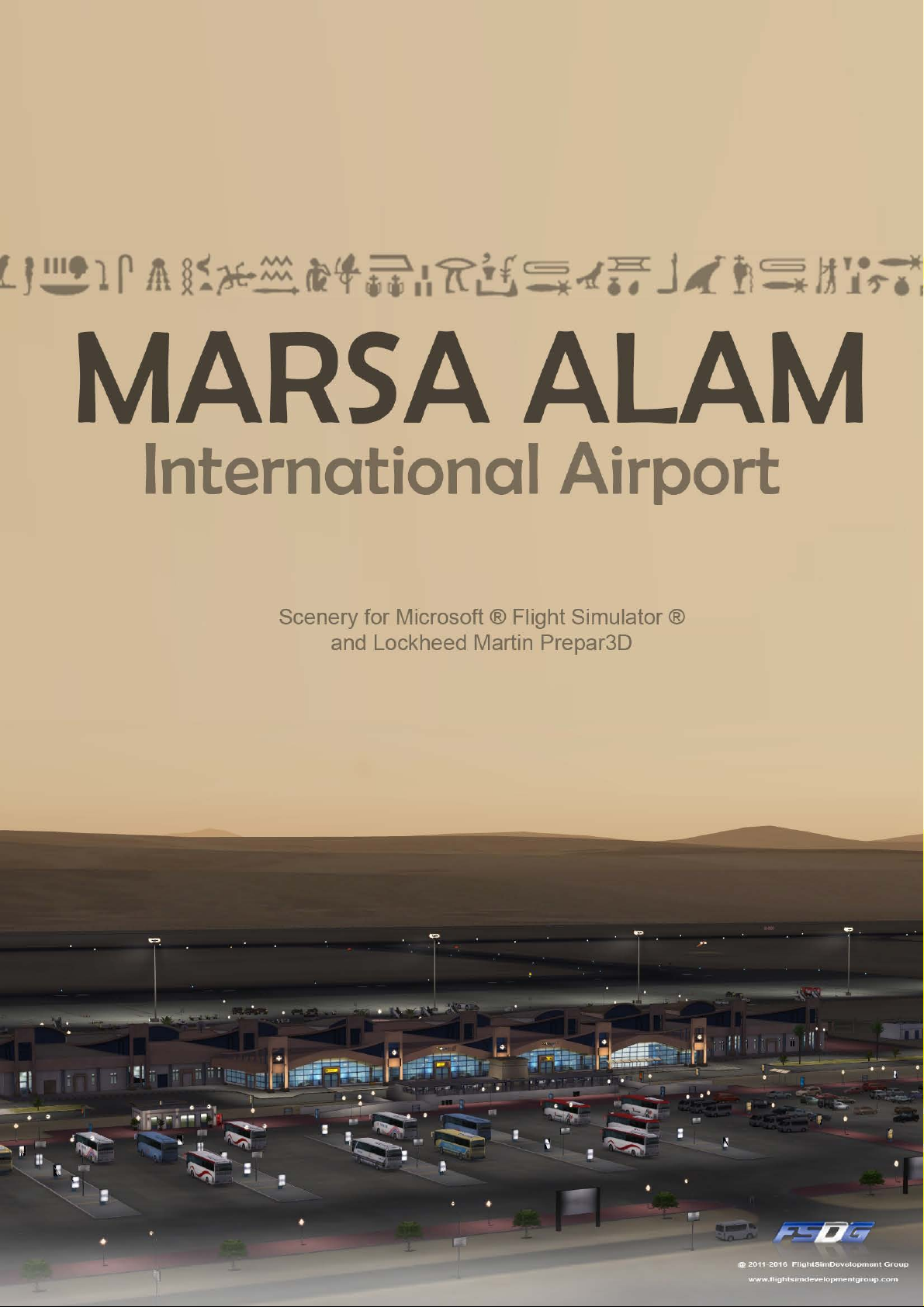
Page 2
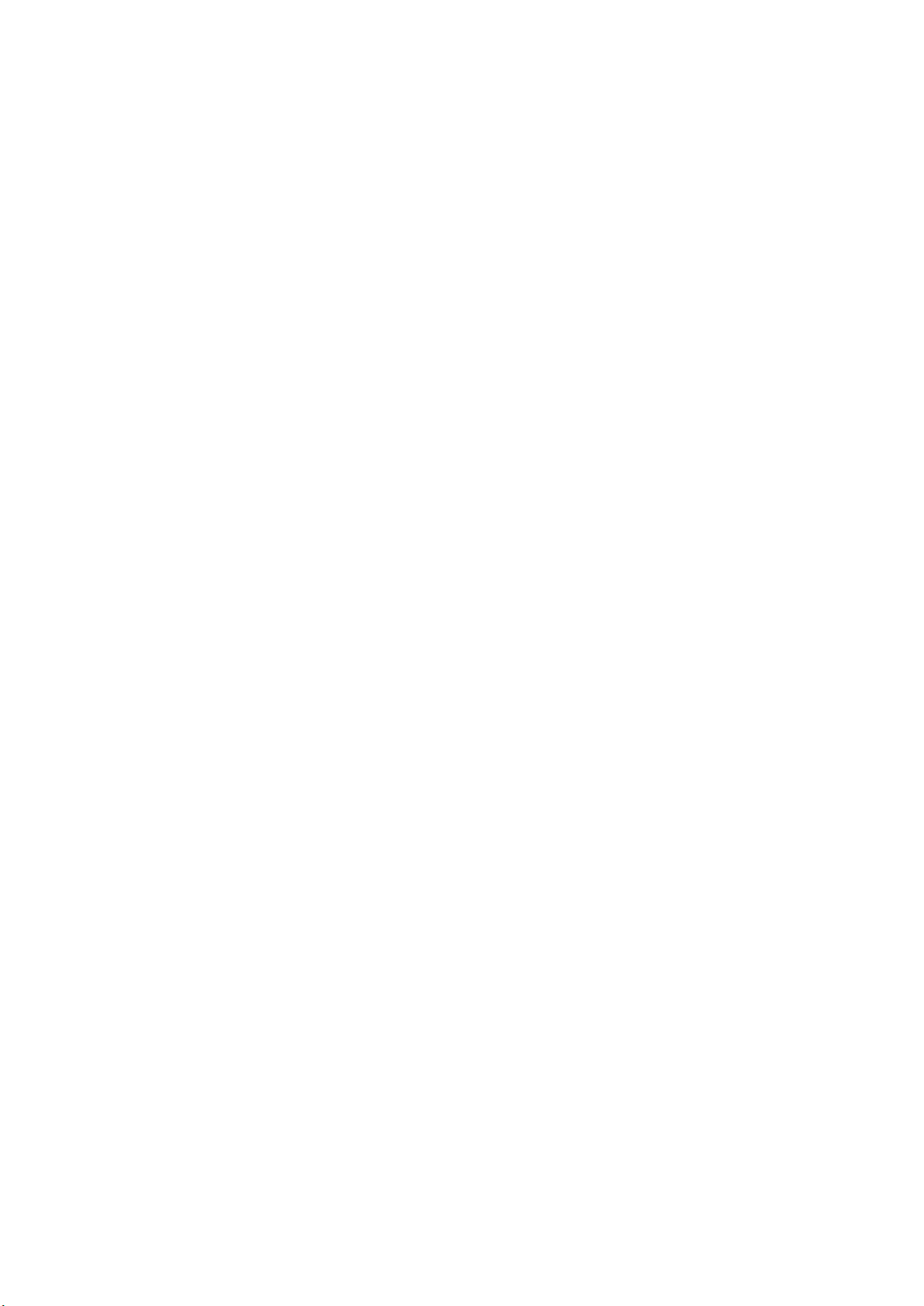
CONTENTS
Contents .................................................................................................................................................. 1
System requirements .............................................................................................................................. 2
Copyright ................................................................................................................................................. 2
Credits ..................................................................................................................................................... 2
Installation ............................................................................................................................................... 3
Un-Install ................................................................................................................................................. 3
Support .................................................................................................................................................... 3
Marsa Alam International Airport ........................................................................................................... 4
Airport Information ................................................................................................................................. 5
FSX settings .............................................................................................................................................. 6
Texture Resolution .................................................................................................................................. 7
Scenery Configurator (FSX/P3D).............................................................................................................. 8
Prepar3D color bug.................................................................................................................................. 8
F.A.Q. ....................................................................................................................................................... 9
Page 3
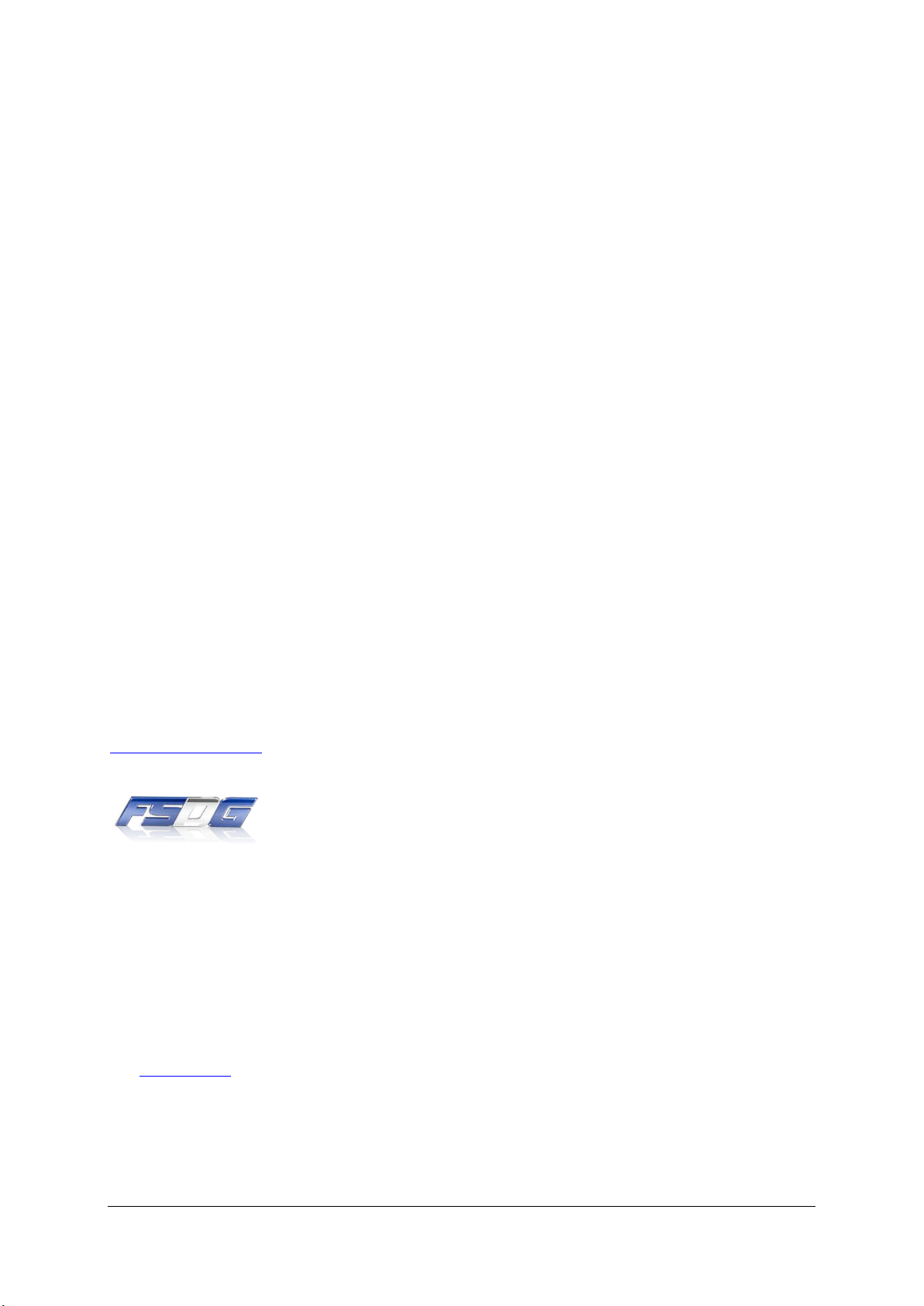
- FSDG-Marsa Alam -
SYSTEM REQUIREMENTS
To fully enjoy the scenery your computer should meet at least the following requirements:
Intel Core 2 Duo E6850 CPU (Core 2 Quad advised)
2 GB RAM
Direct X 9 compatible Graphics Card with 512 MB or higher
FSX:Gold / SP2 / Acceleration, FSX : Steam Edition, Prepar3D, Prepar3D v2 / v3
Windows XP, Windows VISTA, Windows 7 or later
COPYRIGHT
The manual, documentation, video images, software, and all the related materials are copyrighted
and cannot be copied, photocopied, translated or reduced to any electronic medium or machine
legible form, neither completely nor in part, without the previous written consent of FSDG.
THE SOFTWARE IS FURNISHED «AS IS» AND IT DOES NOT COME FURNISHED WITH ANY GUARANTEE
IMPLICIT OR EXPRESS. THE AUTHOR DECLINES EVERY RESPONSIBILITY FOR CONTINGENT
MALFUNCTIONS, DECELERATION, AND ANY DRAWBACK THAT SHOULD ARISE, USING THIS
SOFTWARE.
Copyright © 2016 FSDG. All rights reserved.
For more information visit:
www.fsdg-online.com
CREDITS
Idea & Concept: FSDG - FlightSim Development Group
Models & Textures: Sascha Kremeike, Thorsten Reichert, Emilios Gemenetzidis
Ground and objects textures created based on source data by FSDG, GeoContent, ddw images
and textures.com
Special thanks to those who helped with contributing photos and input as well as to our testers who
helped to make the product as enjoyable as it is!
.
2
Page 4

- FSDG-Marsa Alam -
INSTALLATION
After downloading the installer simply run the file you downloaded from your shop account. After
you have chosen your preferred installation language, the welcome screen appears and you will be
presented with some important information and the license agreement. Please read it carefully.
Afterwards you will be asked to insert your email address and your registration key. Please insert it
exactly the way you received it from your download shop. To prevent mistakes copy and paste is
recommended.
Please keep your registration key in a safe place as it will be needed again if you want to set up a new
installation.
The installation program will attempt to locate the correct path of Microsoft Flight Simulator. If this
path cannot be located successfully, or if you wish to install to another location, then you will have to
enter the correct path for installation manually. In order to do this, click on “Browse“ and navigate to
the correct path. Before the installation program starts to copy the files onto your hard disc, a
summary with all the installation details will be presented.
UN-INSTALL
To uninstall this add-on, please delete the entry from FSX or P3D scenery library first. If you wish to
completely remove all files associated with this add-on, then please also use “Start>All
Programs>FSDG” to access our un-installers.
If you have any trouble with this, please read the frequently asked questions at the end of this
manual or contact our support.
SUPPORT
• Support is important to us. If you have any issues or questions concerning our products do
not hesitate to visit our support forum:
http://forum.flightsimdevelopmentgroup.com
• If you purchased this product at Aerosoft, you can get technical support at Aerosoft and the
Aerosoft forums:
https://aerosoft.zendesk.com/anonymous_requests/new – http://forum.aerosoft.com
3
Page 5

- FSDG-Marsa Alam -
MARSA ALAM INTERNATIONAL AIRPORT
When opening in 2001 Marsa Alam International was the first private airport in Egypt.
It is located approximately 70km north of Marsa Alam and 10km west of Port Ghalib and its holiday
resorts. Due to its remote location on a mountainous plateau and strict security measures there is no
public transport and all arriving and departing passengers have to make arrangements with their
hotels before arriving at the airport. There is also a car rental at the airport.
The international airport in Marsa Alam was built to serve the holiday resorts and dive centers with
their excellent dive spots in southern Egypt. Before the airport was built it was necessary to travel up
to 270km from Hurghada by bus to reach the resorts .
As a result of the now direct access to the southern holiday resorts the number of tourists - mainly
from Europe - heavily increased over the following years (2002: 145,00 passengers; 2006: 480,00
passengers) with peak periods on the weekends. This made an expansion of the airport necessary.
In 2006 the airport was eventually expanded. The terminal size was doubled from 6,000 square
meters to 12,000 square meters enabling the handling of up to 2,000 passengers per hour compared
to 600-1,000 before. Additionally the runway length was extended to the current 3,240m and 5 new
parking positions were created also doubling the airports capacity from 5 to 10 aircrafts per hour.
The expansion was completed in 2007. Therefor Marsa Alam International Airport is well prepared
for rising demand in future.
4
Page 6

- FSDG-Marsa Alam -
AIRPORT INFORMATION
Country: Egypt
City: Marsa Alam
Time Zone: UTC +2
IATA: RMF
ICAO: HEMA
Lat/Long: N 25°33´26", E
Magnetic Variation: 3° East
Elevation (ft/m): 251 / 77
Runway 15C/33 (ft/m): 10.630 x 148 / 3.240 x 45 m
RWY Lighting (15/33): High Intensity
Approach Lighting: HIALS CAT1 (Rwy33); SALS (Rwy 15)
NAV/COM
Tower: 121.00
Ground: 121.90
VOR Marsa Alam (MAK): 115.50
Airport Charts: You can find all the latest charts for HEMA at the Navigraph website:
https://charts.navigraph.com/apt/HEMA.html
034°35´01"
5
Page 7

- FSDG-Marsa Alam -
FSX SETTINGS
In order to change your scenery settings, first run FSX and then go to Settings -> Display
Note that these settings will influence the quality of the scenery. The higher the settings the more
details will be visible. But keep in mind that frame-rate and overall performance might decrease
depending on your PC system.
We suggest trying these settings to get the best visual results in FSX:
6
Page 8

- FSDG-Marsa Alam -
TEXTURE RESOLUTION
This add-on makes use of 2048x2048 textures to give the best possible resolution of textures. By
default, FSX does not load 2048 textures with their highest resolution. To overcome this, simply
navigate to your FSX.CFG and make the necessary changes.
For Windows Vista and Win7 (and later) the file can be found by the following steps:
1) Press start menu and type in the search box: %appdata%
2) Open the following folders: Microsoft FSX
3) Find FSX.cfg and open it with
4) Press Ctrl+F to search the text.
5) In the search box, type: TEXTURE_MAX
6) Once you find the line: ‘TEXTURE_MAX_LOAD=1024’,
change it to ‘TEXTURE_MAX_LOAD=2048’ (or 4096 if needed)
7) Save the file
8) Start FSX
BE AWARE
Due to the way FSX handles the FSX.CFG, texture resolution will revert back to default (1024) every
time you change any of your FSX display settings. Therefore, you should go back and check that full
texture resolution is supported in the FSX.CFG before starting FSX. If you're inexperienced with these
things, don't worry. You can just keep the default texture load size (1024) and still use the add-on
with detailed ground textures.
Notepad
Useful Tip: If you are happy with your display settings and have made the necessary FSX.cfg
editing, you can now save a user configuration of the settings. The TEXTURE_MAX_LOAD=2048 entry
will be saved in that configuration file too. In the future, whenever you choose this saved
configuration, even when FSX is still running, you will be sure that you are using the highest texture
resolution without worrying whether FSX has reverted back to default settings . This way, you don't
need to exit FSX, edit the FSX.CFG and reload FSX.
For questions and support regarding texture resolution or configuration file set-up, please contact us
at www.fsdg-online.com
7
Page 9

- FSDG-Marsa Alam -
SCENERY CONFIGURATOR (FSX/P3D)
FSDG-Marsa Alam offers switchable items via the FSDG Scenery Configurator.
The Configurator is automatically installed at the end of the scenery installation. If not you can
always get the Configurator in the free ‘Tools’ sections of our webshop: http://fsdg-online.com
For additional help, please refer to the Configurator Help manual, which can be accessed direclty via
the FSDG scenery configurator tool, or contact us for additional support.
Scenery Features:
Each option comes with a description in the
description box, explaining the visual and
performance impact it has. Since this scenery
should give fluid framerates on almost every PC
there should be no need to disable the
streetlamps. The adjustment of the ground color
might be necessary if you use Prepar3D v3.
FSX users might consider the Airliner option if they
experience Out-Of-Memory crashes due to exceeding a
Virtual Adress Space (VAS) of 4000 MB. The option
disables the resort areas north and south of the airport.
PREPAR3D COLOR BUG
Prepar3D v3 renders airport grounds different than previous FlightSimulator versions did. At
different times of day the airport ground colors at Marsa Alam can show an obvious difference to the
colors of the desert outside the airport area. To counterbalance this you can choose darker terrain
colors in the Configurator. We suggest to only use this option with Prepar3D v3.
8
Page 10

- FSDG-Marsa Alam -
F.A.Q.
Q: Is this add-on DX10 compatible? (FSX)
A: The scenery is compatible with DX10, in combination with SteveFX DX10 fix
(more info here: https://stevesfsxanalysis.wordpress.com/how-to-purchase/)
Q: Is this add-on P3D compatible?
A: Yes, you can use FSDG-Marsa Alam with Prepar3D V3.
Q: Is this add-on compatible with other add-ons including UTX, FTX or FS Global?
A: There should be no problem with any other add-on.
Q: The scenery library is not updated automatically on installation of the add-on. How can I fix this?
A: If you use Windows Vista or Windows 7 (or later) you are strongly advised to start the setup as
administrator (right-click and “run as administrator”) and disable the User Account Control. Reinstall
the add-on to make sure the setup added the FSDG-Marsa Alam scenery area to the scenery library
of FSX/P3D.
Q: I have technical problems with installing or running this add-on. Can you help me?
A: Yes! Please contact us at http://forum.flightsimdevelopmentgroup.com/
Q: There seem to be issues with the airport lighting at day/night transitions. Is this normal?
A: No but it isn't curable. FSX sometimes has its own ways of switching day/night textures. If you face
any texture or scenery problems, open the scenery library and click OK (or use the "refresh scenery"
shortcut) to reload scenery and textures.
9
