Page 1
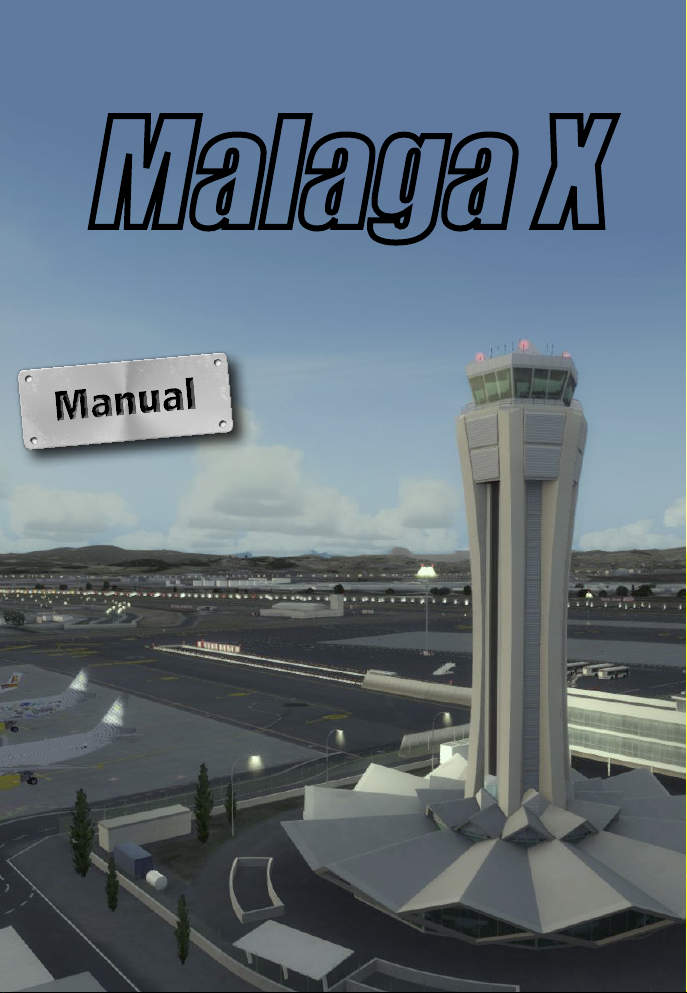
Malaga X
Page 2
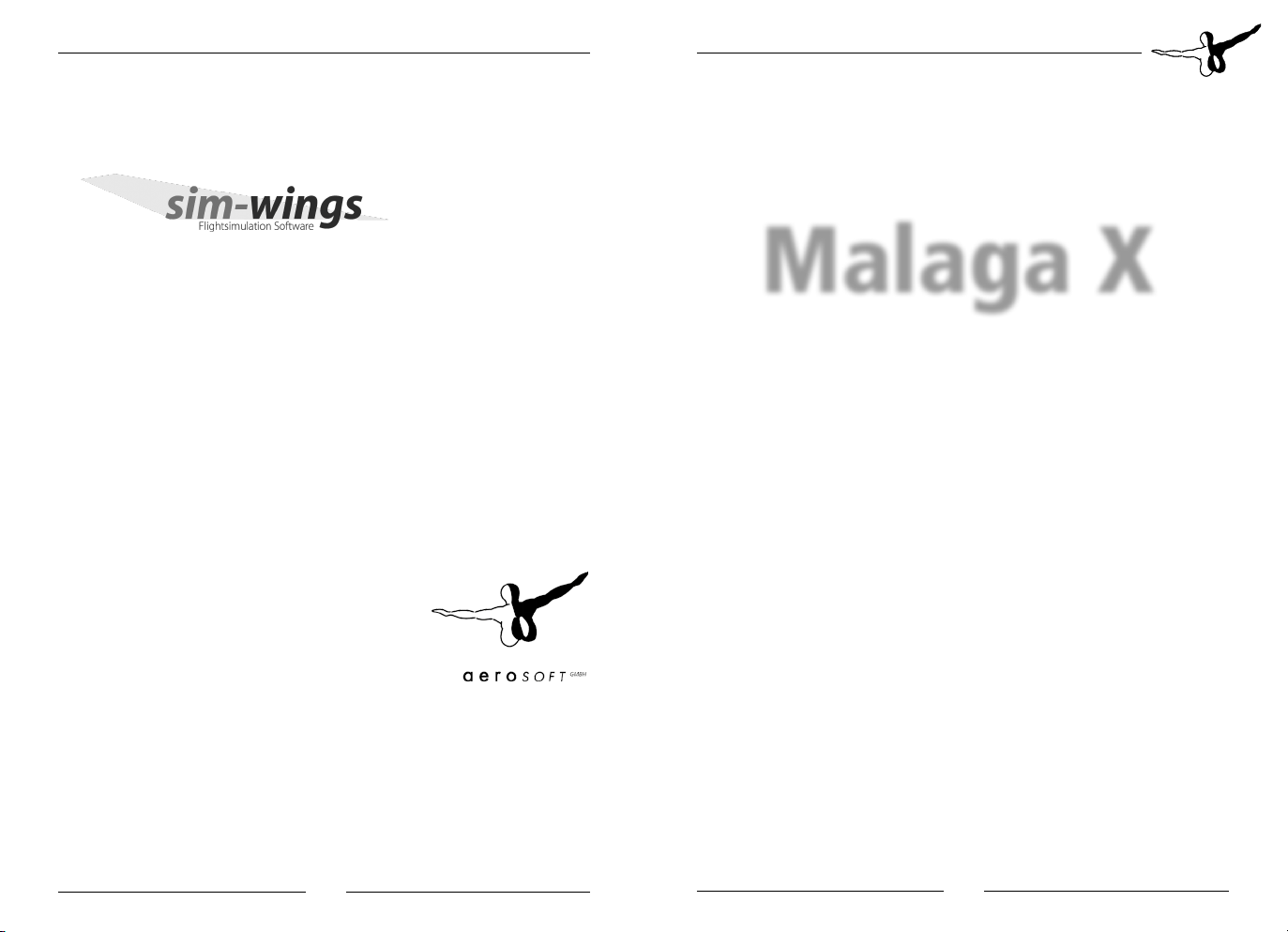
Malaga X
Developed: sim-wings by data4image Th. Loth
Software development: Thorsten Loth
Copyright: © 2016 sim-wings (data4image Th. Loth)
© 2016 / Aerosoft GmbH
Flughafen Paderborn/Lippstadt
D-33142 Bueren, Germany
Tel: +49 (0) 29 55 / 76 03-10
Fax: +49 (0) 29 55 / 76 03-33
E-Mail: info@aerosoft.de
Internet: www.aerosoft.de
www.aerosoft.com
All trademarks and brand names are trademarks or registered of their
respective owners. All rights reserved. /
namen sind Warenzeichen oder eingetragene Warenzeichen ihrer jeweiligen
Eigentümer. Alle Urheber- und Leistungsschutzrechte vorbehalten
Alle Warenzeichen und Marken-
Malaga X
Handbuch
Manual
Erweiterung zum /
Add-on for
Microsoft Flight Simulator X
Lockheed Martin Prepar3D (P3D)
.
Aerosoft GmbH 2016
2 3
Page 3
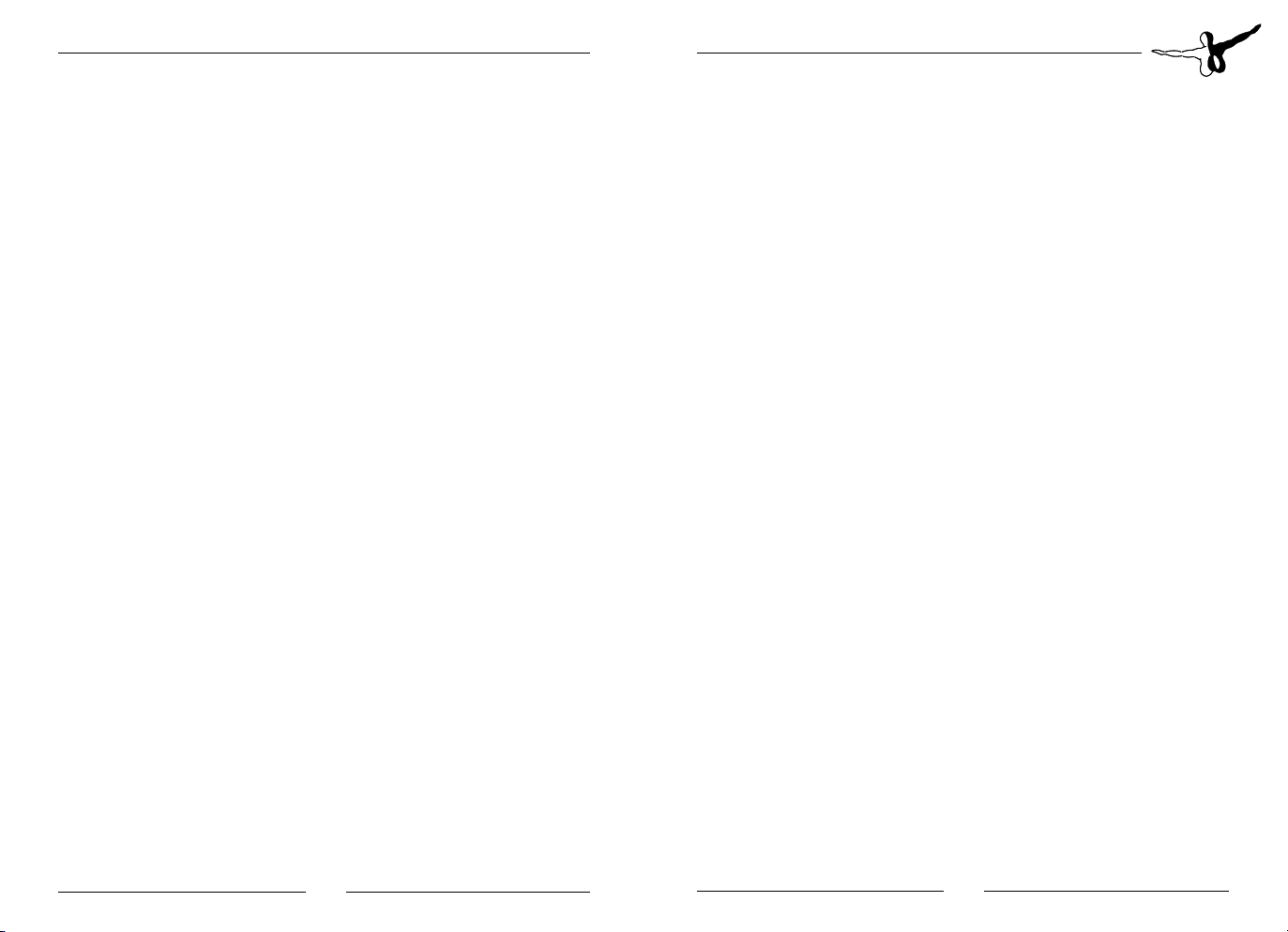
Malaga X
Inhalt
Systemanforderungen ........................................................ 6
Installation ........................................................................... 7
Deinstallation von Malaga X .............................................. 7
Technische Hinweise ..................................................8
Auswahl des Flughafens .............................................. 8
Bildwiederholrate (Ablaufgeschwindigkeit) .................. 8
AI Traffic (künstlicher Flugzeugverkehr) ........................ 9
Fahrzeugverkehr ......................................................... 9
Fluggastbrücken (Jetways) ........................................... 9
Anzeigeeinstellungen „Texturen“ ................................ 9
DX10 (FSX) ................................................................ 10
Konfigurationstool .................................................... 10
Málaga ...................................................................... 11
Der Flughafen Málaga (AGP, LEMG) .......................... 11
Content
System requirements ......................................................... 12
Installation ......................................................................... 13
Removing Malaga X .......................................................... 13
Technical advise .......................................................14
Selecting the airport .................................................. 14
Performance ............................................................. 14
AI Traffic ................................................................... 15
Traffic ........................................................................ 15
Jetways ..................................................................... 15
Textures Display Setting ............................................ 15
FSX DX10 Preview ..................................................... 15
Config tool ............................................................... 16
Málaga ...................................................................... 17
The airport of Málaga (AGP, LEMG) ........................... 17
Aerosoft GmbH 2016
4 5
Page 4
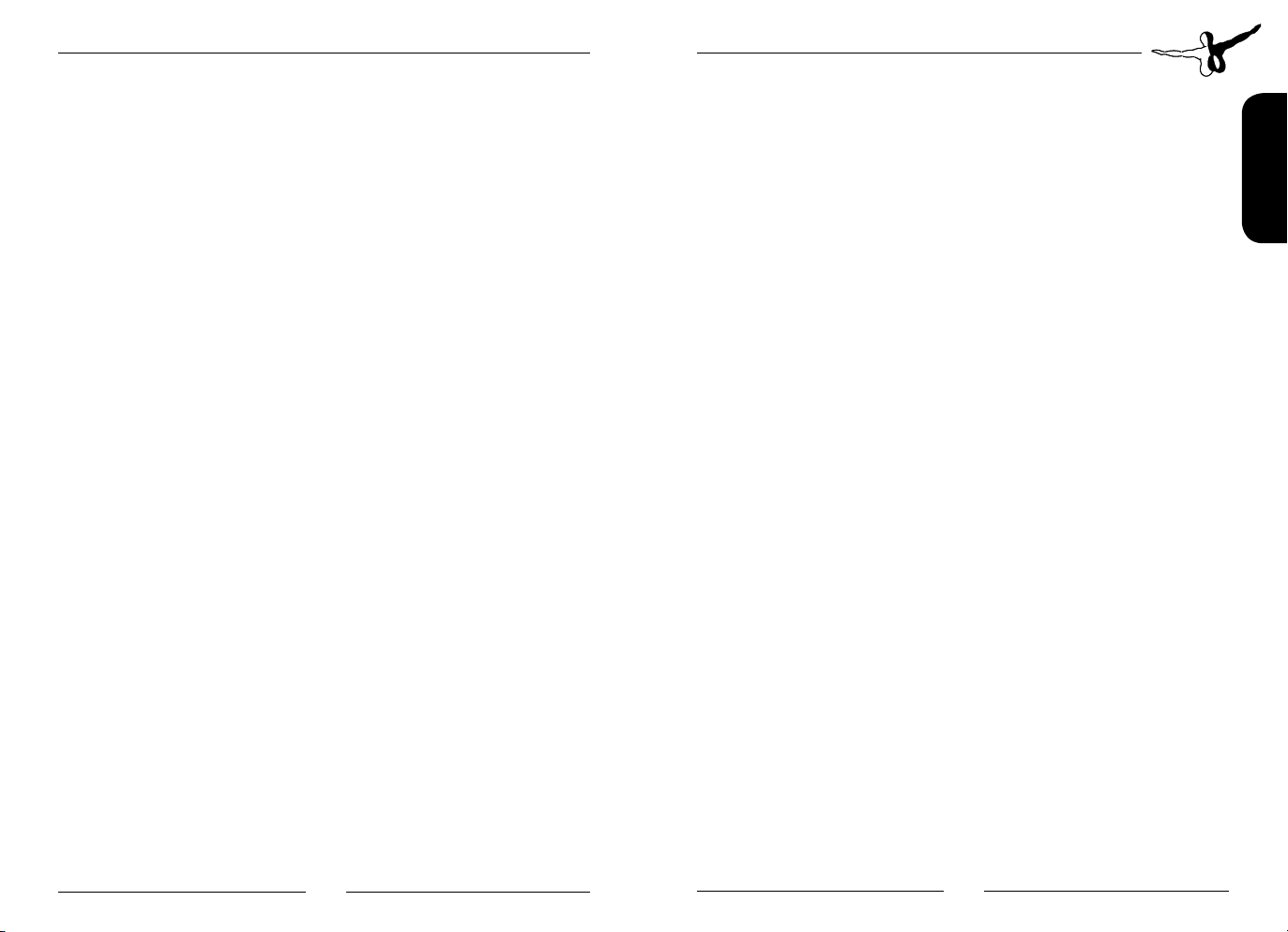
Malaga X
Einleitung
Vielen Dank für den Erwerb von Malaga X für den FSX und P3D. Wie
bei allen unseren Szenerien haben wir viel vor Ort recherchiert und
fotografiert, um ein möglichst genaues Abbild für den Flugsimulator zu
erstellen. Es war uns wichtig, vor allem durch die Foto-Bodentexturen
die ganz spezielle Atmosphäre der Flughäfen und der sie umgebenden
Landschaft wiederzugeben.
Ich wünsche Ihnen einen allzeit gute Landung in Malaga.
Thorsten Loth
Mein besonderer Dank gilt Mike Strasser, Oliver Pabst und Frank Seifert (Stadtobjekte) für deren Mitarbeit.
Systemanforderungen
Um in der Szenerie Malaga X im FSX/P3D möglichst störungsfrei fliegen zu können, benötigen Sie:
• Prozessor mit 2.8 Ghz oder schneller (mögl. Zweikern-Prozessor)
• ca. 1,4 GB freien Platz auf der Festplatte (FSX-Version)
• min. 1024 MB Arbeitsspeicher
• CD-Laufwerk
• 3D-Grafikkarte mit min. 256 MB
• Microsoft Flugsimulator X (mit Service Pack 2 oder
Acceleration Erweiterung) oder Lockheed Martin P3D V3.X
Installation
Bevor Sie die Installation von „Malaga X“ starten, müssen Sie als
Administrator angemeldet sein und sicherstellen, dass FSX geschlossen
ist.
Um die Installation zu starten, klicken Sie doppelt auf die Setup-Datei
„Install Malaga X.exe“, die Sie über Ihr Onlineshop-Konto heruntergeladen haben.
Befolgen Sie die Anweisungen auf Ihrem Bildschirm. Stellen Sie sicher,
dass FSX geschlossen ist. Es wird empfohlen, das System vor der Installation neuzustarten. Melden Sie sich als Administrator am Computer
an! Beachten Sie, dass die Dateien bei der Installation personalisiert
werden. Wenn Sie diese mit anderen teilen, teilen Sie zugleich Ihre
persönlichen Daten.
Deinstallation von Malaga X
Um „Malaga X”vollständig zu deinstallieren, klicken Sie auf den
Windows-Startbutton und wählen die Systemsteuerung aus. Unter der
Rubrik “Programme und Funktionen” finden Sie eine Liste aller bereits
installierten Programme. Suchen Sie “Malaga X
Programm mit der rechten Maustaste an und wählen Sie
“Deinstallieren“ aus.
Das Deinstallationsprogramm wird anschließend beginnen, alle
“
Malaga X
der FSX-Szenerieauflistung werden ebenfalls deinstalliert.
“-Dateien vom Festplattenspeicher zu entfernen. Einträge in
“, klicken Sie das
Deutsch
Aerosoft GmbH 2016
6 7
Page 5

Malaga X
Technische Hinweise
Auswahl des Flughafens
Um einen Flug von dem enthaltenen Flughafen zu starten, geben Sie
den entsprechenden 4-Letter Code der Flughäfen in Malaga ein.
Malaga (International) LEMG
Anmerkung: Wir verzichten auf einen Eintrag unter „Suche Zusatzszenerien“, da die Anwahl über den obigen 4-Letter Code einfacher
funktioniert. Das Malaga X in der Flughafenauswahl nicht unter
Zusatz szenerien erscheint, bedeutet nicht, dass es nicht ordnungsgemäß installiert wurde.
Bildwiederholrate (Ablaufgeschwindigkeit)
Malaga X ist bereits für eine optimale Ablaufgeschwindigkeit erstellt.
Ein „Konfigurator“, um bestimmte Szeneriedetails abzuschalten,
wie z. B. Gras auf den Flughafenflächen, ist daher zwar nicht nötig,
wird aber dennoch auf vielfachen Wunsch hin mitgeliefert. Die
wichtigsten Faktoren für die Bildwiederholrate, wie AI-Verkehr und
Wetterdarstellung, lassen sich im FSX selbst einstellen.
8 9
Aerosoft GmbH 2016
AI Traffic (künstlicher Flugzeugverkehr)
AFX- oder AFCAD-Dateien dienen zur Definition der Rollwege von
AI-Flugzeugen. Unter Umständen benutzen Sie ein Add-on Programm,
das zusätzlich AFX- (AFCAD)-Dateien installiert (installiert hat). Bitte
entfernen Sie eventuell vorhandene andere AFX- (AFCAD)-Dateien für
den Flughafen LEMG. (Meist wie folgend benannt: AFX_LEMG.bgl
oder ähnlich (LEMG = ICAO code für Malaga AGP). Es sollten nur die
in unserer Szenerie Malaga X mitgelieferten Dateien aktiv sein.
Animierte Fluggastbrücken (Jetways)
Während der Installation werden sog. „STRG-J animierte“ Jetways
installiert. Die animierten Jetways (Parkbremse setzten und
STRG-J drücken) bewegen sich zur Flugzeugtür (und unabhängig
davon zu den Türen von AI-Flugzeugen, wenn diese mit einem
Verbindungspunkt für Jetways ausgerüstet sind). Aufgrund von
technischen Limitierungen im FSX, FSX:SE und P3D kann es passieren,
dass die Fahrwerke der Jetways beim Zurückfahren im Boden
einsinken, wenn sie sich an ein niedriges Flugzeug andocken. Dies ist
ein Simulator-Fehler und kann nicht gelöst werden.
Bitte beachten: Sind viele AI-Flugzeuge am Flughafen und man lädt
die Szenerie direkt über die Simulator-Auswahl, kann es u.U. zu einem
kurzzeitigen Framrateeinbruch kommen, da alle Jetways erst ihren
Weg an die AI-Flugzeuge finden bzw. berechnen müssen. SInd alle AIFlieger angedockt, ist die Performance wieder normal hoch.
SODE Fluggastbrücken
Wenn Sie SODE (SimObjectDisplayEngine) auf Ihrem Rechner installiert
haben, erscheint bei der Installation eine Auswahl, ob Sie „SODE“
Jetways oder „Animierte Jetways“ installieren möchten. SODE können
Sie im Internet zum kostenfreien Download finden.
Deutsch
Page 6

Malaga X
Anzeigeeinstellungen „Texturen“
Stellen Sie bitte die Auflösung für die Globale Texturauflösung in
den Anzeigeeinstellungen auf „Sehr Hoch“. Andernfalls wird unter
Umständen eine geringere Auflösung der Gebäudetexturen dargestellt.
DX10 (FSX)
Diese Szenerie ist FSX DX10 Preview kompatibel. Einzig die Darstellung
der Safegates (elektronische Einweisetafeln) ist grau, solange man
keinen DX10 Fixer benutzt. Es gibt leider keinen Weg, ein funktionales
Safegate für den DX10 Preview Modus zu programmieren. Wenn
Sie den DX10 Fixer (https://stevesfsxanalysis.wordpress.com/)
benutzen, sollte alles funktionieren. Wir empfehlen für DX10
ohnehin den Gebrauch des DX10 Fixers, weil er noch viele andere
Unzulänglichkeiten des DX10 Modus behebt. (Die Freeware-Version
reicht nicht aus. Es sollte min. die Version 2.7 sein)
Konfigurationstool
Die Szenerie beinhaltet ein Konfigurationstool, welches es dem Nutzer
ermöglicht, die Details der Szenerie nach den persönlichen Vorlieben
anzupassen. Bitte wählen Sie die Optionen, die Sie in dieser Szenerie
aktivieren wollen.
Málaga
Der Flughafen Málaga (AGP, LEMG)
Der Flughafen Málaga ist der zentrale Flughafen für die Costa del Sol
in Spanien. Mit 14,4 Millionen abgefertigten Passagieren im Jahre
2015 gilt er als der verkehrsreichste Flughafen Andalusiens und belegt
im landesweiten Vergleich aller spanischen Flughäfen den vierten Platz.
8 Kilometer südwestlich von der Stadt Málaga, direkt an der Küste
des Mittelmeers gelegen, ist der Aeropuerto de Málaga-Costa del Sol
zudem der einzige Flughafen dieser Region, der eine breite Vielfalt von
internationalen Zielen anbietet.
Deutsch
Aerosoft GmbH 2016
10 11
Page 7

Malaga X
Introduction
Thank you for buying the scenery Malaga X for FSX.
The included airports have been visited to ensure the most realistic
reproduction possible. It has been most important to us to recreate the
special atmosphere of the airport.
Always, Happy Landings in Malaga X!
Thorsten Loth
My special thanks goes to Mike Strasser, Oliver Pabst, and Frank Seifert
(city objects) for their cooperation.
System requirements
In order to run Malaga X in FSX without any problems your system will
have to meet the following minimum requirements:
• Processor with 2.8 Ghz or faster (Dual Core recommended)
• 1.3 GB free space on your hard disk (FSX version)
• 1024 MB RAM
• CD-ROM drive
• 3D video card with at least 256 MB
• Microsoft Flight Simulator X with Service Pack 2 or P3D V3.X
Installation
You have to be logged in with administrator rights before you start the
installation of “Malaga X“ and make sure that FSX is closed.
To start the installation, please double-click on the setup file “Install
Malaga X.exe“ that you can download from your online shop account.
Follow the instructions on your screen. It is recommended to reboot
the system before installation. Log in as administrator on your computer! Note that the files be customized during installation. If you share
data with others you share your personal information as well. If you
want to make any changes or install any updates for this scenery you
will need the original DVD or the installation file from the download
shop and your registration key again.
Removing Malaga X
To fully remove “
Windows task bar, choose “Control Panel”. Here you will see an icon
named “Programs and Functions”. Click on this icon to open it and you
will see a list of all installed programs. Locate “aerosoft’s
click once with the right mouse button and then click on the “addremove” button.
The uninstall program will now begin to remove the scenery “
X
” files from your hard disk. Entries in the FSX scenery library will also
be removed.
Malaga X
” click on the “Start” button in the
Malaga X
“,
Malaga
English
Aerosoft GmbH 2016
12 13
12 13
Page 8

Malaga X
Technical advise
Selecting the airport
If you want to start a flight directly from the airport, just fill in the
4-Letter-Code under „Select Airport“:
Malaga LEMG
Note: We did not add a new “old style“ entry at the “search addon
scenery“. Please use the method described above.
Performance
Malaga X Evolution is already optimized for a very good performance.
While a “config tool” that allows you to turn or off certain features
like grass is not needed for that reason, we included it anyway due to
popular demand.
The most important settings for performance like AI Traffic and
weather can be set within the FSX/P3D.
AI Traffic
AFX or AFCAD files are used to set up the taxiway layout for AI
traffic. You might be using an AI traffic addon that installs additional
AFX (AFCAD) files for Malaga. Please remove any other existing AFX
(AFCAD) files for LEMG “Malaga“ (most named: AFX_LEMG.bgl or
similar. LEMG = ICAO code for Malaga AGP) except the files included
in this scenery.
Animated jetways
During the installation so called “CTRL-J animated jetways” will be
installed. The animated jetways (set parking brake and press CTRL-J)
move towards the airplane door (and, independently from that, to the
doors of AI aircraft if those are equipped with a jetway connection
point). Due to technical limitations in FSX, FSX:SE and P3D the chassis
of the jetways may sink into the ground when docking to a lower
aircraft. This is a problem of the simulator and cannot be solved.
Please note: If there are a lot of AI aircraft at the airport and you load
the scenery directly via the simulator selection you might encounter a
short term framerate decrease as all jetways first have to find/calculate
their way to the right AI aircraft. Once all AI planes are docked, the
framerate will rise back to normal levels.
SODE jetways
If you have SODE (SimObjectDisplayEngine) installed on your PC,
the installation process will prompt you whether you want to install
“SODE” jetways or “animated jetways”.
You can download SODE for free from the internet.
Textures Display Setting
Please set the resolution for Global Texture to very high. Otherwise the
building textures will be displayed at a lower resolution.
English
Aerosoft GmbH 2016
14 15
Page 9

Malaga X
FSX DX10 Preview
This scenery is FSX DX10 compatible, despite the safegate models: If
you are using the DX10 preview mode without any „DX10 fixer“ the
safegates will display in grey. There is no known way to build safegates
or other docking and guidance systems for DX10 preview mode. If you
use the DX10 fixer (https://stevesfsxanalysis.wordpress.com/), which
we recommend anyway due to other „DX10 out of the box“ errors
and limitations, everything should be fine (The freeware DX10 fixer
will not cure the texture poblem. You need the 2.7 or higher payware
version).
Config tool
This scenery includes a configuration tool. The tool is designed to
let the end user adjust the level of detail in the scenery to their
prefe¬rence. Please select or de-select the options available.
Málaga
The airport of Málaga (AGP, LEMG)
The Málaga Airport is the main international airport serving the Spanish Costa Del Sol. With over 14,4 mio. passengers passed through in
2015 it is the busiest airport in the region of Andalucia and the fourth
busiest Airport in Spain. Located 5 miles southwest of Málaga at the
coast of the mediterranian sea, Málaga-Costa del Sol is the only airport offering a wide variety of international destinations in this region.
English
Aerosoft GmbH 2016
16 17
Page 10

THE main hub in Germany offers a aerial
coverage of 140km². The new Mega Airport
Frankfurt V2.0 for FSX / P3D v2 is now available!
FRANKFURT V2.0
www.aerosoft.com
