Page 1
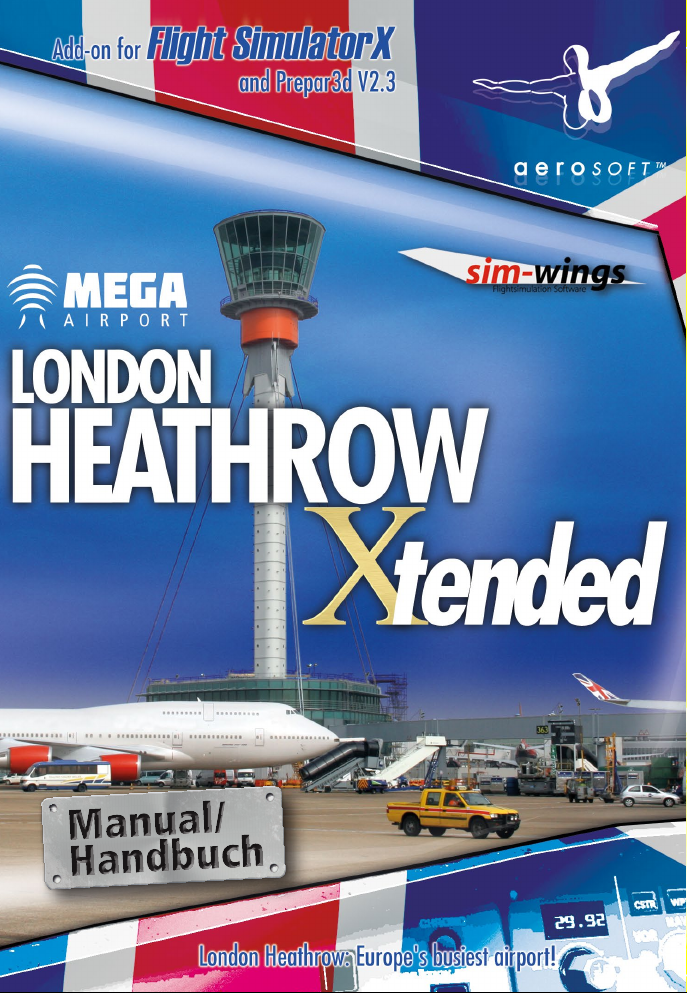
Page 2
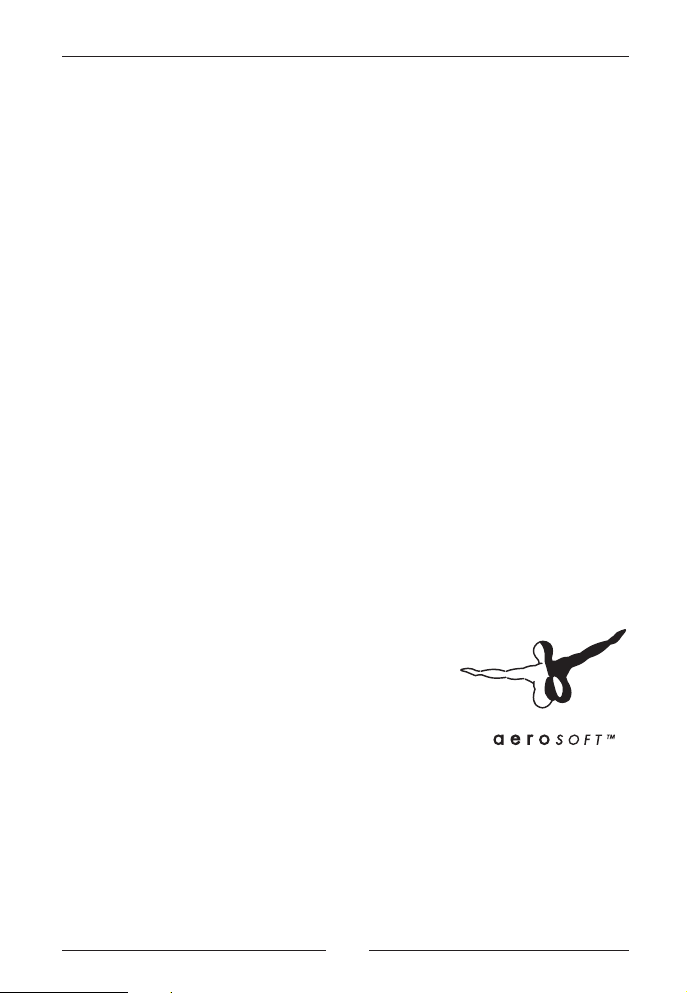
Mega Airport London Heathrow Xtended
Developed by: SimWings
Manual: Thorsten Loth
Installation: Andreas Mügge
Copyright: © 2014 / Aerosoft GmbH
Airport Paderborn/Lippstadt
D-33142 Büren, Germany
Tel: +49 (0) 29 55 / 76 03-10
Fax: +49 (0) 29 55 / 76 03- 33
E-Mail: info@aerosoft.de
Internet: www.aerosoft.de
www.aerosoft.com
All trademarks and brand names are trademarks or registered of their
respective owners. All rights reserved.
Aerosoft GmbH 2014
2 3
Page 3

Mega Airport
London Heathrow
Xtended
Manual
Add-on for
Microsoft Flight Simulator X
and Prepar3D
Page 4
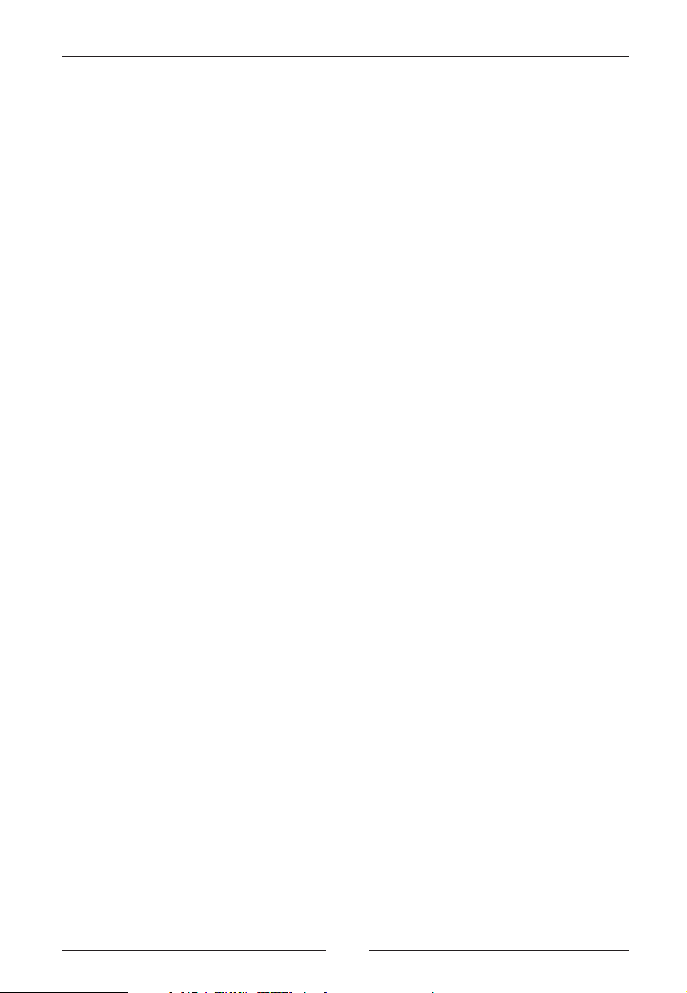
Mega Airport London Heathrow Xtended
Content
Minimum system requirements: ......................................... 5
Installation ........................................................................... 5
Deinstallation ....................................................................... 6
Selection of Airports ........................................................... 7
Performance ......................................................................... 7
Dynamic Ground Traffic (AES Lite) and FSX-Vehicle Traffic .. 8
FSX and the DX10 Preview ................................................. 8
In game settings .................................................................. 9
The remaining “Europier” building near T2....................... 9
Out of Memory (OOM) and VAS....................................... 10
P3D Features ...................................................................... 12
Inhalt
Systemanforderungen (minimum) ................................... 13
Installation ......................................................................... 13
Deinstallation ..................................................................... 14
Performance ....................................................................... 15
Dynamischer Bodenverkehr (AESLite) und FSX Fahrzeuge 16
FSX und die DX10 Preview ................................................ 16
Einstellungen ..................................................................... 17
Das verbliebene „Europier“
Gebäude nahe T2 ............................................................... 17
Out of Memory (OOM) und VAS ...................................... 18
P3D Besonderheiten .......................................................... 20
Aerosoft GmbH 2014
4 5
Page 5
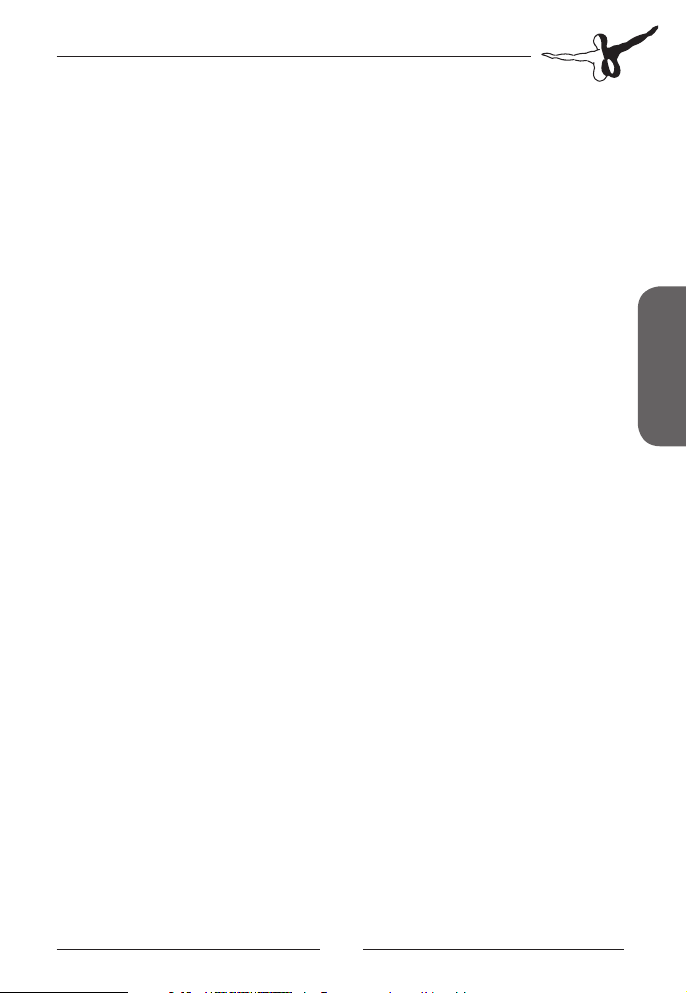
Minimum system requirements:
• Dualcore Processor with 2.66 Ghz or faster
• ca. 4,5 GB free disc space
• min. 4096 MB RAM
• 3D graphics card 512 MB
• Microsoft Flight Simulator X (incl.Service Pack 2 or Acceleration
Pack; Prepar3D V2)
Installation
You have to be logged in with administrator rights before you start the
installation of “Mega Airport London Heathrow Xtended“.
Insert the DVD “Mega Airport London Heathrow Xtended“ into your
DVD drive. The installation program will start automatically. If the
installation program doesn‘t start automatically click on START -> RUN.
Insert “D:\setup.exe” (D: represents your DVD drive).
If you purchased the download version of “Mega Airport London
Heathrow Xtended” simply run the file you downloaded from your
shop account.
After you have chosen your preferred installation language, the
welcome screen appears and you will be presented with some important
information and the license agreement. Please read it carefully.
You will be asked to insert the registration key or, if you install the
download version, your email address and your registration key.
Please insert it exactly the way it was written on the DVD cover or in
the confirmation mail you received from your download shop.
Please keep your registration key in a safe place, You will need it again
if a new installation is necessary.
English
Page 6
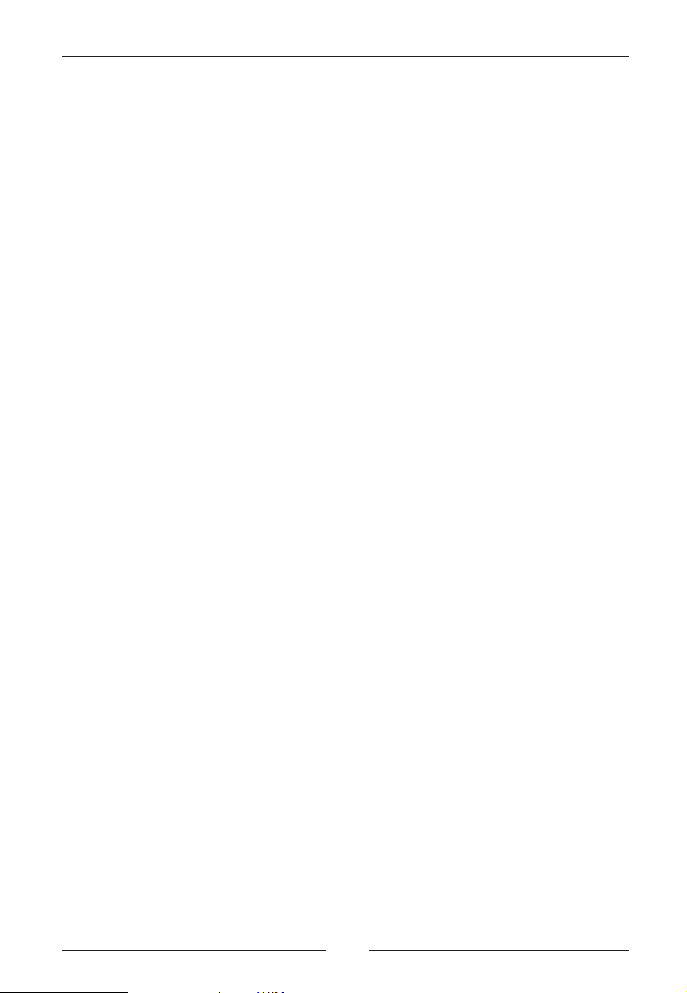
Mega Airport London Heathrow Xtended
The installation program will attempt to locate the correct path of
Microsoft Flight Simulator. If this path cannot be located successfully,
or if you wish to install to another location, you will then have to enter
the correct installation path manually. To do this, click on “Browse“
and navigate to the correct path. Before the installation program starts
to copy the files onto your hard disc, all the installation detailswill be
displayed.
The installation program will now copy all of the “Mega Airport
London Heathrow Xtended” files onto your hard disk and subsequently register the scenery in the scenery library. A backup copy of the
original Scenery.cfg will also be made (Scenery_CFG_Before_Mega
Airport London Heathrow Xtended_was_installed.cfg). The necessary
adjustments for the AI Traffic in Microsoft Flight Simulator will be
carried out automatically by the installation program.
If you want to make any changes or install any updates for this scenery
you will need the original DVD or the installation file from the
download shop and your registration key again.
Deinstallation
To fully remove “
the “Start” Button in the Windows task bar, choose “Control Panel”.
Here you will see an icon named “Programs and Functions”. Double
click on this icon to open it and you will see a list of all installed
programs. Locate “aerosoft’s “
Xtended
“add-remove” button.
The uninstall program will now begin to remove the scenery “
Airport London Heathrow Xtended
in the FS scenery library will also be removed.
Aerosoft GmbH 2014
“, click once with the left mouse button and then click on the
Mega Airport London Heathrow Xtended
Mega Airport London Heathrow
“- files from your hard disk. Entries
6 7
” click on
Mega
Page 7
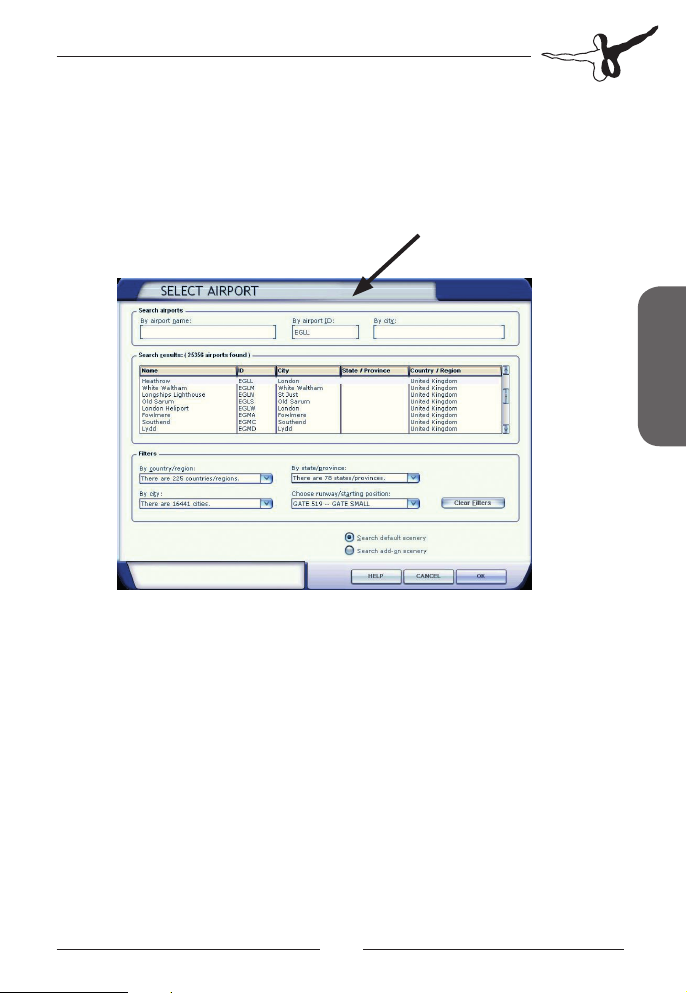
Selection of Airports
If you are starting a flight directly from the airport, fill in the 4-LetterICA Code under „Select Airport“:
Heathrow EGLL
EGLL
Performance
Our Heathrow scenery is designed with great emphasis on performance and fps (frames per second).
If you need more fps you can also follow the advice above given in the
OOM and VAS section. What is good for your VAS memory is also
good for your fps peformance.
Or try to switch the FSX to windowed or full screen view (ALT+ENTER).
Very often you´ll recognise an extreme change in performance. Find
out what´s best for your system.
English
Page 8

Mega Airport London Heathrow Xtended
Dynamic Ground Traffic (AES Lite)
and FSX-Vehicle Traffic
The dynamic Ground traffic of cars, buses, etc. on the airport is
controlled intelligently. Vehicles will recognize approaching aircraft and
will most probably stop to let them pass. This technique is based on
the AESLite developed by Oliver Pabst which is part of this scenery
package. You´ll also find a tool called „traffic.exe“ where you can
switch off the AES lite traffic partly or generally.
Switching to DX10 mode for the AESlite objects like cars will make
them appear darker at night but will work perfectly at daytime.
Switch the FSX ramp traffic off in order to avoid overlapping. This will
also increase the performance.
FSX and the DX10 Preview
If you are running FSX under VISTA and have a DX10-capable graphic
card, you have the choice to activate the so called “DX10 Preview”
mode.
As the name suggests, this mode is only a preview of what could be
possible with DX10 and the flight simulator, if DX10 were a finished
product.
This Heathrow scenery is working within the DX10 preview mode
(follow the advice to set the AESlite traffic to DX10 mode), but DX10
is not supported by us as other problems can occur with the DX10
preview. We recommend to use the DX9 mode.
A formerly sold third party „DX10 fixer“ has been withdrawn from the
market for unknown reasons.
Aerosoft GmbH 2014
8 9
Page 9

In game settings
At SETTINGS/DISPLAY/SCENERY set the “texture resolution”to at least 15
cm (Heathrow aerial picture has a resolution of about 30cm/pixels)
If you use higher values like 2m your ground textures will appear blurried.
The remaining “Europier” building near T2
In the near future the remaing part of the former Europier building at
Heathrow airport will be demolished. Access to the satellite terminal T2B
will soon be underground and there will be no more need for the
remaining Europier building parts.
We have removed the building by default. But if you do want to have it
present in the scenery, simply rename the following files:
AFX_EGLL_EUROPIER.OFF to AFX_EGLL_EUROPIER.BGL (the “Afcad”for
use with Europier).
AFX_EGLL.BGL to AFX_EGLL.OFF (the “Afcad” for use wthout Europier).
EGLLEUROPIER.OFF to EGLLEUROPIER.BGL (the scenery model of the
Europier).
English
Page 10

Mega Airport London Heathrow Xtended
Out of Memory (OOM) and VAS
Heathrow is a very huge and detailed airport with a vast number of
aircraft parking postions (over 200!). In addition Heathrow is surrounded
by a very dense scenery (several other airports, the city of London etc.).
Unfortunately there is a memory limit in FSX that cannot be exceeded no
matter how many RAM you have installed: about 4GB of so called Virtual
Adress Space (VAS) memory space on 64 bit operating systems like Win 7.
If you´re getting the so called „OOM“s (Out Of Memory) error by FSX it is
not related to our Heathrow scenery itself, it is a combination of all the
add ons and aircraft you are using which are exceeding the 4GB VAS limit.
This can happen with every add on airport, aircraft, landclass add-on...
It´s simply mathematics: FSX needs about 1.5 GB, a high dense add on
airport 0.6 GB, a long haul aircraft about 0.9 GB: makes 3 GB of
needed VAS. Adding 500 AI Aircrafts or 4k cloud textures will definetly
bring the VAS memory to its limit. Also large area scenery add ons
with lots of custom made scenery objects can need about 1 GB of
VAS. And at the very end VAS memory is collecting more and more
data while flying, so it could happen that you haven´t got enough free
VAS memory after 10 hours of flight, no matter at which scenery you
want to land.
What can be done to solve FSX OOMs in general: Reduce the number
of AI aircrafts. In Ultimate Traffic 2 (UT2) you can limit the weekly
flightplans and number of AI aircrafts to be spawn to 100 or 200.
For MyTraffic X (MTX) or other AI add ons you can reduce the Ai traffic
with the FSX slider to 20 or 30% (enough aircraft will be displayed,
because 30% does not mean only 30% of all traffic will be shown, it
simply only triggers AI aircrafts that are internally marked with 30% or
below). So it´s up to the AI traffic author how many Ai aircraft are
displayed at 30% (which could be 60% of all possible traffic).
Aerosoft GmbH 2014
10 11
Page 11

Do not use high res cloud textures
It could save a lot of VAS memory using add on cloud textures with just
a 1024 pix resolution instead of 4096 pix (which needs 16 times (!)
more VAS memory than a 1024 pix texture). The visual difference is
marginal.
Do not use higher LOD levels
By default the FSX uses a Level Of Detail (LOD) range of max. 4.5 to
display terrain textures, autogen objects etc. Some users have set this
value in their FSX.cfg (LOD_RADIUS=4.500000) to higher values to get
sharper terrain and more autogen. If you have done so, reduce it to
4.5 to save VAS memory.
Reduce autogen
Move your slider for autogen display from very dense to dense or
normal. Do not use „very dense“ when using exchange textures for
the entire FSX world which have a lot more autogen the the default
textures.
Aircraft
Follow the advices of your high detail add on aircraft manufacturer´s
manual to reduce the use of VAS memory.
English
More information
Search the Internet for information about VAS memory and FSX. You´ll
find a lot of sources with technical background informations and
actual tips to solve OOM problems.
Page 12

Mega Airport London Heathrow Xtended
P3D Features
P3D Holding Positions and Taxi
Due to the new limitations in P3D V2.3 about custom made lights we
had to use the P3D default light System for the runways and PAPIs.
Therefore the holding postions cannot be at the same place as the
visual holding bars of the scenery, because there is a P3D limitation of
about 225 feet max. distance for holdings from the runway to be
recognized by AI Aircrafts or ATC.
Unfortunately the real holdings are further away.
When using P3D ATC: Taxi a little bit further than the stop or
holding bars at the runways to get ATC clearance for take off.
As soon as there will be another technical solution for working custom
lights in P3D V2.3 we will rework this to the same functionality as in FSX.
P3D HDR Lighting
When using the P3D in game option of “HDR Lighting”: Please
rename the file ...London-Heathrow-Xtended_Airport /scenery/
“EGLLlichtlayer.BGL” to “EGLLlichtlayer.OFF”.
Otherwise the light on the apron will be too bright.
Aerosoft GmbH 2014
12 13
12 13
Page 13

Systemanforderungen (minimum)
• Dualcore Prozessor mit 2.66 Ghz oder schneller
• ca. 4,5 GB freier Festplattenspeicher
• min. 4096 MB RAM
• 3D Grafikkarte 512 MB
• Microsoft Flight Simulator X (inkl.Service Pack 2 oder Acceleration Pack; Prepar3D V2)
Installation
Zur Installation der Szenerie „Mega Airport London Heathrow
Xtended“ benötigen Sie eine Seriennummer bzw. einen Registrie-
rungsschlüssel. Die Seriennummer finden Sie in der DVD-Hülle, den
Registrierschlüssel für die Downloadversion wurde Ihnen mit der
Bestätigungsmail unseres Download-Shops zugesandt!
Sie müssen als Systemadministrator angemeldet sein, bevor Sie mit der
Installation beginnen. Um die Installation zu beginnen, starten Sie
einfach die Download-Datei, wenn Sie die Downloadversion erworben
haben, bzw. legen Sie die DVD in Ihr Laufwerk ein. Das Setupprogramm für „Mega Airport London Heathrow Xtended“ wird automatisch gestartet. Sollte das Setupprogramm nach dem Einlegen der DVD
ROM nicht automatisch gestartet werden, klicken Sie auf START ->
AUSFÜHREN und geben Sie „D:\setup.exe” ein (D: steht hier symbolisch für den Buchstaben Ihres DVD-ROM-Laufwerks).
Nach der Sprachauswahl erscheinen zunächst einige Informationen
und die Lizenzbedingungen. Lesen Sie die Informationen bitte
sorgfältig und klicken Sie auf „Weiter“.
Anschließend werden Sie zur Eingabe des Registrierschlüssels bzw. der
Seriennummer aufgefordert. Bitte geben Sie diese Daten genauso ein,
wie sie in der Bestätigungsmail unseres Shops bzw. auf der DVD-Hülle
abgedruckt sind.
Deutsch
Page 14

Mega Airport London Heathrow Xtended
Bitte bewahren Sie die Seriennummer bzw. den Registrierschlüssel an
einem sicheren Ort auf. Sie werden bei einer erneuten Installation der
Software wieder benötigt.
Danach wird das Installationsverzeichnis (Verzeichnis des Microsoft
Flugsimulator) automatisch gesucht und überprüft. Sollte die Installationsroutine das Microsoft Flugsimulator Verzeichnis nicht finden oder
Sie möchten ein anderes Verzeichnis vorgeben, so können Sie dieses
über den „Durchsuchen“- Button festlegen.
Die Installationsroutine kopiert nun im Einzelnen die Daten der
Szenerie „Mega Airport London Heathrow Xtended” in das Zielverzeichnis und meldet die Szenerie in der Szeneriebibliothek an. Zuvor
wird von der Scenery.cfg eine Sicherungskopie erstellt: „Scenery_CFG_
Before_Mega Airport London Heathrow Xtended_was_installed.cfg”.
Um spätere Änderungen oder Updates einzuspielen ist die originale
DVD und die Serialnummer nötig, bei der Downloadversion der
Benutzername und der Registrierschlüssel.
Deinstallation
Um die Szenerie “Mega Airport London Heathrow Xtended” wieder
zu deinstallieren, klicken Sie auf “Start” und dann “Systemsteuerung”.
In der Systemsteuerung gibt es ein Symbol”Programme und Funktionen”, welches Sie mit einem Doppelklick anklicken. Sie erhalten eine
Liste der installierten Programme. Markieren Sie den Eintrag
“aerosoft’s – Mega Airport London Heathrow Xtended” per Doppelklick.
Nun meldet sich das Deinstallationsprogramm und entfernt alle
Dateien von “Mega Airport London Heathrow Xtended” von Ihrer
Festplatte. Die Einträge in der FS Szeneriebibliothek werden ebenfalls
entfernt.Auswahl des Airports
Aerosoft GmbH 2014
14 15
Page 15

Flughafenauswahl
Wenn Sie direkt vom Flughafen starten möchten, füllen Sie bitte
unter„Auswahl Flughafen“ den vierstelligen ICAO-Code aus:
Heathrow EGLL
EGLL
Performance
Unsere Heathrow Szenerie wurde im Hinblick auf gute Bildwiederholungsraten entwickelt.
Um höhere Bildwiederholungsraten zu erreichen, können Sie auf die
Kapitel unter OOM und VAS zurückgreifen. Was Ihnen bei VAS
Problemen hilft, ist auch gut für die Bildwiederholungsrate.
Sie können auch versuchen den FSX im Fenstermodus oder im
Vollbildmodus zu betreiben (ALT+EINGABE). Auf einigen Systemen
sieht man hier schon einen großen Unterschied.
Deutsch
Page 16

Mega Airport London Heathrow Xtended
Dynamischer Bodenverkehr (AESLite) und FSX Fahrzeuge
Der dynamische Bodenverkehr von Autos, Bussen, etc. auf dem
Airport wird intelligent gesteuert. Fahrzeuge erkennen sich annähernde Flugzeuge und werden höchstwahrscheinlich anhalten und
diese vorbei lassen. Diese Technik basiert auf AESLite von Oliver Pabst,
welches Bestandteill dieser Szenerie ist. Es gibt zudem das Tool
„Traffic.exe“. Hier können Sie Einstellungen an AESLite vornehmen
oder es ausschalten.
Wenn Sie in den DX10 Modus schalten werden die AESLite Objekte in
der Nach dunkler dargestellt. Bei Tag gibt es keine Veränderung in der
Darstellung.
Schalten Sie den FSX Ramp Traffic aus, um Überschneidungen zu
vermeiden. Die wird zudem die Performance erhöhen.
FSX und die DX10 Preview
Wenn Sie den FSX in VISTA benutzen und eine DX10 fähige Grafikkarte haben, können Sie die Option „DX10 Vorschau“ anklicken.
Wie der Name schon sagt, dies ist nur eine Vorschau auf die Möglichkeiten von DX10 und dem Flugsimulator, wenn denn DX10 ein
fertiggestelltes Produkt wäre.
Die Heathrow Szenerie ist kompatibel mit der DX10 Vorschau (folgen
Sie den Hinweisen um AESLIte auf DX10 umzustellen), jedoch wird
DX10 von uns nicht unterstützt. Wir empfehlen den DX9 Modus.
Ein früheres DX10 Fixer Tool von einem Dritthersteller ist aus nicht
genannten Gründen vom Markt genommen worden.
Aerosoft GmbH 2014
16 17
Page 17

Einstellungen
In EINSTELLUNGEN/ANZEIGE/SZENERIE setzen Sie die Strukturauflösung auf min. 15 cm. (Das Luftbild von Heathrow hat eine Auflösung
von ca. 30cm per Pixel).
Falls Sie höhere Werte einstellen werden die Bodentexturen
verwaschen aussehen.
Das verbliebene „Europier“ Gebäude nahe T2
In Kürze wird das verbliebene Europier Gebäude abgerissen. Der
Zugang zum Satelliten Terminal T2B wird dann unterirdisch erfolgen.
Wir haben standardmäßig dieses Gebäude schon deaktiviert. Falls Sie
es jedoch noch sehen möchten, benennen Sie einfach folgende
Dateien um.
AFX_EGLL_EUROPIER.OFF in AFX_EGLL_EUROPIER.BGL (das “Afcad”
zur Benutzung mit dem Europier).
AFX_EGLL.BGL inAFX_EGLL.OFF (das “Afcad” zur Benutzung ohne
Europier).
EGLLEUROPIER.OFF in EGLLEUROPIER.BGL (Das Szenerie Model
Europier).
Deutsch
Page 18

Mega Airport London Heathrow Xtended
Out of Memory (OOM) und VAS
Heathrow ist ein sehr großer und detailreicher Airport mit einer großen
Anzahl an Parkpositionen (mehr als 200!). Zusätzlich gibt es in
unmittelbarer Umgebung eine große Dichte an anderen Flughäfen und
die City von London etc.
Leider ist der FSX in der Speichernutzung auf ca. 4 GB der so genannten Virtual Adress Space (VAS) auf 64bit Systemen (z.Bsp. Win7)
limitiert. Diese Limitierung kann auch nicht umgangen werden, egal,
wie viel Arbeitsspeicher Ihr System zur Verfügung hat.
Falls Sie einen OOM Error im FSX erhalten, wird dieser nicht allein
durch unsere Heathrow Szenerie ausgelöst, vielmehr durch die
Kombination mit allen anderen installierten Add-Ons und Flugzeugen,
welche diese 4 GB VAS Limitierung überschreiten.
Dies kann mit jedem anderen beliebigen Flughafen, Flugzeug,
Landclass Add-On der Fall sein.
Es ist simple Mathematik: FSX benötigt ca. 1,5 GB, ein hoch detaillierter Airport ca. 0,6 GB, ein Langstreckenflugzeug ca. 0,9 GB: das
macht 3 GB VAS. Bedenkt man, dass zusätzlich noch 500 AI Flugzeuge
geladen werden und man dazu noch 4K Wolkentexturen nutzt, so ist
der FSX mit dem VAS schon am Limit. Hierbei haben wir noch nicht
mal große Flächen-Szenerie Add-Ons mit vielen Szenerie Objekten
berücksichtigt, welche ca. 1 GB an VAS benötigen. Und zu guter Letzt
sammelt VAS fleißig Daten (KOMMA WEG) während eines Fluges,
sodass es passieren kann, das VAS nach einem 10 stündigen Flug
schon ausgeschöpft ist, egal in welcher Szenerie Sie gerade zur
Landung ansetzen.
Was man tun kann, um das FSX OOM Problem in den Griff zu
bekommen: Reduzieren Sie die Anzahl der KI Flieger. In Ultimate Traffic
(UT2) kann man die wöchentlichen Flugpläne und die Anzahl der
Flieger in der Option „AI aircrafts to be spawn“ auf 100 oder 200
reduzieren.
In MyTraffic X (MTX) oder anderen KI Add-Ons können Sie den FSX
Regler auf 20%-30% senken. Es werden immer noch genügend KI
Aerosoft GmbH 2014
18 19
Page 19

Flugzeuge angezeigt, da die KI Flugzeuge, die intern mit 30% oder
weniger getaggt sind, immer noch angezeigt werden. Es heißt also
nicht, dass nur 30% aller Flugzeuge angezeigt werden. Es liegt an der
Einstellung des KI Herstellers welche Flugzeuge bei z.Bsp. 30%
angezeigt werden.
Benutzen Sie keine hochauflösenden Wolkentexturen
Diese Option kann eine Menge VAS Ressourcen sparen, indem Sie die
1024 pix Auflösung statt einer höheren Auflösung verwenden (4096
pix Auflösung benötigt 16x soviel VAS wie 1024 pix) und die visuelle
Verbesserung ist nur minimal.
Benutzen Sie keine höheren LOD Levels
Als Standard benutzt der FSX eine LOD Einstellung (Level of Detail) von
max. 4,5 um Terrain Texturen, Autogen Objekte, etc. anzuzeigen.
Einige Benutzer haben diese Einstellung in der FSX.CFG (LOD_RADIUS=4.500000) geändert, um z.Bsp. mehr Autogen Objekte in der
Ferne angezeigt zu bekommen. Falls Sie diese Einstellung geändert
haben, setzen Sie diese bitte wieder zurück.
Autogen reduzieren
Setzen Sie den Regler für die Autogen Anzeige von sehr dicht auf
dicht oder normal. Benutzen Sie nicht die Einstellung „Sehr dicht“,
falls Sie Austauschtexturen für die komplette FSX Welt benutzen. Diese
beinhalten in der Regel viel mehr Autogen Objekte.
Deutsch
Flugzeuge
Beachten Sie die Hinweise der einzelnen Add-On Hersteller, um den
benötigten VAS Bedarf zu reduzieren.
Page 20

Mega Airport London Heathrow Xtended
Weitere Informationen
Suchen Sie im Internet nach weiteren Informationen über VAS
Speicherverbrauch und FSX. Es gibt dort sehr viele Anregungen,
technische Hintergründe und Tipps, um diesen niedrig zu halten.
P3D Besonderheiten
P3D Holding Positions und Taxi
Wegen der Limitationen in P3D V2.3, mussten wir auf die eigens
erstellten Lichter verzichten und die Standard P3D Lichter für die
Landebahnen und PAPI´s verwenden.
Aus Limitationsgründen konnten auch die Holding Positions nicht
direkt an den visuellen Holding Positions Bars der Szenerie platziert
werden. Diese sind in P3D ca. 225ft. Max von der Landebahn entfernt,
um von den KI Fliegern oder vom ATC erkannt zu werden.
Leider sind die „echten“ Holding Positions etwas weiter entfernt.
Bei Verwendung von P3D ATC: Rollen Sie etwas über die Stop oder
Holding Bars, um von ATC die Freigabe zu erhalten.
Sobald es die technische Möglichkeit gibt, um eigens erstellte Lichter
in P3D V2.3 zu integrieren, werden wir versuchen diese nachzuliefern.
P3D HDR Lighting
P3D und die Option „HDR Lighting“: Bitte benennen Sie die Datei
London-Heathrow-Xtended_Airport /scenery/ in“EGLLlichtlayer.BGL” in
“EGLLlichtlayer.OFF” um.
Sonst würden die Lichter auf dem Vorfeld zu hell wirken.
Aerosoft GmbH 2014
20 MF
Page 21

Line 7 - From Manhattan to Queens
The series
continues...
4
www.simulation4u.com
Page 22

DUBLIN
Fly to the Celtic Pearl!
Discover the international hub where tradition meets up-to-date aviation technology.
The realistic rendition features brand-new aspects, adding more dimensions to the simulated airport. Detailed
layers like 3D grass appear as soon as you fl y close enough to the ground and prove how much greener the
grass in Ireland is – especially in summer. 2048 resolution textures offer a terrain far from what you would call
monotonous. Every crack in the asphalt runway, every stain of oil and even small fl owers in the grass bring the
airport to life. Working in fl aws of the real world counterpart, like old faded markings on the asphalt, nudges
this Mega Airport one step closer to perfection.
www.aerosoft.com
