Page 1
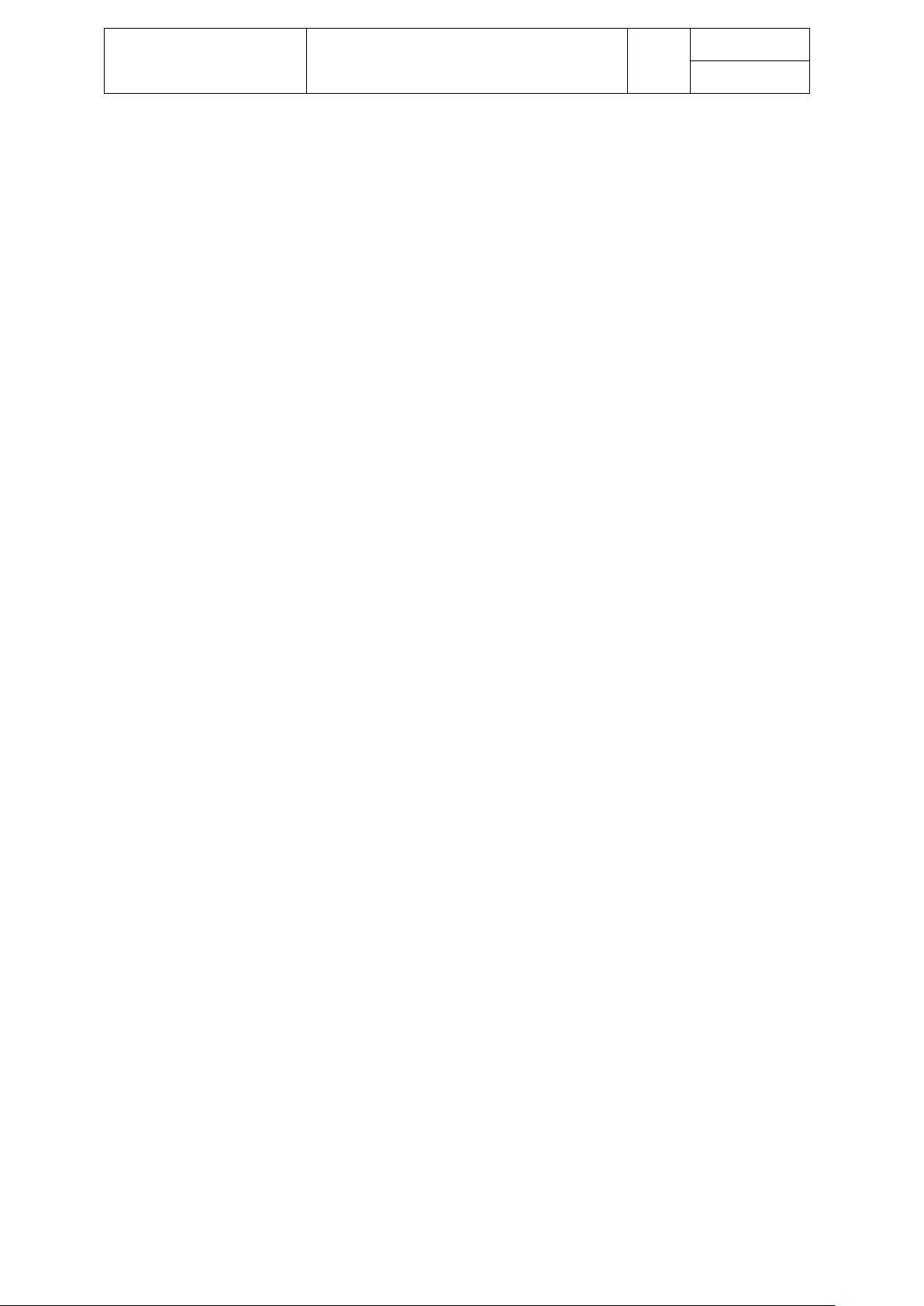
Aerosoft – Digital Aviation
CRJ-700 CRJ-900
FMS Guide
VOL
6
1-1-1
23-Apr-2017
VOLUME VI
FLIGHT MANAGEMENT SYSTEM
- FMS GUIDE –
Page 2
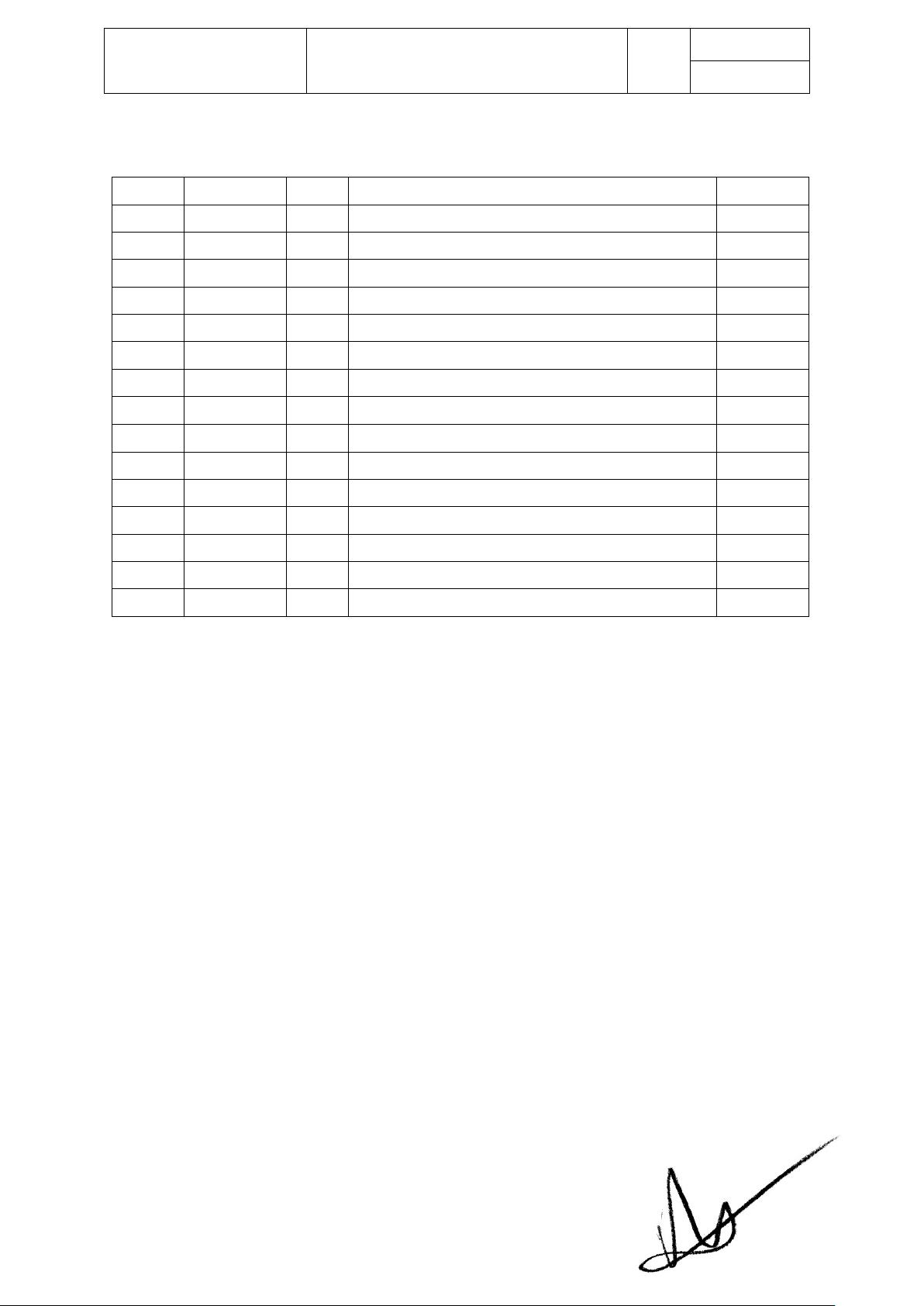
Aerosoft – Digital Aviation
CRJ-700 CRJ-900
FMS Guide
Revision Info
VOL
6
1-1-2
23-Apr-2017
Rev #
Date
Author
Change
Version
001
11-Oct-15
IV
Start of documentation
0.90
002
23-Apr-17
IV
Completing manual Vol. 6 and release for beta testers
0.95
On behalf of Authority
Page 3
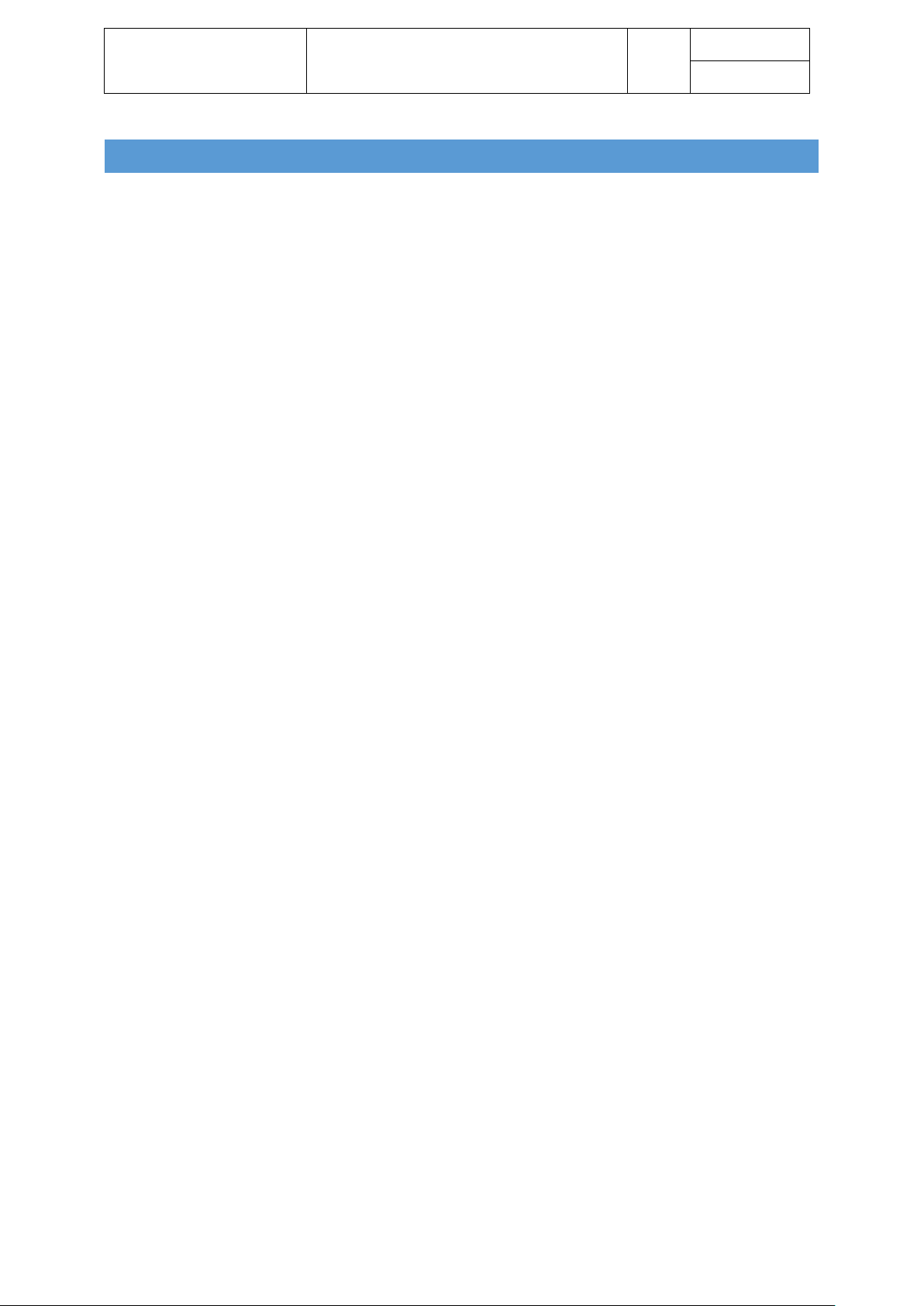
Aerosoft – Digital Aviation
CRJ-700 CRJ-900
FMS Guide
Revision Info
VOL
6
1-1-3
23-Apr-2017
TABLE OF CONTENTS
Flight Management System - Introduction ........................................................................................... 5
General Description / Introduction ................................................................................................... 5
Where to find the FMS/CDU and basic layout ....................................................................................... 5
Preflight Setup and sequence of pages ................................................................................................. 8
Flight Management System - pages .................................................................................................... 10
Setup ............................................................................................................................................... 11
INDEX Page ................................................................................................................................. 11
IRS CTL sub-page ................................................................................................................................. 12
VOR CTL STATE sub-page ..................................................................................................................... 13
FMS CTL STATE sub-page ..................................................................................................................... 13
ROUTE MENU sub-page ...................................................................................................................... 14
DATA BASE sub-page ........................................................................................................................... 15
DB DISK OPS sub-page ........................................................................................................................ 16
DEFAULTS sub-page ............................................................................................................................ 17
ARR DATA sub-page............................................................................................................................. 21
MCDU MENU Page ...................................................................................................................... 22
ACFT STATE sub-page .......................................................................................................................... 23
Status page ................................................................................................................................. 24
Preflight .......................................................................................................................................... 26
Pos init page ................................................................................................................................ 26
FPLN Page ................................................................................................................................... 30
DEP / ARR sub-page ............................................................................................................................ 39
Route strings and its appearance in the FMS....................................................................................... 42
Secondary Flight Plan .......................................................................................................................... 45
PERF Page ................................................................................................................................... 47
PERF INIT sub-page ............................................................................................................................. 48
VNAV SETUP sub-page ........................................................................................................................ 52
FUEL MGMT sub-page ........................................................................................................................ 55
FLT LOG sub-page................................................................................................................................ 59
Checking & Modifying a route: LEGS page, DISCOS and waypoint formats ................................ 60
The LEGS page .................................................................................................................................... 61
How to deal with DISCONTINUITIES .................................................................................................... 62
Modifying the route on the LEGS page ................................................................................................ 63
Entering directs via the DIR INTC page ................................................................................................ 65
Enroute / Monitoring ...................................................................................................................... 66
PROG Page .................................................................................................................................. 66
HOLD Page .................................................................................................................................. 69
Page 4
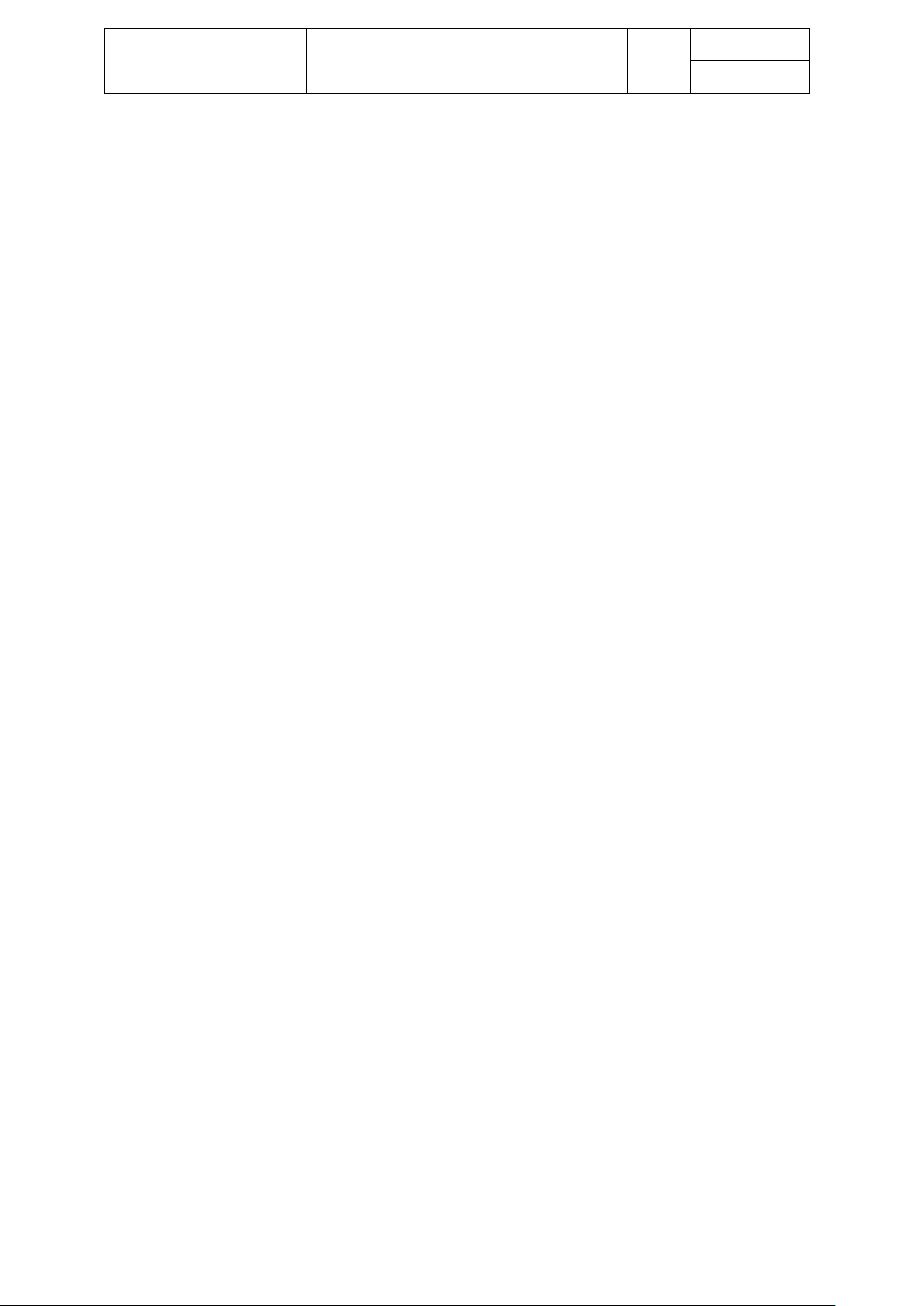
Aerosoft – Digital Aviation
CRJ-700 CRJ-900
FMS Guide
Revision Info
VOL
6
1-1-4
23-Apr-2017
RADIO page ................................................................................................................................. 73
MFD DATA page .......................................................................................................................... 74
MFD MENU page......................................................................................................................... 74
MFD ADV / DISPLAY ADVANCE Page ........................................................................................... 78
Page 5
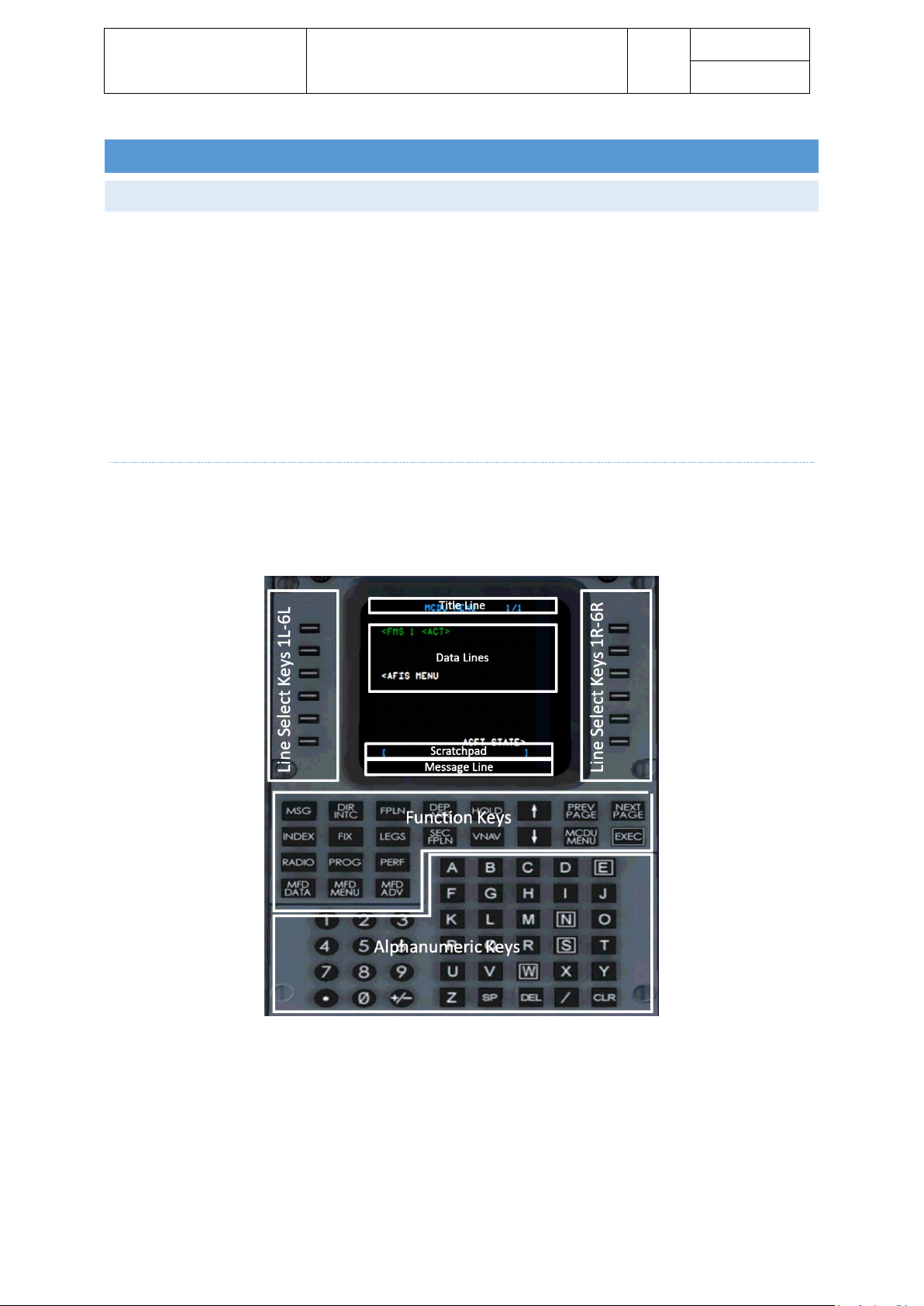
Aerosoft – Digital Aviation
CRJ-700 CRJ-900
FMS Guide
Revision Info
VOL
6
1-1-5
23-Apr-2017
FLIGHT MANAGEMENT SY STE M - INTRODUCTION
GENERAL DES CRI PTI ON / I NTRODUCTION
The CRJ is powered by two Collins FMS-4200 flight management computers. The control display units (CDU)
are the interface between pilots and the FMS units itself by means of data / information display and data
entry. The FMS provides lateral guidance and vertical advisories based on the entered flight route,
performance data and data collected from several sensors.
The stored performance database is advisory only, as the FMS has no ability to control vertical or speed modes
of the autopilot. Only heading information based on the programmed route are provided to the autopilot in
LNAV mode.
This chapter in the systems manual only provides a very basic introduction to the flight management system.
More details will be introduced in the following chapters.
WHERE TO FIND THE FMS/CDU AND BASIC LAYOUT
The control display units, CDUs sit on the upper part of the pedestal. Both CDUs are identical regarding
functionality and layout.
The following picture shows the basic layout of the control display unit, CDU.
- Title line
The title line shows the page title, or mode as well as the current page number and number of total
pages, of applicable
- Label line
The label lines are aligned with the respective line select keys. They show information related to the
current page. Pressing the line select key adjacent to the label line, allows copying the indicated
information into the scratchpad or vice versa.
Page 6
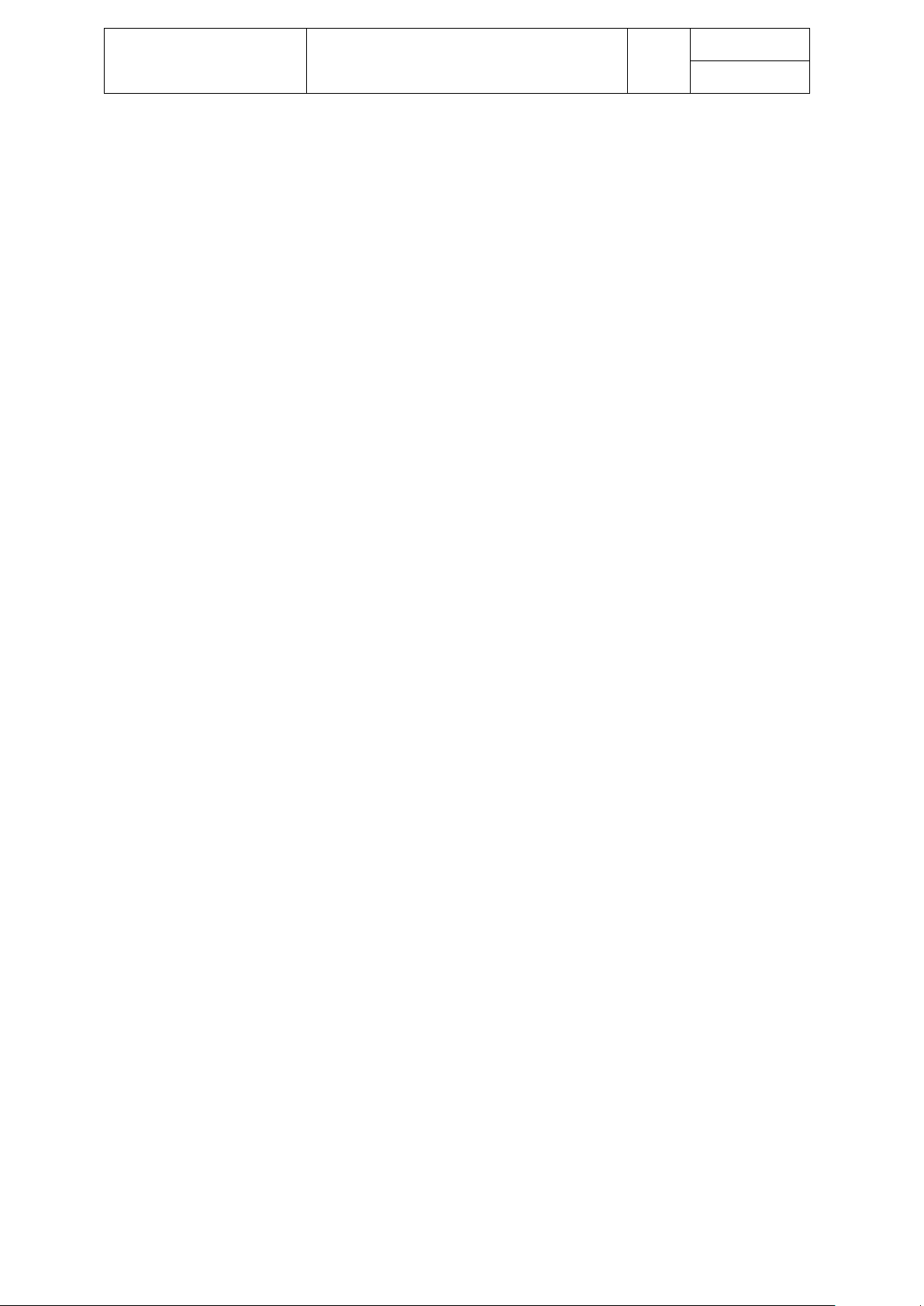
Aerosoft – Digital Aviation
CRJ-700 CRJ-900
FMS Guide
Revision Info
VOL
6
1-1-6
23-Apr-2017
- Prompts / Dashes
Boxes indicate where information need to be entered into the FMS.
Dashes indicate where information may be entered.
- Data lines
Provide further information to the indicated data in the same label line (i.e. distance information on
the LEGS page)
- Scratchpad
Text entered via the keypad or copied from a label line via the line select key is displayed in the
scratchpad
- Message line
The message line indicates system generated
- Left Line Select Keys LSL1L to LSK6L
Allow to enter and copy data from the data lines into the scratchpad and vice versa.
- Right Line Select Keys LSL1R to LSK6R
Allow to enter and copy data from the data lines into the scratchpad and vice versa.
- Function Keys
Pressing a function key calls /opens the associated page
o MSG
Opens the FMS message page
o DIR/INTC
Opens the DIRECT-TO page
o FPLN
Opens the Flightplan page to enter and modify a flighplan
o DEP/ARR
Opens the Departure and Arrival page to select SIDs and STARs
o HOLD
Opens the HOLDING page to programm holdings
o ↑ and ↓
For scrolling up and down – for example to modify the center for the flight plan page
o PREV PAGE
Opens previous page
o NEXT PAGE
Opens next page
o INDEX
Opens INDEX page to access FMS functions which have no direct-access-keys
o FIX
Opens the FIX INFO page
o LEGS
Opens the LEGS page to modify a flightplan’s legs
o SEC FPLN
Opens secondary flightplan page
o VNAV
Opens VNAV page for VNAV advisories
o MCDU MENU
Opens the ENU page
o EXEC
The EXEC button executes modifications made
o RADIO
Opens the radio programming page (NAV, COM, ADF)
Page 7
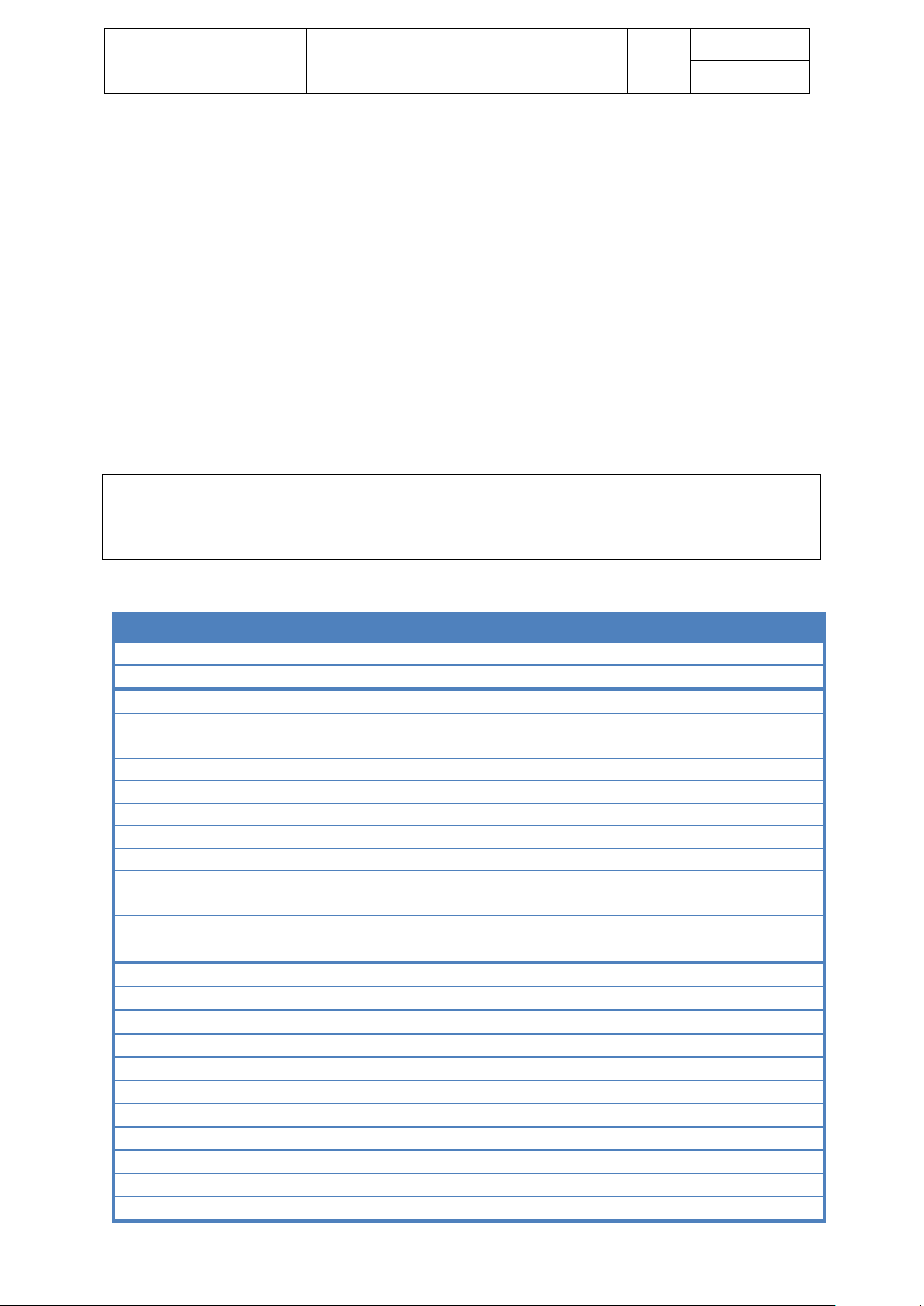
Aerosoft – Digital Aviation
CRJ-700 CRJ-900
FMS Guide
Revision Info
VOL
6
1-1-7
23-Apr-2017
o PROG
Opens the Progress page to show a summary of the current flight status
o PERF
Opens the Performance page
o MFD DATA
Allows to switch between map and text display
o MFD MENU
Allows to look deeper into the FMS data source regarding airports, navaids, fixes and modify
data
o MFD ADV
Opens the DISPLAY ADVANCE page to move through the MFD text pages.
- Keypad
Used to enter alpha-numerical data in to the scratchpad.
You may use your mouse to enter data into the FMS and select certain functions, nevertheless you may also
activate a mode to use keyboard commands to directly enter data / select functions from the FMS. Please bear
in mind that as long as the keyboard mode is activated other key assignments in your flightsim won’t work.
Note
In case you are using the keyboard entry mode do not forget to deactivate it when entries are completed to
gain full function of regular flightsim functions.
The table on the following page shows the available key commands.
Function
German Keyboard
U.S. Keyboard
Toggles left MCDU keyboard entry mode ON/OFF
Strg+Umschalt+1
Ctrl+Shift+1
Toggles right MCDU keyboard entry mode ON/OFF
Strg+Umschalt+2
Ctrl+Shift+2
LSK 1L
F1
F1
LSK 2L
F2
F2
LSK 3L
F3
F3
LSK 4L
F4
F4
LSK 5L
F5
F5
LSK 6L
F6
F6
LSK 1R
F7
F7
LSK 2R
F8
F8
LSK 3R
F9
F9
LSK 4R
F10
F10
LSK 5R
F11
F11
LSK 6R
F12
F12
MSG
Strg+F1
Ctrl+F1
Dir/Intc
Strg+F2
Ctrl+F2
Fpln
Strg+F3
Ctrl+F3
Dep/Arr
Strg+F4
Ctrl+F4
Hold
Strg+F5
Ctrl+F5
MCDU Menu
Strg+F6
Ctrl+F6
Index
Strg+F7
Ctrl+F7
Fix
Strg+F8
Ctrl+F8
Legs
Strg+F9
Ctrl+F9
Sec Fpln
Strg+F10
Ctrl+F10
VNAV
Strg+F11
Ctrl+F11
Page 8
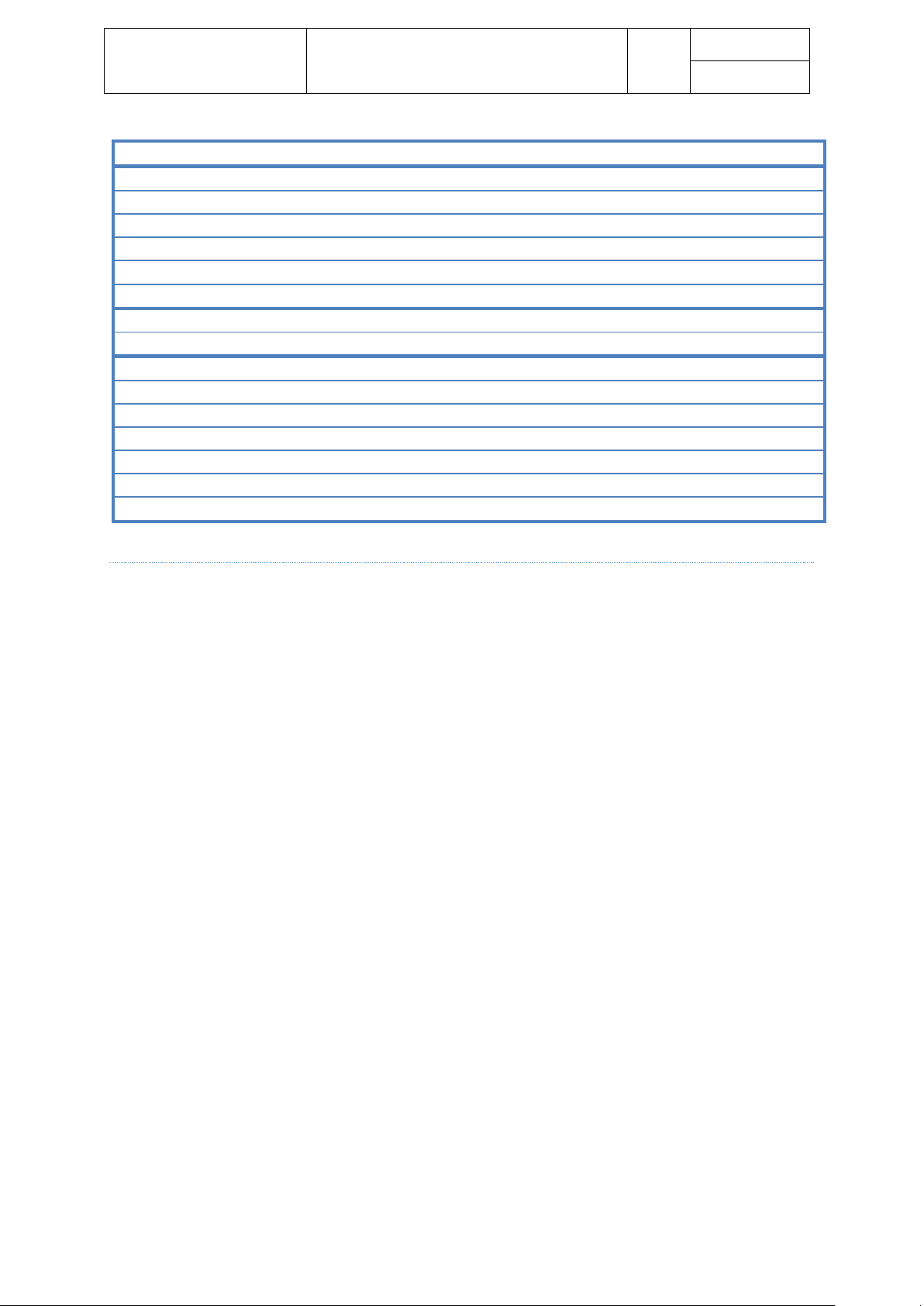
Aerosoft – Digital Aviation
CRJ-700 CRJ-900
FMS Guide
Revision Info
VOL
6
1-1-8
23-Apr-2017
Exec
Return oder Strg+F12
Return or Ctrl+F12
Radio
Umschalt+F1
Shift+F1
Prog
Umschalt+F2
Shift+F2
Perf
Umschalt+F3
Shift+F3
MFD Data
Umschalt+F4
Shift+F4
MFD Menu
Umschalt+F5
Shift+F5
MFD Adv
Umschalt+F6
Shift+F6
A-Z
A-Z
A-Z
0-9
0-9
0-9 . .
.
+
+
+
-
-
-
/
/
/
SP
Leertaste
Space
DEL
Entf
Delete
CLR
Zurück
Backspace
PREFLIG HT SETUP AND SEQUENCE OF PAGES
During flight preparation the FMS is set up as well. This setup follows a certain sequence of events which will
be briefly introduced in this chapter. Check the tutorial flight and FMS manual for more information.
1. Preflight
1. MENU page
Allows to select between several information and setup pages
2. INDEX page
Allows to select between FMS functions, payload options and aircraft status options (AFIS is
not simulated)
3. STATUS page
After startup the FMS displays the STATUS page – review the displayed information for
consistency
4. POS Init
Now you need to enter the aircrafts position.
2. Flight Planning
1. FLTPLN
i. Enter Origin
ii. Enter Destination
iii. Enter Origin Runway
iv. Enter Alternate airport
v. DEP/ARR
1. Enter a SID
2. Enter a STAR
vi. Modify SID/STAR
vii. Enter route in FLTPLN page according your route string
2. PERF
Enter the respective performance data like number of passengers, cargo loaded, fuel loaded
etc.
3. VNAV
Review / set up the selected climb, cruise and descent profiles
4. LEGS
Page 9
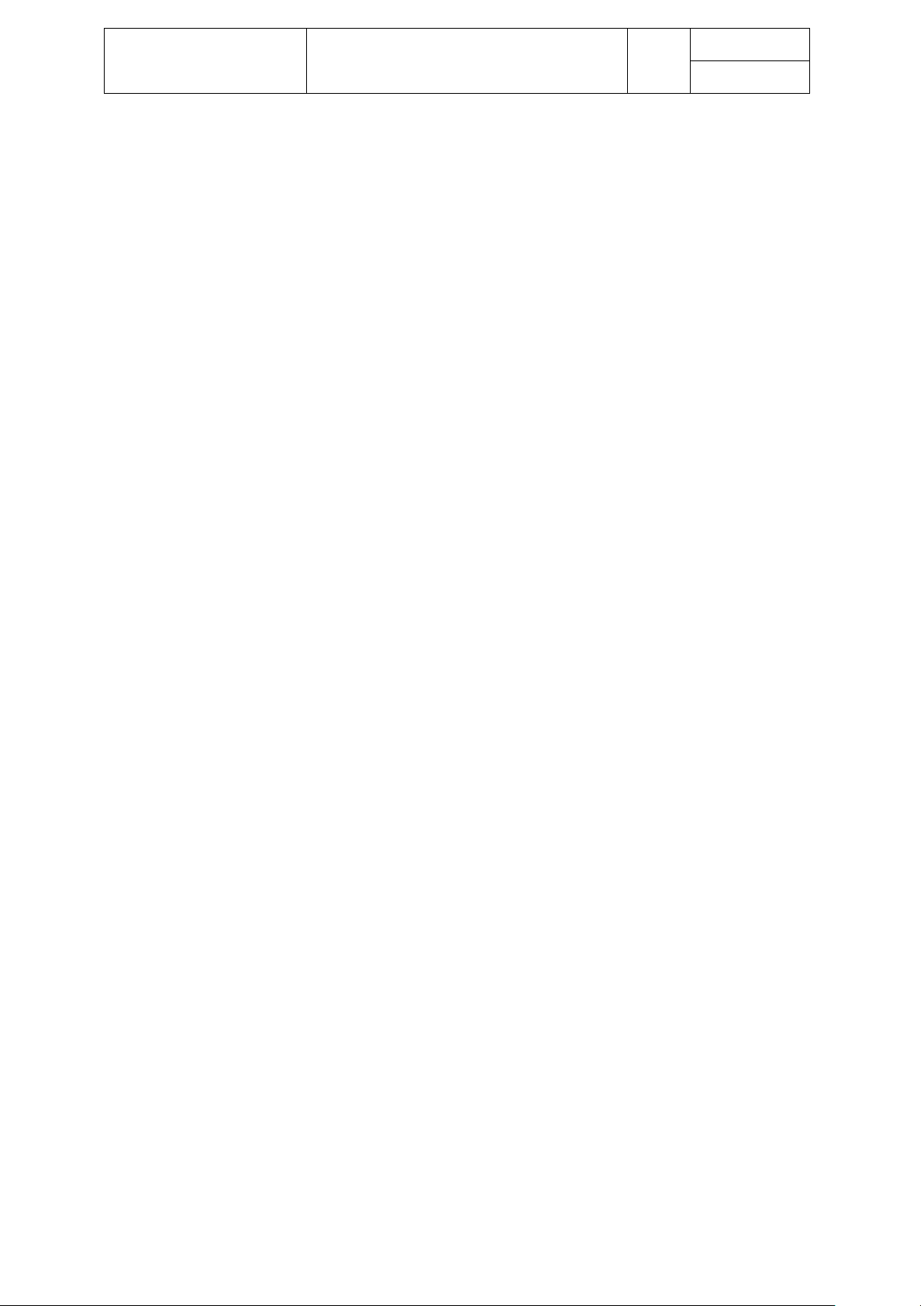
Aerosoft – Digital Aviation
CRJ-700 CRJ-900
FMS Guide
Revision Info
VOL
6
1-1-9
23-Apr-2017
Check route & altitude / speed restrictions
5. PROG
Review the data on the progress page
3. Enroute / Monitoring
1. PROG
Review the data on the progress page
2. HOLD
Used to enter/modify/leave Holdings at certain waypoints
3. RADIO
Allows tuning of radio frequencies
4. MFD DATA
Allows to switch between map and text display
5. MFD MENU
Allows to look deeper into the FMS data source regarding airports, navaids, fixes and modify
data
6. MFD ADV
Opens the DISPLAY ADVANCE page to move through the MFD text pages.
Page 10
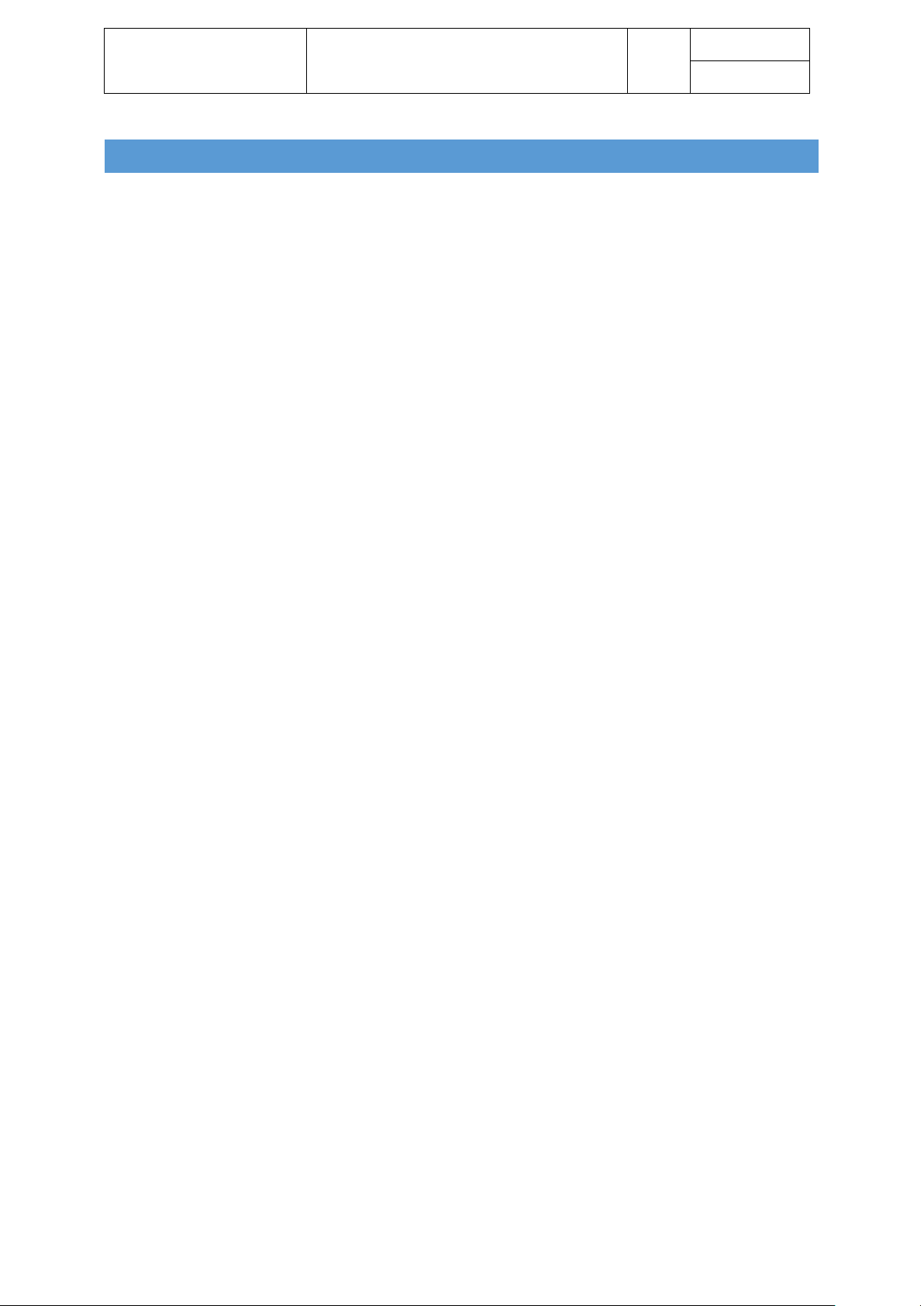
Aerosoft – Digital Aviation
CRJ-700 CRJ-900
FMS Guide
Revision Info
VOL
6
1-1-10
23-Apr-2017
FLIGHT MANAGEMENT SY STE M - PAGES
The following sections describe the FMS’s pages, their functions, sub-pages and how to use them. For
clarification the pages are sorted according a certain sequence:
- Setup
All pages dealing with general settings, independent of a specific flight
- Preflight
All the pages and general steps to prepare a flight
- Flight Planning
Describing the pages and functions to do the flight planning
- Enroute / Monitoring
Certain pages and functions to be used during the flight for monitoring or amendments which
become necessary throughout a flight
Page 11
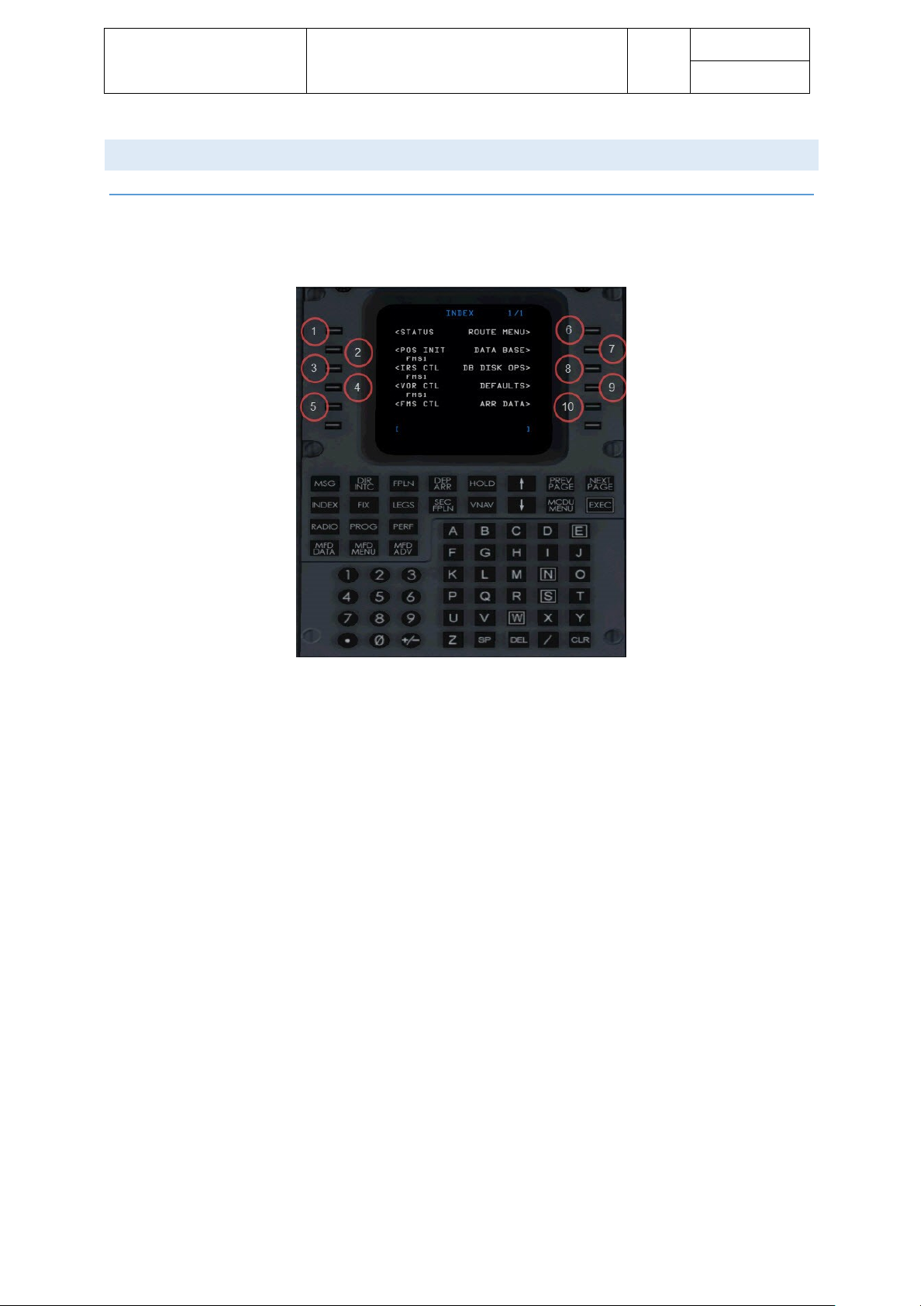
Aerosoft – Digital Aviation
CRJ-700 CRJ-900
FMS Guide
Revision Info
VOL
6
1-1-11
23-Apr-2017
SETUP
INDEX PAGE
The INDEX page is used to select FMS pages which are not selectable through function keys. The INDEX page
offers eight selectable pages:
1. STATUS
Opens the STATUS page (see respective chapter)
2. POS INIT
Opens the POS INIT page (see respective chapter)
3. IRS CTL
Opens a menu to configure the Inertial reference system, IRS
4. VOR CTL
This menu configures usage of VOR stations during initial position estimation of the IRS
5. FMS CTL
On this page you can toggle the heading display mode between magnetic and true heading and select
between dependent and independent mode of the two FMS.
6. ROUTE MENU
This page shows a list of stored routes
7. DATA BASE
The data base page enables you to search for a certain waypoint, VOR/NDB or airport in the current
FMS navigational data base and also enables you to define own waypoints.
8. DB DISK OPS
Not simulated - Used for data base operations in the real aircraft
9. DEFAULTS
This pages allows to modify several default values like weights
10. ARR DATA
This page shows available information on the selected destination / arrival airfield.
Page 12

Aerosoft – Digital Aviation
CRJ-700 CRJ-900
FMS Guide
Revision Info
VOL
6
1-1-12
23-Apr-2017
IRS CTL SUB-PAGE
The IRS Control page displays position differences between each IRS sensor’s calculated position, providing the
following information:
- Direction difference displayed as a heading in XXX°
- Distance difference displayed as XX,X nm (values above 99,9 will be displayed as 99,9 as well)
- The position drift rate given in XX,X nm per hour
FMS_30.jpg
Page 13
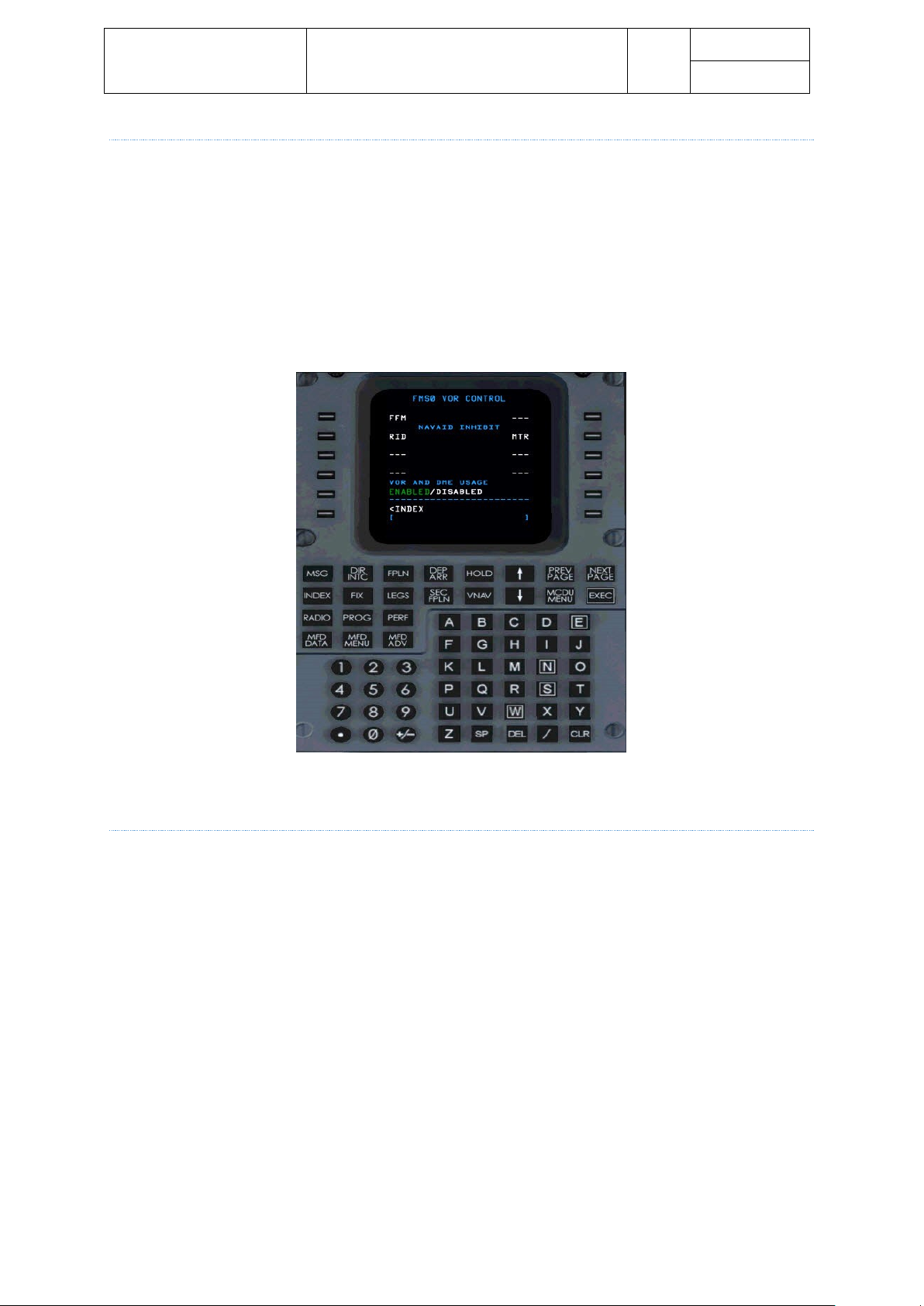
Aerosoft – Digital Aviation
CRJ-700 CRJ-900
FMS Guide
Revision Info
VOL
6
1-1-13
23-Apr-2017
VOR CTL STATE SUB-PAGE
The VOR control page allows you to configure whether certain VORs are used or not to be used to assist during
initial position initialization. Press line select key 5L to either enable or disable VOR Control.
Enter the VOR’s identifier into the scratchpad and then press the respective line select key to either select or
inhibit certain VORs. Use LSK 1L and 1R to select VORs to be used during position initialization. Use LSKs 2L, 3L,
4L as well as 2R, 3R and 4R to enter VORs to be inhibited during position initialization.
The following picture shows VOR FFM to be used and VOR RID and MTR to be inhibited during position
initialization.
FMS_29.jpg
Entered VORs are used as long as they are stored in the FMS or unless a database update was performed.
FMS CTL STATE SUB-PAGE
The FMS control page allows to toggle between displaying true or magnetic (magnetic north) heading as well
as switching between dependent and independent mode of the two FMS.
Press LSK 1L to toggle between true and magnetic heading.
In case true heading is selected, the heading indications on the CDU and EFIS switch to true heading.
Furthermore heading indications on the FMS are designated by a small “T”. Whereas wind information (PROG
page) and VOR bearing information (VOR/DME STATUS page) is always displayed as magnetic heading.
FMS_31.jpg
Pressing LSK 2L would toggle between dependent and independent mode of the two FMS. Independent mode
is not simulated though – for the sake of clarity the following section briefly describes its function though.
In dependent mode the flightplan information are synchronized between both FMS. When switching to
independent mode both FMS may process different flightplan information. When switching to independent
mode you are required to select one FMS as the master / source of information for the autopilot system.
Page 14
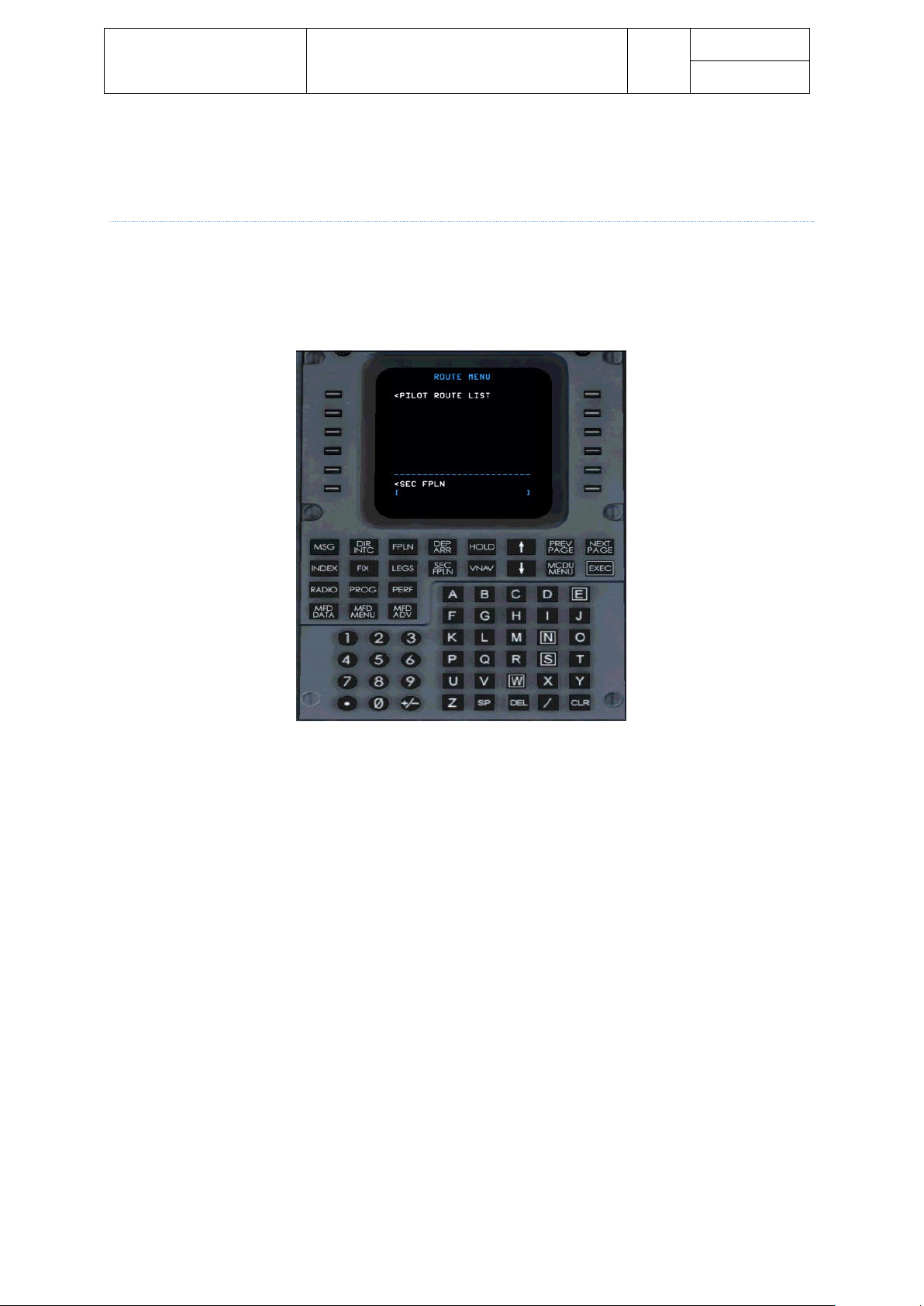
Aerosoft – Digital Aviation
CRJ-700 CRJ-900
FMS Guide
Revision Info
VOL
6
1-1-14
23-Apr-2017
When switching back from independent mode to sync mode, all information from the selected master FMS are
written over the information of the other FMS. Accordingly you are required to confirm when switching back
to sync mode.
ROUTE MENU SUB-PAGE
The ROUTE MENU page allows to store and load flightplans. When the ROUTE MENU page is opened, the
option PILOT ROUTE LIST is displayed – press LSK 1L to open the PILOT ROUTE LIST.
The options CO ROUTE LIST and DISK ROUTE LIST of the real aircraft are not simulated.
FMS_32.jpg
This opens the list of available flightplans. Press LSK 1L/R, 2L/R, 3L/R, or 4L/R to select and load a flightplan.
To store a flightplan enter a suitable filename into the scratchpad and press LSK 6L to store the active
flightplan or LSK 6R to store the secondary flightplan. ROUTE SAVED is displayed in yellow font when saving the
flightplan was successful.
Press LSK 5L to view the FLTPLN page for the secondary flightplan.
Press LSK 5R to return to the ROUTE MENU page.
Page 15
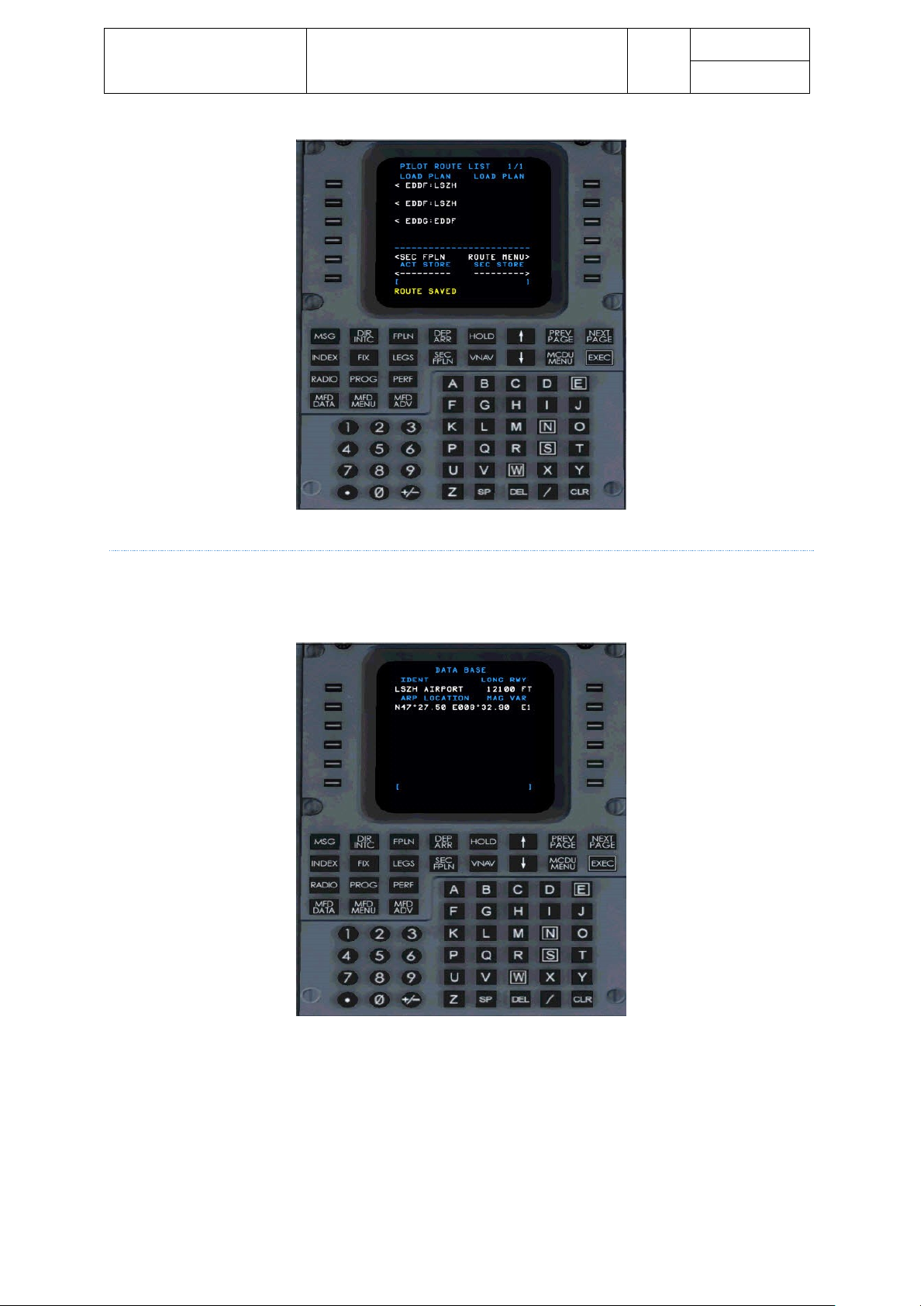
Aerosoft – Digital Aviation
CRJ-700 CRJ-900
FMS Guide
Revision Info
VOL
6
1-1-15
23-Apr-2017
FMS_34.jpg
DATA BASE SUB-PAGE
The DATA BASE page allows to search for a certain waypoint, VOR, NDB or airport in the currently loaded
navigational database. Simply enter the identifier into the scratchpad and press LSK 1L to start the search.
FMS_35.jpg
Page 16
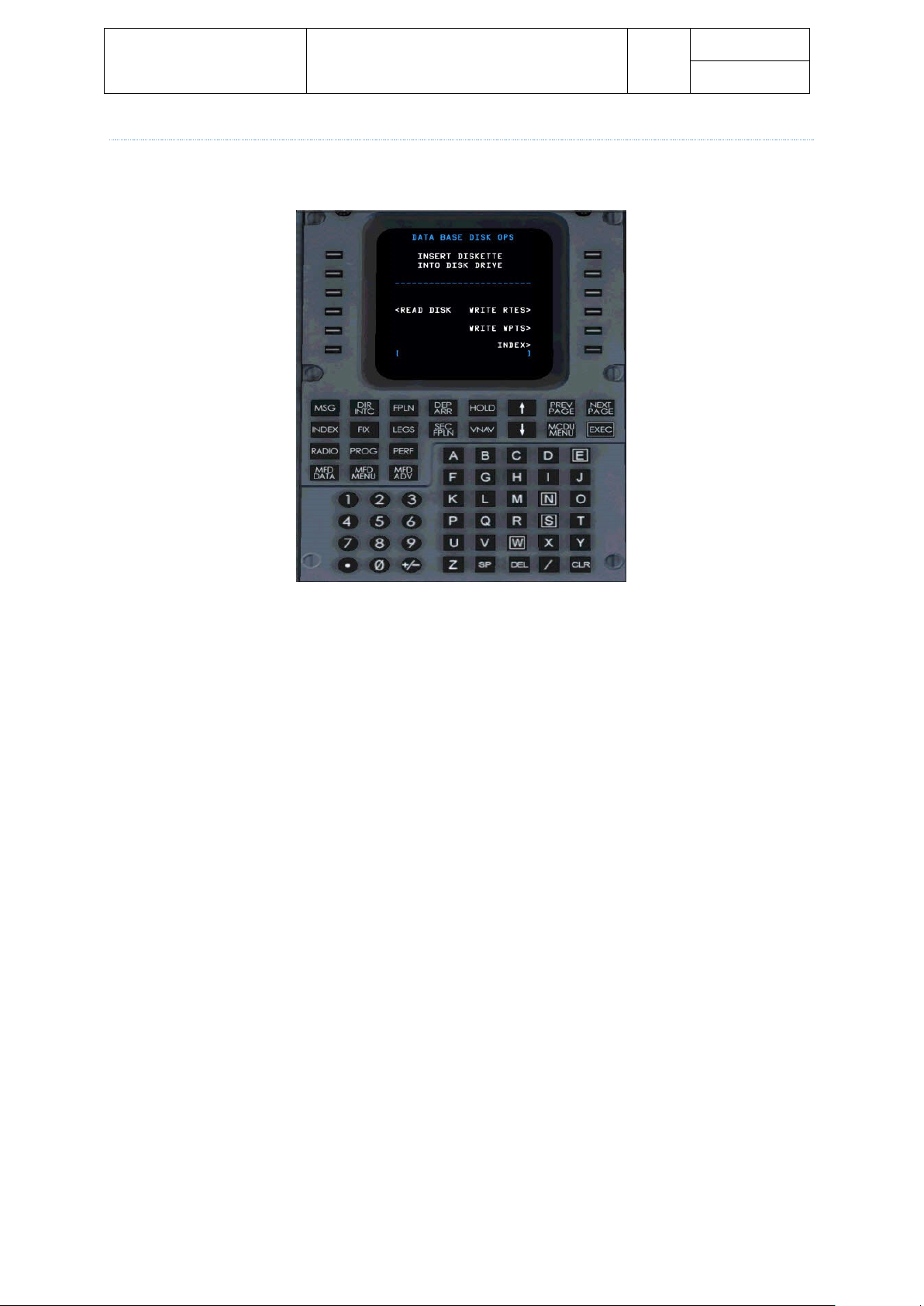
Aerosoft – Digital Aviation
CRJ-700 CRJ-900
FMS Guide
Revision Info
VOL
6
1-1-16
23-Apr-2017
DB DISK OPS SUB-PAGE
Even though the available options on the DATA BASE DISK OPS page are displayed they are not simulated.
FMS_36.jpg
Page 17

Aerosoft – Digital Aviation
CRJ-700 CRJ-900
FMS Guide
Revision Info
VOL
6
1-1-17
23-Apr-2017
DEFAULTS SUB-PAGE
The DEFAULTS page allows to enter several default values for the CRJ.
Changing of the default value does not affect active flightplans (there are a few exceptions) but only when a
new flightplan is created. Some of these values may be overwritten by the respective pages of the flighplan.
FMS_37.jpg
• Page 1 of 4
o BOW 20.630kg (CRJ 900)
Basic Operation Weight used for performance calculation – amending this value affects also
active flightplans
o AVG PASS WT 84kg
Assumed average passenger weight – the payload page allows you to enter the passenger
number which multiplied with the average passenger weight yields the total weight of all
passengers.
o TAXI FUEL 100kg
Default taxi fuel weight for performance calculations
o RESERVE FUEL 748kg (CRJ900)
Default reserve fuel weight for performance calculations
Page 18

Aerosoft – Digital Aviation
CRJ-700 CRJ-900
FMS Guide
Revision Info
VOL
6
1-1-18
23-Apr-2017
FMS_38.jpg
• Page 2 of 4
o CLIMB SPEED 290/.74
Selected speed /mach number for default climb profile
o CRUISE SPEED 300/.74
Selected speed /mach number for default cruise profile
o DESCEND SPEED .74/290
Selected speed /mach number for default descend profile
o DESCEND ANGLE 3.0°
Selected descend angle for default descend profile
o SPD / ALT LIMIT 10.000ft
Altitude at which 290kts are allowed
o FL/TRANS ALT FL180
Default transition altitude
Page 19
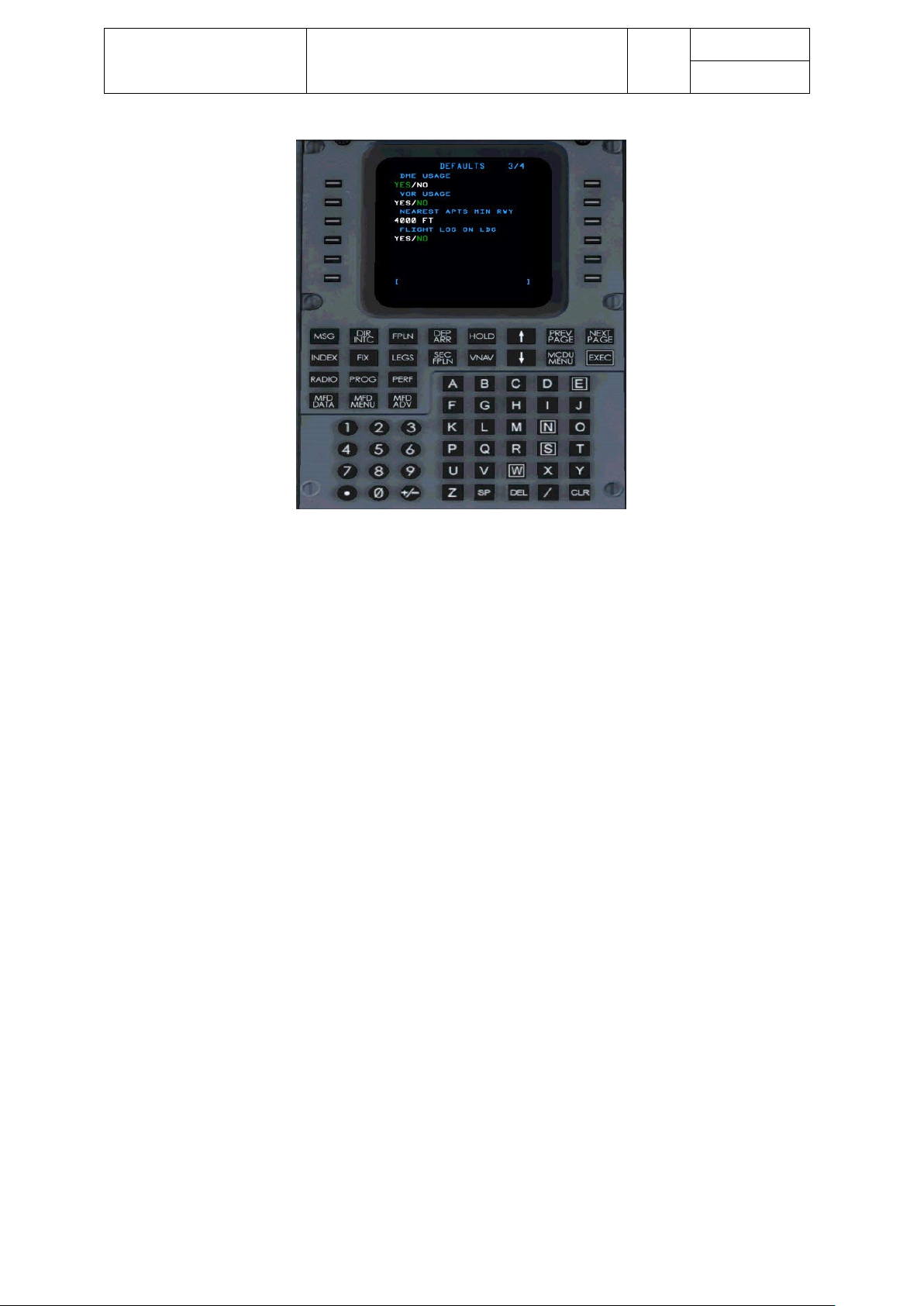
Aerosoft – Digital Aviation
CRJ-700 CRJ-900
FMS Guide
Revision Info
VOL
6
1-1-19
23-Apr-2017
FMS_39.jpg
• Page 3 of 4
o DME USAGE YES
Toggles whether to use DMEs during position initialization
o VOR USAGE NO
Toggles whether to use VORs during position initialization
o NEAREST APTS MIN RWY 4.000
Minimum runway length to display airport
o FLIGHT LOG ON LDG NO
If set to yes the FLT LOG page opens automatically after landing
Page 20
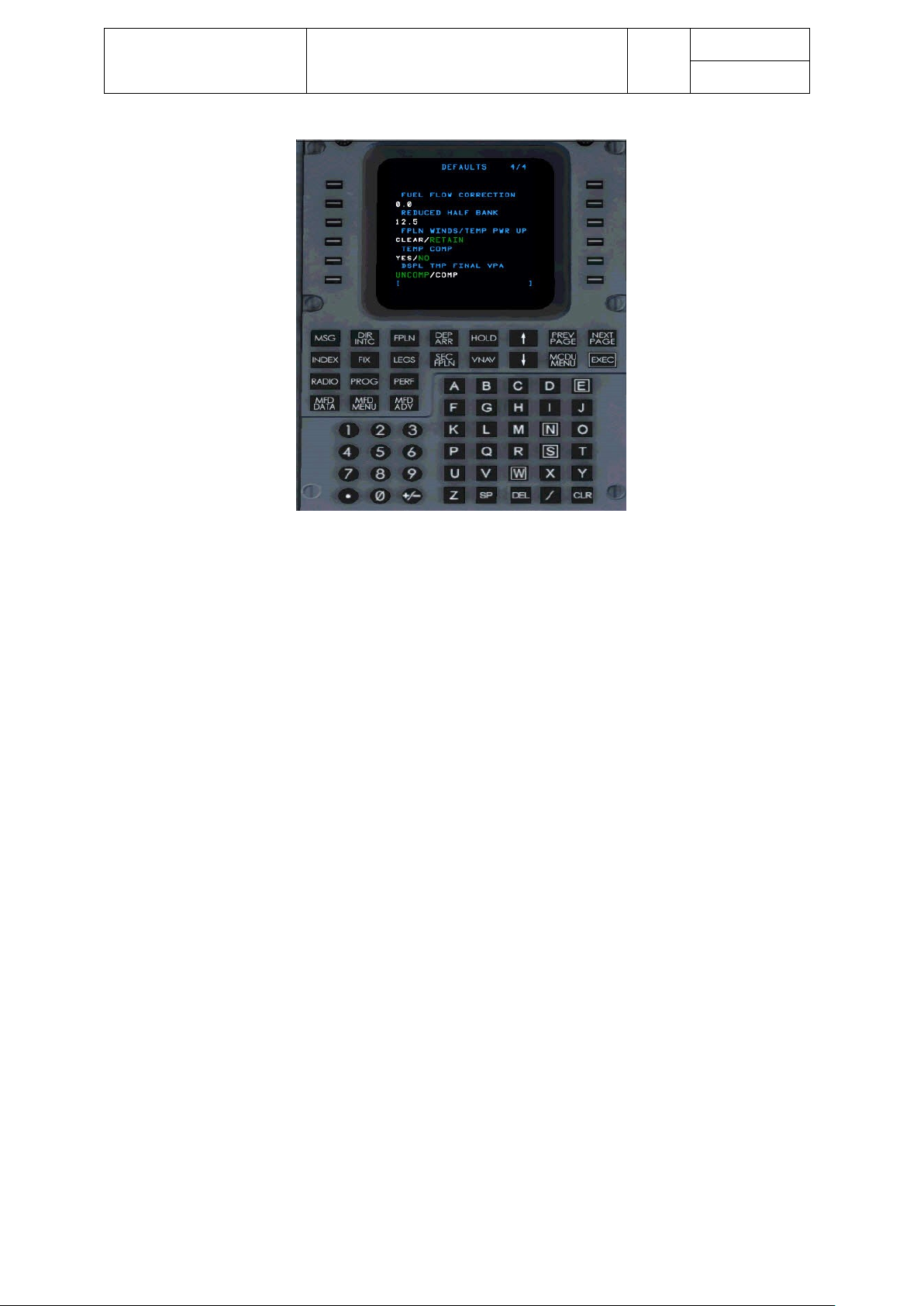
Aerosoft – Digital Aviation
CRJ-700 CRJ-900
FMS Guide
Revision Info
VOL
6
1-1-20
23-Apr-2017
FMS_40.jpg
• Page 4 of 4
o FUEL FLOW CORRECTION 0.0
Not simulated
o REDUCED HALF BANK 12.5
Allowed values from 5° to 12.5° - selects default value when ½ bank mode is selected
o FPLN WINDS / TEMP PWR UP RETAIN
Not simulated - Toggles whether winds and temperatures of a flightplan are saved or deleted
during power up
o TEMP COMP NO
???
o DSPL TMP FINAL VPA UNCOMP
???
Page 21

Aerosoft – Digital Aviation
CRJ-700 CRJ-900
FMS Guide
Revision Info
VOL
6
1-1-21
23-Apr-2017
ARR DATA SUB-PAGE
FMS_42.jpg
The ARRIVAL page is an information / display only page. It indicates the following information (if available) for
the flightplan’s destination airport:
1. ARR Airport
ICAO code of the selected airport / airfield
2. APPR
selected approach
3. FREQ.
ILS frequency – if available
4. GS ANGLE
Glideslope angle – if available
5. LOC TRUE BRG
Localizer’s bearing – if available
6. RWY THRESHOLD ALT
Altitude at runway threshold
Page 22

Aerosoft – Digital Aviation
CRJ-700 CRJ-900
FMS Guide
Revision Info
VOL
6
1-1-22
23-Apr-2017
MCDU MENU PAGE
The INDEX page basically offers four selectable options:
MCDU_MENU_pg.jpg
1. FMS 1 <ACT>
Indicates that the current CDU controls FMS1
2. AFIS MENU
Not simulated – AFIS stands for AlliedSignal Airborne Flight Information System which established a
data link connection between a ground station and the aircraft to transfer messages, weather data or
such
3. ACFT STATE
Not available on the real aircraft - Opens a menu to select the aircrafts state (like cold & dark, engines
running etc. pp.)
Page 23
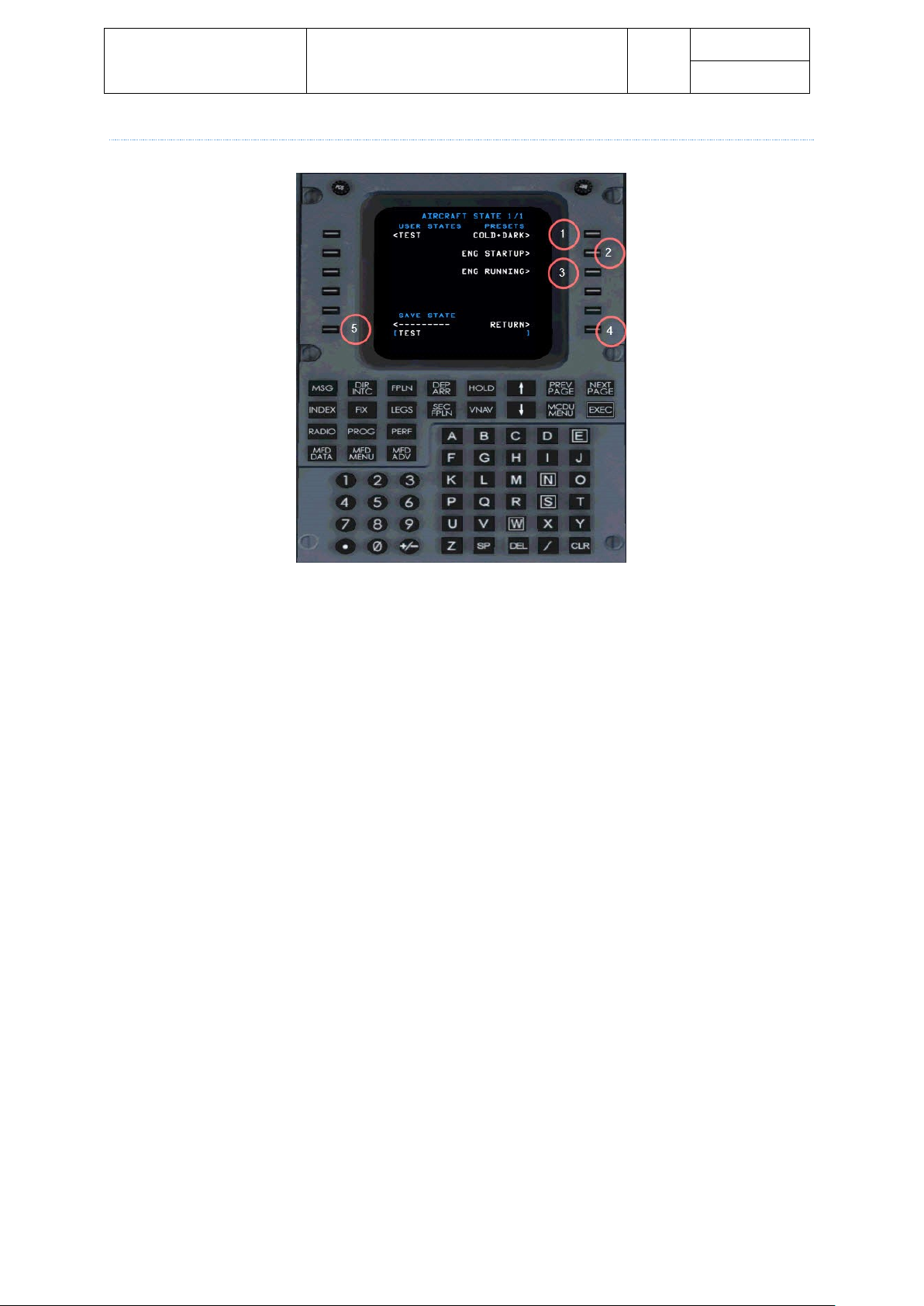
Aerosoft – Digital Aviation
CRJ-700 CRJ-900
FMS Guide
Revision Info
VOL
6
1-1-23
23-Apr-2017
ACFT STATE SUB-PAGE
MCDU_ACFT_State.jpg
1. COLD+DARK
By selecting LSK 1R the pre-defined aircraft state “COLD + DARK” gets loaded – engines are shut down
and all systems including the batteries are shut down
2. ENG STARTUP
By selecting LSK 12 the pre-defined aircraft state “ENG STARTUP” gets loaded – the aircraft systems
are set up in a way so that the engines may be started next.
3. ENG RUNNING
By selecting LSK 3R the pre-defined aircraft state “ENG RUNNING” gets loaded – the engines are
already running and all systems are up and running.
4. RETURN
By pressing LSK 6R you return to the previous page (INDEX page)
5. SAVE STATE
By entering a name into the scratchpad and then pressing LSK 6L you may save the current aircraft
state to reload it another time. All user-defined aircraft states are listed on the left side and loadable
through the LSK 1L to 5L.
Page 24
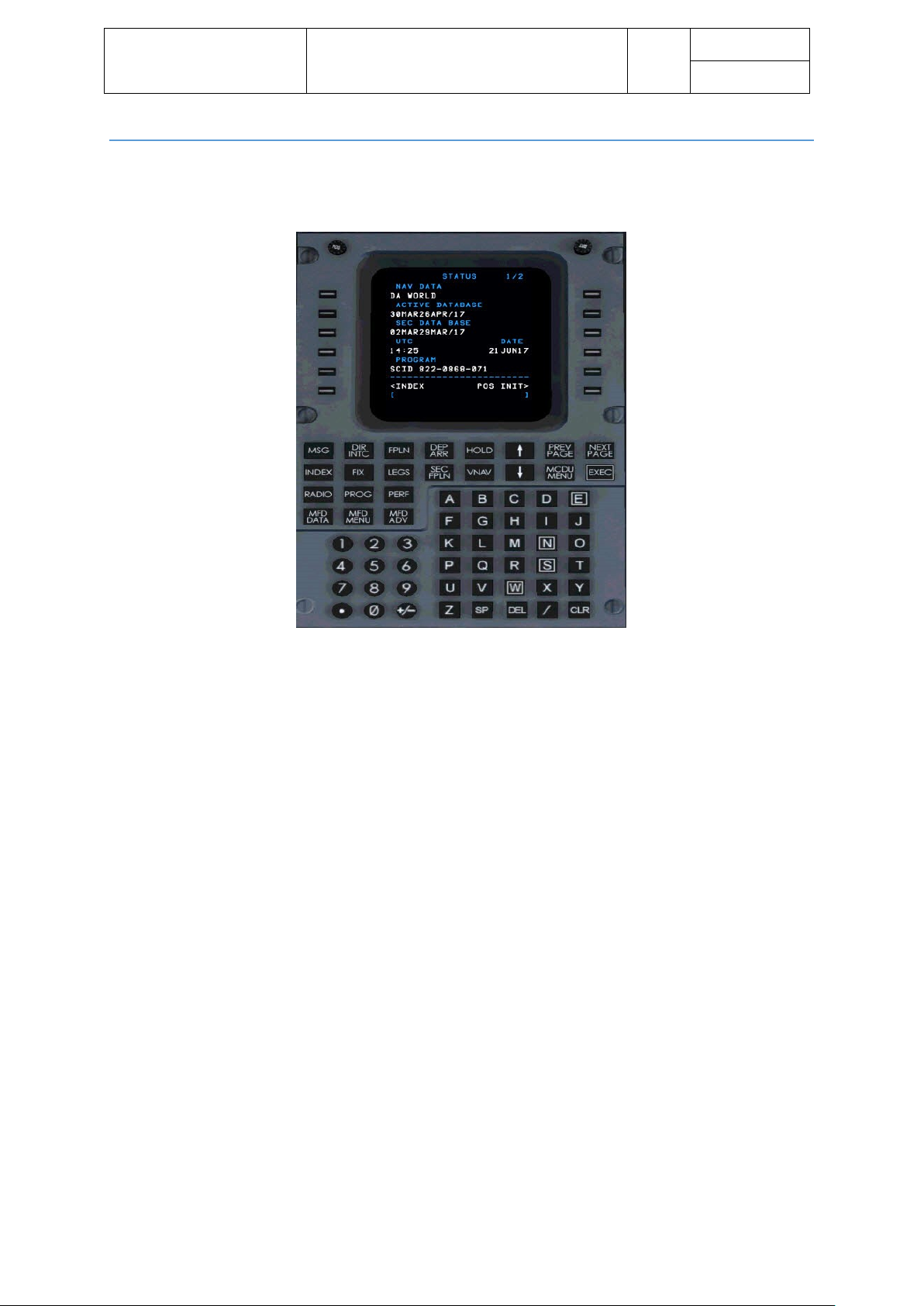
Aerosoft – Digital Aviation
CRJ-700 CRJ-900
FMS Guide
Revision Info
VOL
6
1-1-24
23-Apr-2017
STATUS PAGE
The status pages are indicated upon power-up of the FMS or if selected from the INDEX page. They are solely
information pages.
FMS_44.jpg
The status page indicates the following information:
• NAV DATA
Indicates the Nav Data Bases name
• ACTIVE DATA BASE
Indicates the Nav Data Bases revision / which AIRAC cycle is loaded
• SEC DATA BASE
Indicates the secondary Nav Data Bases revision (not simulated)
• UTC
Shows the current FS time in UTC
• DATE
Shows the current FS date
• PROGRAM
Indicates the FMS software part number (not simulated)
• INDEX
Calls the INDEX page
• POS INIT
Opens the FMS page for position initialization
Page 25

Aerosoft – Digital Aviation
CRJ-700 CRJ-900
FMS Guide
Revision Info
VOL
6
1-1-25
23-Apr-2017
FMS_45.jpg
• MODEL
Shows the current aircraft model
• MTOW
Shows the maximum takeoff weight
• PERF DATA BASE
Shows the (software) partnumber of the performance database
• INDEX
Pressing LSK 6L returns to the INDEX page
• VARIANT
Shows the aircraft variant
• ENGINES
Shows the aircraft’s engine type
• POS INIT
Pressing LSK 6R returns to the POS INIT page
Page 26

Aerosoft – Digital Aviation
CRJ-700 CRJ-900
FMS Guide
Revision Info
VOL
6
1-1-26
23-Apr-2017
PREFLIGHT
POS INIT PA GE
The position initialization is a crucial step when programming the FMS. To fully understand the importance of
this step, explaining the basic principle of inertial navigation systems is necessary. Basically an inertial
navigation system determines the movements / variations in movement after it is initialized and operational.
As soon as the initialization sequence is completed the INS is able to detect movement of the aircraft along any
axis and compute the travelled distance. Nevertheless, the INS is somewhat stupid as it doesn’t know its
position on earth when it was initialized.
The POS INIT page now tells the INS where it is situated – so with computing the direction and distance of
movements from a starting point on the INS is able to compute and display the aircrafts position. The more
accurate the position compared to the aircrafts real position is the more accurate the aircrafts path is
computed. That’s why you find the aircraft stands position normally written on the positions sign (see picture
below).
Gate_POS_Lat_Lon.jpg
Page 27

Aerosoft – Digital Aviation
CRJ-700 CRJ-900
FMS Guide
Revision Info
VOL
6
1-1-27
23-Apr-2017
The POS INIT page offers two sub-pages. Page 1 of 3 is opened by default when POS INIT page is selected.
FMS_46.jpg
• FMS POS
This line indicates the actual geographical position, saved by the FMS
• AIRPORT
By entering an IATA airport code the FMS displays the airports geographical position as saved in the
Nav Database
• PILOT / REF WPT
Not simulated.
Allows to enter a position manually in lat/lon format
• GATE
By entering a gate position the FMS displays the gate’s geographical position as saved in the Nav
Database
• SET POS
As soon as an airport, pilot waypoint or gate is entered, the FMS indicates the associated coordinates
for the entered reference point. You may copy the position into the scratchpad by pressing the LSK
next to the right of the indicated position.
By pressing the LSK 5L this entry gets copied in the SET POS brackets and the entered position is used
as the reference point for the FMS.
• INDEX
Returns to the INDEX page
• FPLAN
Opens the flightplan page
Page 28

Aerosoft – Digital Aviation
CRJ-700 CRJ-900
FMS Guide
Revision Info
VOL
6
1-1-28
23-Apr-2017
POS INIT page 2 indicates further information on computed positions.
FMS_47.jpg
• FMS POS / GS
Indicates the current geographical position used by the FMS as well as the computed ground speed
(GS)
• GNSS1 POS / GS
Indicates the current geographical position computed by GNSS (GPS) 1 as well as the computed
ground speed (GS)
• GNSS2 POS / GS
Indicates the current geographical position computed by GNSS (GPS) 2 as well as the computed
ground speed (GS)
• UPDATE FROM NAVAID
Used in the real aircraft to update the INS position relative to a navaid (not simulated)
• NAVAID
Allows to select a certain navaid to update the INS position in reference to the navaid (not simulated)
• INDEX
Opens the INDEX page
• FPLN
Opens the flightplan page
Page 29

Aerosoft – Digital Aviation
CRJ-700 CRJ-900
FMS Guide
Revision Info
VOL
6
1-1-29
23-Apr-2017
POS INIT page 3 indicates further information on computed positions.
FMS_48.jpg
• FMS POS / GS
Indicates the current geographical position used by the FMS as well as the computed ground speed
(GS)
• IRS POS 1 / GS
Indicates the current geographical position computed by INS 1 as well as the computed ground speed
(GS)
• IRS POS 2 / GS
Indicates the current geographical position computed by INS 2 as well as the computed ground speed
(GS)
• UPDATE FROM NAVAID
Used in the real aircraft to update the INS position relative to a navaid (not simulated)
• NAVAID
Allows to select a certain navaid to update the INS position in reference to the navaid (not simulated)
• INDEX
Opens the INDEX page
• FPLN
Opens the flightplan page
Page 30

Aerosoft – Digital Aviation
CRJ-700 CRJ-900
FMS Guide
Revision Info
VOL
6
1-1-30
23-Apr-2017
FPLN PAGE
Entering a flightplan finally starts on the FPLN page. It follows a certain sequence of steps through different
subpages:
1. Enter Origin
2. Enter Destination
3. Enter Origin Runway
4. Enter Alternate airport
5. DEP/ARR
a. Enter a SID
b. Enter a STAR
6. Enter route according route string
7. Check / modify route on LEGS page
8. Check / modify speed / altitude restrictions
But lets start on page 1 of the FPLN page:
FMS_49.jpg
• ORIGIN / DIST
Enter the origin airport in IATA code (4 letters) into the scratchpad and then copy it by pressing LSK 1L
into the ORIGIN field.
As soon as a route is entered, the distance from origin to destination is displayed below the DIST
headline
• DEST
Enter the destination airport in IATA code (4 letters) into the scratchpad and then copy it by pressing
LSK 1R into the DEST field.
• ROUTE
In case you already saved a route, you may load a route directly by entering the name it was saved
under into the scratchpad and then copy it into LSK 2L
• ALTN
Enter the alternate airport in IATA code (4 letters) into the scratchpad and then copy it by pressing
LSK 2R into the ALTN field.
Page 31

Aerosoft – Digital Aviation
CRJ-700 CRJ-900
FMS Guide
Revision Info
VOL
6
1-1-31
23-Apr-2017
• ORIG RWY
In case the departure runway at your origin airfield is already known, you may enter the designator
into the scratchpad and copy it into the ORIG RWY field by pressing LSK 3R.
• VIA
The via field allows to enter airways which are to be followed to a certain waypoint.
More information in the section on entering the route string.
• TO
The TO field designates the certain waypoint until which the airway entered in the VIA field is to be
followed.
More information in the section on entering the route string.
• FLT NO
You may enter the flight number into this field – it is displayed in the header throughout several fields
in the FMS afterwards.
• COPY ACTIVE
Pressing LSK 5L copies the active route to the secondary route.
• CANCEL MOD
In case you modified the route yet, pressing LSK 6L cancels all modifications done since the last
“EXEC”.
In case you want to confirm modifications, press the EXEC button.
• PERF INIT
Opens the PERF INIT page.
When the basic flightplan information is entered there are three options to proceed
Enter the route and enter the SID and STAR afterwards.
In this case proceed with section “
Page 32

Aerosoft – Digital Aviation
CRJ-700 CRJ-900
FMS Guide
Revision Info
VOL
6
1-1-32
23-Apr-2017
Route strings and its appearance in the FMS” followed by section “
Page 33

Aerosoft – Digital Aviation
CRJ-700 CRJ-900
FMS Guide
Revision Info
VOL
6
1-1-33
23-Apr-2017
- DEP / ARR sub-page”
Enter the SID and STAR first and the route afterwards
In this case proceed with section “
Page 34

Aerosoft – Digital Aviation
CRJ-700 CRJ-900
FMS Guide
Revision Info
VOL
6
1-1-34
23-Apr-2017
DEP / ARR sub-page” followed by section “
Page 35

Aerosoft – Digital Aviation
CRJ-700 CRJ-900
FMS Guide
Revision Info
VOL
6
1-1-35
23-Apr-2017
- Route strings and its appearance in the FMS”
Enter the SID, then the route and the STAR enroute (makes sense for longer flights when a change of the active
runway at the destination is likely)
In this case proceed with section “
Page 36

Aerosoft – Digital Aviation
CRJ-700 CRJ-900
FMS Guide
Revision Info
VOL
6
1-1-36
23-Apr-2017
DEP / ARR sub-page” to enter the SID followed by section “
Page 37

Aerosoft – Digital Aviation
CRJ-700 CRJ-900
FMS Guide
Revision Info
VOL
6
1-1-37
23-Apr-2017
Route strings and its appearance in the FMS” and then with the “
Page 38

Aerosoft – Digital Aviation
CRJ-700 CRJ-900
FMS Guide
Revision Info
VOL
6
1-1-38
23-Apr-2017
- DEP / ARR sub-page” enroute again to enter the STAR
Page 39

Aerosoft – Digital Aviation
CRJ-700 CRJ-900
FMS Guide
Revision Info
VOL
6
1-1-39
23-Apr-2017
DEP / ARR SUB-PAGE
To open the DEP / ARR sub-page press the DEP/ARR button on the FMS.
The DEP/ARR sub-page initially displays either the DEPART, ARRIVAL or DEP/ARR INDEX page depending on
certain conditions.
If you want to display another sub-page than the one displayed initially, press the DEP/ARR button a second
time, and use the appropriate line select key
Condition
Sub-page initially displayed
A/C still on ground
or airborne and less than 50nm from the origin
airport
or less than halfway to the destination airport
DEPARTURE sub-page
A/C enroute and more than halfway to the
destination airport
ARRIVAL sub-page
No active flight plan exists
Or no origin airport is specified
Or no destination airport is specified
DEP/ARR INDEX page
DEP/ARR INDEX SUB-PAGE
The following picture shows the DEP/ARR INDEX page – press the appropriate line select key to either open the
DEPARTURE or ARRIVAL page
FMS_50.jpg
• DEP // LSK 1L (origin airport)
Opens the DEPARTURE page to select the available runways and SIDs for the origin airport
• ARR // LSK 1R (origin airport)
Opens the ARRIVAL page to select the available runways and STARS for the origin airport – in case a
return to the airport is necessary
Page 40

Aerosoft – Digital Aviation
CRJ-700 CRJ-900
FMS Guide
Revision Info
VOL
6
1-1-40
23-Apr-2017
• DEP // LSK 2L (destination airport)
Opens the DEPARTURE page to select the available runways and SIDs for the destination airport
• ARR // LSK 2R (destination airport)
Opens the ARRIVAL page to select the available runways and STARS for the destination airport
DEPARTURE SUB PAGE
FMS_51.jpg
The DEPARTURE sub-page displays the available runways on the left-hand side and the available departure
routes (SIDs) on the right-hand side. Depending on the number of available runways and/or procedures, there
may be more than one page. Use the PREV PAGE and NEXT PAGE to scroll through the different pages, if more
than one page is available.
Press the adjacent line select key to select a certain runway. As the available departure routes may differ
depending on the selected departure runway, it is sensible to select the runway first.
Then press the adjacent line select key to select the desired SID / departure procedure.
FMS_52.jpg
To return to the DEP/ARR INDEX sub-page press line select key 6L.
Page 41

Aerosoft – Digital Aviation
CRJ-700 CRJ-900
FMS Guide
Revision Info
VOL
6
1-1-41
23-Apr-2017
ARRIVAL SUB PAGE
Basically the same applies for the ARRIVAL sub-page.
FMS_53.jpg
The ARRIVAL sub-page displays the available runways on the left-hand side and the available arrival routes
(STARS) on the right-hand side. Depending on the number of available runways and/or procedures, there may
be more than one page. Use the PREV PAGE and NEXT PAGE to scroll through the different pages, if more than
one page is available.
Press the adjacent line select key to select a certain runway. As the available arrival routes may differ
depending on the selected runway, it is sensible to select the runway first.
Then press the adjacent line select key to select the desired STAR / arrival procedure.
FMS_54.jpg
To return to the DEP/ARR INDEX sub-page press line select key 6L.
Page 42

Aerosoft – Digital Aviation
CRJ-700 CRJ-900
FMS Guide
Revision Info
VOL
6
1-1-42
23-Apr-2017
ROUTE STRINGS AND ITS APPEARANCE IN THE FMS
The following descriptions are based on the assumption that at least the departure runway and the respective
SID was selected on the DEP/ARR page. Accordingly the last waypoint of the SID appears on the FPLN page.
FMS_55.jpg
Roughly 30-40 years ago aircraft navigation was mainly (especially flying cross-country) done navigating from
VOR to VOR or NDB. Those navigation aids were connected by airways, somewhat comparable to highways
connecting cities. The SIDs and STARS are the ramps to enter and leave the highway.
To cross the Atlantic ocean or other huge bodies of water inertial navigation systems were used. As VORs are
also not available when passing oceans, waypoints were defined, which designate an identifier (the unique
waypoint name) to a pair of coordinates (latitude and longitude). Accordingly the airways are connecting
waypoints in this case.
As keeping VORs and NDBs running costs money and they can easily be replaced by a waypoint (it just needs to
be defined and located at the very same coordinates) the trend is to use less VORs and NDBs and more
waypoints.
Similar to describing a route to drive with your car, route strings describe the route an aircraft is supposed to
follow. For example:
EDDF MARUN Y153 WRB N850 NIE Z88 VERED EDDW
So let’s take a closer look:
Waypoint 1
Airway
Waypoint 2
Comment
EDDF
MARU3T
MARUN
This example flight leaves Frankfurt/Main. The first
waypoint on our route is MARUN, so we need a suitable SID
ending at MARUN (for example MARU3T departing runway
18)
MARUN
Y153
WRB
The first leg of our flight starts at MARUN and follows
airway Y153 to Warburg WRB VOR
WRB
N850
NIE
At Warburg WRB VOR we switch to airway N850, following
to Nienburg NIE VOR
NIE
Z88
VERED
At Nienburg NIE VOR we switch to airway Z88 and follow it
to waypoint VERED
VERED
VERE3P
EDDW
At VERED we follow the VERED3P STAR into Bremen
(EDDW)
Page 43
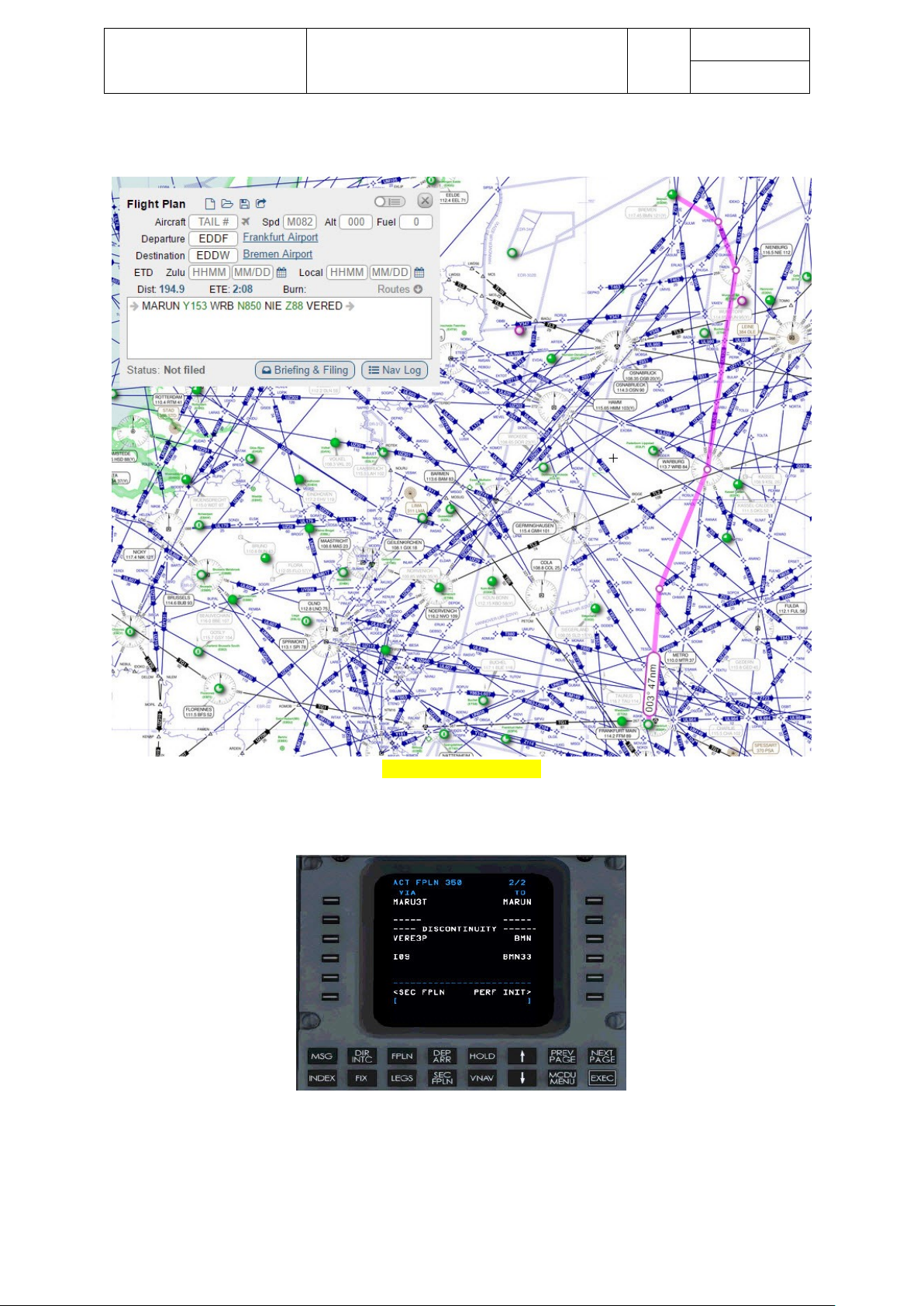
Aerosoft – Digital Aviation
CRJ-700 CRJ-900
FMS Guide
Revision Info
VOL
6
1-1-43
23-Apr-2017
Displayed on a chart the route looks roughly like this:
Routing_EDDF-EDDW.jpg
The following section explains how to enter this route into the FMS. As previously mentioned I assume the SID
is already entered. So the FPLN page should look like this:
FMS_56.jpg
To enter the route according the route string to waypoint RILAX proceed according the following steps:
Page 44

Aerosoft – Digital Aviation
CRJ-700 CRJ-900
FMS Guide
Revision Info
VOL
6
1-1-44
23-Apr-2017
• Enter Y153 into the scratchpad and press line select key LSK 2L to copy the airway into the airway
column below the line showing MARUN. The FMS automatically displays empty brackets in the
waypoint column
FMS_57.jpg
• Now enter WRB into the scratchpad and press line select key LSK 2R to copy it into the empty
brackets to complete entering the first leg (from MARUN to Warburg WRB VOR following airway
Y153)
FMS_58.jpg
• To enter the next leg enter N850 into the scratchpad and press line select key LSK 3L to copy it into
the airway column.
• Then enter NIE into the scratchpad and copy it into the waypoint column by pressing line select key
LSK 3R.
FMS_59.jpg
Page 45

Aerosoft – Digital Aviation
CRJ-700 CRJ-900
FMS Guide
Revision Info
VOL
6
1-1-45
23-Apr-2017
Proceed in a similar fashion for the remaining leg to VEDER waypoint.
SECONDARY FLIG HT PLAN
In case you need to make extensive modifications to your existing route you maybe don’t want to do this with
the active flight plan. In case you work on the active flightplan and something gets messed up you are in deep
trouble as the autopilot will still try to follow that route.
To solve this issue you can work on a secondary flight plan which may be activated during a later stage of the
flight.
FMS_60.jpg
On the FPLN page press LSK 5L to copy active flightplan.
Then switch to the secondary flightplan by pressing LSK 6L.
Page 46

Aerosoft – Digital Aviation
CRJ-700 CRJ-900
FMS Guide
Revision Info
VOL
6
1-1-46
23-Apr-2017
FMS_61.jpg
The active flightplan gets copied to the secondary flightplan automatically and you are free to modify the
flightplan without any influence on your active flightplan. As soon as you are happy with the modifications, you
can activate the secondary flight plan by pressing LSK 5R.
Page 47

Aerosoft – Digital Aviation
CRJ-700 CRJ-900
FMS Guide
Revision Info
VOL
6
1-1-47
23-Apr-2017
PERF PAGE
To open the PERF MENU press the PERF button on the FMS
FMS_62.jpg
The PERF MENU allows to access several sub-pages to configure performance parameters
• PERF INIT // LSK 1L
Opens the performance initialization page – see respective section for further information
• VNAV SETUP // LSK 2L
Opens the VNAV sub-pages – see respective section for further information
• FLX TEMP // LSK 4L
As the FADEC automatically computes the thrust setting for each throttle detent, entering a flex
temperature simulates a higher ambient temperature which leads to a thrust reduction. The flex
temperature depends on the runway length, aircraft weight and further parameters. Accordingly, the
flex temperature is either determined using a plethora of charts and tables or using highly
sophisticated IT tools. TOPCAT by FSS is the only flightsim-tool being basically capable of computing
takeoff performance. Currently there is no CRJ profile available though.
• ADVISORY VNAV // LSK 5L
Toggles the advisory VNAV off or on
• VNAV PLAN SPD // LSK 6L
Indicates the speed, the FMS is using as soon as VNAV PLAN SPD is activated
• FUEL MGMT // LSK 1R
Opens the FUEL MGMT, fuel management, sub-pages – see respective section for further information
• FLT LOG // LSK 2R
Opens the FLT LOG, flight log, sub-pages – see respective section for further information
• SEC PERF // LSK 4R
Opens the performance pages related to the secondary flight plan.
Page 48

Aerosoft – Digital Aviation
CRJ-700 CRJ-900
FMS Guide
Revision Info
VOL
6
1-1-48
23-Apr-2017
PERF INIT SUB-PAGE
As the payload may be controlled through Dave they are closely linked. Furthermore weights selected in Dave
may be transferred directly to the PERF INIT pages by pressing the associated button on Dave’s graphical user
interface.
MCDU_PERF_Init_Dave
Page 49

Aerosoft – Digital Aviation
CRJ-700 CRJ-900
FMS Guide
Revision Info
VOL
6
1-1-49
23-Apr-2017
The performance pages are split over three pages. Page 1 shows the following information.
MCDU_PERF_Init.jpg
• BOW // LSK 1L
Basic Operation Weight – display only, can only be edited on the DEFAULTS page
• PASS / WT // LSK 2L
Allows to enter the number of passengers and the average weight used to calculate the weight for all
passengers and their luggage
• CARGO // LSK 3L
Allows to enter the amount of cargo loaded in lbs or kg
• FUEL // LSK 4L
Allows to enter the amount of fuel loaded in lbs or kg
• CRZ ALT // LSK 1R
Allows to enter the cruise altitude for the current flight
• ALTN CRZ ALT // LSK 2R
Allows to enter the cruise altitude for the segment to the alternate airport
• ZFW // LSK 3R
Indicates the computed zero fuel weight (BOW + PAX + CARGO)
• GWT // LSK 4R
Indicates the computed gross weight (ZFW + FUEL)
Page 50

Aerosoft – Digital Aviation
CRJ-700 CRJ-900
FMS Guide
Revision Info
VOL
6
1-1-50
23-Apr-2017
FMS_63.jpg
• ISA DEV // LSK 2L
Allows to enter a temperature deviation compared to standard atmosphere in °C
• CLIMB WIND // LSK 1R
Allows to enter winds during the climb phase in the following formats: direction and speed (090/17),
headwind / tailwind (H17 or T11), plus- (=tail) or minus-wind (P45 or M23)
• CRUISE WIND // LSK 2R
Allows to enter winds during the cruise phase in the following formats: direction and speed (090/17),
headwind / tailwind (H17 or T11), plus- (=tail) or minus-wind (P45 or M23)
• DESCENT WIND // LSK 3R
Allows to enter winds during the descent phase in the following formats: direction and speed
(090/17), headwind / tailwind (H17 or T11), plus- (=tail) or minus-wind (P45 or M23)
• VNAV SETUP // LSK 6R
Opens page for VNAV setup
Page 51

Aerosoft – Digital Aviation
CRJ-700 CRJ-900
FMS Guide
Revision Info
VOL
6
1-1-51
23-Apr-2017
FMS_64.jpg
• RESERVES // LSK 1L
Allows to enter the reserve fuel in lbs or kg
• ETD or ATD // LSK 2L
Allows to enter the Estimated Time of Departure (ETD). The ETD switches to Actual Time of
Departure, ATD, after liftoff.
• TAXI FUEL // LSK 1R
Allows to enter the taxi fuel in lbs or kg
• ETE / ETA / FUEL
Displays the Estimated Time Enroute (ETE), Estimated Time of Arrival (ETA) and computed amount of
fuel at arrival for the destination and alternate airport
• VNAV SETUP // LSK 6R
Opens page for VNAV setup
Page 52

Aerosoft – Digital Aviation
CRJ-700 CRJ-900
FMS Guide
Revision Info
VOL
6
1-1-52
23-Apr-2017
VNAV SETUP SUB-PAGE
Please bear in mind, that the CRJ’s VNAV is an advisory VNAV only!
To open the VNAV pages press the VNAV button FMS.
The FMS detects the current flight phase and opens the respective VNAV page accordingly. When opening the
VNAV pages in cruise the sub-page for the cruise phase (page 2 of 3) opens.
There are three available VNAV pages:
• Climb phase VNAV (page 1 of 3)
• Cruise phase VNAV (page 1 of 3)
• Descent phase VNAV (page 1 of 3)
CLIMB PHASE VNAV (PAGE 1 OF 3)
FMS_13.jpg
• TGT SPEED
Allows to change the default speed / mach number for the current aircraft / flight
• SPD/ALT LIMIT
Allows to modify possible speed restrictions – it indicates the maximum speed below the provided
altitude. 250/10000 for example indicates a maximum speed of 250 knots below 10000 feet.
• TRANS ALT
Allows to change the transition altitude / transition flight level – it is interconnected to the transition
altitude on the descent page
• PERF INIT // LSK 6R
Returns to the PERF INIT page
Page 53

Aerosoft – Digital Aviation
CRJ-700 CRJ-900
FMS Guide
Revision Info
VOL
6
1-1-53
23-Apr-2017
CRUISE PHASE VNAV (PAGE 2 OF 3)
FMS_14.jpg
• TGT SPEED
Allows to change the default cruise speed / mach number for the current aircraft / flight
• CRZ ALT
Allows to change the cruise altitude
• PERF INIT // LSK 6R
Returns to the PERF INIT page
Page 54

Aerosoft – Digital Aviation
CRJ-700 CRJ-900
FMS Guide
Revision Info
VOL
6
1-1-54
23-Apr-2017
DESCENT PHASE VNAV (PAGE 3 OF 3)
FMS_15.jpg
• TGT SPEED
Allows to change the default speed / mach number for the current aircraft / flight
• SPD/ALT LIMIT
Allows to modify possible speed restrictions – it indicates the maximum speed below the provided
altitude. 250/10000 for example indicates a maximum speed of 250 knots below 10000 feet.
• TRANS ALT
Allows to change the transition altitude / transition flight level – it is interconnected to the transition
altitude on the climb page
• DESC INFO // LSK 6L
• PERF INIT // LSK 6R
Returns to the PERF INIT page
Page 55

Aerosoft – Digital Aviation
CRJ-700 CRJ-900
FMS Guide
Revision Info
VOL
6
1-1-55
23-Apr-2017
FUEL MGMT SUB-PAGE
The fuel management pages are mainly information pages. Initially all values are calculated but may partially
be altered manually. All information are split over three sub-Pages:
• Page 1 of 3 shows:
o Total quantity of fuel
o Total FUEL FLOW
o Total RESERVES
o Ground Speed
o Time to reserves
o Range to reserves
o Specific range for the current fuel burn
• Page 2 of 3 shows:
o Fuel FLOW
o USED flow for each engine and TOTAL for both
• Page 3 of 3 shows:
o Origin airfield
o Destination airfield
o Distance
o Ground speed
o Estimated time enroute
o Fuel flow
o Fuel required
Page 56

Aerosoft – Digital Aviation
CRJ-700 CRJ-900
FMS Guide
Revision Info
VOL
6
1-1-56
23-Apr-2017
FUEL MGMT SUB-PAGE 1 OF 3
FMS_65.jpg
• FUEL
Indicates the total quantity of fuel
• FUEL FLOW
Indicates total fuel flow in lbs per hr
• RESERVES
Indicates fuel reserves as entered in the flight plan
• GND SPD
Indicates the current ground speed
• PERFORMANCE MODE
There are three different modes:
PREDICTED – all values are calculated based on information entered in the FMS
MEASURED / MANUAL – FUEL FLOW and GND SPD may be either entered manually or based on
measurements from the aircraft’s sensors.
• TIME TO RESV
Indicates calculated time until the fuel reserves are being used
• Range to reserves
Indicates the calculated distance when the reserves are being used
• Specific range for the current fuel burn
Range of the aircraft based on current fuel and flow flow
FUEL MGMT SUB-PAGE 2 OF 3
Page 57

Aerosoft – Digital Aviation
CRJ-700 CRJ-900
FMS Guide
Revision Info
VOL
6
1-1-57
23-Apr-2017
FMS_66.jpg
• Fuel FLOW
• USED flow for each engine and TOTAL for both
Page 58

Aerosoft – Digital Aviation
CRJ-700 CRJ-900
FMS Guide
Revision Info
VOL
6
1-1-58
23-Apr-2017
FUEL MGMT SUB-PAGE 3 OF 3
FMS_67.jpg
• Origin airfield
• Destination airfield
• Distance
• Ground speed
• Estimated time enroute
• Fuel flow
• Fuel required
Page 59

Aerosoft – Digital Aviation
CRJ-700 CRJ-900
FMS Guide
Revision Info
VOL
6
1-1-59
23-Apr-2017
FLT LOG SUB-PAGE
The FLT LOG page is an information only page which may be accessed by pressing the PERF button and then
selecting the FLT LOG line from the PERF page.
MCDU_FLT-Log_Pg.jpg
Several information are displayed on the FLT LOG page
FMS_69.jpg
• T/O // LSK 1L
Displays the time of takeoff
• FUEL USED // LSK 2L
Displays the fuel used
• AIR DIST // LSK 3L
Displays the distance travelled in air
• EN ROUTE // No LSK
Displays the time en route (difference between landing and takeoff)
• LDG // LSK 1R
Displays the time of landing
• AVG TAS/GS // LSK 2R
Displays the average true airspeed and average ground speed
• GND DIST // LSK 3R
Displays the distance travelled over ground
Page 60
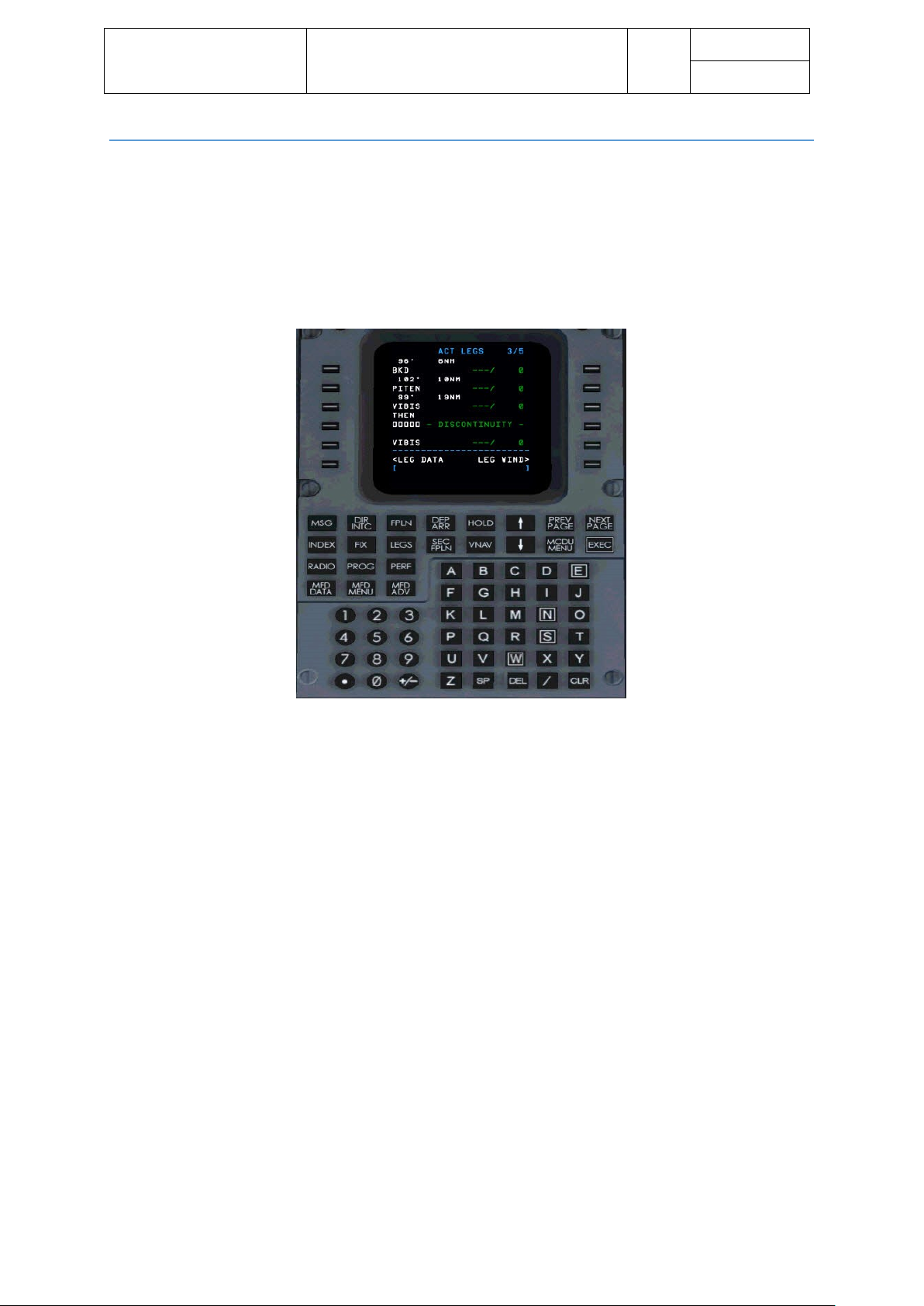
Aerosoft – Digital Aviation
CRJ-700 CRJ-900
FMS Guide
Revision Info
VOL
6
1-1-60
23-Apr-2017
CHECKING & MODIFYING A ROUTE: LEGS PA GE, DISCOS AND WA YPOINT FORMATS
In most cases you are going to enter the route on the FPLN page. Nevertheless you sometimes need to amend
particular parts of the routing. This may start with removing a so-called DISCONTINUITIES.
After entering the SID, the route and the STAR for the destination airport, the FMS most likely shows a
DISCONTINUITY between the last waypoint of the route and the first waypoint of the STAR.
The following picture shows an example on the ACT LEGS page.
FMS_75.jpg
The ACT LEGS page is normally comprised of several pages, depending on the length of the route and
accordingly number of waypoints along the route.
Page 61

Aerosoft – Digital Aviation
CRJ-700 CRJ-900
FMS Guide
Revision Info
VOL
6
1-1-61
23-Apr-2017
THE LEGS PAGE
Each waypoint of a flightplan is displayed on the LEGS page. The FPLN page on the other side only shows
waypoints where an airway is changed but not the waypoints inbetween. Those are displayed on the LEGS
page though – accordingly the LEGS page may spread several pages.
FMS_75.jpg
Each LEGS page displays five waypoints of the flightplan.
Each line shows the following information:
• Identifier
• Heading from the previous waypoint
• The distance from the previous waypoint
• Speed and altitude restrictions
For example:
FMS_75.jpg
• Identifier PITEN
• Heading from BKD to PITEN 182°
• Distance between BKD and PITEN 18nm
• Speed restriction none
• Altitude restriction none
Line select keys 6L and 6R allow to toggle displaying LEG DATA or LEG WIND data.
Page 62

Aerosoft – Digital Aviation
CRJ-700 CRJ-900
FMS Guide
Revision Info
VOL
6
1-1-62
23-Apr-2017
HOW TO DEAL WITH DISCONTINUITI ES
Back to the initially mentioned DISCONTINUITIES. The following picture shows how the DISCINTINUITY is
displayed on the LEGS page by the empty boxes between waypoint VIBIS and VIBIS.
FMS_75.jpg
To remove the DISCINTINUITY press LSK 5L to copy VIBIS into the scratchpad and then press LSK 4L to copy the
data from the scratchpad into the empty boxes.
This removes the boxes – please note two items:
• Next to LSK 6L ‚CANCEL MOD‘ is displayed – by pressing LSK 6L the modifications just done are being
removed again.
• EXEC being displayed in the lower right corner.
In case you are happy with the modifications, you still need to activate them by pressing the EXEC
button.
Page 63

Aerosoft – Digital Aviation
CRJ-700 CRJ-900
FMS Guide
Revision Info
VOL
6
1-1-63
23-Apr-2017
MODIFYING THE ROUTE ON THE LEGS PAGE
On some occasions you want to make little modifications to the existing and active flightplan.
SKIPPING OR REMOVING A CERTAIN OR SOME WAYPOINTS OF AN EXISTING FLIGHTPLAN
Basically there are two ways to remove or skip one or more waypoints.
In case you just want to remove a single waypoint just press the DEL button in the lower right corner of the
FMS and then press the LSK left to the waypoint you intend to delete. This will create a DISCONTINUITY which
you need to deal with afterwards.
A different approach shall be explained with the following example.
Please have a look at the snippet oft he flightplan shown in the picture below. Let’s assume you want to
remove the waypoints between waypoints GESTO and GURLO so that you fly directly from GESTO to GURLO.
As a first step press LSK 5L next to GURLO waypoint – this copies GURLO into the scratchpad.
FMS_77.jpg
As a second step press LSK 3L to remove RIDNI and REBUN from the flightplan. The LEGS page should look like
this.
FMS_78.jpg
In case you are happy with the changes press the EXEC key to accept the changes.
Otherwise press LESK 6L, next to ‚CANCEL MOD‘ to cancel any changes to the flightplan.
Page 64

Aerosoft – Digital Aviation
CRJ-700 CRJ-900
FMS Guide
Revision Info
VOL
6
1-1-64
23-Apr-2017
ADDING A NEW WAYPOINT
To add a new waypoint proceed like this:
1.) Enter the waypoints identifier into the scratchpad – say you want to ‚FFM‘ VOR after NEBUN for
example.
FMS_81.jpg
2.) Now press LSK 5L to enter FFM after waypoint NEBUN.
FMS_82.jpg
FMS_83.jpg
In case you are happy with the changes press the EXEC key to accept the changes.
Otherwise press LESK 6L, next to ‚CANCEL MOD‘ to cancel any changes to the flightplan.
Page 65

Aerosoft – Digital Aviation
CRJ-700 CRJ-900
FMS Guide
Revision Info
VOL
6
1-1-65
23-Apr-2017
ENTERING DIRECTS VIA THE DIR INTC PAGE
In case you are enroute during a flight and you get a clearance to proceed directly to a waypoint further along
the waypoint. The DIR INTC page allows to enter directs and accordingly skip all waypoints of the original
flightplan between your current position and the waypoint you are directly cleared to.
Press the DIR INTC button to open the DIR INTC page.
The DIR INTC page shows all selectable waypoints along the waypoint. Waypoints which are already passed
can’t be selected. In case you don’t find the desired waypoint make sure to scroll through the pages pressing
the PREV PAGE and NEXT PAGE buttons.
FMS_79.jpg
Let’s assume you are cleared to the waypoint RIDNI. Scroll through the list until you find the waypoint and
then press the line select key left of the waypoint. Afterwards the LEGS page looks like this:
FMS_80.jpg
In case you are happy with the changes press the EXEC key to accept the changes.
Otherwise press LESK 6L, next to ‚CANCEL MOD‘ to cancel any changes to the flightplan.
Page 66

Aerosoft – Digital Aviation
CRJ-700 CRJ-900
FMS Guide
Revision Info
VOL
6
1-1-66
23-Apr-2017
ENROUTE / M ONI TORING
The FMS offers several pages to monitor and modify information when travelling along the route
PROG PAG E
The progress, PROG, page displays data on the route. The data is split on two pages and for information only
page as well.
PROG PAGE 1 OF 2
FMS_26.jpg
The progress page displays certain information for:
- The last waypoint - LAST
- The waypoint the aircraft is right now flying to – TO
- The next waypoint after the one the aircraft is right now flying to – NEXT
- The destination airfield – DEST
- The alternate airfield – ALTN
The following information are displayed per previously mentioned waypoint:
- Waypoint name
The waypoint’s name entered in the flightplan
- DIST
The distance from or to the waypoint indicated
- ETE
The estimated time en route from or to the waypoint indicated
- FUEL
The estimated fuel level when arriving at the waypoint indicated
The last line indicates the currently used navigation sensors to determine the aircraft’s present position. The
indication depends on the aircraft’s equipment. Possibly indications are:
Page 67

Aerosoft – Digital Aviation
CRJ-700 CRJ-900
FMS Guide
Revision Info
VOL
6
1-1-67
23-Apr-2017
- DME/DME
two or more DMEs are used for position estimation
- VOR/DME1
VOR 1 and the DME are used for position estimation
- VOR/DME2
VOR 2 and the DME are used for position estimation
- GNSS1
Inertial navigation system 1 is used for position estimation
- GNSS2
Inertial navigation system 2 is used for position estimation
- GPS1
Global positioning system 1 is used for position estimation
- GPS2
Global positioning system 2 is used for position estimation
PROG PAGE 2 OF 2
Progress page 2 shows more environmental information.
FMS_27.jpg
• HEADWIND // LSK 1L
Indicates the head- or tailwind component
• WIND // LSK 2L
Indicates the current wind direction and speed
• XTK // LSK 3L
Indicates the cross track distance in nautical miles. The cross track distance is the distance between
the planned track/route and the current aircraft position (measured perpendicular to the planned
track)
• POS ACCURACY // RNP // NO LSK
Allows the pilot to enter the needed RNP – required navigation performance
• CROSSWIND // LSK 1R
Indicates the crosswind component (left or right)
Page 68

Aerosoft – Digital Aviation
CRJ-700 CRJ-900
FMS Guide
Revision Info
VOL
6
1-1-68
23-Apr-2017
• SAT/ISA DEV // LSK 2R
Indicates the deviation of current temperature vs. standard atmosphere
• TAS // LSK 3R
Indicates current true airspeed
Page 69

Aerosoft – Digital Aviation
CRJ-700 CRJ-900
FMS Guide
Revision Info
VOL
6
1-1-69
23-Apr-2017
HOLD PAGE
Every here and then a flight needs to enter a holding due to delays, advisory by ATC or similar reasons. The
CRJ’s FMS offers means to add, modify and also remove holdings from the flightplan.
Accordingly this section is split in three parts:
- Add and modify a holding
- Exit or remove a holding
ENTER A HOLDING
To add a holding to an existing flightplan, open the HOLD page.
To open the HOLD page please press the HOLD key on the FMS. Depending on the number of holdings already
added to the flight plan, different pages open, when pressing the HOLD button:
No holding entered yet
ACT LEGS page with HOLD AT prompt appears
One holding entered yet
ACT FPLN HOLD page appears
More than one holding entered yet
ACT HOLD LIST page appears
MCDU_Hold_1.jpg
In case no holding was added to the flightplan yet, the ACT LEGS page opens, displaying the LEGS pages and
boxes at LSK 6L. Now proceed to the desired waypoint in the flightplan and press the LSK adjacent to the
waypoint to select a holding at the desired waypoint.
For the current example waypoint XX is selected.
Page 70

Aerosoft – Digital Aviation
CRJ-700 CRJ-900
FMS Guide
Revision Info
VOL
6
1-1-70
23-Apr-2017
MCDU_Hold_2.jpg
As soon as the waypoint is selected the HOLD page to modify the holding opens.
• FIX ENTRY // LSK 1L
Indicates the fix / waypoint where the holding is added
• QUAD / RADIAL // LSK 2L
Indicates the quadrant and radial. The quadrant specifies the orientation on where the inbound and
outbound leg are situated relative to the fix. Imagine a holding around SAMPLE VOR; you are
approaching the VOR with a heading of 000°. A northern quadrant indicates that after passing the
VOR you continue along the heading as long as the selected leg time and then start the turn. The
inbound and outbound leg are both north of the VOR.
In case you select a southern quadrant, you start turning as soon as you have passed the VOR – so the
inbound and outbound leg are both south of the VOR.
The radial provides the heading for the outbound leg (when approaching a VOR with a heading of
000° you’ll expect most likely a radial of 180).
• INBD CRS / DIR // LSK 3L
INBD CRS is the inbound course, when approaching the fix where the holding shall take place. In our
example 000°.
DIR provides the turning direction – either L(eft) or R(ight).
Changes may be entered by entering XXX / L or XXX / R into the scratchpad and then press LSK 3L,
where XXX is the heading of the inbound course.
• LEG TIME // LSK 4L
LEG TIME is the amount of time for the inbound and outbound leg. The default is 1 to 1.5 minutes
depending on the speed.
• LEG DIST // LSK 5L
The LEG DIST is the leg distance – can be estimated by multiplying speed and leg time.
• FAA/ICAO // LSK 1R
Indactes wether FAA or ICAO standard holdings are flown. Pressing LSK 1R lets to toggle between FAA
and ICAO.
• MAX KIAS // LSK 2R
Shows the speed flown throughout the holding
Page 71

Aerosoft – Digital Aviation
CRJ-700 CRJ-900
FMS Guide
Revision Info
VOL
6
1-1-71
23-Apr-2017
• FIX ETA // LSK 3R
Estimated time or arrival at the fix
• EFC TIME // LSK 4R
Expect Further Clearance time – point in time when the clearance from the holding is to be expected.
This is important in case all communication with ATC is lost you both at least have a mutual
understanding when you are going to leave the holding.
• NEW HOLD // LSK 5R
In case a holding is already added to the flightplan, pressing the HOLD key opens the already available
holding. Press LSK 5R to add a new holding
The following picture shows the HOLD page and the respective flightplan.
MCDU_Hold_3.jpg
Page 72

Aerosoft – Digital Aviation
CRJ-700 CRJ-900
FMS Guide
Revision Info
VOL
6
1-1-72
23-Apr-2017
EXITING OR REMOVING A HOLDING
In case you want to remove a holding you already added to the flightplan please perform the similar steps as
described in the chapter Checking & Modifying a route: LEGS page, DISCOS and waypoint formats
Sooner or later you want to leave a holding. As soon as you have entered the holding the HOLD page indicates
a new option “EXIT HOLD” at LSK 6R.
Press LSK 6R to arm exiting the holding.
MCDU_Hold_4.jpg
As soon as this option is available the message ‘exit armed’ is indicated.
MCDU_Hold_5.jpg
Page 73

Aerosoft – Digital Aviation
CRJ-700 CRJ-900
FMS Guide
Revision Info
VOL
6
1-1-73
23-Apr-2017
RADIO PAGE
The radio tuning page enables the pilot to check and modify the currently tuned frequencies.
FMS_68.jpg
- COM 1 // LSK 1L
Indicates currently set COM1 frequency
- PRE/RCL 1 // LSK 2L
Indicates currently set Pre-Set COM1 frequency.
In case the pre-set frequency is activated the previously active frequency is displayed as the recall
(RCL) frequency
- NAV 1 // LSK 3L
Indicates currently set NAV1 frequency
- NAV1 tuning mode // LSK 4L
Allows to toggle between manual and automatic tuning of NAV1 by pressing LSK 4L
- ATC1 // LSK 6L
Indicates currently set transponder 1 frequency
- COM 2 // LSK 1R
Indicates currently set COM2 frequency
- PRE/RCL2 // LSK 2R
Indicates currently set Pre-Set COM2 frequency.
In case the pre-set frequency as activated the previously active frequency is displayed as the recall
(RCL) frequency
- NAV 2 // LSK 3R
Indicates currently set NAV2 frequency
- NAV2 tuning mode // LSK 4R
Allows to toggle between manual and automatic tuning of NAV2 by pressing LSK 4R
- ADF // LSK 5R
Indicates currently set ADF frequency
- ATC2 // LSK 6R
Indicates currently set transponder 2 frequency
Page 74

Aerosoft – Digital Aviation
CRJ-700 CRJ-900
FMS Guide
Revision Info
VOL
6
1-1-74
23-Apr-2017
MFD DATA PAGE
The MFD DATA key enables the pilot to toggle between the MAP DISPLAY and TEXT DISPLAY on the MFD and
CDU. Please note that the MFD MENU page must be selected first.
The following pictures show the difference between MAP and TEXT DISPLAY mode:
MAP DISPLAY
FMS_71.jpg
TEXT DISPLAY
FMS_72.jpg
The following section describes how to setup the display options in either mode.
MFD MENU PAGE
The MFD Menu page enables you to select the display of airports, navigation aids and other navigation-related
elements for the FMS MAP, PLAN MAP and TEXT PG display mode of the MFDs
Push the MFD MENU button to open the MFD MENU page. As there are 2 sub-pages available, pressing the
MFD MENU button opens page 1 of 2 first. Use the PREV PAGE / NEXT PAGE buttons to switch to page 2 of2.
The number of displayed elements is limited by the MAX MAP SYMBOLS on the DEFAULTS page. Enabled
display symbols are indicated in green, disabled display options are indicated in white.
Changes to the display options are only visible when the FMS MAP, PLAN MAP or TEXT PG mode is activated.
Page 75

Aerosoft – Digital Aviation
CRJ-700 CRJ-900
FMS Guide
Revision Info
VOL
6
1-1-75
23-Apr-2017
MFD MENU PAGE 1 OF 2
FMS_71.jpg
• HI NAVAIDS // LSK 1L
Toggles display of high altitude navaids on or off
• LO NAVAIDS // LSK 2L
Toggles display of low altitude navaids on or off
• INTERS // LSK 3L
Toggles display of intersections on or off
• ARPTS // LSK 4L
Toggles display of high airports on or off
• TERM WPTS // LSK 5L
Toggles display of terminal waypoints on or off
• WINDOW // LSK 6L
Toggles display of a navigation window at the top of the MFD on and off. Furthermore it selects the
displayed information in the window between ON, OFF, VNAV Information, COMPass rose
• NDBS // LSK 1R
Toggles display of nondirectional beacons (ADF) on or off
• ETA // LSK 2R
Toggles display of ETA (estimated time of arrival) adjacent to the waypoints on or off
• SPEED // LSK 3R
Toggles display of current speed adjacent to waypoints, intersections or navaids on or off
• ALTITUDE // LSK 4R
Toggles display of reference altitude data adjacent to waypoints, intersections or navaids on or off
• MISS APPR // LSK 5R
Toggles display of the published missed approach procedure (if available) for the selected approach
on or off
• SIDE // LSK 6R
Toggles which MFD is controlled by the CDU (Left or Right)
Page 76

Aerosoft – Digital Aviation
CRJ-700 CRJ-900
FMS Guide
Revision Info
VOL
6
1-1-76
23-Apr-2017
MFD MENU PAGE 2 OF 2
FMS_73.jpg
• RNG TO ALT // LSK 1L
Toggles display of the arch symbol along the flight path to indicate where the aircraft reaches the
selected altitude
• LRN POS // LSK 2L
Toggles display of the LRN sensor position
• ALTN FPLN // LSK 3L
Toggles display of the alternate flight plan route on the MFD PLAN MAP
Page 77

Aerosoft – Digital Aviation
CRJ-700 CRJ-900
FMS Guide
Revision Info
VOL
6
1-1-77
23-Apr-2017
TEXT DISPLAY MENU
FMS_74.jpg
• FPLN PROG // LSK 1L
Shows the DIST, ETA and FUEL information for a number of waypoints of the flightplan
• NAV STATUS // LSK 2L
Displays navigation information on the TO waypoint
• POS SUMMARY // LSK 3L
Displays which navigation sensors are used and their position calculation relative to the FMS current
position
• POS REPORT // LSK 4L
Indicates all information needed for marking position reports
• VOR STATUS // LSK 5L
Indicates all available information for VOR/DME navigation like identifier, frequency, bearing and
distance
• SEC FPLN // LSK 6L
Shows the DIST, ETA and FUEL information for a number of waypoints of the secondary flightplan
• LRN STATUS // LSK 1R
Indicates status information for the long range navigation sensors
Page 78

Aerosoft – Digital Aviation
CRJ-700 CRJ-900
FMS Guide
Revision Info
VOL
6
1-1-78
23-Apr-2017
MFD ADV / DISP LAY AD VANCE PAG E
The MFD ADV Key opens the DISPLAY ADVANCE page. This page is used to move through MFD text pages or
select another center waypoint on the MFD PLAN MAP. Depending on the selected MFD display mode the
DISPLAY ADVANCE page slightly differs.
TEXT DISPLAY MENU
Use the PREV PAGE and NEXT PAGE line select keys to cycle through the different pages.
PLAN MAP MENU
Use the PREV WPT and NEXT WPT line select keys to move the MFD PLAN MAP center from waypoint to
waypoint. To center the MFD PLAN MAP display on the current TO waypoint, press the line select key adjacent
to TO WPT. If you want to center the map on an arbitrary waypoint (must not be part of the flightplan), enter
the waypoint name into the scratch pad and press LSK 4L to copy it to CTR WPT.
